
The corporate world is always changing, and if you want to grow as a business, you need to be active and follow the trends. One of the trends that helps businesses reach a wider audience is holding business conferences or presentations. To get people excited about them, you need a proper business invitation card.
Making a well-designed and attractive business invitation card is very important because you want as many people as possible to attend. You need a sleek design that echoes your business goals.
This is the main topic of this article. You will learn how to create a business card using a free template, but be sure to stick around until the end for an awesome tutorial on how to make a business invitation video, which will attract even more people to your business event.
In this article
Edit a Company Invitation Card Design Template with Greenvelope
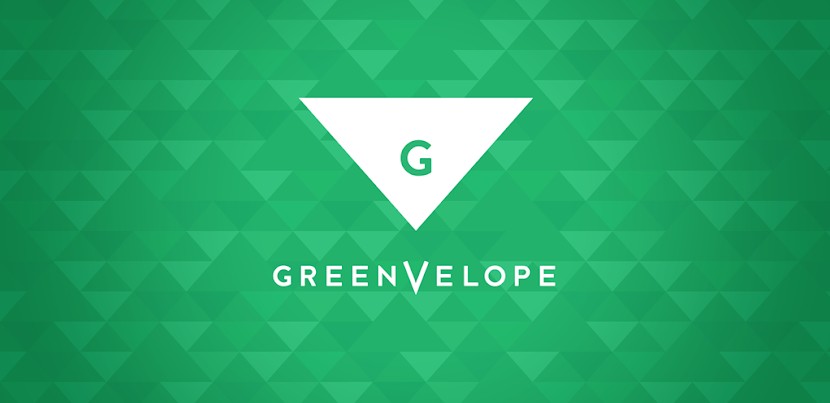
The first option we have for you is Greenvelope. This is a cool, free resource where you can find all sorts of invitation card templates. This website specializes in creating and sending out invitations, and they have special templates for business invitation cards. Follow the steps below to learn how to create a business invitation card with Greenvelope.
Step 1: Go to their official website, add your email, and click on Get Started.
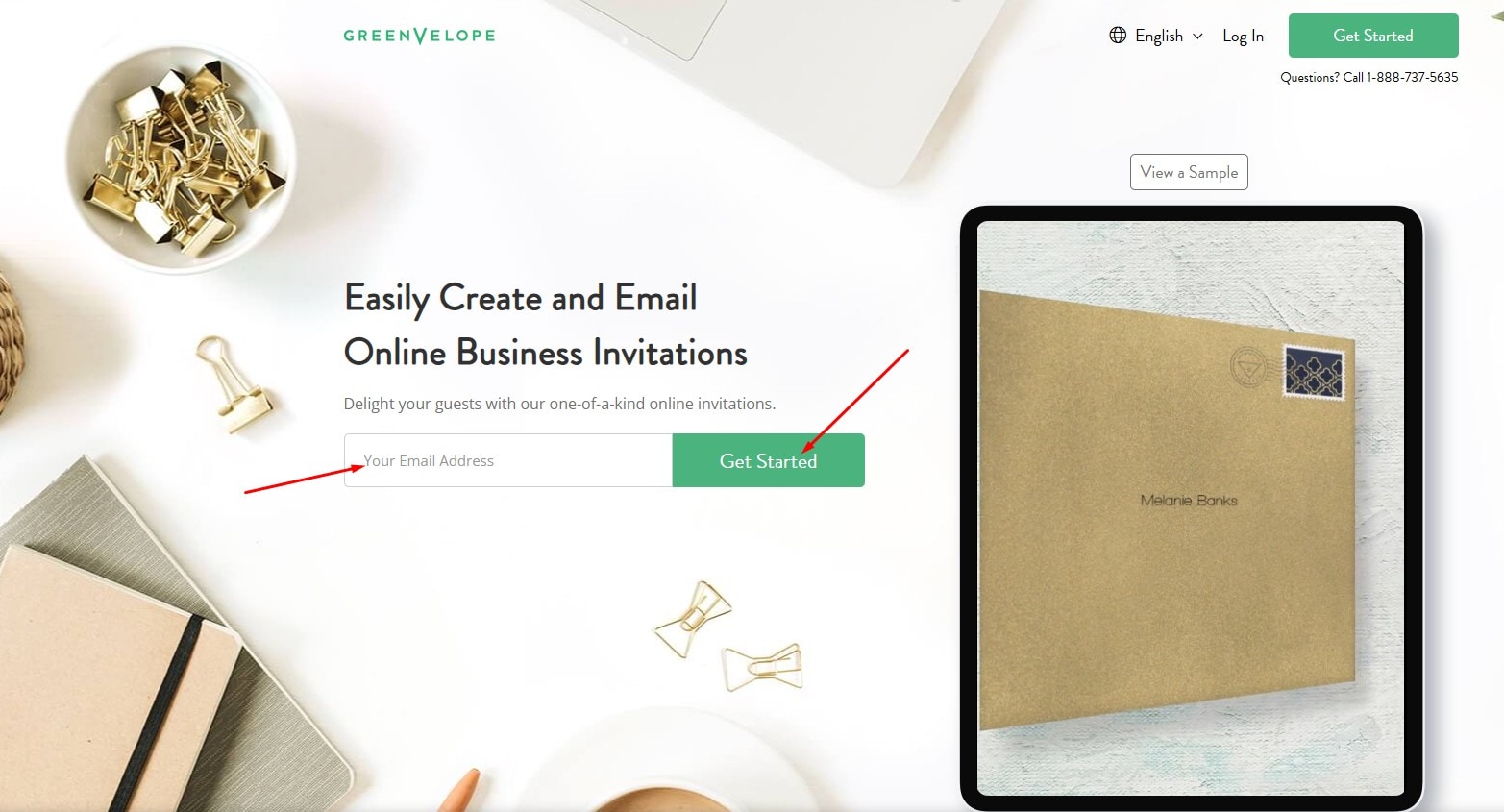
Step 2: Add your work email, as well as your first and last name, create a strong password, agree to the terms of service, and click on Start Creating Now.
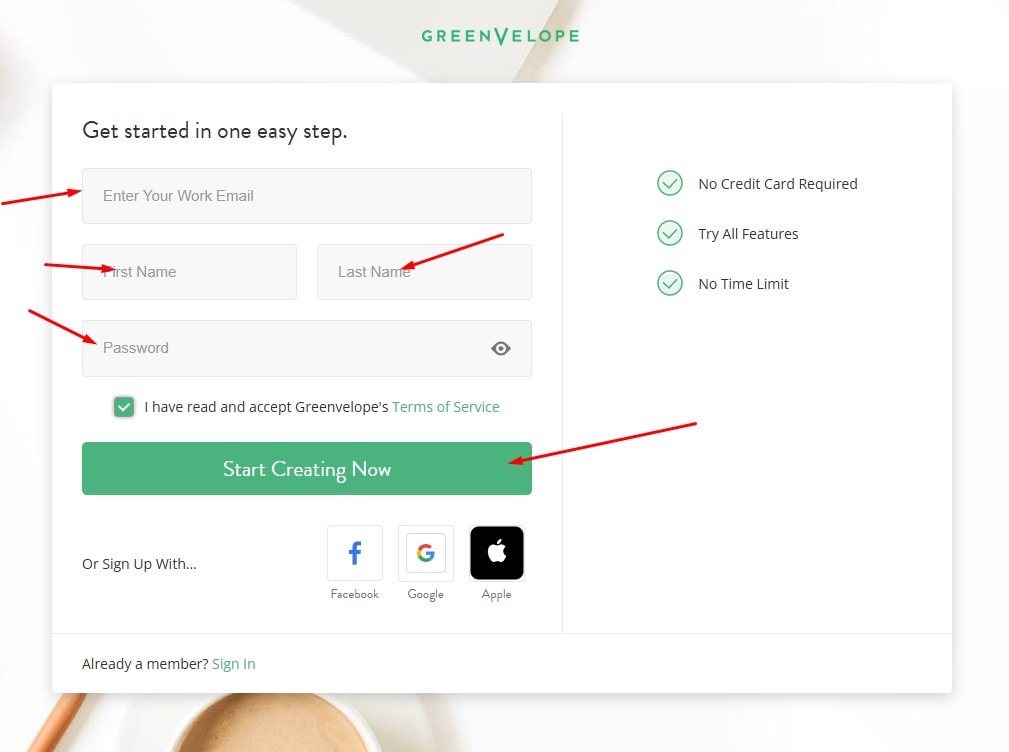
Step 3: Select one of the templates provided. For this tutorial, we will use the Brushed Gala option. However, you can choose whichever one best suits your taste.
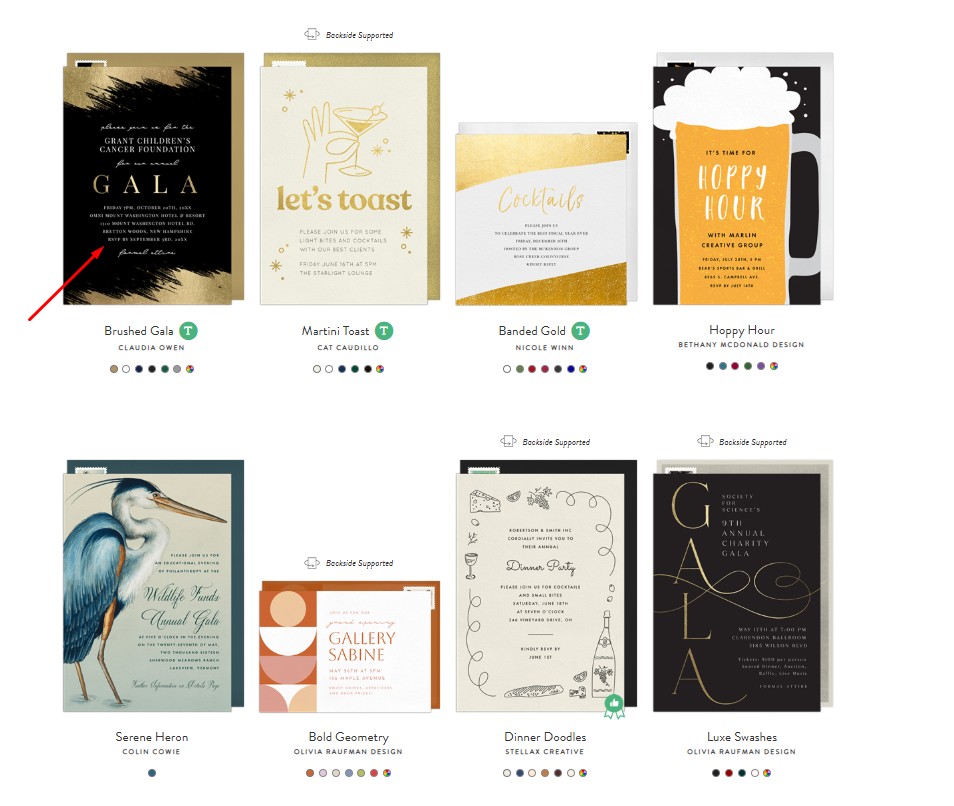
Step 4: Now, click on START CUSTOMIZING. This will open a new page where you can begin editing the template to suit your business needs.
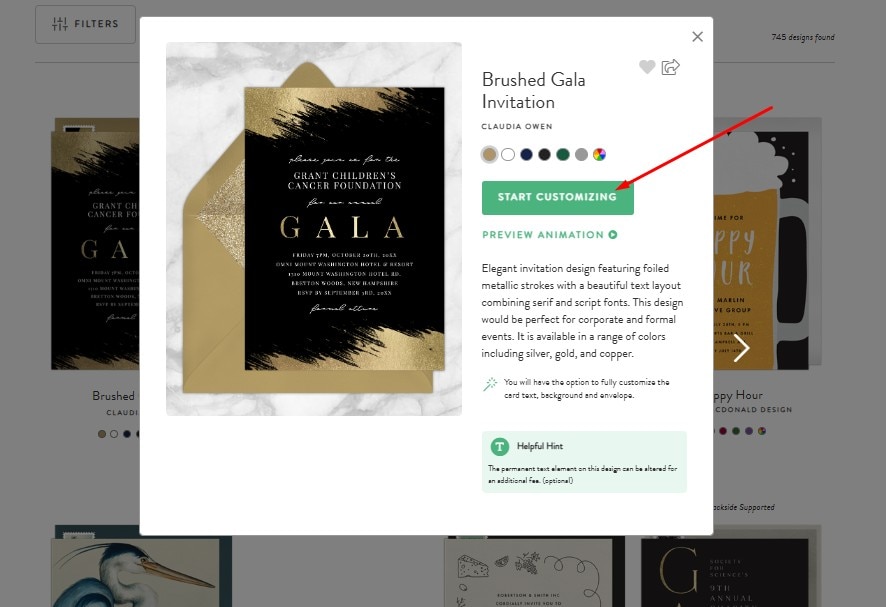
Step 5: Edit the text to input the information required to tell people about your business event. When you are done, click on Next in the upper-right corner.
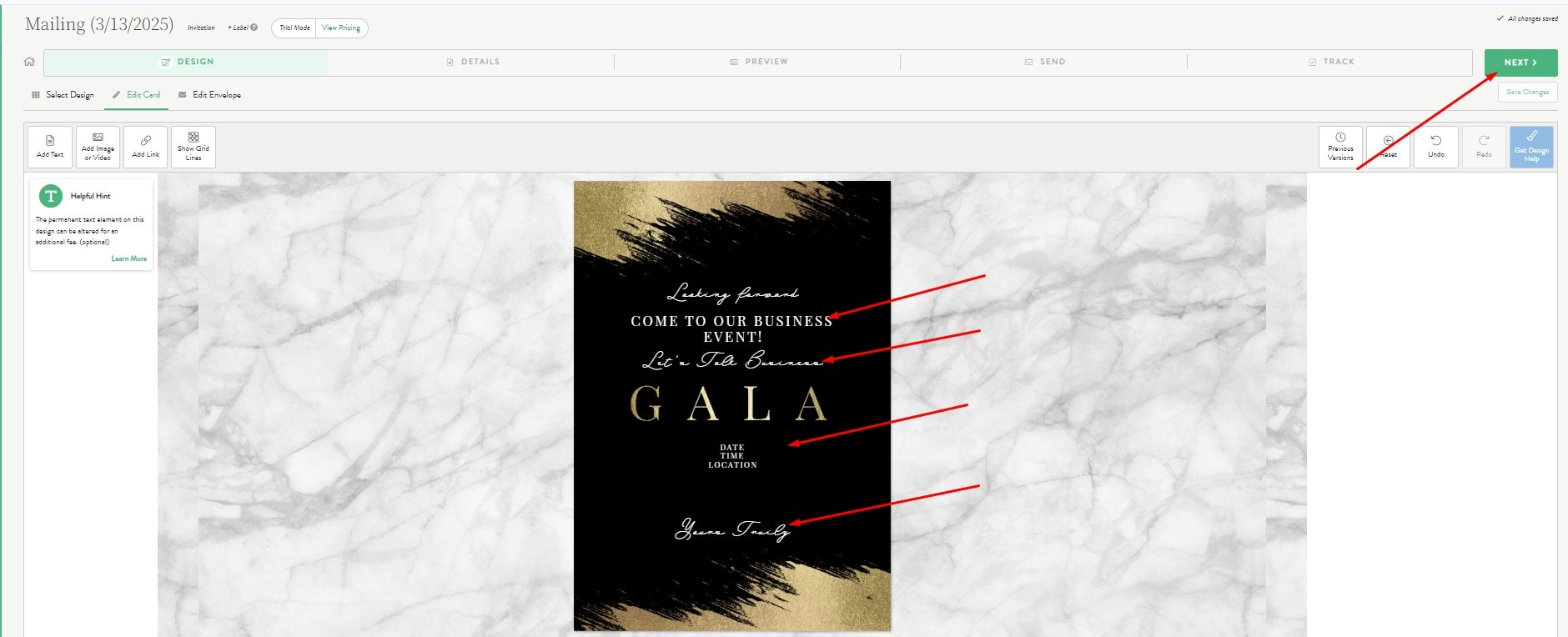
Step 6: You can now customize the digital envelope. You can pick a material and a color. Pick something that resembles your brand colors. When you are done, click on Next.
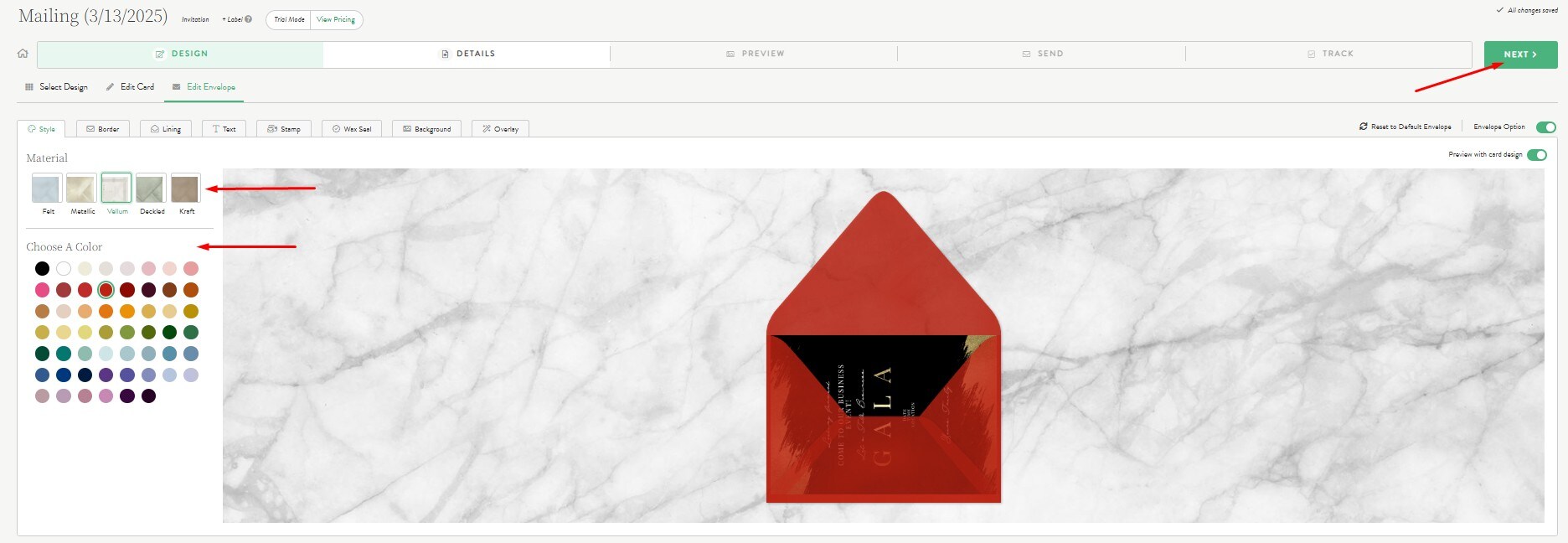
Step 7: Add the required information about the event. Be sure to explore all available options. Check under Advanced Options to see what other customization options Greenvelop has in store for you. When you are done, click on Next.
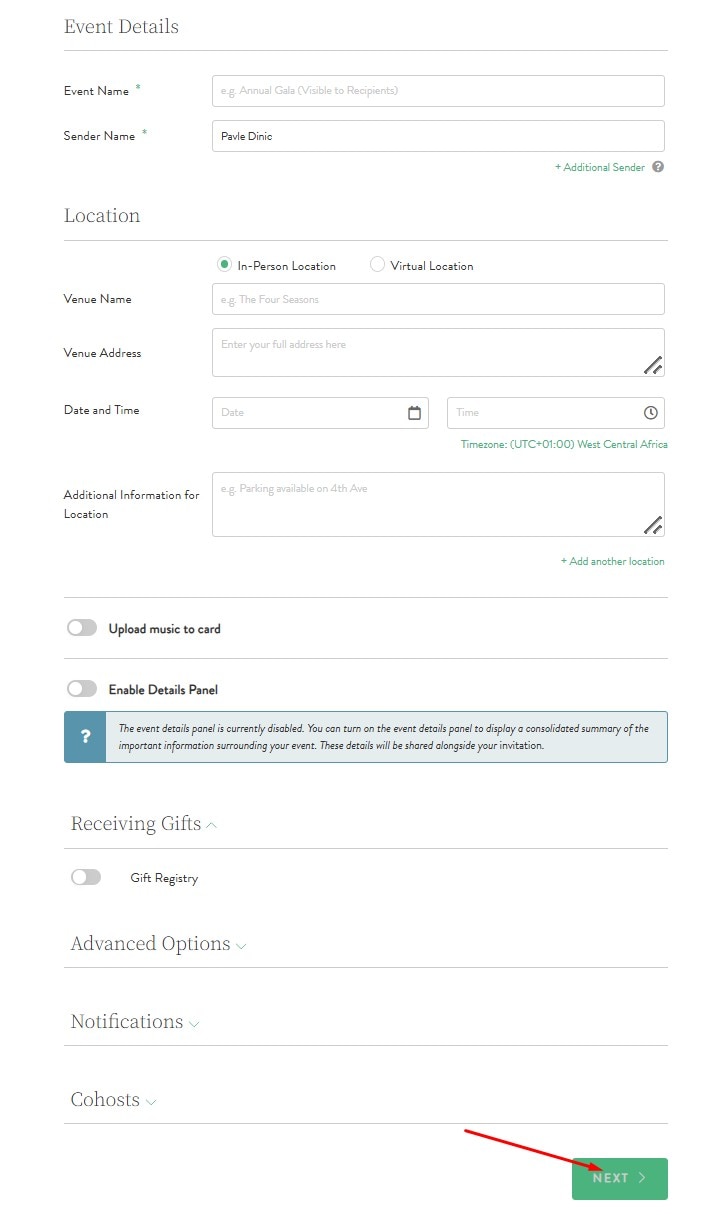
Step 8: Add information about RSVPs and make sure that you have gone through everything to check if everything is in order. When you are done, click on Next again.
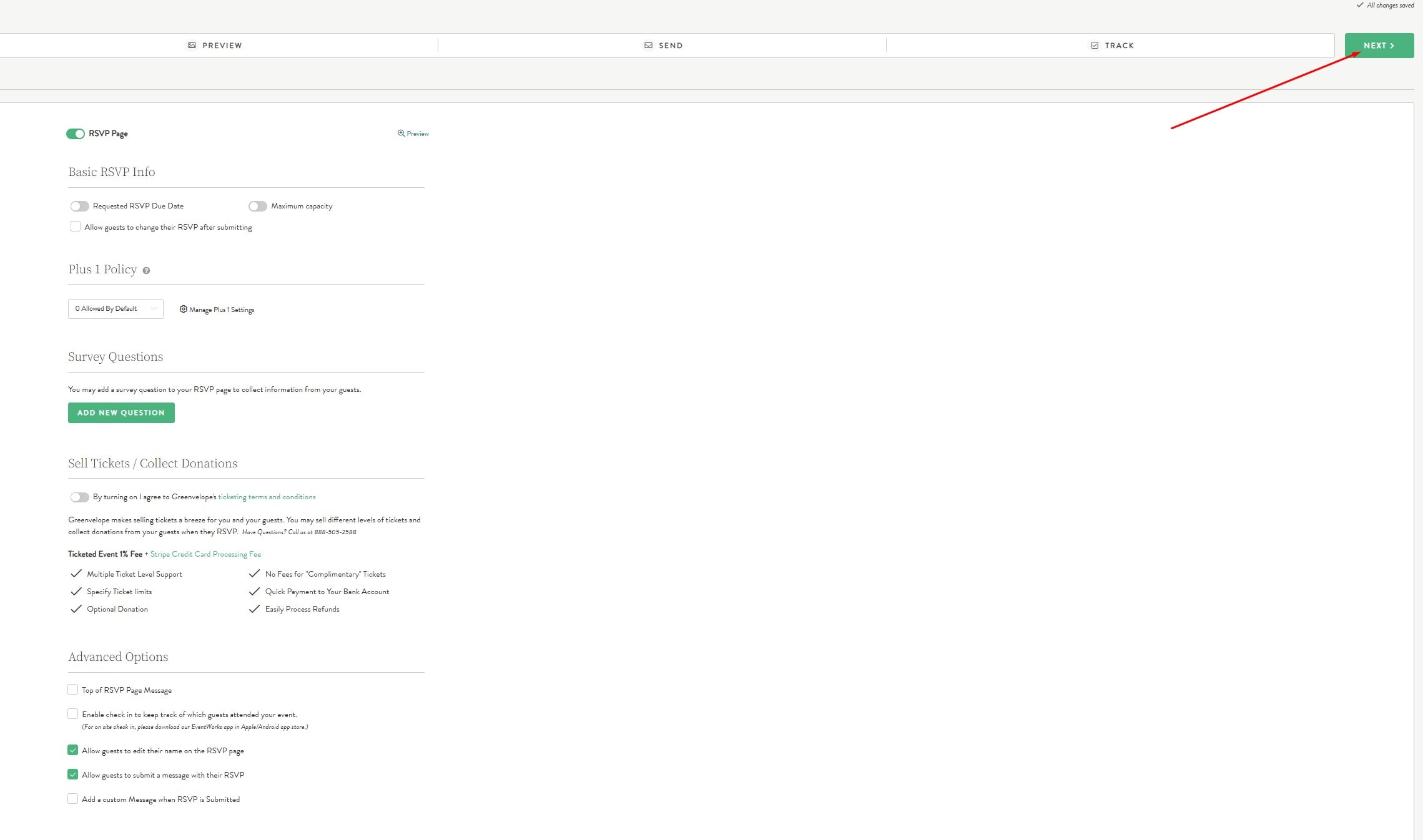
After this, you will need to preview your business invitation card to check once more to see if all the information has been entered correctly. After that, Greenvelope offers the option to send out those invitations and track how many people responded, which is a neat feature, especially if you are expecting a lot of guests.
But what about video invitations? In the business world of the 21st century, old-school business invitation cards might not be enough. If you are looking to create a business invitation video, we have an excellent tool that can get the job done in a few minutes.
Create a Corporate Invitation Video with Filmora Mobile
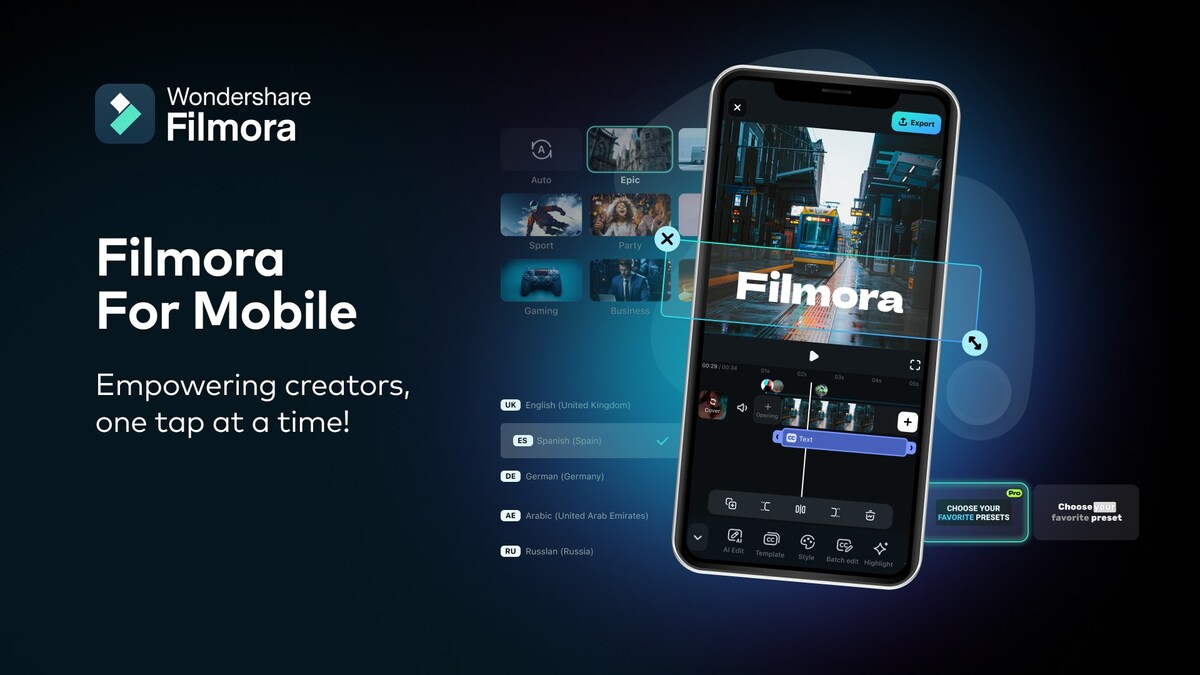
At this point in the text, we would like to introduce you to Filmora, a very popular video editing tool for mobile devices. The developers at Wondershare really poured their heart and soul into this software, packing it with all sorts of helpful features yet somehow keeping everything very easy and intuitive for new users.
It might be difficult to explain using words, so let’s examine how to use Filmora to create custom video invitations for business events. The app is available for both Android and iOS platforms. Download it to your phone and begin the creation of your business invitation card by following the steps below.
Step 1: Open the app and start a New Project.
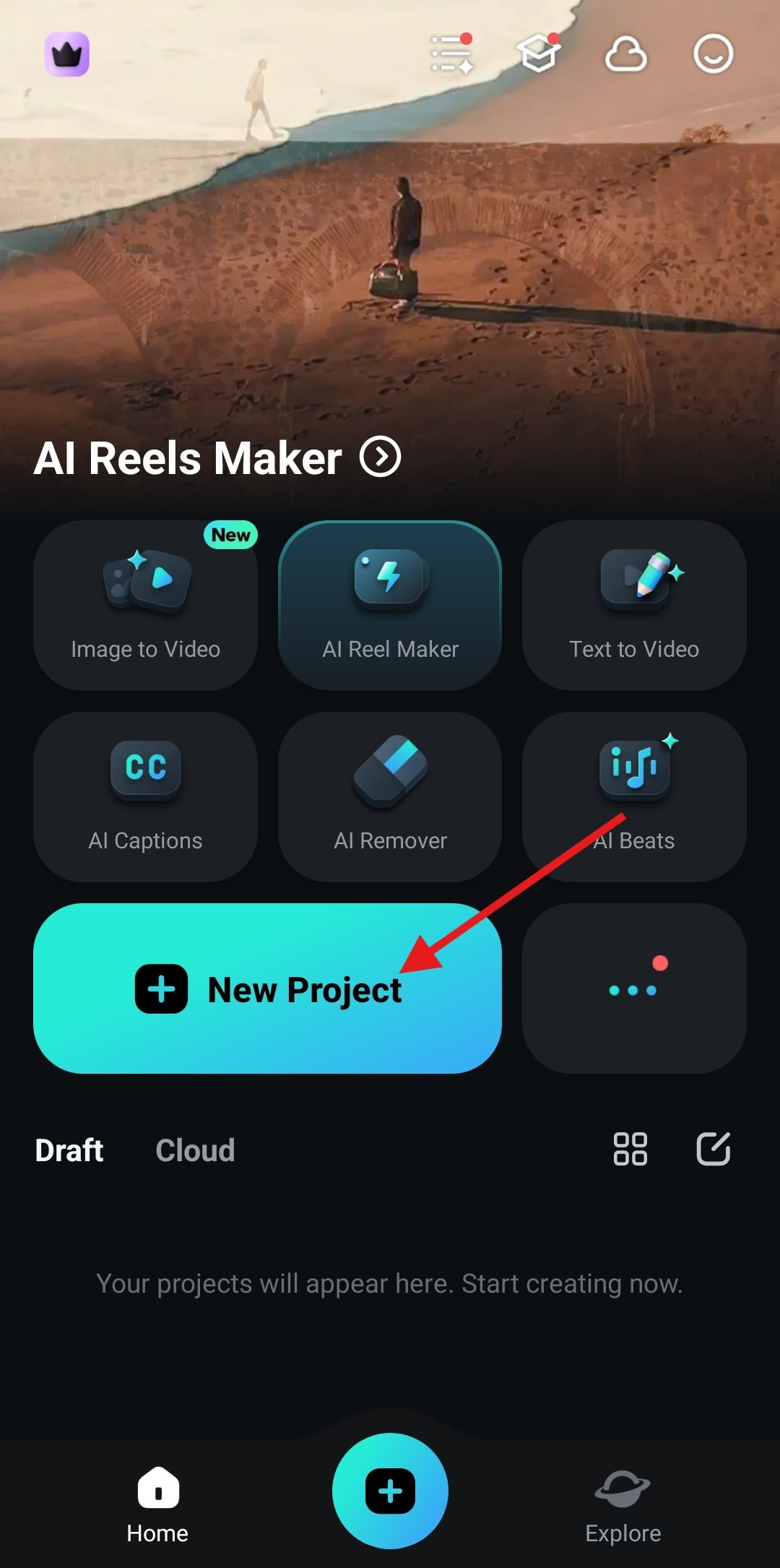
Step 2: In the Stock section, search for “business” in the search bar, pick a video that you like, and tap on Import to add it to your project.
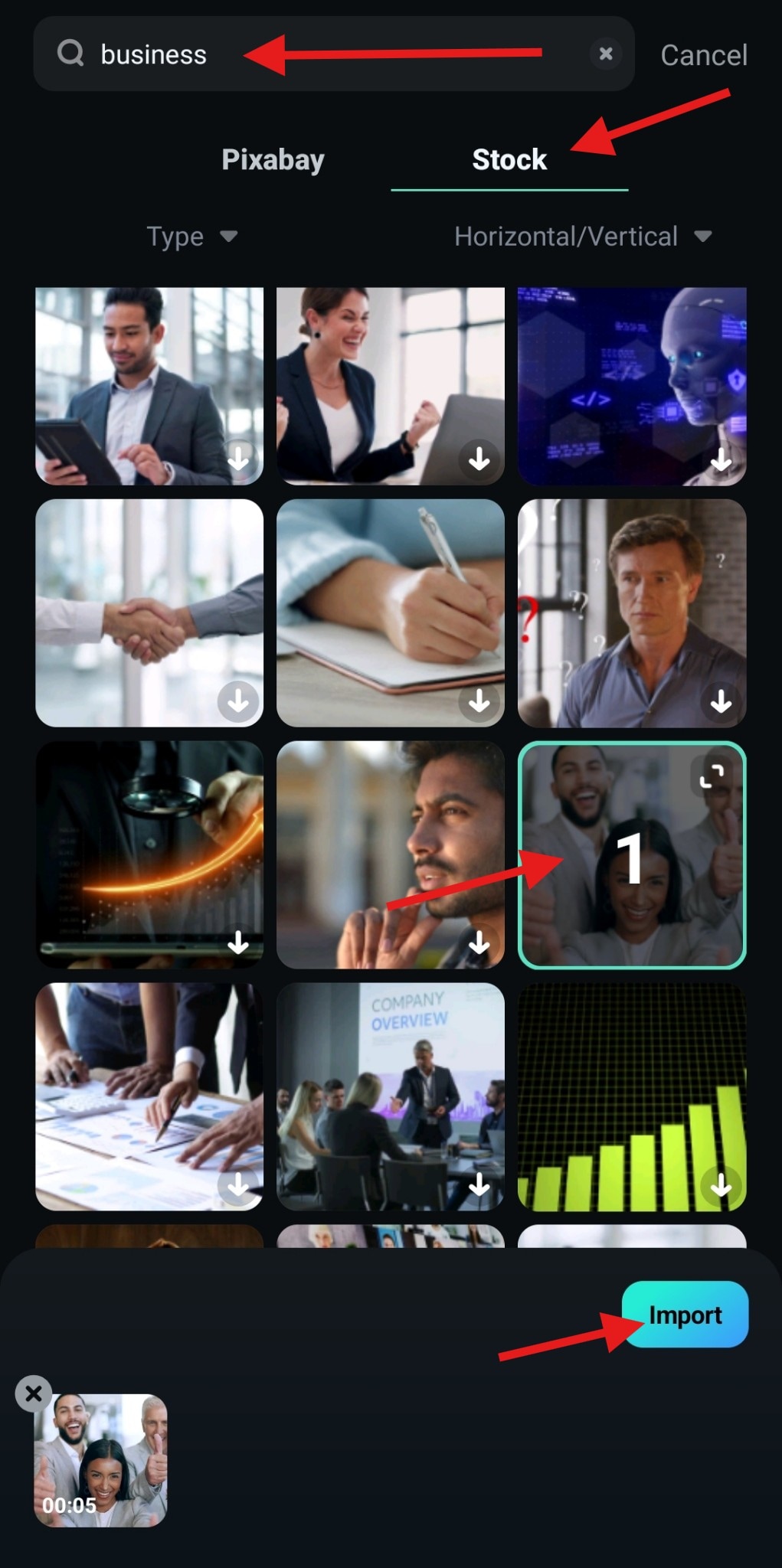
Now that this is covered, we can move forward with Filmora’s customization options. Let’s start with a step-by-step guide on how to add text to your business invitation video card.
Add Elegant Titles and Texts to Your Business Invitation Video Quickly
Text is The first thing you need to inform people about any type of event. You need event details clearly written so that everyone can know when and where to come. In Filmora, doing this is very easy. Take a look.
Step 1: When the stock video is imported, tap on Text at the bottom of the screen.
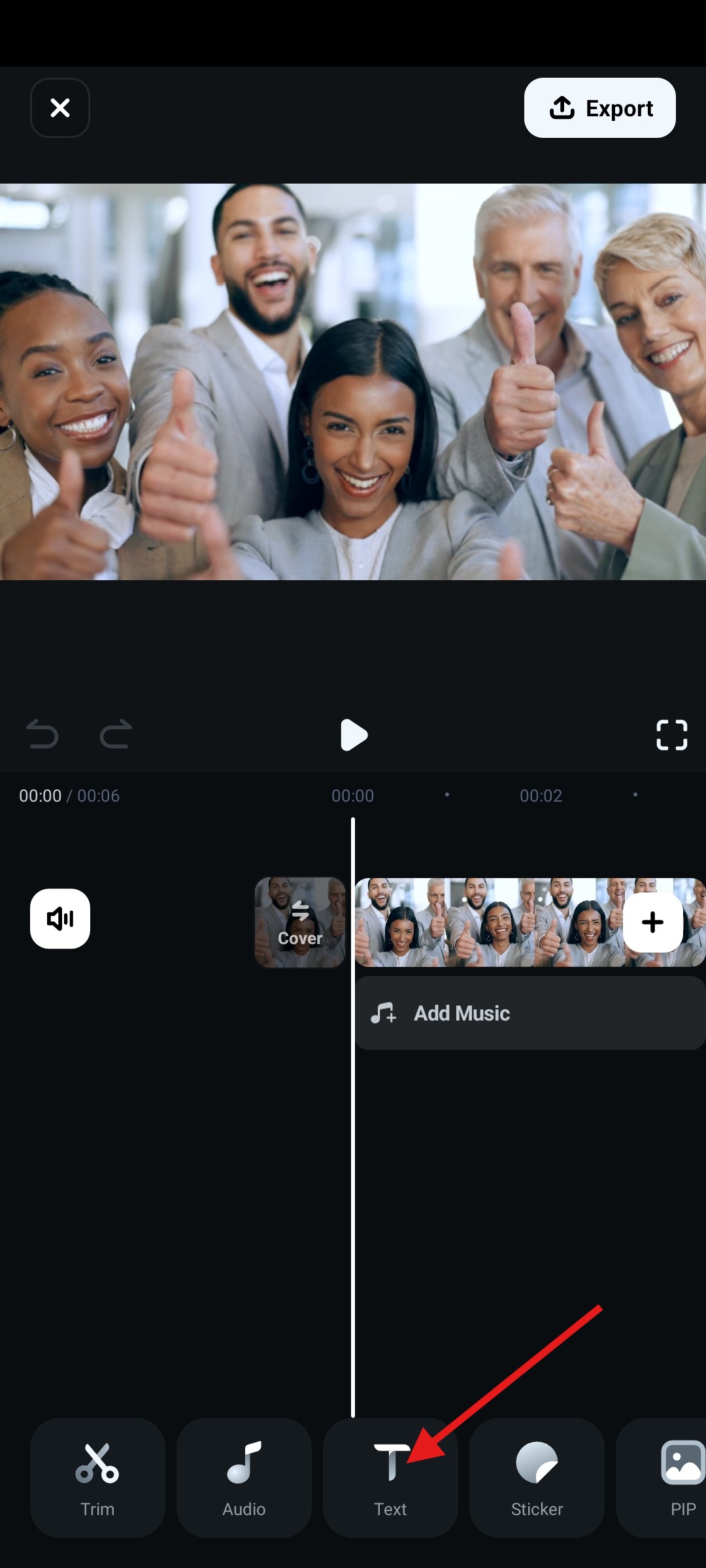
Step 2: Now, tap on Add.
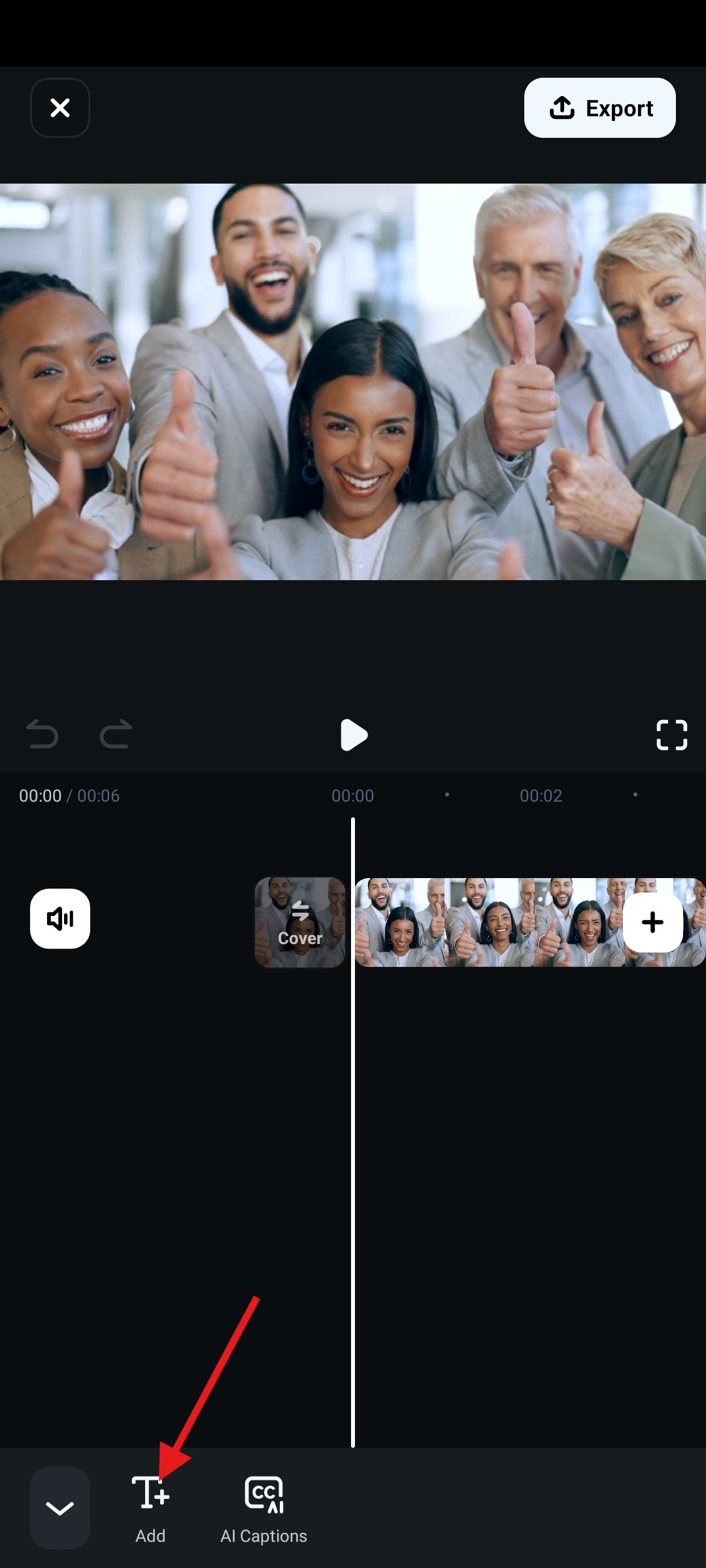
Step 3: Go to the Template section and tap on the magnifying glass icon to initiate the search function.
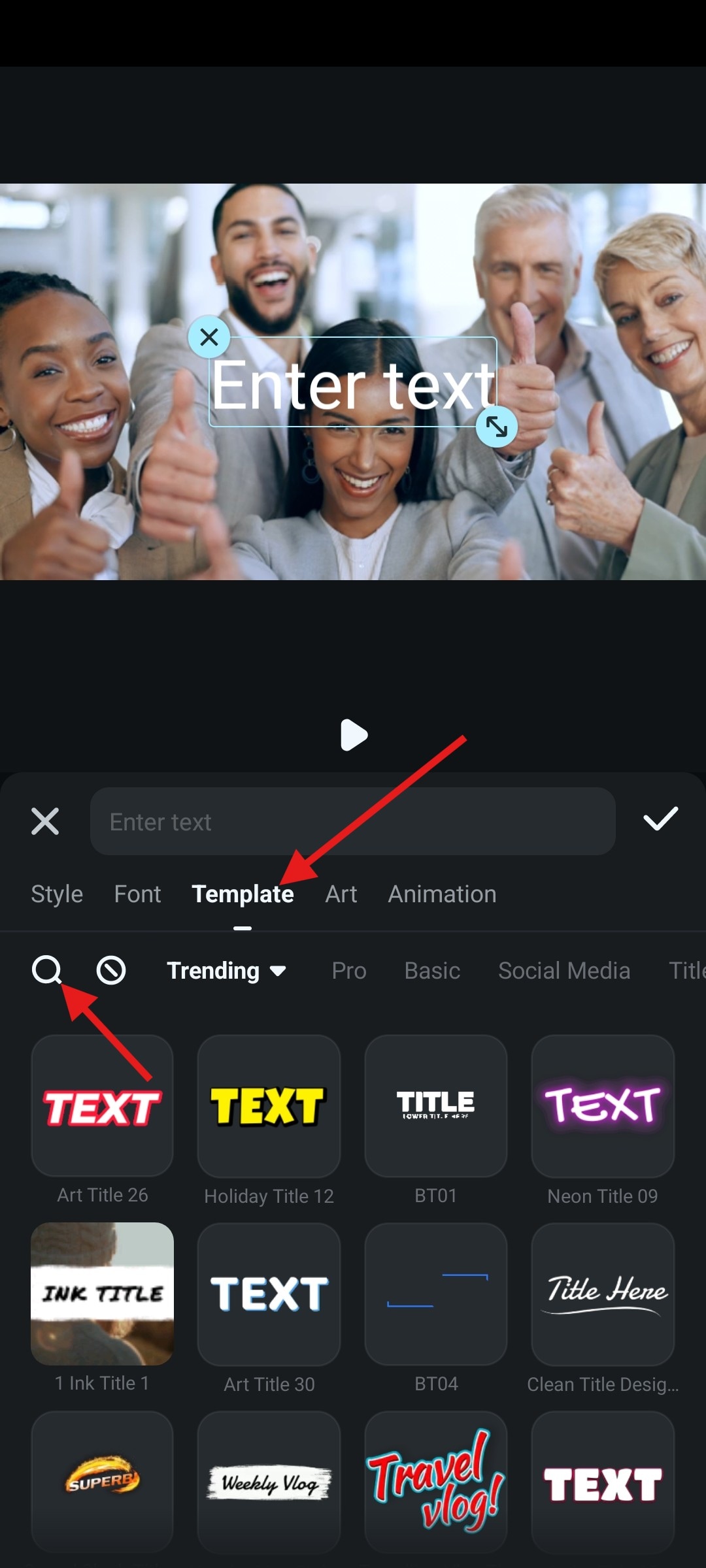
Step 4: Type in “business” in the search bar, pick an animated template that resonates with you, and tap on the checkmark to accept the changes. The text should now be visible in the video timeline.
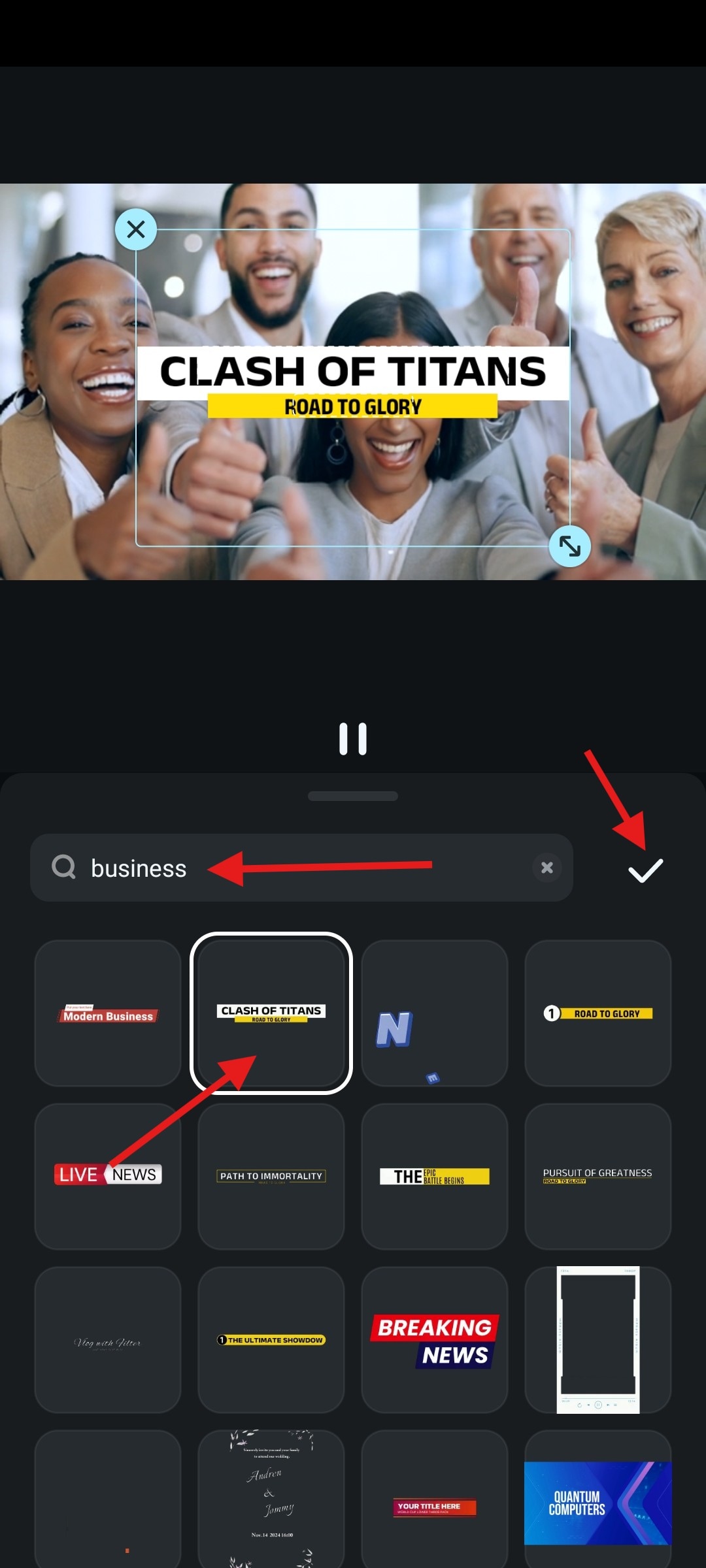
Step 5: Tap on it in the timeline and then tap on Edit.
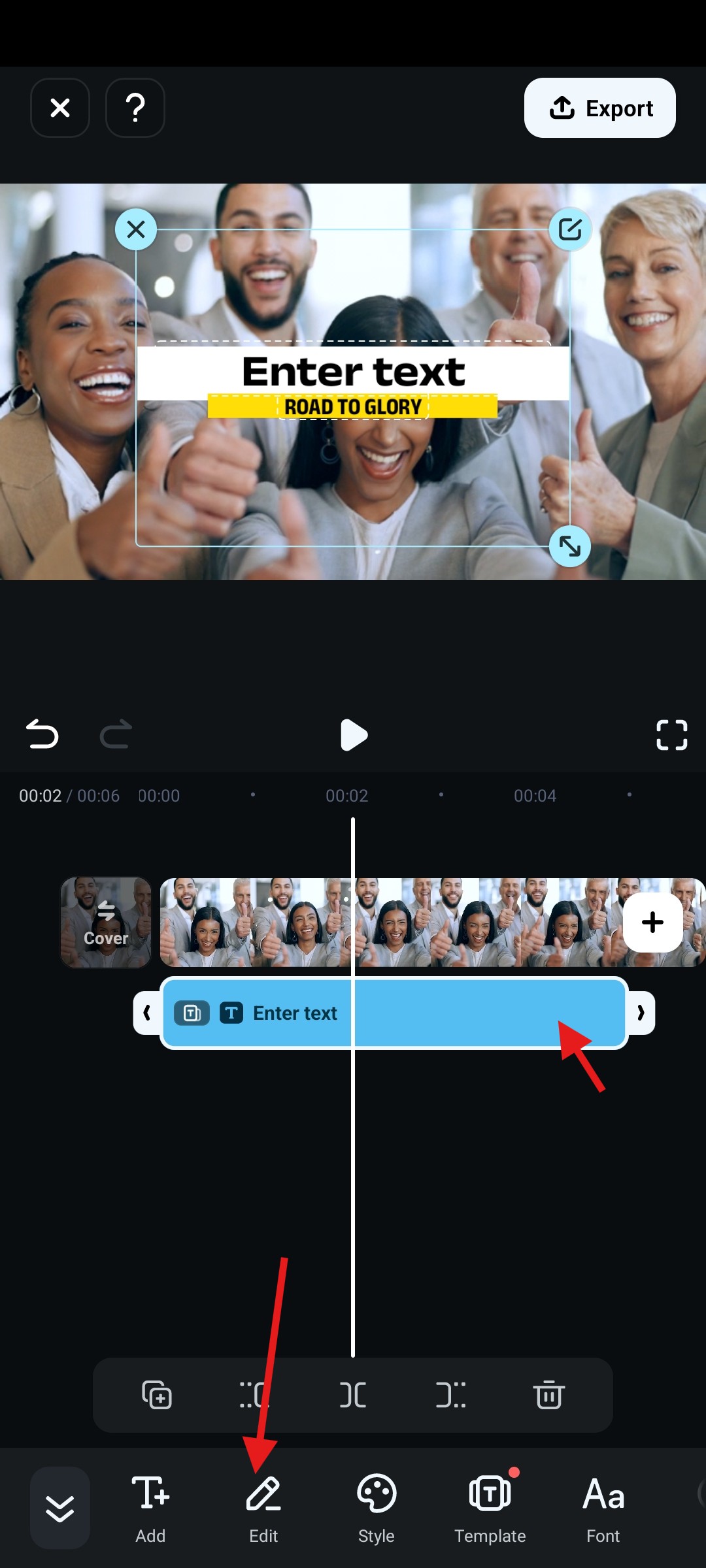
Step 6: In the video player on the top, tap on each piece of text to edit it manually. Make sure to enter the correct information. Tap on the checkmark when you’re done.
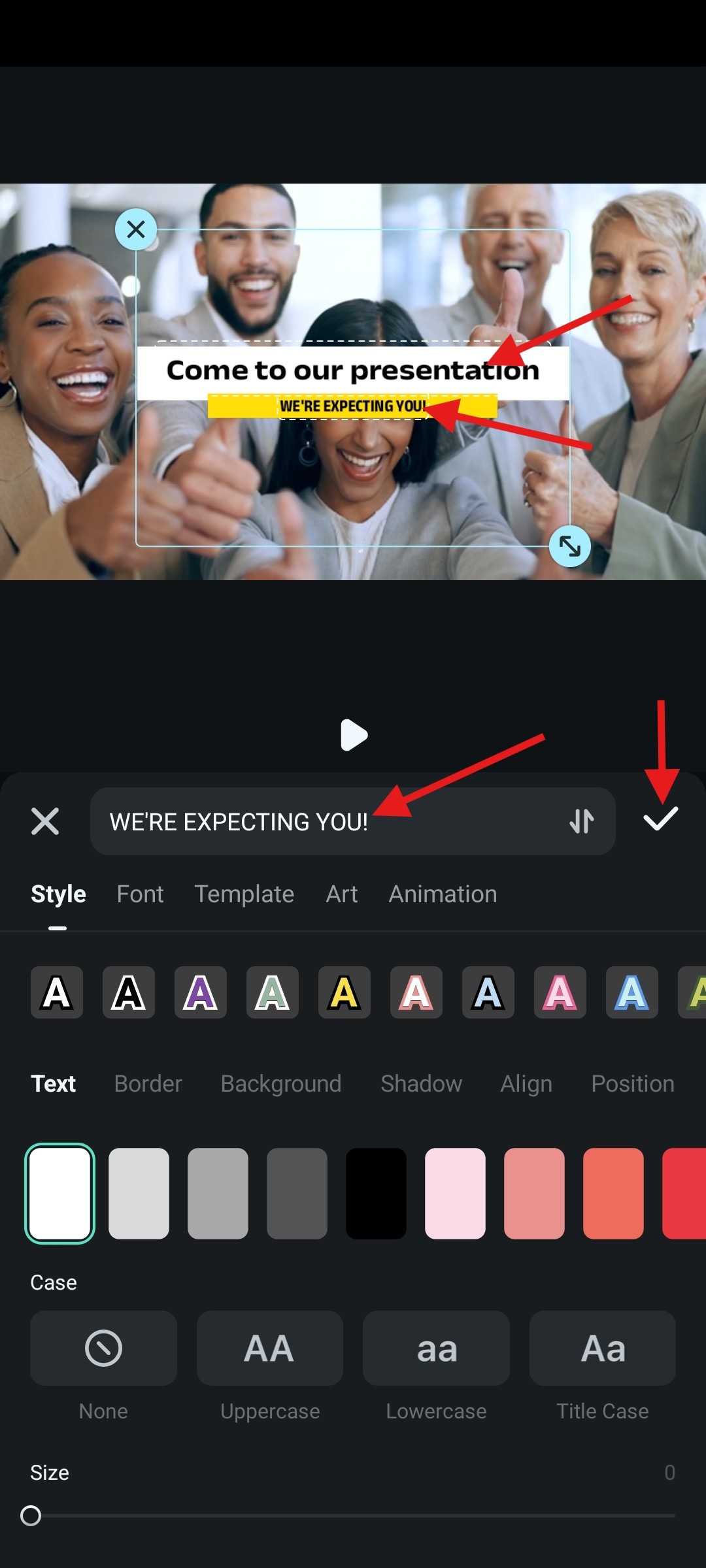
OK - so we added text. This is certainly not the end of our video editing journey, as Filmora offers a lot of other features that will make the video even more special. Continue reading to find out more.
Add Subtle Effects to Emphasize Important Moments in the Business Invitation Video
Filmora is all about easy video editing. You might think that adding video effects is something very complex, and you wouldn’t be entirely wrong. However, in Filmora, adding effects is as easy as one-two-three. Check it out.
Step 1: Navigate to the Effect tab in the main video editor menu.
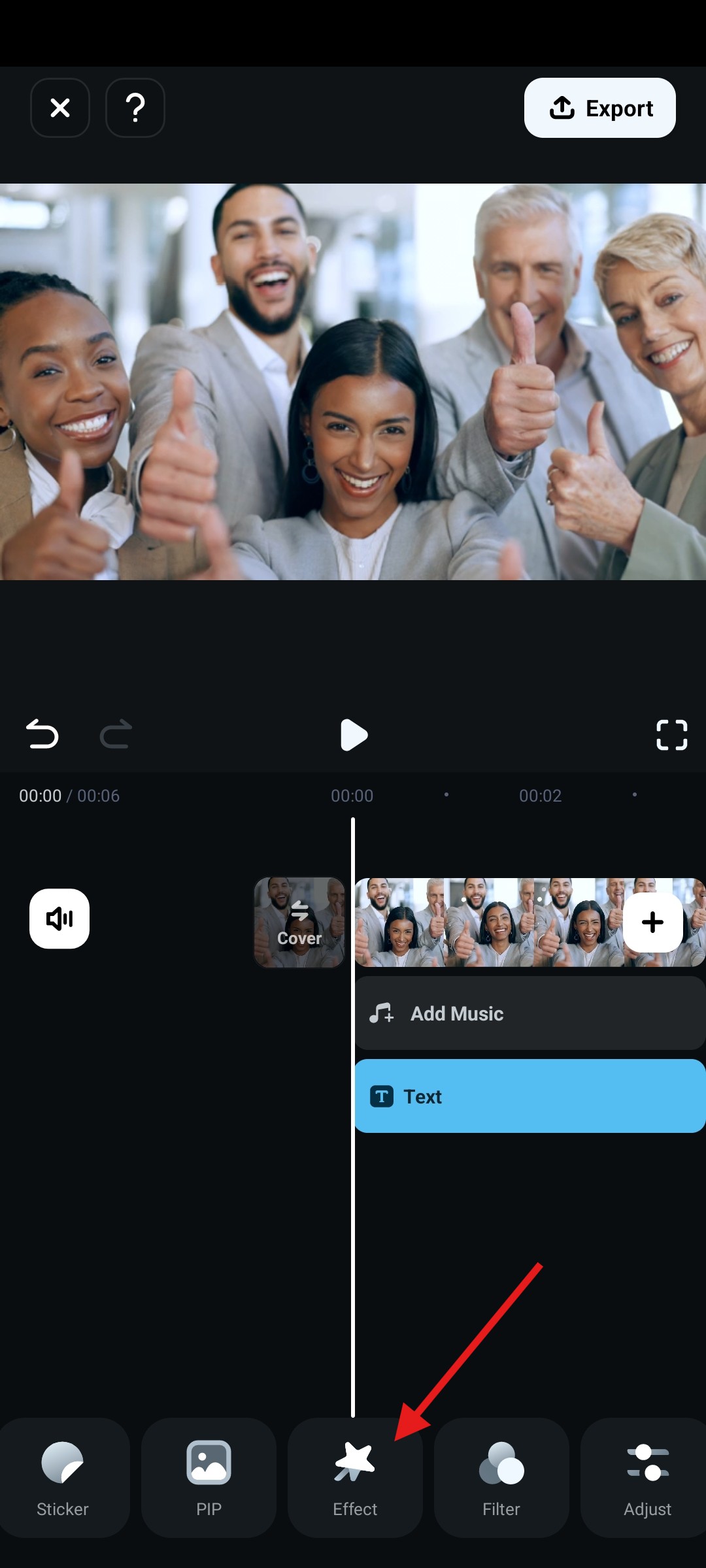
Step 2: Search for “business” in the search bar, pick an effect that you like, and tap on the checkmark when you are satisfied with your selection.
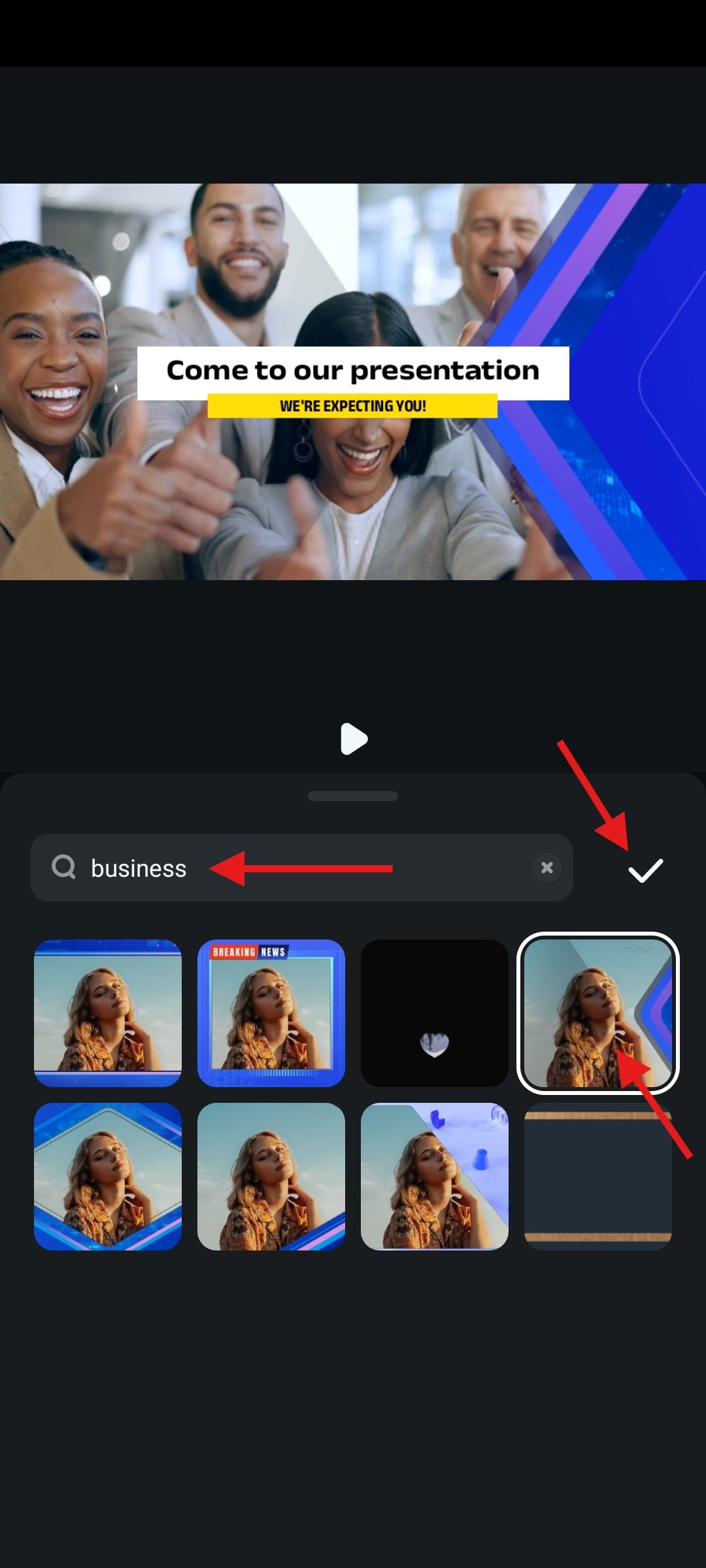
That’s it. You added an effect. That was very easy, wasn’t it? As a final step, we want to let you know how to change the colors in your video fairly easily with filters.
Add an Elegant Filter to Promote Your Brand Colors in the Business Invitation Video
Adding filters is exactly the same as adding texts or effects. Let us show you how to add a filter in Filmora to finalize your business video invitation card.
Step 1: Find the Filter tab right next to the Effect tab and tap there.
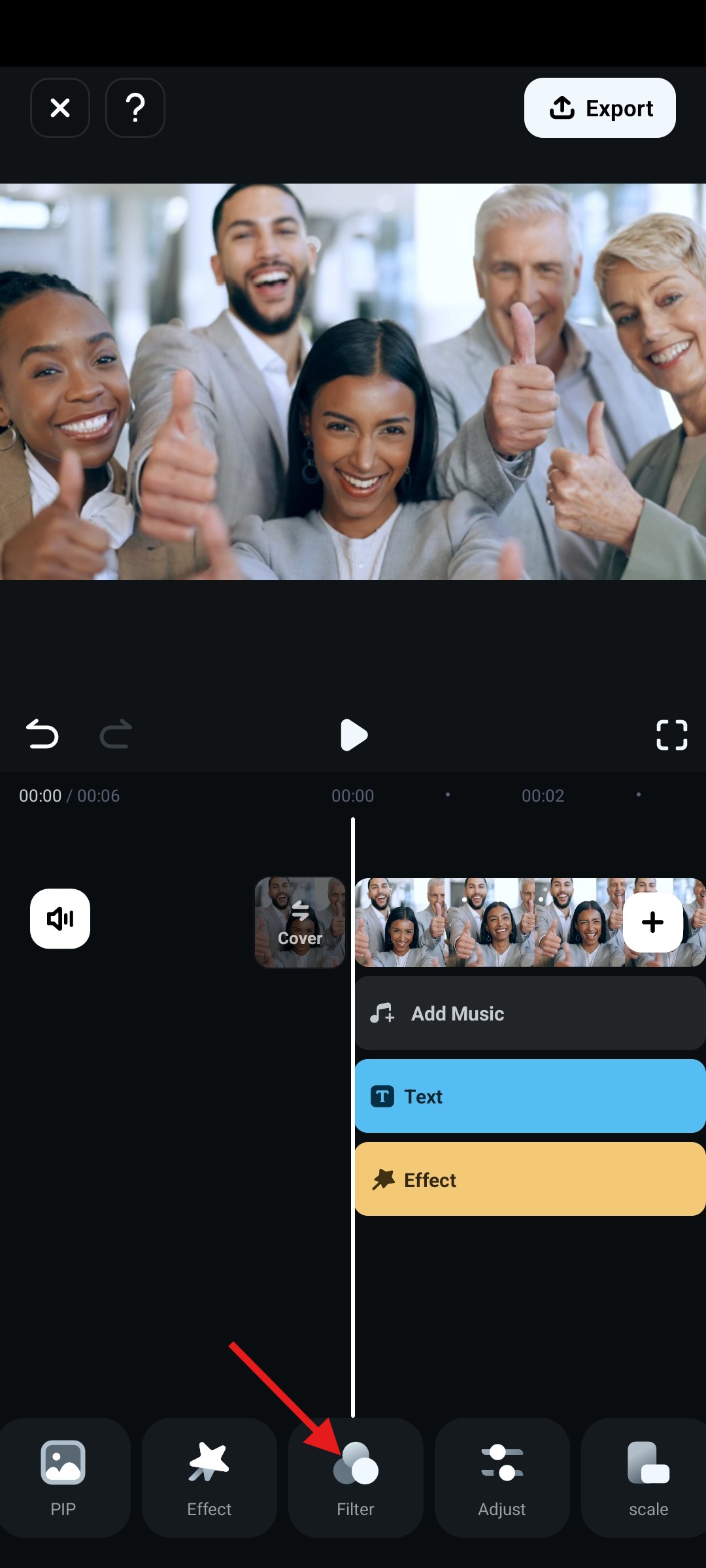
Step 2: Pick a filter that corresponds with your brand colors, adjust the opacity slider at the bottom, and when you are satisfied, tap on the checkmark to accept the changes.
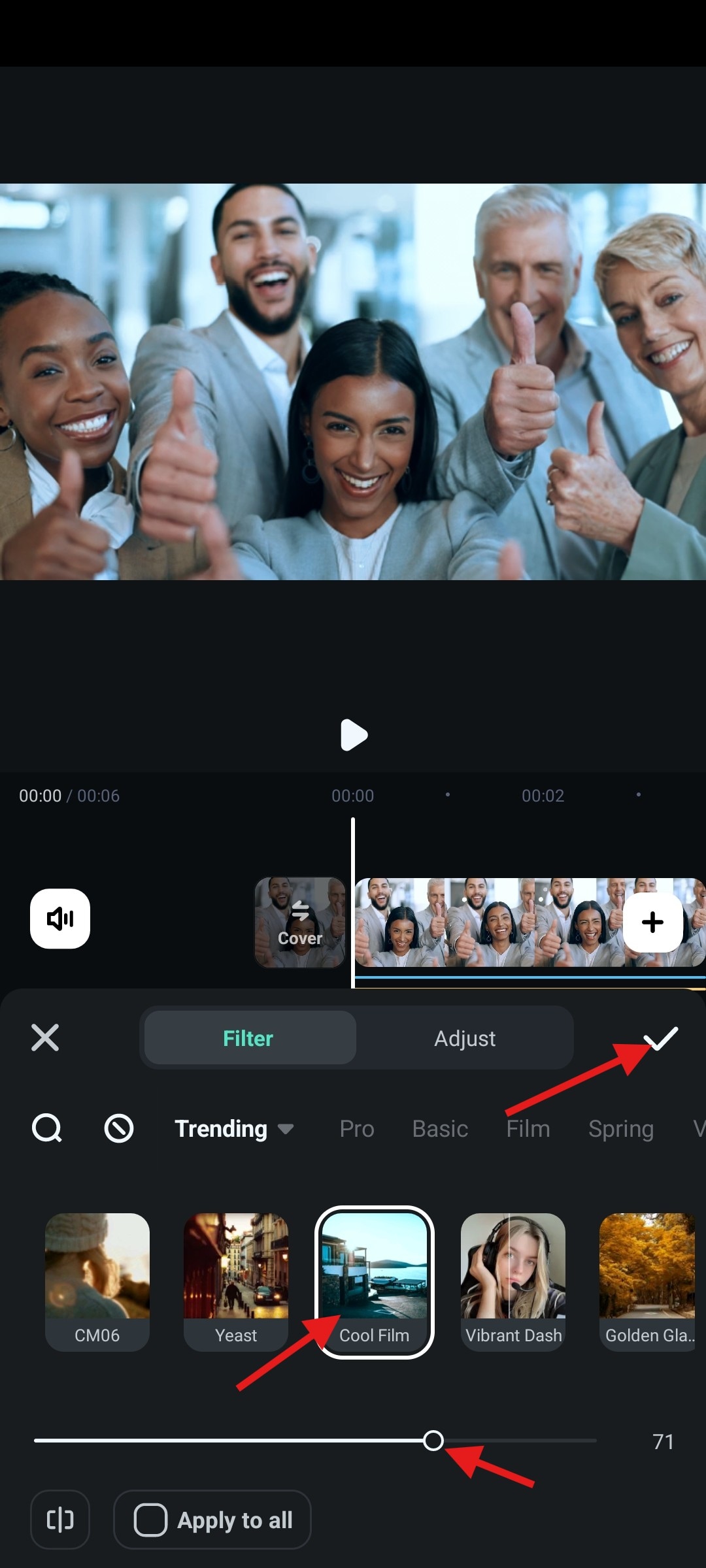
After you are done with all that, you can say that you have successfully created a business video invitation card in just a few minutes. Here’s how our card turned out.

We made that in minutes. Imagine what you can do if you have an hour or even two hours. Filmora really is like a magic wand for video editing. No matter what idea you have, Filmora will certainly have an option to make your wish come true.
Conclusion
As we have proven in this article, creating a business invitation card is certainly not as challenging as you might have initially thought. We have shown you an easy way to make business invitation cards online for free. Then, we have given you an easy guide to make a video invitation using Filmora’s mobile app.
If you want to experience Filmora in a different way, Wondershare has also released a desktop version of Filmora that packs even more power than the mobile app. Check it out when you get the chance.



 100% Security Verified | No Subscription Required | No Malware
100% Security Verified | No Subscription Required | No Malware

