Creating a marriage invitation card is a magical experience. It lets you express your personality and reflect your wedding theme with eye-catching colors, graphics, and typography. That requires an app that makes your creative juices flow and helps you make something personal.
However, you don’t need to start from scratch. You can find hundreds of Christian marriage card design templates and customize them however you like. We’ll show you how to do it with two online tools before diving into a mobile app to make creative video invitations.
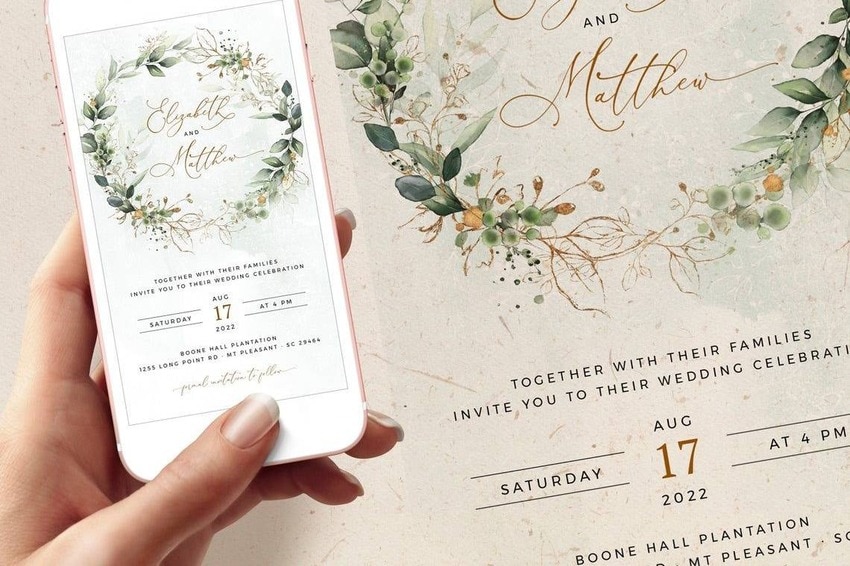
Use a Wedding Invitation Card Template and Edit It Online
Online tools don’t require downloading software, letting you do everything from your browser. That convenience makes them perfect for making wedding invitation cards.
Let’s see how to edit a Christian marriage invitation card design on Greetings Island and PosterMyWall, two excellent sources of wedding invitation templates. We’ll provide desktop screenshots because they showcase all the editing tools better, but everything works the same on mobile.
Use Greetings Island to Pick a Cool Template for Your Christian Wedding Invitation Card Design
Greetings Island offers thousands of templates, including wedding invites and greeting cards for various occasions. Most are free, but downloaded files have a watermark for non-subscribers.
Here’s how to use Greeting Island to edit an invitation template for your Christian wedding:
- Step 1: Visit the Wedding Invitation Templates page on Greetings Island.
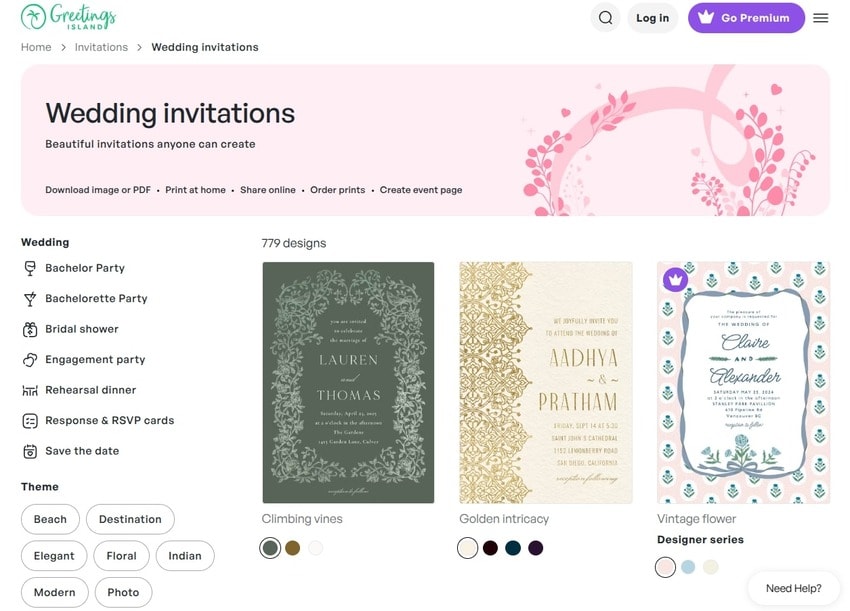
- Step 2: Browse all templates and customize the Theme, Price, Color, Photo, and Orientation filters to narrow the search.
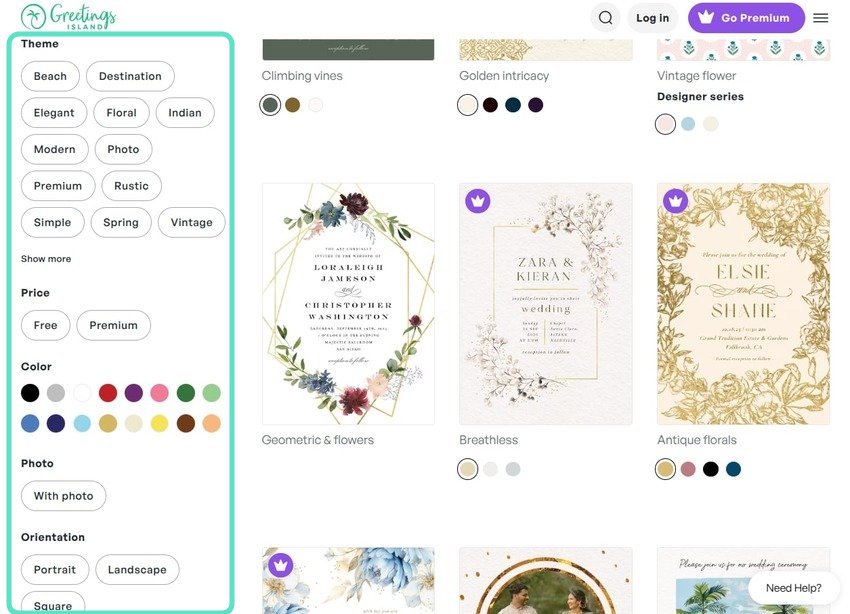
- Step 3: Once you find a Christian invitation card design you like, open it and click Customize.
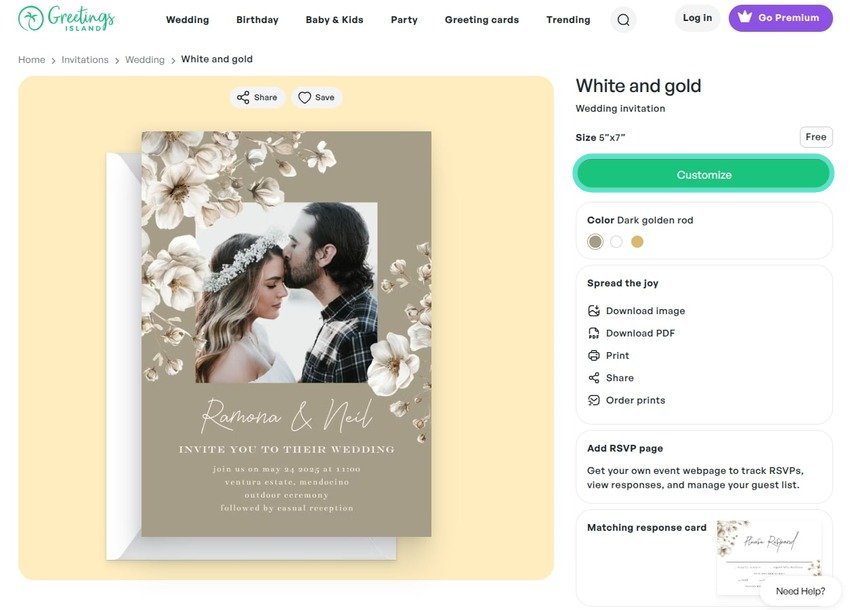
- Step 4: Click Add Photo (or the Image button in the top toolbar) and upload a picture of you and your partner.
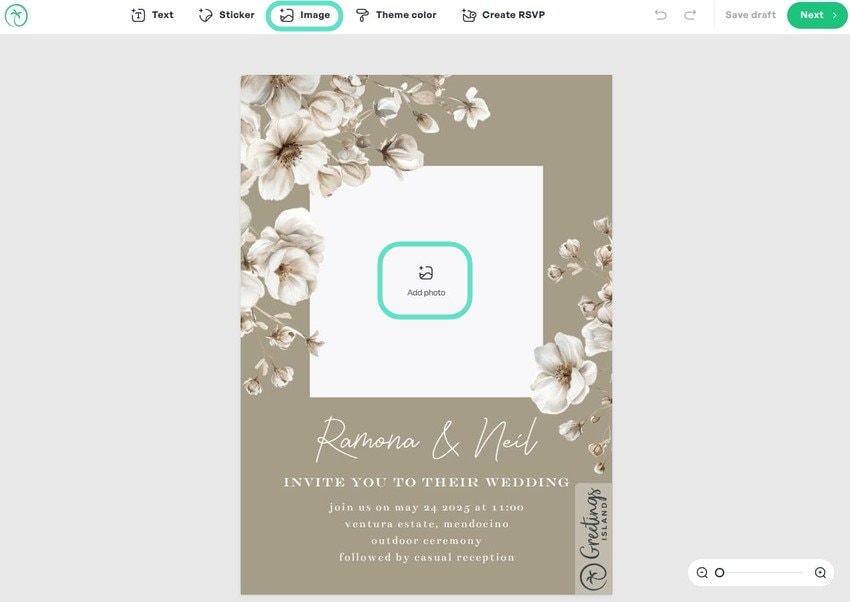
- Step 5: Zoom, flip, or rotate your photo and apply filters. You can also remove the background as a premium user.
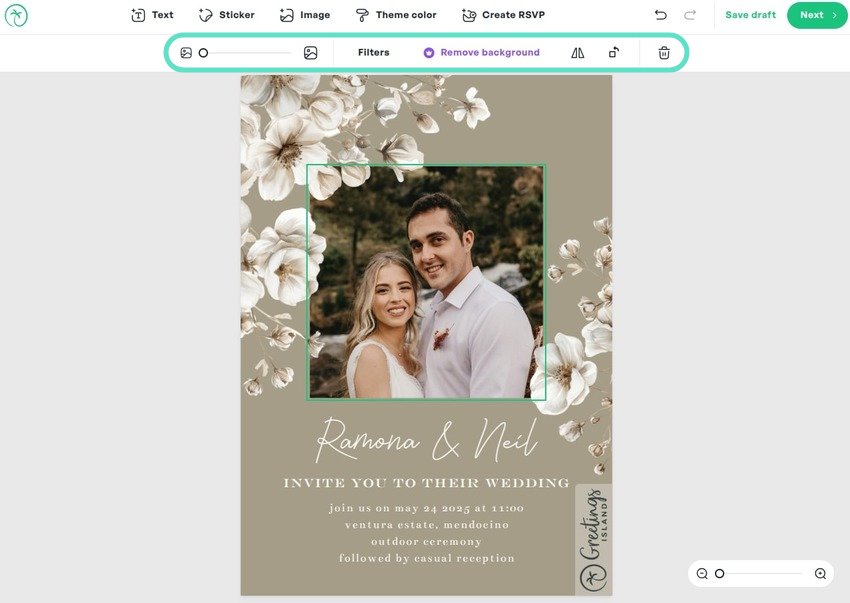
- Step 6: Select any text on the card to replace it. Change the font, size, color, letter and line spacing, etc. Click Text in the top toolbar to add more information about your wedding.
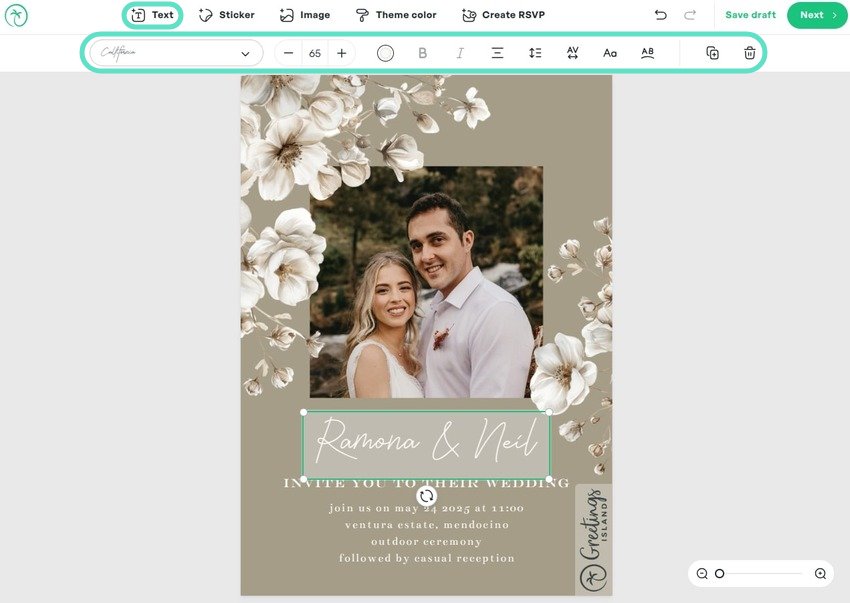
- Step 7: Click Sticker and choose from Wedding options (or use the search bar). You can flip and duplicate them and change their color.
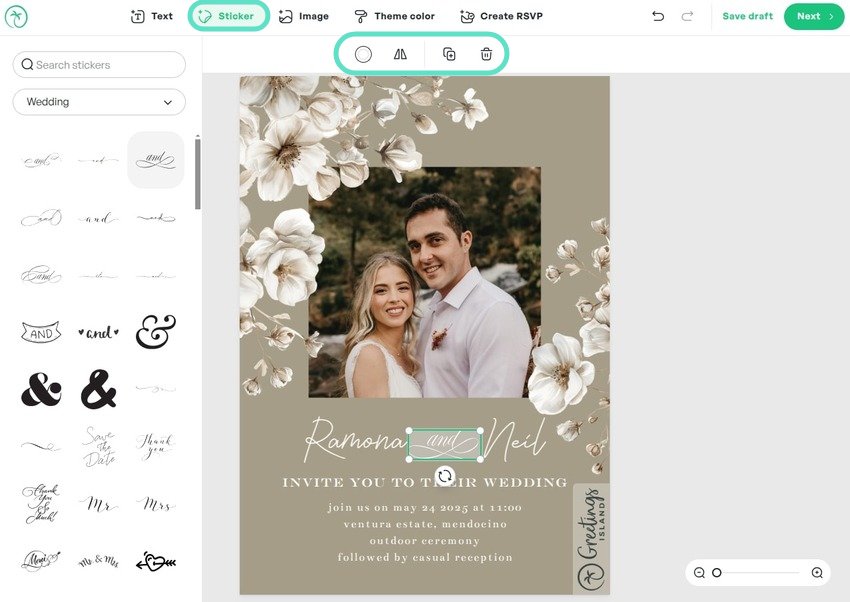
- Step 8: Change the Theme Color (every invitation card offers specific colors) and click Create RSVP to make an event page and track responses. Then, click Next > Download Image (or Download PDF) and save your wedding invitation to your device.
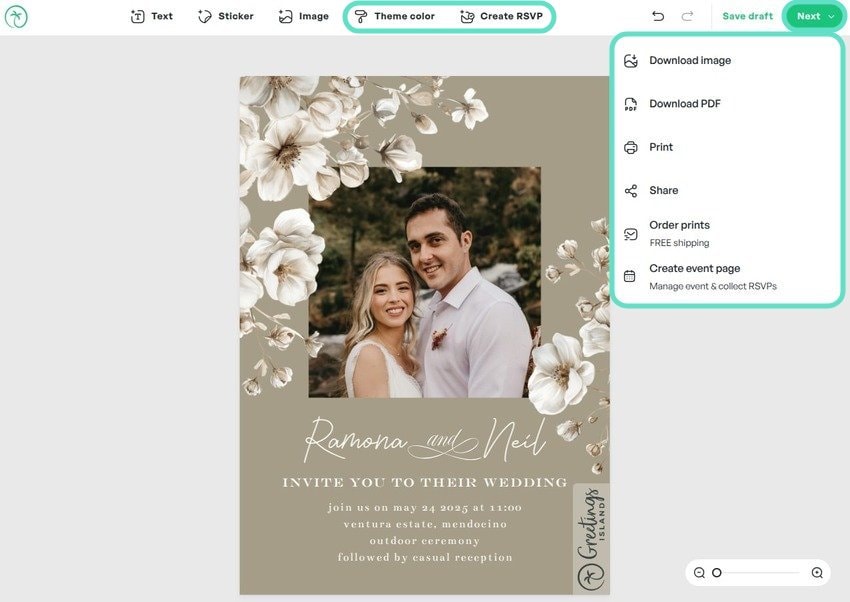
Making the Perfect Christian Invitation Video Card Design With Filmora: Step-by-Step
Filmora is the most intuitive mobile app for editing images, audio, and videos. Its user-friendly interface is excellent for beginners, and its cutting-edge features (including AI-powered) are ideal for professional-looking videos.
It offers many creative Christian wedding card design templates and can help you transform photos into stunning videos. You can use customizable title templates, filters, effects, dynamic stickers, and animations to excite and dazzle your guests.
Download Filmora for iOS or Filmora for Android and follow along as we show you how to make the perfect Christian wedding invitation video. First, pick a photo that means a lot to you—one that reflects how happy you and your partner are. Then, turn it into a video using the following Filmora features.
Animate Your Photo With AI Image to Video
Filmora’s AI Image to Video offers many templates for animating pictures. One includes the highly sought-after AI Kiss. It’s ideal for wedding invitations because it can bring your favorite photo to life, creating a video of you and your partner kissing. Here’s how to use it:
- Step 1: Tap Image to Video on the Home screen.
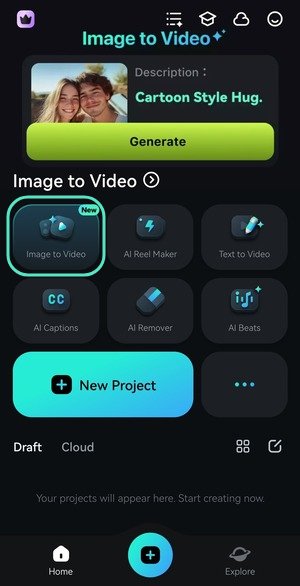
- Step 2: Tap Upload of the image field.
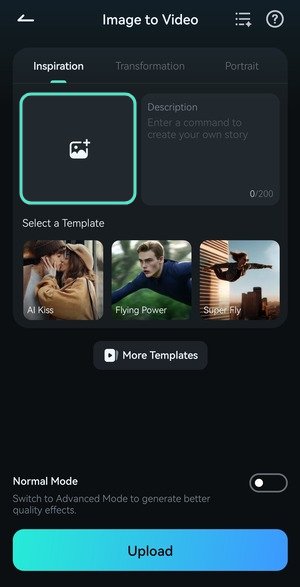
- Step 3: Select a picture and tap Import.
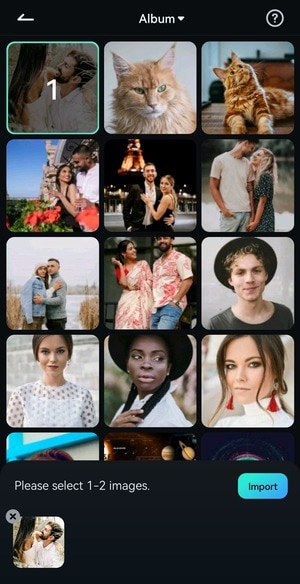
- Step 4: Choose the AI Kiss template and tap Generate.
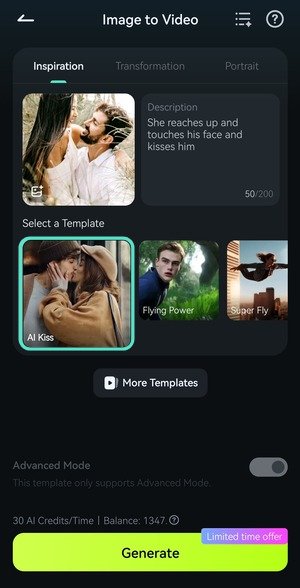
- Step 5: Tap Edit to create your Christian wedding video invitation. You can also hit Save to keep an unedited copy.
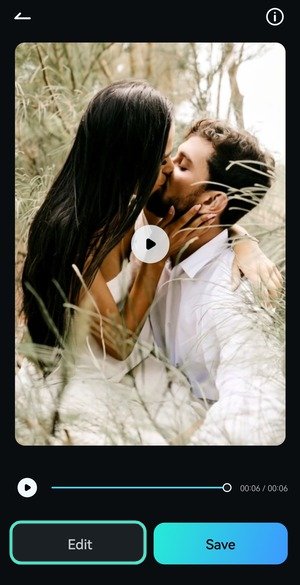
Add Titles to Your Invitation Video
Here’s how to add all the necessary wedding information to your video invite using Filmora’s title templates:
- Step 1: Tap Text in the main toolbar.
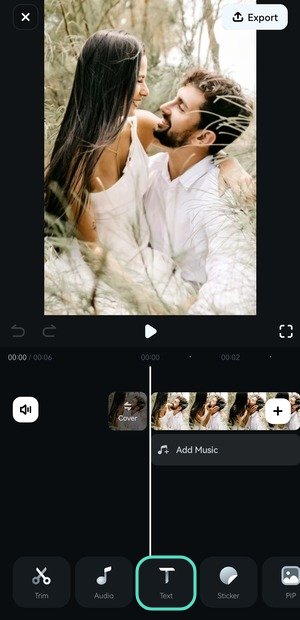
- Step 2: Tap Add.
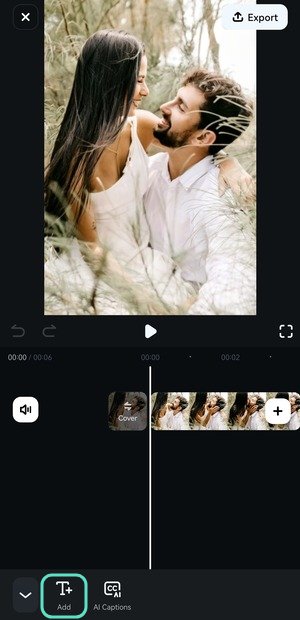
- Step 3: Switch to the Template tab and find something you like across various categories. You can also use the Search button.
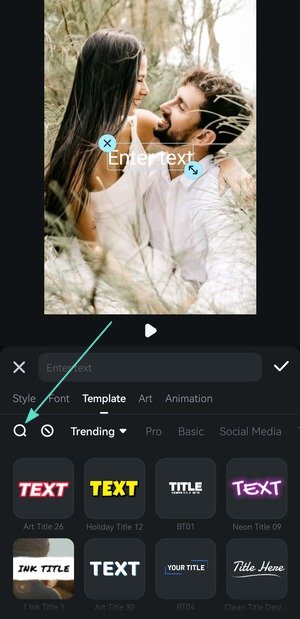
- Step 4: Type “wedding” into the search box to find relevant titles (most are animated). Tap them to preview them and hit the Checkmark to save your pick (do that for every change you make).
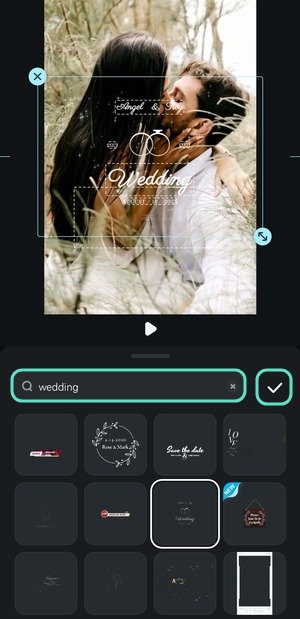
- Step 5: Resize the template in the Player panel, and tap any title layer to customize it. You can use Style presets or choose a text color, border, background, and shadow.
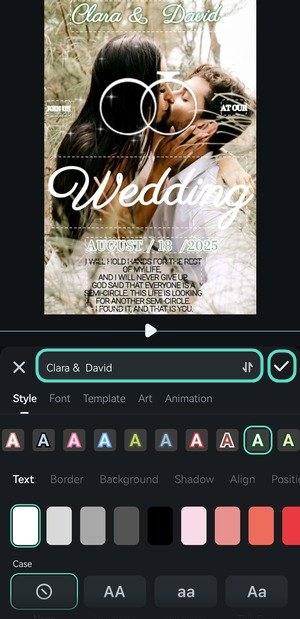
- Step 6: Drag the title track’s handles on the timeline to modify the duration.
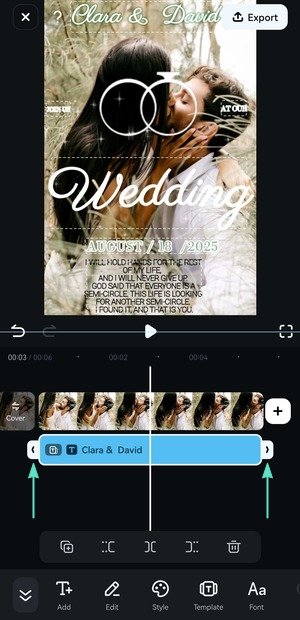
Spruce Up Your Video With Effects
Filmora offers many video effects to enhance the visual experience. Here’s how to add them to your wedding invitation:
- Step 1: Tap Effect on the main toolbar.
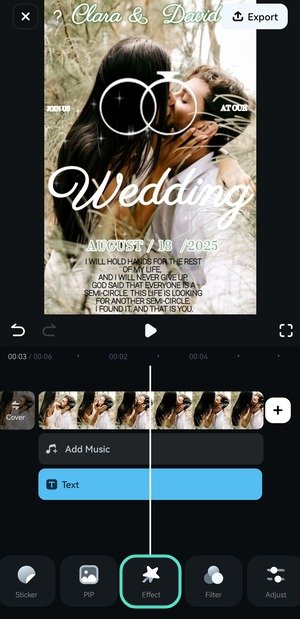
- Step 2: Browse the categories (e.g., Love, Vibe, Retro, etc.) and preview the options.
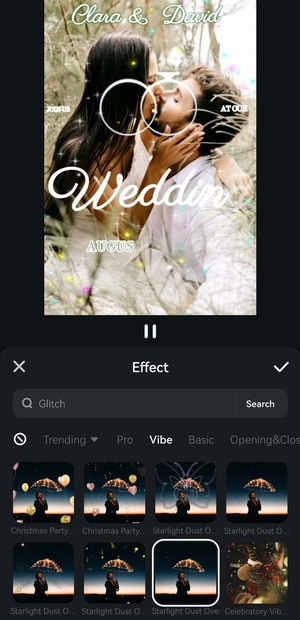
- Step 3: Search for “wedding” to find the perfect effect for an invitation.
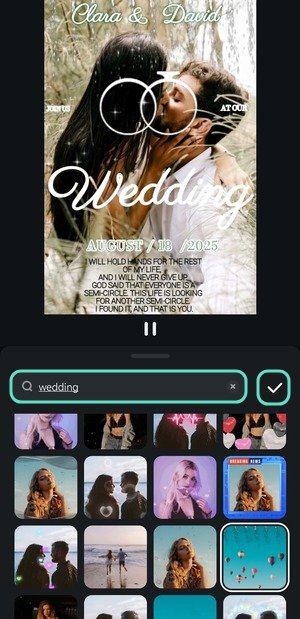
- Step 4: Adjust the effect’s duration by dragging its handles (if you don’t want it to display during the entire video).
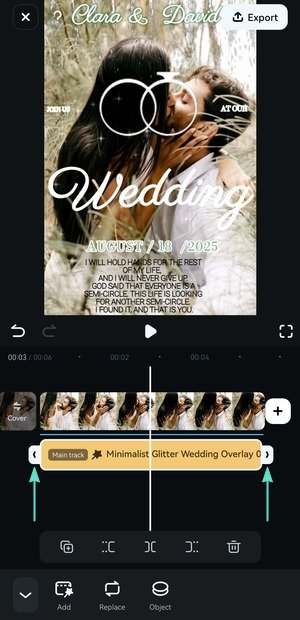
Create a Unique Vibe With Filters
Filmora has excellent filters for turning your wedding invitation into a compelling visual story. Here’s how to apply them to set the tone and add style to your invites:
- Step 1: Tap Filter in the main toolbar.
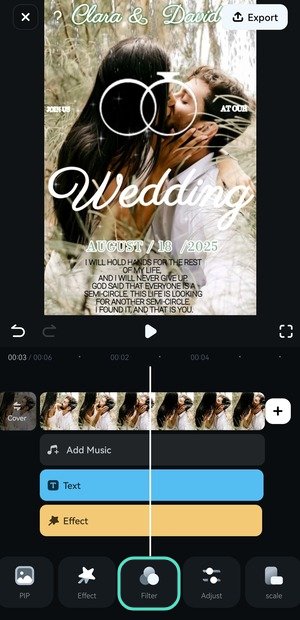
- Step 2: Browse the categories or use the search bar. Hit the Compare button to find a perfect fit, and move the slider to adjust the opacity. Tap Apply to All to use the filter on the entire video (the default length is five seconds).
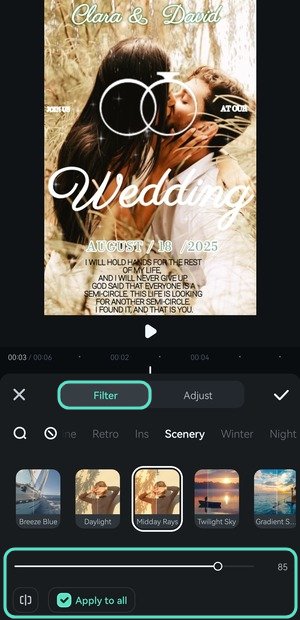
- Step 3: Go to the Adjust tab to make color adjustments (if necessary).
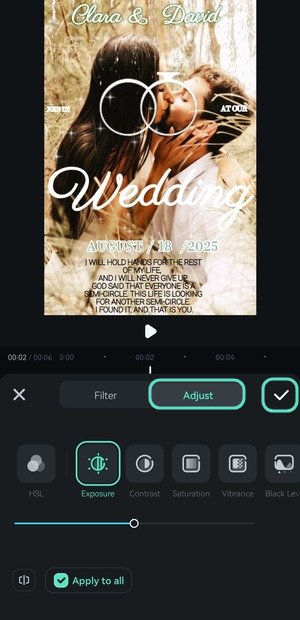
- Step 4: Modify the filter’s length if you haven’t applied it to the entire video or wish to add another without them overlapping.
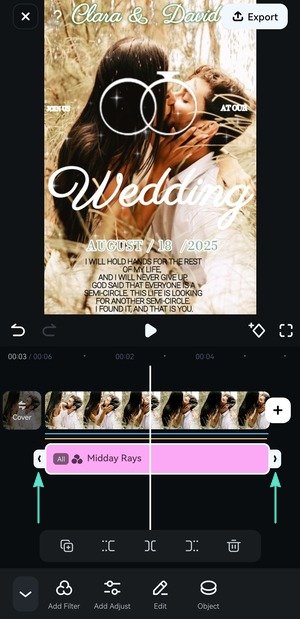
- Step 5: Add the final touches (like music) and tap Export.
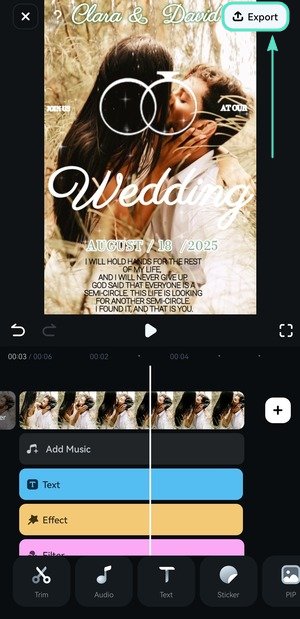
- Step 6: Select a resolution and frame rate and hit Export. Once Filmora saves your video to your local album, it will display sharing options, helping you send out your invites without leaving the app.
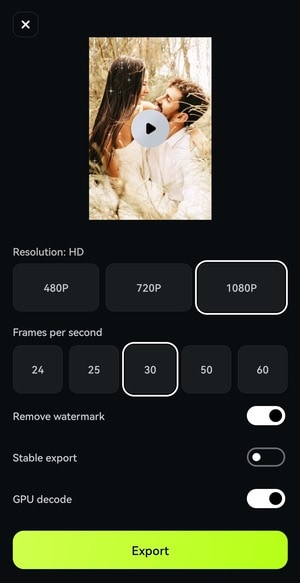
You Can Also Use the Desktop Version to Make a Creative Christian Wedding Card Design
Filmora’s desktop version has all the features of its mobile counterpart, helping PC and Mac users enjoy seamless video editing. However, it offers many other tools unavailable in the mobile app, including multi-clip editing, Smart Scene Cut, AI Color Palette, and advanced color correction.
For instance, the AI Color Palette can help you match your wedding color scheme to images and videos. Download Filmora for Desktop to your Windows or macOS computer to explore all the possibilities and experience Filmora in all its glory.
Conclusion
Customizing a Christian wedding invitation card design is a thrilling experience. Whether you use online card templates or bring a favorite photo to life with Filmora, you can ensure it exudes love and affection and inspires excitement about your wedding.
Filmora offers the best ways to personalize your wedding invites, from turning images into videos to spicing them up with animated titles, filters, and effects. It can help you create something unique to cherish forever. Download it to your mobile and desktop to unlock all the features.



 100% Security Verified | No Subscription Required | No Malware
100% Security Verified | No Subscription Required | No Malware

