Christmas is no ordinary holiday. It’s a very special occasion holding a profound religious, cultural, social, and traditional value. Each year, families come up with various ideas to make this celebration extra special. You can do the same thing as well on your end. Start with small initiatives like creating and posting Christmas videos. Yes. That’s a great way to invite guests and document the entire celebration. Don’t worry. It’s not that hard to make a Christmas video. Modern video editing apps nowadays provide advanced editing tools and stunning Christmas video templates you can use. Just select the ideal software that works perfectly on your end.
In this article, we will delve into the best Christmas video ideas and study each of them. We will also provide a short guide on how to create one in quick and easy steps. Lastly, we will suggest a tip on how you can upgrade your output to the next level. Continue reading below to learn more.
In this article
How to Make a Christmas Video Using Wondershare Filmora?
To put it simply, a Christmas video must appear joyous and festive to capture the real spirit of the holiday. You can unleash your creativity to the fullest extent and let your ideas turn into perceptible existence. In this regard, Wondershare Filmora can be a great help to you. It’s a powerful video editing software filled with resources and tools that you can use to make a Christmas video. The video editing method is entirely your choice. You can start from scratch or edit Christmas video templates while maintaining the same level of technical support. Do you wish to give it a shot? If that is so, then check out the details below to learn more.
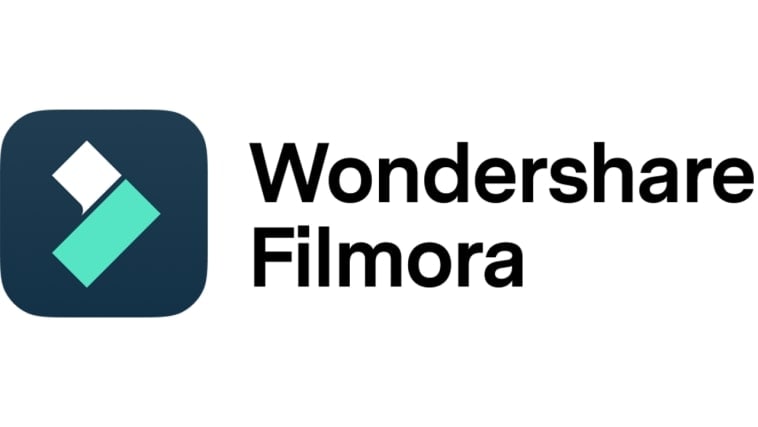
Core Features
As indicated earlier, Wondershare Filmora has tons of useful features to offer. You can make good use of them to make a Christmas video in a snap. Are you inclined to give them a try? If so, then browse the list below and familiarize yourself with each item included.
- Basic and professional video editing: It is equipped with advanced features that can truly help you facilitate a variety of video editing techniques in a snap.
- Diverse creative assets: It is home to a large library of creative resources that you can readily access within the platform. Among the assets you can use are stock images, video clips, audio bits, effects, filters, and many others.
- Ready-made video templates: It offers an extensive collection of pre-designed video templates that you can easily customize based on your preferences. Of course. The Christmas video templates are included in the choices.
- Artificial intelligence: It gives you access to a variety of AI-powered tools that you can easily integrate into your own creation process. If you’re implementing some Christmas video ideas, AI Audio to Video and AI Voice Enhancer can help you a lot.
- Flexible video export options: It allows you to render and export videos in different formats. Among the supported file types are MP4, WMV, AVI, MOV, F4V, MKV, 3GP, MPEG-2, WEBM, GIF, and MP3.
Christmas Video Templates to Try
When it comes to Christmas video templates, Wondershare Filmora is there to offer a lot. You just have to browse the selections or search for a particular theme. For sure, this platform will come up with something stunning you can put to good use. To get you started, see the list below of the best Christmas video templates. Examine each option and try to pick the best for your project.
Xmas Memory
Do you have lots of photos from previous Christmas celebrations? If that is so, then you can try to compile them all in one video slideshow. Don’t worry. This Xmas Memory Christmas video template can help you produce a stunning output in this regard.

Christmas Wishes Slideshow 06
The next option is quite similar to the first. It’s also structured as a slideshow, except that the materials included are videos. Yes. That is right. If you have a list of Christmas wishes in video format, then this template will be a great choice for you.

Christmas Party Opener
Last but not least is the Christmas Party Opener. Well, it’s indeed an ideal option if you wish to highlight the best moments of your Christmas celebration. Among the listed Christmas video templates, this one is optimized to stitch the video clips together in a creative manner. That’s why you should also take this option into consideration.

AI Audio to Video and AI Voice Enhancer
Indeed, the Christmas video templates offered by Wondershare Filmora appear to be very helpful in this regard. Imagine producing high-quality Christmas by simply editing a pre-designed template. That is definitely a whole new level of convenience. You can take this approach and take advantage of its benefits. However, don’t forget that this is just one of the techniques you can try. On the other side, you can also try to resort to artificial intelligence for assistance. Wondershare Filmora is packed with numerous AI tools that can be very useful when you make a Christmas video. In this regard, explore the power of AI Audio to Video and AI Voice Enhancer. Try to use them both and savor the advantage of having an extra hand. Check out the details below to learn more.
Video Generation From Audio
- It is capable of producing high-quality videos from audio. No complicated input is required. Just upload the file to the platform and make a few configurations.
- It provides several selections of video styles that you can incorporate. Among them are portrait, anime, watercolor, Chinese painting, and more.
- It gives you a few options to customize the output based on your preference. For instance, you may set your desired aspect ratio, duration, and number of outputs.
- It is geared with advanced lip-sync technology that lets you transform voiceovers into talking avatars.
- To edit the output further, you’re allowed to separate the assets into different tracks and adjust each of them.
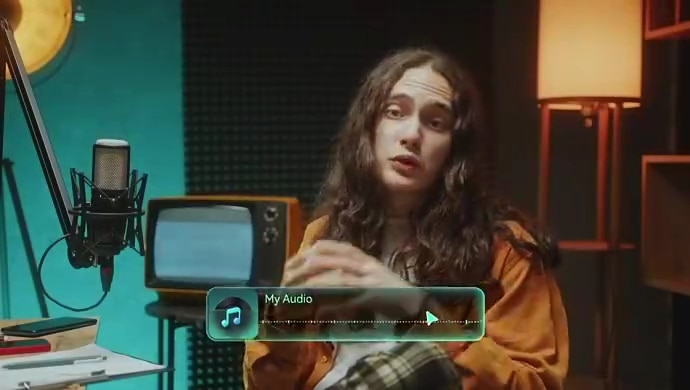
Voice Enhancement Using Artificial Intelligence
- It instantly removes background noises from your audio or video file.
- It improves the depth and richness of your voice as if the audio is recorded from a professional studio.
- It gives you the option to further customize the final output. For instance, you may increase the Voice Clarity and Voice Beautification settings according to your liking.
- It is very easy to use. You can apply the voice enhancement effects with just the snap of a finger.
Step-By-Step Guide
Wondershare Filmora is a beginner-friendly app. It has a very intuitive and responsive interface that you can easily use and navigate. Do you want to try it when you make a Christmas video? If so, then start familiarizing yourself with the platform. To help you, check out the series of tutorials written below. Read the instructions very well and follow the indicated steps accordingly.
Make a Christmas Video Using a Template (Desktop)
- Step 1: Download the Wondershare Filmora application from its official website. Right after, install it on your computer.
- Step 2: Launch the newly installed video editing software on your desktop afterward. Once it fully loads up, head over to the main dashboard and click New Project to commence the editing process. Alternatively, go to the Local Projects section and open an existing session if there is any available.
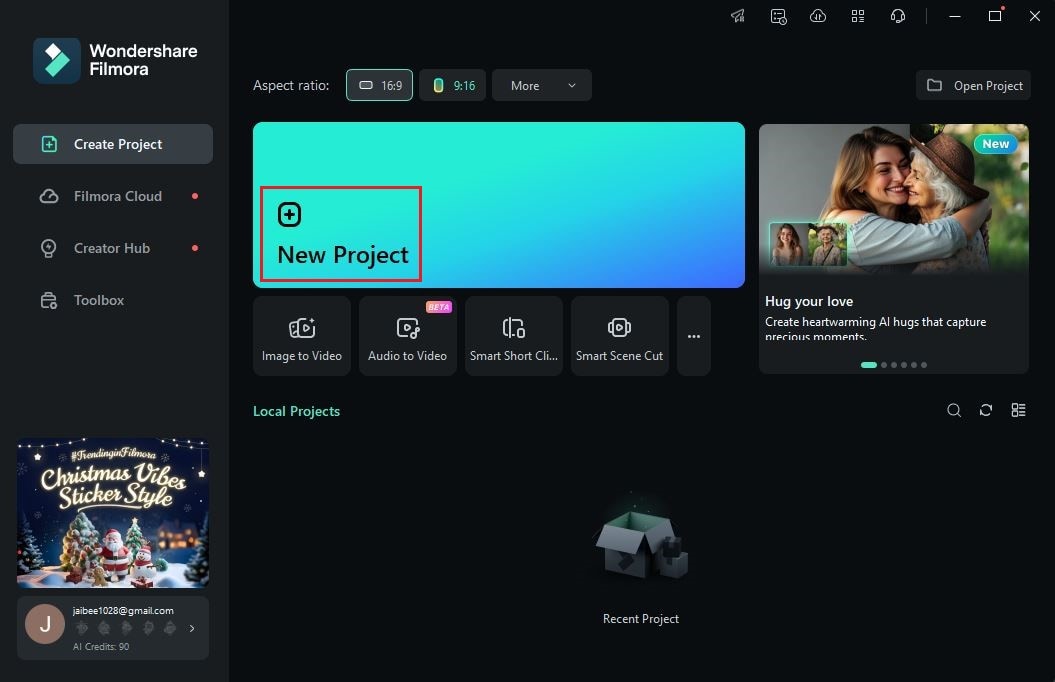
- Step 3: After that, navigate to the Elements Panel and click Import under the Media tab. Pick the files you are going to use and import them into the platform.

- Step 4: Once the files are ready, it’s time to select and customize Christmas video templates. Don’t worry. It’s indeed a piece of cake. To get started, switch the Elements Panel tab from Media to Templates.

- Step 5: Browse the provided options for Christmas video templates or search for a specific theme you want to incorporate. Choose one based on your preferences, then click the corresponding Download button to save the asset. To customize the template further, grab and drag it from the Elements Panel to the Editor Timeline.
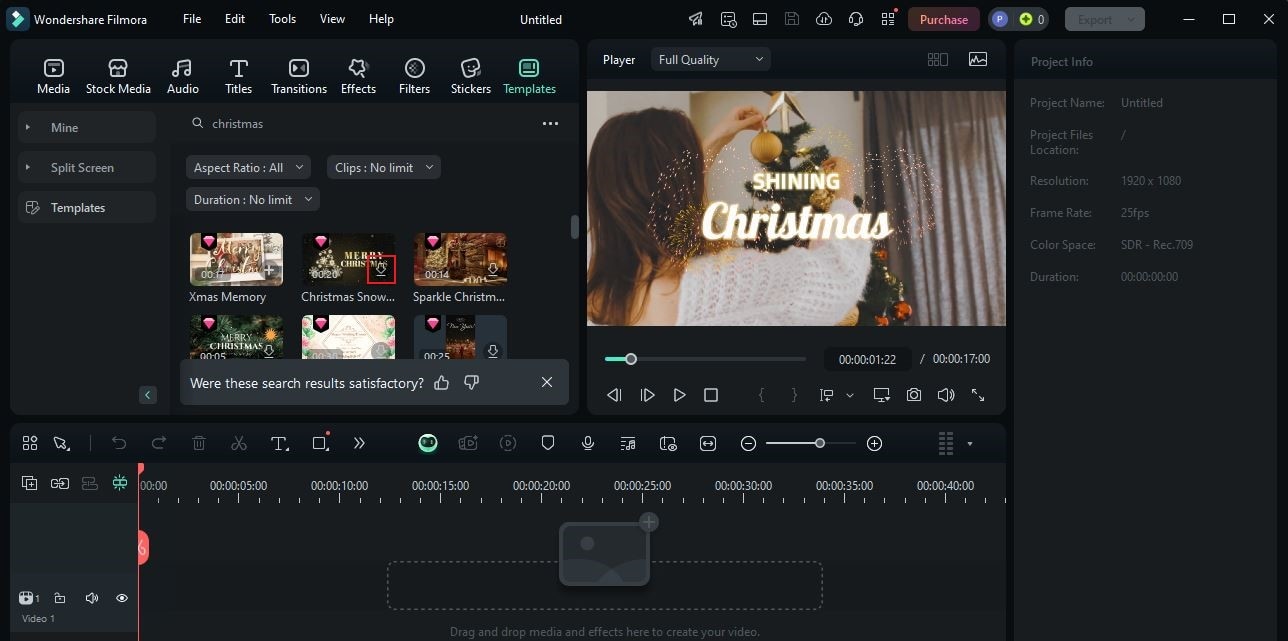
- Step 6: As mentioned previously, the templates provided by Wondershare Filmora are editable. Depending on its type, you can change the text fillers, insert imported files, customize the animations, and the like. To do that, simply click the Replace button attached to the template asset and then make all your desired changes.
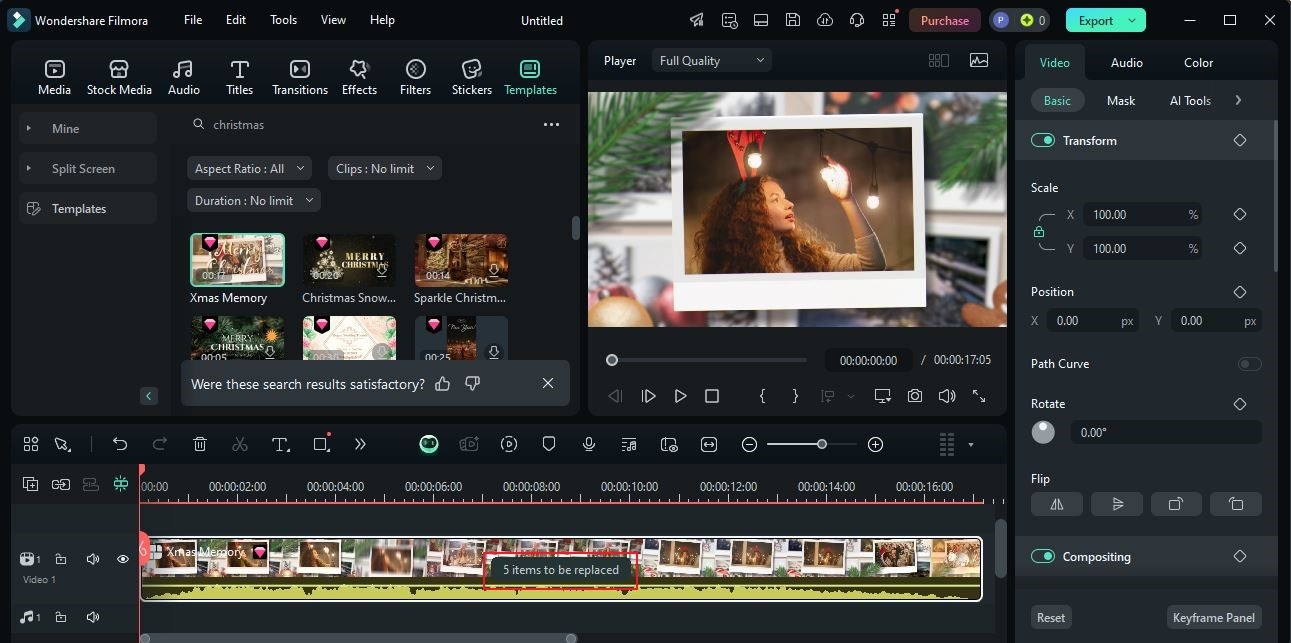
- Step 7: Finally, play and review the output. If you’re satisfied with the result, click the Export button right above the Preview Panel to render the video and save a copy to your computer.
Customize Free Christmas Video Templates (Mobile)
- Step 1: Download and launch the Wondershare Filmora application on your mobile device. Wait until the software loads up fully.
- Step 2: Following that, access the main dashboard and click Explore at the bottom-right corner to view the creative resources you can use in your Christmas video.
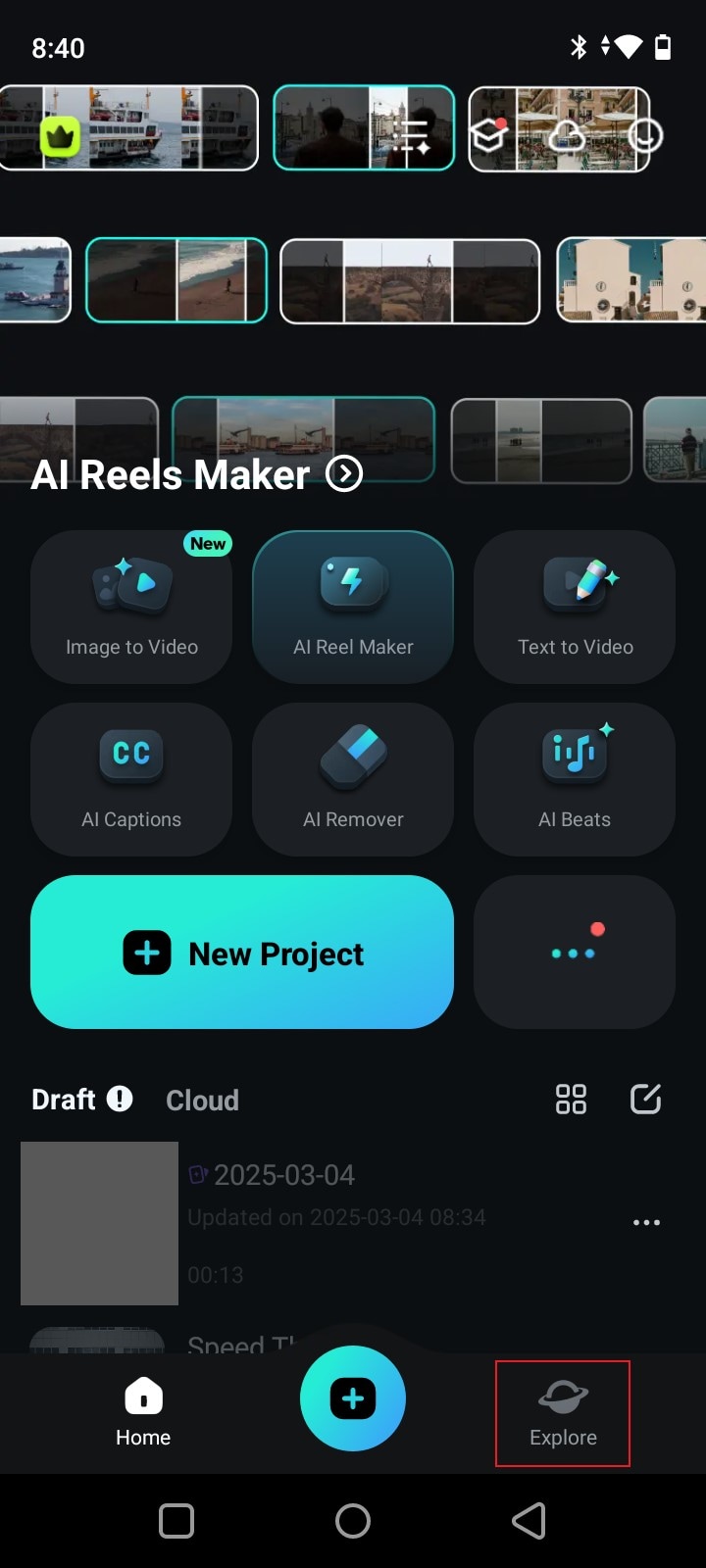
- Step 3: Tap the Templates tab to proceed further.
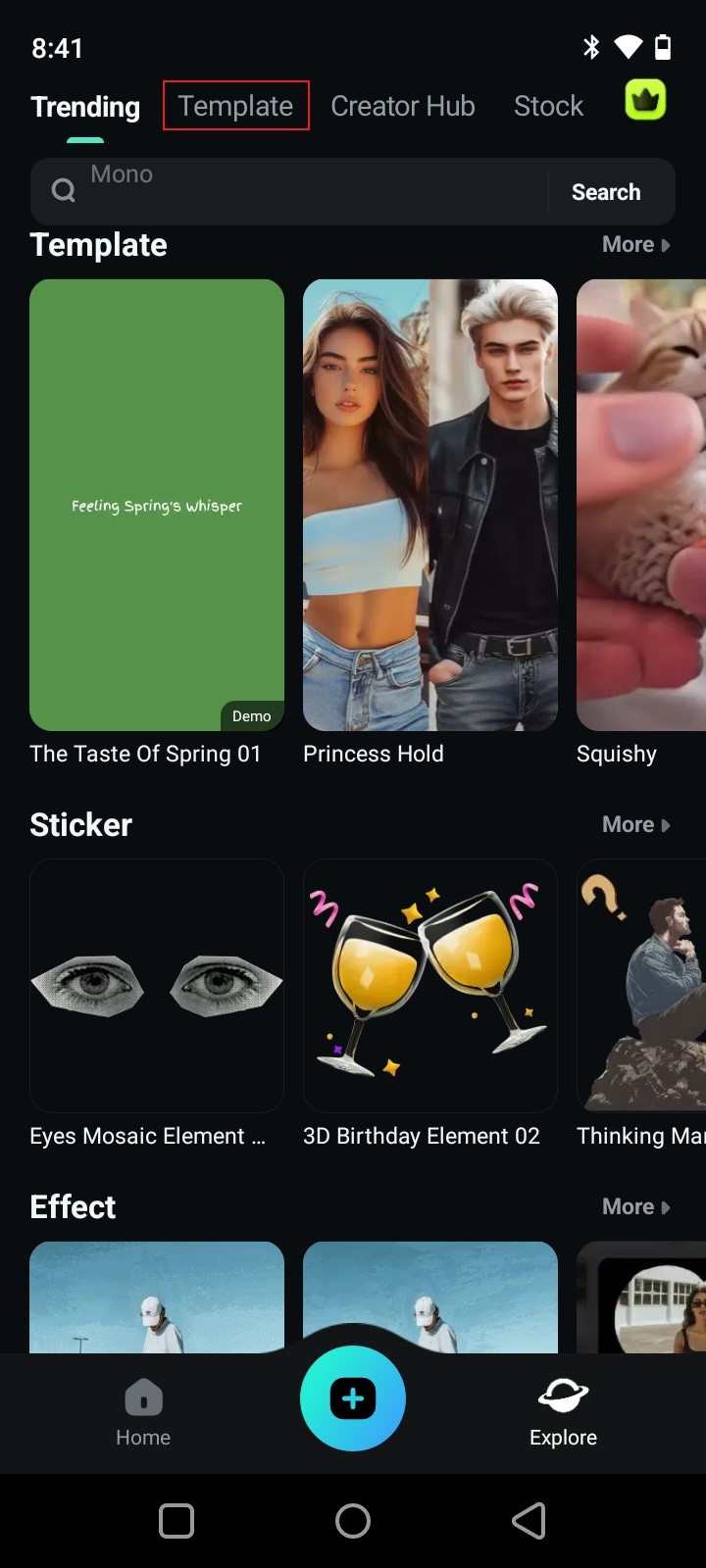
- Step 4: From there, browse the available template selections or search for a specific theme you prefer to incorporate. Choose one according to your liking, then click Make Video to start customizing the selected template asset.
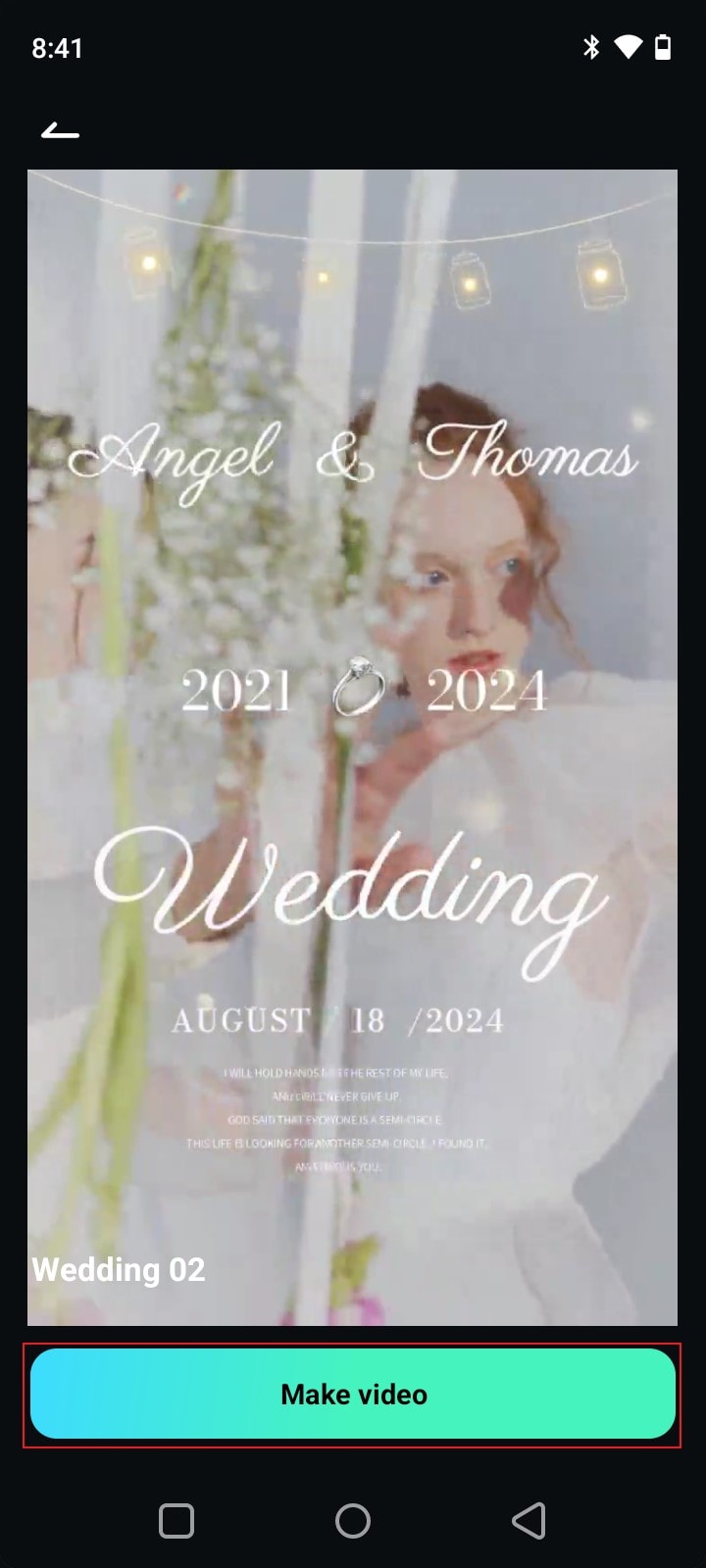
- Step 5: Choose the video clips or images you want to insert into your project. Make sure that you fill in the required number of media to avoid any form of inconvenience later on. Once done, tap Import.
- Step 6: Similar to the desktop version, Wondershare Filmora on mobile also allows you to edit the template. To edit the text, go to the bottom section of your screen and click Text Edit. Choose a text style from the available choices and enter the text you want to add. On the one hand, tap Project Edit if you wish to customize the template further using the tools available on the main workspace.
- Step 7: Lastly, play and check the output. If you’re happy with the current version of your Christmas video, tap Export to save a copy to your mobile device.
Make a Video Using AI Audio To Video
- Step 1: On Wondershare Filmora’s main dashboard, tap Audio To Video. If you cannot find it from the available choices, click the More Options button to view and access the complete collection.
- Step 2: A new panel will then open on your computer screen. From there, click the Upload tab and choose the audio file you want to use. Alternatively, you can also use an audio file that is currently published on your YouTube account. To do that, log into your YouTube account and enter the audio’s URL into the provided input field.

- Step 3: Following that, it’s about time to configure a few settings. On the left-side corner of the panel, access Project Info and provide all the necessary information, specifically the language, content type, aspect ratio, and duration. Subsequently, navigate to the right-side corner and calibrate the Screen Settings based on your preferences. For instance, specify your desired video style and templates. Once done, tap Generate.

- Step 4: Wondershare Filmora will then produce several versions of the video content. Review each choice and pick the option you wish to use. If you’re satisfied with the quality of the selected video, tap Export. Otherwise, click Edit for further customizations. From there, you can change the mode, add text style, and the like.
Improve the Audio Quality of Your File Using AI Voice Enhancer
- Step 1: Assuming that you’re already done editing the video project. Now, it’s time to enhance the audio quality using AI Voice Enhancer. To get started, head over to the Editor Timeline and then select the video or audio file you want to enhance.
- Step 2: A new panel will then be displayed on the right-side corner. From there, tap the Audio tab and go over the options listed under Basic. Find AI Voice Enhancer and then switch on the toggle button beside it.

- Step 3: Immediately, the voice enhancement effect will be applied to the selected media asset. To further customize the output, drag the Voice Clarity and Voice Beautification sliders to your desired level.

- Step 4: The voice enhancement effect will be applied immediately to the selected media file. Play and review the outcome. If you’re satisfied with the result, then click Export to save the output to your computer.
Upgrade Your Christmas Video Using Wondershare Filmora’s Text Effects
The main features of Wondershare Filmora can truly help you make a Christmas video. You can start from scratch, edit a ready-made template, or seek AI assistance. For sure, any of these generation methods will yield stunning output. However, keep in mind that it doesn’t end there. Wondershare Filmora has a lot more to offer that can help you enhance your Christmas video further. For instance, you may add some text effects to make your video more engaging and interactive. Yes. You can easily implement it within your workspace. Do you want to know how? If that is so, then check out the quick guide written below. Follow the indicated steps to get the best results.
- Step 1: Let’s say you’re basically done editing your Christmas video. Before you export the final result, try to add some text effects to your project. To do that, go to the Elements Panel and switch the tab to Titles.

- Step 2: After that, navigate to the left-side panel and click Title Effects. Browse the given list of categories and select one based on your preference.

- Step 3: Go over the available title effects or search for a specific theme. Choose one from the provided selections and then click the corresponding Download button inside it. Once the asset is ready, grab and drag it to the Editor Timeline for further customization.
- Step 4: Drop the selected title effect to your desired position above the video track. Following that, go to the right-side corner and tap the Text tab.

- Step 5: Under Basic, click the layer that contains the newly added title effect to start editing. From there, you’re given options to change the text fillers, edit the format, choose a preset, and the like.
- Step 6: Finally, play and review the output. If you’re happy with the outcome, click Export to render and save the video to your device.
Conclusion
The Christmas season is still several months off. You currently have a lot of time to plan the event and make certain preparations. If you have some free time, you can now make a Christmas video as early as now. Don’t worry. As discussed earlier, there are lots of paid and free Christmas video templates that you can take into consideration. Just select one and customize it according to your liking. As for assistance, download Wondershare Filmora. It’s a powerful video editing software packed with resources and tools that can help you make a Christmas video in a snap. Depending on your choice, you can edit manually, customize a template, or generate using AI. Wondershare Filmora is there to assist you from start to finish.



 100% Security Verified | No Subscription Required | No Malware
100% Security Verified | No Subscription Required | No Malware

