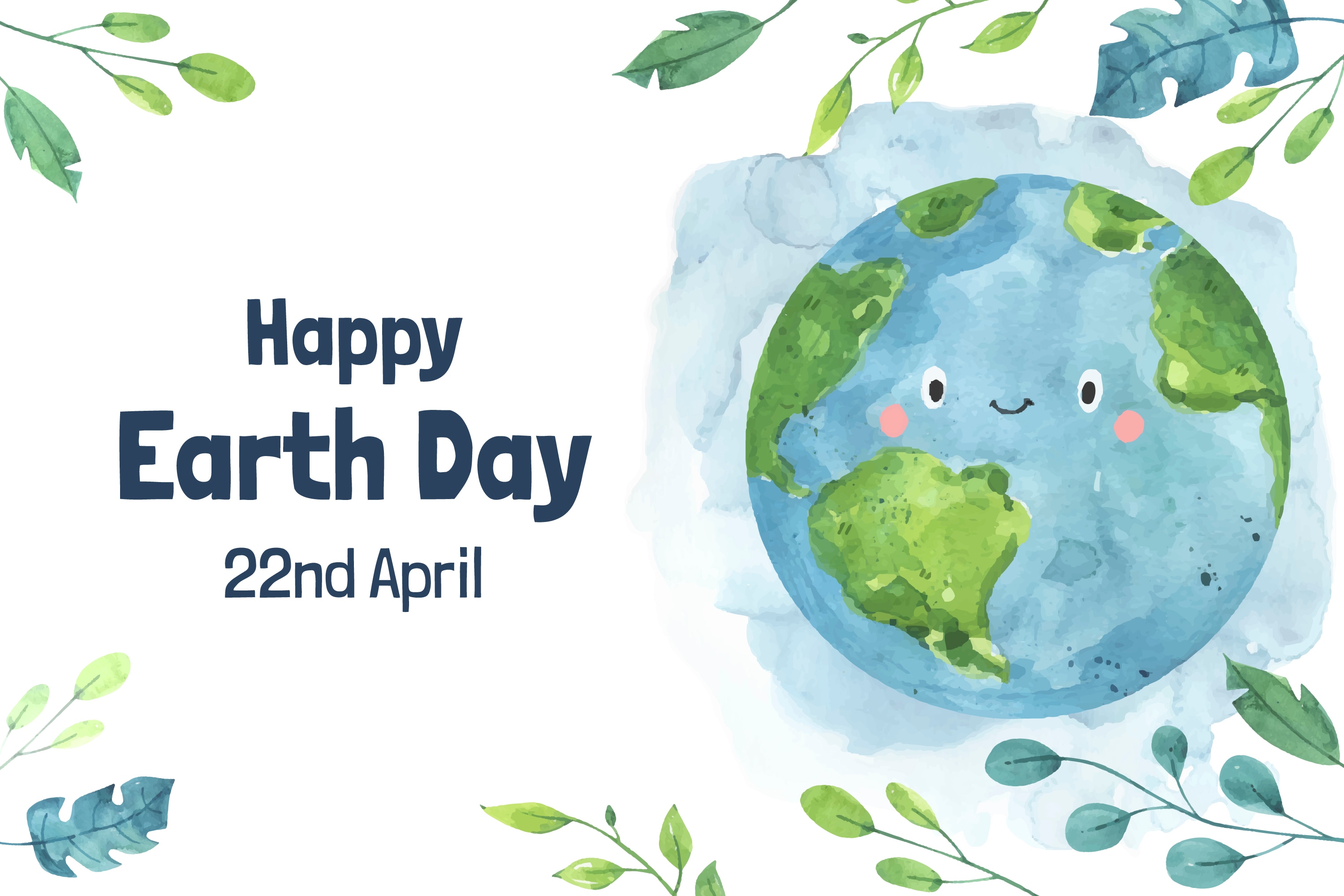Get Ready With Me videos (GRWM videos) have become a viral sensation, with the #GRWM hashtag on TikTok amassing over 157 billion views and counting! It's no wonder you're curious about how to create your own GRWM video.
Thanks to AI-powered tools, you can now easily create professional-quality GRWM videos without spending hours on editing. From makeup tips to outfit choices, using these tools helps you streamline the process and produce captivating content directly from your phone. Ready to take your Get Ready With Me video to the next level? Let’s dive in!
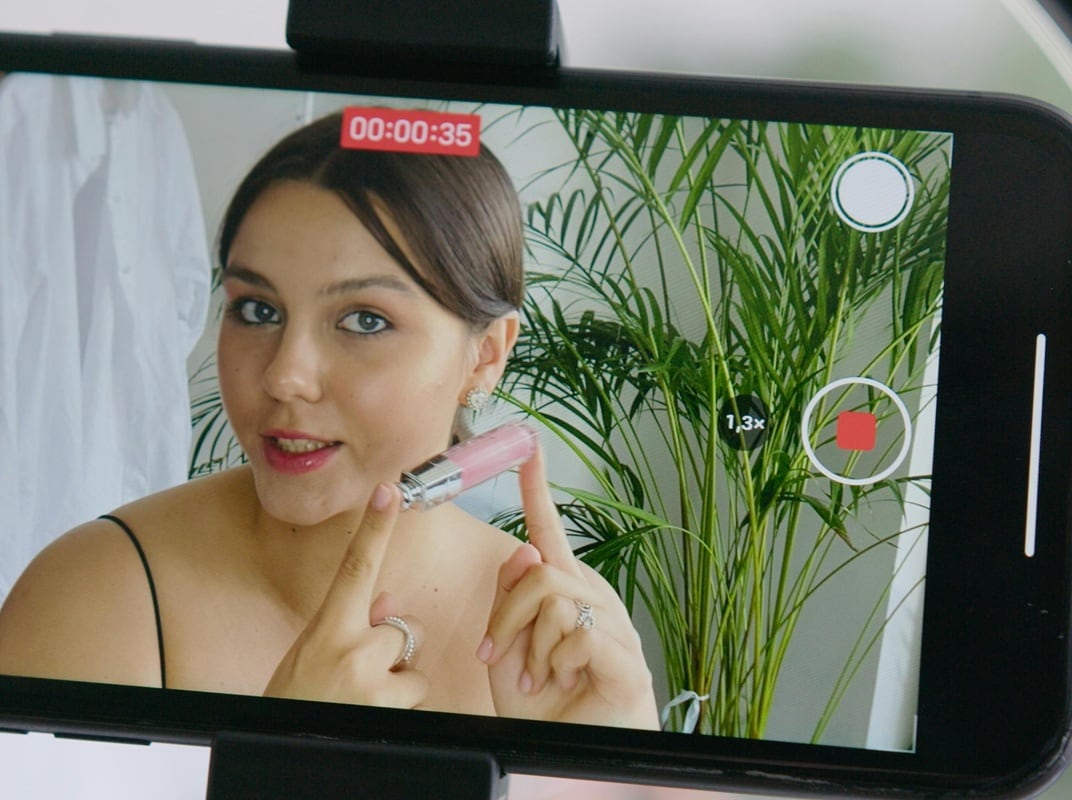
In this article
Part 1. What Makes GRWM (Get Ready with Me) Videos So Fun to Watch
There's something so comforting about watching someone get ready, whether for a regular day, a fun night out, or a special occasion. GRWM videos feel more like a casual FaceTime with a friend than a polished, scripted vlog. That real, unfiltered vibe is what keeps people coming back.
Aside from being fun to watch, GRWM videos have taken off on platforms like TikTok, Instagram Reels, and YouTube Shorts, attracting millions of viewers and helping creators grow their audiences quickly. This content is also easy to make, especially if you're starting. You only need your phone, good lighting, and an authentic personality.
In this GRWM Vlog, Fernanda Ramirez casually gets ready while chatting about life updates, just like you're FaceTiming a friend. With over 258K views, the video feels simple, cozy, and relatable. There's nothing over the top—just her being herself. And that's exactly what makes it work. Viewers love the feeling of being part of her day.
Some other creators who've nailed the GRWM content include:
- Alix Earle, whose "get ready with me for a night out" TikToks feel like hanging with your effortlessly cool friend.
- Emma Chamberlain blends humor and chaos into her GRWM-style vlogs, making her feel unfiltered and genuine.
- Nikkie Tutorials combines professional makeup looks with real talk, making her GRWM videos educational and entertaining. Here's Coachella GRMW by Nikkie Tutorials.
Part 2. What You Need to Make a GRWM Vlog
Feeling inspired to film your own GRWM video? That's awesome! Whether you're planning a simple "Morning Routine Before Work" or a "full-on GRWM for Date Night," the first step is getting your setup ready. The good news? It doesn't have to be complicated or pricey.
Here's a quick checklist to help you start filming with confidence:
1. Phone setup or tripod
Today's smartphones are powerful enough to capture high-quality video. To keep your shots steady and hands-free, prop your smartphone up using a tripod (or even a stack of books if you're improvising).

2. Natural lighting or ring light
Good lighting makes a world of difference. Try filming near a window for soft, natural light — or use a ring light if you're shooting in low-light conditions. It helps give your video a clean and smooth look.

3. Mic or phone audio
Your phone's built-in mic works fine, but if you want more precise sound (especially for voiceovers or softly spoken moments), consider using a clip-on mic. Clear audio helps your personality come through loud and clear.

4. Video editor
This is where the magic happens. For beginners and even experienced creators, Wondershare Filmora could be the right choice. Filmora is available as a mobile app, which is full of features designed to enhance your GRWM videos:
- AI Stickers & Emojis to add a fun touch
- Auto-Captions so viewers can follow along seamlessly
- AI Reel Maker to instantly turn your video into a ready-to-post Reel
- Trendy filters, transitions, and animated text that match the aesthetic vibe of your routine
Filmora makes editing easy and fun, even if it's your first experience.
5. Script or loose outline to guide your flow
You don't need to write a full script, but having a general idea can help keep your video on track. Think about the moments you want to share—like your skincare routine, outfit choices, or chatting about your day. Just be yourself and let your personality shine through.
Part 3. How to Make a GRWM Video on Your Phone
You've filmed your routine! It's time to turn those raw clips into a scroll-stopping GRWM video. The exciting part is that you don't need a laptop, professional editing skills, or hours of free time.
With a powerful mobile editor like Filmora, you can create a smooth and aesthetic video from your phone, with captions, music, and even voiceovers.
Add Dynamic Caption to Your GRWM Video
Adding captions is a must if you want your video to be accessible and easy for everyone to follow. Luckily, Filmora makes it super easy with its AI Auto-Caption tool.
Here's how to do it:
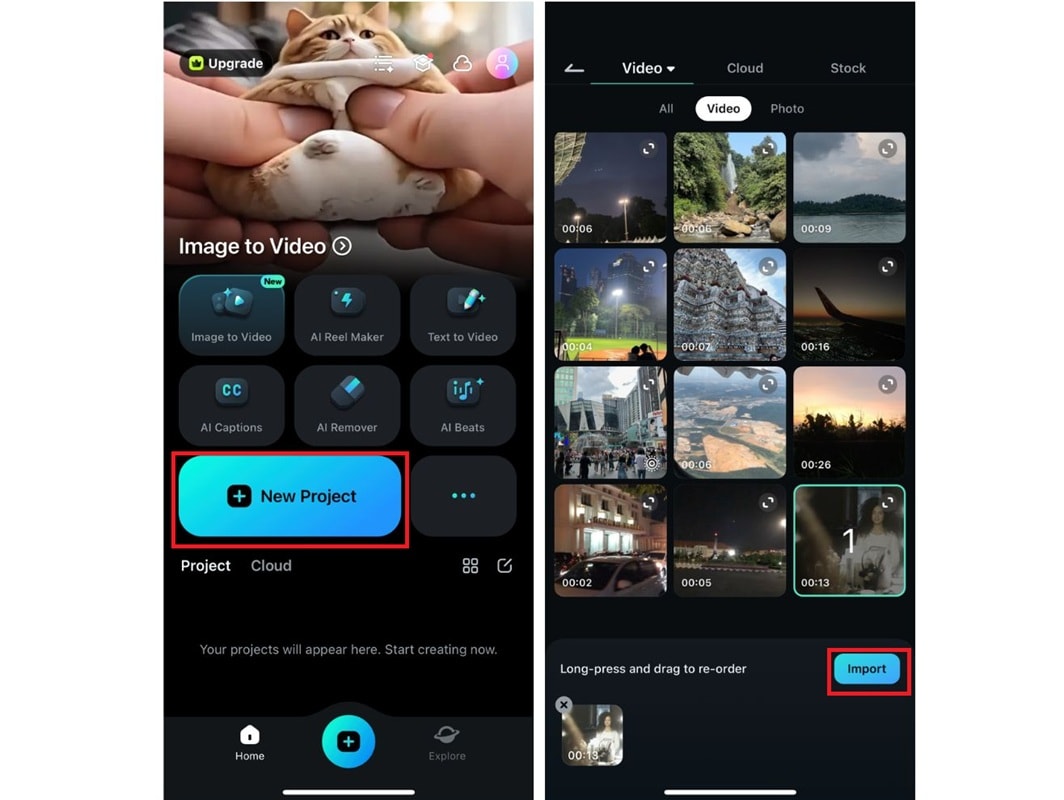
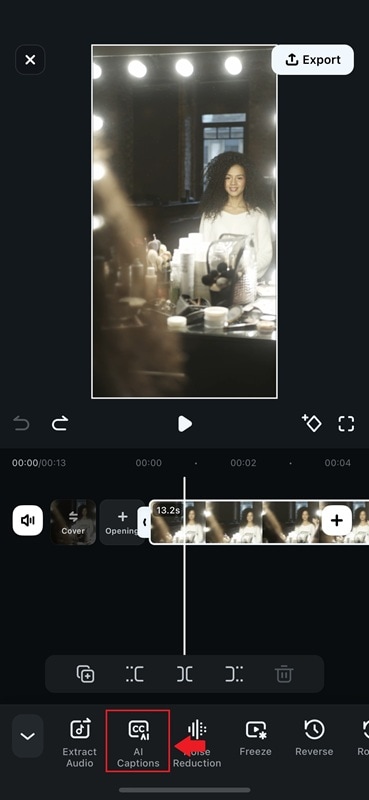
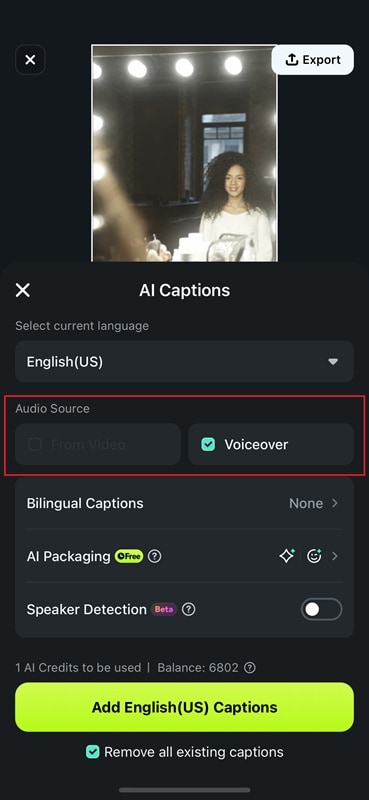
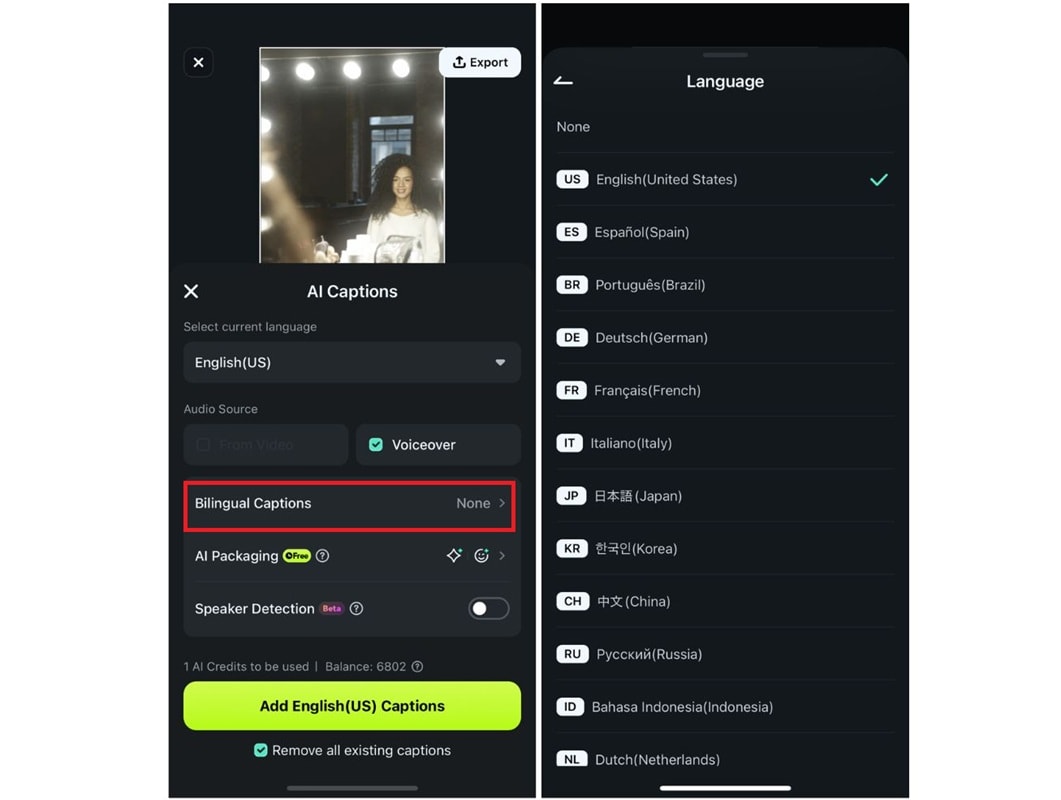
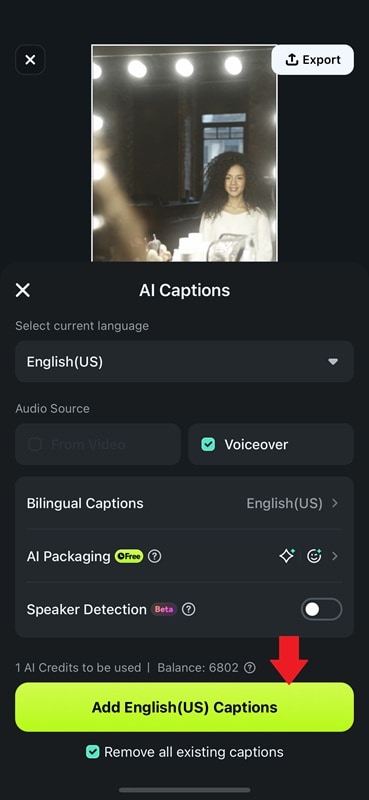
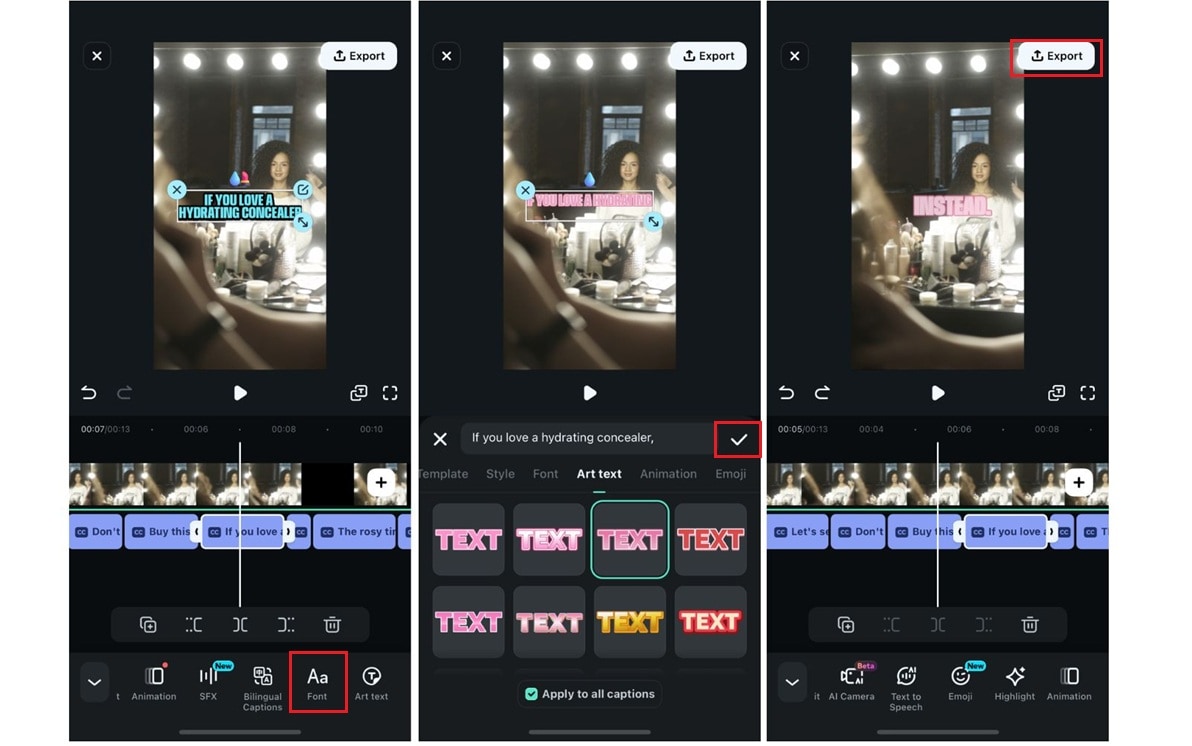
Too Shy to Speak? Generate a Voiceover Instead
Don't feel like recording your voice? No problem. Not every GRWM video needs on-camera chatter. With Filmora's Text-to-Speech (TTS) tool, you can make it professionally using Filmora's Text-to-Speech tool to generate a voiceover.
Here's how to use Filmora Text to Speech:
- Step 1:Add Text to Your Video
- Step 2:Customize the Text
- Step 3:Enable Text-to-Speech
- Step 4:Choose and Generate AI Voice
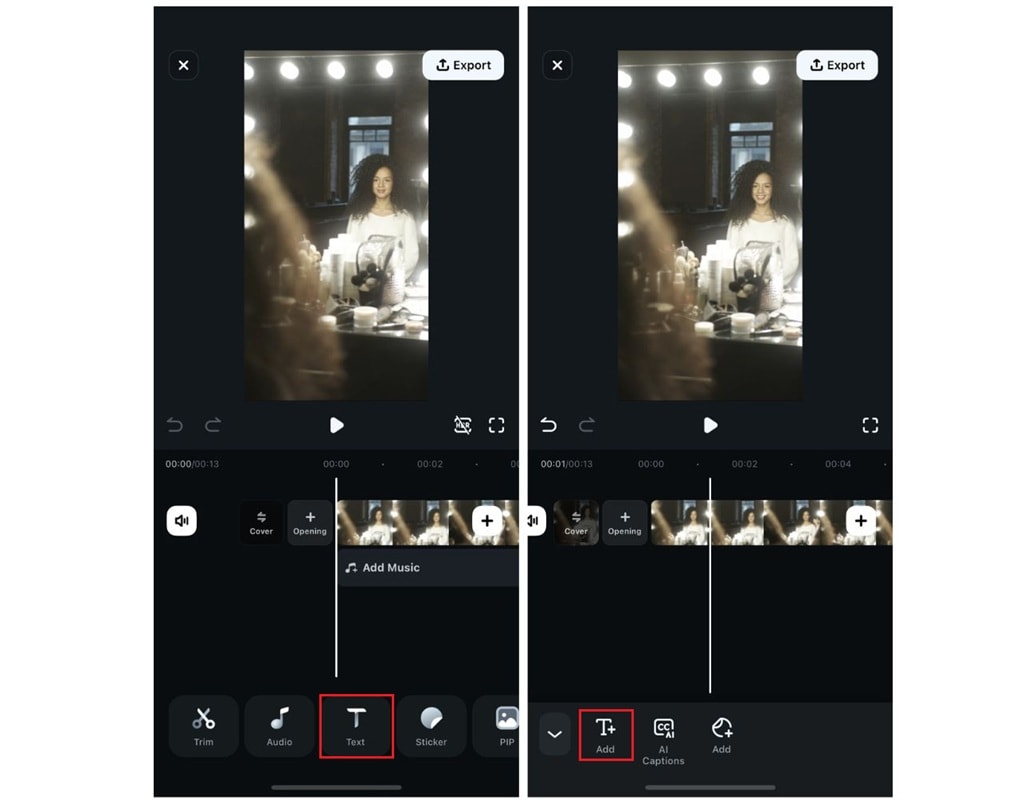
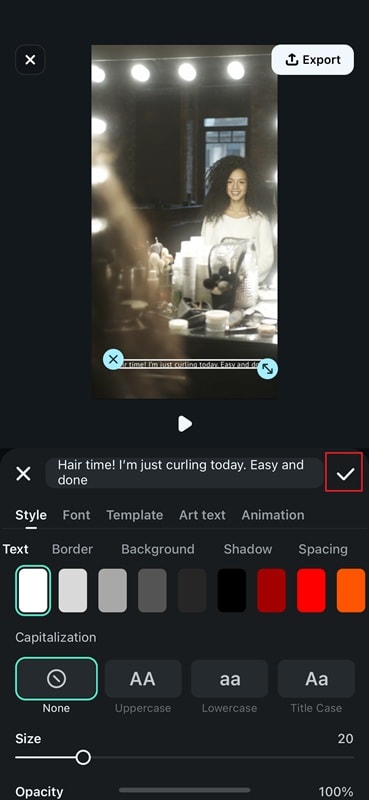
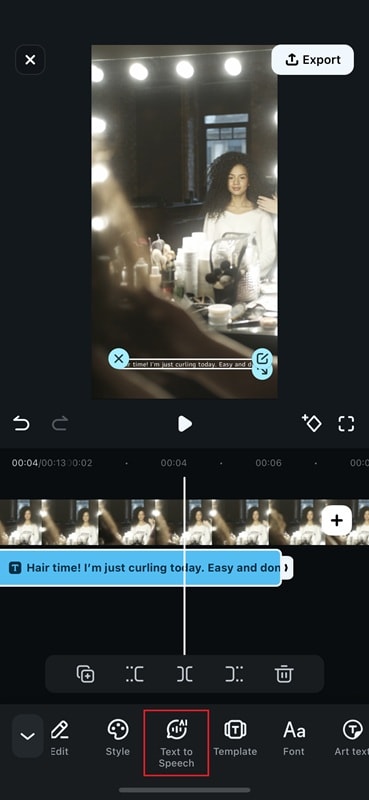
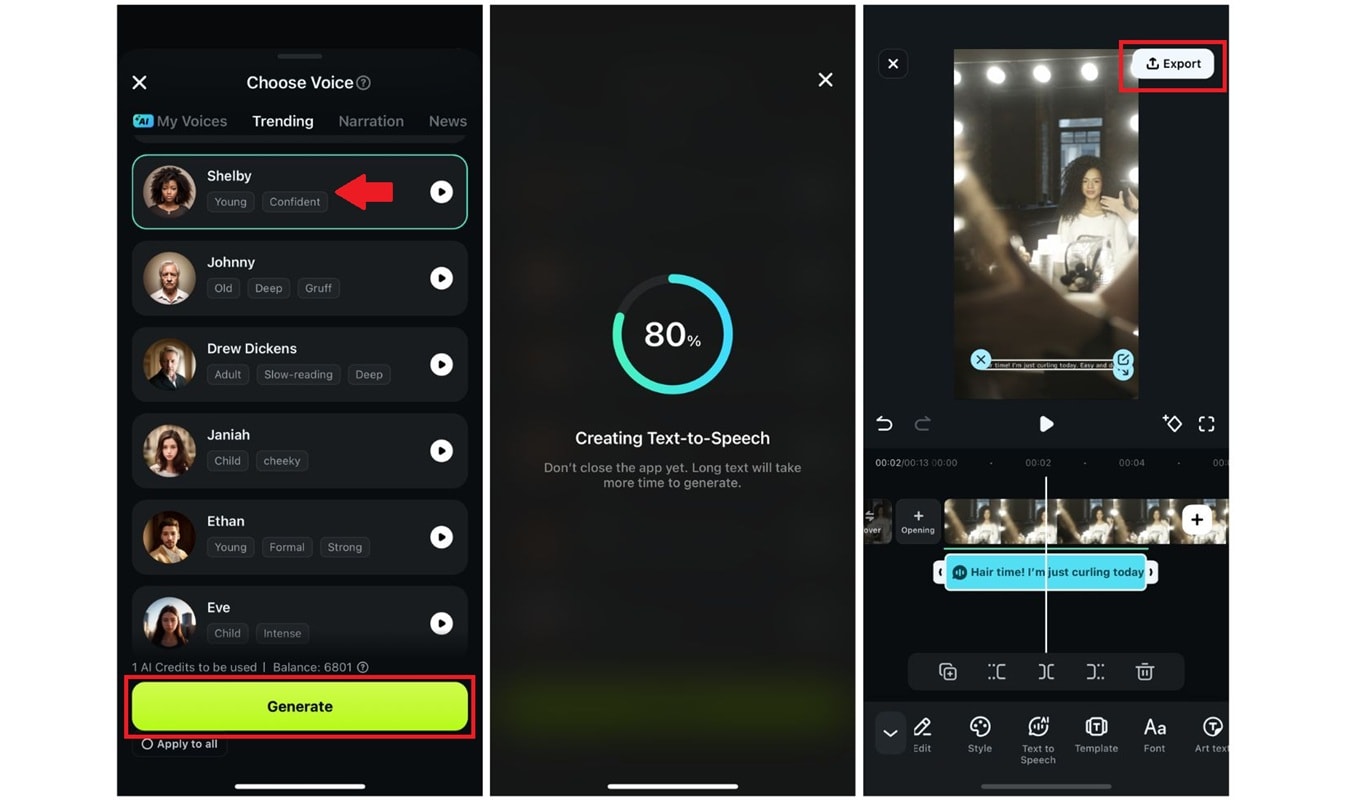
Part 4. GRWM (Get Ready with Me) Video Ideas with Examples
You've seen how easy it is to film and edit your GRWM video; The next question is: What kind of "Get Ready With Me" should you create?
The great thing about GRWM content is how flexible it is. From getting ready for school, a first date, or a music festival, there's a style that matches your vibe. You can keep it cozy and casual or go all-out with glam, travel, and storytelling.
Here are some popular GRWM video styles along with YouTube examples to help inspire your own:
Morning or night routine
Start or end the day with your audience. These videos are calming and relatable and are perfect for showcasing skincare, self-care habits, or cozy aesthetic vibes.
YouTube Example: Get Ready with Me - Morning Routine by We Are Twinset
Preparing for a special event (date, party, travel)
Add some excitement to your videos by documenting the preparations for a big night out, weekend getaway, or formal event. It's the perfect combination of glam and storytelling.
YouTube Example: GRWM to Go on Date by Kayli Boyle
School or workday prep
If you're a student or working professional, show how you pull together your day. These relatable videos often include outfit ideas, quick makeup routines, and motivational chats.
YouTube example: GRWM for the first day of school by Noelle Kate
Festival-ready or vacation-ready looks
Are you heading to Coachella? Are you jetting off to Bali? These high-energy GRWM videos are the perfect excuse to showcase bold fashion, makeup looks, and accessories.
YouTube example: GRWM to Coachella by Leah Halton
Conclusion
At the end of the day, GRWM videos are just a fun way to share real moments — from getting ready for work, a night out, or a cozy day in. You don't need high-end gear or pro editing skills to make one. With just your phone and creativity, you can assemble something that feels like you.
And with easy tools like Filmora for editing, captions, and voiceovers, it's never been simpler to start. So why not give it a try? Create your GRWM video starting now!
- Image to Video tool makes AI editing fast, fun, and super easy.
- Explore other creative templates, from fantasy to vintage effects.
- Enhance your alien video with music, effects, and pro-level editing tools.
- Share your final video instantly to TikTok, Instagram, YouTube, and more.



 100% Security Verified | No Subscription Required | No Malware
100% Security Verified | No Subscription Required | No Malware