The idea of making a birthday video to celebrate your loved one feels special and meaningful. But coming up with the right ideas and how to put it all together? Now, that's a challenge, especially if you're not a pro.
But after researching and gathering some of the most creative and even funny video concepts, we can finally put together a list of birthday video ideas to inspire you along with how to make a good birthday video. Let's check them one by one.

In this article
Part 1. Make a Stop Motion Birthday Video
First up on our list of fun birthday video ideas is making a stop-motion animation. It involves taking a series of photos with slight changes in each frame to create an animation when played in sequence. In the process, you can use items like toys, cut-out figures, or even handwritten notes to spell out "Happy Birthday."

It might take some extra time and effort to get it just right, but the final reveal is totally worth it. Watch a stop-motion birthday video example here.
What you need
- Write a simple script or create a storyboard to guide your shots.
- Use a camera or smartphone with a good camera to capture your frames. Capture slight movements between each shot to create smooth motion in the final video.
- Compile all the images taken for stop motion video into a sequence to create the stop motion effect.
How to edit and create a stop-motion birthday video
Once you've completed capturing all the frames for your stop motion video, it's time to turn them into an animation video. For this task, it's best to use Wondershare Filmora. Filmora is a video editing software that is perfect even for beginners. It supports various image and video formats. And within one app you can have everything you need to make a high-quality video, such as:
- Royalty-free creative assets
- Various video templates to choose from
- Easy interface to navigate
- AI-powered tools and features to ease the editing process

Step 1 Create a New Project
Open Filmora and start a new project. Set the desired frame rate for your video by navigating to File > Project Settings and selecting the frame rate. We use 24 FPS for smooth playback that mimics standard film speed.

Step 2 Import Your Frames
Import all the frames you captured for your stop-motion sequence into the project media library. You can drag and drop the files directly into Filmora or use the import function.

Step 3 Adjust the Frame Duration
Next, adjust the speed of each frame. Having frames displayed for too long can make the stop-motion video appear sluggish. To make a uniform adjustment, select File > Preferences. Open the Editing tab and set the photo duration to 0.04 or adjust as you'd like. Click Apply.

Step 4 Arrange the Frames in the Timeline
Drag each frame onto the timeline in the order they were shot. Make sure the frames are aligned properly to ensure the animation will play smoothly.

You can use available tools and features in Filmora to make more adjustments, such as adding music or applying effects. Once satisfied, click Export to save or share the birthday video.
Part 2. Create a Funny Birthday Voiceover or Lip Sync
Looking for some funny birthday video ideas? Just pick a scene from a favorite movie or a viral clip, and make a voiceover or lip sync of the dialogue! Change the dialogue to include your friend's name or add inside jokes that you both share.
Watch a video example here. You can then change the voice using your own voice or generate one using Filmora Text-to-Speech.
What you need
- Funny script
- A clip from a movie, show, or video that you want to voiceover or lip-sync to
How to create a funny birthday voiceover video
First, start by choosing and downloading the video clip you plan to use for your voiceover or lip sync. Then, import it into Filmora and follow the steps below to create your video.
Step 1 Record a Voiceover
If you want to record a voiceover with your own voice, click on "Record" below to start recording directly within the software. Speak clearly and mimic the timing and tone of the original dialogue. Feel free to exaggerate or add your own twist for a comedic effect.
Step 2 Generate Voiceover with Text-to-Speech
If you want to use other voices, such as cartoon voices, you can use Filmora's Text-to-Speech feature. Go to Audio > Speech to Text and click Start.

In the Text to Speech window, enter the script you want to use for your voiceover. You can also get help from the AI Copywriting tool. Then, select the voice and click Generate to proceed.

Your generated voiceover will appear on the Media menu. Add the speech audio to the timeline and align it with the video.

Part 3. Compilation of Wishes from Friends
One of the classic and always popular Happy Birthday video ideas is to gather video messages from friends and family. Have them share a favorite memory, a joke, or a simple birthday wish. Put these clips together. You can also mix in photos and background music, or spice it up with fun graphics and transitions.
Watch a birthday video compilation video example here.
What you need
- Collect video wishes from friends or family
- Compile birthday wish videos using the Filmora split screen feature or video templates
Funny Message Ideas to Put in Your Birthday Video
You can check check the funny birthday messages provided for your videos!
Pro Tip: Filmora offers a range of birthday templates, making it easy to create personalized celebration videos quickly and effortlessly.






How to make a Birthday Wish compilation video
Step 1 Add Birthday Wish Videos to Timeline
Arrange your video clips and photos on the timeline in the desired order. If needed, trim or cut the videos to fit perfectly.

Step 2 Add Transitions for Seamless Flow
Add transitions to ensure a smooth transition from one clip to another. Open the Transitions menu and choose from various options. Drag and drop the transition between your clips.

Step 3 Display Multiple Clips with Split Screen
Show everyone saying "Happy Birthday" at the same time using the Split Screen feature. Navigate to Templates > Split Screen and pick a layout that suits your video. Place it on your timeline and adjust its duration. Customize it on the property panel.

In the property panel, click "Advanced" to access the Split Screen settings. Place each clip into the appropriate section of your chosen split-screen layout.

Part 4. Make a Highlight Reel of Memories Together
Since a birthday is about celebrating life and the journey so far, creating a highlight reel of shared memories is a fantastic way to honor the birthday person. For this birthday video idea, start by collecting clips that capture the best moments you've shared.
Don't worry about the meticulous task of trimming each video manually. You can use Filmora AI Smart Scene Cut to trim and edit the clips for you automatically.
What you need
- A collection of photos and video clips from your favorite moments together
- Music that resonates with your shared memories
How to make a highlight video for a birthday
Step 1 Access Filmora AI Smart Scene Cut
On the startup page, you will locate and click the Smart Scene Cut feature.
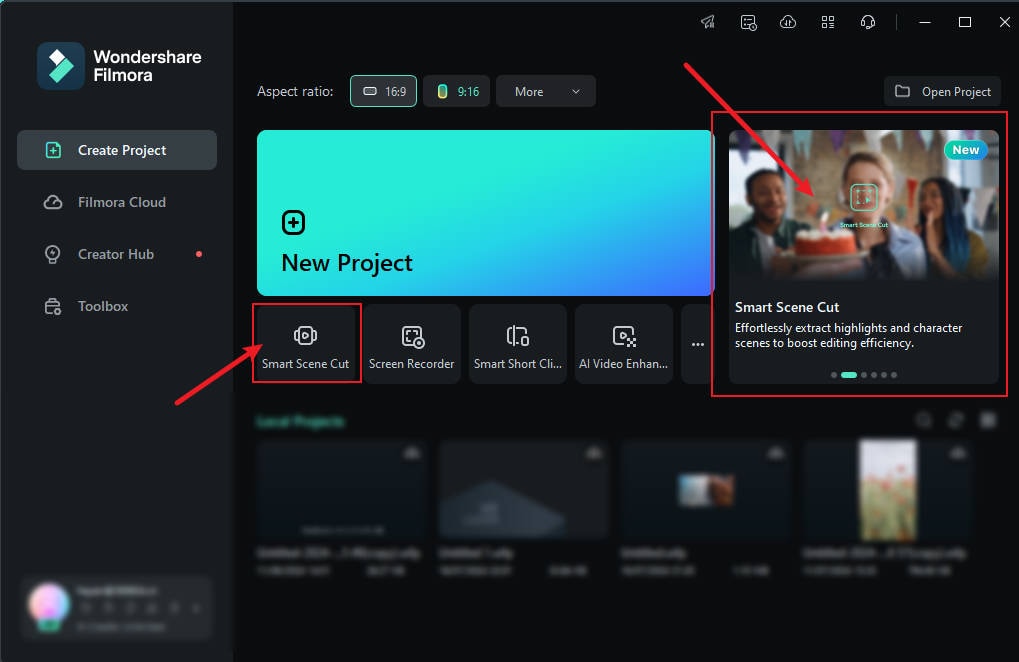
Step 2 Proceed to the Smart Scene Cut Interface
On the Smart Scene Cut interface, you can select up to ten objects for recognition. The system will then extract key clips based on the objects selected. Then, click "Start" to begin the process.

Step 3 Extract Highlights
On the Smart Scene Cut results page, choose Character Scene to focus on your birthday friend and select your friend. Click Add to import the clips that feature them and select "Edit in the Main Timeline" to add it to the workspace.

Step 4 Edit the Video
In the editing workspace, you can edit as you'd like, such as by adding text overlay, filters, music, and more.

Part 5. Quotation-based Birthday Video
For more birthday video ideas, you can try creating a quotation-based birthday video. You can express your heartfelt messages in a funny way or choose quotes from their favorite authors, celebrities, or even personal sayings that hold special significance. Watch this video for example.
What you need
- A video of you or with your birthday friend
- A list of popular birthday quotes for addition
Popular birthday quotes for inspiration
Here are some popular birthday quotes for you:
How to make a Birthday quote video
Step 1 Import Your Video
Start by importing a video of you or your birthday friend. You can mute the video and replace it with music later.

Step 2 Add Titles and Make Adjustments
Next, insert texts by selecting the Titles menu. Adjust the placement and timing of these titles.

Step 3 Apply Effects for Dramatic Impact
Finally, enhance your video by adding visual effects. Choose effects that add drama or humor.

Conclusion
Have you checked and tried out the birthday video ideas above? Creating a birthday video can be simple and fun, especially with tools like Filmora. Once you've made it, you'll see that the time spent is worthwhile. For your friend, it will be a lasting memory for your friends that they'll always cherish.



