If you like editing different films, you are probably already acquainted with the KineMaster. This top video editing program is frequently used by many people as KineMaster meme maker due to its user-friendly design and useful features. The KineMaster meme have watermarks embedded that have been altered using the free version, however. The premium version of the program is available if you want the watermarks removed. An editing program with a ton of functionality is KineMaster, which can also be used as a green screen meme video download for KineMaster.
There are many effects you may use on the clips in your timeline in KineMaster, one of the most capable and well-designed video editors available for Android smartphones. When you tap on a specific clip and choose Rotate/Mirroring, you may flip a specific area of your video or rotate it in 90-degree increments. You're in luck if you've ever wished you could add Instagram-like color filters to your video footage since KineMaster allows you to do just that. Anyways, follow the upcoming section to learn more about KineMaster meme editing methodology.
In this article
Part 1. How to Create Meme with KineMaster
KineMaster meme maker program makes it very simple to convert videos into a polished audio-video meme. Also, it is free to use and download this potent meme video editor. You can add material to it and modify movies on the move thanks to its drag-and-drop functionality. Also, find relevant videos for the meme you wish to offer by first thinking about it. For individuals wishing to produce professional films, such as advertisements and other promotional material, this phase is very crucial.
Steps to Create Meme with KineMaster Meme Maker:
Step1Launch KineMaster and start a new project.
Launch the app on your phone after downloading it. You will be greeted with a landing page when you first launch KineMaster with the choice to begin a new project or go on updating an existing one. Select an aspect ratio for your video and hit Create new project (the Plus symbol in the center button) to begin a new project.
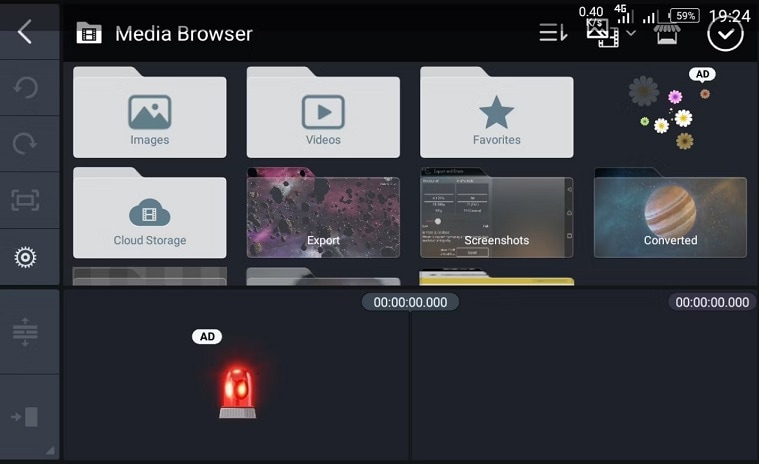
Step2Customize the Meme Resolution
This tool may make everything appear like it belongs in the same movie if you've somehow shot your video the wrong side up or in the incorrect orientation (not that tough if you're importing from various devices). Your choice of aspect ratio is greatly influenced by where you want to post the video. For example, although Instagram prefers 9:16, YouTube prefers 16:9. You may choose 1:1 for screens with lower sizes.
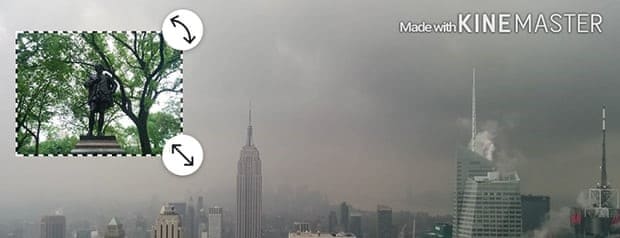
Step3Add Meme Content
Tap Media again to see the Media Browser area. These are crammed with folders that include pictures and movies. You may add a new clip or image as an overlay to the current video by selecting Layer from the main dashboard, choosing Video or Image (note that the former requires an in-app payment), and then dragging it onto the video or image.
Step4Edit the Meme
Additionally, to luminate the humor, stickers and text can also be added as new layers, and KineMaster meme maker offers the picture-in-picture effect as a transition option. Choose the video clip you wish to edit, and the project window will import it. To save the video, click the checkbox in the upper right corner. If needed, repeat this procedure to include other video segments.

Alternately, you may choose Color Filter from the preceding menu to access three sliders that let you instantly adjust the brightness, contrast, and saturation levels. Tap the tick symbol when you're satisfied with how your footage looks.
Step5Export your KineMaster Meme
In the final step, tap on the export icon in the top-right corner after you've completed editing and are happy with the result. You have the option of exporting the movie at the suggested quality or changing its resolution, frame rate, and bitrate as necessary. Your exported video will show on the right. To post it to YouTube, social networking, or any other app on your Android phone, tap the share icon.
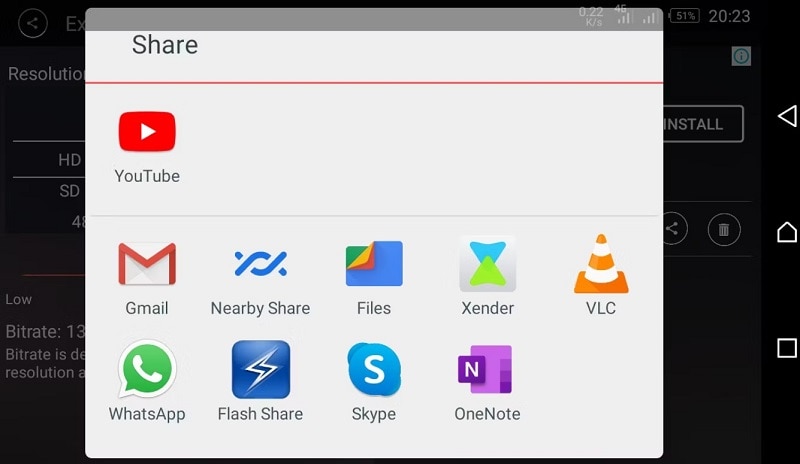
Part 2. Tips and Tricks to Use KineMaster Meme Maker
With only a few simple clicks, the software allows you to edit films to make them appear professional. Anyone can polish a video because to its simple interface and strong features, even those without expertise. Here are some pointers and strategies for learning video editing thoroughly, as well as some cutting-edge features available in KineMaster to make your video editing simpler than it was before.
- Select Effect from the Layer menu by tapping it. By purchasing premium effects, you may access a wider variety of effect types.
- There will be a number of sticker choices that may be applied. You may alter the opacity and other aspects of the image. The sticker may be dragged to the appropriate spot and, if required, shrunk.
- Simply touch Voice on the menu bar, then press Start to add narration in the form of your recorded voice.
- Adding a soundtrack or tune is also possible by choosing the Audio option.
- You may also utilize the Voice Changer option on the pop-up menu to create a comical impression.
- If you're happy with the amount of material you've added to your project sheet, you can use transitions to make the movie seem more attractive. There are many different kinds of transitions available.
- You may choose the bitrate in addition to the frame rate and resolution. The quality is crisper but the size is larger when the bitrate is greater. selecting the preferred resolution, frame rate, and bitrate
Part 3. FAQs About Meme Maker in KineMaster
1. How do I edit a KineMaster meme?
The first thing you need do is download and install the app from the Apple Store or Google Play Store on the appropriate device. After the installation is finished, you may launch the application and begin editing. Select "New project" by tapping it. The area where your video will appear and the fundamental controls and choices will then be shown to you, allowing you to work your magic with the video. You can locate the various editing tools on the right hand. To the video, you may add images, multiple layers, audio, or voice.
2. How do you make a meme background?
You have the option of selecting a variety of media types for your project. It isn't required that it be a video. By importing many images, selecting appropriate transitions, and using music or other sounds, you may also produce a highly attractive film. You may modify the material you bring into the project. A yellow frame will appear when you click on the imported video or one of the photographs. The font, color, shadow, backdrop, and motion effects you choose will affect how your text appears in the film.
3. How do you make funny edits on KineMaster?
The iOS and Android video editing software KineMaster is particularly well-liked. Because of its simple interface and effective capabilities that enable quick and easy video editing, it is preferred by the majority of users. Increase the audio level or apply a voice filter to the audio in the option on the right, for example. If you're not pleased, you may try again. There are several eye-catching effects available – that you can use to enlighten the humor of your KineMaster meme- such your text descending, revolving in a clockwise direction, and sliding for the meme backdrop.
Conclusion
A subscription is available for KineMaster, a free program with more features. There is a warning when using the free version since the movie will download with a watermark because all the editing tools are free. In the meanwhile, one of the ways to exercise your creative muscles on your phone is via video editing. In addition to having a highly user-friendly design, KineMaster is available offline and online and can be used anywhere. Its characteristics are all extremely comprehensive and relevant to the demands of the content of today.



 100% Security Verified | No Subscription Required | No Malware
100% Security Verified | No Subscription Required | No Malware

