Let's be honest, memes run the internet. In 2025, they've become more than just internet jokes. If you're a content creator, marketer, student, or just someone who loves a good laugh, memes are now a go-to way to react, connect, and spread ideas quickly.
The problem is, making good memes takes time, effort, and at least a little design skill. That's where AI meme generators come in. These tools take your thoughts, funny, weird, or random, and turn them into shareable content within seconds.
In this article, we've compiled the best AI meme tools of 2025 that make it easy for anyone to create funny, scroll-stopping memes with just a few clicks.

Our Top 3 AI Meme Generator Picks
If you're a creator or someone who just loves a good laugh, memes are one of the easiest ways to share ideas and connect. With AI meme generators, you can skip the editing and create funny, shareable content in seconds.
Here are our top 3 picks to get started:
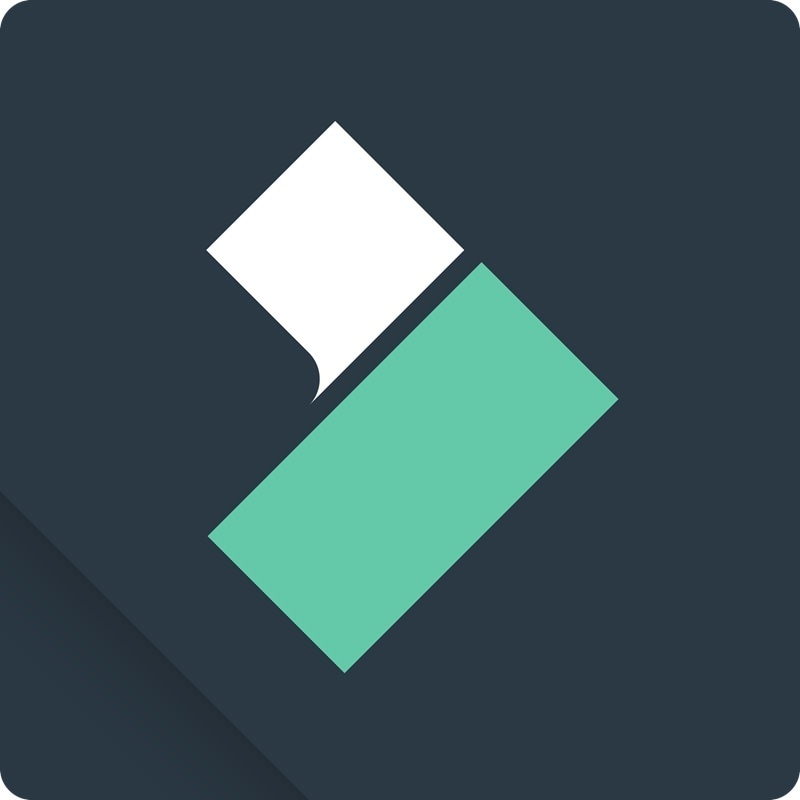
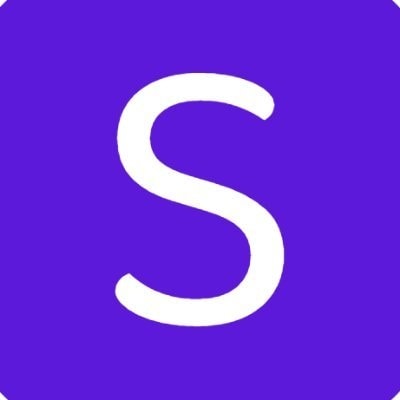
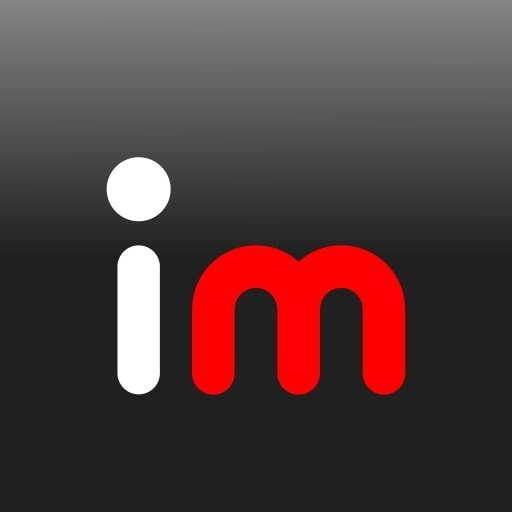
How We Test
- AI humor quality and relevance: how well the AI understands and delivers jokes
- Ease of use: smooth UX, fast generation, and minimal learning curve
- Meme format variety: support for image, text, or even video memes
- Customization flexibility: ability to tweak text, visuals, and layout
- Output performance: speed, export options, and final meme quality
- Accessibility: free tools or affordable plans for all levels
- Best user fit: whether it's ideal for marketers, students, content creators, etc.
Part 1. AI Meme Generator Comparison Chart
With our top picks out of the way, let's take a closer look at how these tools compare a first glance. This short chart gives you a quick overview of what each AI meme generator offers, allowing you to find the one that best suits your needs.
| Tools | Best For | Solves these needs / Key Points | Key Strengths | Platform |
| Wondershare Filmora | Video meme creators on YouTube, TikTok | Need for high-quality video memes with full creative control | Video meme formats, customization, export quality | Windows, Mac, iOS, Android |
| Supermeme.ai | Marketers and LinkedIn professionals | Want quick text-to-image memes for branding or professional use | AI humor relevance, auto captions, multilingual | Web-based |
| Media.io AI Meme Generator | Casual users wanting image/video memes | Looking for a simple drag-and-drop interface for quick memes | User-friendly, multi-format support | Web-based |
| Imgflip AI | Quick classic meme templates | Want instant meme generation without signing up | Speed, classic templates, text suggestions | Web-based |
| MakeMeme.ai | Beginners who prefer auto-generated humor | Need simple and quick results with minimal input | Auto captioning, meme-focused interface | Web-based |
| Simplified Meme Generator | Content creators & social teams | Want memes plus broader content creation tools | Multi-format editor, templates, scheduling | Web, iOS, Android |
| MEME Buddy AI | Chat-based meme generation | Prefer generating memes through a simple text/chat interface | Text-to-meme via prompt, smart meme suggestions | Web-based |
|
Show more
Show less
|
||||
Part 2. Top 7 AI Meme Generators in 2025
Not all AI meme tools are created equal. We selected these seven based on how well they deliver on humor, ease of use, format variety, and customization. Be it creating quick laughs or building content for a brand, there's something here for you.
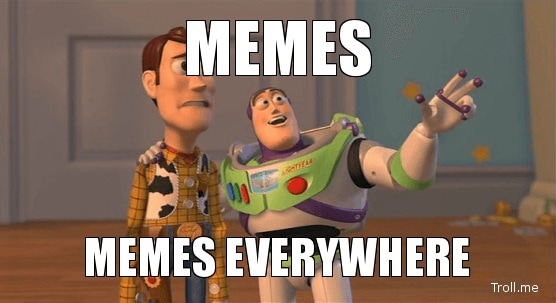
1. Wondershare Filmora
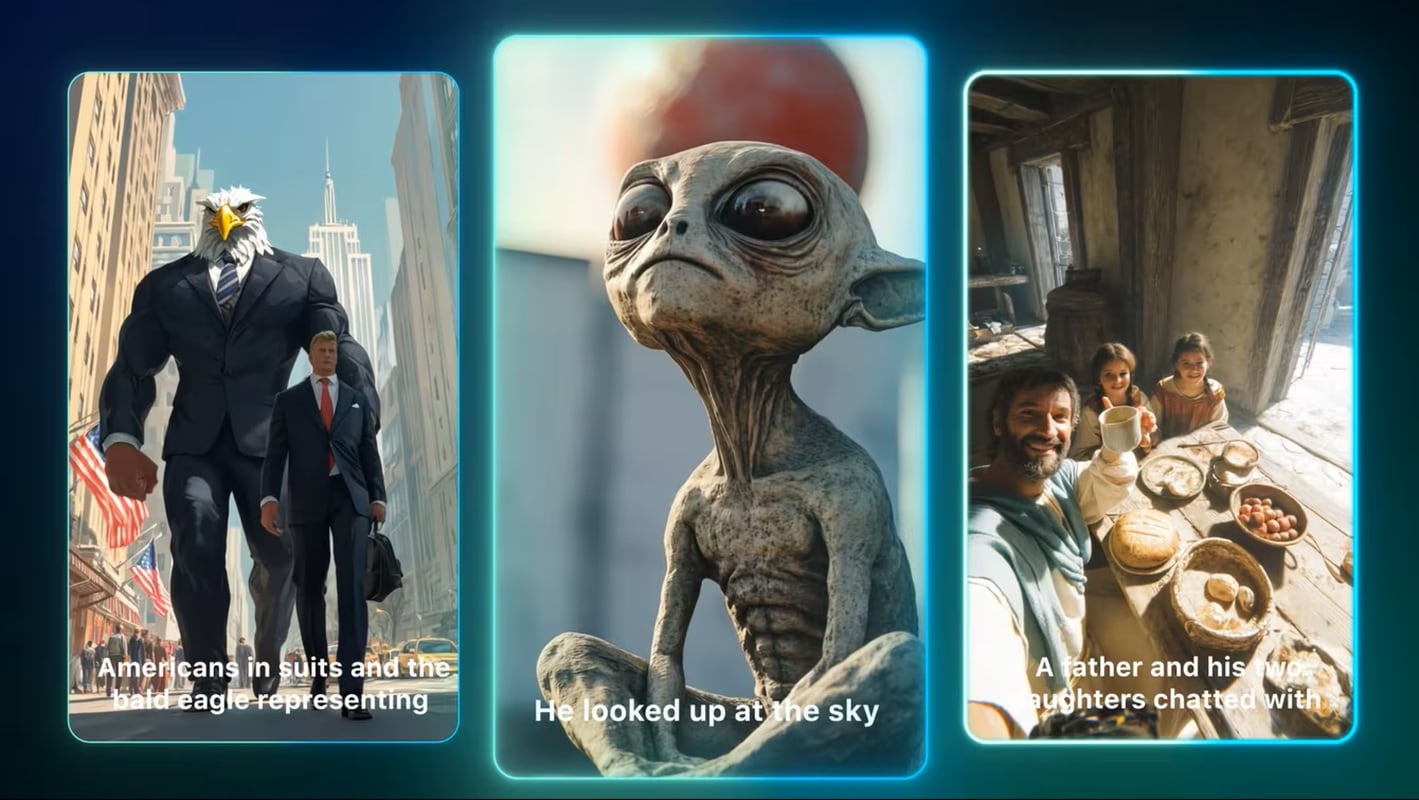
Why It Stands Out
Filmora brings high-level photo and video editing into the meme creation. You can easily add funny captions, effects, and smooth transitions to short clips. Plus, its built-in AI tools let you generate quirky, attention-grabbing videos using templates or bring your own wild ideas to life.
- Supports both image and video meme formats
- Smart AI-powered tools that handle captioning, audio, effects, and visuals
- High-quality exports in social media-ready vertical formats
- AI voice changer and text-to-speech for funny voiceovers
- Make silly AI-generated video memes from text or images

One image. One idea. Endless meme potential — now with AI.
✅ Create Meme Videos from Text Using AI Text-to-Video
Start with an idea ➜ Use AI Text-to-Video (Veo3 supported) ➜ Add sound effects, funny captions, etc. ➜ Export your meme.
✅ Create Meme from Templates Using AI Image-to-Video
Convert image to video with AI ➜ Apply built-in meme templates ➜ Customize with funny captions and sound effects ➜ Export and share.
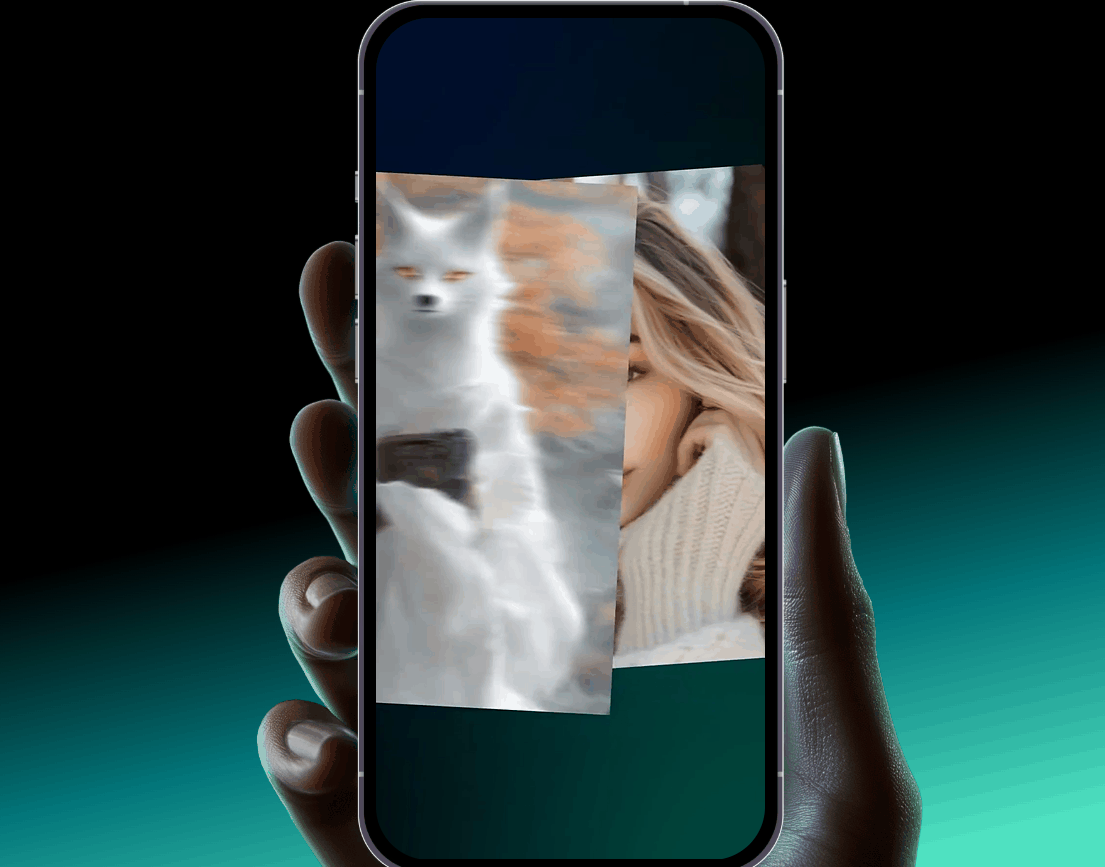
- All-in-one meme and video editor
- Beginner-friendly interface with pro results
- Exports in vertical format for TikTok/Reels
- Focused more on video than static memes
- The desktop version may take time to download
- AI Smart Cut, Auto-Captioning, AI Voiceovers
- Meme templates with animated text and effects
- Built-in royalty-free sound effects, stickers, and GIFs
- Instant preview and export in vertical layout for Reels/Shorts
- Access to AI tools for turning image + text prompts into full videos
2. Supermeme.ai
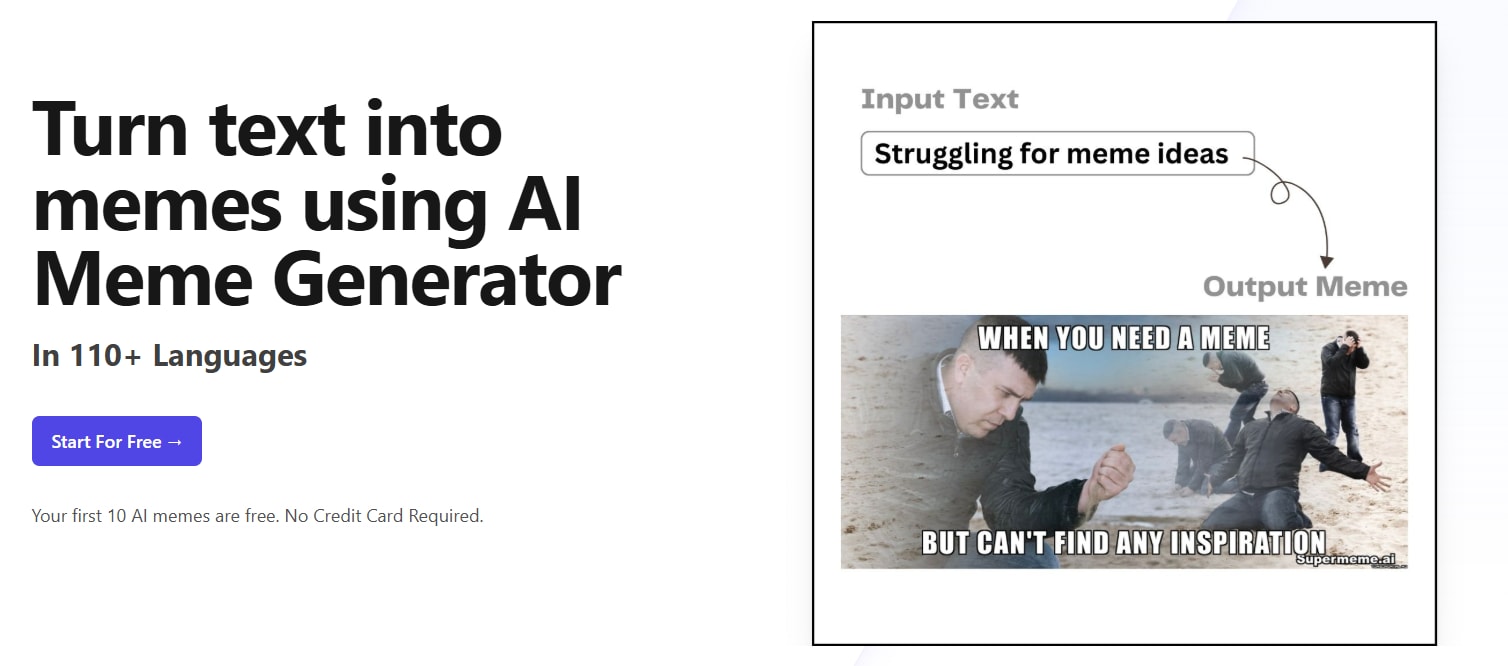
Why It Stands Out
Supermeme.ai specializes in turning text prompts into AI memes, making it ideal for professional, themed, or branded content creation. It's tailored for marketers and educators who want structured meme formats rather than chaotic viral humor.
- Powerful AI that understands humor contexts
- Supports branded and educational meme formats
- Multi-language interface for global teams
- Organized template categories by niche
- Ideal for business or team collaboration
- Customized for business and social media teams
- Supports multiple languages
- Organized meme categories by industry and purpose
- Less suitable for casual users or humorous experimentation
- Full features locked behind paid plans
- Prompt-to-meme AI interface (text-to-image memes)
- Upload custom images for meme generation
- Branded templates for marketing use
- Team-based workflows and collaboration features
3. Media.io AI Meme Generator
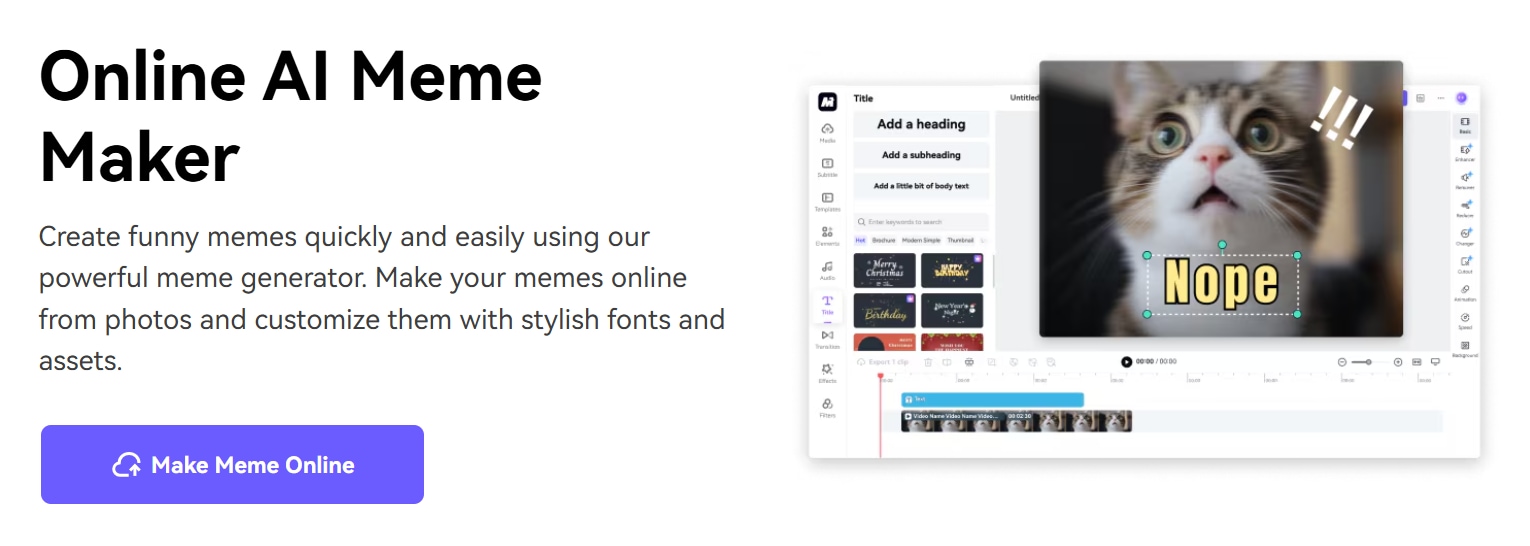
Why It Stands Out
This online meme maker is suitable for creating quick memes with drag-and-drop ease. It supports both image and video formats.
- Ease of use of the AI meme generator tool
- Works with image memes and short videos
- Free option with decent results
- No download needed
- Fast meme generation
- Good for beginners
- Limited advanced customization
- Requires stable internet to access
- AI-generated captions
- Online editor for text and layout
- Instant previews and export
4. Imgflip AI Meme Generator
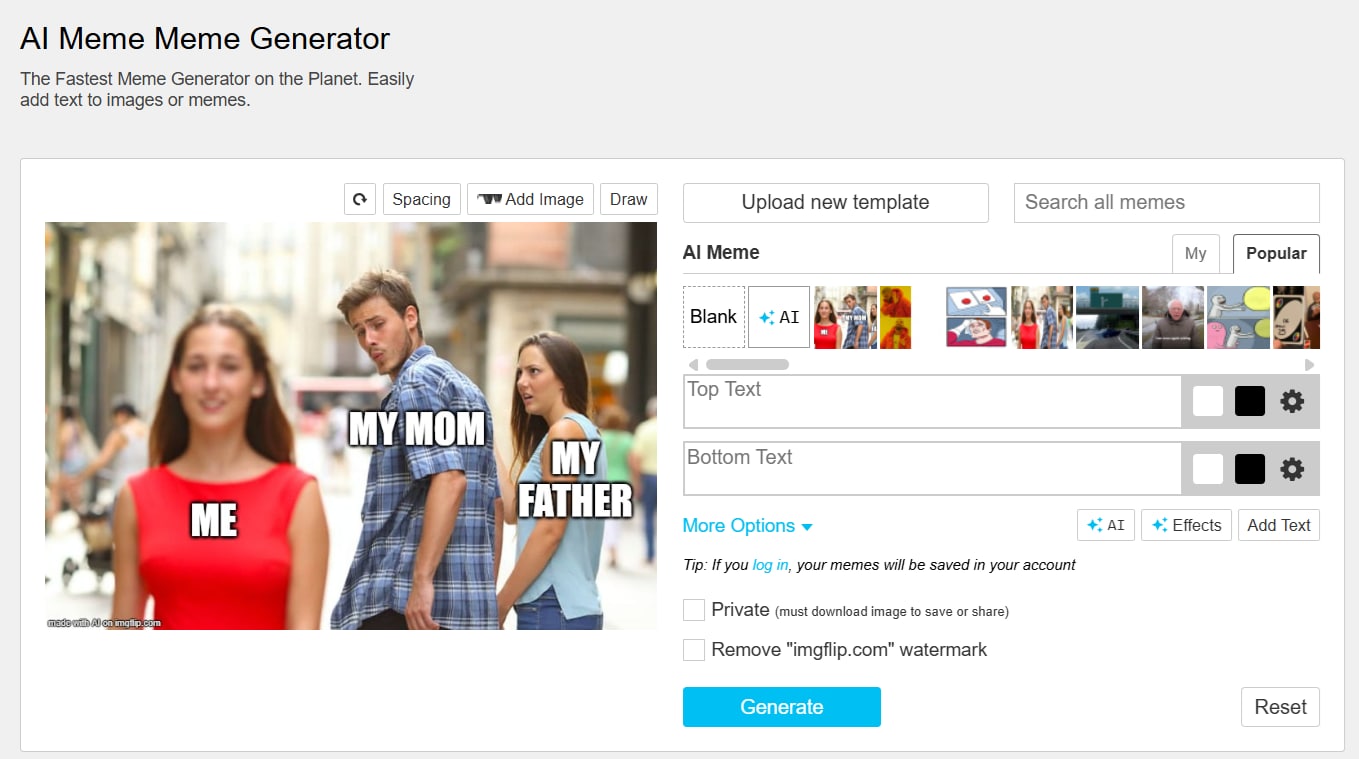
Why It Stands Out
A long-time favorite in meme communities, Imgflip now offers AI-generated text for classic templates.
- Great for quick laughs
- Accessible and free
- Huge template library
- Instantly usable
- No login required
- Super lightweight
- No support for video memes
- Limited to basic design options
- Classic memes like "Distracted Boyfriend," "Drake," etc.
- AI auto-text suggestions
- Basic text and image editing
5. MakeMeme.ai
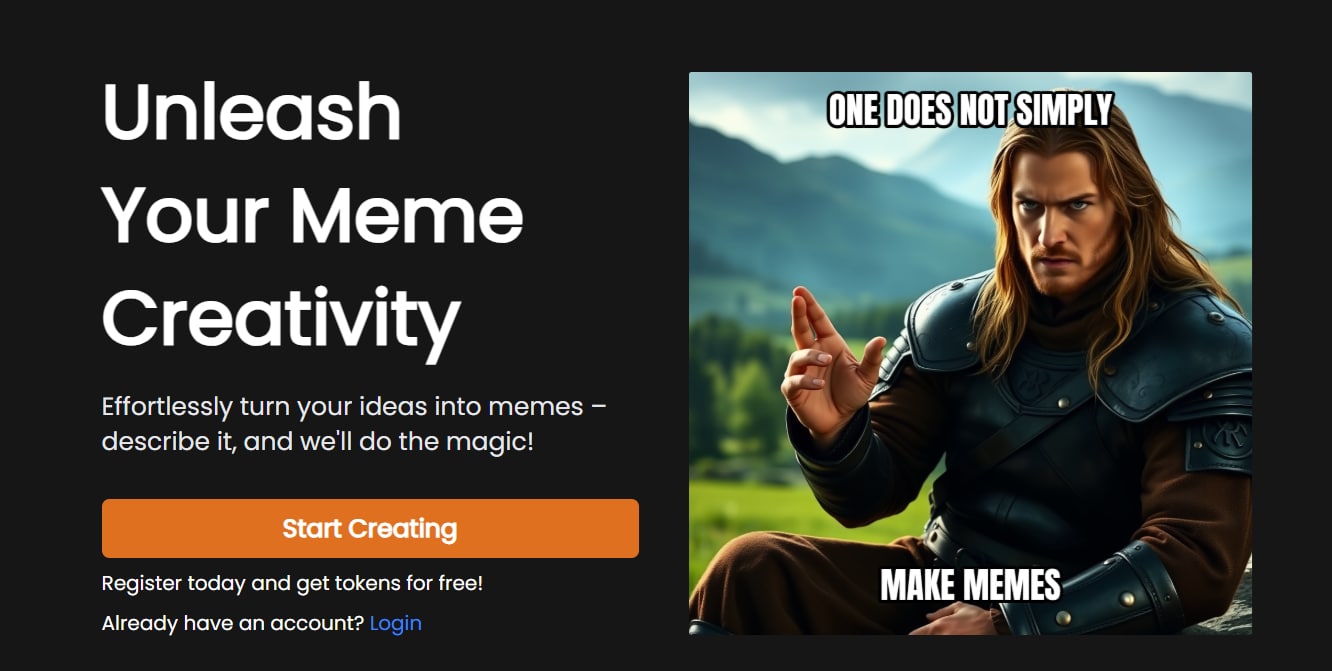
Why It Stands Out
Enter a phrase or idea, and MakeMeme.ai generates full meme images with relevant captions. It's ideal for simple, hassle-free meme creation.
- High AI humor relevance
- Extremely user-friendly
- No design effort required
- No learning curve
- Suitable for casual fun
- No sign-up needed
- No video meme support
- Limited customization
- Prompt-to-meme AI
- Wide selection of meme images
- Random meme generator mode
6. Simplified Meme Generator
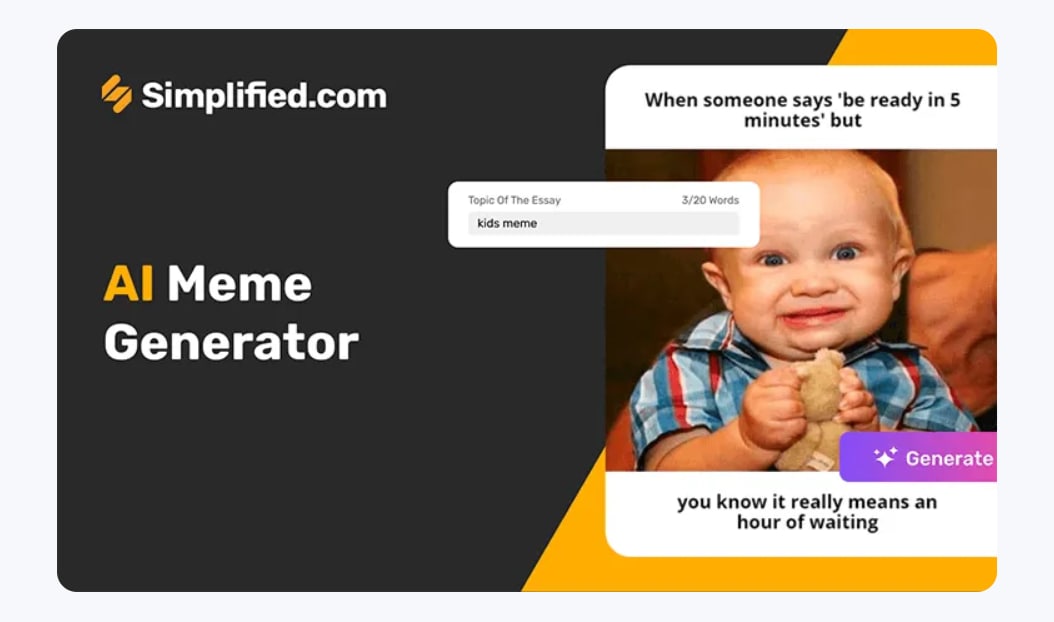
Why It Stands Out
Part of the all-in-one Simplified suite, this tool helps design memes in large quantities with access to brand kits and collaboration tools.
- Powerful customization options
- Suitable for teams and content workflows
- Accessible with a free plan
- Good team sharing features
- Brand kit support
- Instantly upload memes to social media using post scheduling
- Requires a slight learning curve
- Works best within Simplified's larger suite
- Text-to-meme Magic
- Vast Template Library
- Trending topic integration
7. MEME Buddy AI
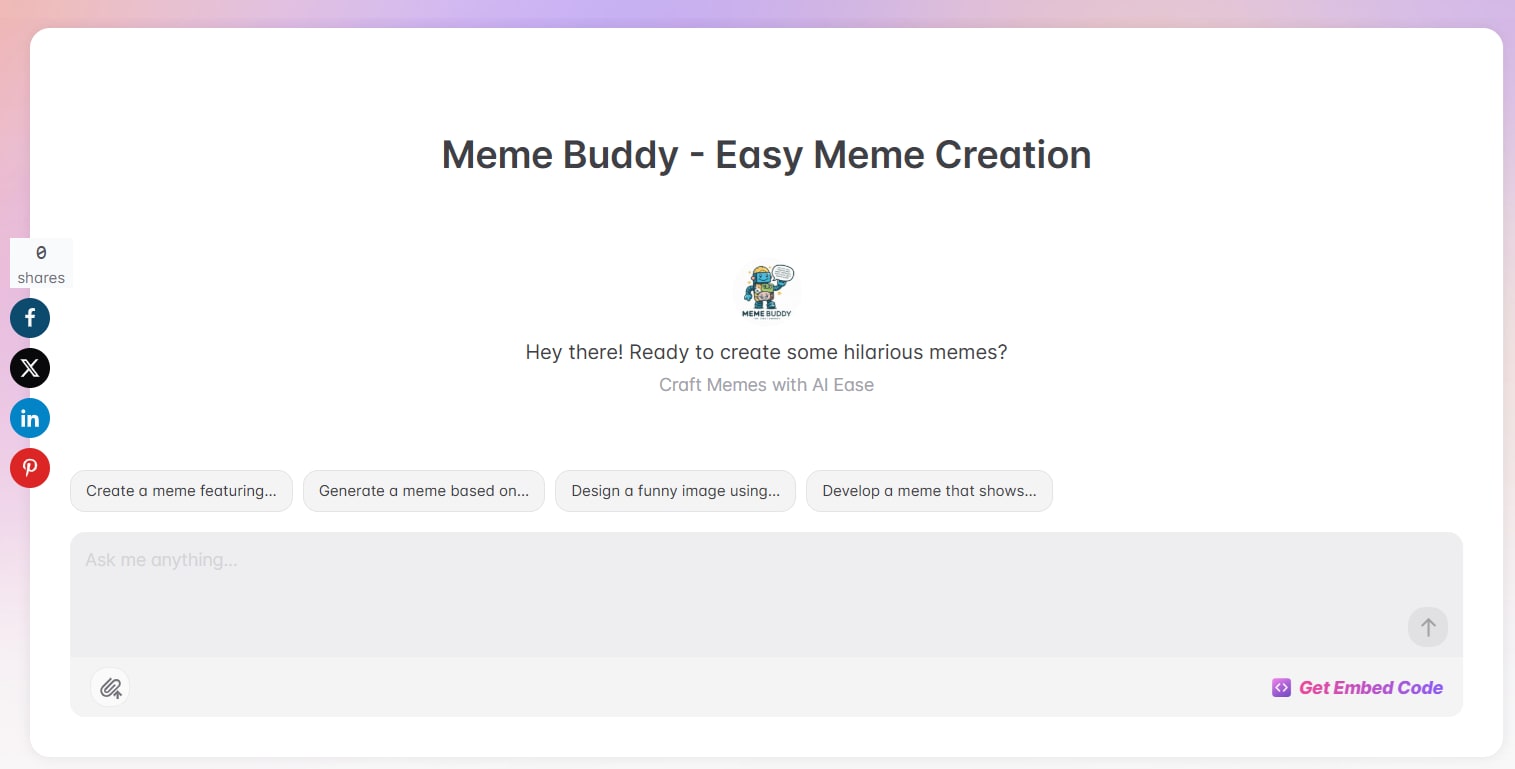
Why It Stands Out
MEME Buddy is a chatbot-style tool that creates memes based on your chat prompts for entertainment and creative play.
- Fun chat-based UX
- Good AI humor variety
- Fast output performance
- Unique and fun interaction
- Fit for social and casual sharing
- Fresh meme ideas daily
- Less control over layout
- Not ideal for professional use
- Prompt-to-meme via chatbot
- Dynamic template matching
- Text-to-image AI
Explore More Meme Video Templates
Not sure where to start? Filmora offers ready-to-use meme video templates that you can easily customize with your text, images, or voice. It's ideal for quick and funny content.
1. Text Pop-In Meme Format
Perfect for snappy commentary or reaction memes. Add dramatic or sarcastic lines that appear with bounce effects and emoji.
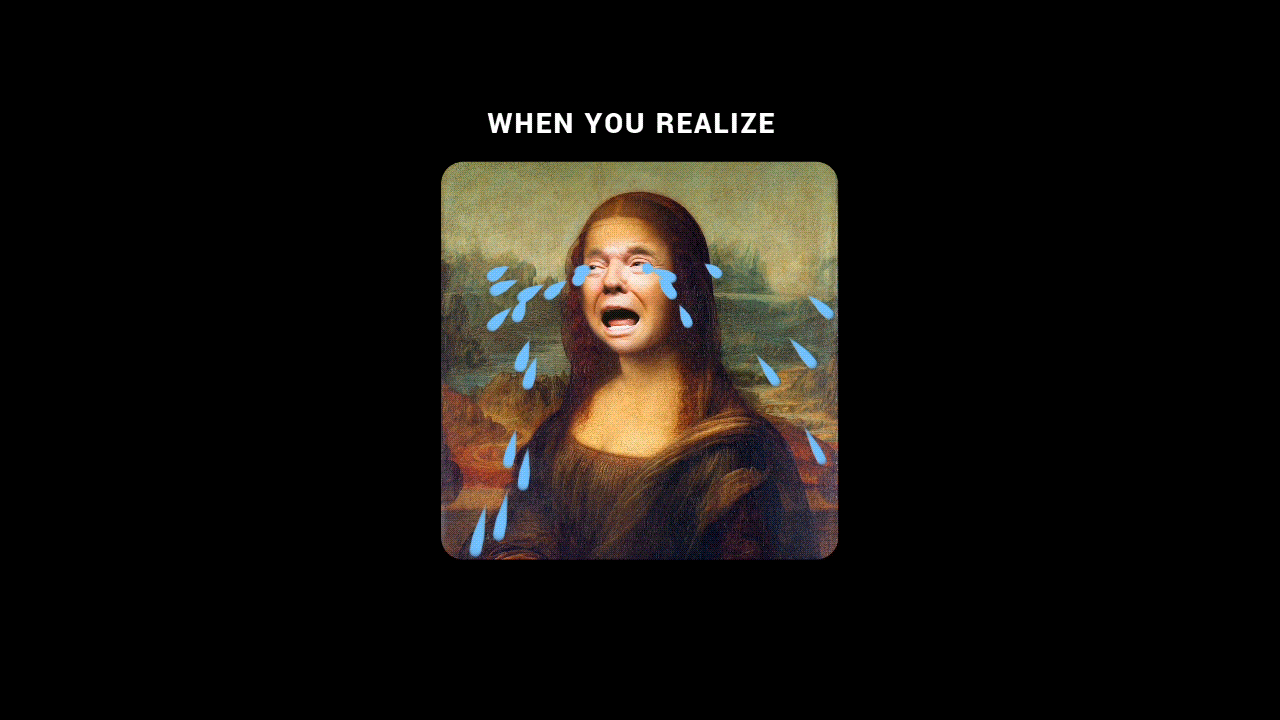
2. Split Screen Reaction Meme
Use two clips to create contrast. This is ideal for "expectation vs reality" or duet-style jokes.
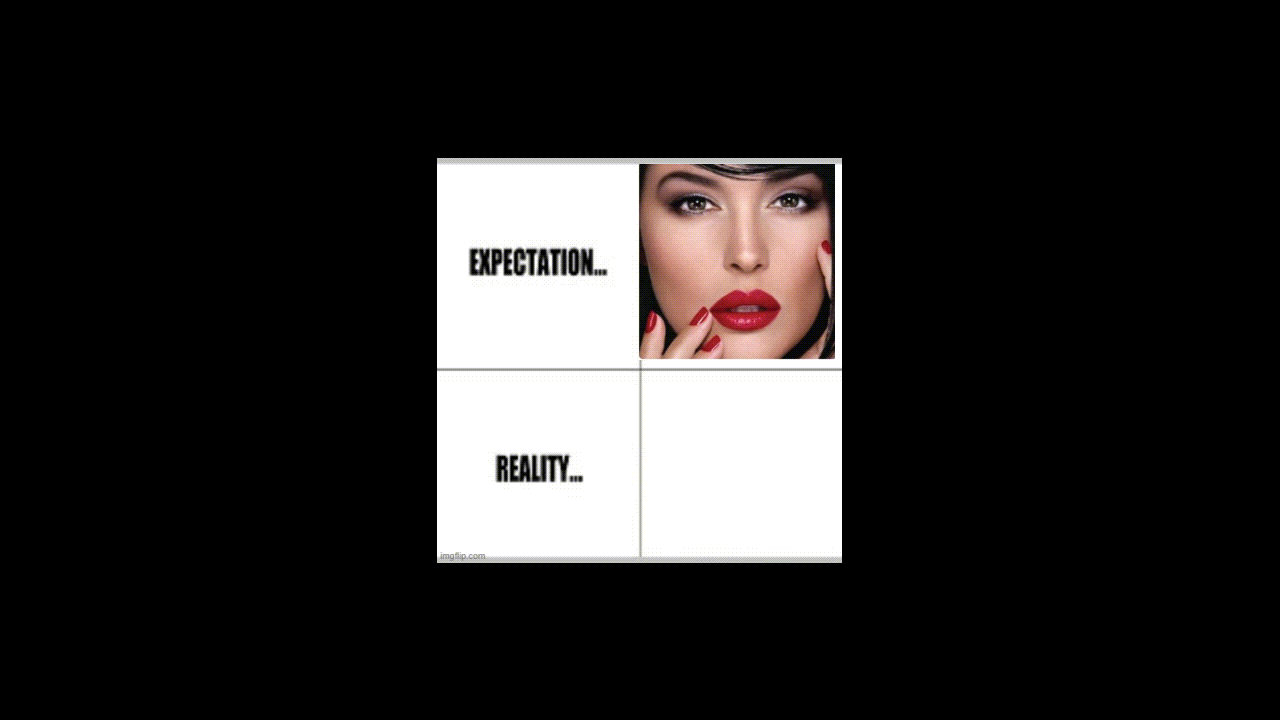
3. Reaction + Sound Effect Combo
Quick zoom-in on a reaction, paired with meme-worthy sounds like "bruh," "boom," or record scratches.
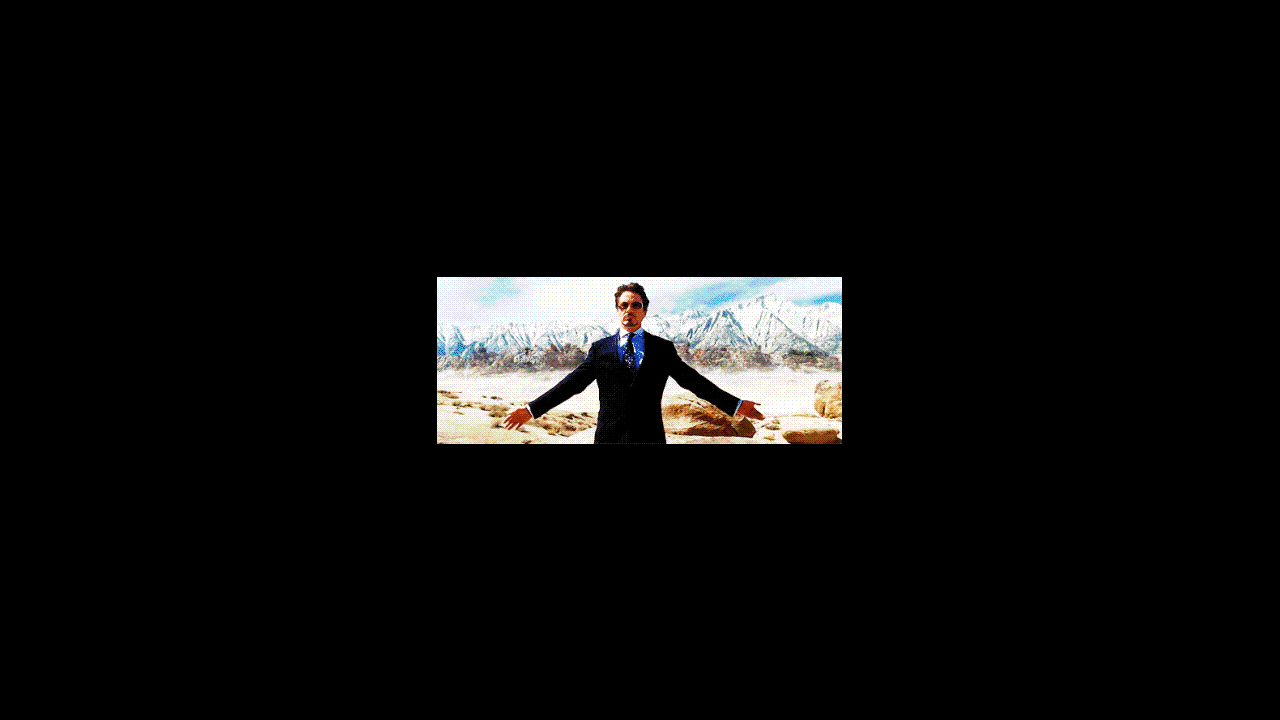
Conclusion
AI meme generators are changing the way we create and share humor, making it faster, smarter, and more fun than ever. Whether you're just having fun, growing a brand, or adding humor to your content, there's a meme generator out there that fits your needs. Some are perfect for quick laughs, while others give you more control to create the perfect punchline. The best part? You don't need to be a designer. All you need to do is bring your ideas and let the right tools do the rest.



