Are you using your iPhone camera to create and publish awesome photos? Whether you're a small business owner posting product shots, a photographer building a portfolio on Instagram, or a content creator sharing quick visuals, chances are your images go straight from your phone to the internet. But, without a watermark, those photos are vulnerable. Anyone can save, screenshot, or repost your work without credit.
That's why watermarking has become a must. A watermark is a subtle yet powerful tool that both protects your photos and strengthens your brand identity. Let's learn how to watermark photos on an iPhone or iPad in this article.
In this article
How to Watermark Photos on iPhone Using the Photos App?
Apple's native Photos app doesn't include a dedicated watermark feature. However, you can use its built-in Markup tool to create text-based or signature-style watermarks. This is a free and simple method because it doesn't require downloading any extra apps. Here's how it works.
- Open the Photos app on your iPhone and open any photo. When this is done, tap on Edit in the upper-right corner.

- Now, tap on the little pencil icon at the top right. This will open the Markup feature on your iPhone.

- Tap on the + sign in the lower-right corner of the interface and tap on Add Text.
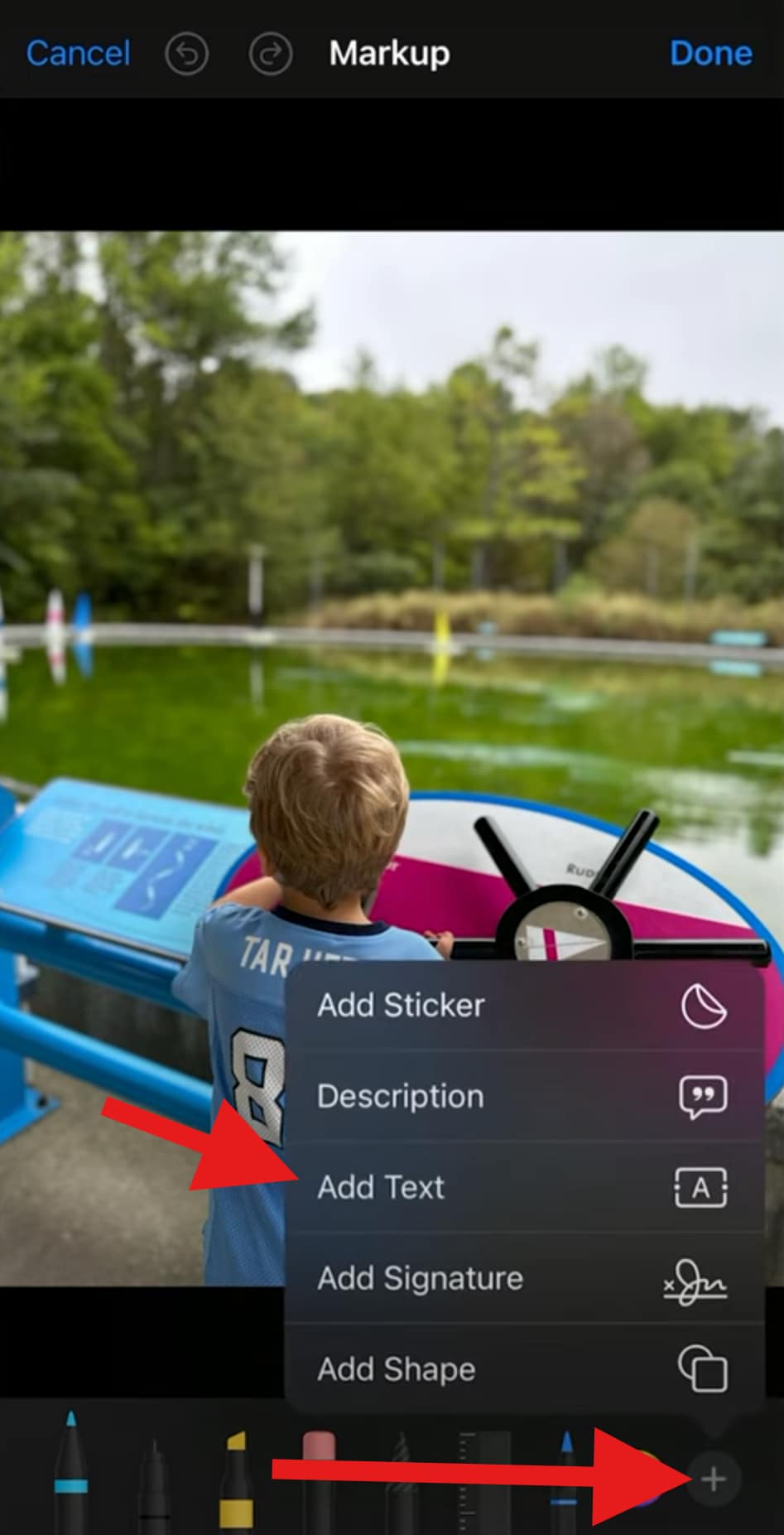
- Type in the text you want to use, and in the preview section, change the size and position of the watermark. You can also tap on Aa to change the font. When you are done, tap on the Color Circle to change the colors.

- Pick the color that you like and adjust the Opacity. When you are finished, tap on Done.
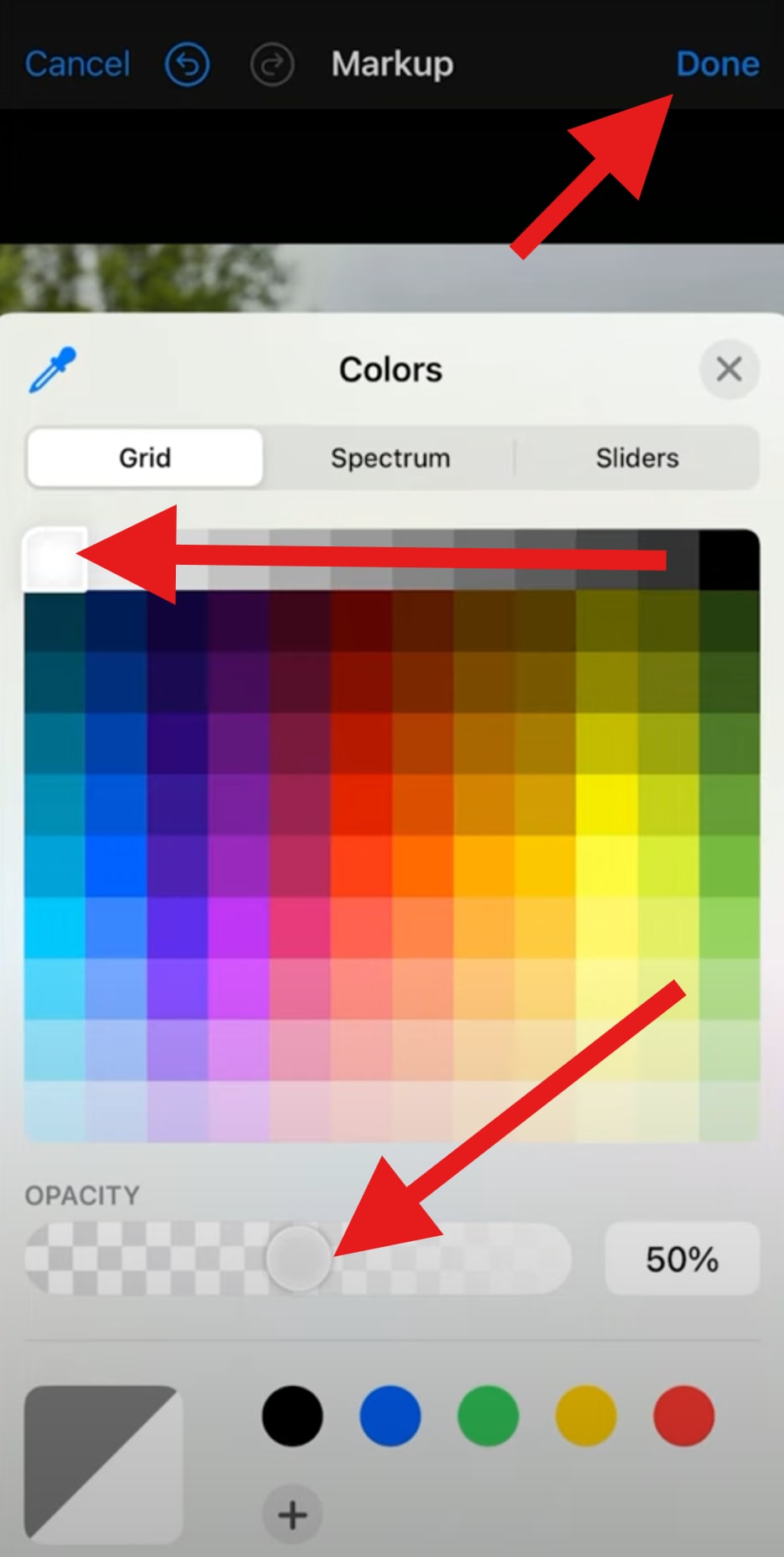
- And that's basically it. You have added a text watermark to your photo in the easiest way.

In addition to adding text watermarks to photos on your iPhone with the Photos App, you can also add a signature to watermark photos. Here's how to do it.
- Open the photo, tap on edit, then tap on the little pencil icon, and finally tap on the + sign. This time, instead of adding text, tap on Add Signature.
- You will be prompted to draw your signature (and you can also save it for later use).
- Add it to the photo and position it where you want.
Here's a video that shows the steps.
How to Add Watermarks to Photos on iOS Devices Using a Third-party App?
If you want to add an animated watermark to your live photos or videos, third-party apps provide a superior experience for more polished results. One of the best options is Wondershare Filmora, an easy-to-use yet powerful editing tool that makes watermarking flexible and creative. It's a full creative video and image editing suite.
- Logo and text watermarks: Add text watermarks, use stickers, or upload your brand logo and implement it as a watermark directly within the app.
- Advanced customization: Control the opacity, blending type, size, position, and color of the watermark with precise controls.
- Animated watermarks: Animate your watermark with preset animation effects such as fade-in, slide-in, or bounce movement options.
- Batch processing: Apply the same watermark style to multiple photos.
- Cross-platform flexibility: Compatible with Android, iOS, Windows, and Mac.
Here are the steps to add your logo as a watermark on your iPhone or Android using the Filmora app.
Watermark Photos on iPhone with the Direct Watermark Feature
- Download and install the Filmora app on your phone.
- Open the app and start a new project.
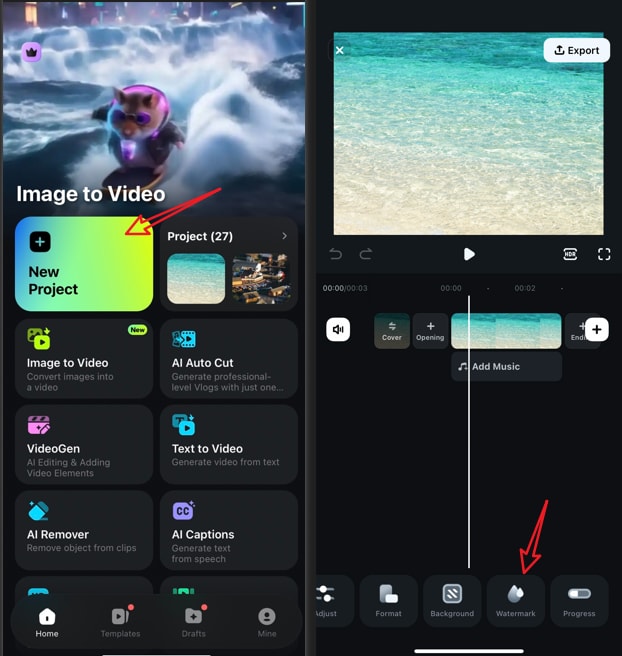
- Import a picture > navigate to the watermark feature > tap on a preset watermark or import your own watermark by tapping the customize feature.
- Accept the changes, take a screenshot or tap on Export to save the photo after adding a logo.
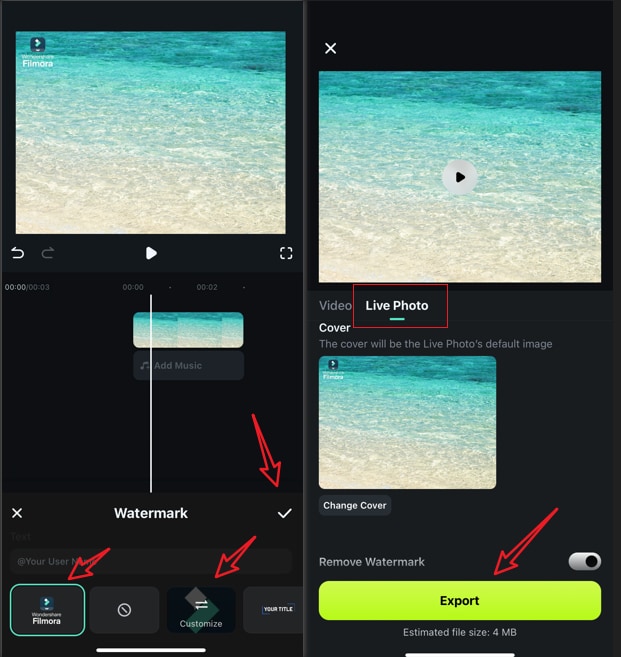
Watermark Photos on iPhone with PIP
The above method is best for you have already created a perfect watermark. If you want to customize the watermark when editing, check the following easy method.
- Open Filmora, create a New Project, and proceed to import a photo or video that you want to post on Instagram.
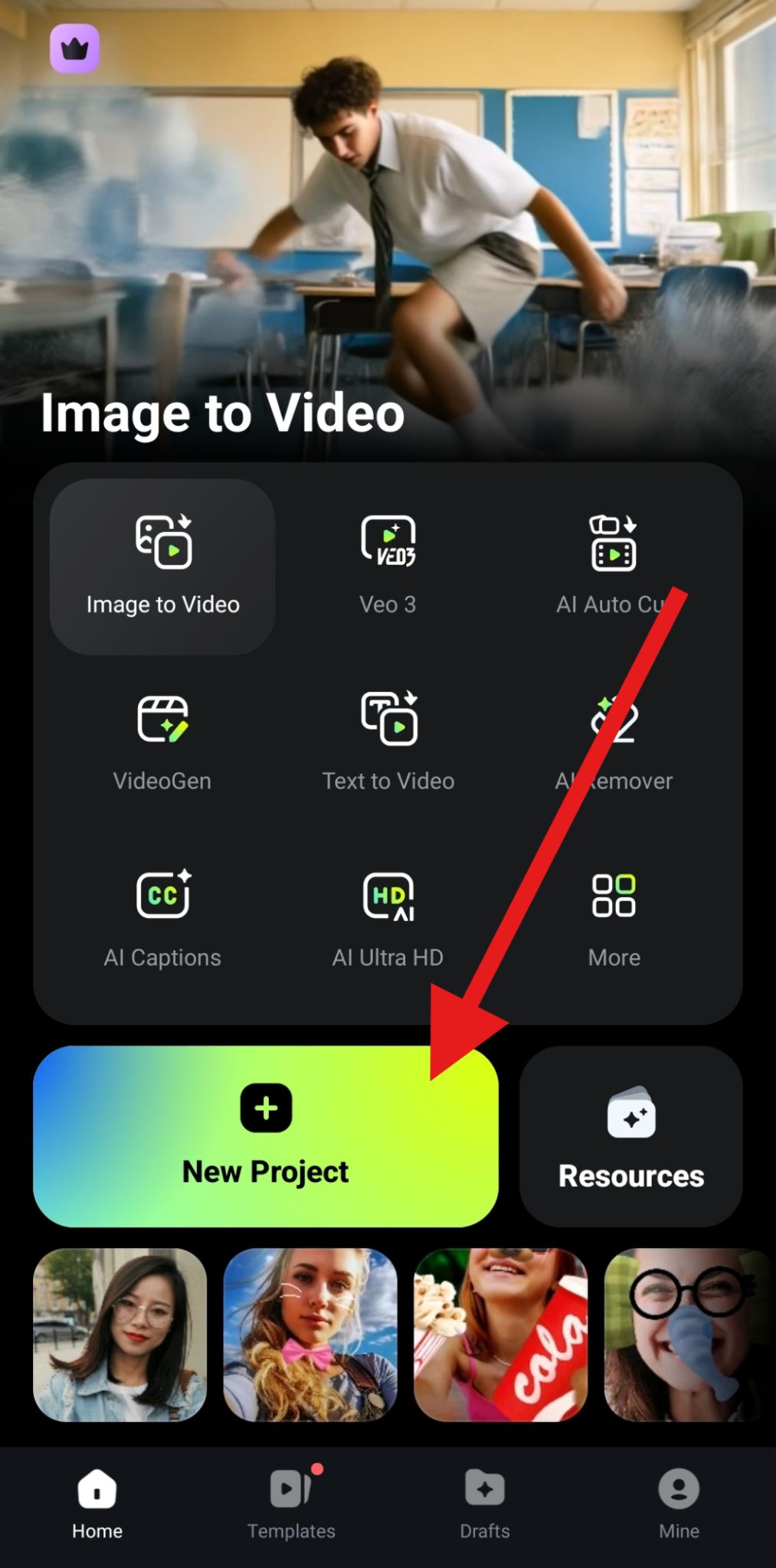
- Find the PIP feature in the bottom menu and activate it. Then, add your logo PNG to the project.
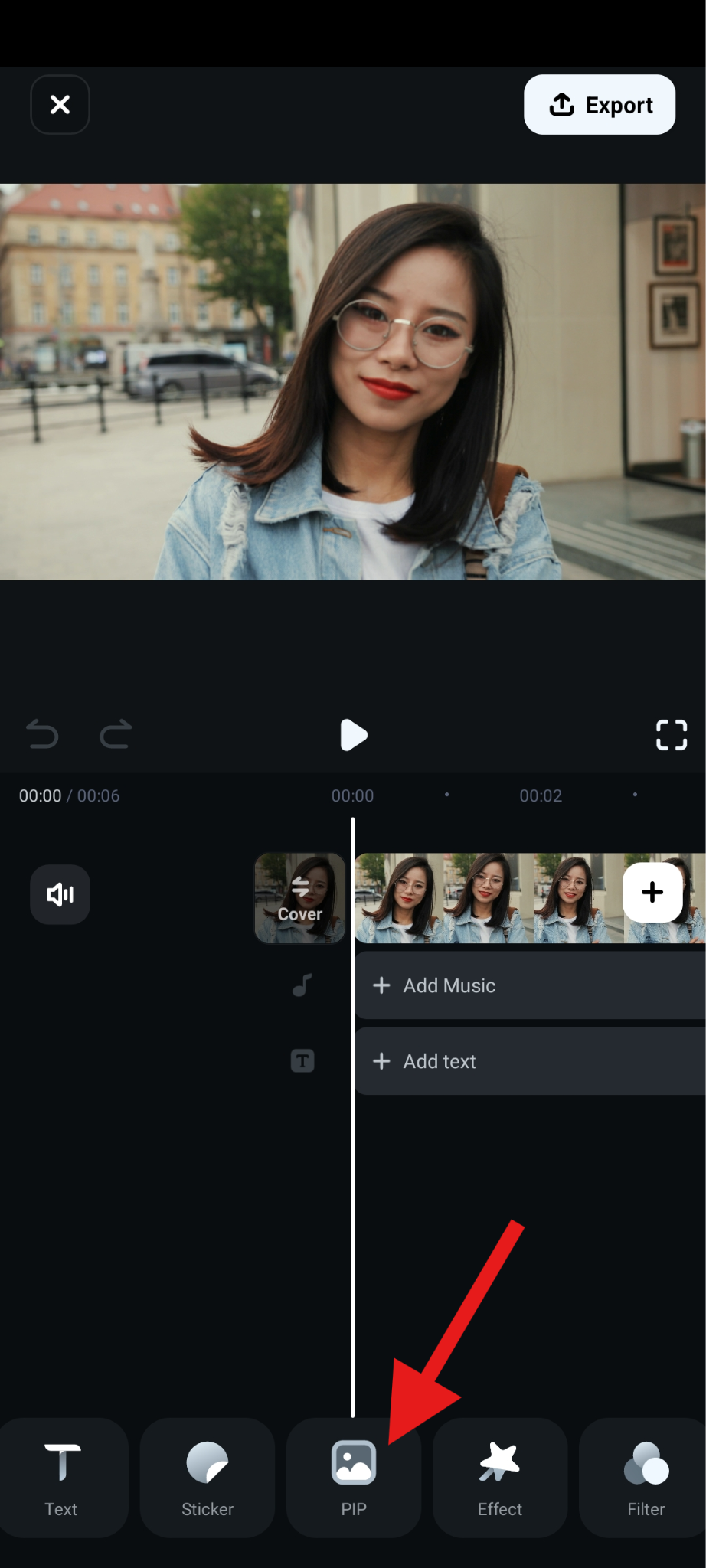
- In the preview section, you can adjust the size and position of the imported watermark. When it's right where you want it, select it and tap on Blending.
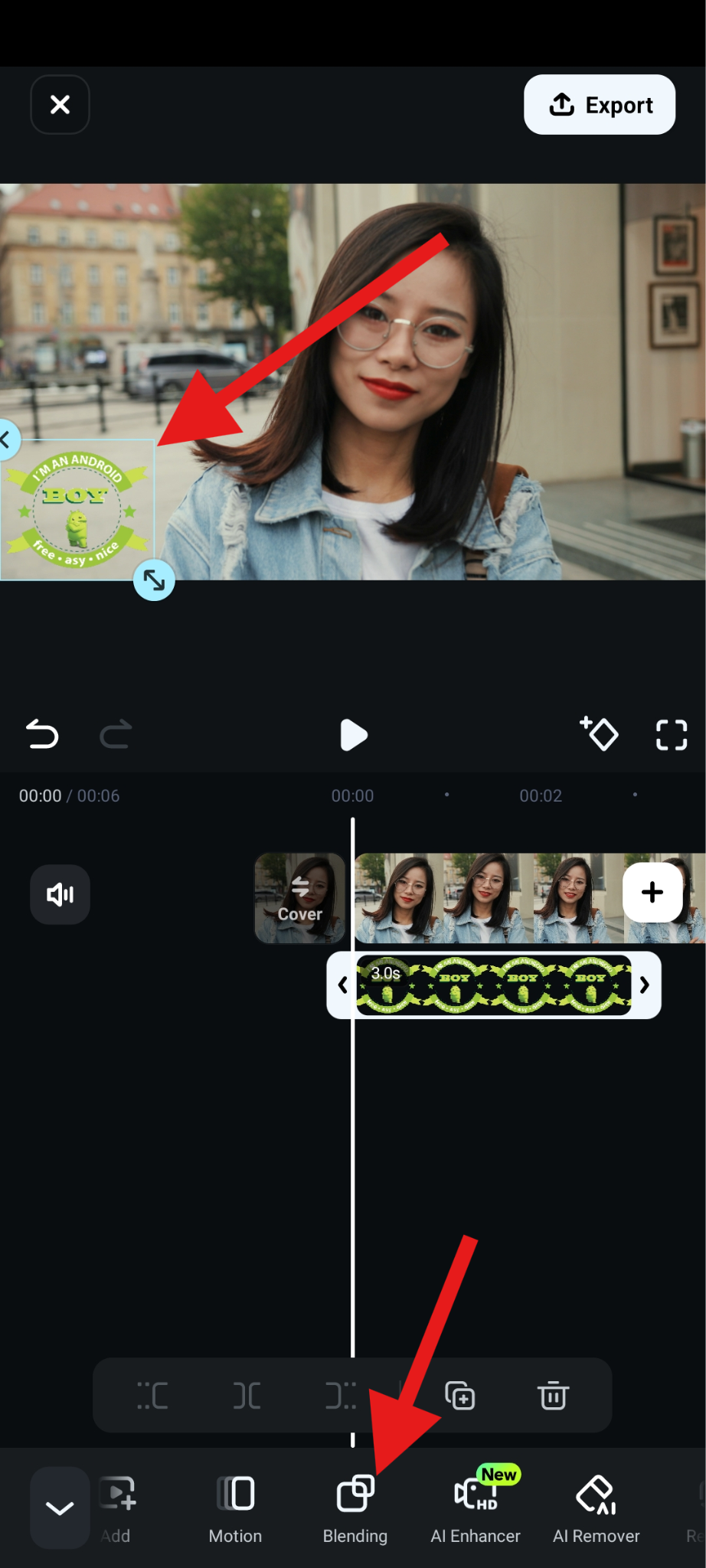
- Adjust the Opacity of the watermark and accept the changes.
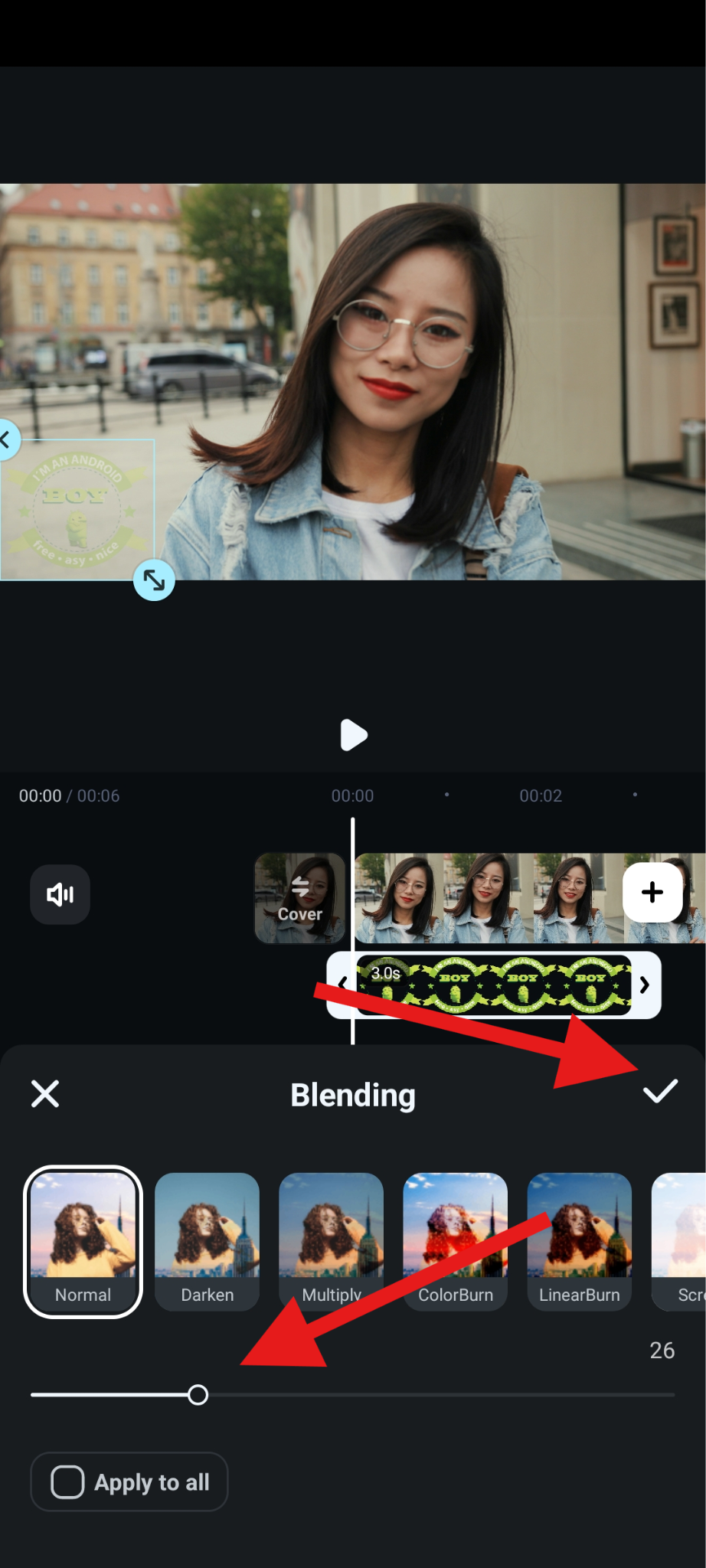
- With the opacity adjusted, you can enlarge the watermark to make it more visible and go to Motion in the sub-menu.
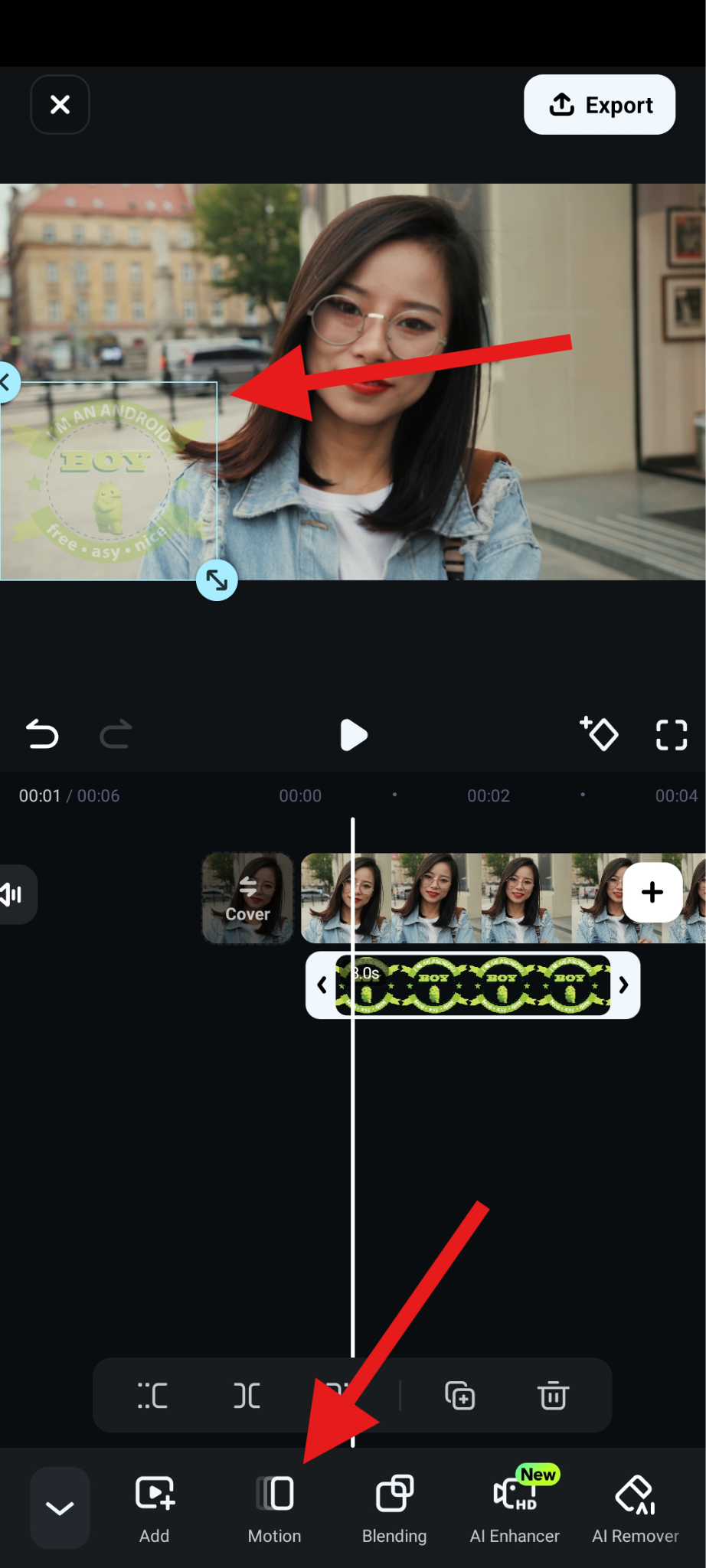
- You just need to pick an animation, adjust its duration, and accept the changes.
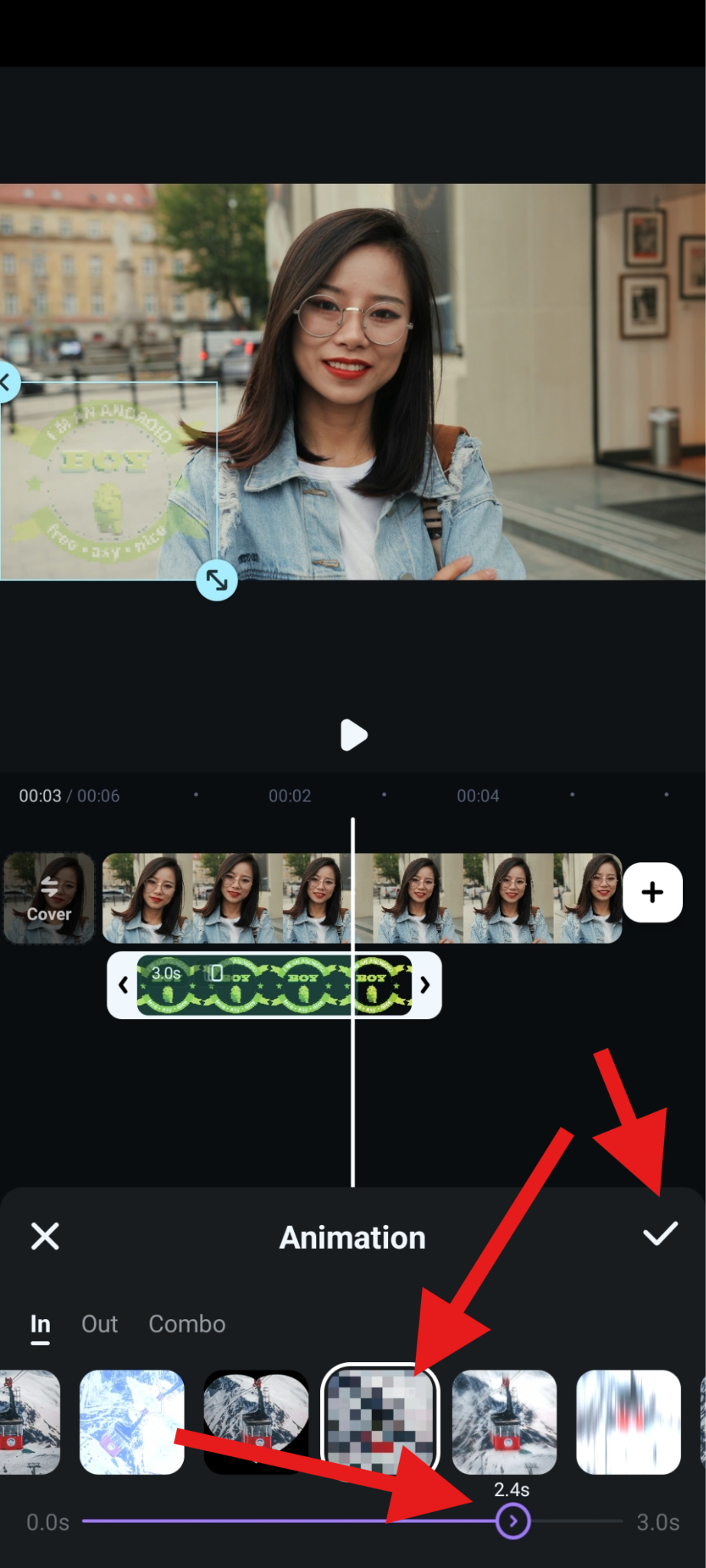
Take a look at how this turned out.

Watermark Photos and Videos on iOS with AI
In addition, Filmora also comes with AI features, specifically the AI video element editing feature, which lets you upload your clip and the image you want to use as a watermark, and then simply give the AI a text prompt explaining what you want.
- Launch the app and tap on VideoGen > Choose Add.
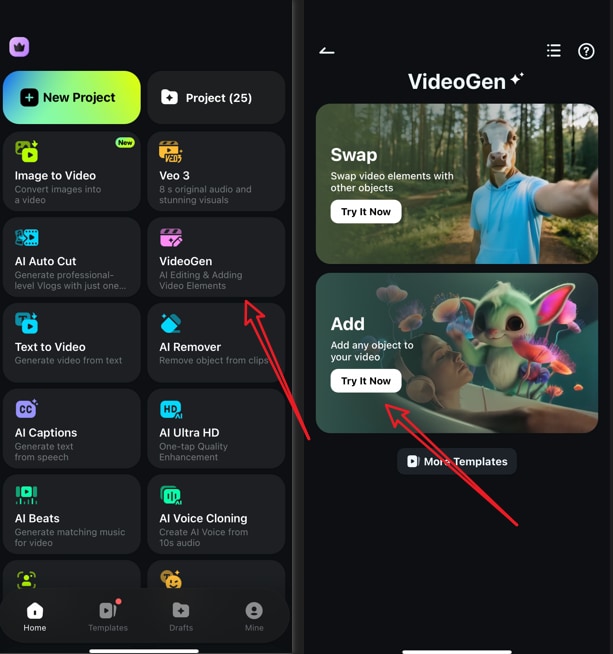
- Import your video > import an element you want to add, then you can add the prompts if you want. After that, tap on Generate to start generating the video.
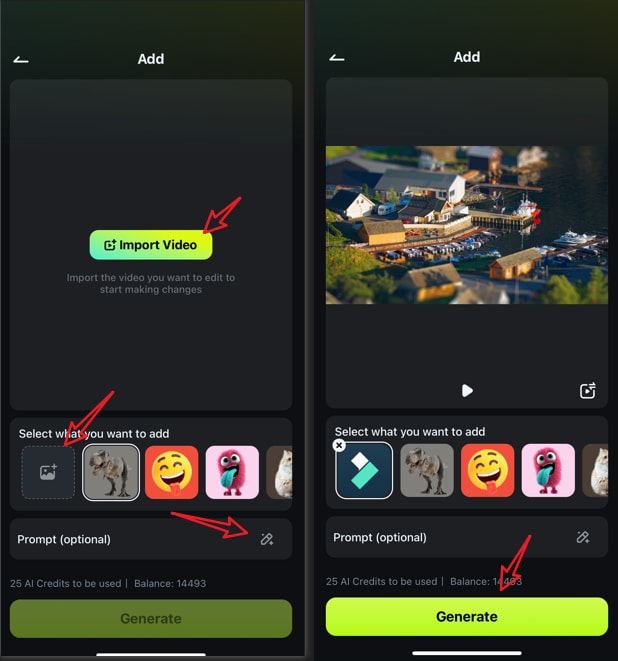
- Save the result directly if you are satisfied.
How to Remove Watermarks from Photos on an iPhone?
If you want to download a picture from Getty Images for personal use but find that it leaves a watermark on the photo, and you want to remove it, what can you do? Filmora also provides a stunning feature called AI Remover that allows you to remove watermarks from photos and videos with AI. With just a few clicks, you can erase unwanted marks seamlessly, giving you high-quality results without distractions.
Here are the steps to use it:
- Open Filmora and activate the AI Remover feature.
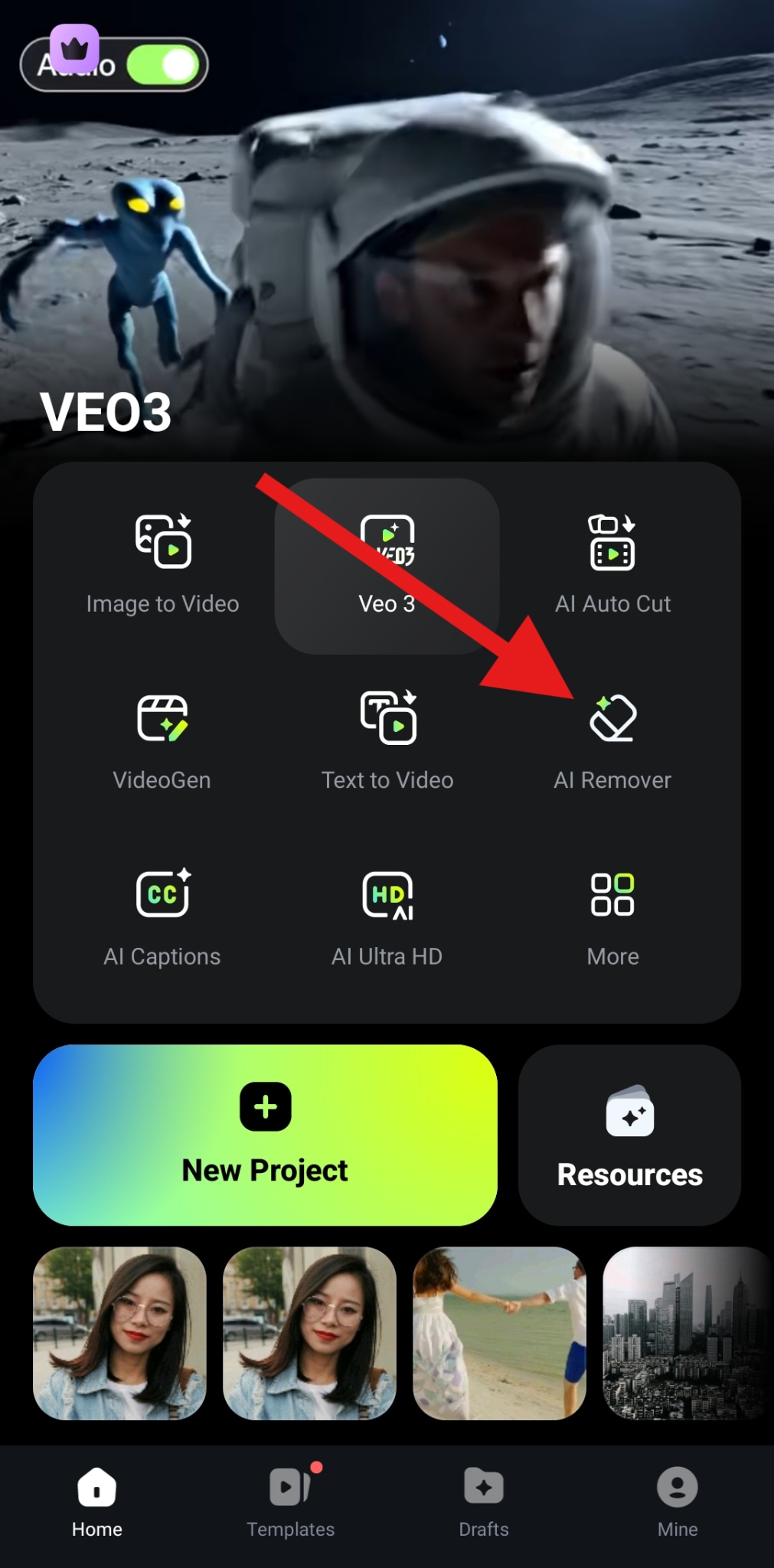
- Select the Remove Text option and tap on Try Now.
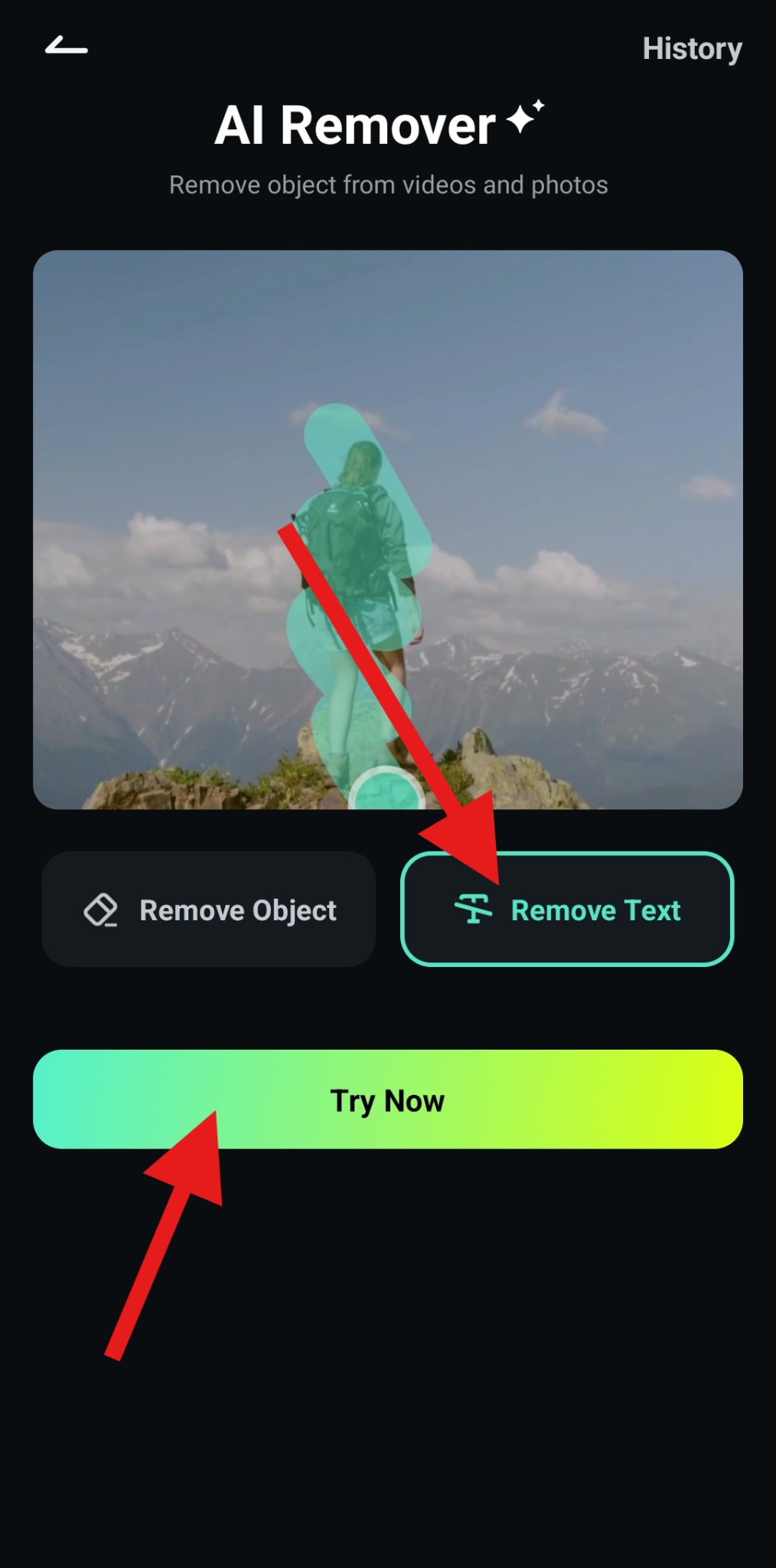
- Carefully position the watermark removal tool above the watermark and tap on Process Now.
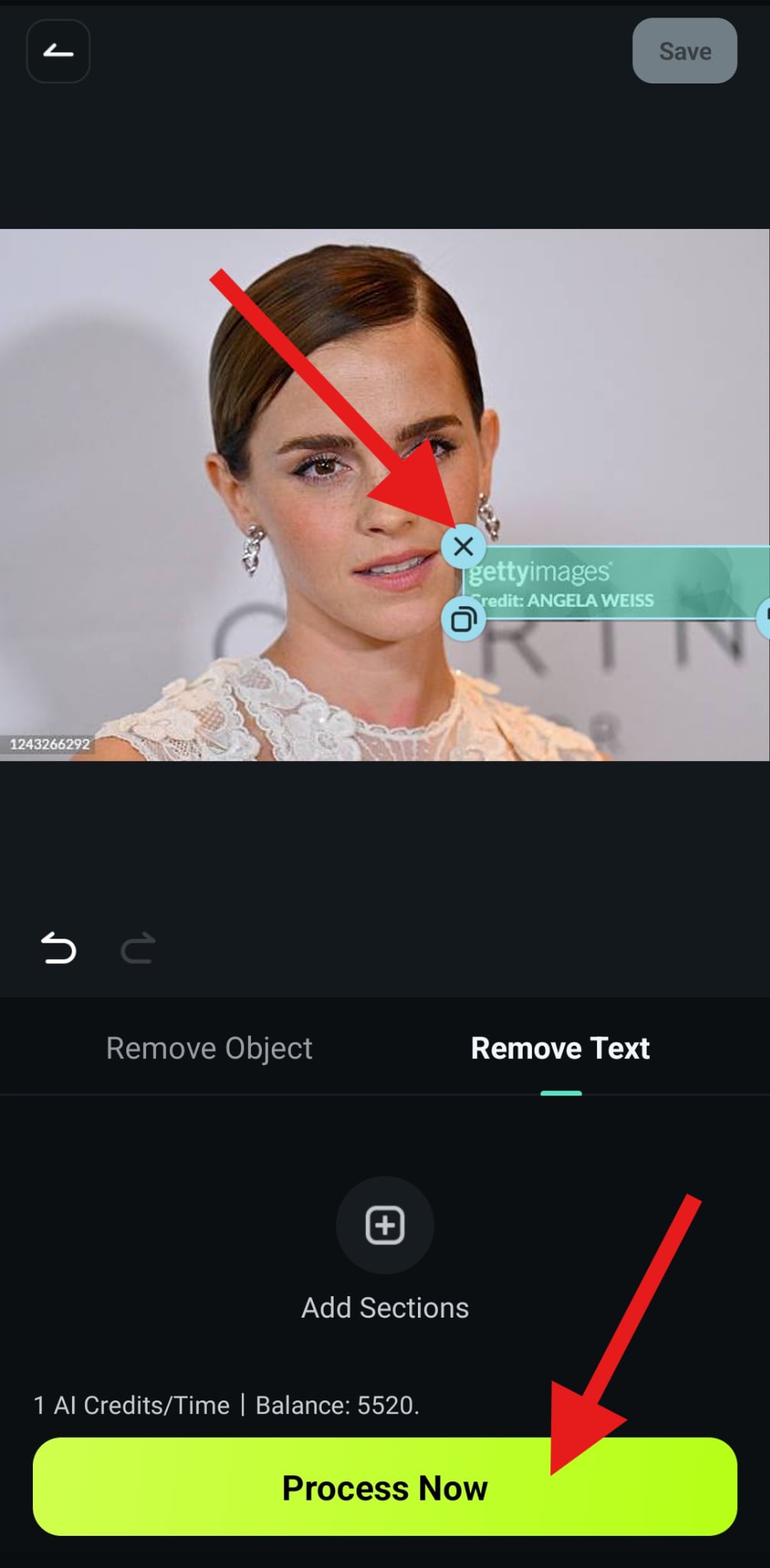
- Review the results and tap on Save.
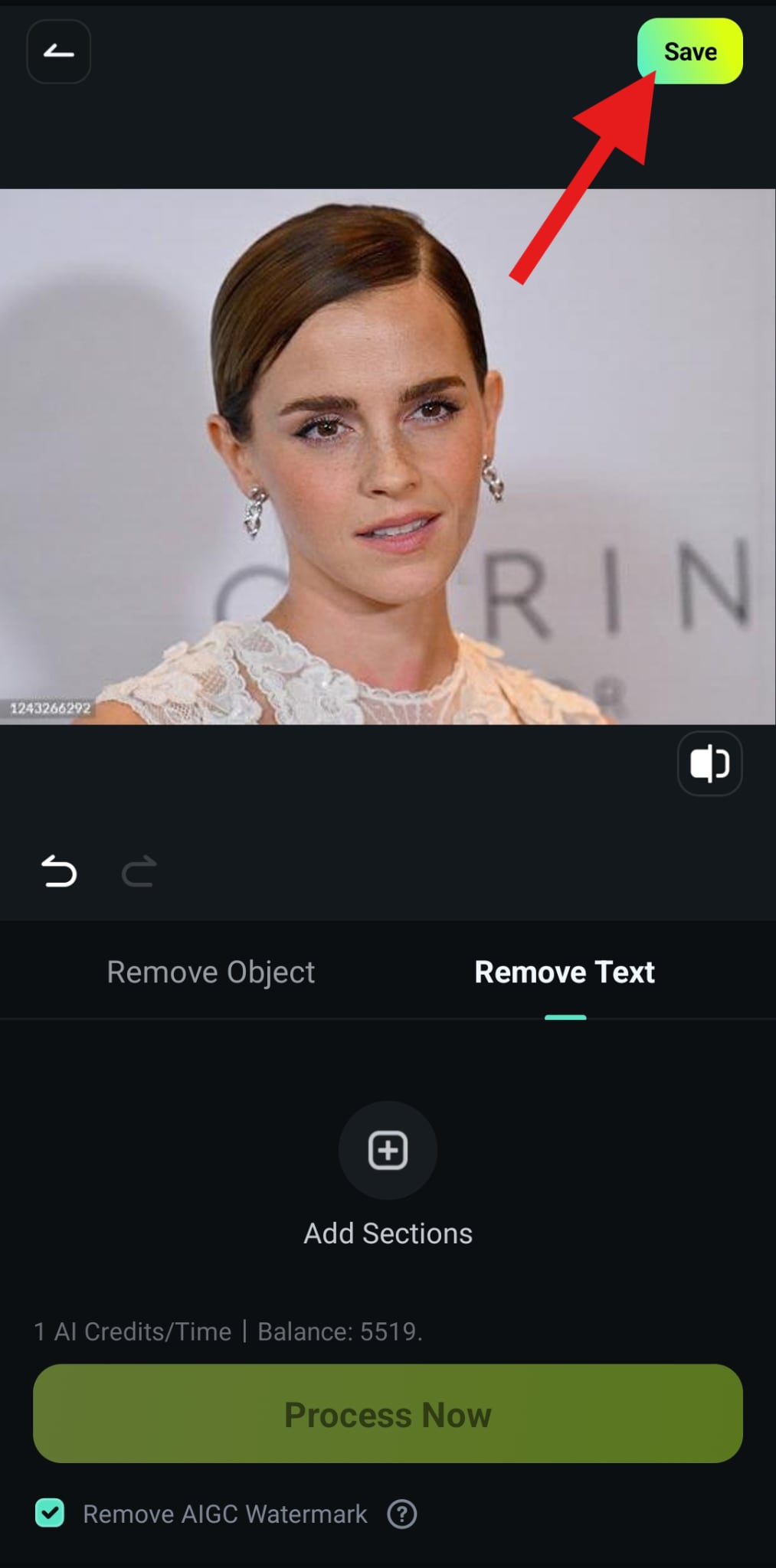
Check out the result where Filmora removed one of the most famous watermarks from Getty Images.

Conclusion
Watermarking photos on your iPhone doesn't have to be complicated. Whether you're a casual user or a professional creator, there's a method that fits your needs. The Photos app's Markup tool works for simple text or signature marks. For more professional results, Filmora Mobile gives you complete creative control, from logo overlays to animated watermarks. And if you just need a quick solution, you can use iPhone Shortcuts.
But if you want to experience the joy of video editing, try Filmora Mobile today and start protecting and branding your iPhone photos instantly.



 100% Security Verified | No Subscription Required | No Malware
100% Security Verified | No Subscription Required | No Malware


