13 Best Free Video Editing Software for Windows in 2025 (No Watermark)
Nov 18, 2025• Proven solutions
Video is changing our way of communication and expression. More and more people tend to record vlogs, share them with friends and family members, share their knowledge and experience on YouTube, or use the video to boost business online.
If you are new to video editing, you may wonder how to choose the best video editor for beginners. Is there any video editing software for Windows 11 users to download for free?
Here, we list the 13 best free video editors for PC. You'll see our overview of video editors so that you can pick up the best free video editing software for Windows PC based on your needs.
How We Tested:
To find the best free video editors, our team spent over 40 hours testing 25 different programs on a standard Windows PC. We evaluated them based on ease of use, feature set, performance, export quality, and watermark policy.
Part 1: 10 Best Free Video Editing Software for Windows 11/10/8/7
In this part, I’ve listed some best free video editing software for Windows on desktop, which means you will need to download the program first.
Typically, these free desktop programs have more editing tools and functionalities than the online video editor or mobile editing apps, which can satisfy the need to create a Hollywood-style masterpiece or just family videos.
| 1 - Filmora Video Editor | 2 - Windows Movie Maker |
| 3 - OpenShot | 4 - VSDC Video Editor |
| 5 - Adobe Premiere Pro | 6 - Movavi |
| 7 - VideoPad | 8- DaVinci Resolve |
| 9 - Blender | 10 - Lightworks |
1 Filmora Video Editor for PC
If you are looking for an easy-to-use yet cost-effective free video editor for pc, Filmora Video Editor can be the one, it has significantly improved overall performance, making the video proceeding speed faster, and taking the user editing experience to a new level.
Filmora offers 2.9M+ creative assets including templates, filters, luts, text, audio, stickers, and more, you can easily drag and drop to add, or use 1-click to apply.
Filmora Video Editor also offers powerful AI features to help you create and edit videos with more intelligent ways on Windows PC.
- AI Translation: Easily translate sound to text from one language to another languages.
- Smart short clips: Automatically convert a long video into viral shorts.
- AI Smart Cutout: Extract objects or remove unwanted backgrounds within a few clicks.
- AI Vocal Remover: 1-Click to separate vocals and music from any song, get rid of the background noise.
- Text to Speech: Supports up to 28 types of languages to transcribe, convert text to voice-over.
- Input formats: MPG, MPEG, M1V, M2V, MP4, M4V, 3GP, 3G2, 3GP2, AV1, MOV, DV, MOD, TOD, MTS, M2TS, M2T, FLV, F4V, WMV, ASF, AVI, MKV, WEBM, OGV, VOB, and VRO.
- Output formats: MP4, WMV, AV1, AVI, MOV, GoPro cineform, F4V, MKV, TS, 3GP, WEBM, GIF, MP3, and WAV.
- Compatible OS: Windows, macOS, iOS, Android
- Pros: Offers basic video editing functions and a vast library of stock media and video templates
- Cons: Export with watermark in its free version
Ratings: 4.5 stars on Capterra
User Reviews:
"Filmora is a breeze to use, the interface is really user-friendly, and it was easy to get the hang of. I love how it helps me stay organized and prioritize the most important tasks. Filmora has a ton of great tools and features that help me keep track of deadlines and make sure I'm tackling everything in the right order."
🔥How to Make a Video Without a Camera
How to Edit Videos with Filmora Video Editing Software on Windows [3 Steps]
Step 1: Import Media Files
Download and install Filmora on your Windows PC. Launch it to create a new project. Import media files from your computer, cameras, mobilephones or portable device. Or you can directly drag-n-drop the media to the program.
Step 2: Edit Your Video
Drag and drop the specific video clip to the timeline. And now you can easily crop, rotate, split, or cut videos, then add audio, subtitles, effects and filters to enrich your video.
Step 3: Save & Share Videos
You can customize the thumbnail and export your video to different social media platforms directly. Instead, you can save your videos to different formats on pc, device or burn to DVD, and more.
2 Windows Movie Maker - Free Windows Video Makers from Microsoft
Windows Movie Maker was once the most popular free video editing tool for Windows, and users can make home movies by simple drag-and-drop. It contains video effects, transitions, adding titles/credits, audio track, timeline narration, and auto movie features.

After you finish video editing, you can share videos directly to social media platforms, including Facebook, YouTube, and Twitter. If you don't know your computer system requirement, you can try it since it is already installed on your Windows 7 or 8 computer.
Windows Movie Maker is built for Windows 7 but can also be used on Windows 8, for whom haven't upgrade to the new version can still use this movie editor.
- Input formats: ASF, AVI, M1V, MP2, MPE, MPEG, MPG, MPV2, WM and WMV.
- Output formats: MP4, WMV, AVI, MOV, F4V, MKV, TS, 3GP, MPEG-2, WEBM, and MP3.
- Pros: Free, meets your basic editing demands.
- Cons: Windows Movie Maker Service discontinued on latest Windows versions; No support for modern file formats.
3 OpenShot - Open Source Video Maker
OpenShot is another open-source video editor that offers basic video editing features like trimming and slicing. It also provides many transitions and audio effects to help you make simple videos.

This free video editor for PC can offer you unlimited video tracks in the timeline. You can add many videos and audio clips. It also includes tile templates and video effects, so if you want to have more touches on your video, this free video program can also help you.
For audio editing, you can use waveforms to visualize your audio. This free video editor is updated regularly, so you can always use the lasted video editing technology. However, you need to fix bugs or problems on your own as it is an open-source editor, and the video effects are also limited. It includes more than 70 languages.
- Input formats: QuickTime, AVI, WMV, MPEG, etc.
- Output formats: MPEG, AVI, MP4, MOV, etc.
- Pros: Offers unlimited track layers in the timeline. Supports to import edited videos from Adobe Premiere, Final Cut Pro, etc...
- Cons: The processing speed is not fast enough compared to other editing tools.
Ratings: 4.4 stars on G2
User Reviews:
"This app is very easy to use and free too! I downloaded it and watched a tutorial, a few minutes later I was ready to edit my first video. I do not have a degree in video editing but the products from my Openshot edits were of high quality."
4 VSDC Video Editor - Free Movie Editing Software
VSDC Video Editor is designed to serve users with a smooth editing experience so that even beginners can enjoy creative media projects. It has tons of features, and you can start for free. There is a wide range of filters, overlays, transition effects, and color correction abilities. Thanks to its broad format support, which helps to handle all popular media files with ease.

You can also use the built-in video converter tools to convert video/audio formats freely to another format. It is a non-linear tool, which means you can freely place video clips in the timeline. You can also export your video to IG, FB, and YouTube, which is powerful as a free video editor for PC. You can also edit 4K and HD videos. For this point, not every free video editor can do.
- Input formats: AVI, QuickTime (MP4/M4V, 3GP/2G2, MOV, QT), HDVideo/AVCHD (MTS, M2TS, TS, MOD, TOD), WindowsMedia (WMV, ASF, DVR-MS), DVD/VOB, VCD/SVCD, MPEG/MPG/DAT, Matroska Video (MKV), Real Media Video (RM, RMVB), Flash Video (SWF, FLV), DV, AMV, MTV, NUT, H.264/MPEG-4, DivX, XviD, MJPEG, WebM, Vp8, Vp9, BRAW (Blackmagic RAW).
- Output formats: AVI, DVD, VCD/SVCD, MPEG, MP4, M4V, MOV, 3GP/3G2, WMV, MKV, RM/RMVB, FLV, SWF, AMV, MTV, WebM, Vp8, Vp9.
- Pros: Intuitive interface, friendly to beginners.
- Cons: Technical support is not free.
Ratings: 4.5 stars on Capterra
User Reviews:
" It's value for money, easy to use, and faster than other free software. I can edit videos here for YouTube, Instagram, and Facebook in a short time with effective features that my viewers find interesting. Overall, my experience with VSDC has been efficient so far."
Rabika Binte H., Sr. Copywriter
Filmora Video Editor is an expert in creating and editing videos with outstanding functions and features. Plus, Filmora owns lots of AI tools to create videos in more convenient ways! App versions are available, worth having a try!
5 Adobe Premiere Pro - Professional Video Editing Tools
It's known to all that Adobe Premiere Pro is one of the best video editing tools on the market, especially for professional use. It possesses the most powerful editing functions to adjust every detail of your video and audio.

As a pioneer of video editing, Premiere Pro gives users more space to customize the clips to their needs. The color grading and color managing ability is outstanding. Moreover, they are pursuing the new generative AI features in the upcoming versions.
- Input formats: 3GP, 3G2 (.3gp), AAC, AIFF, AIF, Apple ProRes, ProRes HDR, ProRes RAW, ASF, ASND, AVC, AVI, BWF, CHPROJ, CRM, DNxHD, DNxHD, DV, GIF, HEIF, M1V, M2T, M2TS, M2V, M4A, M4V, MOV, MP3, MP4, MPEG, MPE, MPG, MTS, MXF, Native MJPEGs, OpenEXR, R3D, Rush, VOB, WAV, and WMV.
- Output formats: AAF, BMP, DPX, EDL, JPEG, OMF, PNG, ProRes, TGA, TIFF, and XML.
- Pros: Provide powerful yet professional video editing functions and tools.
- Cons: High threshold for use.
Ratings: 4.5 stars on G2
User Reviews:
"I love Adobe Premiere Pro for its powerful editing tools, seamless integration with other Adobe apps, and support for various file formats. Its intuitive timeline and real-time previews make editing efficient, and the frequent updates keep it industry-leading."
Marius S., Senior video editor
6 Movavi - Popular Free Video and Movie Editor & Compositor
If you are looking for a cost-effective yet handy video editor for PC, Movavi is one of your options. Its fast rendering speed leaves a good impression on users, and it provides basic to medium editing functions that can meet most users' needs.

Movavi owns the functions of picture-in-picture, chroma key, and motion tracking. However, it restricts the final exporting work with a watermark attached.
- Input formats: MP4, AVI, MKV, FLV, MOV, MPEG, WMV, 3GP, 3G2, WebM, OGV, M4V, MXF, ASF, TTS, and UT Video Codec.
- Output formats: MP4, AVI, MKV, FLV, MOV, MPEG, WMV, M4V, MXF, ASF, and TTS.
- Pros: Cost-effective and easy-to-use.
- Cons: Lack of advanced editing tools and functions for high-level video makers.
Ratings: 4.4 stars on Trustpilot
User Reviews:
"I don't do many reviews, mainly because I can be overly critical at times and maybe it's unfair.However, with Movavi, it's five stars all the way. Sadly, the creative additions are too expensive for me. Maybe consider a smaller package at a lesser price? "
7 VideoPad Video Editor - User-Friendly Editor
VideoPad is a cross-platform software for beginners, perfectly adjusted to the needs of inexperienced video editors. The free version of VideoPad limits the video exporting options to just two file formats.

Beginners can enjoy easy editing with its drag and drop type timeline, and loads of transitions, effects, and speed adjustment features make customization easier. If you like to use transitions and have various video clips, VideoPad includes more than 50 transition effects. After applying transitions, you can also adjust video speed to make a slow-motion or fast-speed video effect. You can also record narrations for audio to make your video more detailed, which is a bonus for game lovers.
- Input formats: AVI, MPEG, WMV, DIVX, XVID, MP4, MOV, VOB, OGM, RM, and etc...
- Output formats: 3GP, APNG, ASF, AVI, DV, FLV, GIF, MKV, MOV, MP4, MPG, OGG, OGV, RM, SWF, WebM, and WMV.
- Pros: Intuitive interface, feature-rich, and easy-to-use video editing platform.
- Cons: Certain features become unavailable when using the free version of the software over a longer period.
Ratings: 4.3 stars on Capterra
User Reviews:
"Just good... easy to use, drag and drop, opening videos, editing and exporting are just easy process. The program is very easy to learn with no steep learning curve like some others."
8 DaVinci Resolve - Professional Grade Free Video Editing Software
DaVinci Resolve is a powerful video editor for PC widely used by both enthusiasts and industry professionals. While it's popular for professional-grade color correction and video editing tools, its free version offers an impressive range of features suitable for Windows, Mac, and Linux users (If you're on a Chromebook, here's a quick guide to installing Linux.).

As one of the top free video editing software options for Windows, DaVinci Resolve provides a feature-rich multi-track timeline that lets you import, organize, and edit multiple video and audio clips with ease. Unlike some basic editors, it comes with high-end tools for color grading, audio post-production, and VFX, making it ideal for both simple edits and more advanced projects.
DaVinci Resolve also benefits from a supportive online community, though comprehensive technical support is only available in the paid Studio version. This software is well-suited for those looking to grow their skills in professional editing.
- Input formats: RAW, AVI, MP4, H.264/H.265, MXF, ProRes, and many more.
- Output formats: H.264/H.265, MP4, QuickTime, ProRes, DNxHR, and more, supporting HD, UHD, and 4K resolutions.
- Pros: Professional-grade tools for free, extensive color grading and audio editing options.
- Cons: Advanced features may have a learning curve; full support only in the Studio version.
Ratings: 4.7 stars on G2
User Reviews:
"It is EVERYTHING a creator needs to produce cinema, shorts, TV, music videos and more. It's a hollywood industry grade software (for free and paid), that can do anything. Also, most blackmagic products you purchase give you the STUDIO verision of the software for free, so you almost never have to purchase it."
Verified User in Media Production
9 Blender - Free & Open Source & Professional Animated Film Toolset
Blender is a free, open-source 3D content creation software that supports all major operating systems under the GNU General Public License. Blender has many advanced features, such as modifier-based modeling tools, powerful character animation tools, a node-based material, etc., and is one of the best video editors for both Windows and Mac.

It is difficult to use as a beginner user as it is designed for pros. It is free to use and distribute. The interface is customizable and flexible in color settings. On the other hand, if you are a semi-pros or want to improve your video editing to a higher level, this free video editor is best for you. You need to spend a lot of time and energy to learn it.
- Input formats: The latest audio and video formats
- Output formats: .MOV, .MPEG4, .MP4, .AVI, .WMV, .MPEGPS, .FLV, 3GPP, WebM.
- Pros: A lot of advanced features, perfect for advanced users.
- Cons: The learning curve is steeper for beginners; Very limited learning resources.
Ratings: 4.7 stars on Capterra
User Reviews:
"Over All Blender is a tool that is going to help you a lot with your work and with your money. The workflow is faster because it is Shortcuts depending, maybe hard to learn at first but the fruits of the work going to show very quickly."
10 Lightworks - Powerful Free Video Editor for Professionals
Lightworks is a great free video editor that features many video effects. It unleashes your video into Hollywood style with many VFX effects and outstanding HDR mode, and it only costs $5.49 per month.

For a long period, many movie makers have used it as a professional tool to edit videos You can use it to edit YouTube videos and 4K films. Speaking of 4K, you can use a proxy for a smooth 4K video editing experience. If you want to edit 4K videos, this one is best for you.
- Input formats: AVI, MOV, MXF, MPG, and MPEG.
- Output formats: MP4, MXF, QuickTime, AVI, MTS, MPG, M2T.
- Pros: Well-designed interface with many advanced features.
- Cons: Not user-friendly for beginners.
Ratings: 4.2 stars on G2
User Reviews:
"Lightworks offers different packages to suit all budgets and needs. However, their free version offers plenty of features to allow users to produce professional-looking results. Lightworks is a great option for all types of video editing, from social media videos to professional promotional videos."
Furthermore, if you want to learn more about video metadata editor, click to start.

Filmora - PC Video Editing Software
Comparison of Best Video Editing Software for Windows [Quick Selection]
To help you find out the best free video editing software based on your needs and video editing experience, we've summarized the key features of each free video editor mentioned above.
| Products | Pros | Cons | Free Download |
|---|---|---|---|
| Filmora Video Editor | Offers basic video editing functions and limited stock media. | Needs to upgrade to unlock AI editing features. | |
| Windows Movie Maker | Free, meet your basic editing demands. | Windows Movie Maker Service discontinued on latest Windows versions; No support for modern file formats. | Download |
| OpenShot | Offers unlimited track layers in timeline. Supports to import edited videos from Adobe Premier, Final Cut Pro, etc... | The processing speed is not fast enough compared to other editing tools. | Download |
| VSDC Video Editor | Intuitive interface, friendly to beginners. | Technical support is not free. | Download |
| Adobe Premiere Pro | Provide powerful yet professional video editing functions and tools. | High threshold for use. | Download |
| Movavi | Cost-effective and easy-to-use. | Lack of advanced editing tools and functions for high-level video makers. | Download |
| VideoPad Video Editor | Intuitive interface, feature-rich, and easy-to-use video editing platform. | Certain features become unavailable when using the free version of the software over a longer period. | Download |
| DaVinci Resolve | Professional-grade tools for free, extensive color grading and audio editing options. | Advanced features may have a learning curve. | Download |
| Blender | A lot of advanced features, perfect for advanced users | The learning curve is steeper for beginners; Limited learning resources. | Download |
| Lightworks | Has a free version | Not for beginners. | Download |
Part 2: 3 Best Free Online Video Editors
If you’re looking for free video editing software for Windows and don’t want to download and install any program, you can check my picks about the free online video editor, which listed three free web-based video editing tools, some of them are free to use, but you need to pay or invite friends to remove the watermark.
1 Clipchamp
Clipchamp became one of the parts of Microsoft in 2021, which means you can get built-in free video editing software on Windows 10 and Windows 11. Clipchamp offers program and web-based video maker, it allows every Windows user to export video in 1080p with no watermark attached. Clipchamp is a light video editor that helps you edit video quickly.

This Windows official video editor offers dozens of free templates and resources for video making. The basic plan can meet the basic editing needs, and you can use the templates and various AI editing tools to polish your video.
Visit and Edit Videos Online with Clipchamp on Windows >>
2 Kapwing
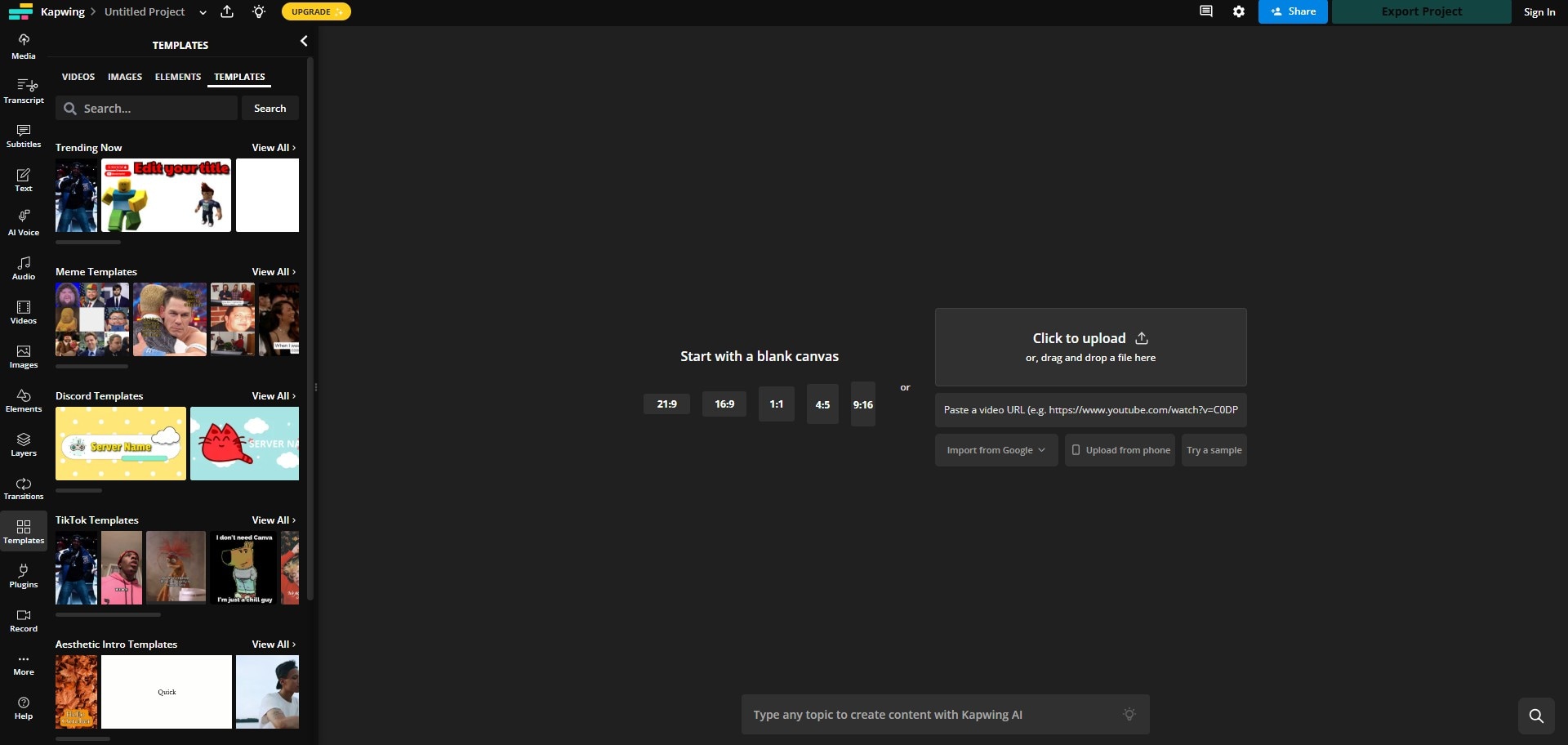
Currently, if you’ve signed in before creating videos on Kapwing, there will be no watermark at the exported video. Kapwing provides lots of video editing tools such as a video trimmer, video resizer, video maker, and a complete Studio will is more complicated and powerful than its other tools.
Besides the most commonly used editing tools, Kapwing allows you to set up the output video aspect ratio to 1:1, 9:16, 16:9, 4:5, or 5:4, which covers the most popular video sizes.
There aren’t many templates or transitions and filters compared to Clipchamp, but basically, you can edit and create a video online with this free tool without much effort.
Visit and Edit Videos Online with Kapwing Studio on Windows >>
3 Veed.io
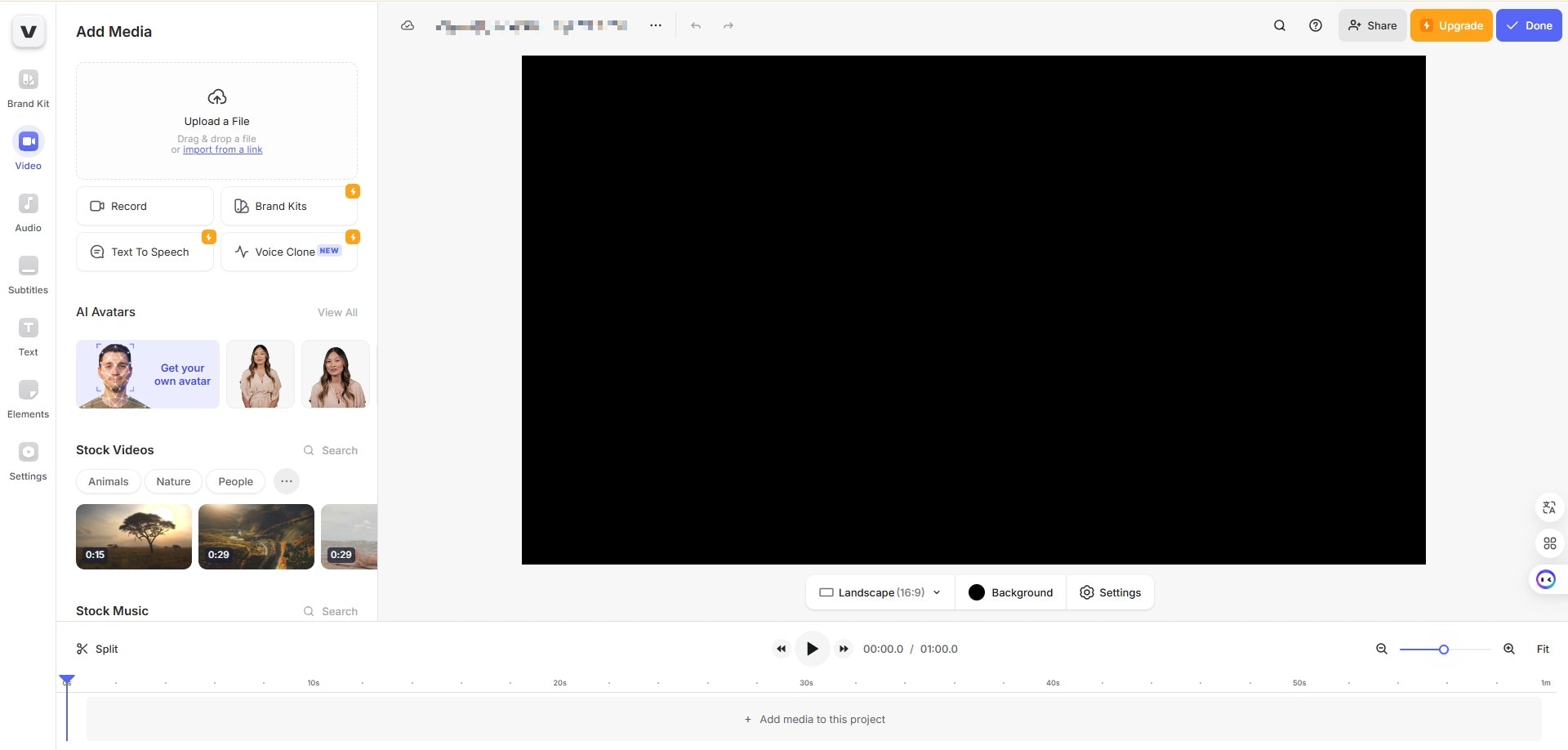
Veed.io is a user-friendly online video editor designed to simplify the video creation process for everyone, from beginners to professionals. With its powerful AI features, you can quickly edit videos, add subtitles, and incorporate audio effects, all within a sleek interface.
The platform offers a variety of templates and stock footage, making it easy to produce high-quality content for social media, marketing, or personal projects.
Additionally, Veed.io supports collaborative editing, allowing teams to work together seamlessly. Whether you need quick edits or more advanced features, Veed.io provides the tools necessary to bring your creative vision to life.
Visit and Edit Videos Online with Veed.io on Windows >>
Part 3: How to Choose and Pick up the Right Free Video Editor for Windows
As we mentioned before, there is a lot of video editing software [free & paid] available on the market, but how to choose the right free editing software, especially when you are a newbie and want free video editing software before you dig deeper?
- Interface: For a newbie, a user-friendly interface can help you save a lot of time from learning and getting familiar with the program. Some users like to use a modern and intuitive free video editor, while others like old-style editors.
- Formats: Make sure the software you choose enables you to export commonly used formats like MP4, MOV, AVI, MKV, etc. so that you can easily share your work on YouTube or other social media platforms. Friendly reminder: generally speaking, MP4 is the most used format, so it is wiser to find a free video editor that supports MP4 at least.
- Performance: Fast and fluent responding speed while you dragging and drop media or items to apply, sound track can perfectly match to video, etc...
Above are my favorite best free editing softwares for Windows, if you're using a Mac computer, you can check my favorite free video editing apps for Mac.
FAQs About Best Free Video Editing Software for Windows
1. Does Windows 11/10 Have A Free Video Editor?
Yes, Windows 11 and Windows 10 include a free video editor called Photos, which allows users to trim, combine clips, add text, apply filters, and incorporate music. Additionally, there are other free options available, such as OpenShot.
2. What Is The Best Video Editor for Beginners for Windows Users?
There are a lot of free video editors available for windows users. Beginners might consider using the built-in Photos app for editing videos. But the best free option for Windows users is Filmora.
Filmora encompasses a plethora of editing features. It has all the basic editing tools and most of the advanced editing tools of a video editor. It also has many effects, filters, animations, stock content(royalty-free soundtracks, texts, video clips, and images), and templates. It has a very intuitive interface. The social media integration of Filmora enables users to upload their videos directly to social media platforms.
3. Does Google Have a Video Editor for Windows?
Yes, you can use the web-based video editor in YouTube Studio. It's free but you can only do very basic level editing.
4. What Is the Best Free Online Video Maker?
It's hard to mark the best one, here are some choices for you.
- 1. Clipchamp. The free version of Clipchamp lets you work on unlimited videos. This plan includes all the basic editing capabilities of the application.
- 2. Kapwing. Kapwing offers huge amount of popular templates and you can follow the latest trends on TikTok. Make your own video and share on TikTok directly.
- 3. Veed.io. It has lots of powerful AI tools that help you create videos quickly and efficiently, making the editing process seamless.
5. What Do YouTubers Use To Edit Videos?
Though YouTube offers some basic video editing function for trim, add audios, end screen, and subtitles, it's better to use a comprehensive tool to well-prepared your video before uploading to YouTube. Here are some choices: Filmora, Adobe Premiere Pro, Movavi, DaVinci, Clipchamp, Lightworks, etc...
You May Also Like
🔮Extinct or Evolved? Video Editing's Future
How to Edit Zoom Recording in An Easy Way?
How to Enhance Video Editing Performance in Filmora – 7 Secrets You Must Know About
How to Trim Video on VLC Media Player
How Do I Make an MP4 File Smaller Without Quality Loss
Create Scroll-Stopping Recraft AI Images and Bring Them to Life
How to Trim Video in Quicktime Player on Mac
What is Video Bitrate? A Beginner's Guide
7 Best Video Editor for Low-End PC: Our Top Picks 🔥
Conclusion
Above is what we recommend you to achieve video editing on your Windows PC. It's hard to point out which is the best cause each of them owns the highlight features and advantages, you can download the appropriate video editing software to have a try.



