Regular social media users come across lots of funny and entertaining content. From talking animals to animated humans, you will find all the hilarious media under one roof. The talking dog video trend, popularized by various TikTok dog challenges, has taken the internet by storm.
Introducing a fresh concept, this content type is both entertaining and a reflection of the editing expertise of the creator. The following guide helps you create a video with a speaking dog. Before you dive deep into the details of the article, do consider watching these videos to get a better idea of the talking dog concept.
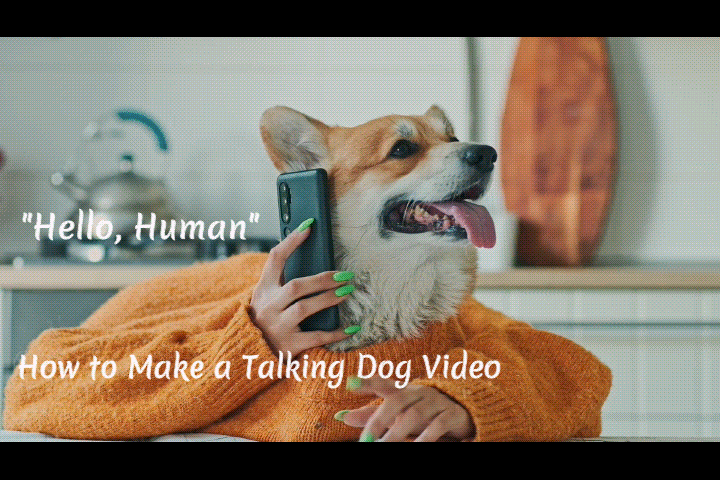
In this article
Part 1. How to Make a Talking Dog Video on the Phone
Imagine watching a dog talking funny video and wanting to create similar content. To get this done, you do not need to look for a professional studio, as the right tool might be at hand.
The Filmora App [iOS/Android] is an effective video editor and generator that can make a dog talk. To make your pet talk, this application uses an effective Text-to-Speech feature.
Moreover, the Image-to-Video utility collects your dog images and converts them into editable talking videos. The following section features using these two methods to create talking pet photos on the Filmora App:
Method 1. Voiceover Onto a Dog Video With Text-to-Speech
Before starting the process, you need to prepare a script for your dog. Once your script is ready, you can use TTS to narrate it. The Filmora App transforms your script into a voice using the text-to-speech feature.
You can also apply the voice cloning feature to make unique narrations in the future. Follow the steps below to learn how you can create a funny dog talking video using the Filmora App:
- Step 1:Clone Your Voice For Talking Dog
- Step 2:Add Your Compelling Cloned Voice
- Step 3:Make Your Dog Speak
- Step 4:Make Your Video Frame Consistent
- Step 5:Save the Talking Dog Video
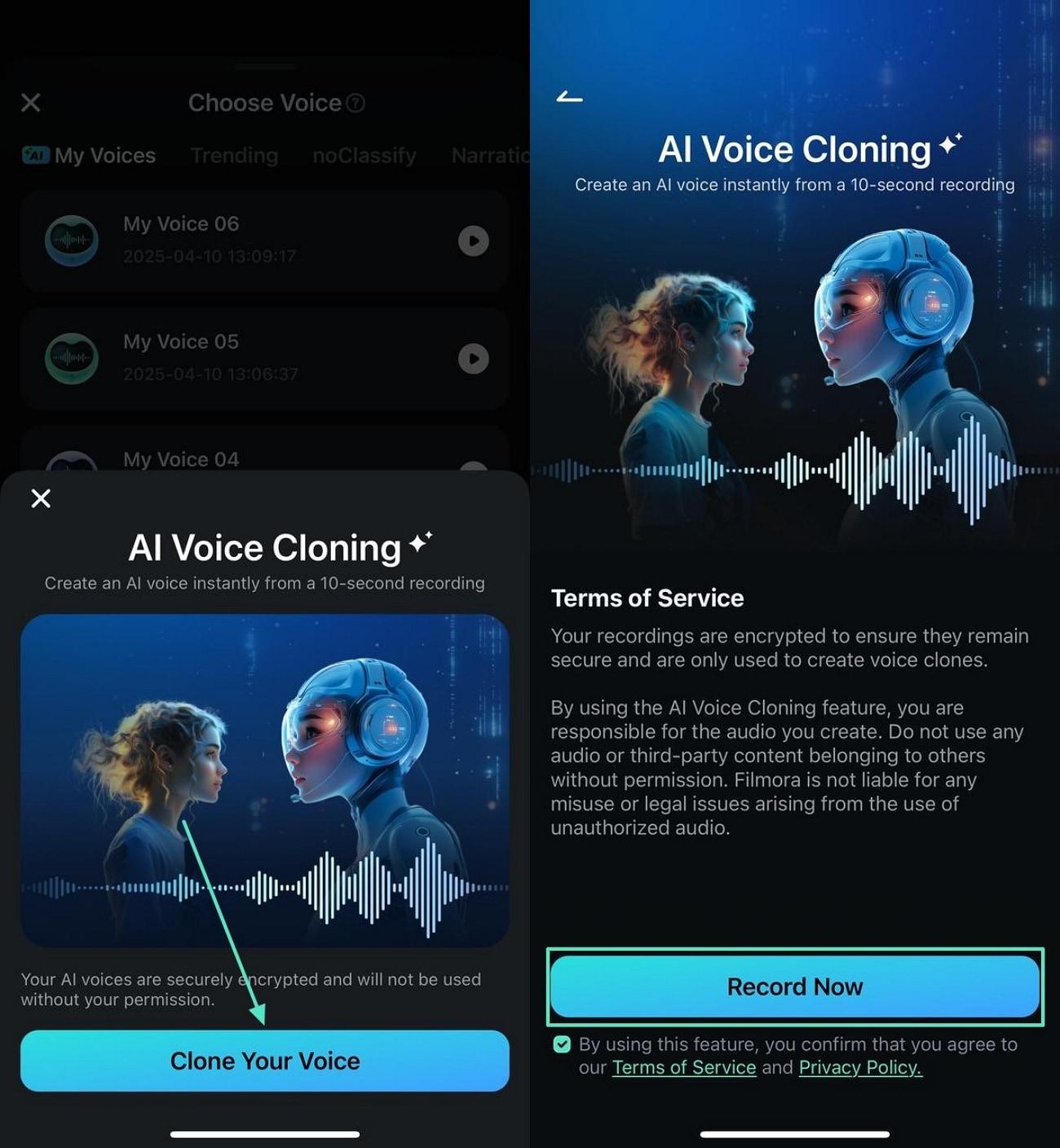
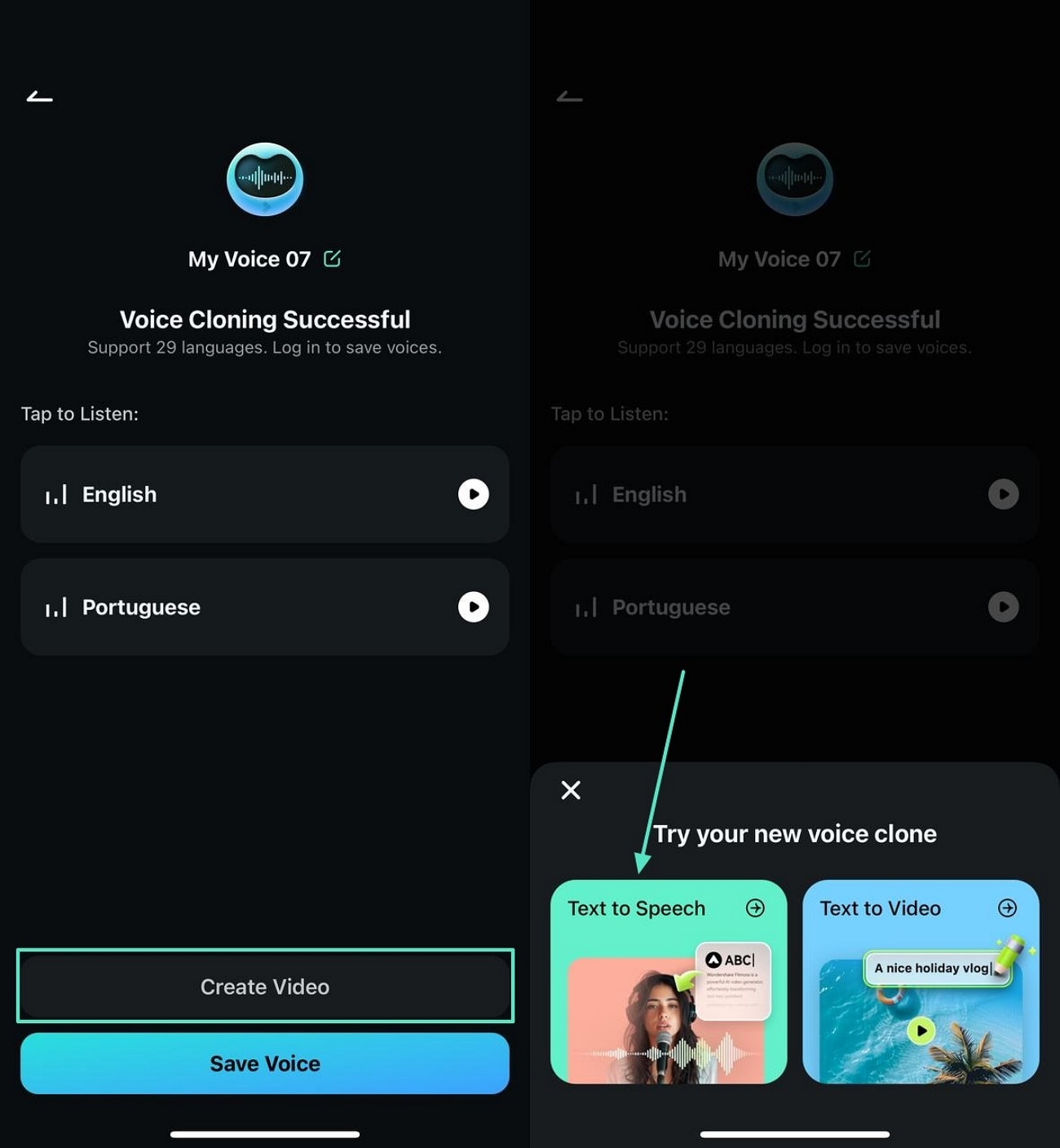
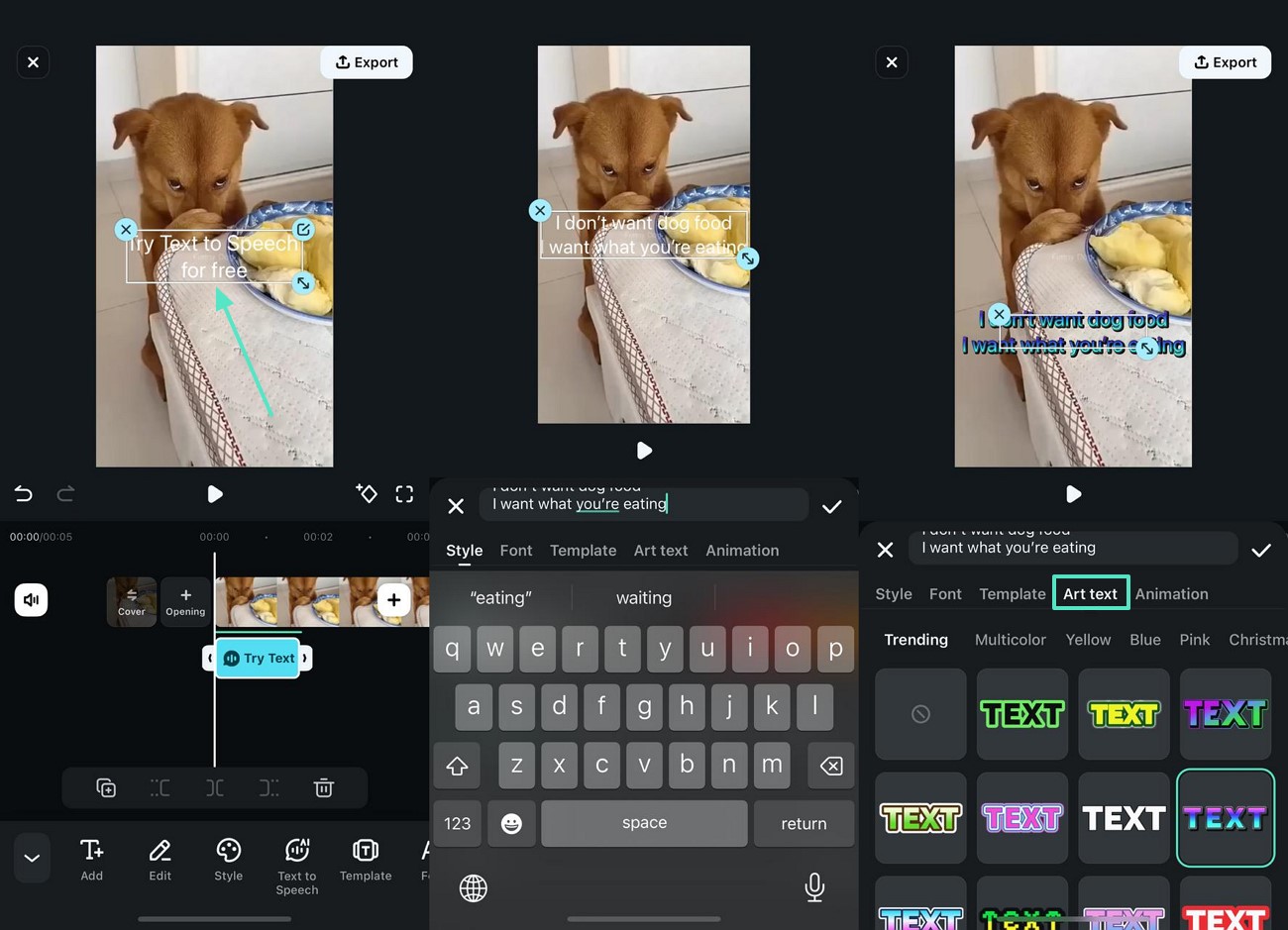
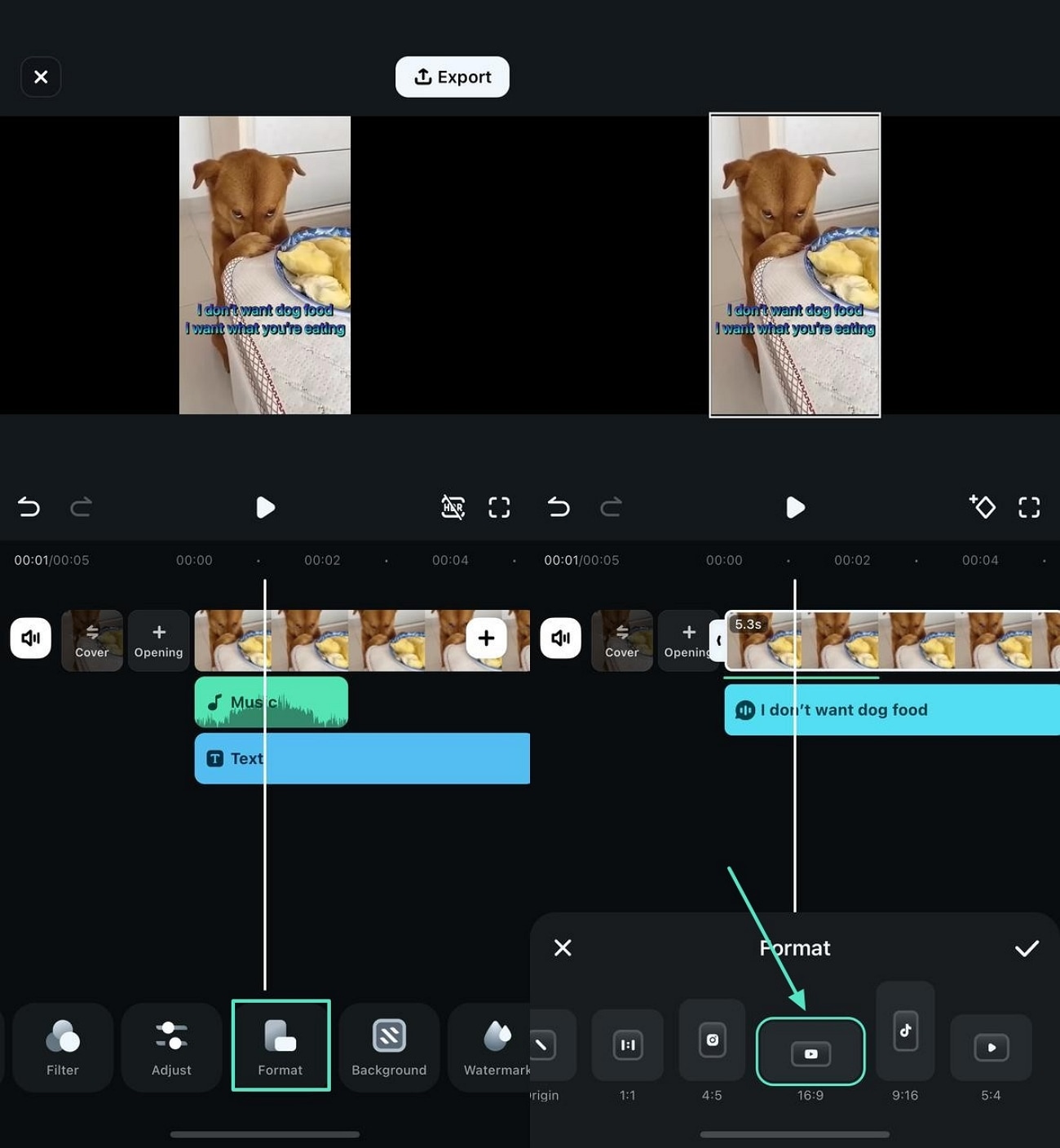
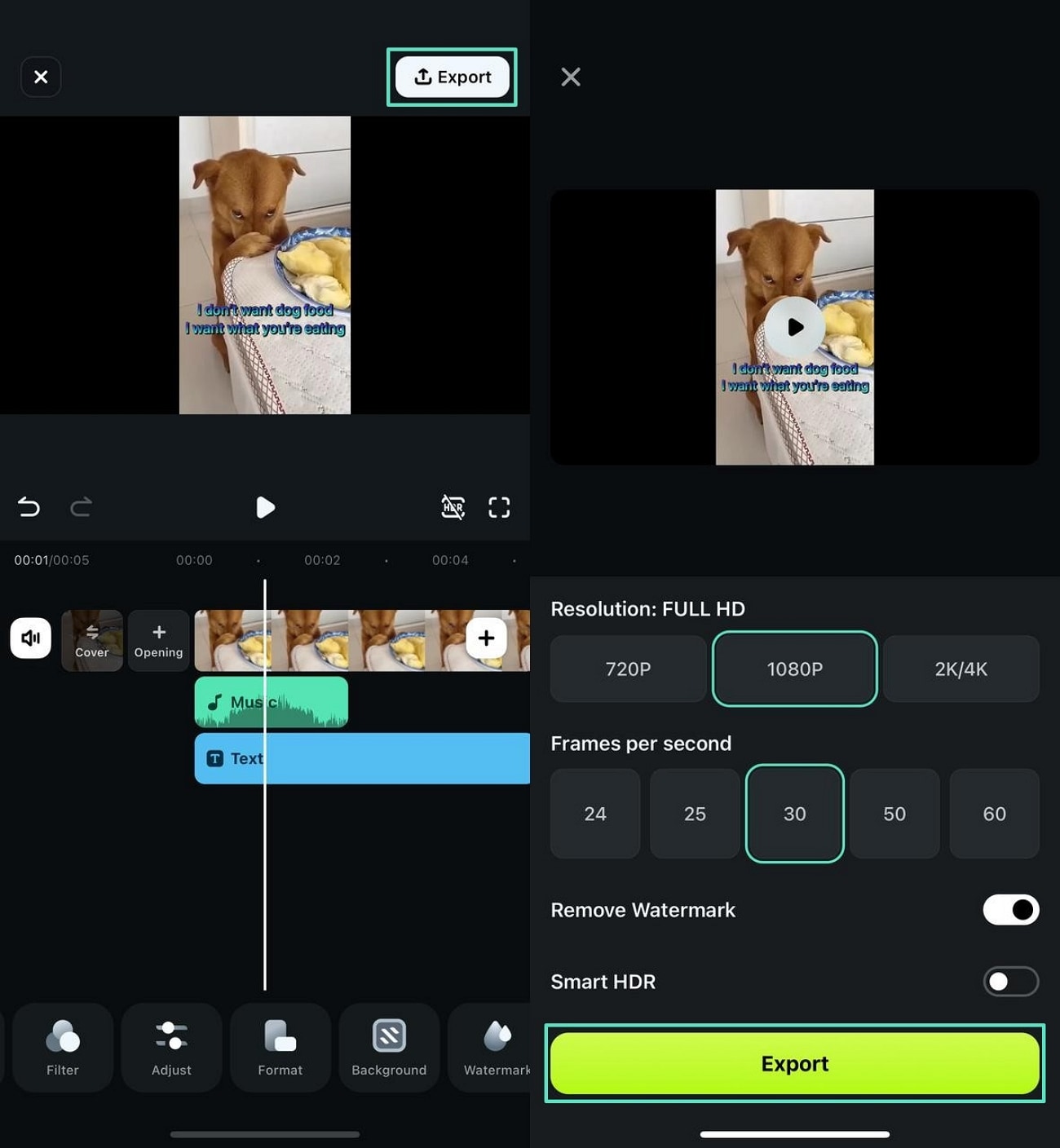
Method 2. Make Your Dog's Photo Alive With the Image-to-Video Feature
Although this method does not create funny dogs talking like humans videos, it does offer a different approach to making a video. The Image-to-Video feature takes your dog images and converts them into a video using its captivating templates.
You can later add a voice-over to the video to make the pet talk. Follow the steps below to make your video stand out using this feature in the Filmora App:
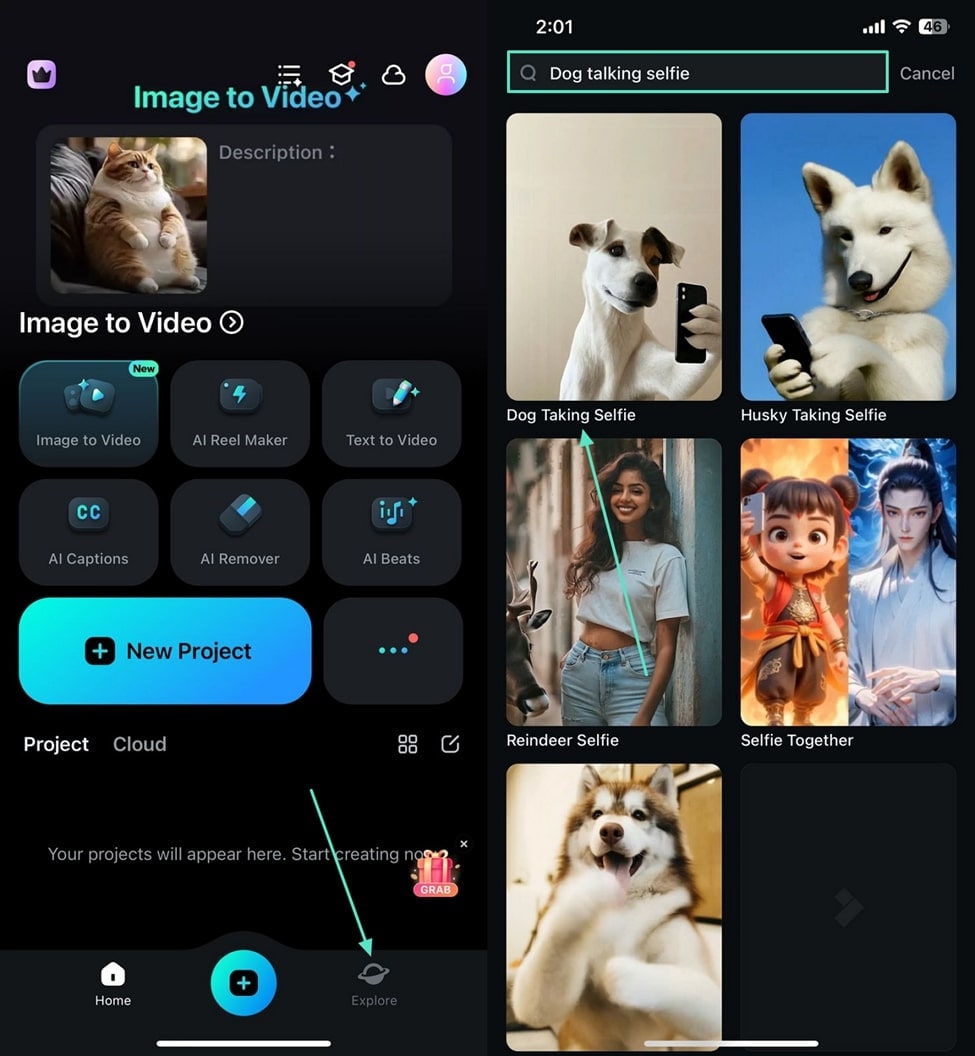
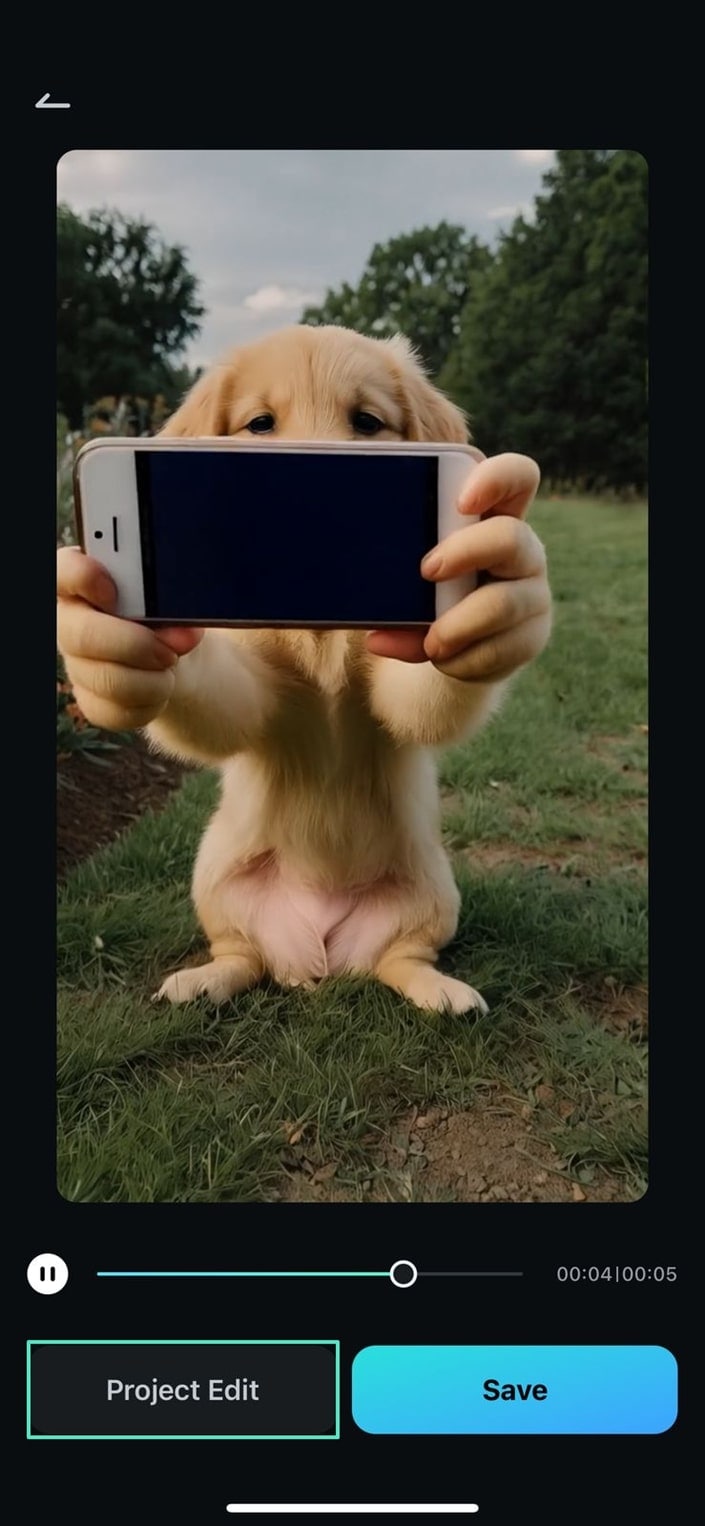
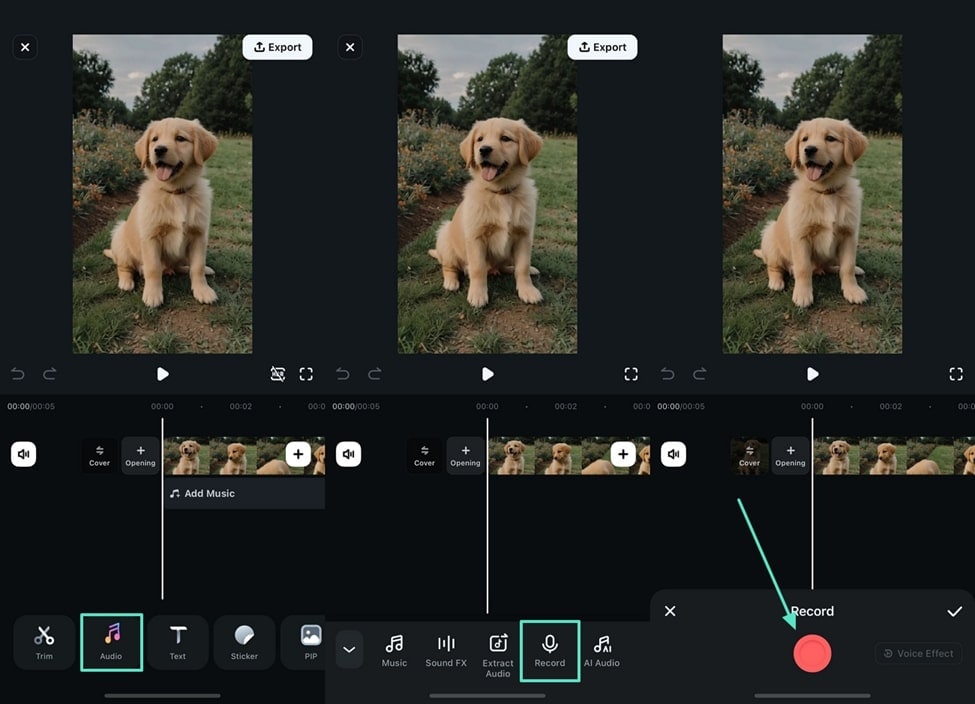
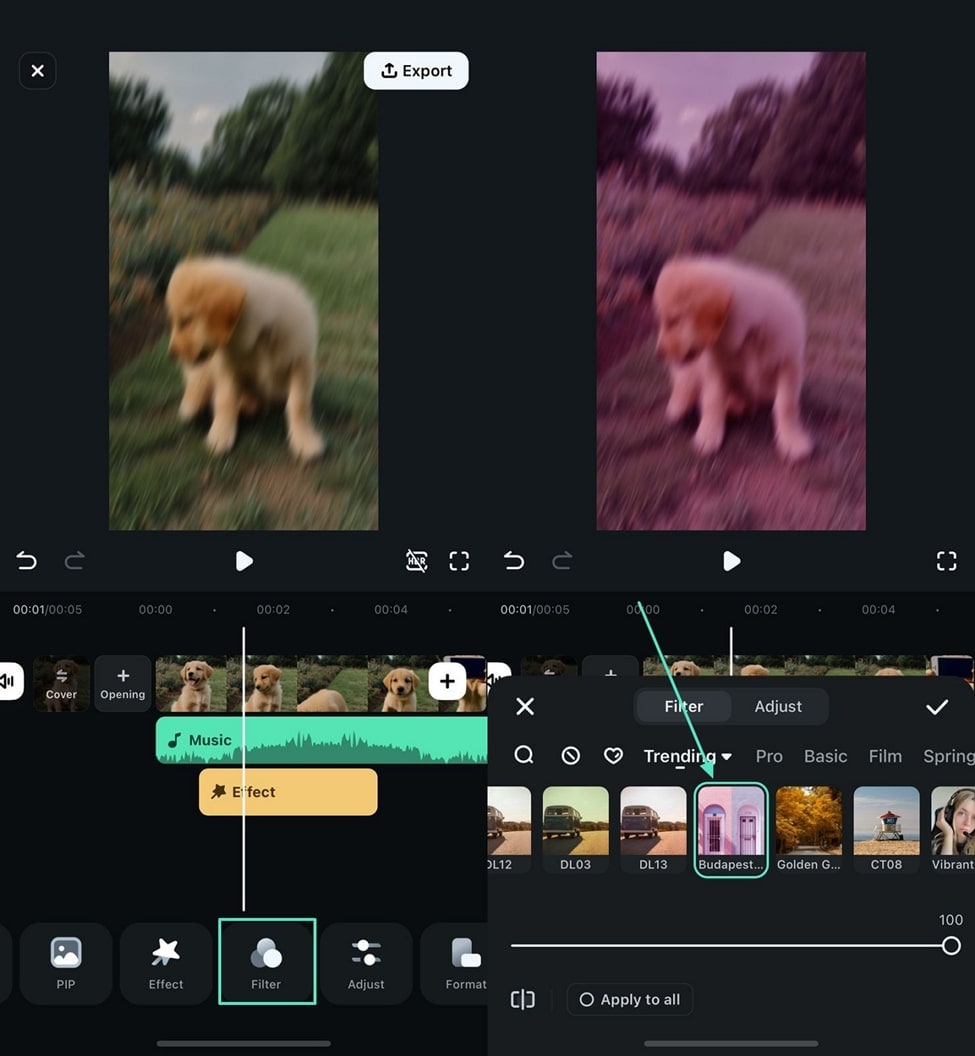
Part 2. Other Options To Consider For Making a Talking Dog Video
Although we have explored the Filmora App as a comprehensive solution for creating speaking pet videos, there are more tools that offer the same functionality. The following part covers 2 of these tools that offer quick and effective processing:
1.Mango AI
When you need to generate a realistic, funny dog talking video, you can look into Mango AI. To add a voiceover to the video, either record an instant voiceover. Moreover, you can also upload a one-minute pre-existing audio file in MP3 or WAV format. Besides generating a dog video, this website also allows users to make cat and cartoon content as well.
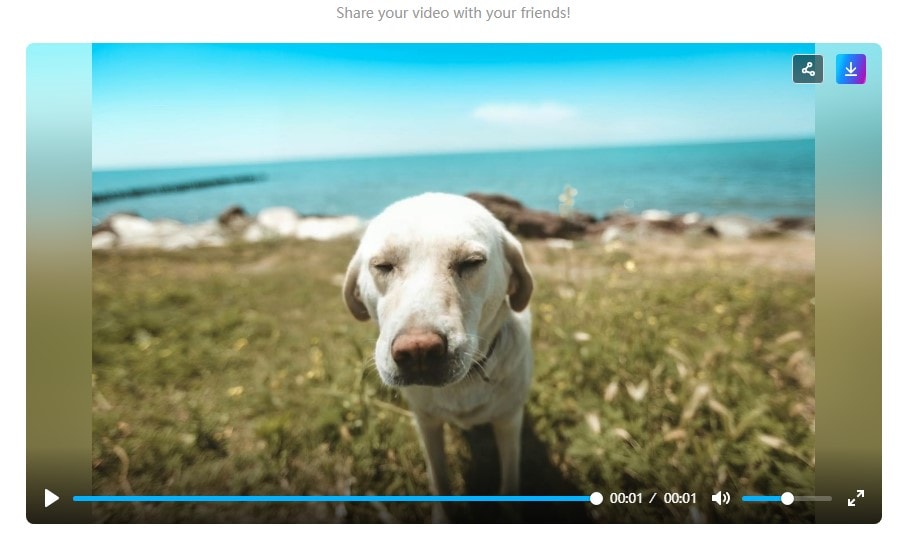
Key Features
- Mango AI adds diversity to your results by allowing you to select a stock pet image besides uploading one.
- This video generator enables users to add pauses to the voiceover to make the dog's talk sound natural.
- It provides an option to embed the generated video into any website or share it via a link.
Limitations
- Mango AI does not have the algorithms to detect a dog photo with an open mouth.
- The dog videos using this website are exported with a watermark.
2.talkingpets.AI
Whether you want to make a singing pet video or a talking one, this tool has both to offer. If you do not want any of these, enter the Custom mode to upload a pre-existing audio or record an instant voice. This tool supports MOV, MP3, WAV, and more formats to generate a voiceover for the dog video.
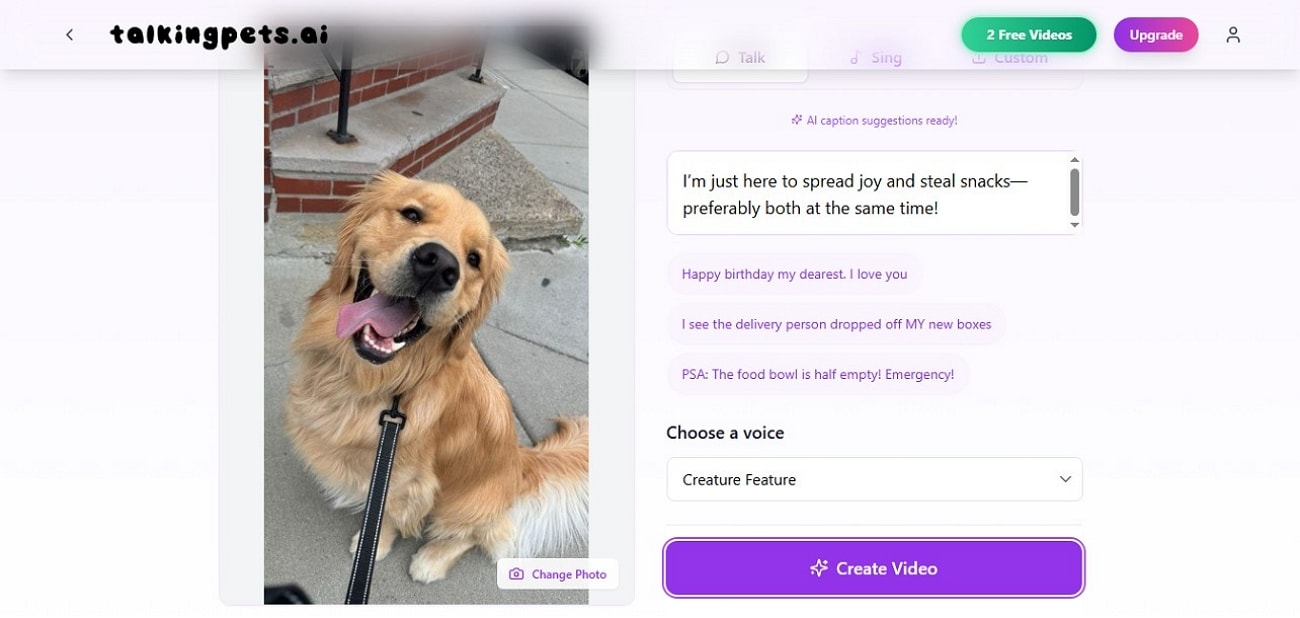
Key Features
- You can choose from a sweet, cheerful, and classic voice to generate a pet voiceover.
- If you cannot think of a script, use the built-in options to make the task easier.
- Before generating the video, preview the audio to get an idea of the output.
Limitations
- This YouTube talking dog video generator generates just two videos of a talking dog in the free version.
- talkingpets.AI offers just one stock pet image, that too of a cat.
Conclusion
Conclusively, this article was a detailed guide on how you can make a talking dog video. To help you create a video like this, we recommend Wondershare Filmora. Offering a desktop and a mobile version, this platform allows you to benefit from its exciting voiceover and image-to-video features. We also explored two more video generators that offer similar functionality but are far behind Filmora.
And while you're having fun making your dog talk in videos, don't forget that a well-set routine for dogs can help keep them calm and cooperative on camera.



 100% Security Verified | No Subscription Required | No Malware
100% Security Verified | No Subscription Required | No Malware


