In today's fast-paced digital world, capturing and retaining audience attention is imperative. If you are seeking innovative ways of conveying a message, use text animations. Such tools bring life into your words, be it in an image or a video. For this purpose, tools like After Effects text animation came into existence.
Over-stuffed information with plain text can be difficult to comprehend. Users can employ the After Effect text animation presets for creative learning. This guide will focus on what a powerful medium of 3D text animation After Effects is. In addition, users will learn about some other tools and methods to access them.
In this article
A cross-platform for offering text-based editing to advance text editing options!

Part 1: Mastering the Art of Adding Text Animations in After Effects
Text animation puts your words into action and makes the content breathable. In this regard, Adobe Acrobat offers an After Effect feature that enables kinetic typography. Using it, you can add motion to 3D text, animate logos, and grasp preset templates. You can rotate animated text to 360 degrees and choose which motion to apply.
Step-by-Step Guide to Adding Text Animations in After Effects
Keep your favorite moves of text animation design at your fingertips. Since you can create your motion graphic template and save it for the next videos. Also, users can choose one existing text animation After Effects template. Let’s continue exploring After Effect by using it with the given steps:
Step 1: Download Adobe Acrobat in your system from its official website. Allow necessary information to launch it successfully. Enter in the main editing window of After Effects text animation.
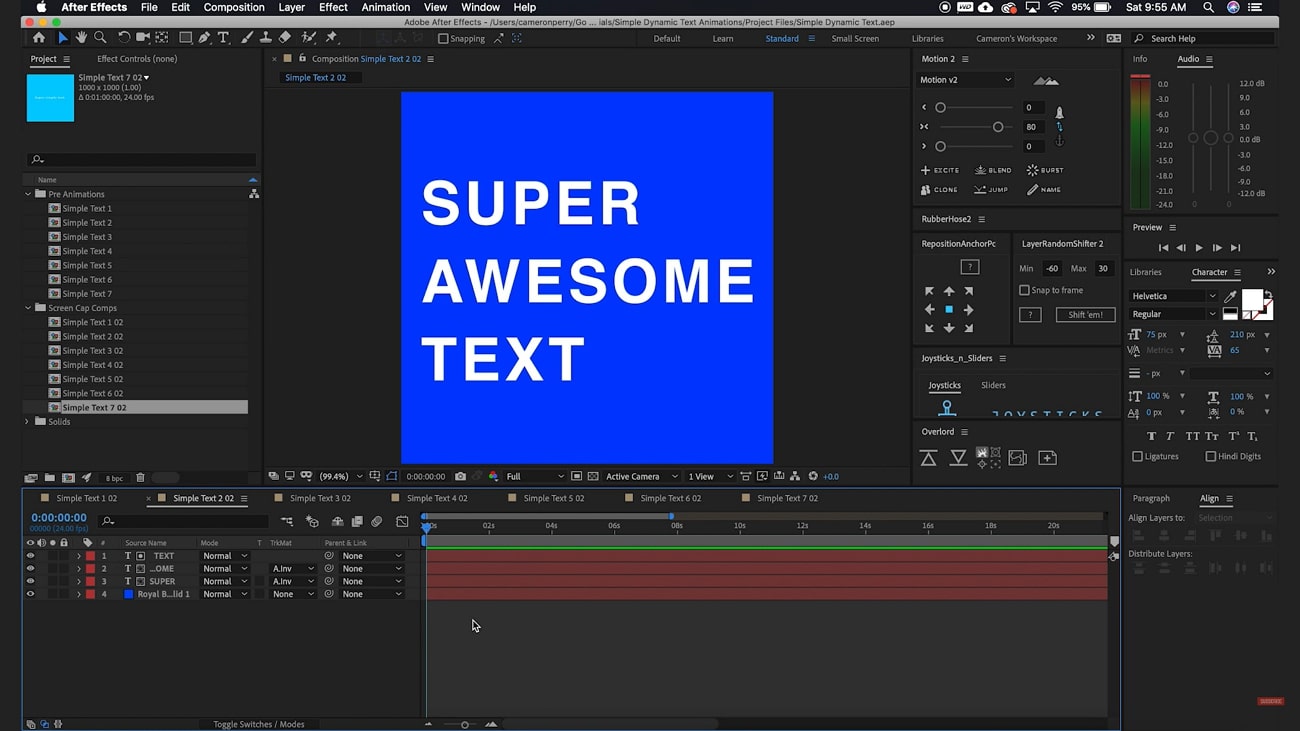
Step 2: There, insert a simple text and get each line on its layer in the timeline section. Choose a rectangle from the top toolbar and drag the cursor to make a rectangle under the first line. Repeat the same process under each line and head to the timeline again.
Now, click the drop-down of “None,” which is next to your first text layers. From the drop-down, select “Alpha Inserted Matte” and repeat the steps with all other text layers. This way, you can animate the text.
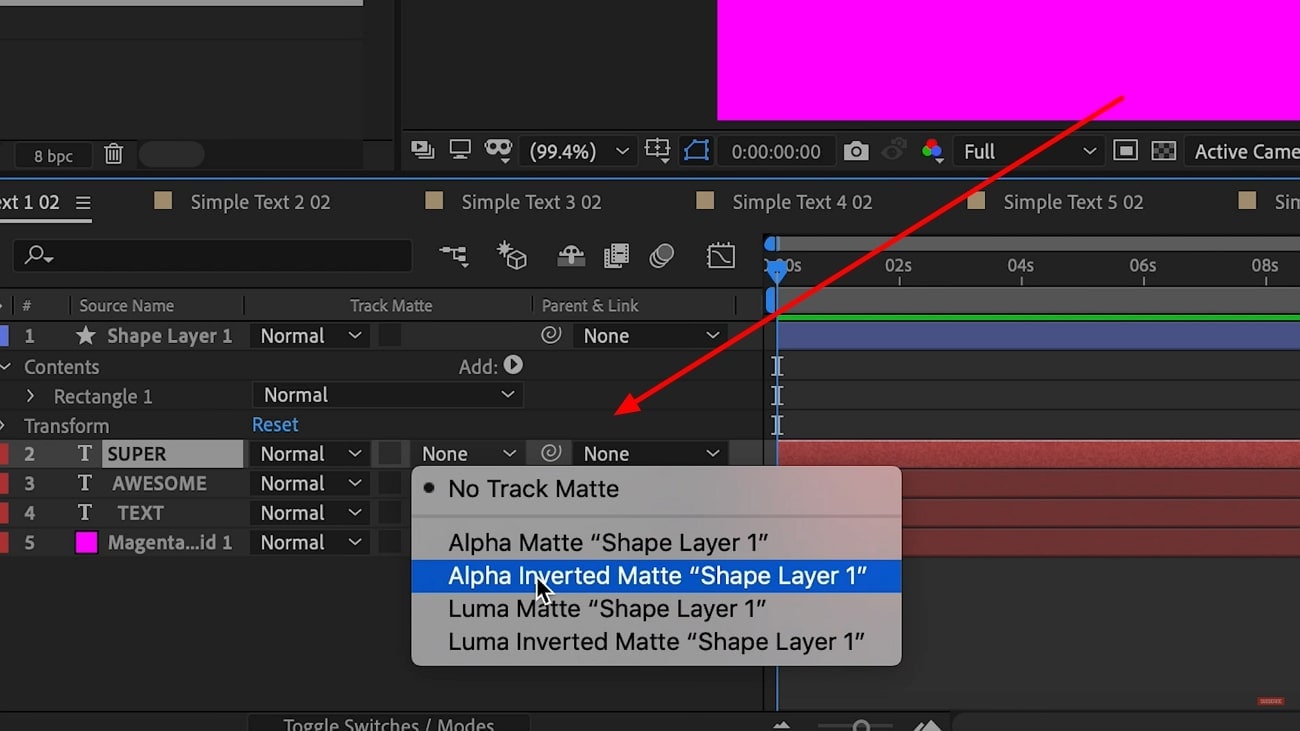
Step 3: Next, keyframe the position of the text and come to the timeline. Click on the start of the timeline and drag the text downward after selecting all. You can use Graph Editor and Motion Script to adjust the influence of animation.
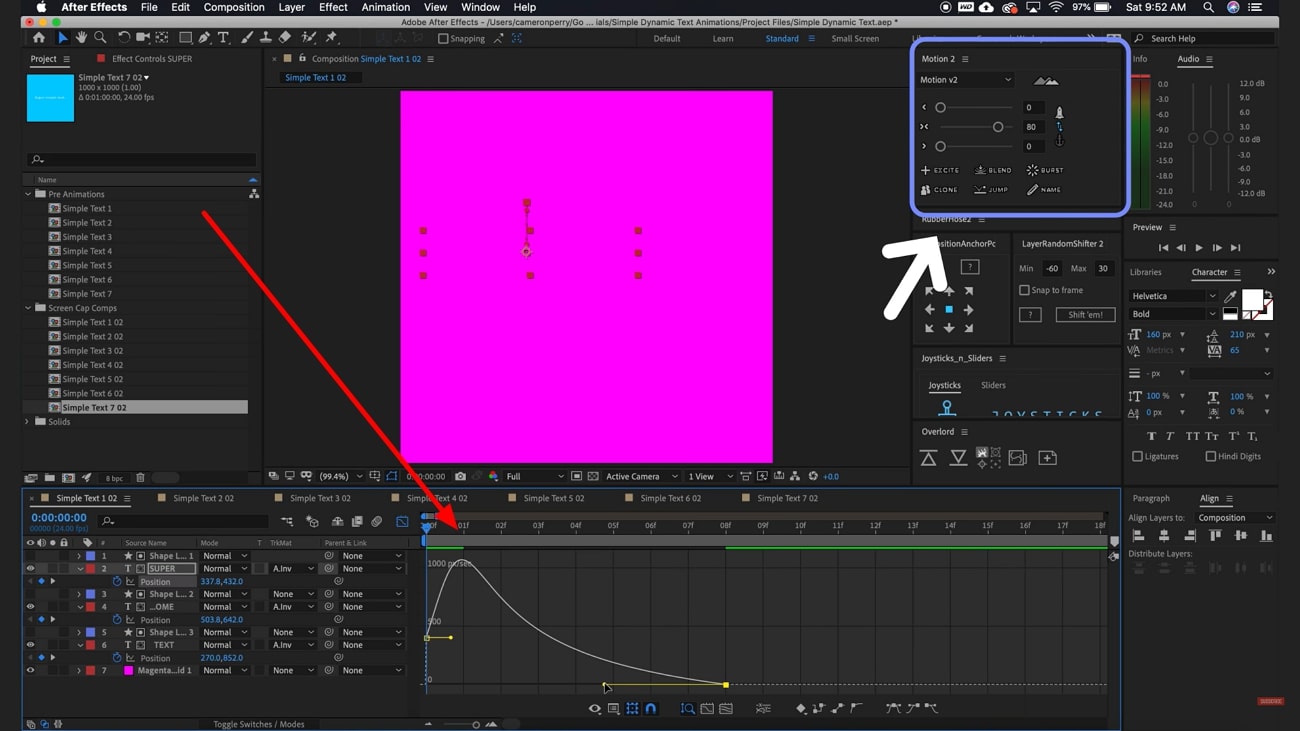
Step 4: Lastly, offset the animation and drag the second layer over two keyframes. You can also drag the third layer over the fourth layer. There, your text animation in After Effects is ready to display.
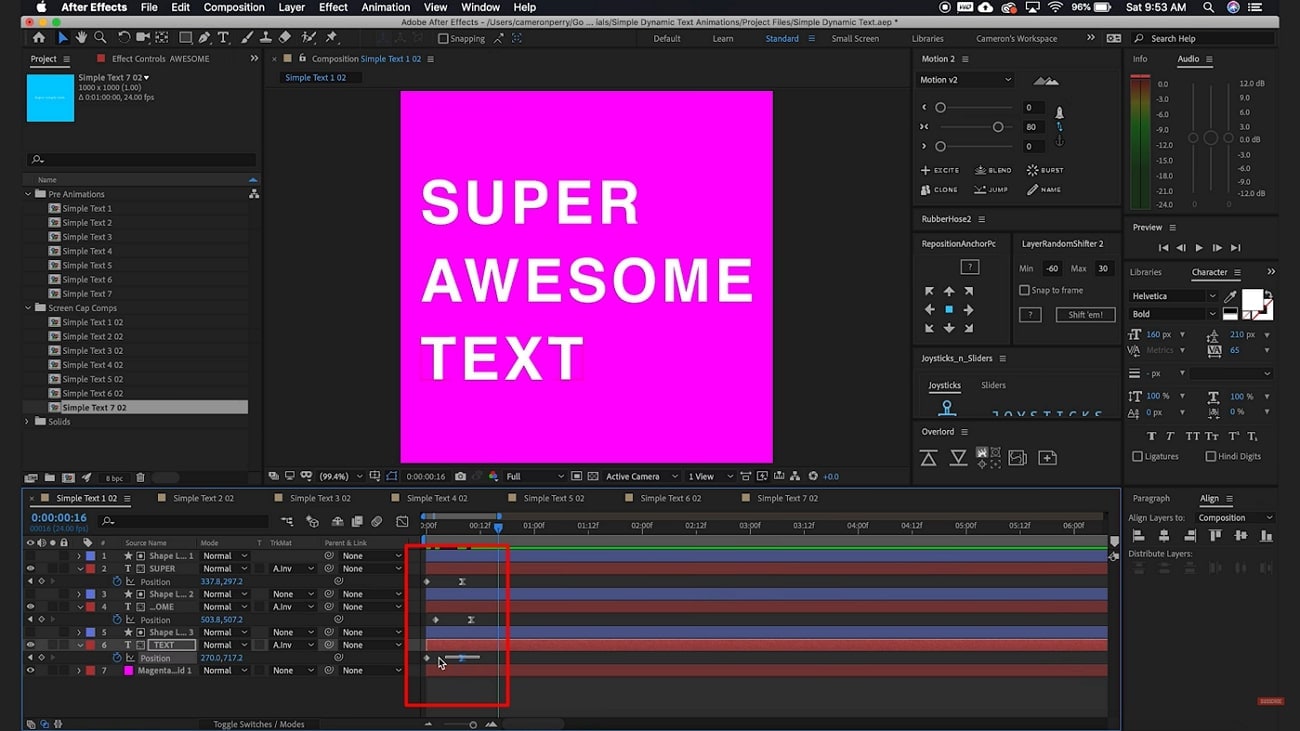
Part 2: Figuring Out Some Basic and Advanced Template Sites for After Effects Text Animations
To increase the audience’s interest, text animation has been a popular choice among designers. When it comes to creating text animations, you can use templates over hiring professionals. They save manual effort, save time, and prove cost-effective. For your ease, we have enlisted some sites for After Effects text animation templates. You will get professional designs and elegant templates from such sites.
1. Envato Elements
If you are looking for unique and creative assets, look no further. This website offers more than 16 million assets of icons, music, video templates, and much more. In terms of text animation, you can reach over 9000 templates. Users can refine their search after selecting one category, resolution, and application support.
Using this site, you can access updated templates with lifetime commercial licensing. You can browse more templates by picking one keyword from available options.
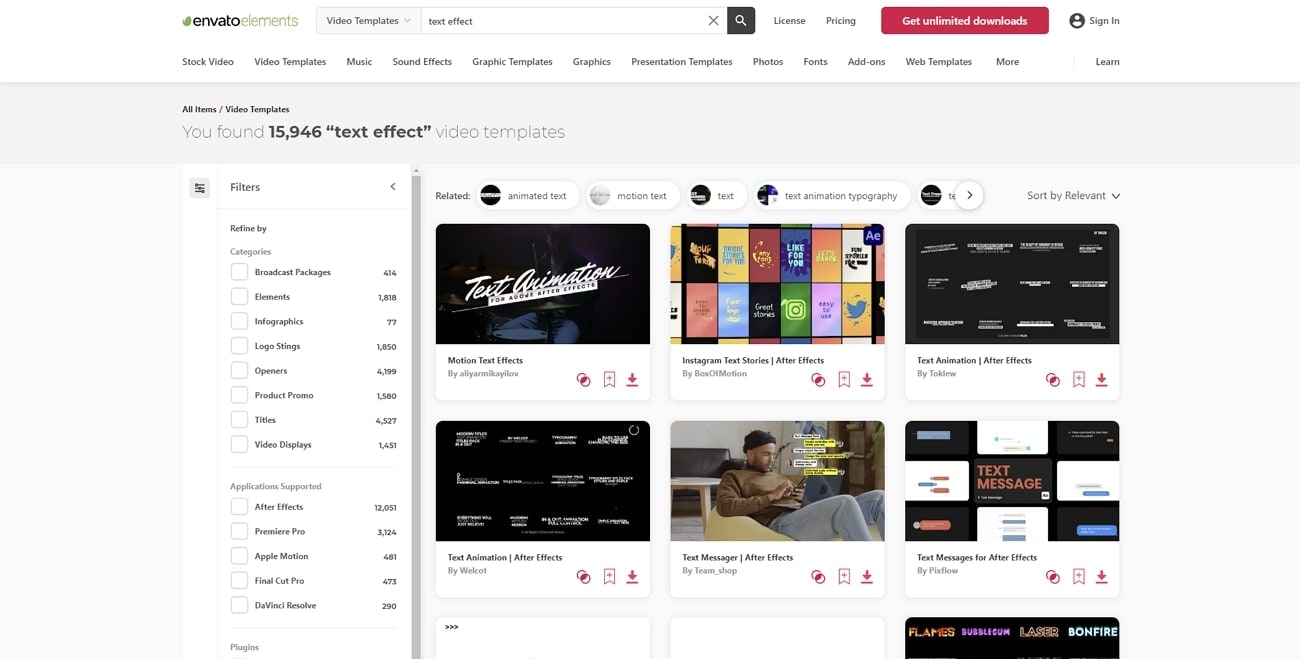
2. Motion Array
To explore unlimited After Effect text animation preset, you can visit this site. It provides everything to boost your project, starting from the intro to transitions and logos. You can look for the desired text animation by applying filters. There are filters to specify categories, resolutions, orientations, and versions. Moreover, you can enable a search for free templates and easy-to-use templates.
After choosing one stunning template, you should read its item description. It will show you the file size, version, and resolution to make decisions as per requirements.
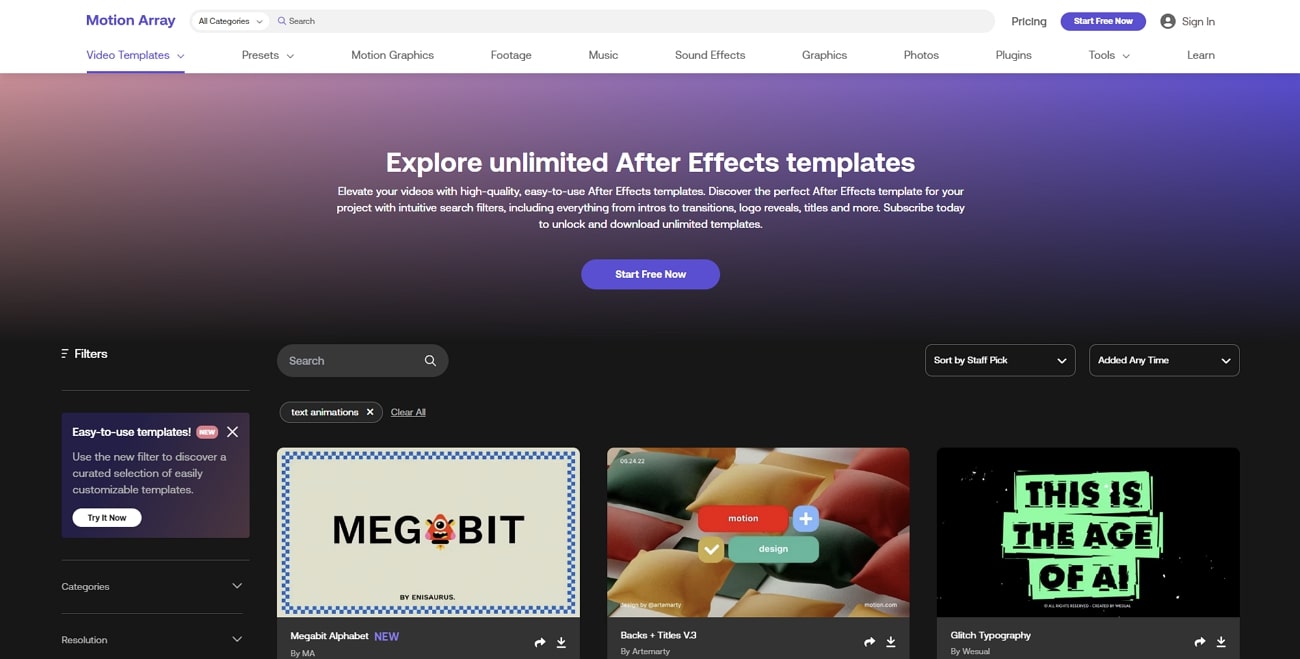
3. Mixkit
In search of a text animation After Effects template free, rely on this site for once. There are 20 text animation templates that you can use in your next video project. Select an attractive text animation template and get a preview to move toward downloading it. You will get a ZIP file after hitting on download. Such templates are free to use commercially in YouTube videos or for educational purposes.
Despite text animation, you can approach transitions, logos, and lower-third templates. In addition, this site can also provide sound effects, icons, and video templates.
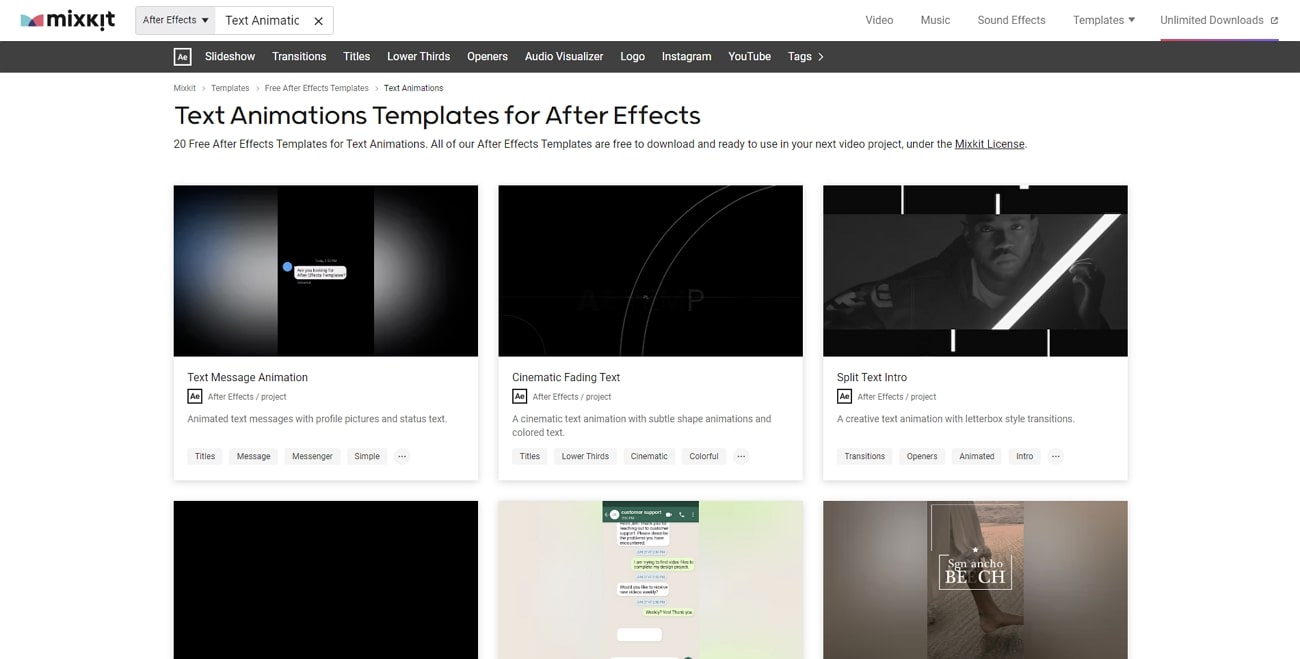
Part 3: Making Wonders with Wondershare Filmora: Creating High-Quality 3D Text Animations
After Effects text animation is a professional tool with a difficult user interface. Users with basic editing skills cannot comprehend its editing methods. Hence, we bring you Wondershare Filmora, a professional yet accessible editor. It is a desktop tool that is accessible across multiple devices and operates offline. In addition to many of its features, the tool offers text animation services.
The text animation feature contains a range of animations and presets. In addition, users can employ multiple custom options like font style, size, and more. Filmora has pre-assembled these animations, and they are free to download.
Steps to Add Animations in Text
After acquiring knowledge of this feature, let’s delve into the process of using it. Here’s a step-by-step guide to animating text in Filmora:
Step 1Start a New Project and Insert a Title
Once you’ve installed this software, click the “New Project” button on its display. Next, head over to the “Title” tab located in the top toolbar. From the available options, select a title and place it on the timeline.
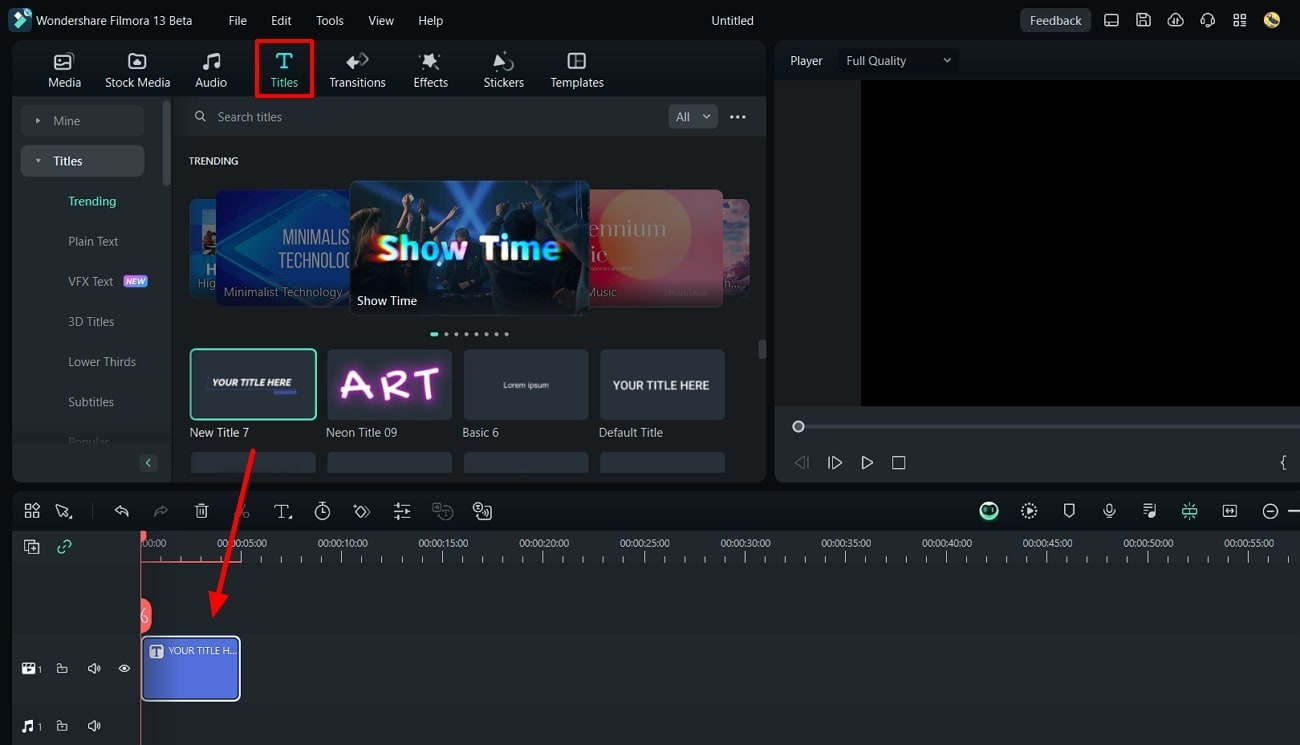
Step 2Access the Advanced Text Editing Options
Now, select the title on the timeline and navigate to the settings panel on the right side. At the bottom of this panel, opt for the "Advanced" button.
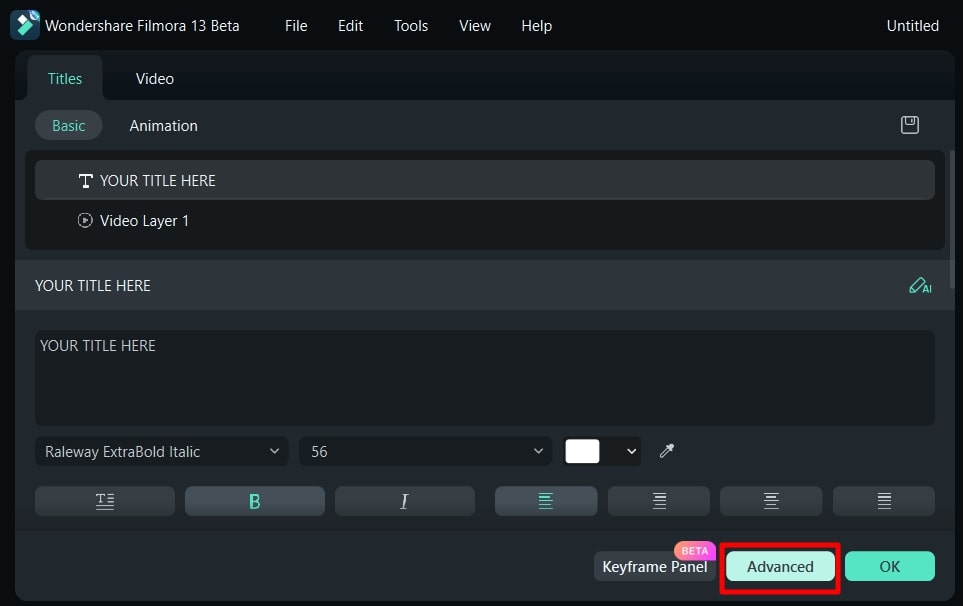
Step 3Apply Animation Effects
Within the Advanced Text Edit window, go to the “Animation” tab. Then, pick your preferred animation from the provided options and download it. Once downloaded, the animation will be automatically applied to your text. Fine-tune any additional adjustments and click the “Apply” button. Finally, hit the “Export” button to save your video onto your device.
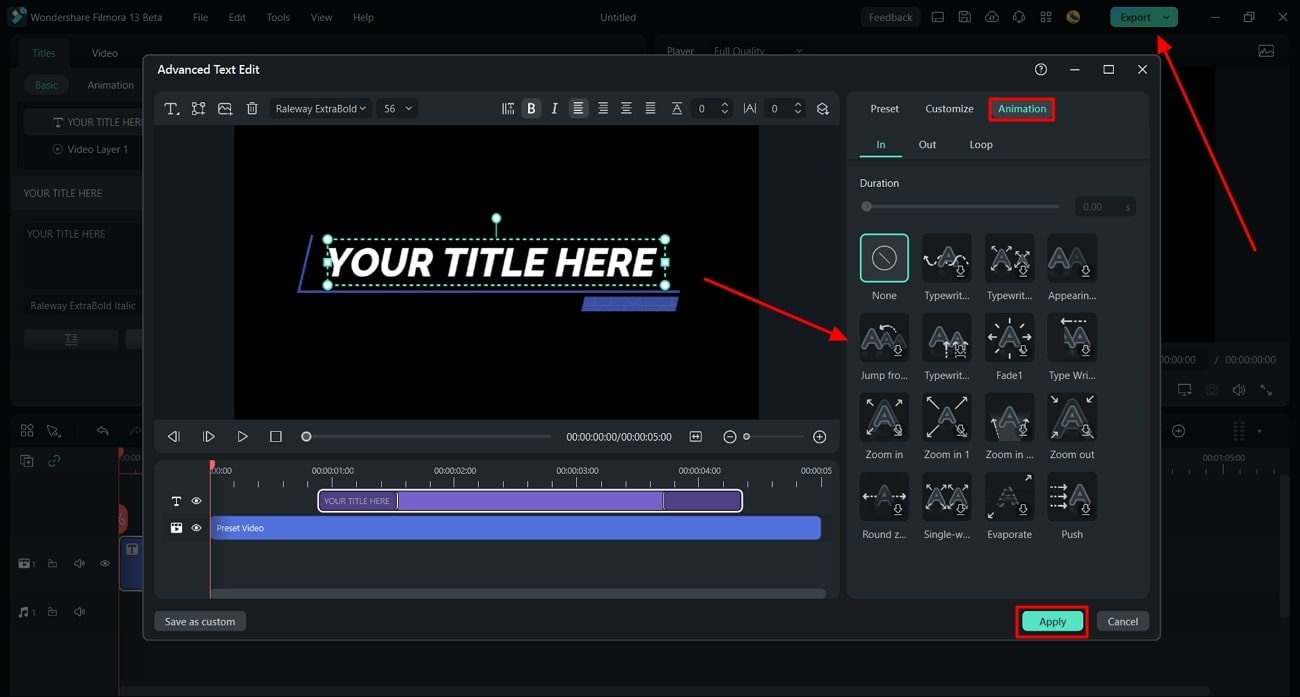
Other High-Grade Video Editing Features of Wondershare Filmora
The tool has discussed Filmora's Advanced Text Edit feature and its resources. However, Filmora doesn't limit its audience and provides a range of functions. In this section, gain knowledge of some video editing features of Filmora:
1. AI Copilot Editing
Are you new to Filmora and want some directions in accessing its features? Using its AI Copilot feature, you can ask any question related to video editing. As a personal chatbot assistant that provides directions as well as CTA buttons. Along with telling you about access methods, it gives editing suggestions.
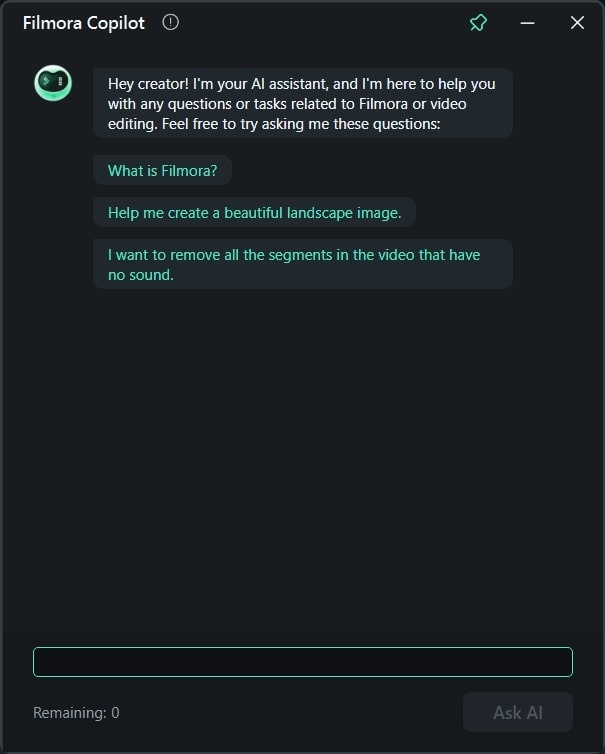
2. AI Text-Based Editing
Video editing is not complex in Filmora, but its Text-Based Editing AI makes it easier. The feature works by analyzing and transcribing videos. In the next step, users can cut and trim text to eliminate a part of the video. Moreover, you can activate Silence Detection AI from here for further precision.
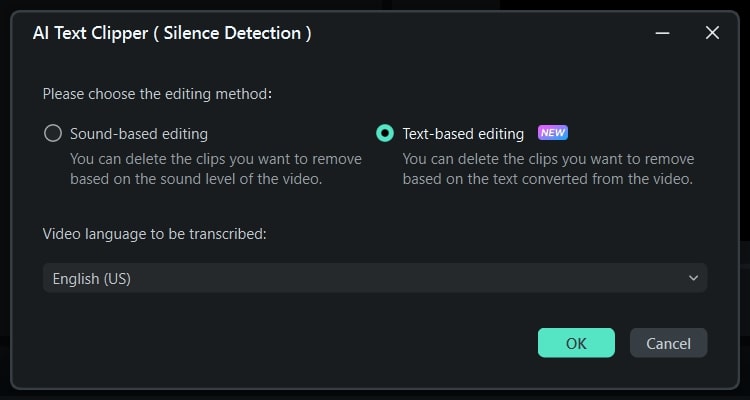
3. AI Text-to-Video
If you want to be creative with your content and illustrations, use AI’s assistance to do so. With Filmora’s Text-to-Video AI, just add the script or text of your video. In addition, you can set preferences like text language, ratio, and video voice. The AI will add the graphics and animations on its own for your ease.
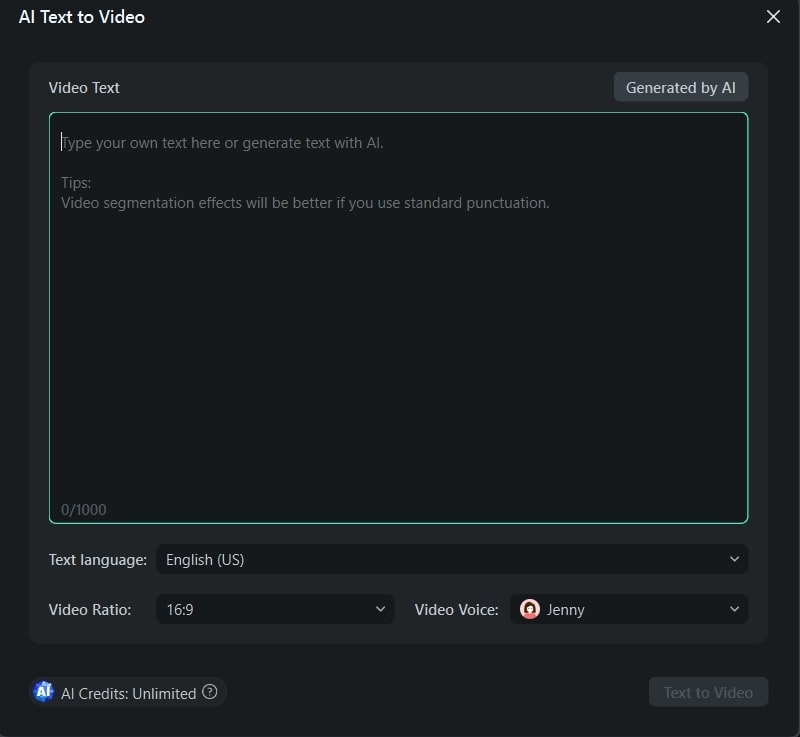
4. AI Copywriting
Do you wish to write compelling words to add to your video content? This AI can generate complete scripts for you to generate videos on. Its ChatGPT integration assists in the rapid generation of content in no time. Just add a description of your idea and get your error-free AI script now.
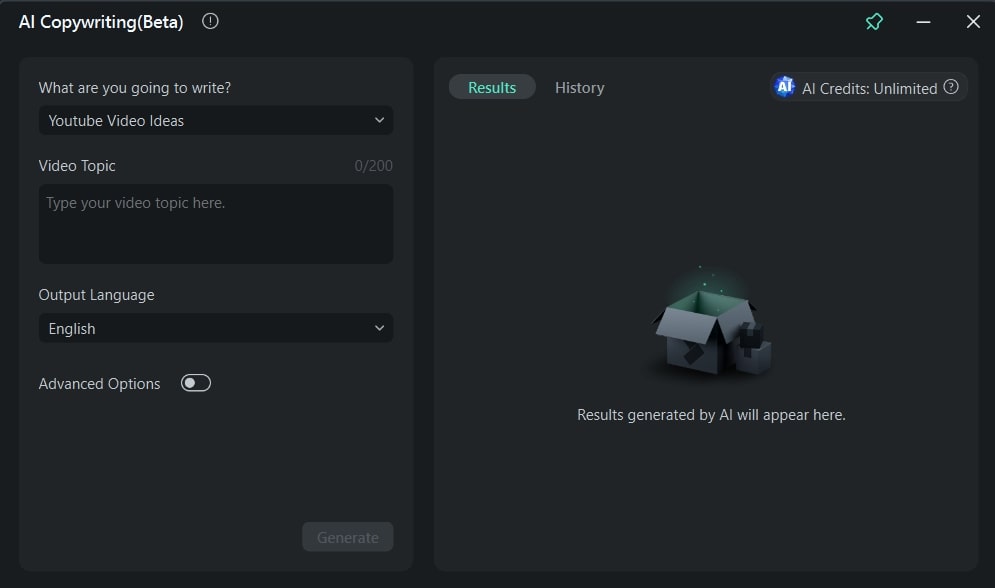
Conclusion
In conclusion, After Effects text animation emerged as a high-grade and professional tool. It offers dynamic and engaging animations to convey messages. Moreover, the discussed tools inspire to be alternatives to Adobe After Effects. In the end, the article revealed Wondershare Filmora among these tools. Users must employ this versatile tool with its AI video, text, and audio editing features.


