Social media has become a transformative force that connects people and businesses while hosting a wide range of content. Among these platforms, Facebook stands out as a dynamic hub for creators and businesses to engage with audiences. One of the most exciting mediums offered by this platform is animation. These vibrant, attention-grabbing elements enhance storytelling, making content more engaging and shareable.
For marketers, animations offer a creative way to convey complex ideas in visually compelling formats. Therefore, this article explores how Facebook animations have become a cornerstone of content creation and the benefits of using them. It also dives into the top AI editing solutions to help you make animations that meet your needs.
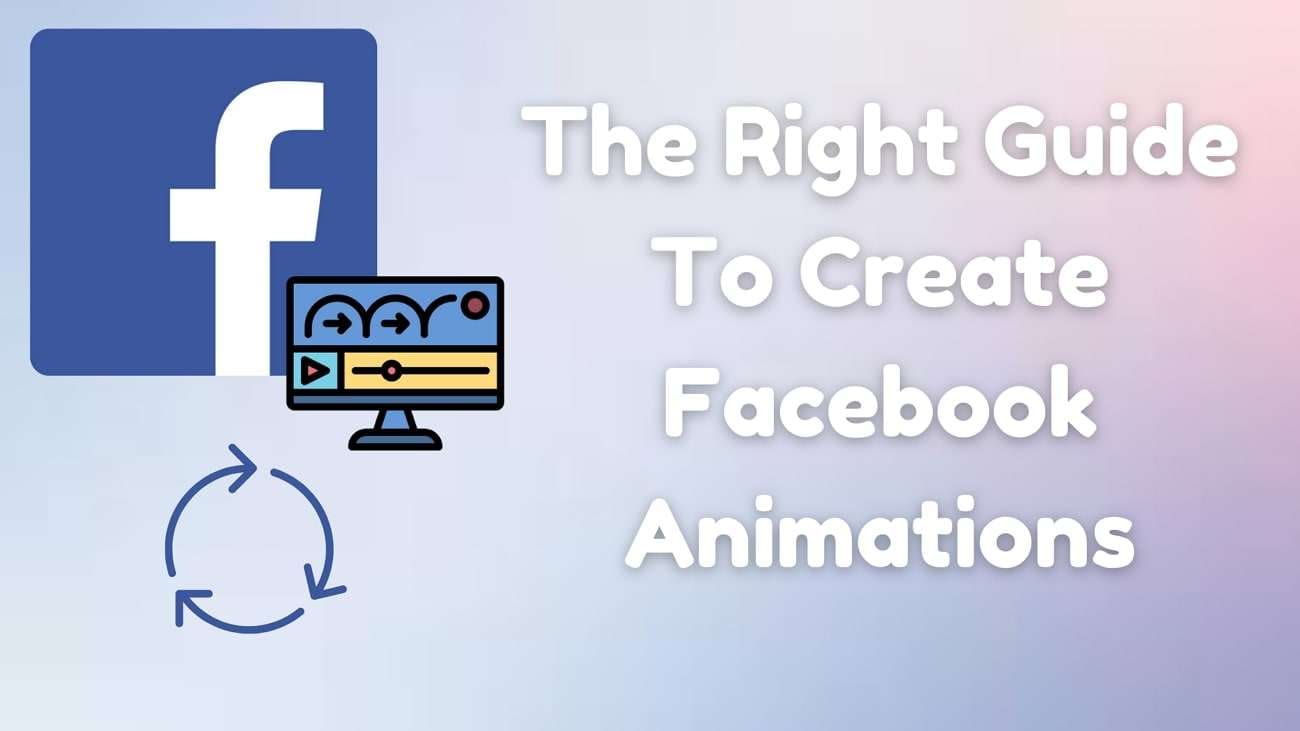
In this article
Part 1. Understanding The Underlying Benefits of Using Facebook Animations
Now that we understand the concept of the animation elements used on social media, let us go through the benefits they provide.
- Capture Audience Attention: Animated posts are highly effective at grabbing attention in a crowded feed. Their motion and creativity instantly stand out, encouraging users to pause and engage with the content.
- Enhance Storytelling: FB animations simplify complex messages, turning them into compelling visual stories. This makes it easier for audiences to connect with and remember the intended message.
- Boost Entertainment Value: People love engaging with entertaining content, and animations bring a playful and dynamic element to posts. This can drive higher likes, shares, and comments, amplifying reach organically.
- Increase Brand Recall: Visually appealing animations create a long-term impression that helps brands stay top-of-mind. Besides, memorable animated posts can build a stronger connection between the brand and its audience.
- Improve CTA Effectiveness: Animations can make CTAs more noticeable, which encourages users to take the desired action. Whether clicking a link or making a purchase, Facebook animations drive better results.
Part 2. Top Styles for Adapting to Facebook Animations
Moving on from learning the benefits one gains, here are some of the most used animated elements. Each style can cater to different needs, which makes it easier to choose the one that best suits your content goals on Facebook:
1. Whiteboard Animations
Whiteboard animations explain ideas step by step using drawings or text. They are perfect for breaking down complex concepts into simple visuals. The flow keeps audiences hooked till the end. This style is ideal for educational posts or for explaining something.

2. Kinetic Typography
The dynamic style makes messages clearer and more engaging. It's perfect for promotional content or posts with a strong call to action. Kinetic typography uses moving text to emphasize important points. This FB animation element keeps viewers focused on the key message.

3. Stop Motion Videos
Such animated videos use a sequence of images to create movement. The handmade feel adds a unique charm that audiences love. These animations are great for telling simple stories or showcasing products creatively. They make posts feel fun and personal, capturing viewer interest.

4.3D Animation Styles
This style works well for storytelling or creating immersive brand experiences. 3D animations bring depth and realism to your content. They showcase products or ideas with lifelike detail that grabs attention instantly. It helps your posts stand out in a visually competitive space.

5.GIF Animations
GIFs are short Facebook animations that are quick to load and fun to watch. Their playful and attention-grabbing nature makes them perfect for adding humor or showcasing quick highlights in posts.

6.Animated Infographics
Animated infographics turn data into moving visuals. They simplify complex information while keeping it eye-catching. This style works greatly for sharing statistics or important facts. It ensures your audience stays interested while learning something new.
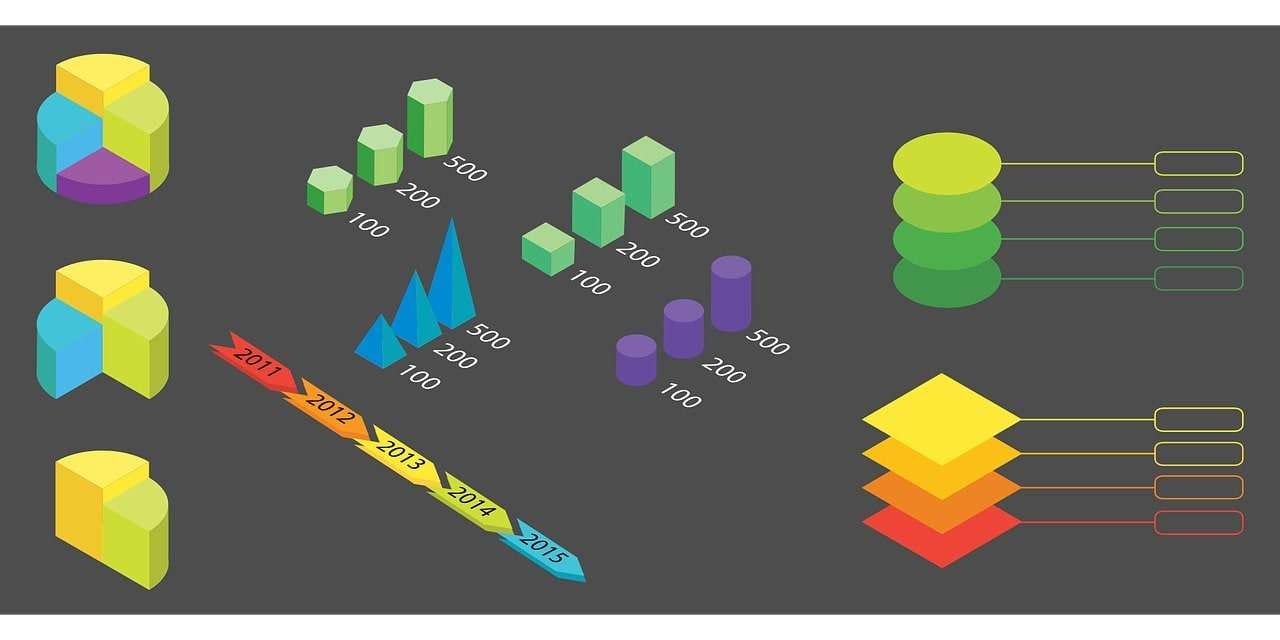
Part 3. Making Facebook Animations Unique and Comprehensive with a Top-Notch Editing Solution
To make your animations truly unique, using a tool that balances ease of use with advanced features is essential. One such tool is Wondershare Filmora, a user-friendly yet powerful software that provides a wide range of features to elevate your animations. From text animations to AI text-to-video tools, Filmora offers endless creative possibilities. With Filmora, crafting professional-grade FB animations becomes simple.
Instructions on Creating Animations Through Wondershare Filmora
Here is a guide that you can follow to better understand how to create animated elements with the help of advanced editing tools like Filmora:
Step 1. Access AI Text to Video Tool After Launching Filmora
Start the process by launching the software onto your desktop device. Then, navigate to the "Toolbox" section from the left menu bar. Here, you should pick the "AI Text-to-Video" tool to move forward.

Step 2. Type in Your Prompt and Hit the Generate Button
Once the AI-Text-to-Video dialog box opens up, type in your prompt. Following that, adjust the video settings as required and hit the "Text to Video" button at the bottom-right.
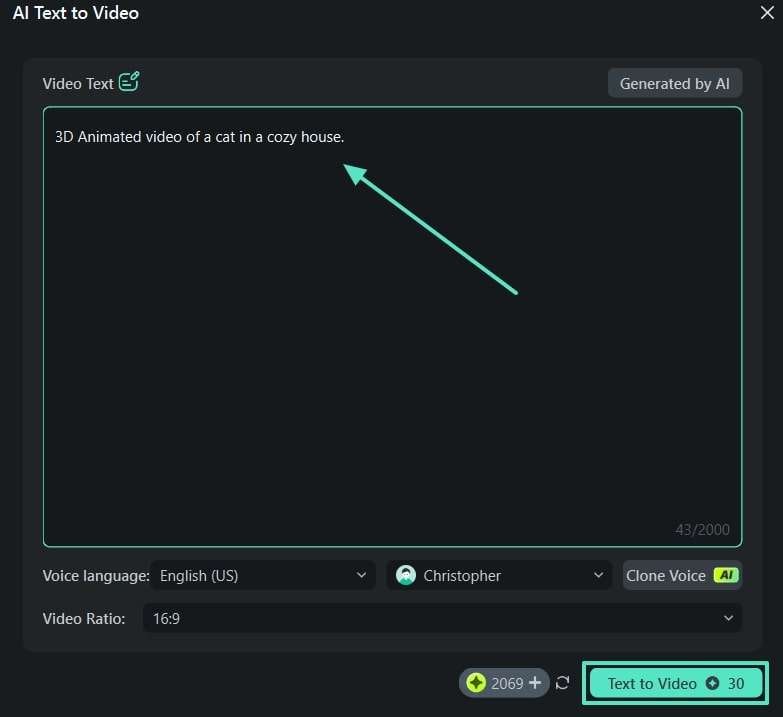
Step 3. Add Titles to the AI Animated Facebook Video
As the video is generated, you are shifted to the Filmora editing panel. Now, move to the "Titles" tab and locate the "Titles Effects" section from the left menu bar. Moving ahead, drag-drop your preferred titles to the "Timeline" area, where you can edit the text properties through the "Basic" section at the left panel.
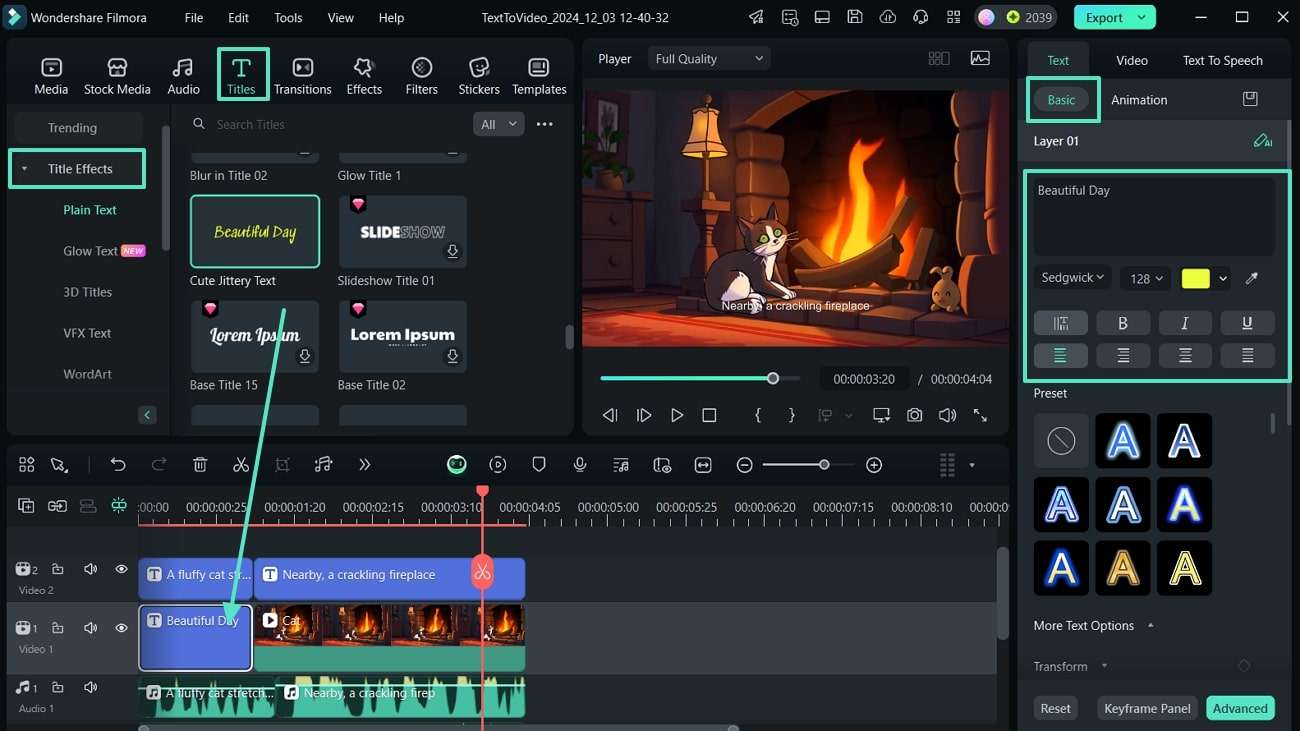
Step 4. Shift to the Animation Panel to Animate the Added Title
Moving on, shift to the "Animation" tab from the left panel and add different effects to the added title.
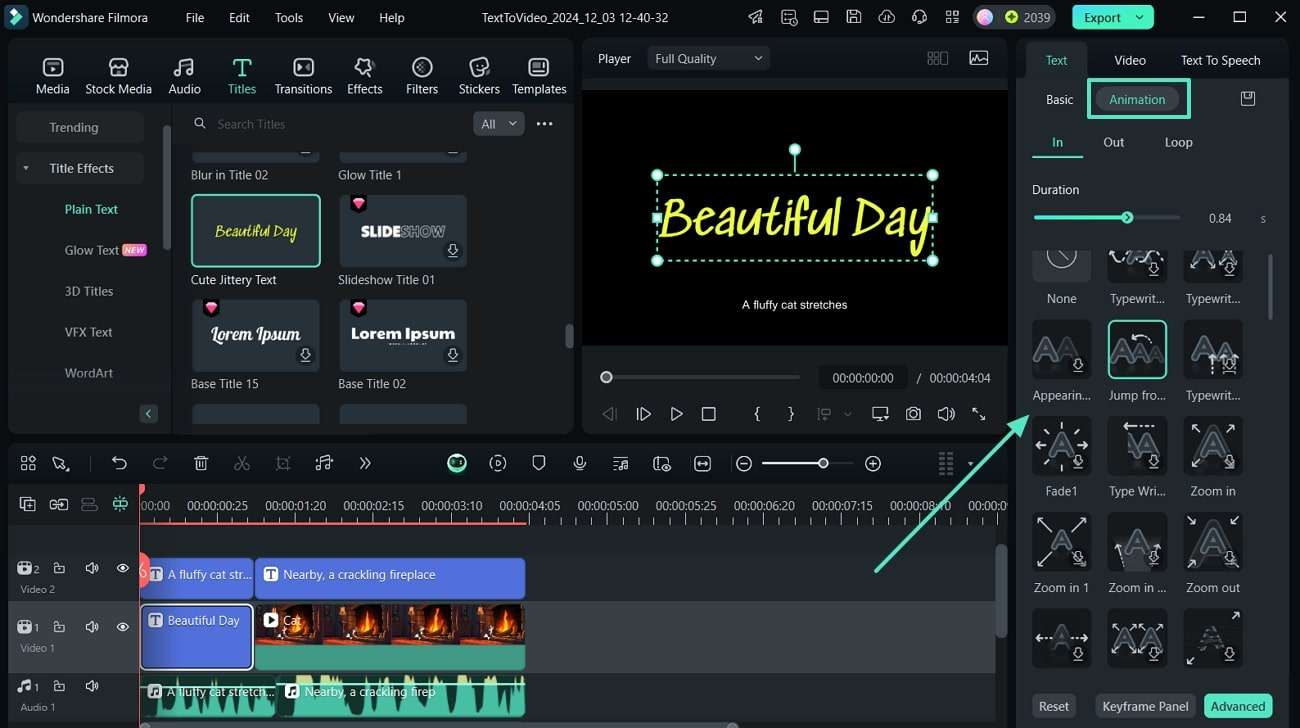
Step 5. Create a Transition to Smooth Out the Shift in Elements
Upon adding the animated title to your video, you need to move to the "Transition" section from the top toolbar. Using it, click the "Transition" and drag your preferred one between the text and the video to for a smooth shift.
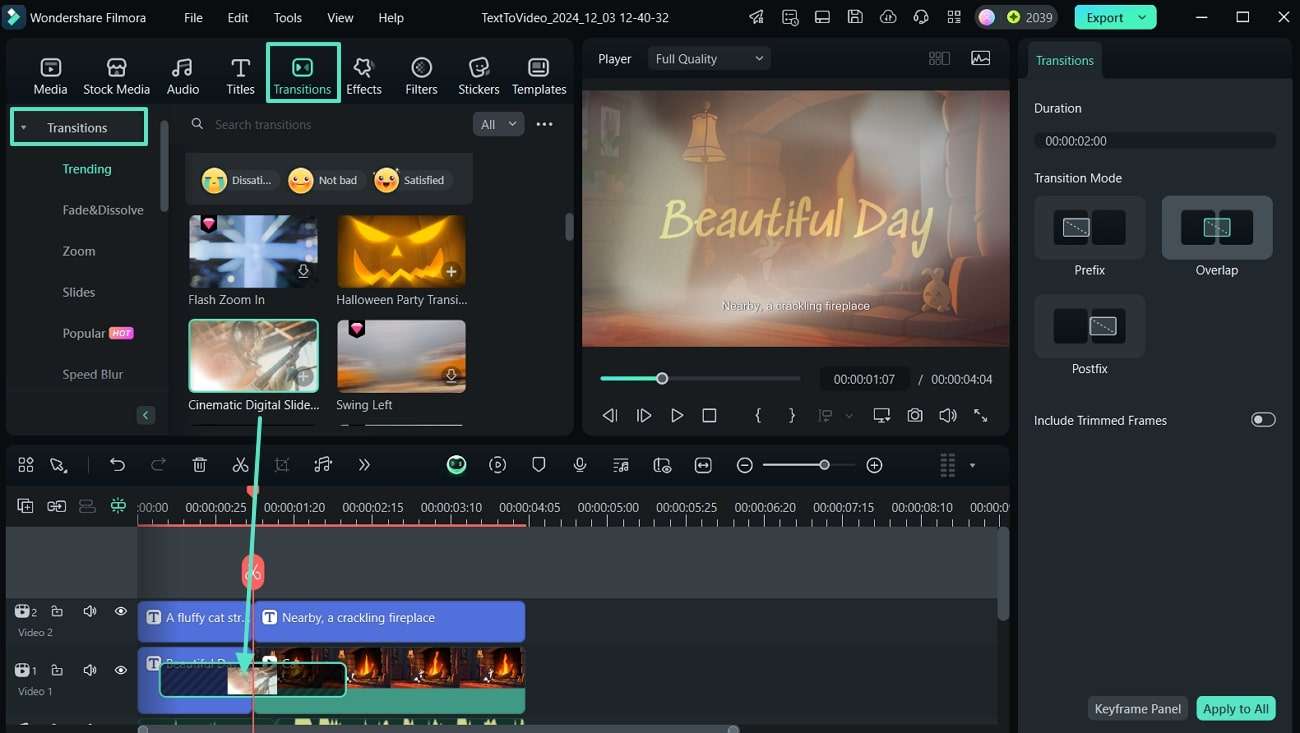
Step 6. Add Filmora GIF Stickers to the Video
Once you are done creating transitions, move to the "Stickers" icon in the media toolbar. Then, type "GIF" into the search box. You can choose one of the many options for GIFs and drag them to the timeline to enhance the Facebook animations video.
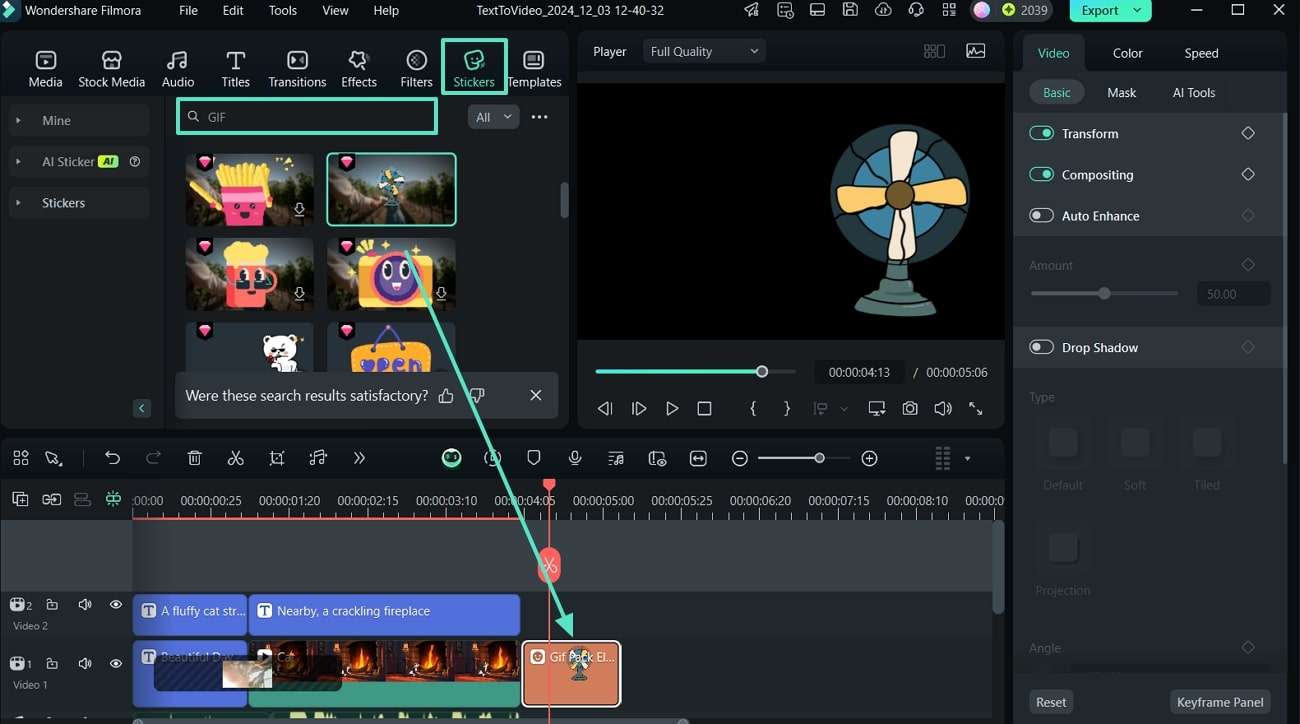
Step 7. Export the FB Animated Video Created on Filmora to Your Device
Next, click the "Export" tab in the top right corner of the screen and access the "Export" dialog box. Here, adjust the file properties and finally hit the "Export" button to save the FB video to your device.
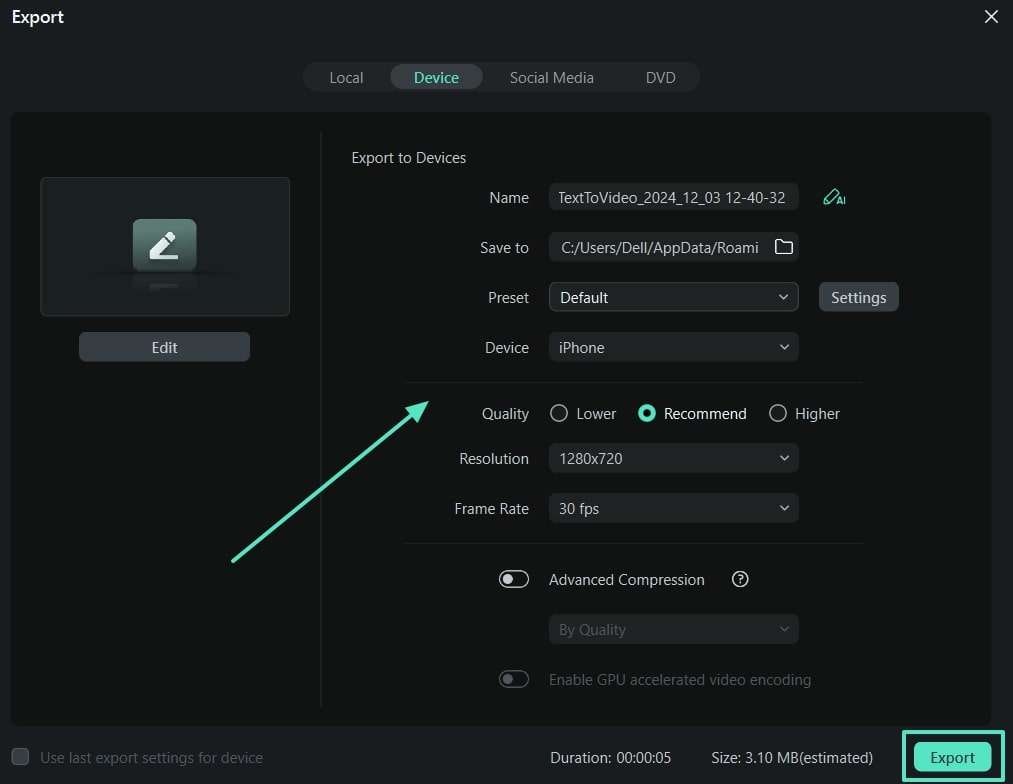
Conclusion
In conclusion, this article highlighted the best Facebook animations you need to add to your videos to keep your audiences engaged. Then, we looked into one of the top video editing tools, Wondershare Filmora, which uses AI technology to enhance videos. Thus, download Filmora to your device today and enjoy the high-quality results for your diverse creation needs.



 100% Security Verified | No Subscription Required | No Malware
100% Security Verified | No Subscription Required | No Malware


