Your graduation celebration is getting closer, but you still don't have invitations ready? With a graduation invitation maker, you can design a personalized invite without any design skills or the need to hire a professional. Instead of buying generic cards, tools like a graduation invitation generator let you customize your invitations in just a few clicks. It's a great way to save time and still get polished results. If you want to make your own graduation invitations, you're in the right place.
This guide will walk you through everything, from picking the right tool to designing and refining your invitation. Let's get started!
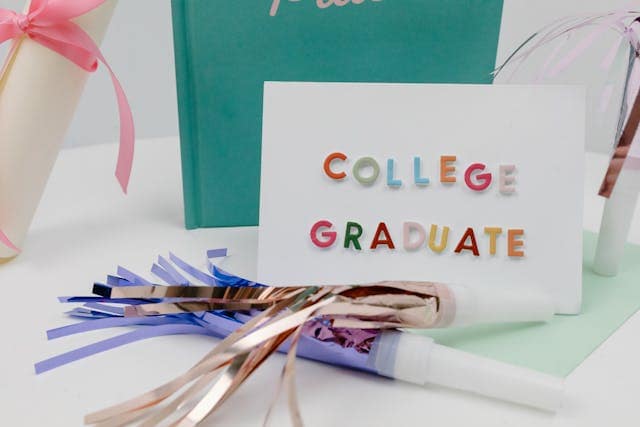
In this article
Part 1. Choosing the Right Graduation Invitation Maker
A graduation invitation maker is an easy-to-use tool that helps you design and personalize your invitations. Many people use these tools because they can help them create invitations without starting from scratch. It's perfect for creating digital cards to share online or via message.
Some of the tools even let you create a short graduation invitation video for a more modern and eye-catching approach. Instead of spending hours figuring out layouts, fonts, or color palettes, these tools give you ready-made templates to speed things up.
Here's why using a graduation invitation maker is a smart choice:
- No design skills needed: Most graduation invitation makersprovide many templates and let you personalize them with your details.
- Time-saving: Using a template makes the design process much faster than starting from scratch. You can have your invitations ready in just a few minutes.
- Budget-friendly: You can avoid hiring a designer or printing service fees by doing it all yourself. A single tool is enough to handle everything you need in one place.
- Creative freedom: Even if you start with a template, you can still make the invitation match your style and theme. These tools let you adjust fonts, colors, images, and other design elements to make it your own.
Traditional invitation methods often involve either buying generic cards from a store or manually designing them from scratch. Digital invitation makers and video editors, on the other hand, let you streamline the process with built-in tools and creative assets.
In the next section, let's walk through how to make your graduation invitations step by step using one of these tools.
Part 2. How to Make Your Own Graduation Invitations
These days, most people are using graduation invitation maker free tools found online. While free options are quick and simple, they often come with limited features. If you want more control, higher-quality templates, and a smoother editing experience, using a paid tool can be a smarter choice.
One great option is Wondershare Filmora video editor. While it's not a free tool, Filmora gives you much more than a basic template. It offers all-in-one features to help you design graduation invitation videos with ready-made templates. For an extra creative touch, Filmora also includes AI features to help you enhance your videos.
Here are Filmora's key features for creating a graduation invitation video:
- Ready-made video templates: Start with a professionally designed video template and just drop in your details. No need to build from scratch.
- AI Copywriting: Not sure how to write your invitation message? Filmora's built-in AI Copywriting can help you write clear, friendly, or formal messages based on your prompt.
- Stickers, Text Animations, and Effects: Access thousands of creative assets in Filmora, including graduation-themed stickers, animated text, transitions, and video effects. These built-in elements help you style your invitation to look more stylish.
- AI Image Generator: Want to include a unique background or image? Try generating your own using Filmora's AI Image Generator.
- Text to Speech Voiceover: Don't want to record your own voice? Filmora's Text to Speech feature turns your written invitation into a voiceover in just one click.
- AI Subtitles: Ensure your message is easy to follow, even on mute. Filmora's AI Subtitles tool can automatically generate subtitles based on your voiceover or imported audio.
Here's how to use Filmora as a graduation invitation video maker:
Step 1. Launch Filmora and Start a New Project
Open Filmora on your desktop and head to the Create Project tab. Select the Aspect Ratio based on how you plan to share your invitation, such as vertical for Instagram Stories or horizontal for messaging apps. Then, click New Project to get started.

Step 2. Choose a Graduation Invitation Template
Go to Templates > Templates. Type in keywords like "graduation" or "invite" and select the one that fits your style. Then, drag it onto the timeline to begin editing.
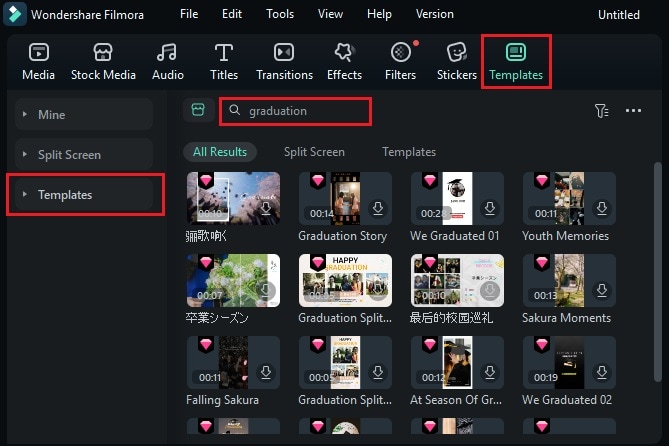
Step 3. Personalize Your Video Invitation
On the timeline, the template track will show how many clips or elements you can swap out. This tutorial shows "7 items to be replaced." Click on this button to start editing the template.
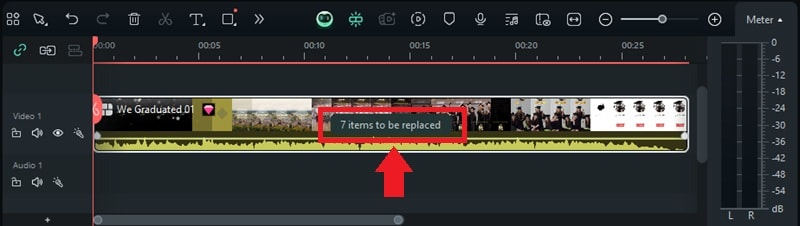
Then, a pop-up panel will open. Use the Loop button to replace the asset with yours. Once you replace it, an Edit button will show up. Use this button to tweak transitions, effects, or clip length.
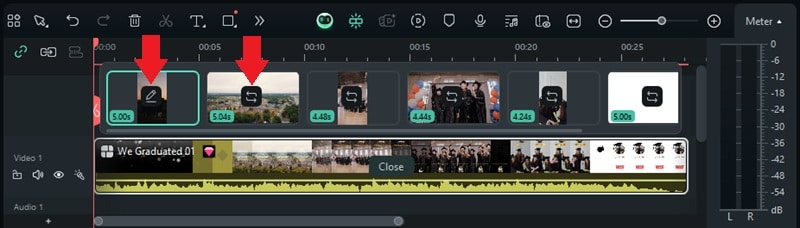
Go to the Text tab on the left side of the screen to update the invitation message, event date, and other details. Click Close to finish or Expand to view the full track in the timeline.
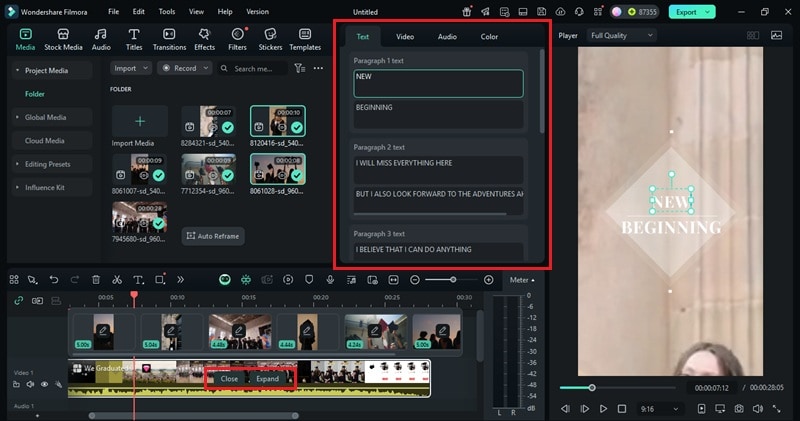
Step 4. Add a Voiceover with AI Text-to-Speech
If you want to add a voiceover but don't want to record it yourself, use Filmora's AI Text-to-Speech tool. Go to Audio > Text to Speech > Start.
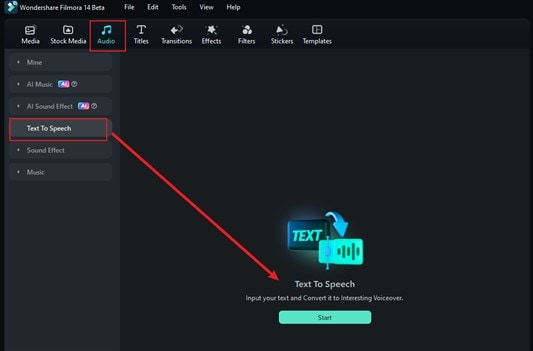
Paste your message, or use AI Copywriting to help write one. Using the Auto Split tool, you can also break long sentences into natural chunks.
Then, choose a voice from the Voice Library that fits your preferences. Click Generate, and your audio will be added to the timeline.
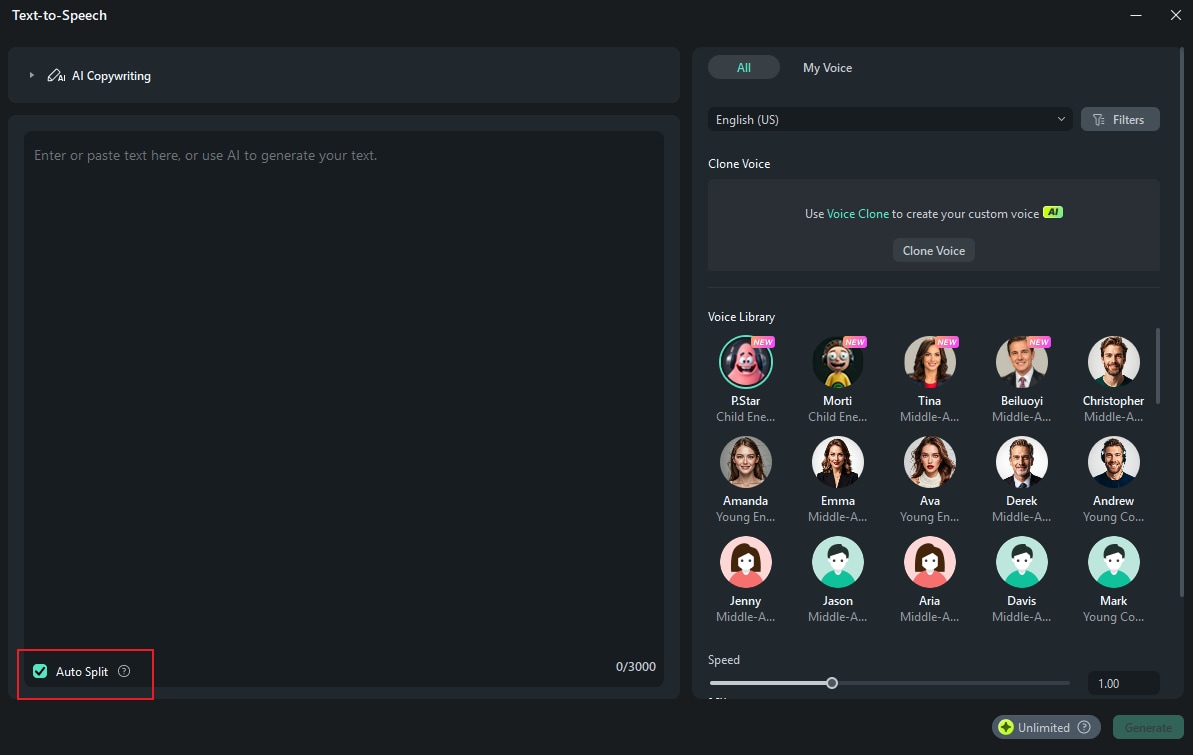
Step 5. Add Background Music to Set the Mood
Music can give your graduation invitation video the perfect emotional vibe. To add music, head to Audio > Music and type in keywords like "graduation" or "celebration."
Browse through the available tracks and pick the one that fits the vibe of your invite.
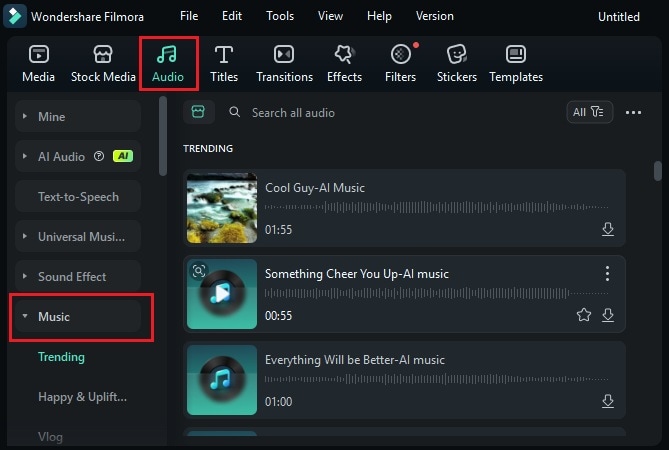
Can't find any background music that suits your taste? Try using Filmora's AI Music Generator:
Go to Audio > AI Music and click the Plus icon. Choose your preferred Mood, Theme, and Genre to match your invitation style.
You can fine-tune the music in the Settings menu by adjusting the Tempo and Duration. Once everything's set, click Generate to create a custom track. Then, drag the generated audio to your timeline.
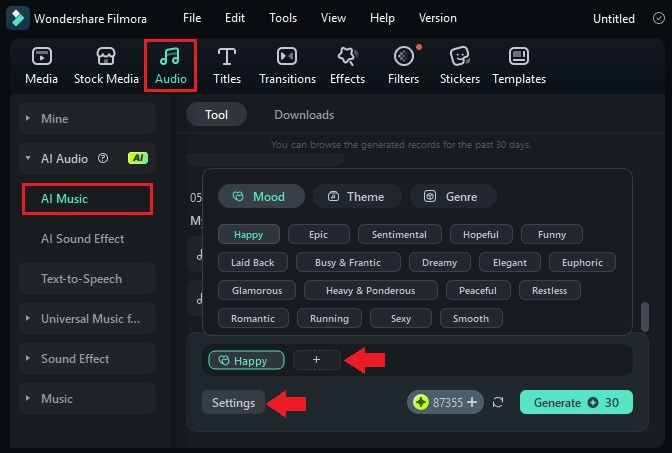
Step 6. Decorate with Stickers
Go to the Stickers tab and search for graduation-themed elements like caps, scrolls, or stars. You can also type in terms like "celebration" or "congrats" to see more options.
Drag your favorite stickers onto the timeline and place them above your clips.
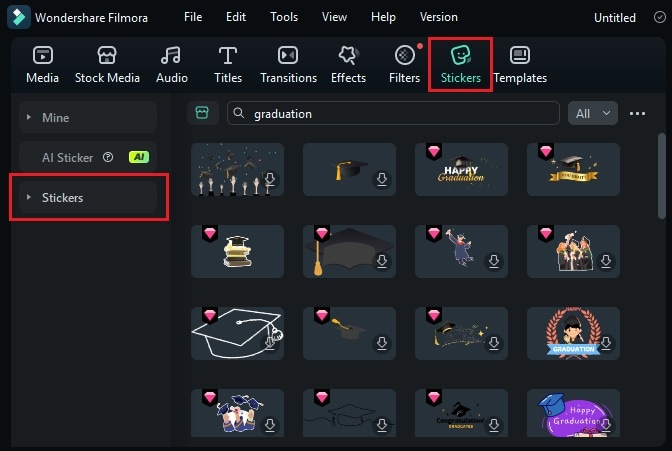
Step 7. Preview and Export
After finishing your graduation invitation video, preview it to check that text, music, voiceover, and stickers are timed well and look right. When you're ready, click Export. Choose "Local" to save it to your computer.
Name your file, pick a format (like MP4 or MOV), choose a save location, and adjust settings like resolution or frame rate if needed. Click Export again, and your video will be ready to share!

With Filmora, you don't need to juggle multiple tools to get professional-looking results. Everything is in one place, making it easy to make your own graduation invitation without the hassle.
Bonus: Tips for Crafting the Perfect Graduation Invitation
Even with the help of a graduation invitation maker, a few small choices can make a big difference. You can change how your invitation looks and feels with the following tips. Here are some quick tips to help you create one that's stylish, easy to read, and fun to watch.
- Keep the message short and clear: Focus on the essentials: name, event date, time, location, and RSVP details. A clear message means no confusion for your guests.
- Match the design to your school colors or personal style: Use colors, backgrounds, and fonts that reflect your school spirit. Or, go with a theme that feels totally "you."
- Use easy-to-read fonts: Use clean, legible fonts that look good on desktop and mobile screens. A friendly tone makes the invite feel more personal.
- Include personal photos or video clips: Add a childhood photo, a fun selfie, or a quick thank-you clip. These little touches make your invite more meaningful.
- For video invites, keep it short and fun: Aim for 15 to 30 seconds with upbeat music and smooth transitions. Keep things lively so viewers stay engaged until the end.
Conclusion
Creating an invitation with a graduation invitation maker is a simple and fun way to prepare for your big day. You don't need design skills, just the right tool and a bit of creativity. With a few easy steps, you can personalize your invitation to match your style.
Try using Filmora as your graduation invitation generator. It comes with ready-to-use templates and lets you add music, voiceover, and more to make your invite feel truly yours. If you're ready to make your own graduation invitations, Filmora has everything you need in one place. Start creating today and celebrate your milestone with a video that radiates your persona!



 100% Security Verified | No Subscription Required | No Malware
100% Security Verified | No Subscription Required | No Malware


