Halloween is a time of spooky decorations, creative costumes, and, of course, sharing fun moments with friends and family. Among many ways to spread the Halloween spirit, Halloween GIFs have become a popular medium to convey the playful, eerie atmosphere of this festive season as they are easy to share.
But instead of relying on ready-made GIFs that everyone else is using, why not create your own animated Halloween GIFs? It's not as hard as you may think if you use the right tools and a bit of imagination. Follow our guide below and start haunting your friends and family's feeds in the best way possible!

In this article
Part 1. 🎃 Halloween GIF Inspiration & Trends 2025
Halloween is the ultimate season for creativity, and nothing captures its spirit better than fun, spooky, or adorable GIFs. Whether you want a funny Halloween GIF for your chats, a scary Halloween GIF for party invites, or a cute Halloween cat GIF to share on social media, there's endless inspiration online.
Popular Halloween GIF Styles This Year
Funny Halloween GIFs: dancing skeletons, pumpkin pranks, or silly ghosts

Spooky Halloween GIFs: haunted houses, flying bats, or foggy graveyards

Scary Halloween GIFs: witches, monsters, and jump-scare loops

Cute Halloween GIFs: black cats, pumpkins, and playful witches
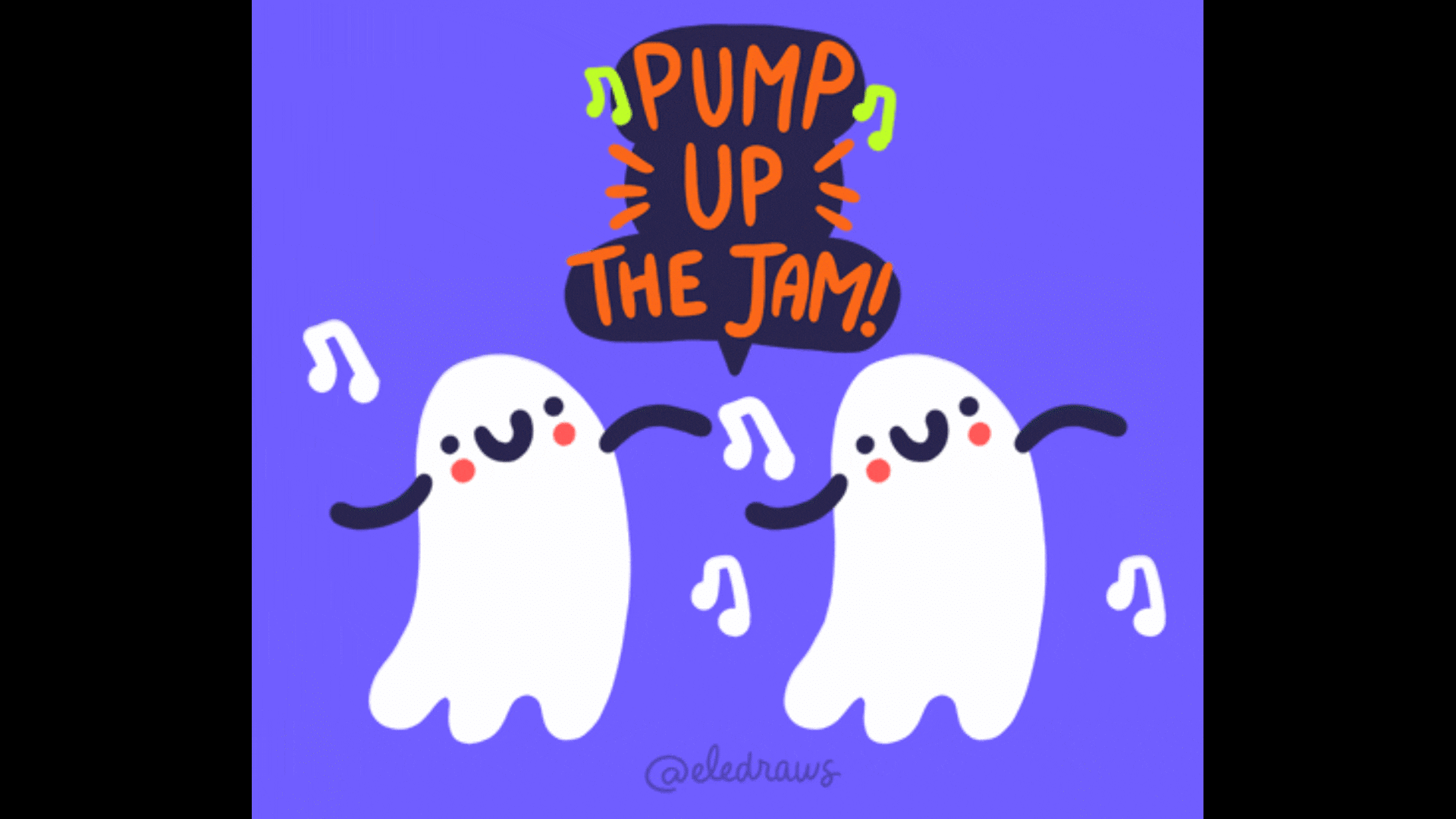
Halloween Cat GIFs: cats in costumes, spooky antics, or pumpkin interactions

Top Sources to Download Free Halloween GIFs
1. GIPHY
GIPHY is a popular source for finding a wide variety of free animated GIFs. Are you looking for a dancing skeleton or a ghostly apparition? GIPHY has a vast collection of Halloween GIFs you can download for free. For Halloween, you can find everything from cute and quirky animations to truly spooky scenes.

2. Tenor
Tenor specializes in GIFs that are perfect for sharing on social media. Their Halloween selection includes both humorous and eerie animations that can be easily integrated into your posts or messages. With Tenor, you can quickly search for specific themes or characters to find the best Halloween GIFs to express the festival's spirit.

3. Pixabay
Unlike GIPHY and Tenor, which focus solely on GIFs, Pixabay offers a broad range of free media, including images, videos, and of course, GIFs. This platform is the best place to find free Halloween GIF images since they often come with no copyright restrictions.

Filmora Integration: Filmora partners with these platforms like GIPHY, Pexels, Pixabay, and Unsplash, allowing you to import GIFs, stickers, and themed effects directly into your projects. You can remix, edit, or combine them with Filmora's built-in Halloween templates — creating GIFs that are uniquely yours.
Ready to go beyond downloads? Keep scrolling to learn how to create your own Halloween GIFs with Filmora in just a few clicks!
Part 2. 🎃 Things You Need to Create Halloween GIFs
Take a look at this custom Halloween GIF. It blends spooky elements, animations, and effects to create a chilling yet fun atmosphere — perfect for Halloween party invites or sharing on social media.
Don't you want to make one yourself? With Wondershare Filmora, you already have a powerful editor that supports GIF exports on both desktop and mobile. Filmora comes equipped with filters, text, transitions, and a library of Halloween-themed AI templates — meaning your creative tools are ready from the start.
- Witch Transformation
- Flying Cat
- Wednesday Filter
Discover More AI-Powered Halloween Templates😈 on Filmora Mobile
Now that you have your editor ready, let's look at the other materials you'll need to create amazing Halloween GIFs.

Videos or Images as Base Materials 👻
Collecting your base materials is your next step. If you lack personal videos or images, the internet offers a wealth of free resources. Websites like Pixabay and Unsplash have a vast selection of royalty-free images and videos that you can use for your projects. Or, you can also use Filmora Stock Library within the software to access an extensive range of ready-to-use, themed visuals and clips.
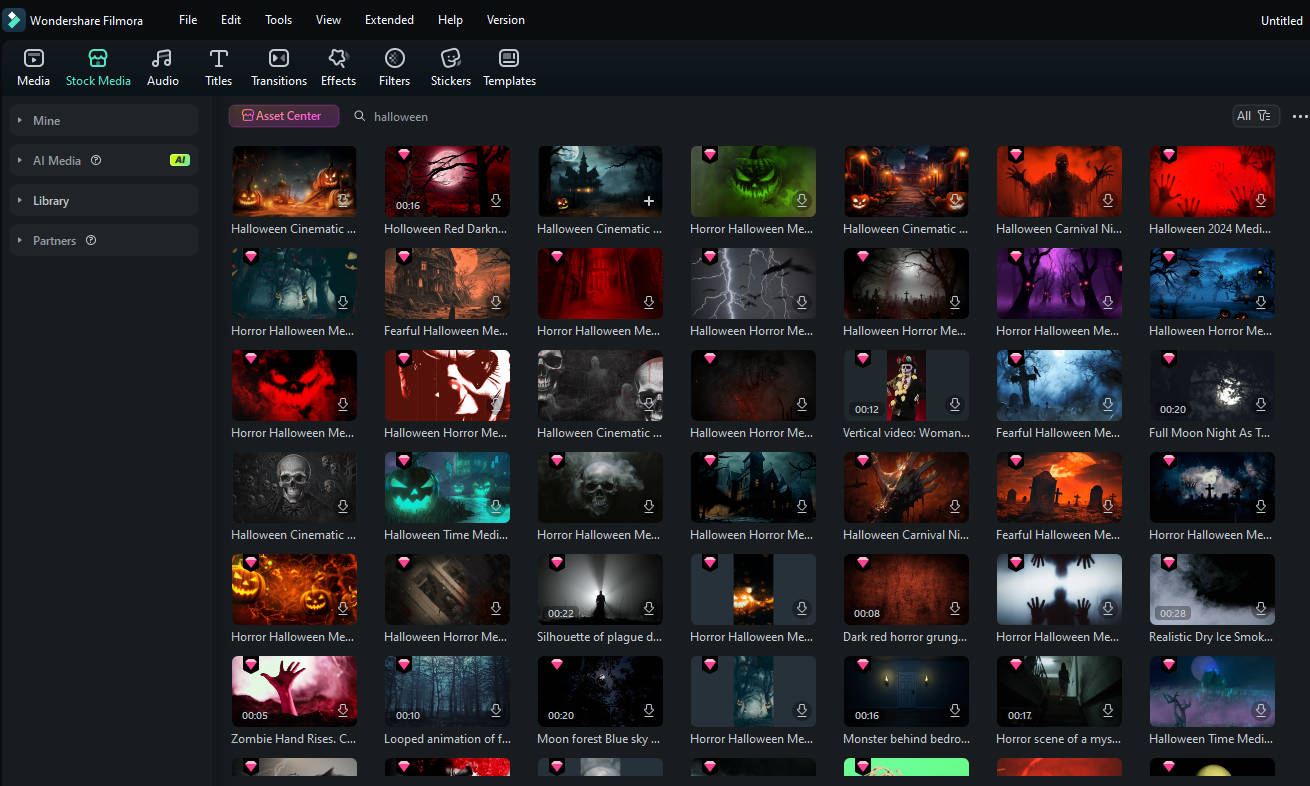
Halloween-themed Graphics 🧛♂️
To truly capture the Halloween spirit in your GIFs, consider incorporating Halloween-themed graphics. Look for icons such as Jack o' lanterns, ghosts, spirits, witches, black cats, spiders and webs, bats, or skeletons to add that spooky touch. If you're unsure where to find them, don't worry. You can also find these elements in Filmora.
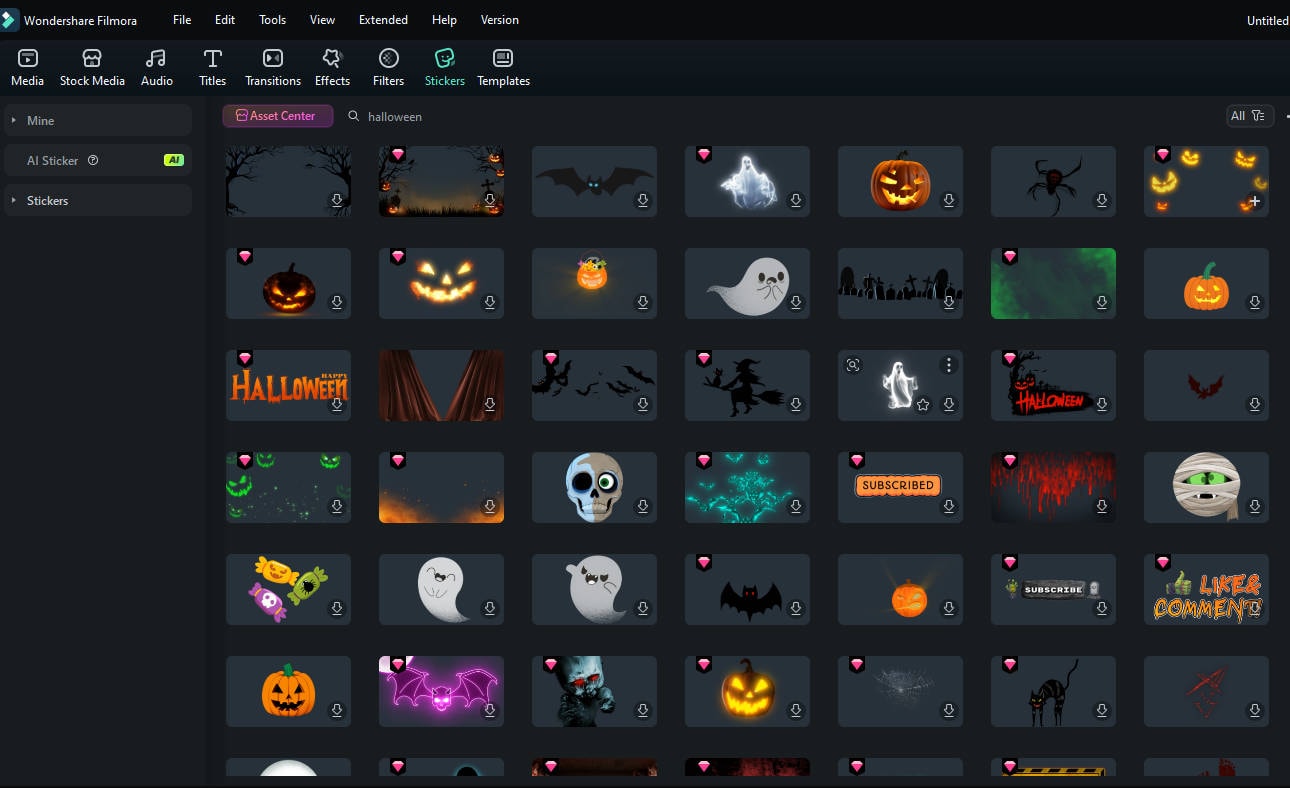
Now that you have your essential tools and materials ready, let's move on to the step-by-step process of creating your animated Halloween GIFs! You'll learn how to use these resources to turn your ideas into reality.
Part 3. How to Create Custom Spooky Halloween GIFs
Ready to make your own Halloween GIFs? With Filmora, you can combine AI-generated video content with fun editing tools to produce unique, shareable animations.

Step 1Generate a Fun Halloween Video 🎃👻
Start by using a text-to-video or Image-to-video AI generator to create a short, spooky, or funny Halloween clip. Examples:
- Sudden Ghostface Yank
- Vampire Halloween Glow
- Journey Through Skeletons
- Eternal Spirit Love
- ...
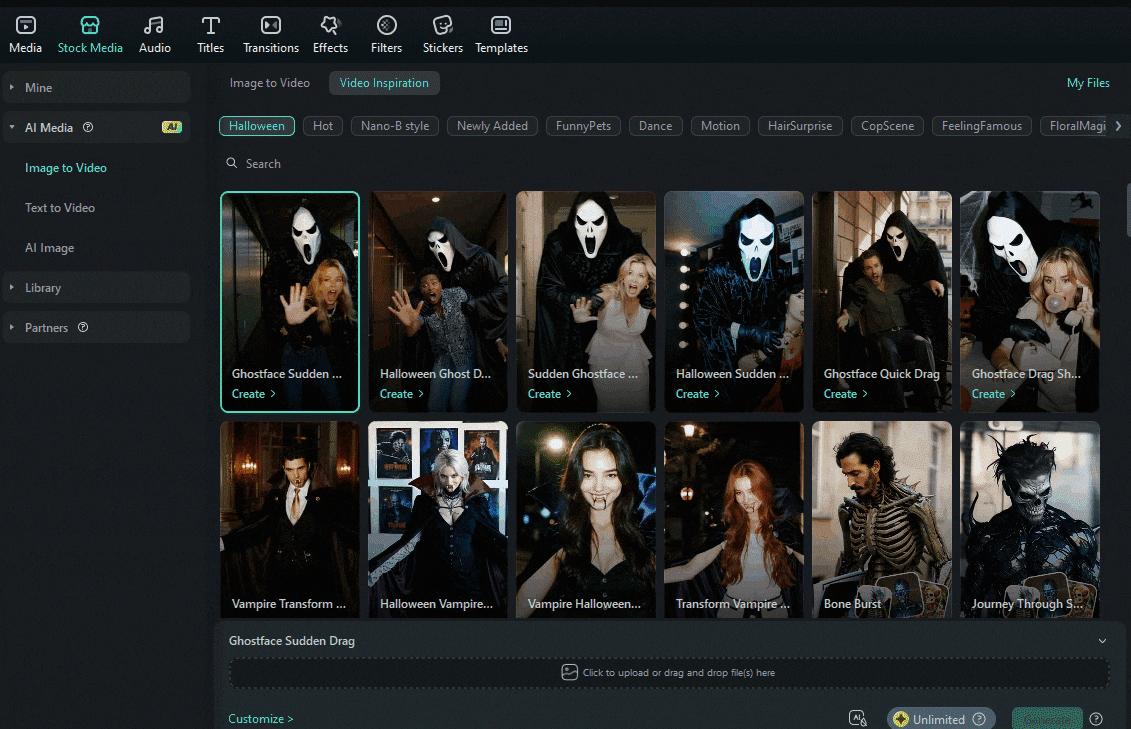
The workflow is simple:
- Select a Halloween template in Filmora.
- Upload your photos as the base content.
- Click Generate Video, and Filmora will create a short, animated Halloween clip for you.

This gives you a ready-to-edit base video that you can enhance with stickers, text, transitions, and other effects in the next steps.
Step 2Import Video or Images into Filmora 🧙♂️🖥️
Once you have your base content, open Wondershare Filmora and create a New Project. You have several ways to get your video ready for editing:
- Choose the AI-generated Halloween video you created in Step 1.
- Upload your own videos or photos from your device to use as the base content.
- Browse the Filmora Stock Library for Halloween-themed clips, stickers, overlays, and animated elements to enhance your project.

Step 3Add Spooky Halloween Stickers 🕷️👹
- Go to Stickers tab and search Halloween stickers. Drag and drop onto the timeline and adjust size, position, duration.
- Use AI Stickers to generate custom Halloween stickers.

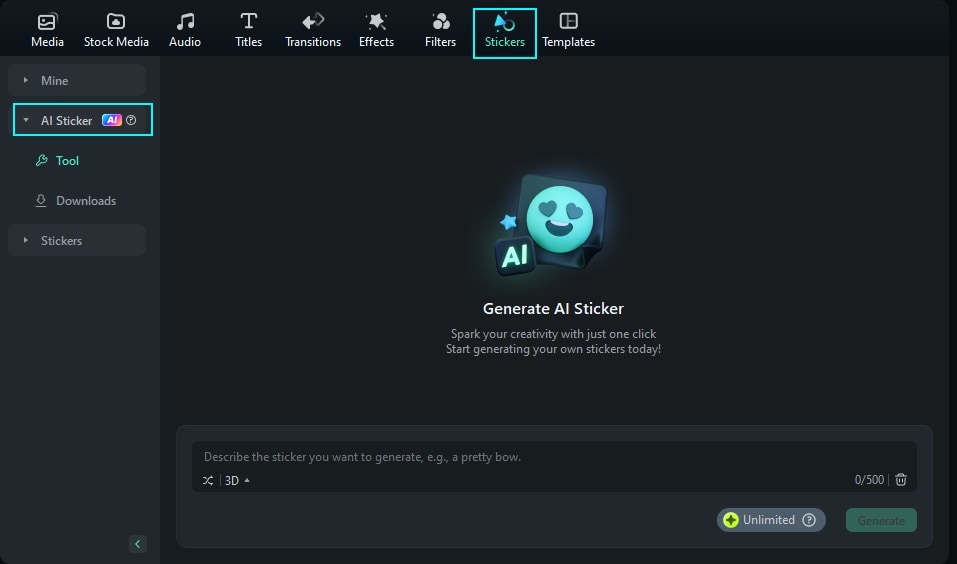
Step 4Add Spooky Texts 🕸️🦇
- Go to Titles tab, search "Halloween" for spooky titles, drag onto timeline.
- Customize text via Text Basic tab in property panel.

Step 5Add Transitions and Effects 🍬💀
- Go to Transitions tab, search Halloween transitions, drag to timeline.
- Choose prefix, overlap, or postfix for the transition placement.

Step 6Export Your Halloween GIF 🧟♂️📤
- Preview GIF, click Export and select "GIF" format. Adjust quality, resolution, frame rate, then Export.
- You can also save as video and enhance with music and other elements.

Part 4. Sharing and Using Your Halloween GIFs
Once you've created or downloaded the best Halloween GIFs, the next step is sharing them with the world! You can send out your Halloween GIFs to social media like WhatsApp, Instagram, Facebook, and Twitter. But beyond that, you can also make use of these GIFs for:
1. Digital Invitations
Instead of traditional text invites, send out animated Halloween GIFs as unique, eye-catching invitations. You can include spooky elements, like moonlit sky or flying bats, to set the tone for your event and grab your guests' attention.

2. Virtual Greetings
If you're unable to celebrate Halloween in person, GIFs make for a fun alternative to cards. Send Halloween-themed virtual greetings to friends and family with animations that express your spooky spirit. You can find "Happy Halloween" GIFs or create your own with personalized messages.

3. Party Decor
Use GIFs as part of your Halloween party decor. If you have a digital screen or projector, you can loop Halloween GIFs as the background visuals. This adds an extra layer of ambiance to your party, creating a spooky and fun atmosphere for the festival.

4. Social Media Announcements
If you're organizing a Halloween event or promotion, use GIFs in your social media posts to grab the attention of your followers. The eye-catching animations can be used to announce party details, special discounts, or costume contest updates.

Conclusion
There you have it! Creating your own Halloween GIFs is a brilliant way to sprinkle a little personal flair into your spooky season festivities. With Wondershare Filmora at your fingertips, you've got everything you need to make animations that will impress your friends and family.
Once you're done, Don't forget to share your creations on social media or use them in your Halloween celebrations. Let's make this Halloween one to remember—happy GIF-making!









