
A kitty party is a cornerstone of a strong Indian community, a gathering that promotes tight-nit friendships between all the ladies in the group and offers a safety net for any member who may fall on hard times.
It’s so much more than merely ensuring financial stability – the festive spirit with various food and drinks, the exchange of ideas, and the emotional support help nurture the soul. That’s why it’s important to ensure that everyone gets a lovely invitation is a big part of it.
You will need some help. There are two main options here – find a kitty party invitation card maker online for free or make an invitation video using a video editor like Filmora.
We will now go over the steps you need to take for both of the options we mentioned.
Invite Your Friends by Editing a Free Kitty Party Invitation Template on PhotoADKing
This website offers many different templates for various uses, but what makes it stand out is that you can use it as a kitty party invitation card maker for free. In fact, you’ll find plenty of designs specifically tailored for this event, with some 80+ options currently available.
You can customize each card by adding information about the time and location of the venue, dress code, and a few nice words to honor your guests. However, some of these will only be available in the Pro version, which requires a subscription, but there are still enough designs to choose from for free.
Here’s how it works.
- Step 1: Go to the site. On the homepage, there will be a big search bar – just type in Kitty Party, and it will bring up all the templates.
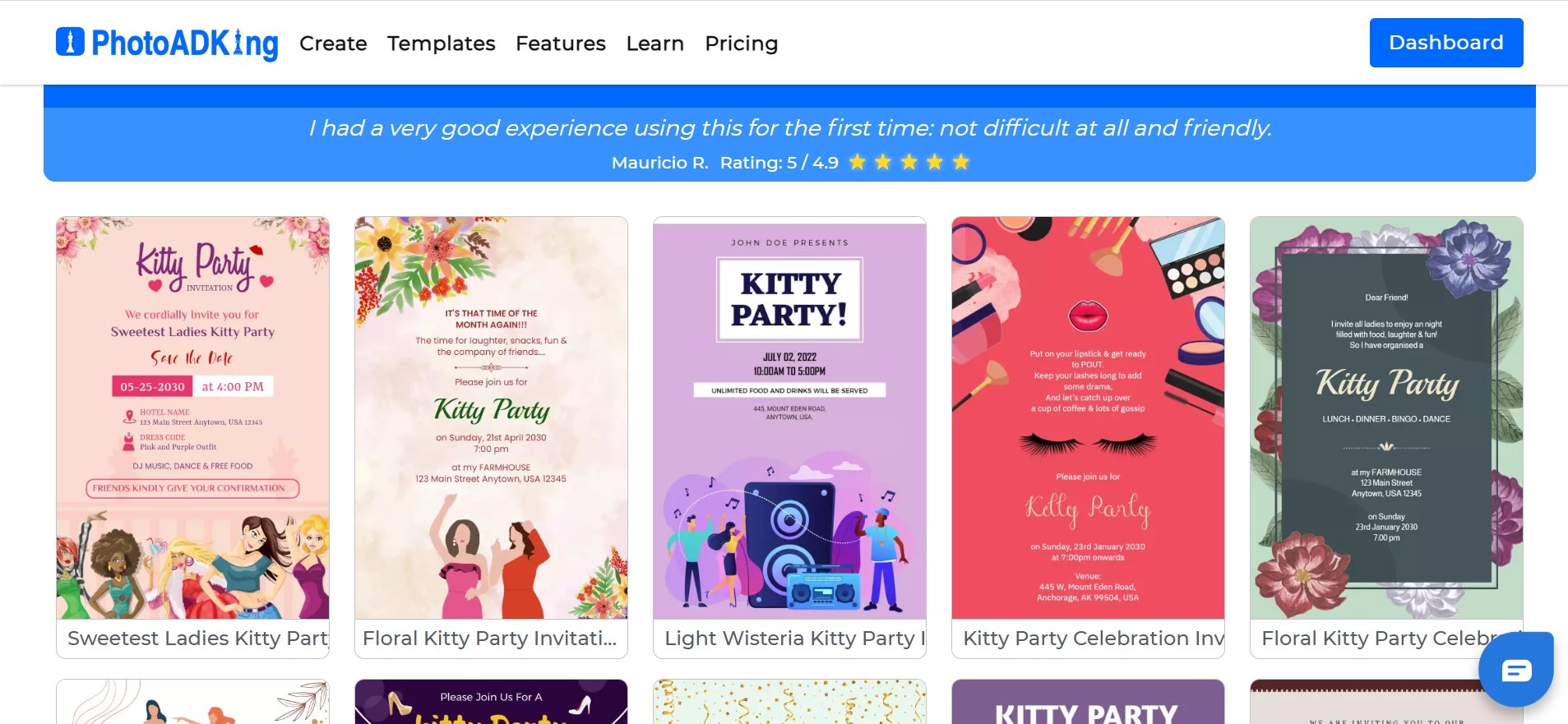
- Step 2: Find an option you like and click on it. In the pop-up window, click Customize this template to open the editor.
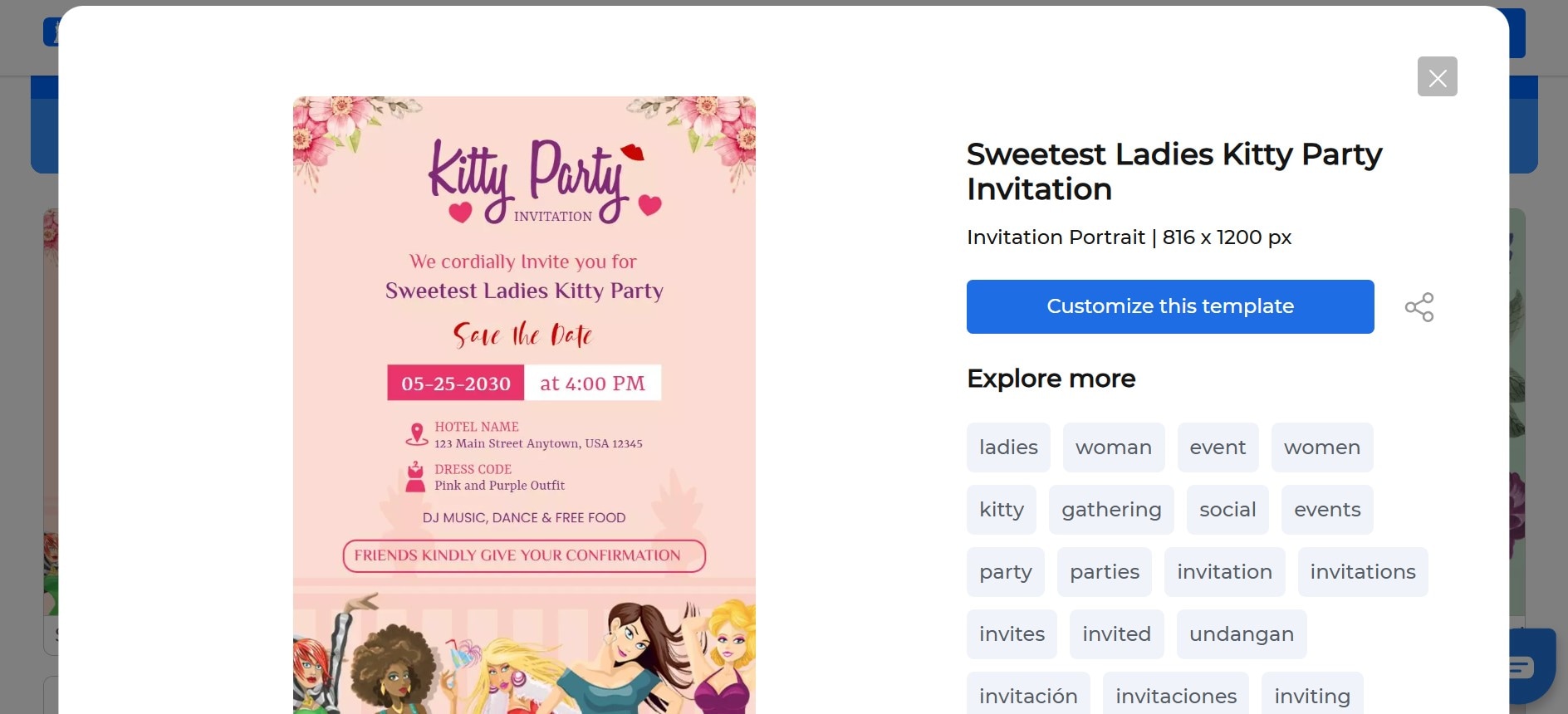
- Step 3: Change the text to add all the relevant information, and play around with the different settings until you are satisfied with the result.
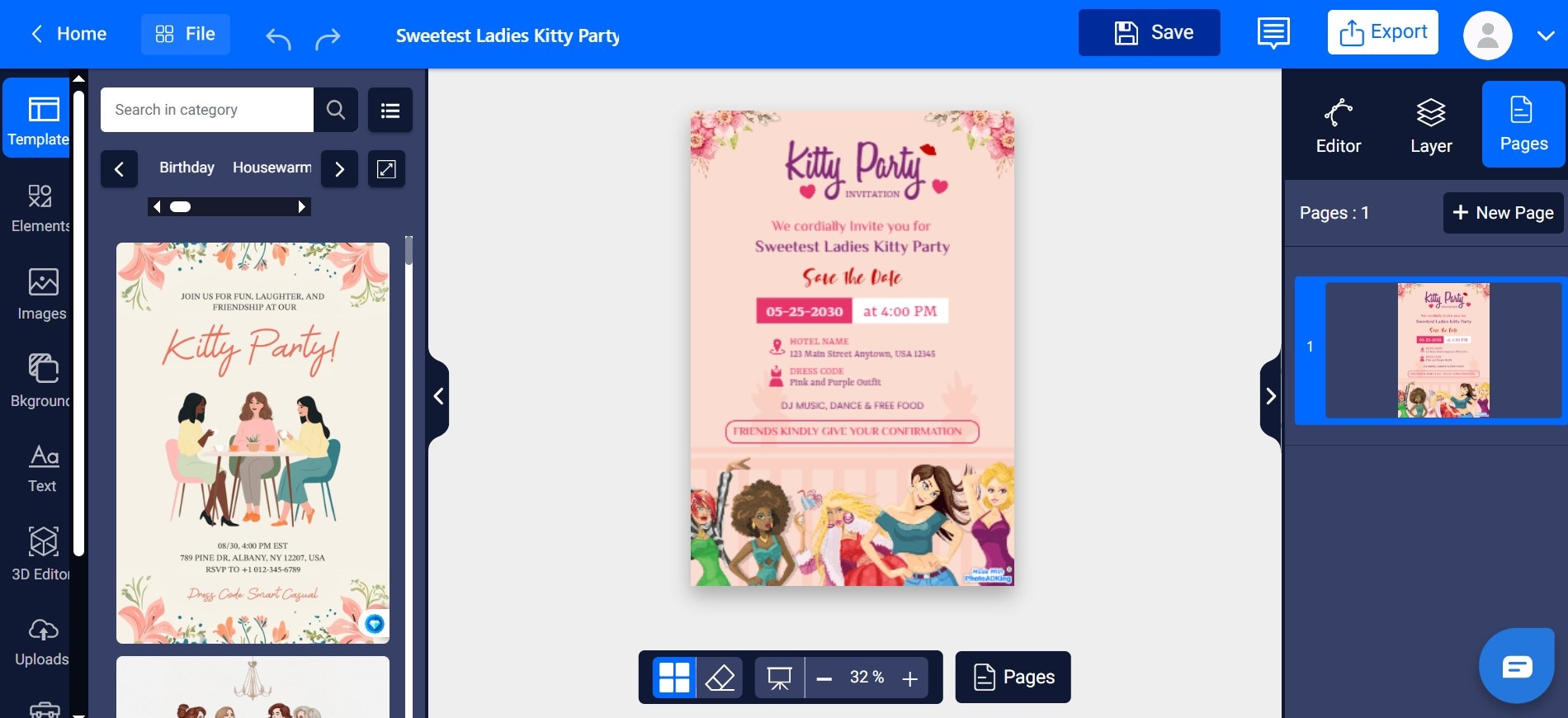
- Step 4: When you’re finished, click Export and then Download to save your new kitty party invitation on your computer.
The whole process shouldn’t take much more than 10–15 minutes, and you’ll get a lovely card. However, if you want something a bit different that will put smiles on the faces of all the ladies in your group, we have another quick guide for you.
Record a Kitty Party Invitation and Edit the Video with Filmora Mobile
A picture says a thousand words and a short video is made up of hundreds of images, so you can get really creative with your message. A kitty party card maker just doesn’t give you the personal touch of an invitation video, and it’s even quicker to record a video of yourself extending a formal invitation to all your guests than it is to edit a template.
The best thing is that you can use Filmora to edit videos directly on your phone, so you don’t have to waste any time, and it’s available on both Android and iOS. Here’s how it can help you turn your video into a wonderful invitation that everyone will talk about until the next event.
Use Titles to Write a Personalized Kitty Party Invitation Message
It’s important to cover all the important information and add a title to make it look like a real formal invitation. Follow these steps to personalize your video with text.
- Step 1: Download the app and open it on your phone. On the main screen you can tap New Project and choose which videos the app will have access to. You can then select the video you want to edit.
- Step 2: Below the video and the timeline, there will be several icons at the bottom that you can swipe through. We will start by tapping the Text icon to start adding and customizing text.
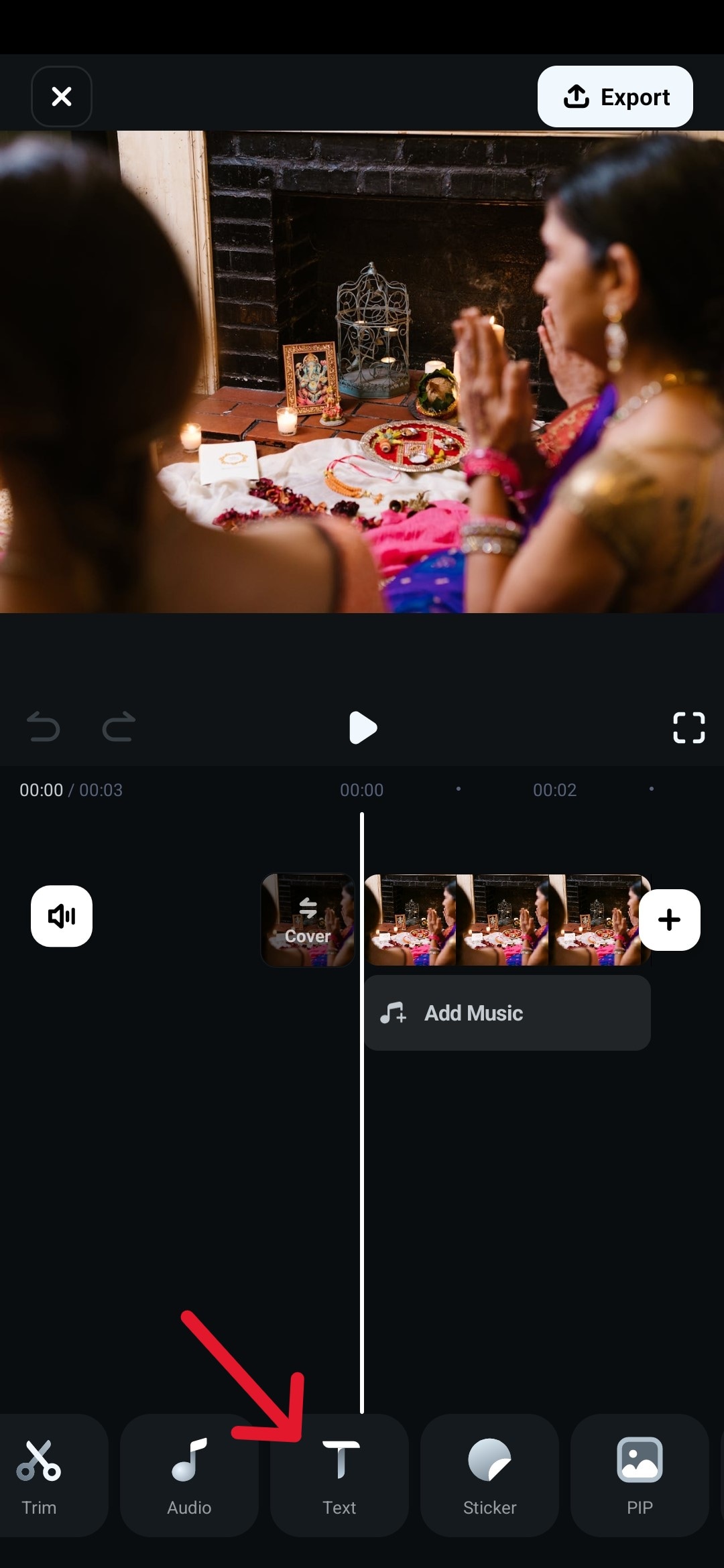
- Step 3: Type out your text. For example, use Kitty Party Invitation for the title. You can later add more lines of text if you want to show the information in addition to mentioning it in the video.
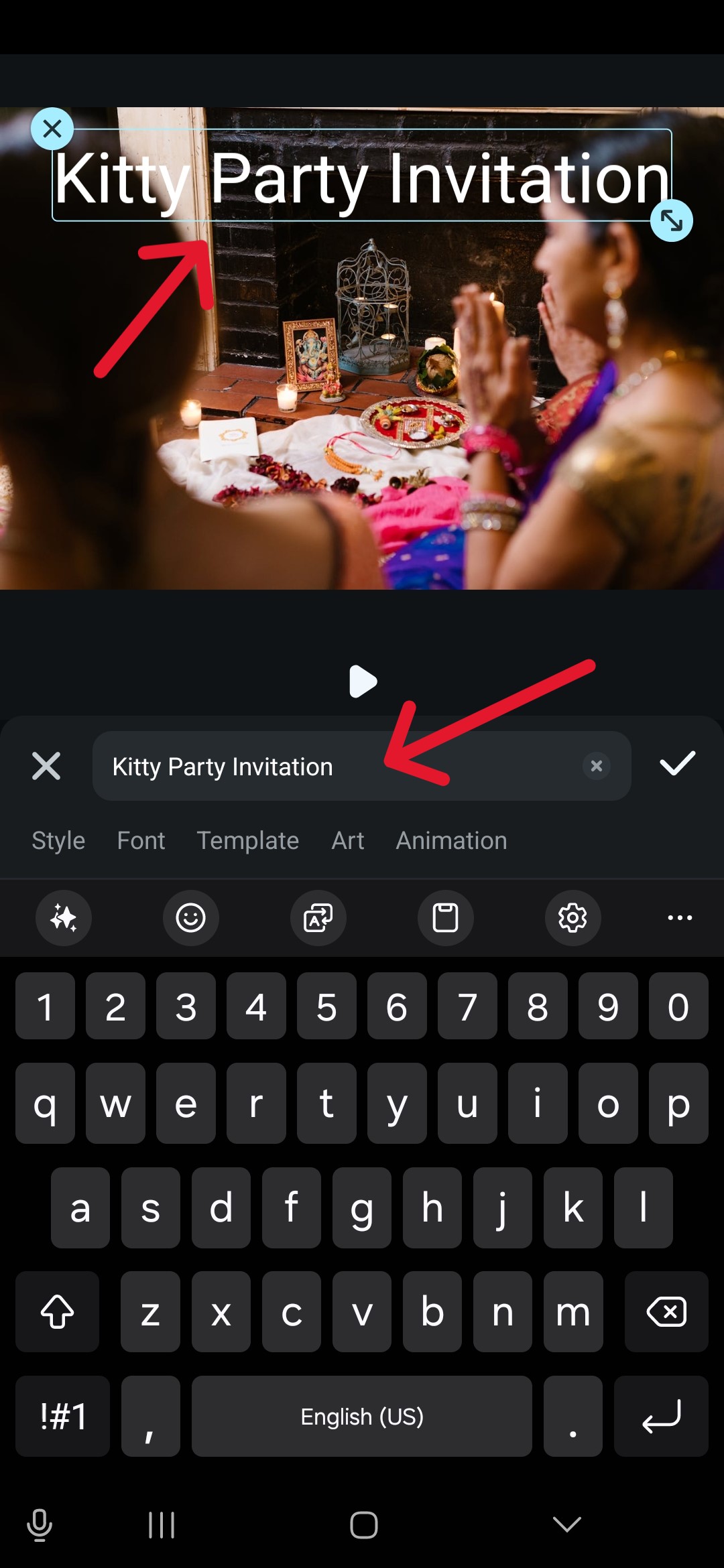
- Step 4: Tap on Template to find different styles of text that fit your needs. Scroll down and preview the ones you like until you find the right template.
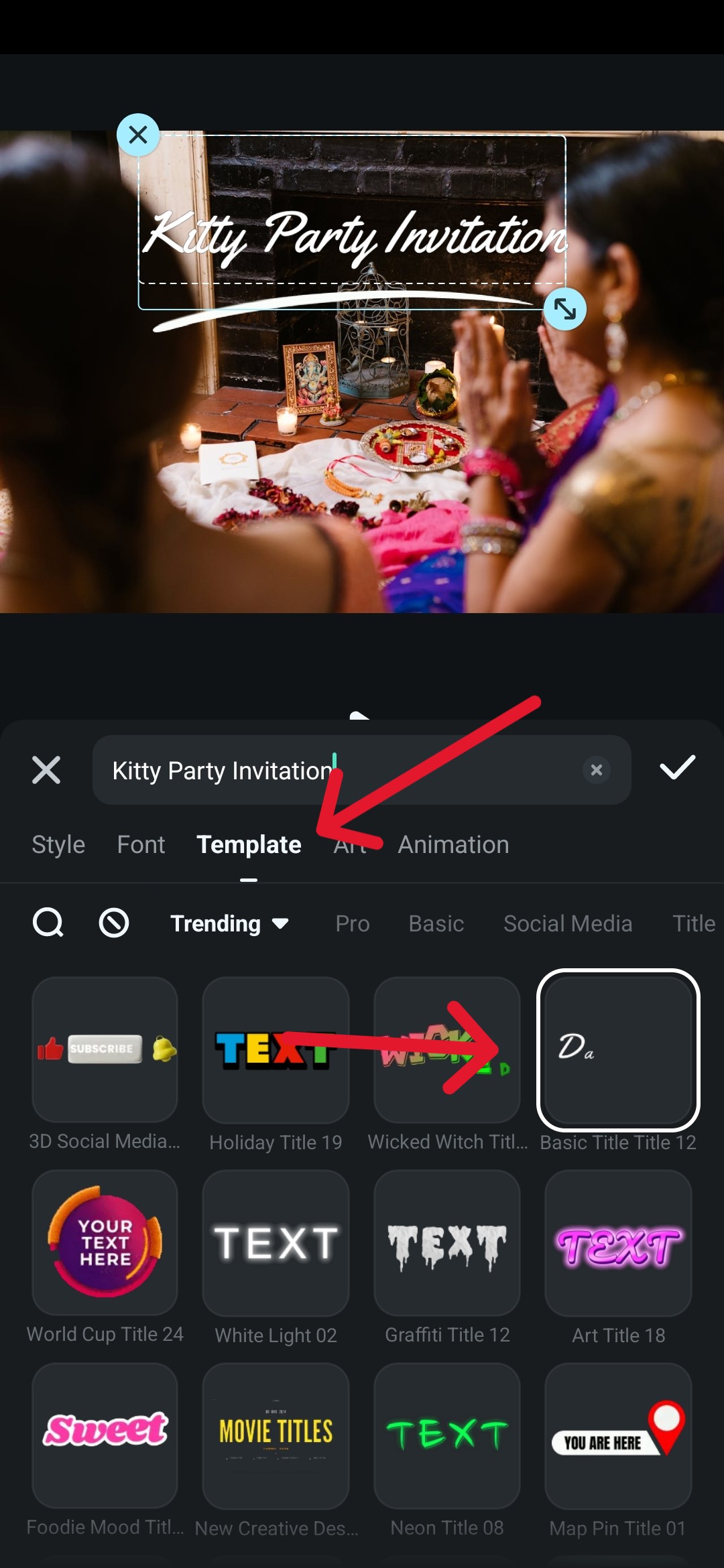
- Step 5: When you have finished editing, tap the checkmark icon to add the text.
Use Video Effects to Make Your Kitty Party Invitation Special
There are lots of fun options you can use to add a bit of visual interest to your video or to emphasize certain parts. Here’s how you can do it.
- Step 1: Tap the Effect tab at the bottom of the screen.
- Step 2: Scroll down the effects screen to find something that matches the tone of your video. You can preview each one, and when you’ve made your choice, tap the checkmark icon.
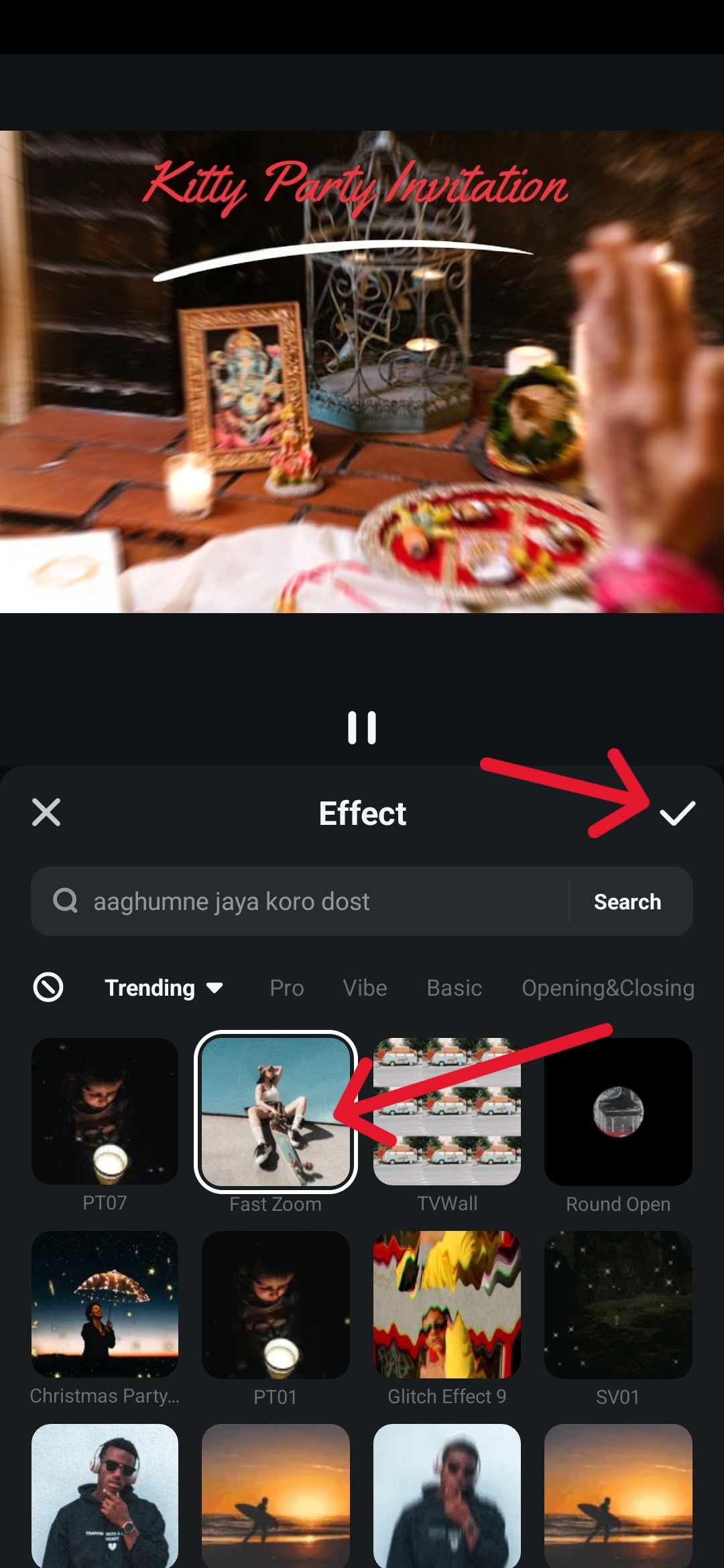
Use Filters to Find the Perfect Color Scheme for Your Kitty Party Invitation
You’ve already made the video look great, but you may want a warmer or cooler tone to the whole invitation, maybe something that matches the color and style of the text better. You can do that by adding a filter.
- Step 1: Tap the Filter icon at the bottom of the screen.
- Step 2: Swipe through the different filters to see which one really brings all the other elements of the video together.
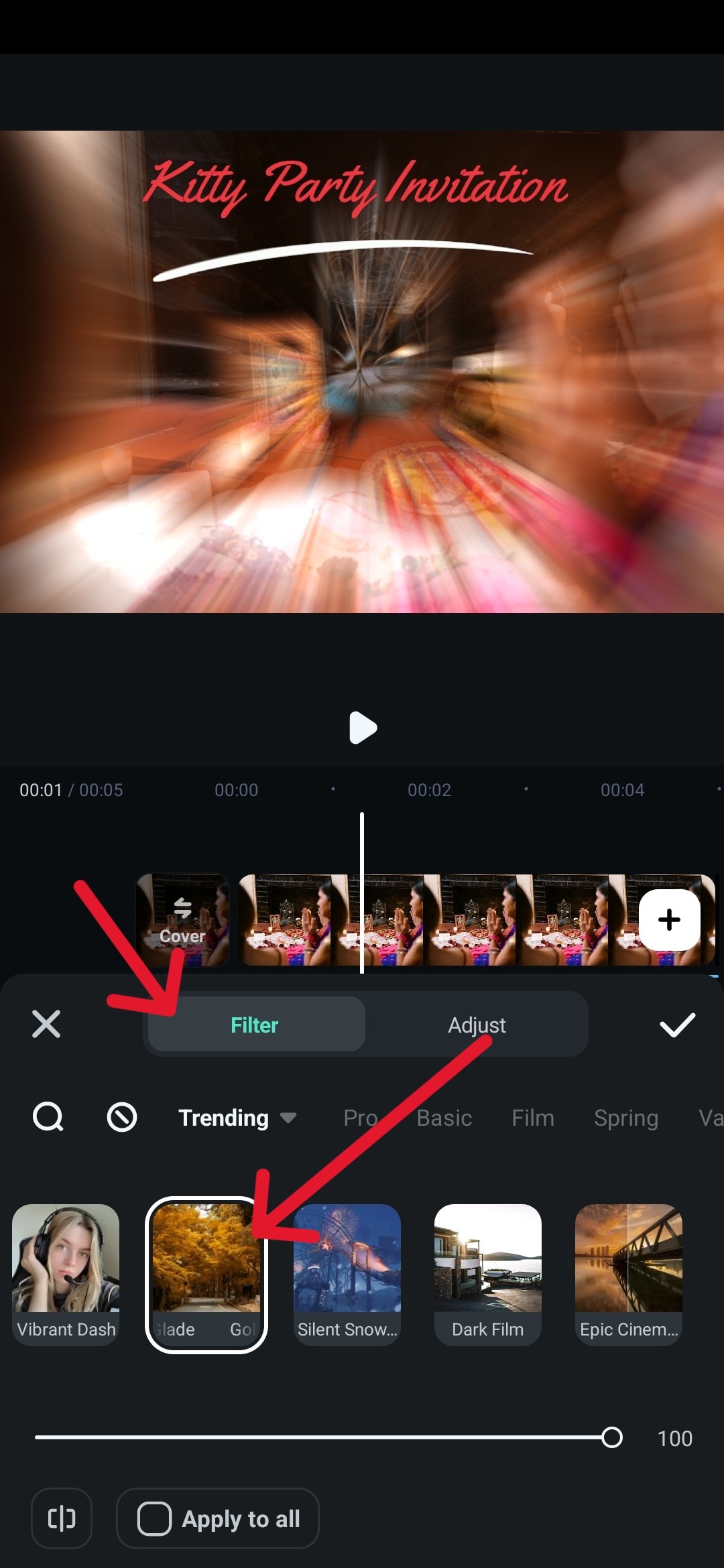
- Step 3: Tap the Adjust button if you want to customize the HSL, Exposure, Contrast, Saturation, and similar settings. When you’re ready, tap the checkmark to add the filter.
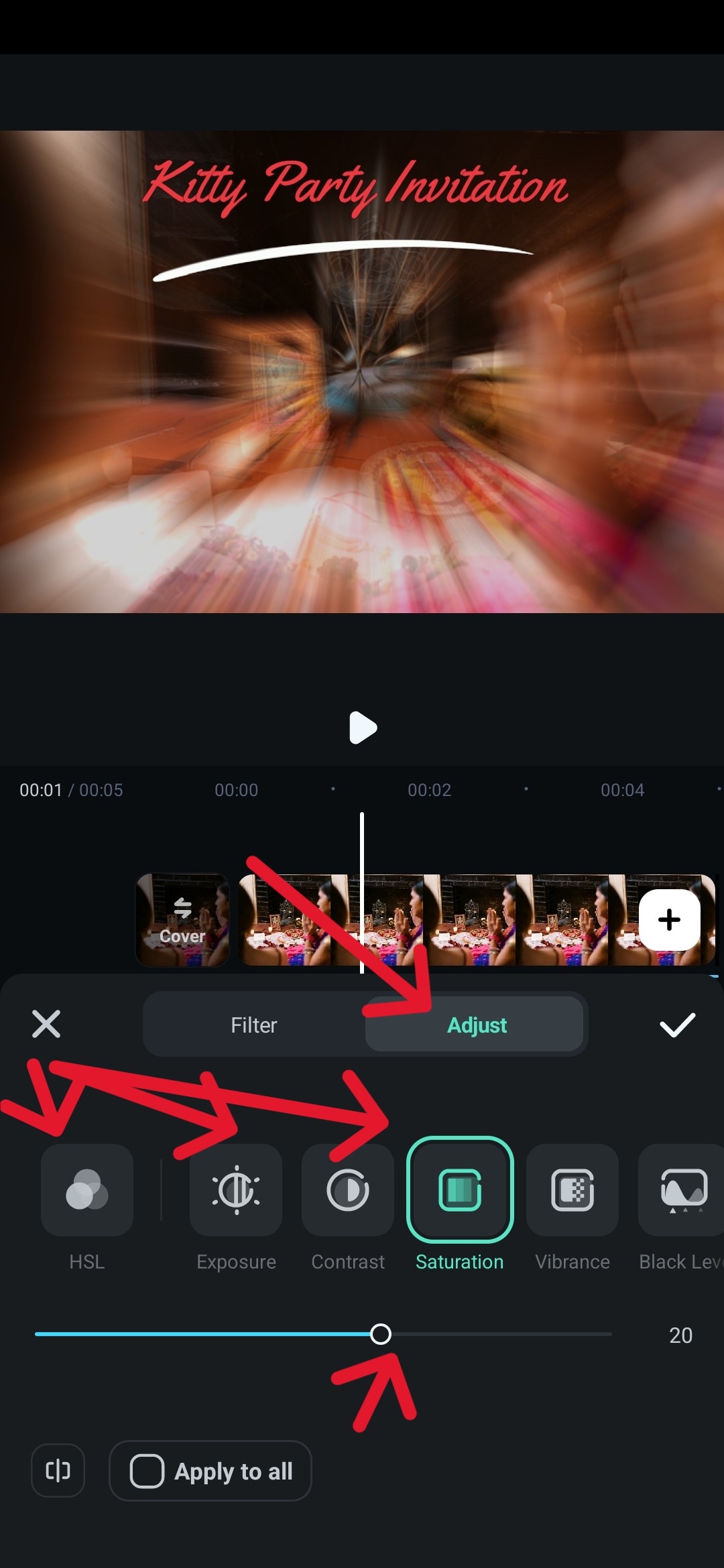
Add Fun Stickers to Make Your Kitty Party Invitees Laugh
This part is optional but can be really fun, and it doesn’t take much time. Just follow these steps.
- Step 1: Tap the Sticker icon.
- Step 2: Scroll down and find a sticker you like, position it, and tap the checkmark. We went with a cute kitty in this example as a little joke.
- Step 3: Preview the whole video to see how all these elements work together and make some minor adjustments if needed, e.g., where an effect starts and ends, when the sticker comes in, where it is positioned, etc.
- Step 4: Tap Export to save your invitation video.
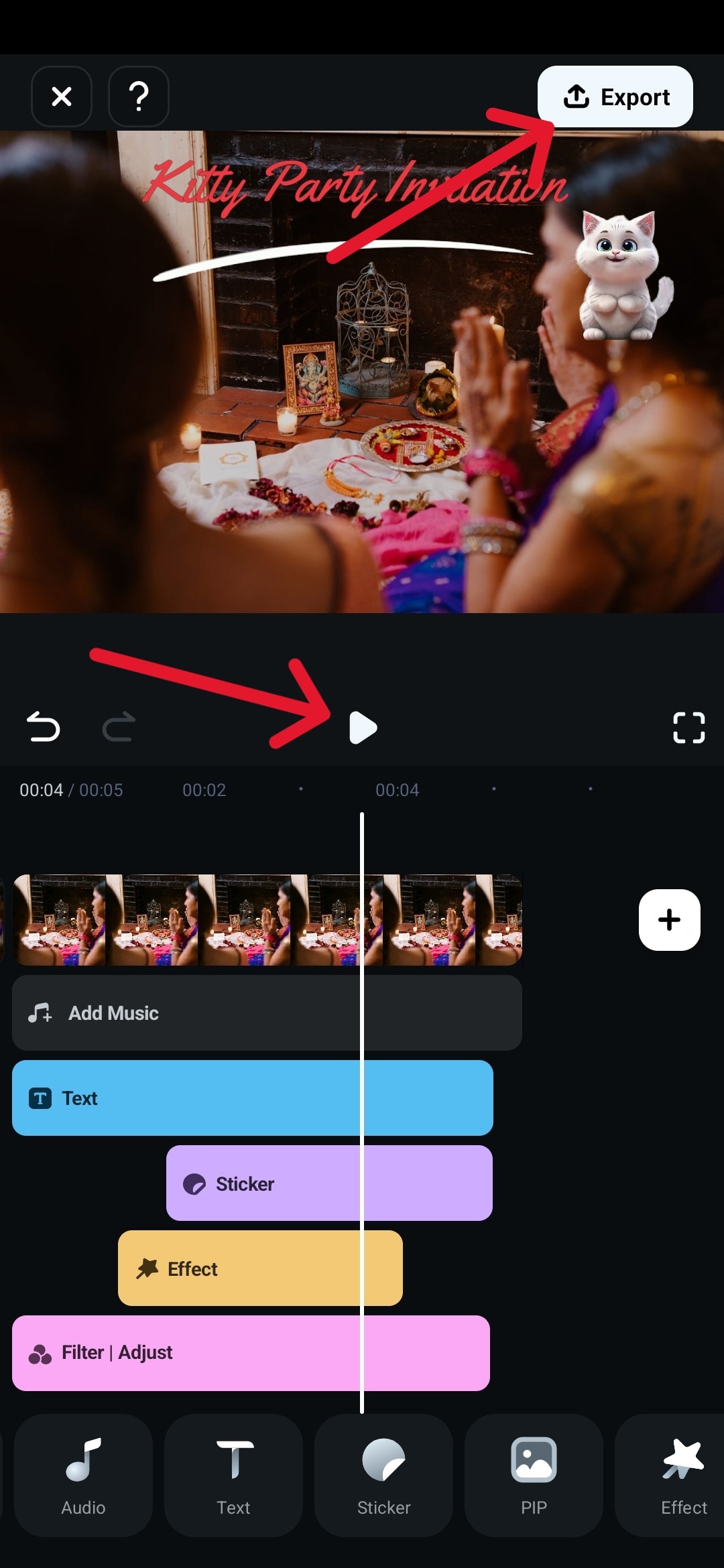
That’s all there is to it. You now have a creative and memorable kitty party invitation video that everyone will love.
Conclusion
As you can see, using an online kitty party invitation card maker isn’t difficult, and you can get good results in not much time. However, some options will require a paid subscription, and you are limited to the designs they offer.
On the other hand, you can create stunning videos with your own personal touch and even a bit of humor and clever editing or fun effects with Filmora right there on your phone as soon as you take a video.
Filmora is also available on Windows and Mac desktops if you prefer to work from your computers, and these versions have even more options, including some quite powerful AI features that can help make your video stand out within minutes.



 100% Security Verified | No Subscription Required | No Malware
100% Security Verified | No Subscription Required | No Malware

