Invitation is of paramount importance when organizing any event. It’s basically the main medium that attracts and informs the intended attendees. That’s why you should always consider it a priority during the event planning process. Choose a great design that embodies your preferred invitation theme. If you don’t have many ideas at the moment, you can opt for invitation videos. It’s somehow similar to ordinary invitations, except that this format is much more interactive. Try it once in a while. There are lots of invitation video maker apps out there that can help you come up with stunning outputs. Just choose one that best suits your needs.
In this article, we will delve into the list of the best invitation card video maker apps you can try. We will also provide a short tutorial on how to create one and suggest some helpful tips. Lastly, we will teach you a way to upgrade your output further. Continue reading below to learn more.
In this article
What is the Best Invitation Video Maker For You?
To a certain extent, we cannot deny that invitation videos are much more complex than the traditional medium. The creation process apparently goes beyond simple handwriting or computer typing. However, it’s actually not a big deal. Many video editing apps nowadays have the facility to create an invitation video in a snap. One of which is Wondershare Filmora. It’s a powerful video editing software filled with resources and tools you can easily use in this regard. Do you want to try using Wondershare Filmora as your invitation video maker? If that is so, check out the details below to learn more.
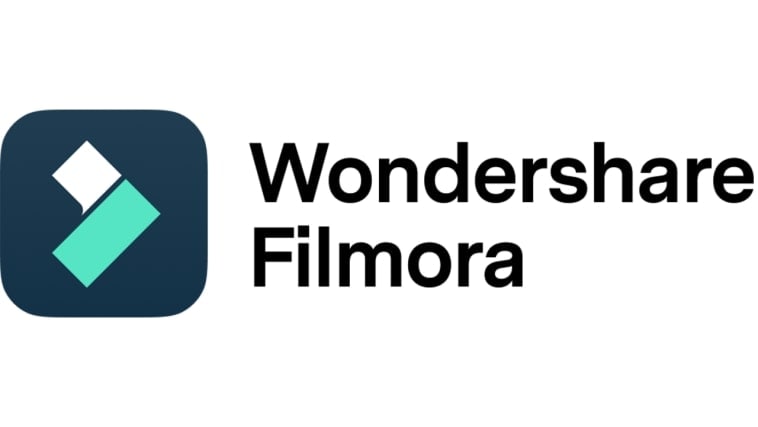
Core Features
As mentioned earlier, Wondershare Filmora has tons of amazing features to offer when it comes to video editing. Just familiarize yourself with the functions of each. For sure, you’ll not have a hard time navigating around this invitation video maker app. To help you get started, check out the list below.
- Basic and professional video editing: It is equipped with numerous tools that can help you facilitate a variety of video editing techniques in a snap.
- Diverse creative resources: It is home to a large library of creative assets that you can readily access within the platform. Among the files you can use are stock pictures, video clips, audio bits, effects, filters, and more.
- Ready-made video templates: It offers tons of custom-tailored video templates that you can easily customize based on your preferences. Of course. Invitation videos are among the choices.
- Artificial intelligence: It provides access to a number of AI-powered tools that you can easily integrate into your creation process. As an invitation video maker, you can try AI Music Generator, AI Video Enhancer, and the like.
- Flexible video export options: It allows you to render and export videos in different formats. Among the supported file types are MP4, WMV, AVI, MOV, F4V, MKV, 3GP, MPEG-2, WEBM, GIF, and MP3.
Step-By-Step Guide
Wondershare Filmora has a very responsive and intuitive interface. If you’re going to use it as an invitation card video maker, you’ll find it very easy to produce outputs. Just choose a template and customize it based on your preferences. Do you want to give it a shot? If that is so, then check out the tutorial below on how to create an invitation video from a template. Read the instructions very well and follow the indicated steps accordingly.
Create an invitation video on Mobile
Step 1: Download and install Filmora from the App Store or Play Store.
Step 2: From the homepage, tap Text to Video.
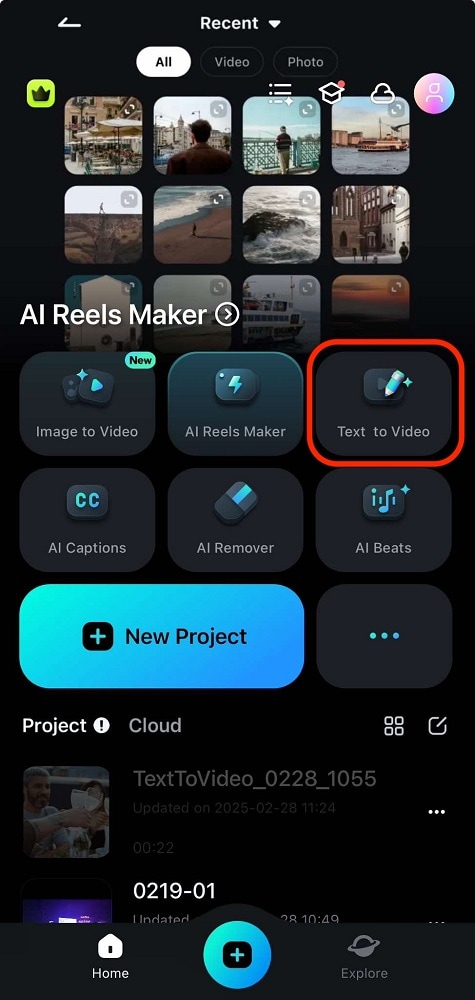
Step 3: Type your prompt in the text box. Try to be as detailed as possible, and customize the Settings for specific tech specs like aspect ratio, duration, etc.
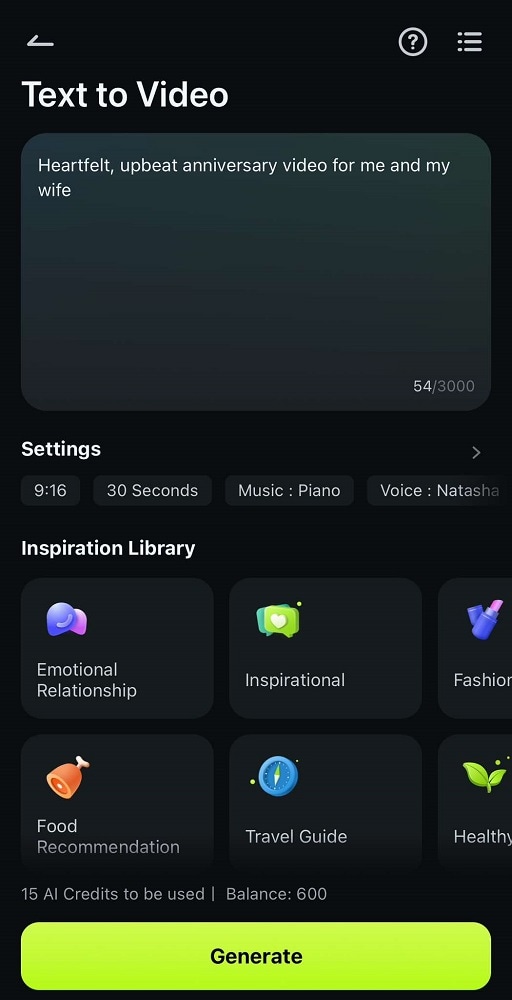
Step 4: Confirm and edit the generated copywriting for your video. It’s a great idea to edit this to ensure the content aligns with your wishes. Once done, tap Generate.
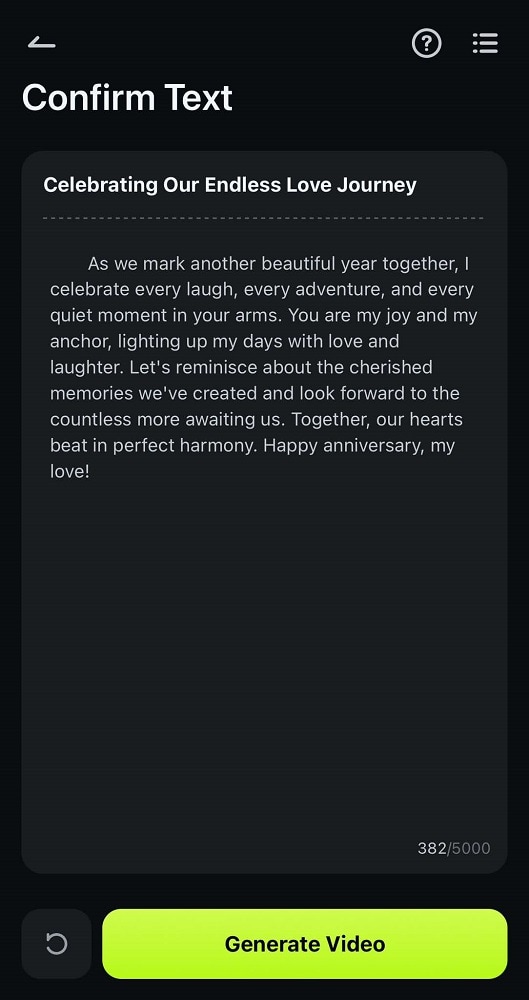
Step 5: Begin by replacing the stock footage with your content. Select a stock video from the timeline and tap Replace. Then, find the video/images you wanted to add.
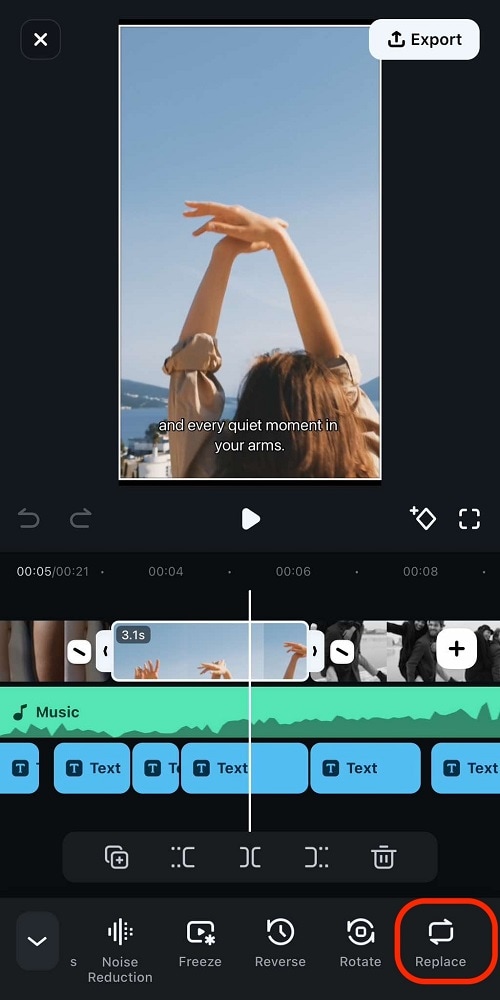
Step 6: Select a Text element from the timeline and tap Edit. Then, change the Style or Font or use a Template or Art Text for easy, beautiful edits.
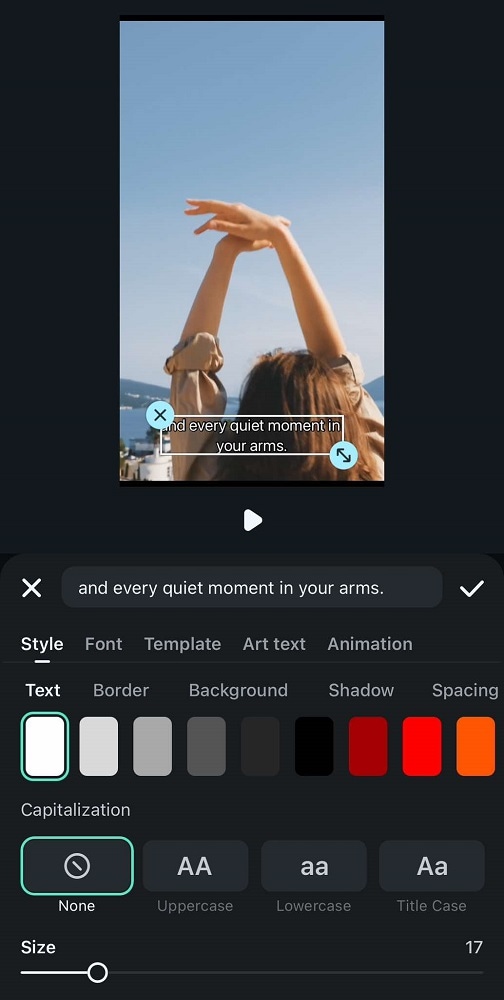
Create an invitation video on Desktop
Step 1: Download the Wondershare Filmora application from its official website. Right after, install it on your computer.
Step 2: Run the newly installed video editing software on your desktop afterward. Once it fully loads up, go to the main dashboard and tap New Project to start editing. Alternatively, scroll down a little to the local projects section and open an existing session if there is any available.
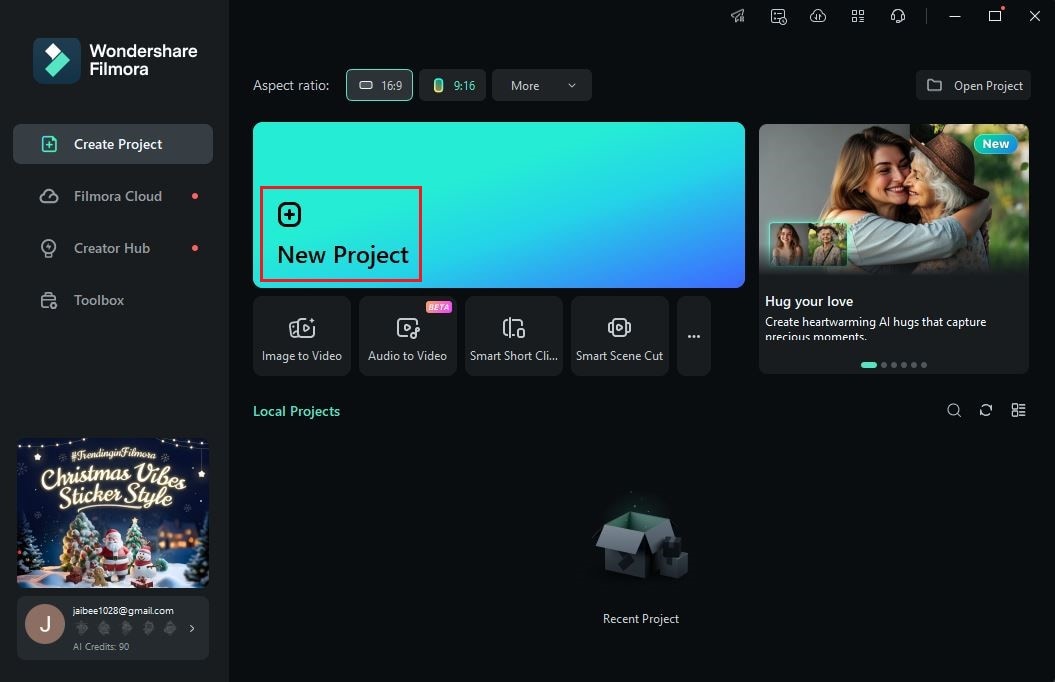
Step 3: After that, navigate to the main dashboard and click Import under the Media tab. Select all the files you are going to use and then upload them to the platform for easy access in case necessary.
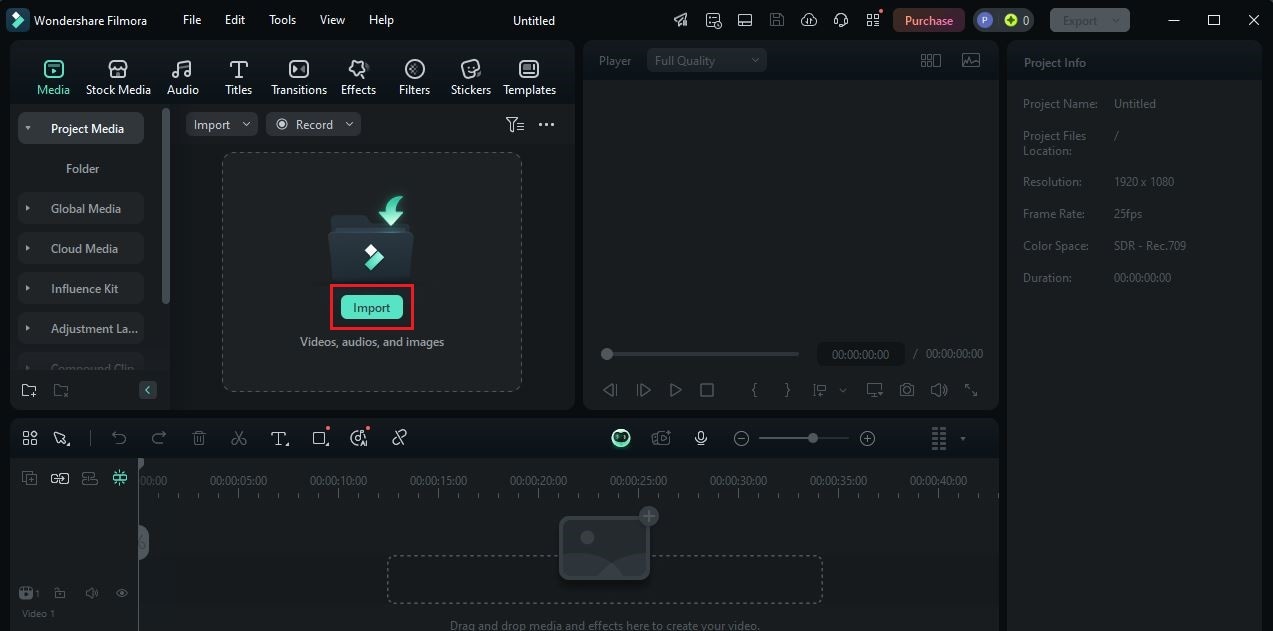
Step 4: At this point, you can now start selecting and customizing an invitation video template. Don’t worry. It’s a piece of cake. To get started, switch the Elements Panel tab from Media to Templates.
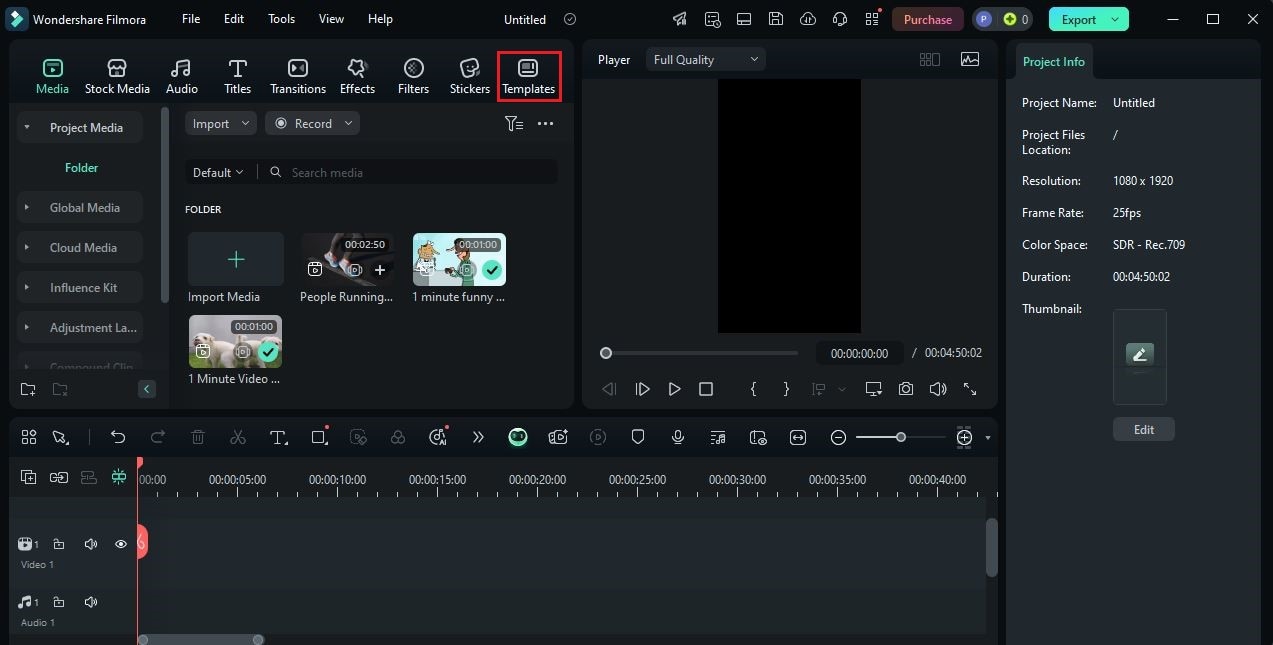
Step 5: Browse the provided selections or search for a specific theme that can be used for invitation videos. Choose one based on your preferences, then click the corresponding Download button. Once the template asset is ready, grab and drag it from the Elements Panel to the Editor Timeline for further customization.
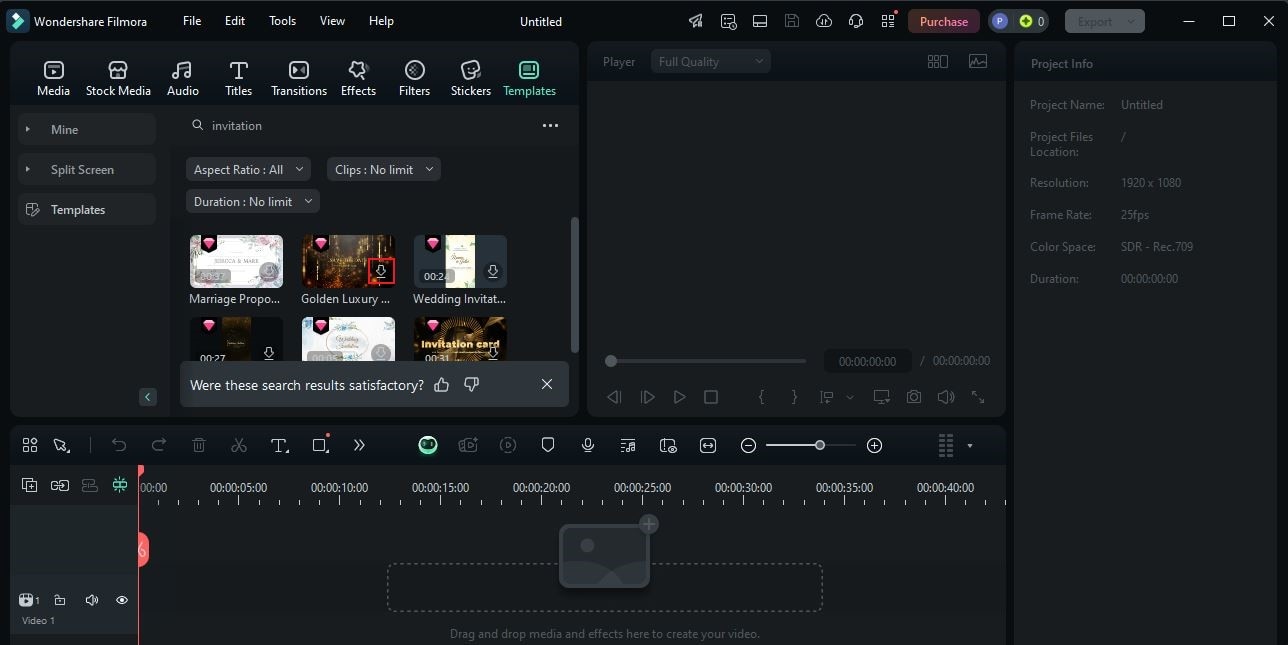
Step 6: As indicated earlier, video templates offered by Wondershare Filmora are editable. Depending on the type of the video template, you can change the text, insert imported files, edit the animations, and the like. Don’t worry. It’s a piece of cake. To do that, click the Replace button attached to the template asset and then make your desired changes.
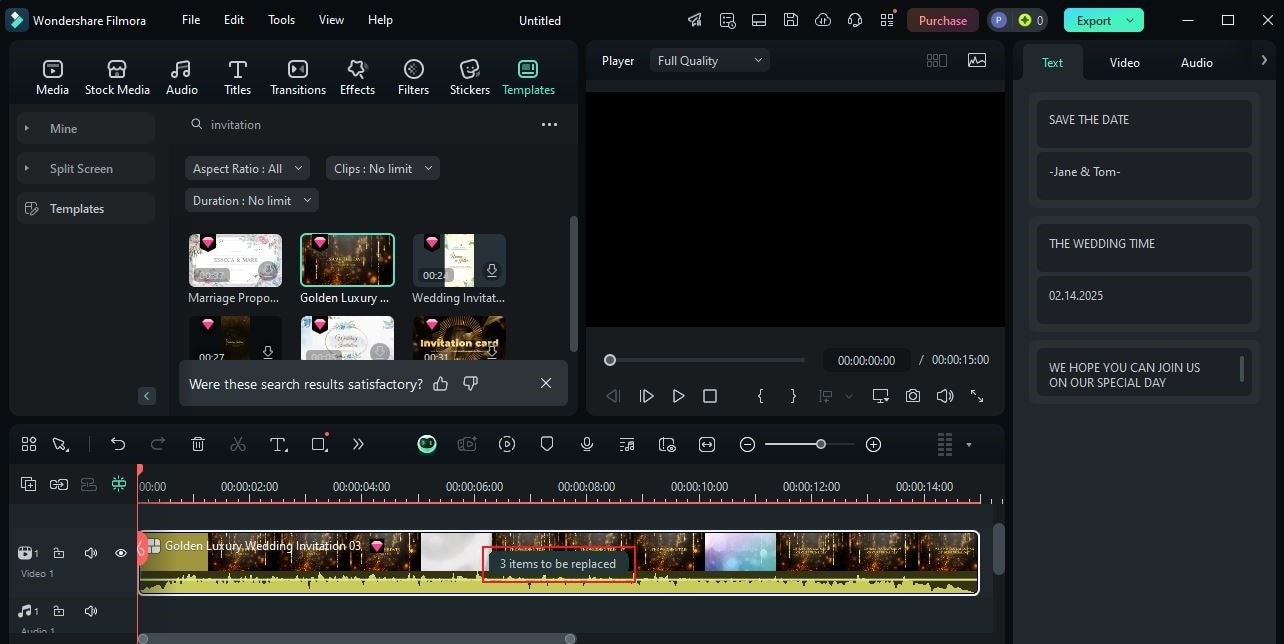
Step 7: Finally, play and review the output. If you’re satisfied with the result, click the Export button right above the Preview Panel to render the video and save a copy to your computer. Otherwise, continue making adjustments until you obtain a desirable outcome on your end.
Produce a Beautiful Invitation Video Music Using AI Music Generator
The video templates offered by Wondershare Filmora for invitation videos already have default background music. You can keep the track and use it in your project if you want to. There is no problem with that. However, keep in mind that you’re given the option to change it and create one according to your liking. Yes. Wondershare Filmora has a built-in AI Music Generator that allows you to produce custom music for your video content. Do you want to give it a try? If that is so, then check out the tutorial written below to learn more.
Step 1: On Wondershare Filmora’s main workspace area, go to the Elements Panel and click the Audio tab.
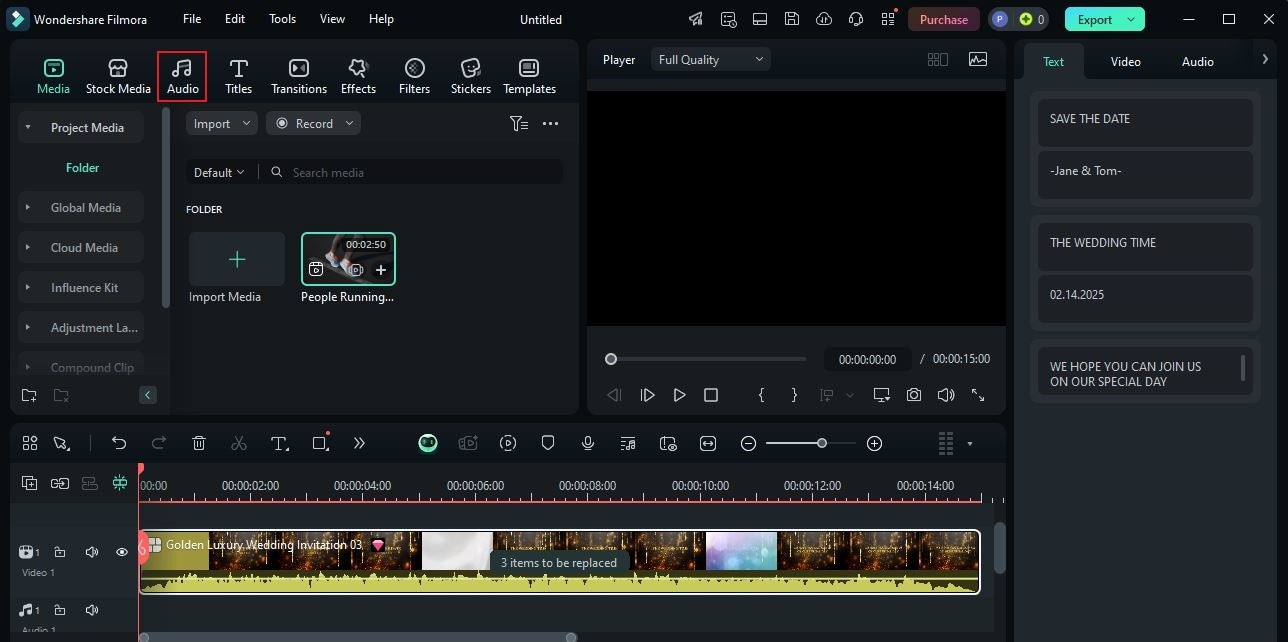
Step 2: Navigate to the left-side panel afterwards, then click AI Music.
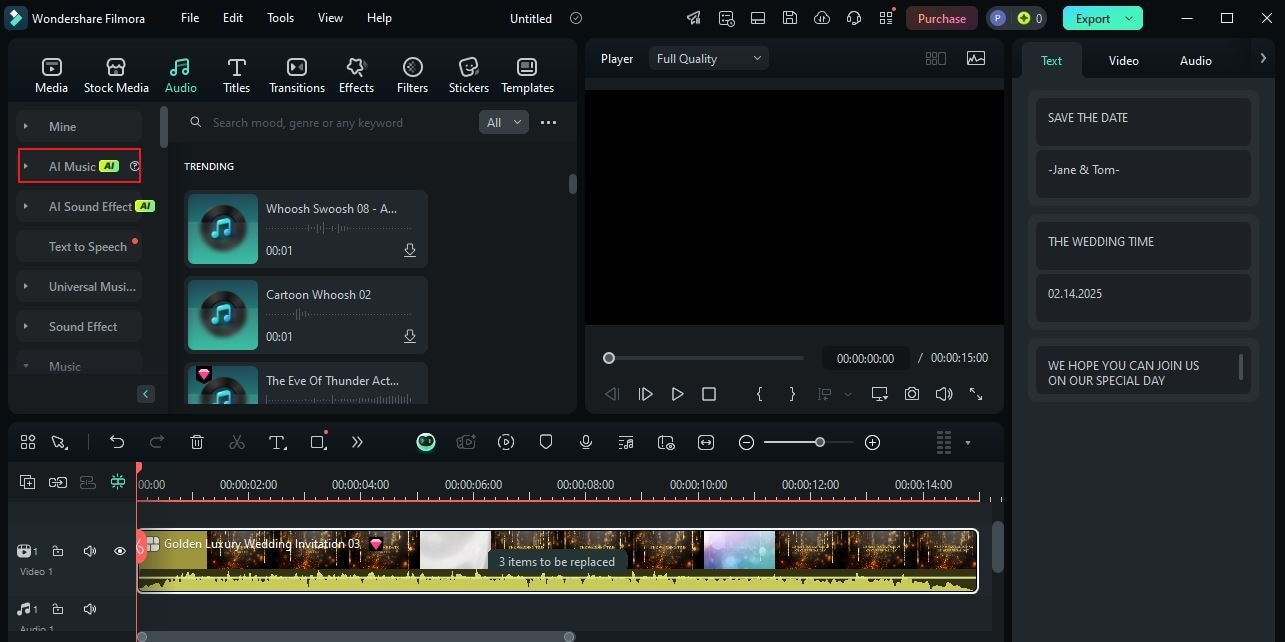
Step 3: Now, it’s about time to specify the particular music you wish to generate. To do that, simply configure the Mood, Theme, and Genre settings. Browse the given options for each tab and select your preferred options.
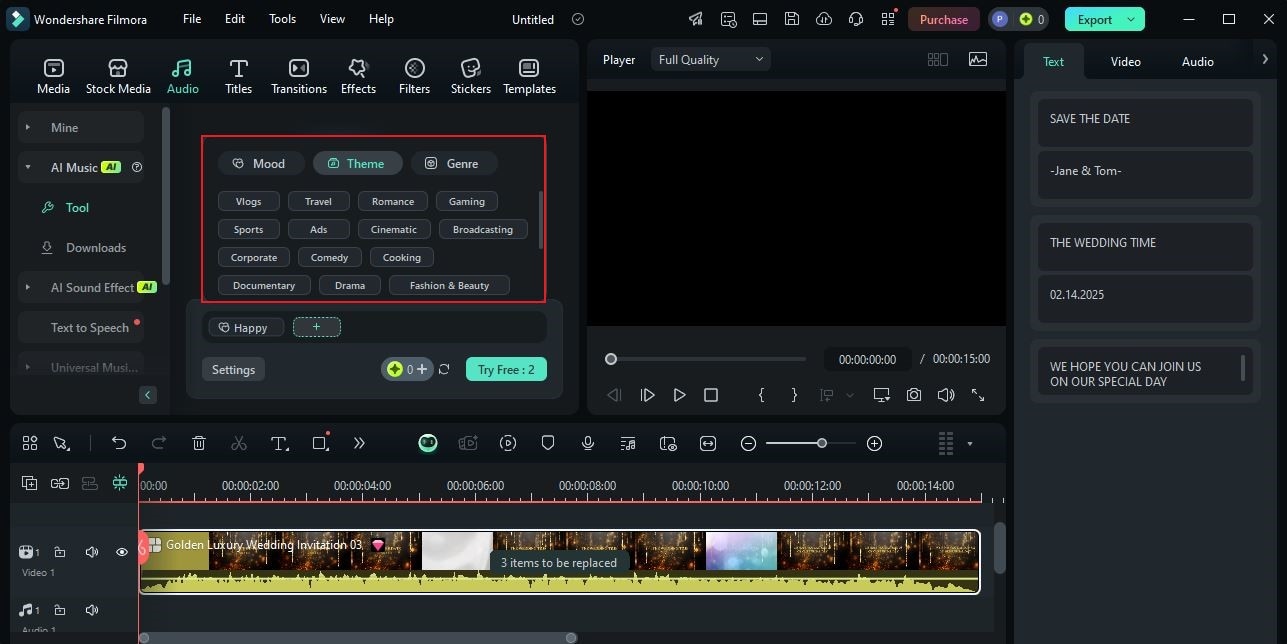
Step 4: As for customization, Wondershare Filmora offers a few options you can freely adjust. Just click the Settings button, then set the Tempo, Music Duration, and Number of Outputs accordingly.
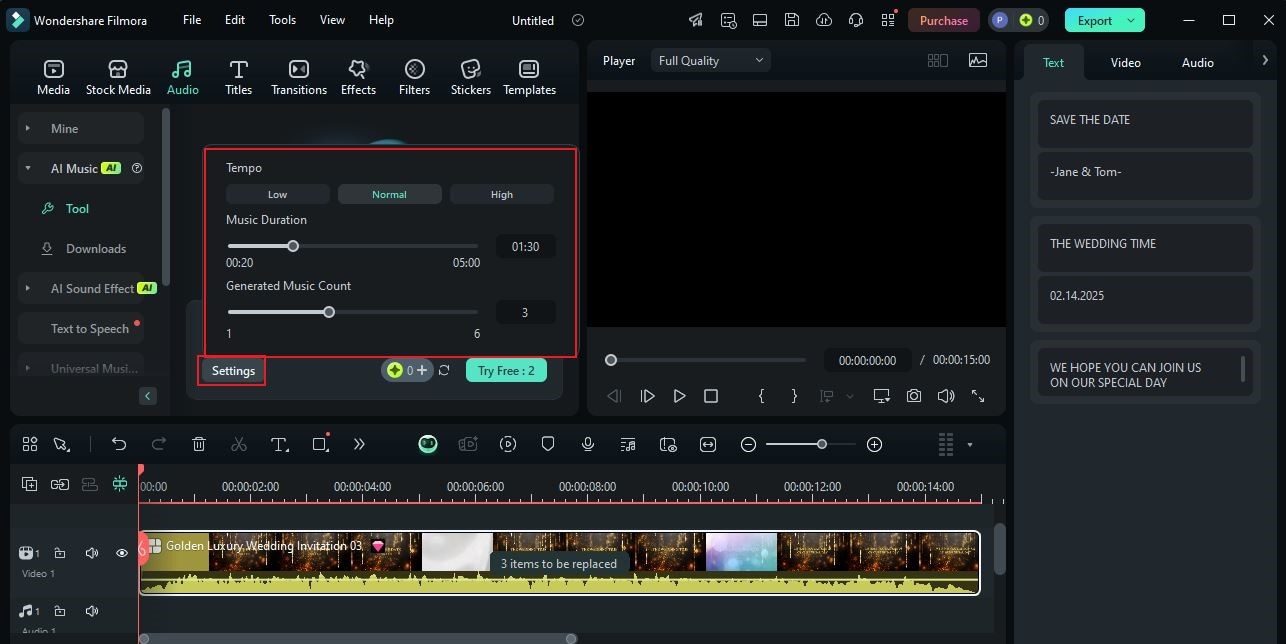
Step 5: Once done, tap Start to proceed.
Step 6: In a minute or two, the outputs will be displayed on the screen. Review all the given options. If you want to use any of them, simply click the corresponding Download button of your preferred choice and insert it into your video project timeline.
Enhance Your Invitation Video Using Wondershare Filmora’s Text Effect
We have learned previously that it’s actually very easy to craft an invitation video. If you use Wondershare Filmora as your free invitation video maker, you can do it within a few minutes. Just select a video template or seek assistance from its highly advanced AI-powered tools. However, keep in mind that there is more to it. For instance, you may also add some dynamic text effects to make your content more engaging and interactive. Yes. Wondershare Filmora can help you with that. Do you wish to give it a try? If that is so, then check out the tutorial below and follow the indicated steps accordingly.
Step 1: On the main workspace area of Wondershare Filmora, head over to the Elements Panel and click the Titles tab.
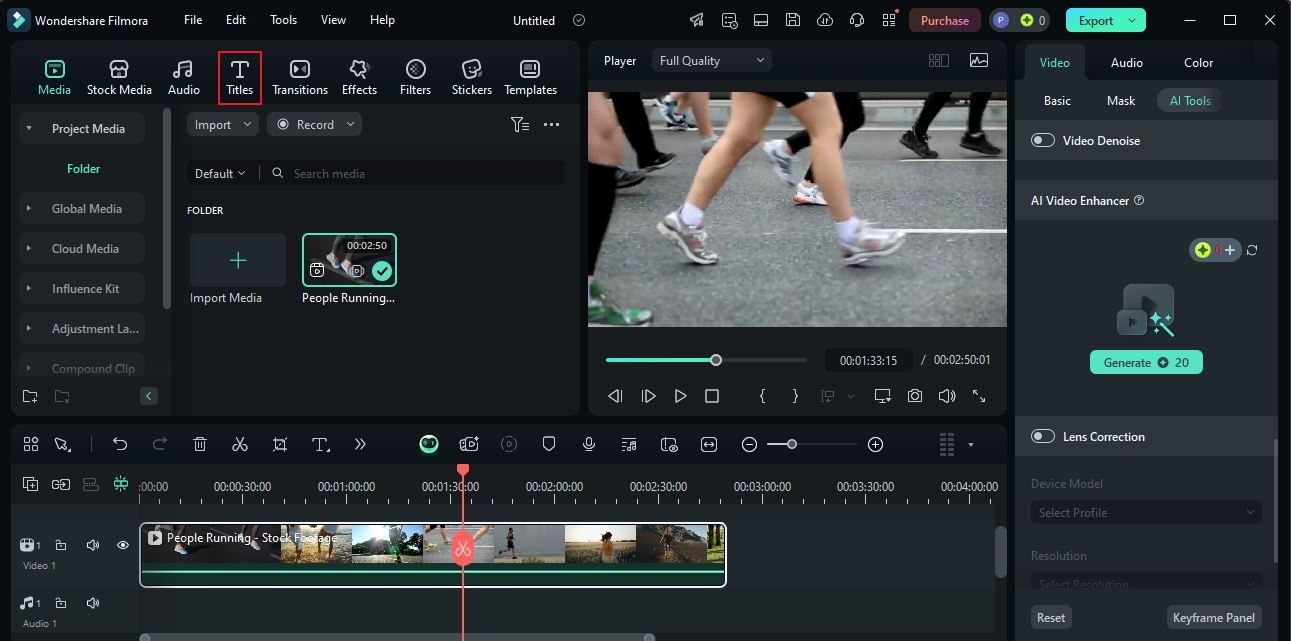
Step 2: After that, access the left-side panel and choose Title Effects from the list of options. Subsequently, select the category you prefer to explore and use in your invitation video project.
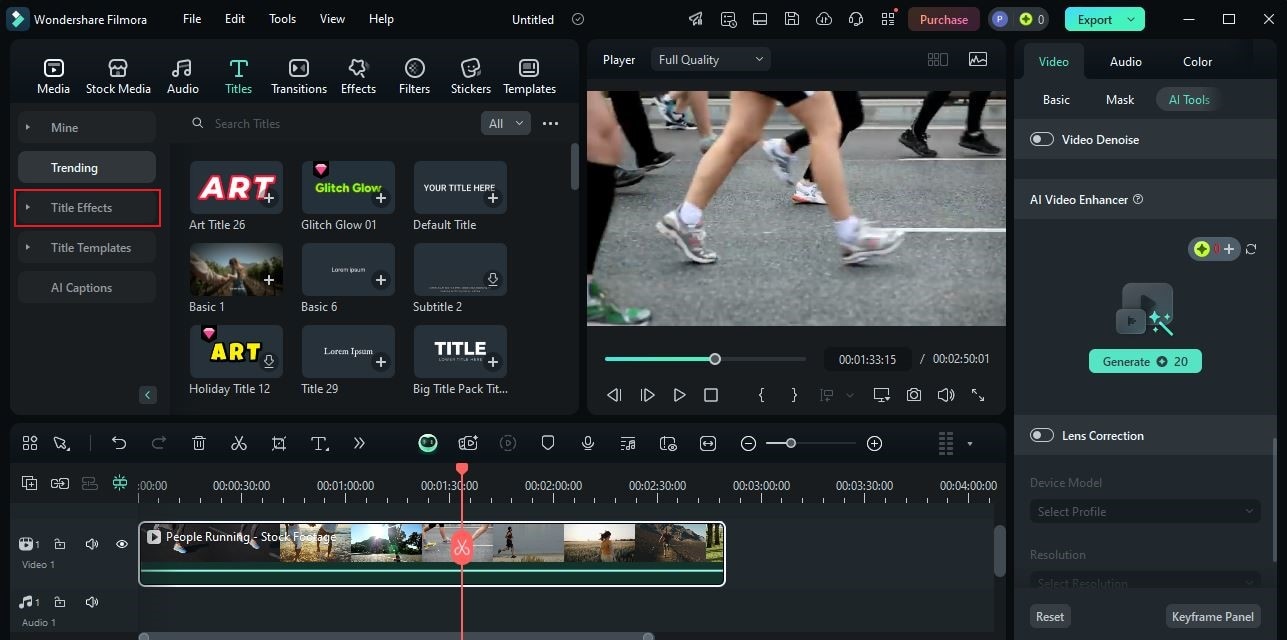
Step 3: At this point, you can now browse the provided title effect selections under the selected category. Choose one based on your preferences, then click the corresponding Download button. Once the title asset is ready, grab and drag it from the Elements Panel all the way to the Editor Timeline. Drop it on your preferred timestamp right above the video track.
Step 4: Go to the right-side panel afterwards and then click the Text tab. Under Basic, find and click the text layer that holds the selected title effect. From there, you’re given the option to change the text fillers, edit the typographical details, choose a title preset, transform the style, or calibrate the text effect composition. Simply configure these settings based on your preferences to customize the title effect accordingly.
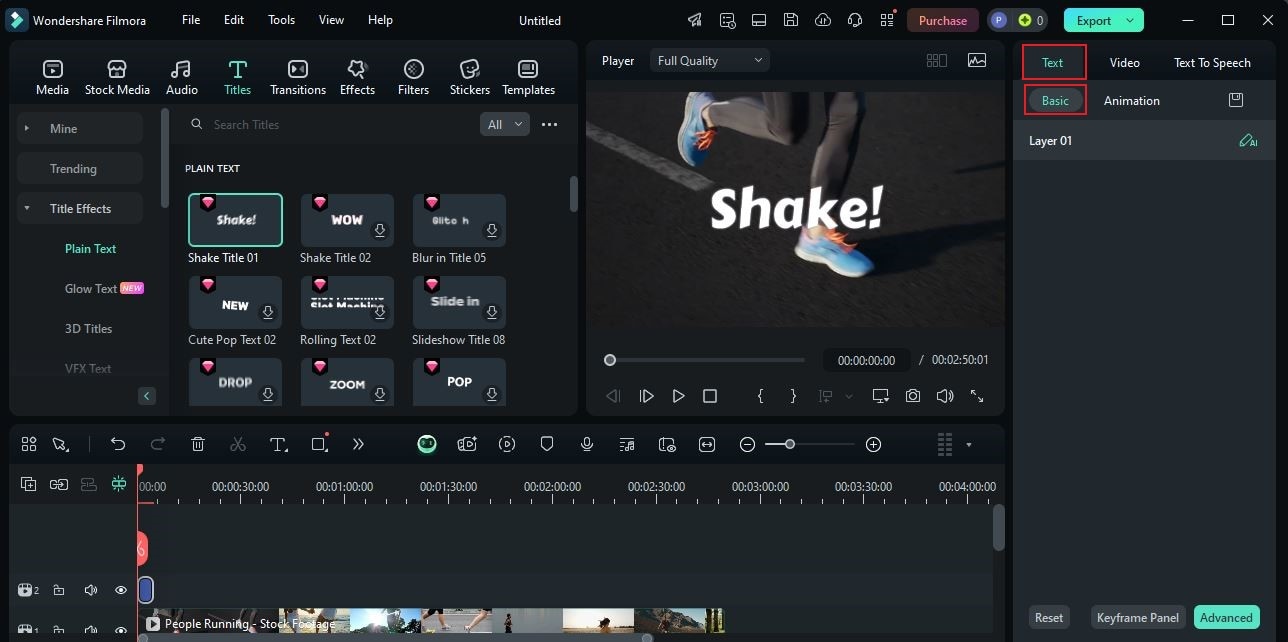
Step 5: Once done, click Export to render and save the video to your device.
Last but not least is Animaker. It’s a special animation and video generator tool hosted online. This tool provides a collection of animated avatars and scenes that you can use to create an invitation video. If you prefer this type of content in this regard, Animaker is certainly an ideal invitation video maker for you.
Important Tips When Making an Invitation Video
In a way, we can safely say that it’s now very easy to make an invitation video. You just have to select the perfect invitation video maker that works best for your current situation. However, there are certain considerations that you should not forget as you go along with the procedure. Do you want to know what those are? If so, then check out the list below and keep the provided tips in mind.
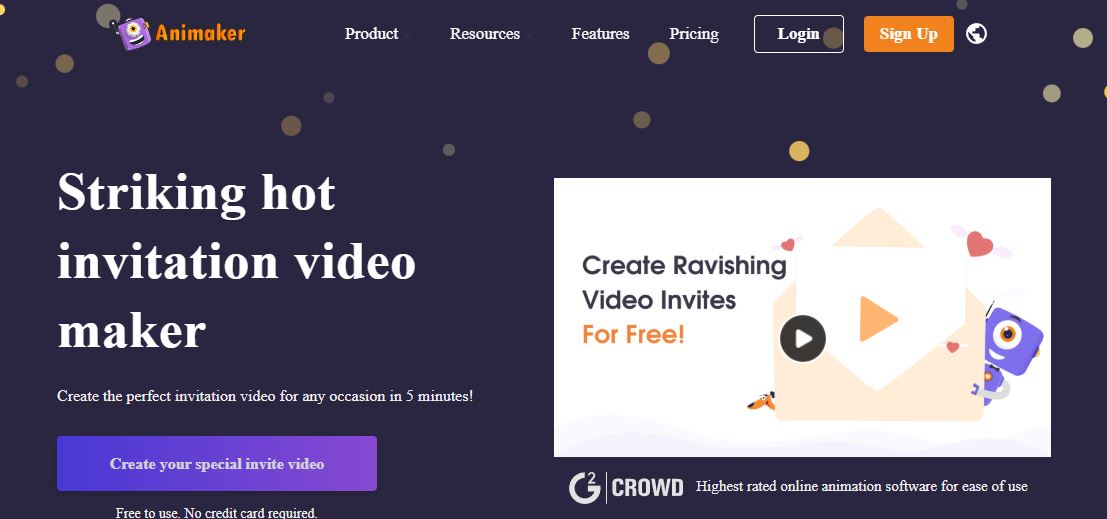
- As much as possible, make the invitation personal. Maybe mention the names of the invitees in the video or write a personalized message when you distribute the video.
- Don’t forget to include the important event details in the invitation video. Don’t worry. The invitation video maker gives you tons of options to add this information to the content. For instance, you may insert text or images into the project.
- Choose your video editing software very well. Make sure that it is capable and equipped enough to be used as an invitation video maker.
- Plan the video concept ahead of time. When you start editing the video, use it as your guide to implement the necessary creative details.
- Review your invitation video first before you distribute it to the intended recipients. If certain adjustments are needed, don’t hesitate to make a revision. Don’t worry. Most invitation video maker apps now allow you to do such adjustments very easily.
Conclusion
It’s true to say that invitations play a crucial role in any form of event. That’s why you should dedicate enough time and effort to create a good one. However, it doesn’t mean that you have to push yourself too hard over the design and crafting process. No need for that. Why so? Simply because modern technology offers high-performing invitation video maker apps that can assist you every step of the way. You just have to select an invitation video app equipped with the tools and resources you need. If you’re currently looking for one, Wondershare Filmora is a great option. It is designed to handle a variety of video editing procedures with ease and convenience. Therefore, you can find it very easy to use this software as an invitation video card maker. Download Wondershare Filmora on your computer and explore its amazing capabilities on your end.



 100% Security Verified | No Subscription Required | No Malware
100% Security Verified | No Subscription Required | No Malware

