Have you ever been on a video game stream, and something out of the ordinary happened that makes you wish you could share it with your friends? Well, now you can with the help of Twitch Clips!
Clips were introduced in 2016 by Twitch and are an enjoyable way for content creators, such as your favorite streamer, to share their finest moments with you through an easy way for you to save and watch those clips without having to sift through hours of footage or opening several different browser tabs just for snippets of what they do on stream.
In this article, we'll show you how to download Twitch clips from your favorite streamers to enjoy your favorite moments quickly and easily.
In this article
Part 1. How to Download Twitch Clips
Twitch clips are saved video segments of an online streamer's video broadcast. Clips range from the start of a live stream, the best moments of a live stream, highlights from gameplay videos or game matches, or entire playthroughs from games like Minecraft and League of Legends.
If you regularly watch streams on your favorite channels, downloading clips for personal viewing will come in handy when you cannot watch live due to other obligations.
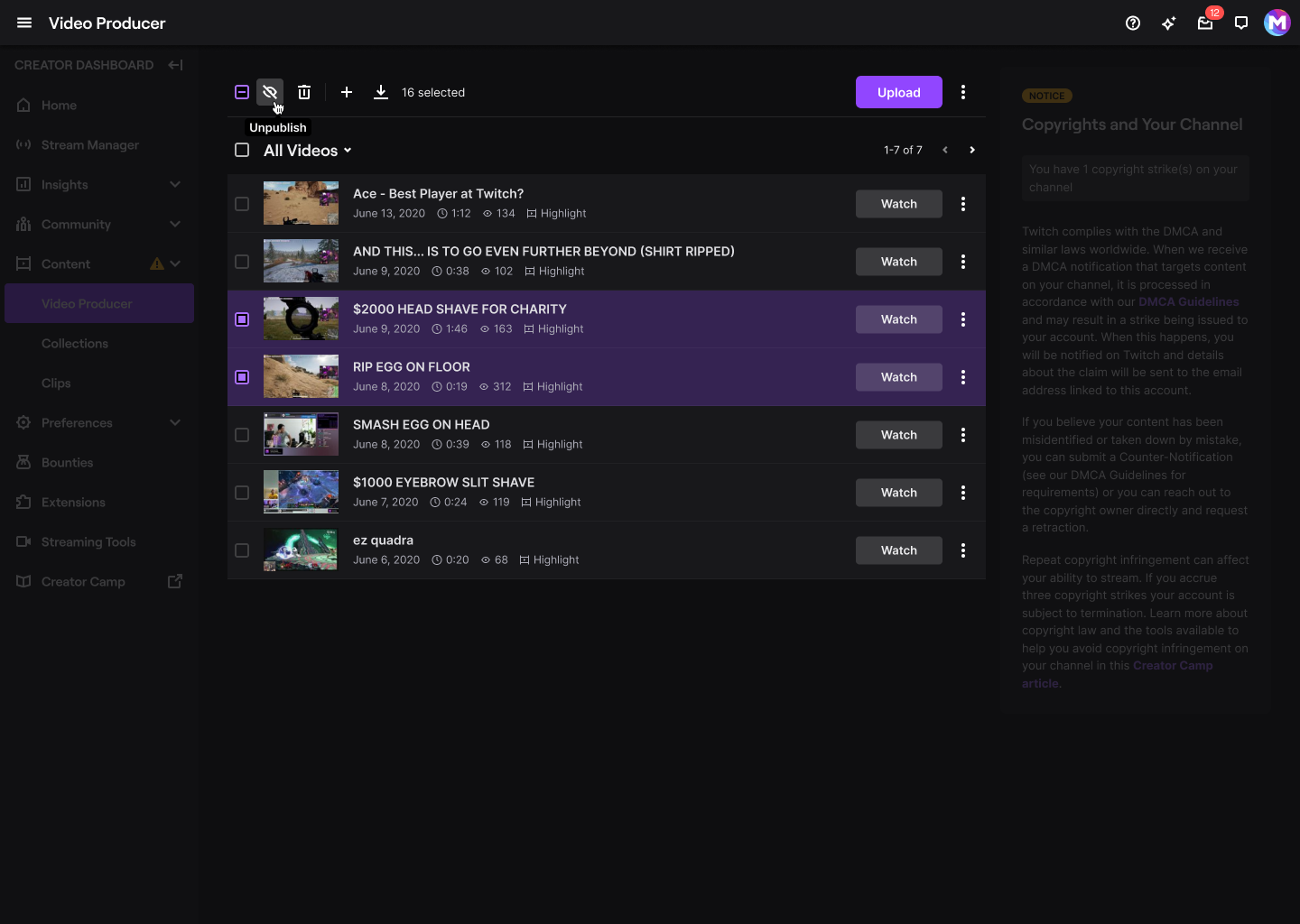
You can download clips in many ways, such as using the Clip option on your favorite channel's video player with the Twitch desktop app or using third-party software like Clipr.
Clipr is an app that allows users to download clips of their favorite broadcasters on Twitch. Clipr has developed the process of downloading clips into a simple two-step process.
How to Download Your Twitch Clips
To create a clip from your own streams, follow these steps:
Step1 Go to Twitch.tv, and ensure you are logged into your Account.
Step2 Open the Stream of the broadcast you'd like to save a clip of.
Step3 From the player options, on the bottom right corner of the player, click on the Clip Icon or press Alt+X which will open up a new page where it will load the video.
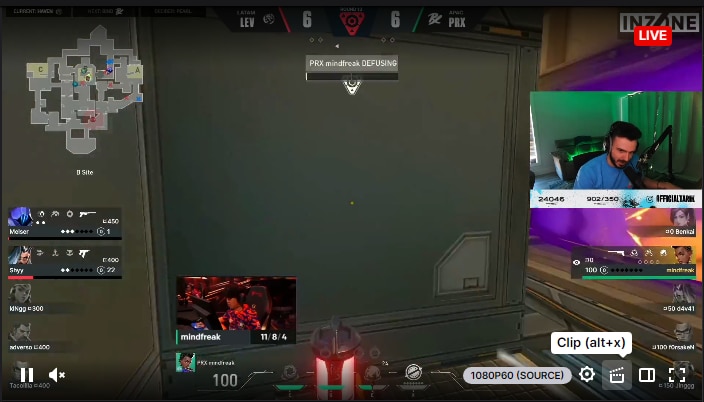
Step4 The player on the new page will allow you to Crop a section of the video, so go ahead and drag the trimmer to your liking.
Step5 Type in the title on the bottom of the player and click on Publish. Twitch will then create the clip, giving you a Link to copy.
Step6 Once you have your link, Go to Clipr.xyz, enter the link into the URL bar on the screen, and hit Download Now.

How to Download Twitch Clips From Other Channels
Not only can you download your own Twitch clips, but other streamers as well. Twitch has made this feature available for all users so that you can share your favorite moments through Twitch clips.
To do this, follow these steps:
Step1 On Twitch.com, go to your video stream you want to make a clip of.
Step2 Click on the Clip Icon on the video player, and make the clip by setting the video crop.
Step3 Once you set the clip's duration, click on Publish and Copy the URL.
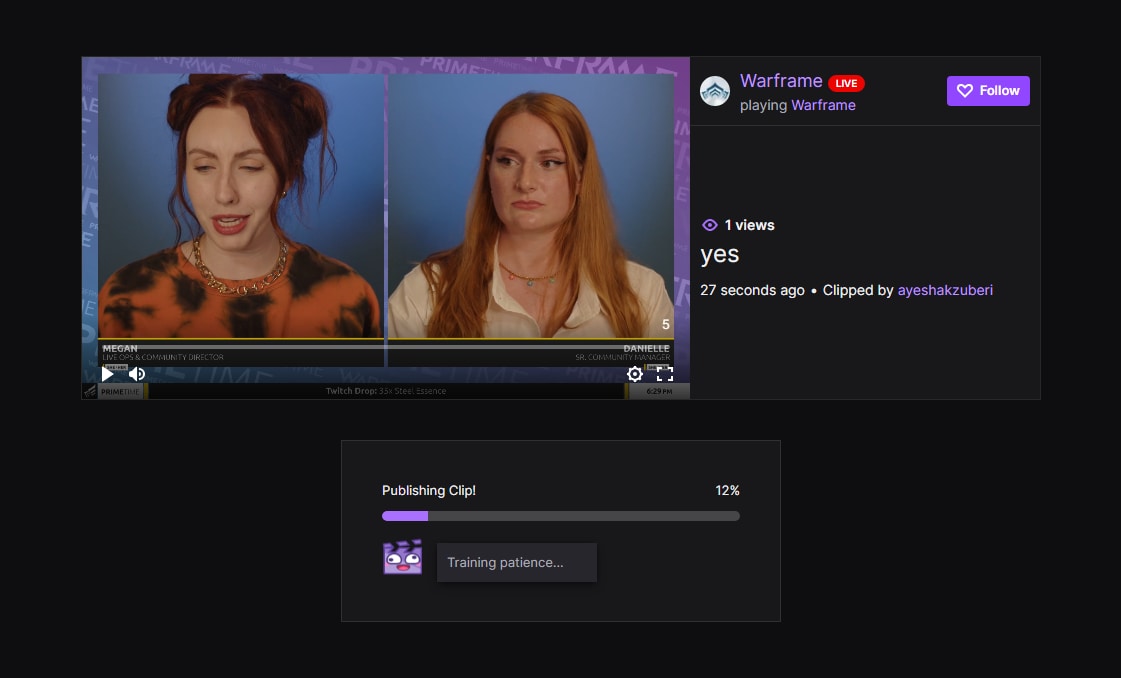
Step4 Go to Clipr.xyz, paste your URL, and hit Download Now. Save the video file to your computer!
The process is as simple as that with Clipr!
Part 2. The Steps to Download Twitch Clips on Mobile
Downloading Twitch clips on your mobile is the same as downloading on your desktop. It involves mainly the same steps:
Step1 Launch the Twitch App on your phone and go to the Stream you want to create a Clip of.
Step2 On the top right corner of the video player, tap on the Clip Icon between the settings and the share icon.
Step3 On the create clip menu, tap Preview and Edit to trim your clip according to your liking.
Step4 Once you're done trimming, Add a Title to the clip and tap on Publish from the top right corner.
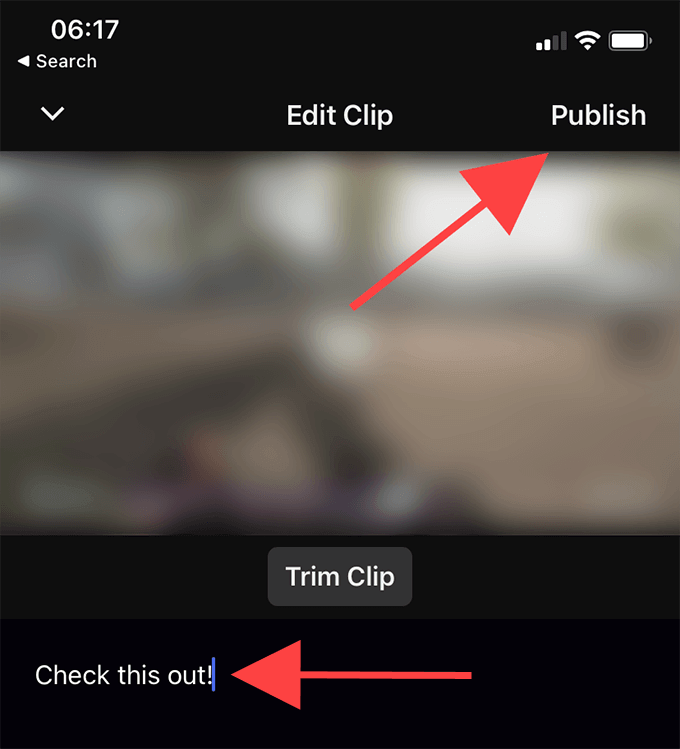
Now you're Twitch clip is ready, and you can copy the link and share it directly from the screen!
Part 3. The Difference Between Clips and Videos
Clips are usually shorter and smaller than a full Twitch video that is streamed live. The average clip is five to sixty seconds long, but videos can be hours long. You might want to download clips if you want something short and quick or if you're trying to save your data for later use. Videos require more bandwidth and memory, so saving them is difficult.
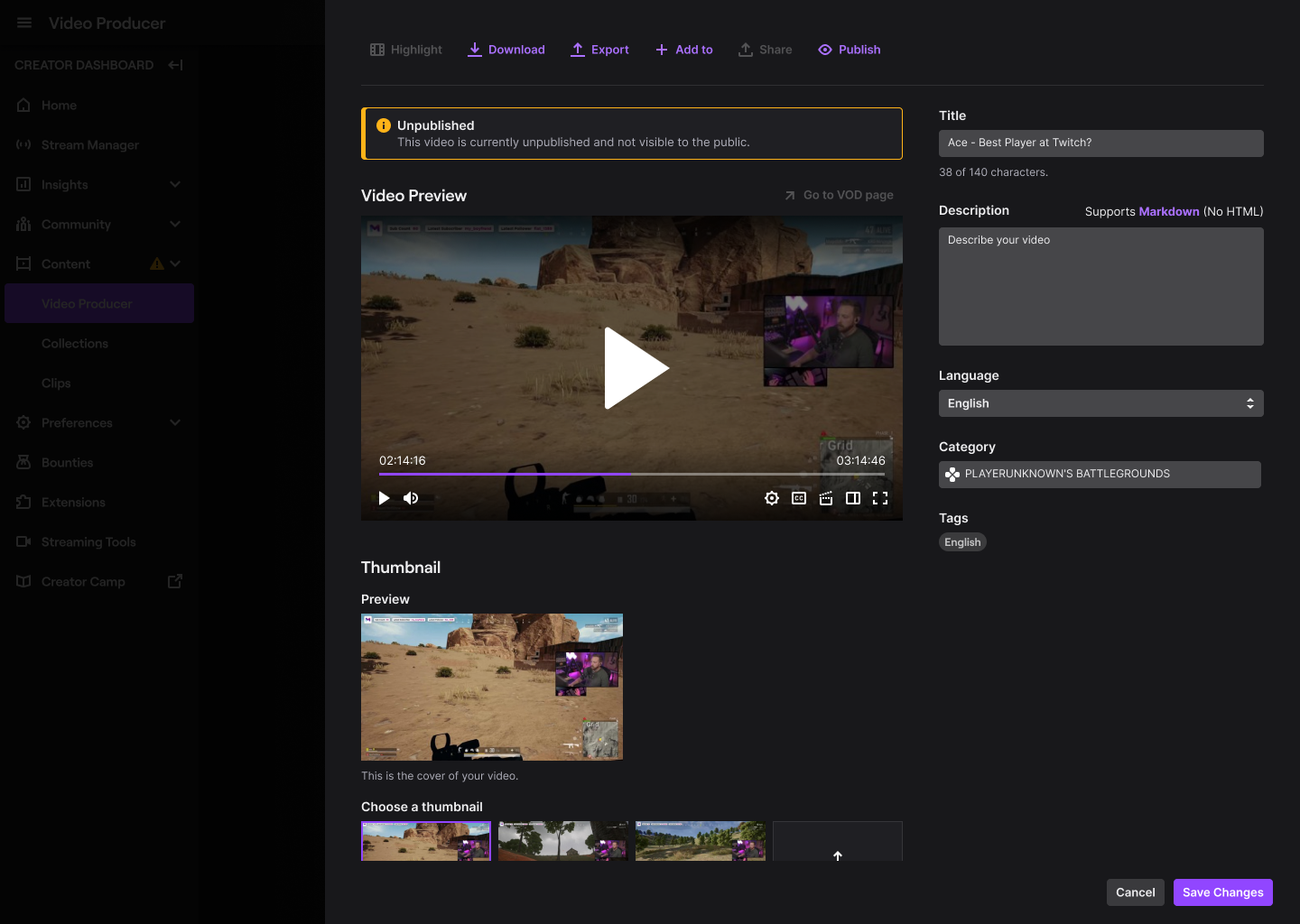
Most people will also only watch clips of their favorite streamers and not the entire video. Watching clips doesn't require as much attention span as watching a full video, so it's perfect for those who don't have the time to sit through an hour-long broadcast.
Downloading clips is simple and a relatively fast process. But if you want to know how to download videos, check out this article: How to Download a Twitch Video?
Part 4. The Best Video Editor for You - Edit Your Twitch Clips With Filmora
Downloading clips from your favorite streamers can be a lot of fun. And if you want to edit your Twitch clips easily, Flimora is your best bet!
Flimora Editor is software made for editing your clips on the go. It allows you to trim, add music, and create transitions in just minutes. With this free service, you'll be able to edit them with Flimora's built-in video editor and upload them to YouTube directly or share them wherever you want!
After you have downloaded your Twitch clips and saved them on your computer, follow these steps to edit them on Flimora:
Step1 Launch Filmora Editor on your computer.
Step2 Open the folder where your Twitch Clips are saved, drag the clip and drop it into Filmora's Import Panel.
Step3 Now that your clip is in the editor, drag it from the import panel and bring it into the Timeline to start editing.
Once you have completed all these steps, it's time to get creative. There are a lot of video editing features available on the Filmora app, so experiment away! After you're done, you can export the video or choose to export to YouTube and upload it directly.
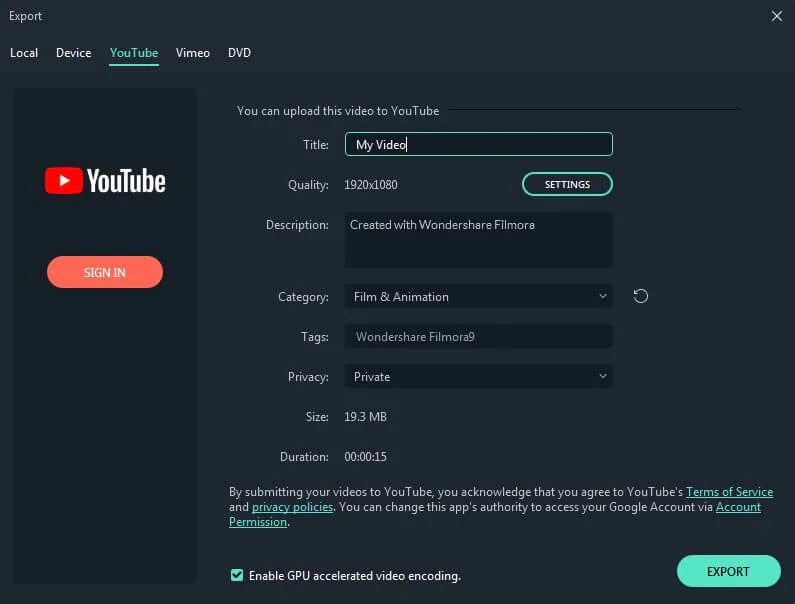
Another crucial thing to remember when downloading and editing other streamers' clips is that you should be aware of the copyright issues, as using or benefiting from other streamers' content is prohibited.
Conclusion
Many gamers and fans of game-streaming have been taking advantage of the ability to download clips on their favorite Twitch channels. This has proven an invaluable tool for anyone who would like to save their favorite videos offline, even if they aren't followers.
If you're a streamer or an avid follower, downloading clips of games that you want back up may be worth your time. Just as you are logged into your account, you can easily copy these clips with only one click and record them while they're playing. This is easy and will save you all of those precious moments!




