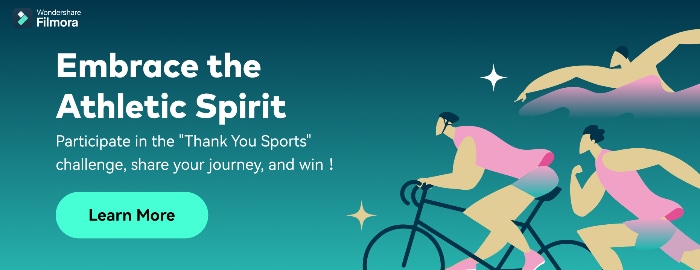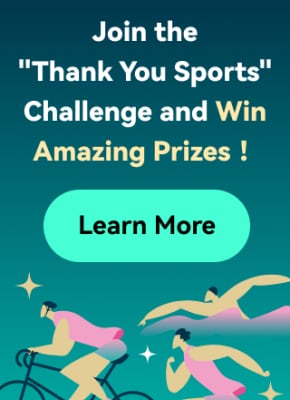Video editors, from professionals to beginners, might be aware of the Efectum app. If not, then let us tell you it's an editing app widely known as a pro video maker or editor. This platform was launched publicly on August 10, 2017, by Craigpark Limited. Users can avail themselves of its latest version from the Play Store or App Store of their smartphones.
Although Efectum is free to use, you must pay to use some exclusive features. Additionally, Android users benefit from the Efectum app download without a watermark facility. At the same time, Apple users have to pay for a subscription to remove watermarks from videos. Before downloading it, read this article and review your decision to work on the Efectum slow-motion app.
In this article
Slow your video’s speed with better control of your keyframes to create unique cinematic effects!

Part 1: A Review of Efectum App and How to Use It to Perfection?
Efectum is a pro video editing or making application that adds fun to your social media feed. With various editing features, this application helps users to follow social media trends. It is a popular platform for adding fast-motion or slow-motion effects to your media. For users interested in exploring the Efectum app, below is a list of features that it offers:

- Timelapse: It’s a photographic technique to turn a longer period into a shorter clip. This application can make a timelapse video to reveal events that might skip to the eye.
- Rewind Video: The Efectum app can edit your video into reverse or rewind certain actions. To do so, you just need simple clicks, and creativity will be added to your content.
- Video Formats: Another specialty of this app is to let you import the video in a popular format. It enables you to share the clip directly on social media platforms.
- Favorites Music: In this app, you can browse music of your choice for your content. This app can extract audio from existing videos. Besides, users can pick one from the recommended list.
- Multiple Speeds: You might have heard this app as an Efectum slow-motion app. It is true because Efectum offers easy slow-motion and fast-motion transformation of clips.
- Clips Editing: Cutting, trimming, and merging clips are general features that every editing tool offers. Efectum can also combine several shots, add text, and apply filters where required.
After discovering all the possible functionalities, come to the point. As this app can convert your normal video into slow motion, the question arises: how? To solve this query, we have shown you how to use Efectum apps to create a slow-motion video.
Step 1
Take your first step and download Efectum on your smartphone. Launch the app and allow necessary permissions. From its home screen, tap the “Speed” option and access another window to import media. Choose an existing video from your phone album. Otherwise, hit the “Record” button at the top left side to capture new media (only available on Android).

Step 2
You will enter the main editing screen as you import media. Touch the “Speed” icon from the bottom toolbar and find an extended speed section. Use the slider and move it to the left for slow-motion or right for fast-motion videos. You can drag the slider to the extent you want to slow down the footage. Later, tap the Correct icon from the bottom right to save the changes.

Step 3
Now, you can also try "Trim," "Filters," and "Color" icons to polish your video. Afterward, go to the top right side and click the "Export" button. Wait for the processing and navigate to another screen. Choose "Save Video" to get the clip on your phone or “Share” to export on other platforms.

Part 2: Some Quick Alternatives to Efectum App for Slowing Down Videos
Efectum is undoubtedly a good platform to change video speed with other editing options. Some users might find it boring and get annoyed due to the watermark it locates in videos. They want an alternative to the Efectum app download without a watermark. Thus, in this section, we have enlisted the current best replacements for Efectum that are worth trying.
1. FXMotion Slow Fast Video Maker (iOS)
If you are unsatisfied with the Efectum app for limited speed adjustments, try this app. It is designed to change video speed in your own way with the speed graph. You can create a slow-motion video of up to 0.1x speed and a fast motion of up to 10x speed. With high-quality resolution output, it serves quick response. This application lets you share the edited video with friends on social media.

2. CapCut - Video Editor (iOS/Android)
It’s a popular video editor with advanced editing and pre-designed video templates. This platform offers built-in fonts, effects, and stickers to add creativity to your content. Furthermore, CapCut provides you with Chroma key, stabilization, and Keyframe animation options. Besides these advanced features, you can alter video speed from 0.1x to 10x. Also, it lets you add a speed curve for a smooth, slow motion.

3. InVideo (Android)
Instead of an Efectum app download, discover possibilities with InVideo. This app is an expert in creating aesthetic stop motions, ads, reels, and tutorials. It can speed up and speed down your clips. In addition, you can make a boomerang of shots and add cinematic transitions in clips. From its extensive music library, users can add music or import voiceovers.

4. VN-Video Editor & Maker (iOS/Android)
If searching for an alternative like the Efectum app, download without the watermark; use this app. It satisfies the needs of professionals and amateur video editors with high-quality videos. VN’s speed curve is more like Adobe Premiere Pro’s speed ramping. Thus, you can adjust the playback of your video with 6-speed adjustment curves.

5. Video Editor & Maker – InShot (iOS/Android)
Another good option in place of the Efectum app that you can consider is InShot. This platform offers some AI features such as auto-caption, smart tracking, and AI effects. InShot enables you to make smooth slow-mo with a speed ramping feature and keyframe editing. Plus, you can create multi-layered videos with filters, transitions, and AI effects.

Part 3: Want to Make Advanced Changes to Your Slow-Motion Videos? Shift To Wondershare Filmora
Mobile apps have enabled you to work anywhere but with a strong internet connection. If you don’t have an active internet connection, you will not process video editing. That’s exactly where desktop tools ensure smooth work progress without the internet. Moreover, desktop applications offer more flexibility in editing with advanced features.
In this regard, you should use Wondershare Filmora as an exception video editor. This software proves to be the right platform for slowing down videos with many customization options. It is integrated with AI and offers AI features to boost your productivity with creativity. You can get assistance from AI Copilot and generate copyright-free music or images on Filmora.
How to Use Filmora for Creating Slow-Motion Videos
This AI platform is not limited to cutting and merging clips; thus, explore it by installing it. Using Filmora is not a big deal, but you can follow the step-by-step guide for further clarity.
Step 1Launch Filmora 13 and Initiate a Project
To begin creativity, you need to launch Filmora in your system. Ensure that you download the latest version, which is Filmora 13. Afterward, enter its main interface and tap on the “New Project” to access the editing window. Import your project in the media panel and drag it to the timeline.

Step 2Slow Down the Speed with Uniform Speed Option
Right-click on the video and select the “Uniform Speed” option from the list. Direct toward the right side and find a “Speed” slider to adjust the speed. Move it to the left for slow-motion video and preview changes simultaneously. Toggle the "Ripple Edit” and “Maintain Pitch” for better results. Go to the “AI Frame Interpolation” and choose “Optical Flow” from the extended list.

Step 3Use Speed Ramping to Customize Slow Motion and Export
If you want to shift speed in videos smoothly, press the “Speed Ramping” from the top. Pick any ramping template or tap on the “Customize” option. Reach the graph below and slow down the speed by moving the dots downward. Adjust the speed ramping by locating the graph dots and seeing changes. Now, go to the top right side and choose “Export” to get the video on your device.

Conclusion
Ultimately, the Efectum app is a fun way to play videos fast forward or slow forward. This guide has highlighted every aspect of Efectum to achieve perfection in video editing. If someone is uncomfortable with this platform, they can use an alternative explained earlier. Yet, if you haven’t found a perfect platform, use Wondershare Filmora and unlock creativity with AI.