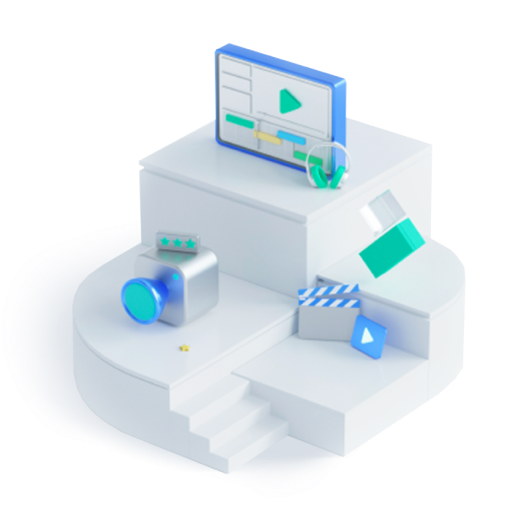- After Effects Tutorial
After Effects/FilmoraPro: Green Screen (Chroma Key) Tutorial
Aug 22, 2024• Proven solutions
Adobe After Effects is a complex professional-level software mainly used for 3D creation, complex tracking, encoding etc., but you can also use it to do some video editing like Chroma key. A green screen is a post-editing technology that lets you layer and get an item from a chroma. The imagination of the green screen is no limit if you know how to do a green screen (Chroma key) in After Effects. Here is the step by step guide that can help you to learn about how to use chroma key effect for your videos in After Effects.
- How to Keying in After Effects
- The easiest way to make a green screen effect
- Quick Tips on Keying in After Effects
How to Keying in After Effects to Make Green Screen
Step 1: First of all, you need to create a composition in your editing tool and it can be done by simply dragging the desired video clip over composition icon available on the screen. Note that, it is possible to send video footage to After Effect using a dynamic Link from CC or CS6.
Step 2: Now go to the Effects and Presets option on After Effects window and from the drop-down menu you have to apply 'keylight' to the video clip by simply using double click.
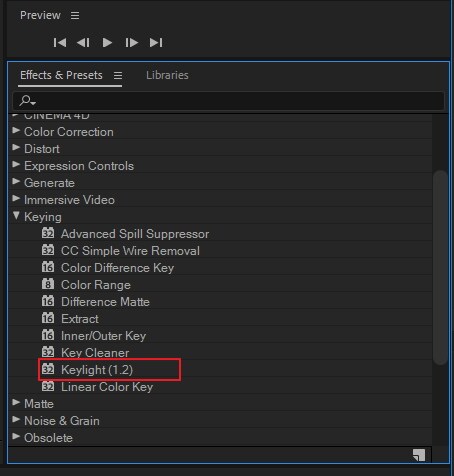
Step 3: It is time to hit the eyedropper tool named 'Screen Color' and then click on your image at a specific green screen section.
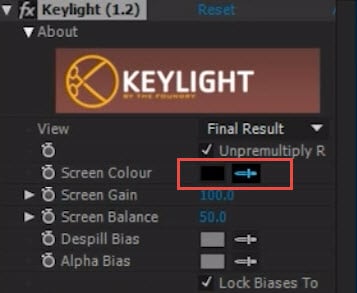
Step 4: Simply scroll down to find the 'Screen Matte' option and get it opened on the menu.
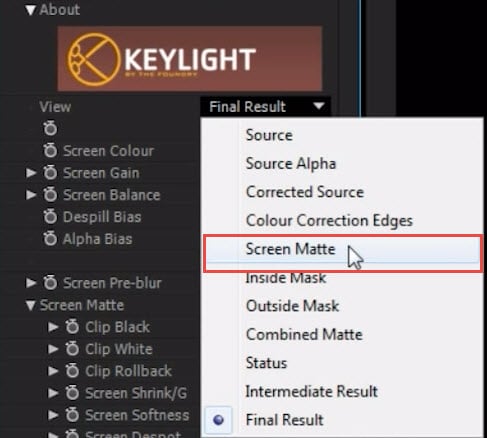
Step 5: You need to adjust the 'Clip White' and 'Clip Black' settings till the time background section of your video goes completely black and the foreground becomes whiter. Try to reduce the spotting effect.
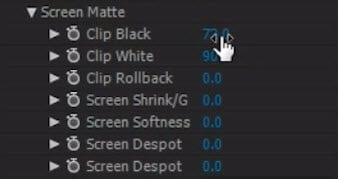
Step 6: Again go to the view option and from drop-down menu select 'Final Result'. Soon you will be able to find a cleaner Key.
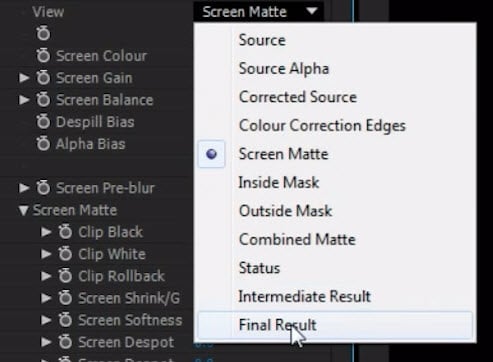
Step 7: Users can also make adjustments for 'Screen Shrink/Grow' settings that can help to get rid of rough edges.
Quick Tips on Keying in After Effects
The importance of green screen: If you want to have a smooth editing experience, it is better to do things right at first, so it is essential to prepare a clean and big green screen. Bu sure no wrinkles! In order to avoid shadows, the subject should be at a proper distance with a green screen.
Use online material: If you don't have the budget and time to shoot green screen material, you can also go to the online store to download or buy material from VideoBlocks.
Conclusion
Above are 2 methods to make a green screen in After Effects and Filmora. Which one do you like? Check this video below to know more about Filmora.
The article below contains details about the most useful image hosting sites that have a wide range of features for you to keep your photos safe.
by Benjamin Arango Aug 22, 2024 21:32 PM
We selected the best 4K camcorders to help our readers avoid the confusion that is often related to the process of finding the right 4K camcorder.
by Benjamin Arango Aug 22, 2024 21:32 PM
The article below is going to provide you complete details about DJI Spark - the hot release in the drone world.
by Benjamin Arango Aug 22, 2024 21:32 PM