- After Effects Tutorial
How to Speed Up/Slow Down Clip in After Effects/FilmoraPro
May 22, 2025• Proven solutions
As a professional compositing video editor, Adobe After Effects can also help you make some basic editing effects like slow motion or timelapse video. It is useful to fast motion and freeze frame. Read on to get the two easiest way to speed up or slow down a video in After Effects.
How to Create Slow Motion/Timelapse Video in Adobe After Effects:
Here is a video tutorial on how to speed up video in after effects.
Method 1: Using Time Stretch:
One of the most simple and easy to follow technique to generate slow motion videos is Time Stretch in After Effects. Here are simple to follow steps:
Step 1: Launch your program and then move to new project.
Step 2: Now you need to import your desired video clip to this recently opened project panel.
Step 3: Make adjustments for layers as per your need.
Step 4: Simply right click on layer and then go to Time, hit Time Stretch option from the list. Now enter your suitable Stretch Factor. It is possible to adjust percentage value of this stretch factor to any suitable position.
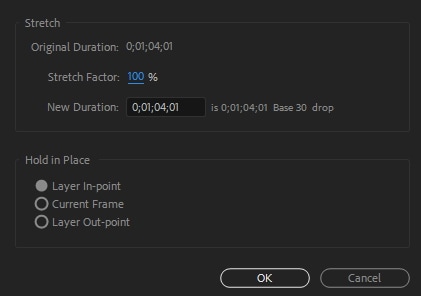
Step 5: Never forget to use time wrap effect and frame blending tools to achieve smooth results for timelapse.
Step 6: Once everything becomes fine then simply hit the Save button.
Watch this video tutorial to know how to slow down a video with time stretch
Method 2: Using Time Remapping:
Although, time stretch option is much easier to use but it do not allow users to add slow motion to specific portions of the clip. Thus, it is good to shift to Time Remapping option where it is possible to speed up as well as slow down any specific portion of the video clip.
Here are few simple to follow steps:
Step 1: Simply right click on the video clip and then hit Time option. Further you need to choose "Time Remapping".
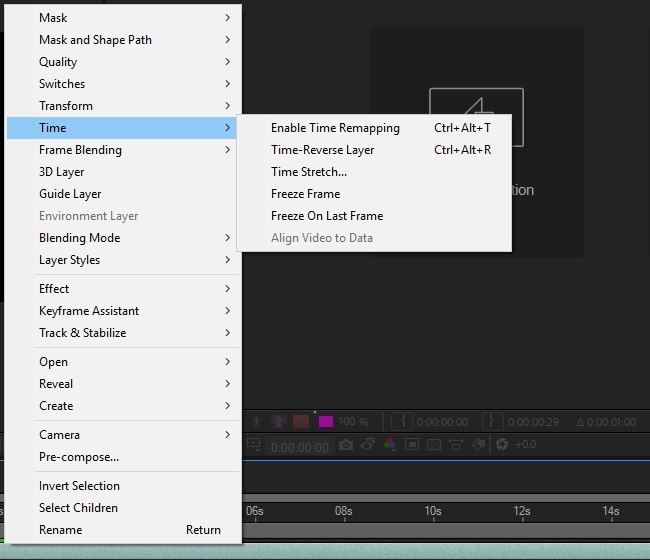
Step 2: Your project must be containing two keyframes; one at the beginning portion and another by the end of layer. These keyframes provide details about time at particular position of your video; you simply need to edit time values on these keyframes to add effects to your video.
Step 3: Let, if you wish to alter speed between two points in a clip as represented by point A and B in the image below. You simply need to drag your B keyframe to the right side and it will naturally create timelapse effect between points A and B.
An Easier Way to Speed up and down the clips
Wondershare Filmora is a famous tool for editing videos. It is suitable for users who are working on making and editing high-quality videos. This software supports the editing of videos for up to 4K. The Wondershare Filmora is also popular due to its affordability in terms of audio and video and their ara e number of options available for styling, customization of the videos and addition of the effects. You can also add voiceovers to your videos.
Change the playback video speed in Wondershare Filmora:
- First method: Simply right-click on the video clip present on the timeline and select the option of Speed and Duration. Keep dragging the speed slider for the adjustment of the speed of the video
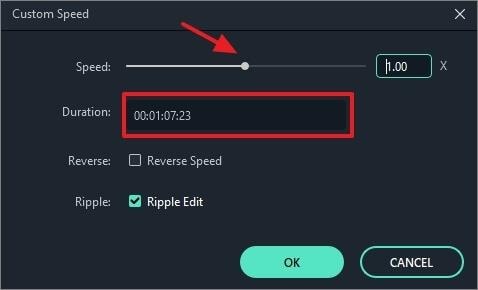
- Second method: In the toolbar, click on the speed icon and the number of options visible. It includes slowing, reversing and speeding the video.
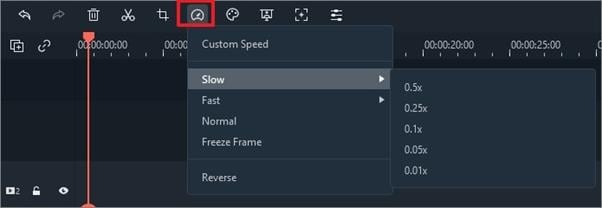
- Third method: Dragging the video manually just by pressing the Ctrl key on the keyboard. Take the hover at the last of the clip. An icon will be visible of round speed change. The purple strip is visible to confirm the change of speed.





