Platforms like TikTok prove that you don't always have to be a pro dancer to create a great dance video. Many dance videos nowadays are made to be fun, simple, and easy to learn, but what makes them stand out is often the editing.
This is why having a solid dance editing app can be your power move. With the right tool, you can turn the footage you recorded into eye-catching videos that have a real shot at going viral. Let's break down how to edit dance videos, starting with figuring out what kind you're making.
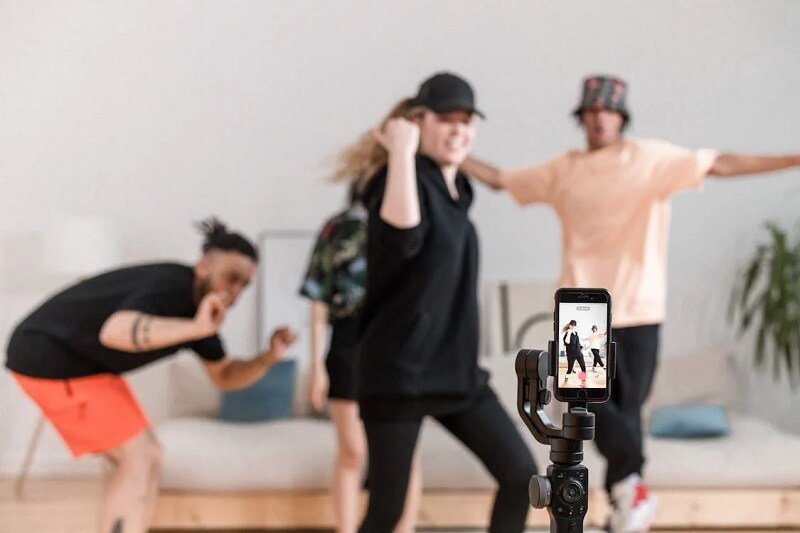
In this article
Part 1. What Kind of Dance Video Are You Making?
Dance videos come in all kinds of styles, and figuring out the type you're making is the first step to learning how to edit a dance video. Are you jumping on TikTok dance trends? Recording your choreography for a class? Or putting together a reel to show off your dance skills?
Different styles call for different editing tricks. Below are some popular dance video types and a few ways to enhance them.
1. TikTok dance trends
Most TikTok dance videos ride on trending audio. These videos thrive on clean cuts, beat-sync effects, and trendy filters.
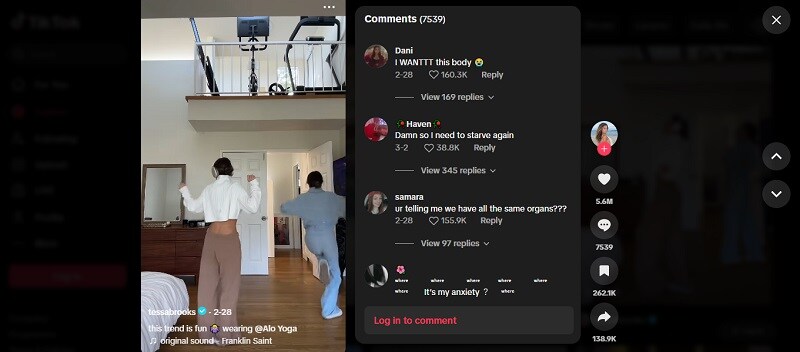
Here are the steps on how to make a TikTok dance video:
- Choose the dance trends you want to join. Usually, TikTok dance trends already have a popular choreography, either created by fans or the original artist.
- Learn the moves and rehearse until you feel confident. When you're ready, record the video in a well-lit space.
- Use the timer to get ready before the music starts. Hit record while playing the music. Focus on syncing your moves with the beat.
Don't stress about getting everything perfect in one take. You can always clean it up during editing. Once you've recorded your dance video, save and polish it using the best dance video editor we'll cover in the next section.
2. Dance practice videos
If you're documenting progress or just capturing your rehearsal, keep the edits clean and simple. Unlike TikTok dances, dance practice videos usually focus more on clarity than style.
Use a wide shot so your full body stays in frame, and avoid flashy effects or rapid cuts. Basic tools like stabilization, color correction, and pan and zoom can help improve the quality.
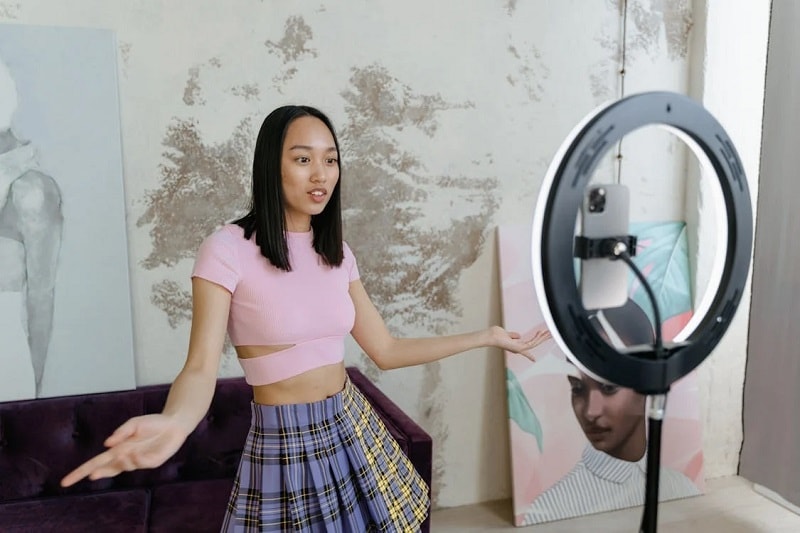
3. Performance reels
These are meant to show off your best moments, whether you're dancing on stage or in front of a camera. You can play around with angles, slow motion, and highlight effects to emphasize your moves.
4. Dance tutorial videos
If you are making a dance video to teach others, you'll want to include clear instructions on the screen. Add text prompts or visual cues, slow down certain sections, or insert close-up shots to guide viewers.
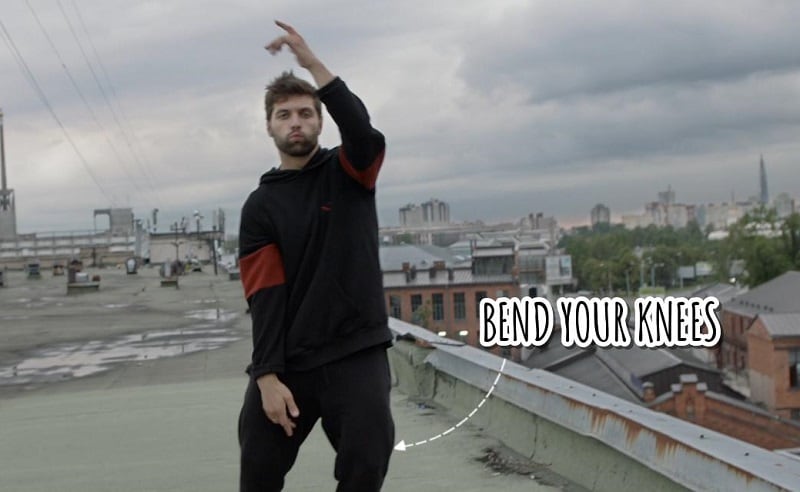
Now that you've got a sense of what you want to make, it's time to choose the right tool to help you put it all together. Up next, we will recommend you dance video maker that creators use to make those eye-catching videos you've seen online.
Part 2. The Best Dance Video Editing App Used by Creators
From TikTok trends to full-blown choreography reels, creators rely on powerful editing tools to get those moves synced perfectly with the beat. If you're wondering what app they're using to pull it off, one of the top choices is Wondershare Filmora.
Filmora has become a favorite dance video editing app among creators. The interface is simple to navigate, but it still gives you tons of room to get creative with your edits. It's available on mobile and desktop, so you can start editing anywhere, anytime with ease.

How Filmora Enhances Your Dance Video
- TikTok-Ready Templates: Get your video trending fast with pre-made templates packed with popular transitions and effects.
- Creative Video Effects: Add glow, glitch, blur, or light leaks to make each move stand out.
- Auto Beat Sync: Automatically analyzes the beat points in your music, helping you sync your footage, switch views, and add effects that stay perfectly on rhythm.
- Speed Curve (Speed Ramping): Highlight your best moves or build dramatic drops by adjusting the speed.
- Keyframe Text Animations: Add text that moves, scales, or fades in sync with your steps, which is perfect for tutorials, captions, or dramatic intros.
- Music, Your Way: Choose from built-in royalty-free tracks or use Filmora's AI Music tool to generate custom beats that match your dance style.
These days, just having great dance moves isn't enough to get noticed. If you want your video to stand out, solid editing goes a long way. Let us show you how to make a dance video that grabs attention, using the features we mentioned above.
Part 3. How to Edit a Dance Video with Eye-Catching Effects
Remember the viral Blackpink Lisa dance video edit to Swalla? The one where glowing neon lines moved perfectly in sync with her body? You can use Filmora's built-in video effects to create a similar vibe, without spending hours editing frame by frame!
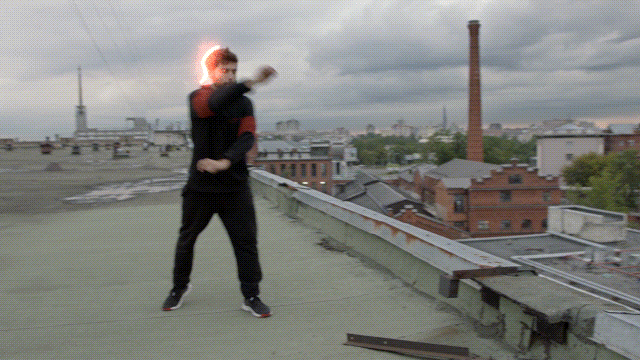
Try Cool Video Effects for Your Dance Video
- Body Effects: Add glowing outlines, neon strokes, glitch ripples, and more that follow your body's movement.
- Particle Effects: Sprinkle in sparkle, smoke bursts, or digital particles that react as you move.
- Background Swaps: Instantly replace your dance background with animated neon grid, glitters, or audio disco waves and turn your dance floor into a visual spectacle.
- Play: Use popular effects inspired by TikTok trends, like fast cuts and flash transitions,
- Multi-Screen: Duplicate and show off your moves in multiple frames with multi-screen effects.
How to Edit a Dance Video with Video Effects
Applying video effects manually gives you more control over your edit. You can decide exactly where each effect goes, how strong it is, and how long it lasts. Whether you're editing on your phone or desktop, the steps are pretty similar.
- After making a dance video, open Filmora and start a new project. Then, select and import your video.
- Tap Effects on the toolbar. Browse through categories like Glitch, Body Effects, or Neon.
- Select the effect you want and tap the checkmark button. Adjust the effect length on your timeline by dragging the track.
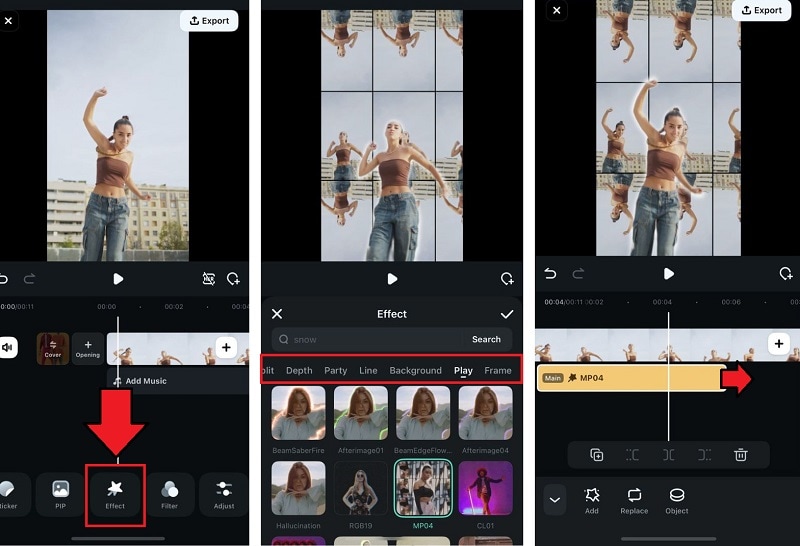
If you are editing on a desktop, you can also find it on the Effects tab. Drag and drop the chosen effects and fine-tune their settings as needed.
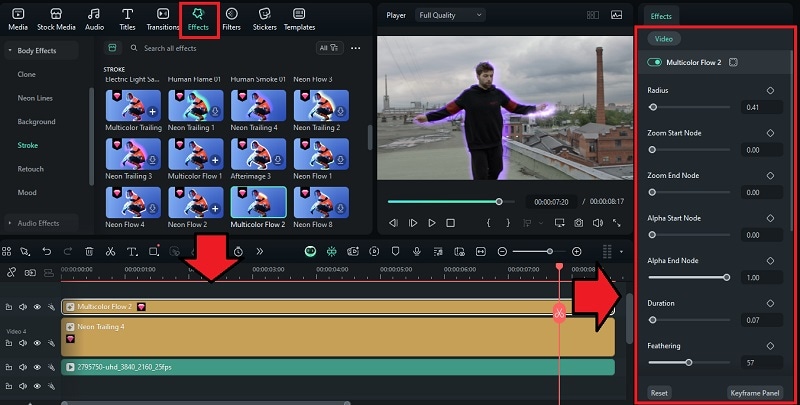
You can then export and share your dance video directly to TikTok or YouTube.
Part 4. How to Edit a Dance Video Tutorial That is Easy to Follow
If you're teaching a dance, your edits should help viewers learn, not confuse them. That means clear visuals, slower breakdowns, and on-screen guidance. For this purpose, your editing needs might be a little different.
As a dance video creator, Filmora on desktop gives you more room to work with and access to advanced tools that help you make dance tutorials that are clean, clear, and easy to follow. Here's how you can use it.
1. Use Split Screen to Break Down the Details
Show different camera angles at once, like footwork in one panel, upper body in another, and a full-body view in the third. This helps learners understand how everything connects without jumping between cuts.
How to edit dance videos by showing multiple screens:
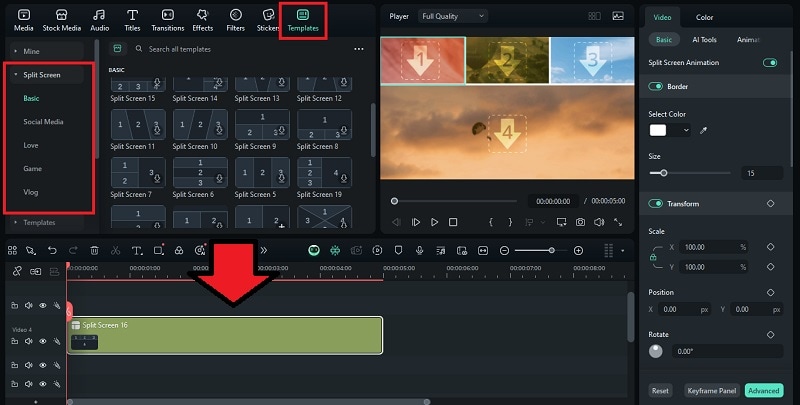
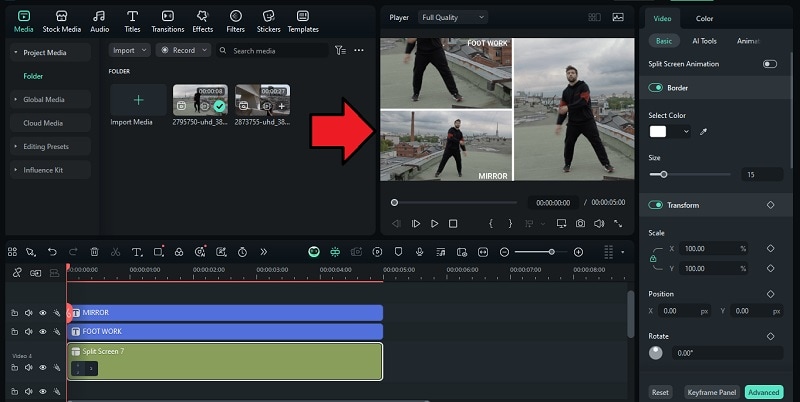
You can also add text overlays to label each frame, so that your viewers know what angle they're watching.
2. Highlight Key Moves with Animated Titles and Motion Tracking
Add on-screen cues with animated title templates to point out important choreography moments. You can also use motion tracking to attach a label or tip that follows your body.
How to edit a dance video by adding visual cues:
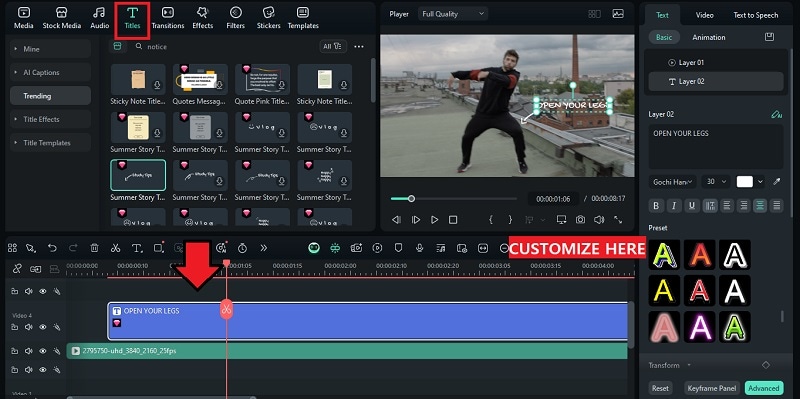
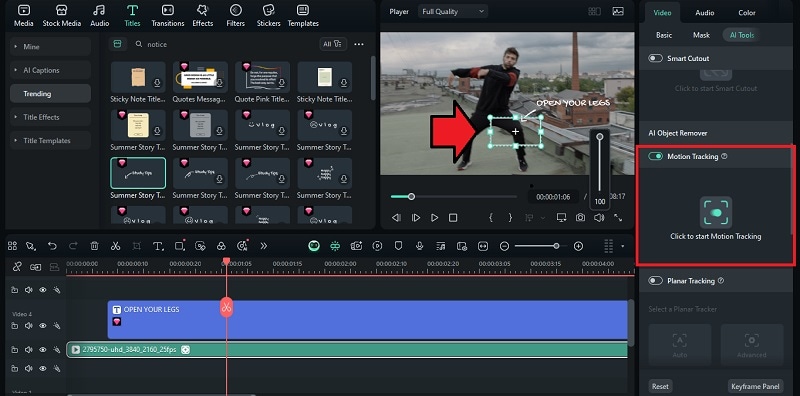
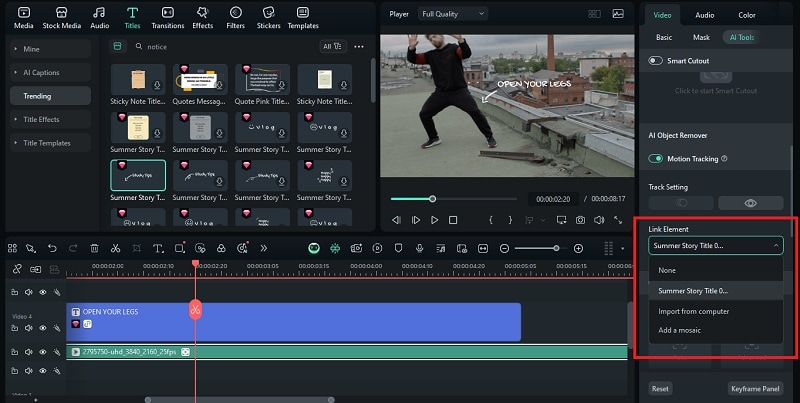
Play the clip to preview the result. The title will now follow your movement in real time!
3. Control the Pace with Speed Adjustment
Next, you can slow down tricky parts of the routine using Speed Ramping, then return to full speed for the complete demo. This helps beginners keep up and gives them a chance to practice step-by-step without feeling lost.
How to edit a dance video and adjust the speed:
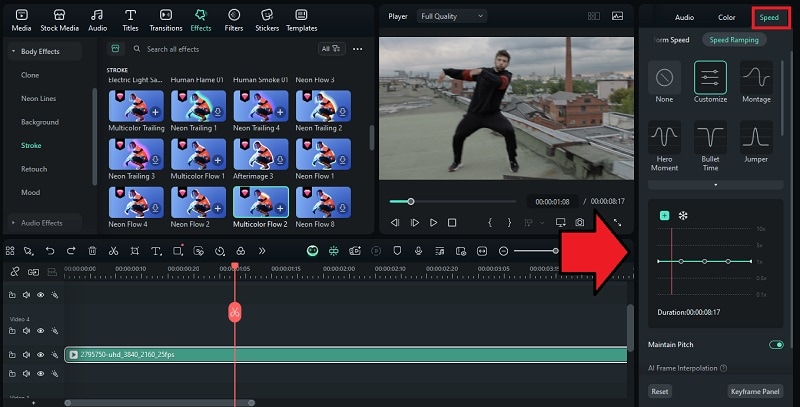
Conclusion
From quick TikTok trends to full-length dance tutorials, editing is what turns a simple recording into something people actually want to watch. With the right dance editing app like Filmora, you can sync every move to the beat, highlight your best moments, and add just the right amount of creative effects that make your video pop on any feed.
Filmora gives you everything you need in one place. With its special effects, motion tracking, and speed control, you can create dance videos that are fun to watch and impossible to scroll past.



 100% Security Verified | No Subscription Required | No Malware
100% Security Verified | No Subscription Required | No Malware


