Tom is an English gamer who loves adventurous games. One day, he decided to play a Japanese RPG that looked like fire in the trailer. He got stuck on a menu full of squiggly letters with no English setting in sight.
At this stage, Tom would have given up and searched for other English RPG games. But that all changed when he discovered screen translators for games.
These PC and smartphone translators make difficult-to-understand foreign game interface text readable. And this is without needing a degree in linguistics or a manga dictionary by your side. Some give you auto-translate game features that work like magic in real time. You use the manual method suited for post-game translation work.
This article will explain both options. We'll walk you through how to auto-translate games on PC using real-time tools, and we’ll also explore manual options if you're editing game footage after the fact.

In this article
Part 1: Auto Real-time Screen Translator for Games

Game translation tools make it easier to play Chinese RPGs, Korean MMOs, or Japanese visual novels in English on PCs. All you need is an auto-translate game tool that works in real time. These tools use OCR and AI to scan game screens and overlay translated text. They deliver real-time results that help gamers fully understand quest lines, instructions, and menus without guessing.
An auto-translate game tool makes it easier to understand character dialogues, game rules, and item descriptions. These tools are invaluable for:
- Playing games with no English option.
- Speedrunning titles in foreign languages.
- Learning new languages through gameplay.
Start by installing the tool, select your screen region, and enjoy a near-native gaming experience. Game translate tools like Screen Translator simplify this process, offering real-time, on-screen translations. Other tools include:
Part 2: How to Auto-Translate Games on PC
You can use a screen translator on either a PC or a smartphone, depending on the app you choose. In this example, we'll demonstrate how to use a PC with a screen translator tool for real-time game translation.
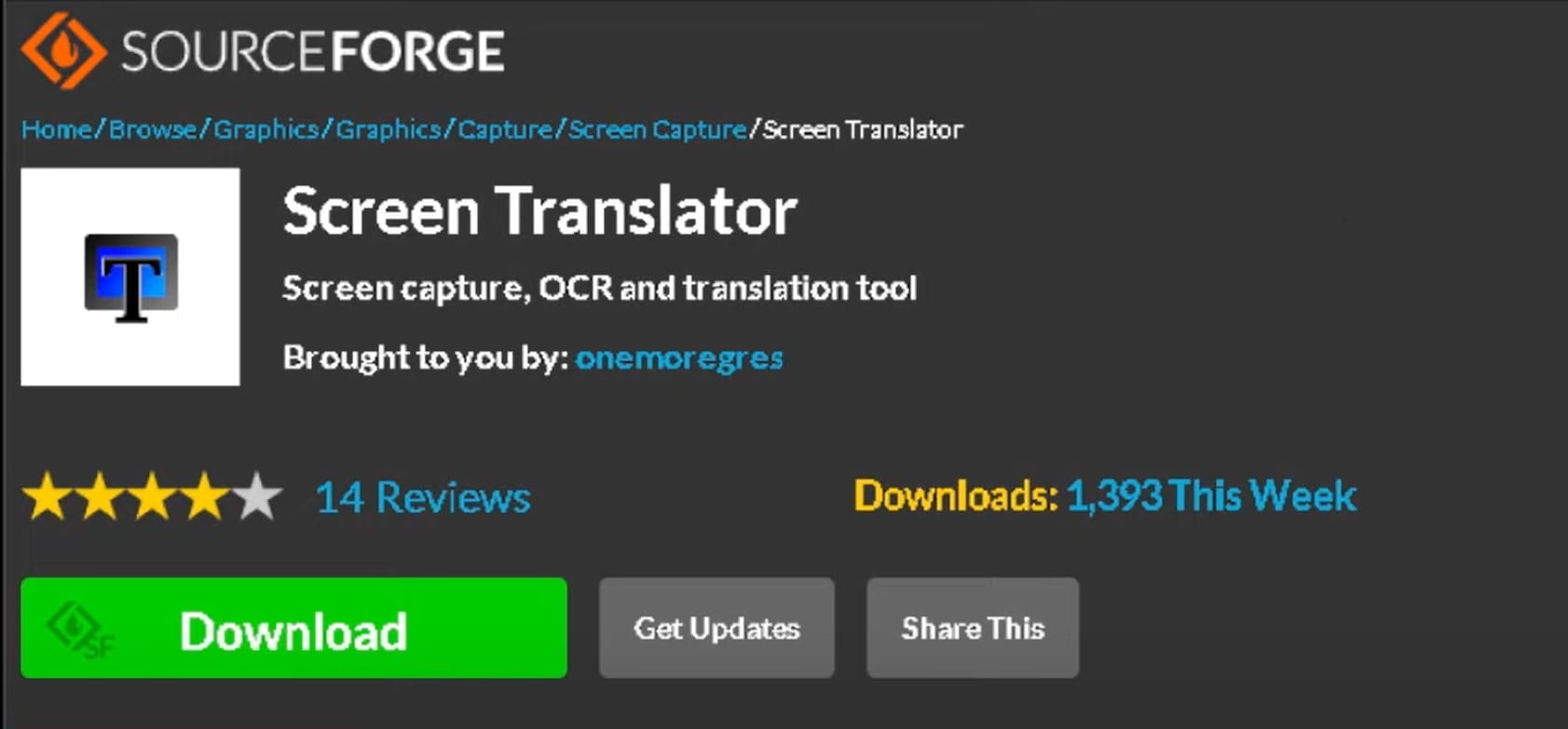
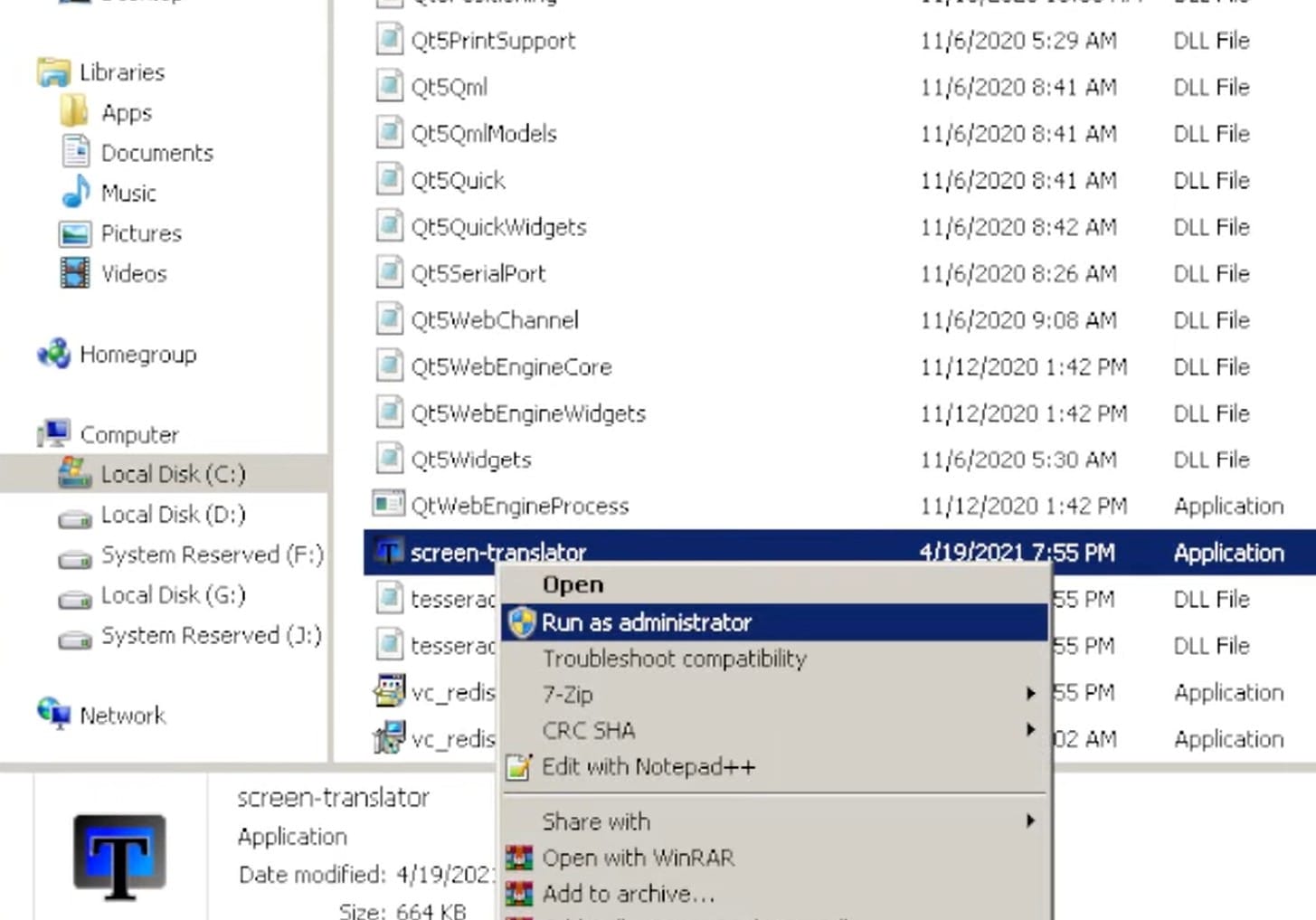
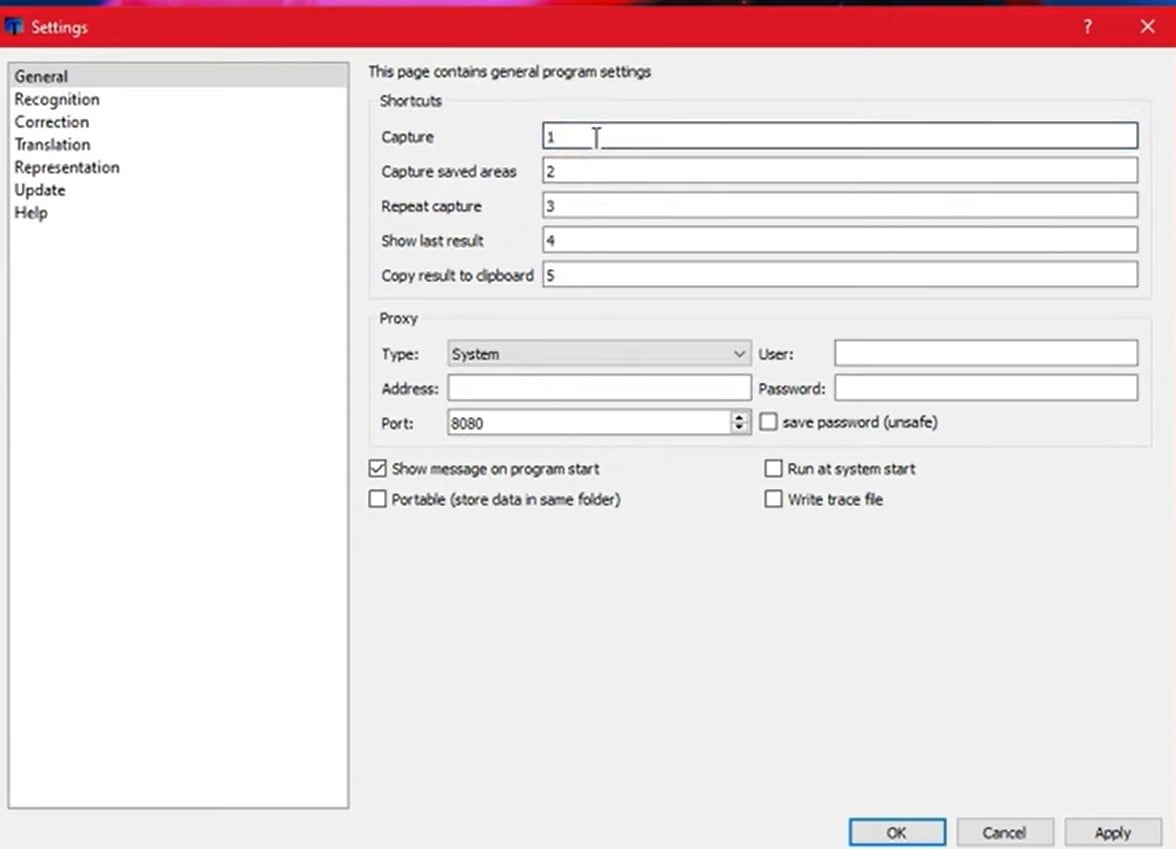
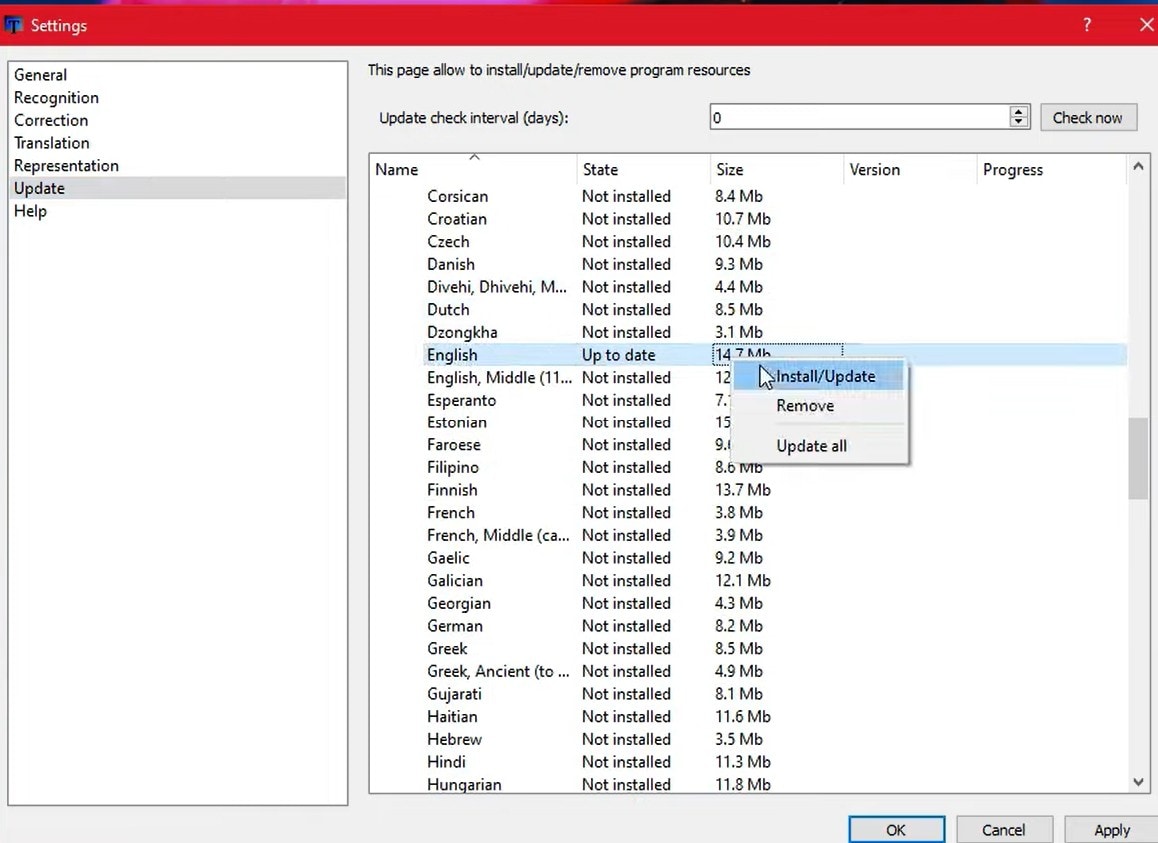
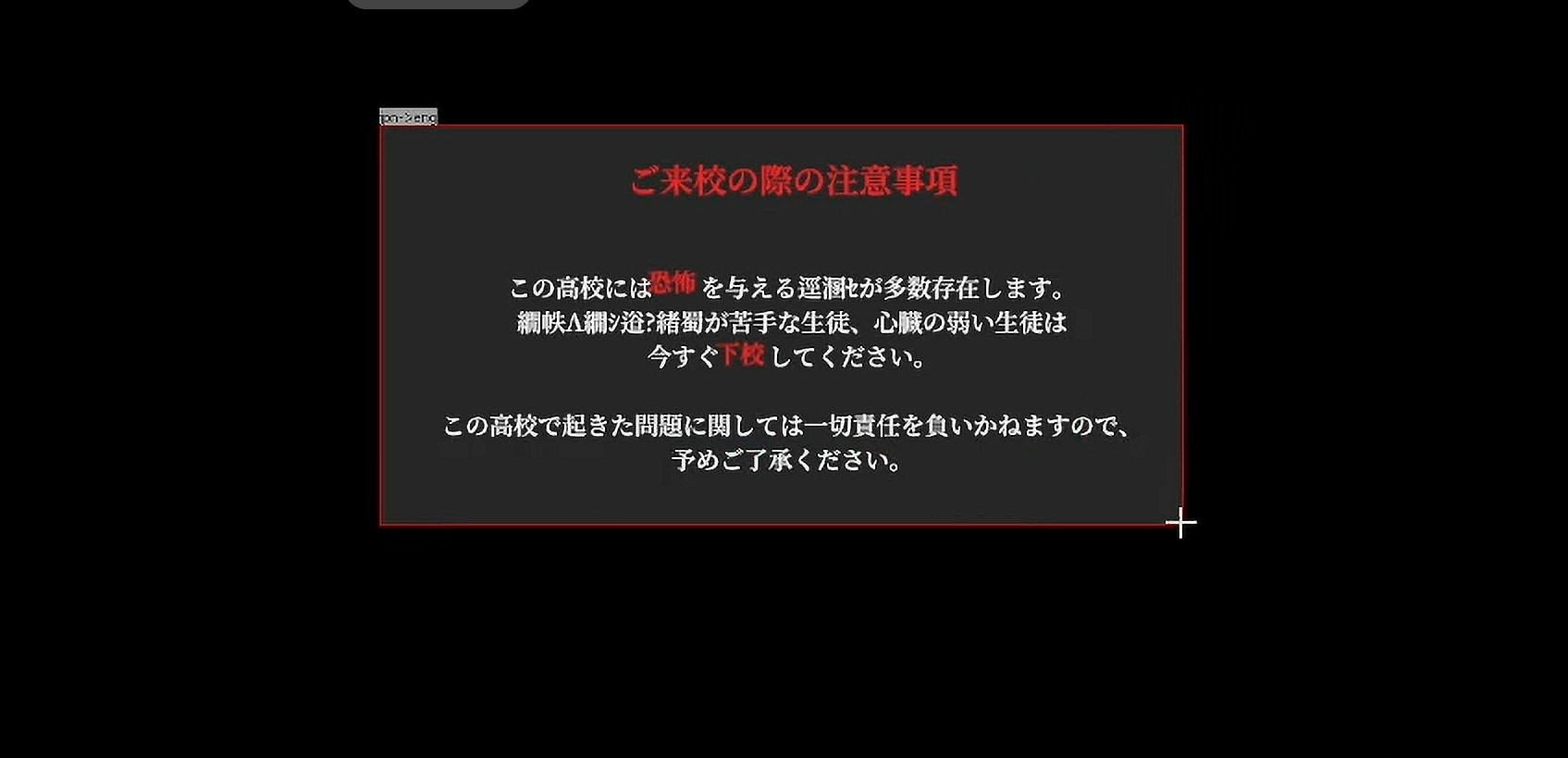
Part 3: Manual Screen Translator for Games
Not all game translators work in real-time. In this case, a manual game screen translator for PC is a post-solution. It doesn't translate on-screen text while you play.
The best approach is to take a screenshot of the image containing the foreign text and import it into a translation tool. For example, you can translate text on images with Google Translate.
How to Translate Game manually

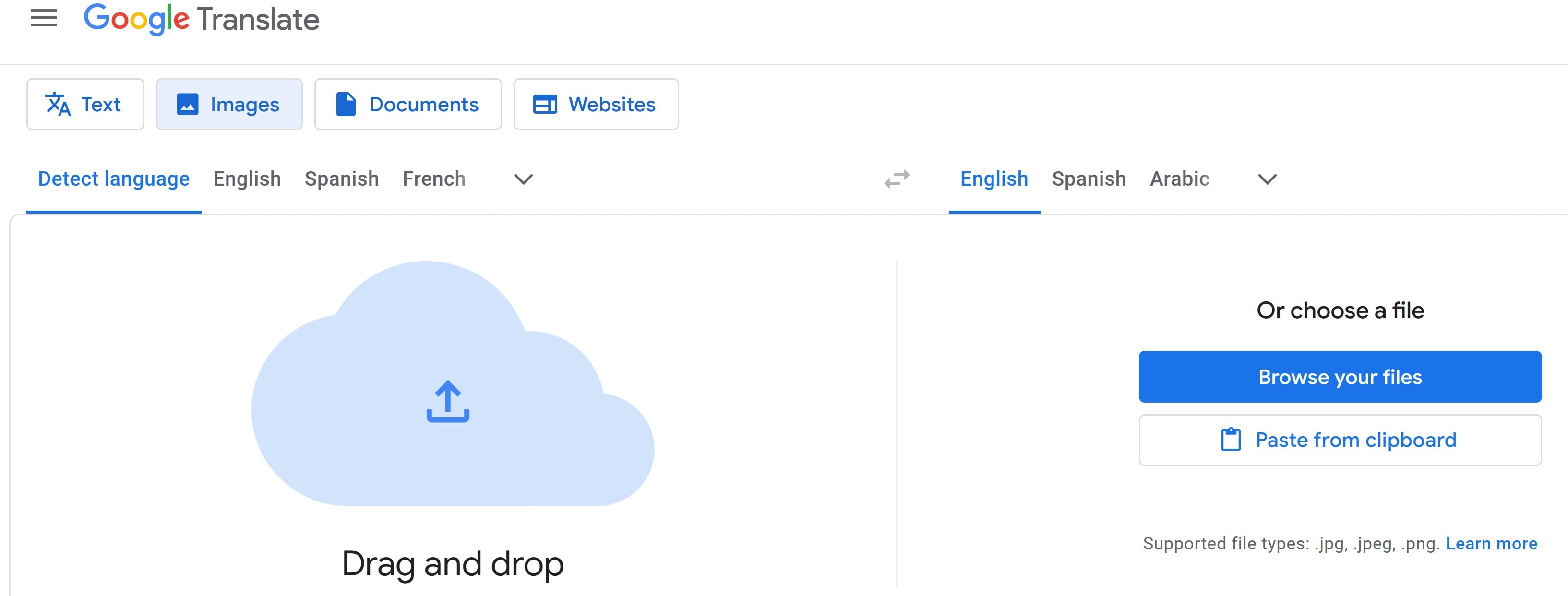
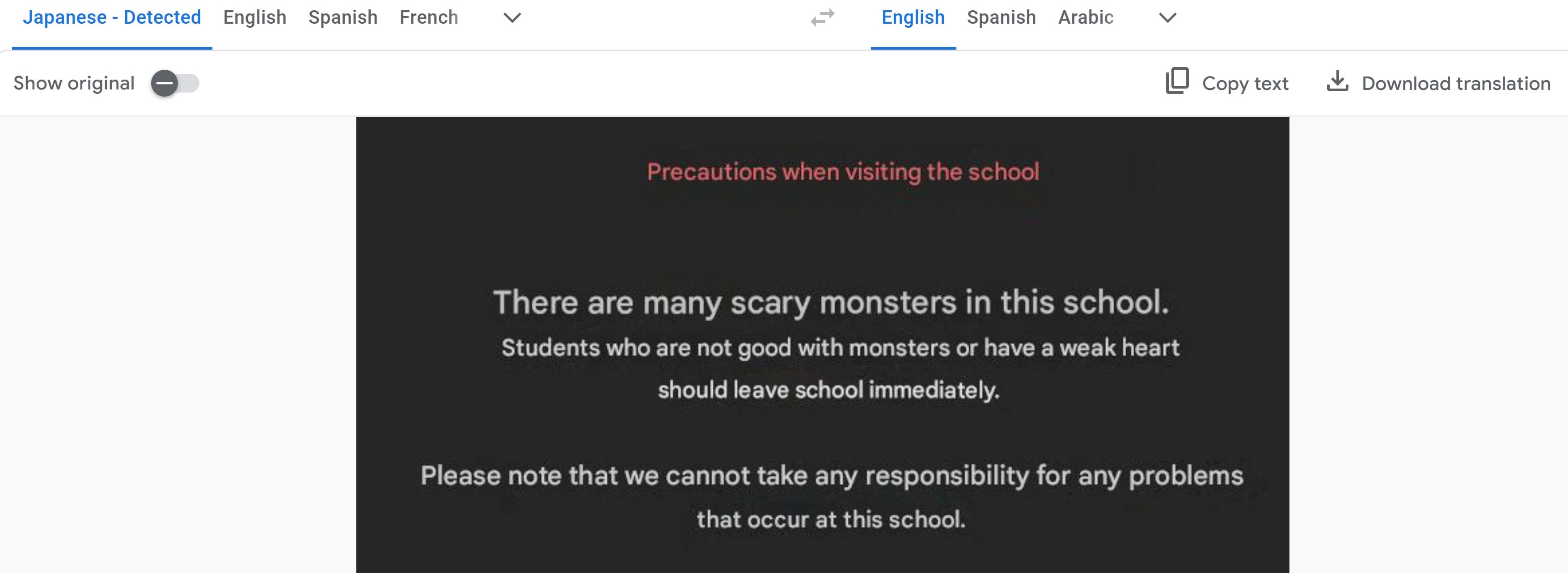
When is Manual Translation Useful?
Manual translation helps if you're recording your game and want to add a voiceover. Many people watching may not understand the game’s language. You can translate the game text and explain it to your audience.
This makes your game video more interesting. You can also add subtitles with your voice. That way, viewers stay fully focused on your gameplay.
Tool to Screen Record and Add Translations to Recorded Gameplay Footage
One of the most beginner-friendly options is Wondershare Filmora, a video editor that supports multi-language subtitles, overlays, and even voice dubbing. You can use it to:
- Screen record gameplay
- Trim gameplay clips
- Add voiceover
- Add subtitles
Filmora is not a screen game translate tool, but it gives you total editing freedom to add voiceover and captions to recorded videos. Filmora also includes text templates, animation options, and auto-captioning tools for faster editing.
- Vast video/audio effects and creative assets.
- Powerful AI for effortless content creation.
- Intuitive, professional yet beginner-friendly.
- Works on Mac, Windows, iOS, and Android.

How to Record Game Screen with Filmora
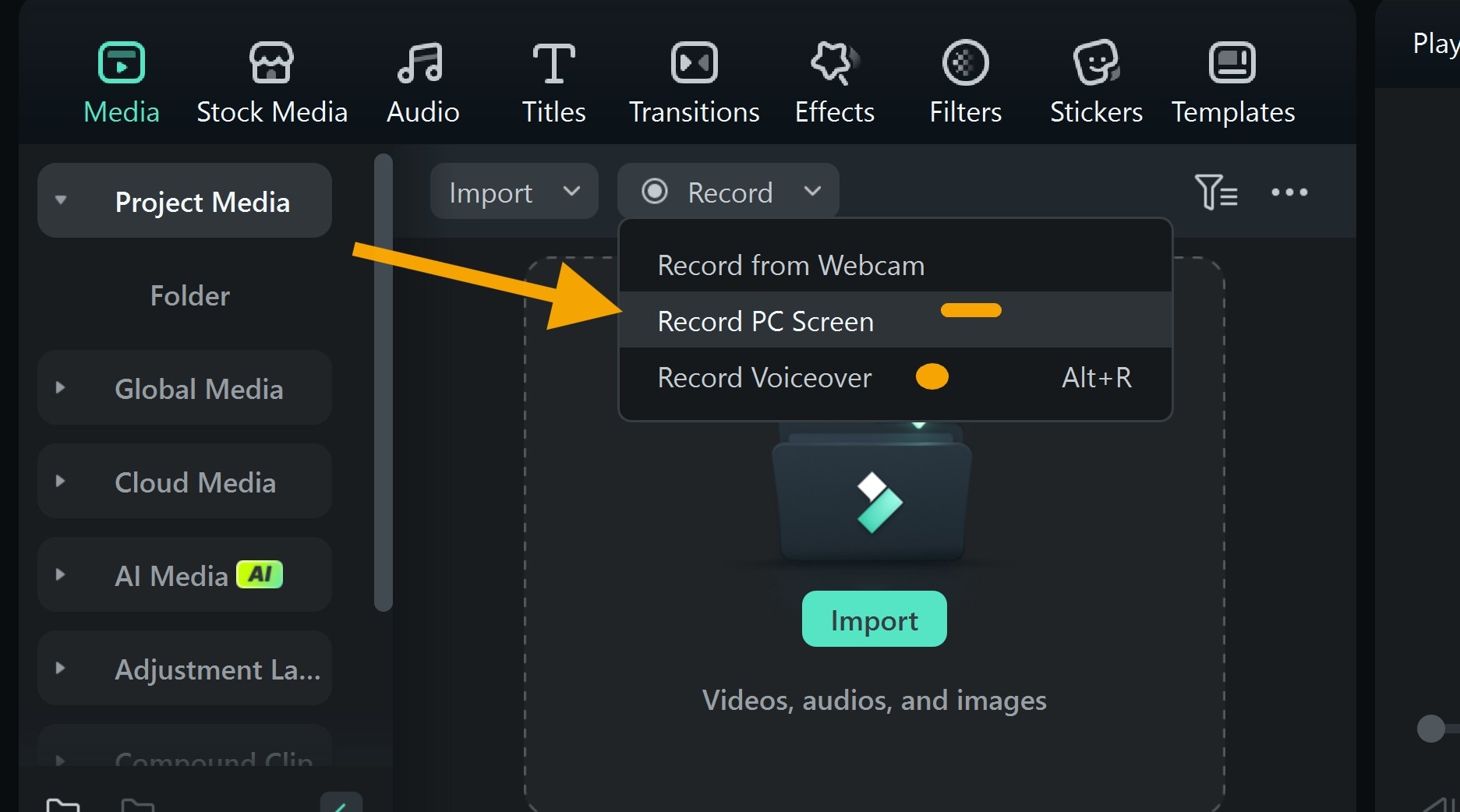
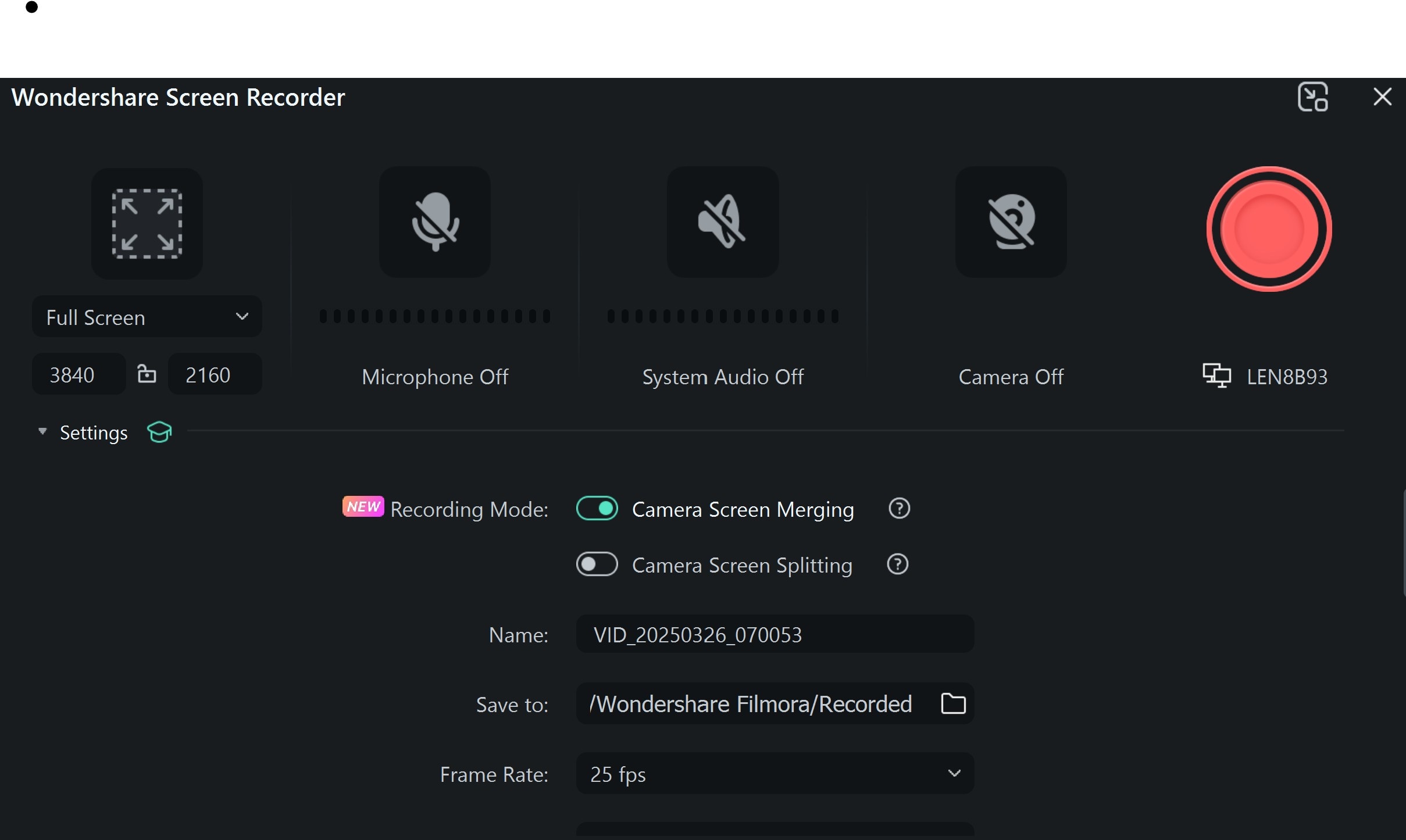
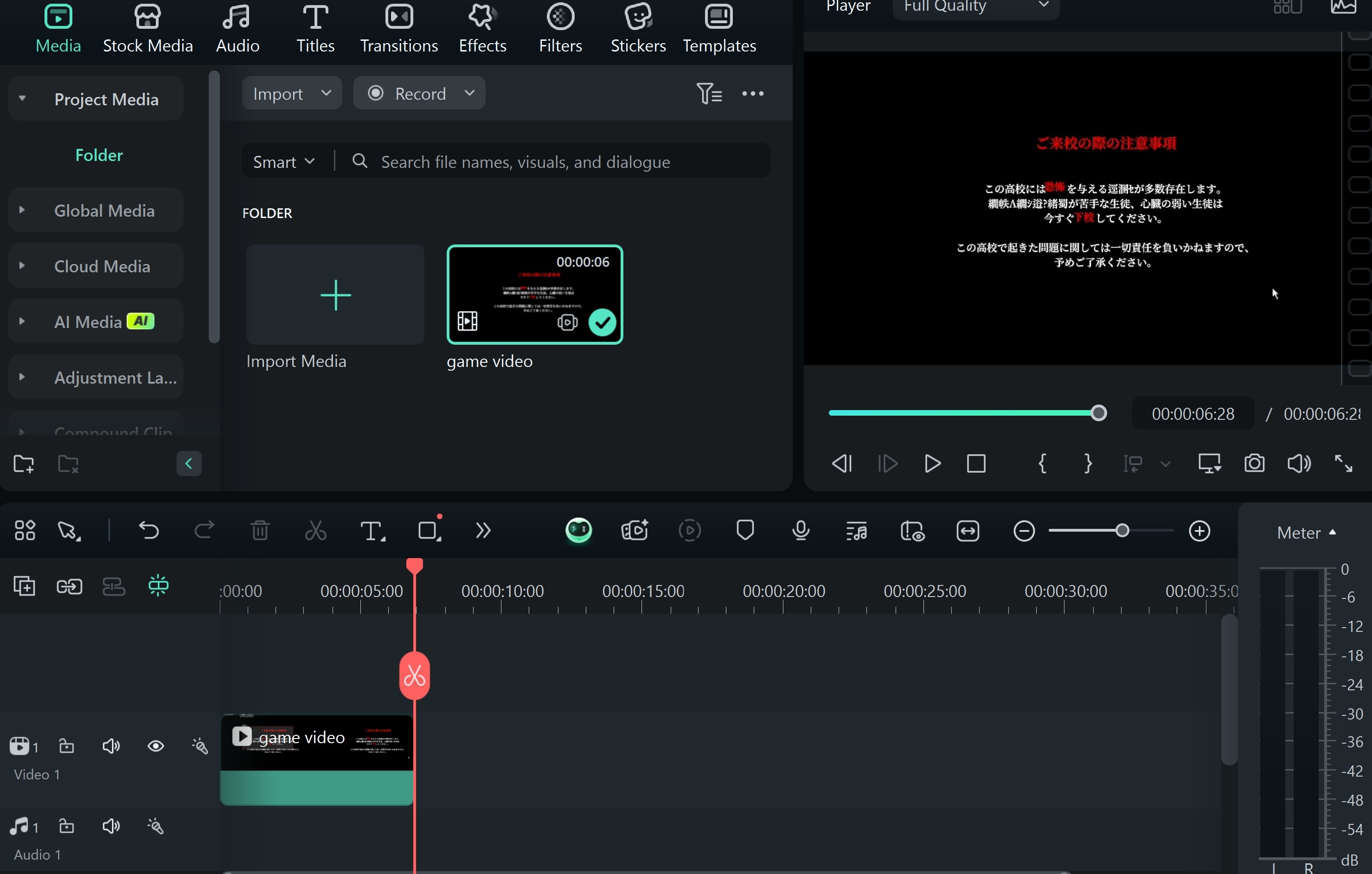
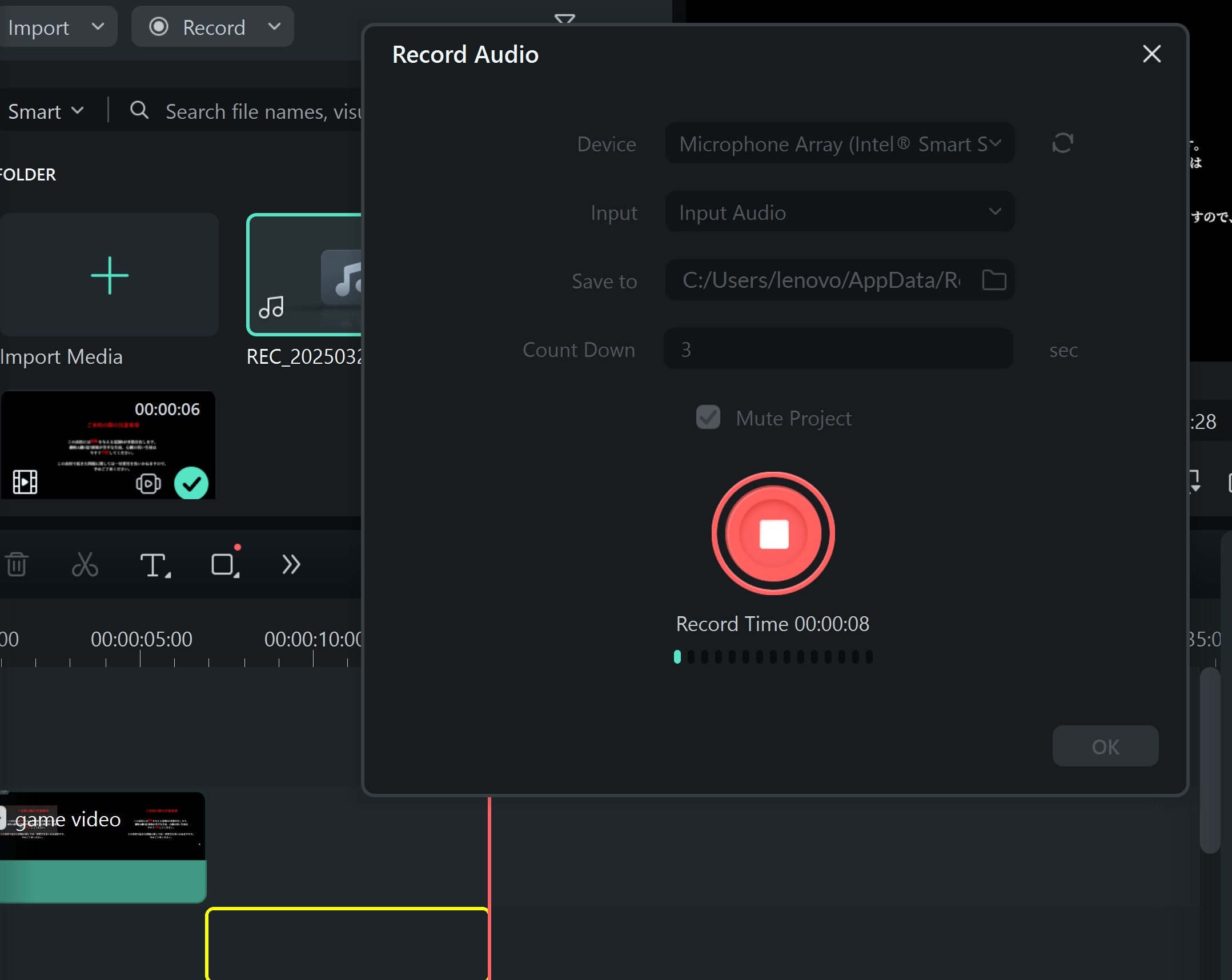
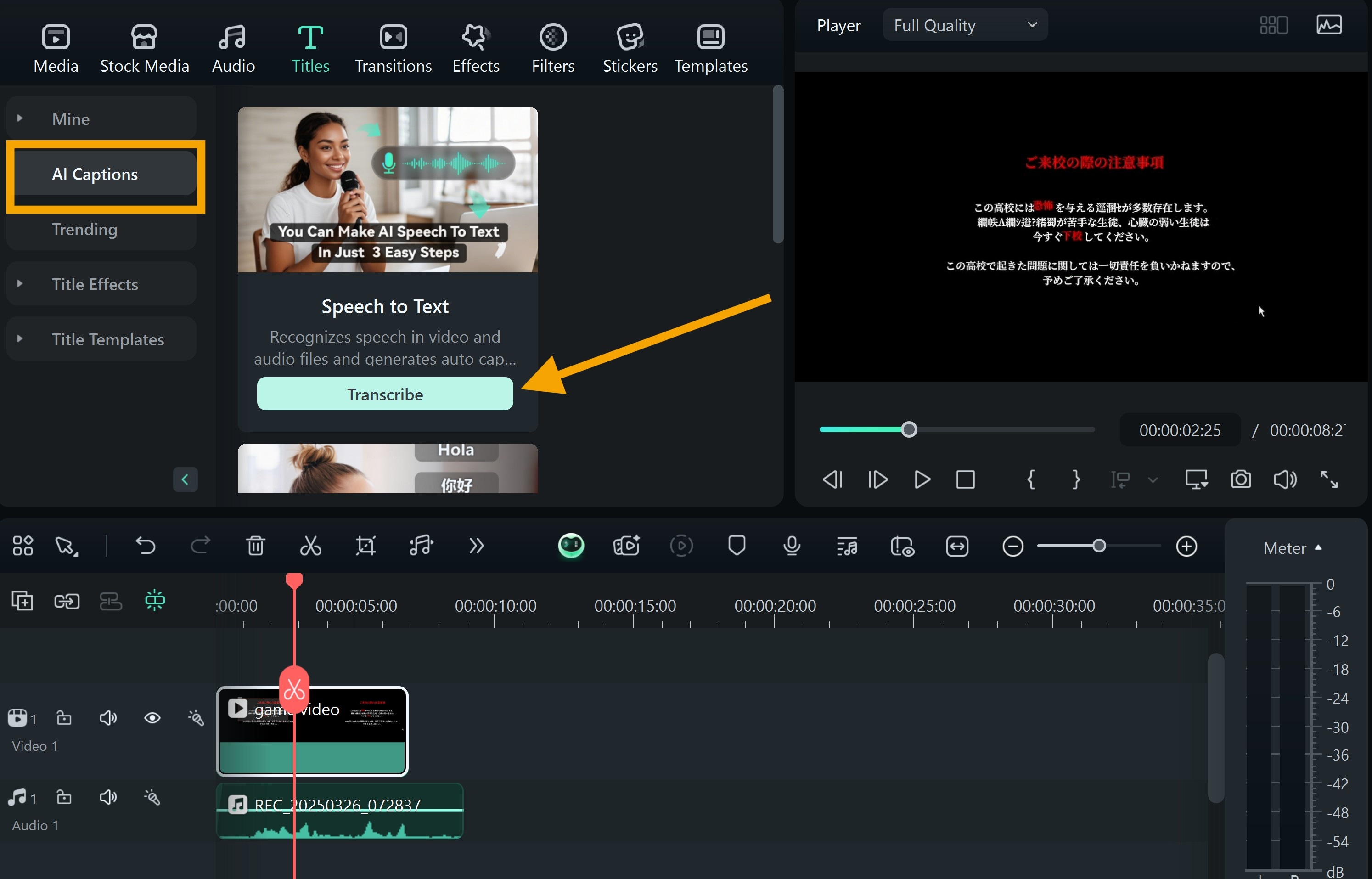
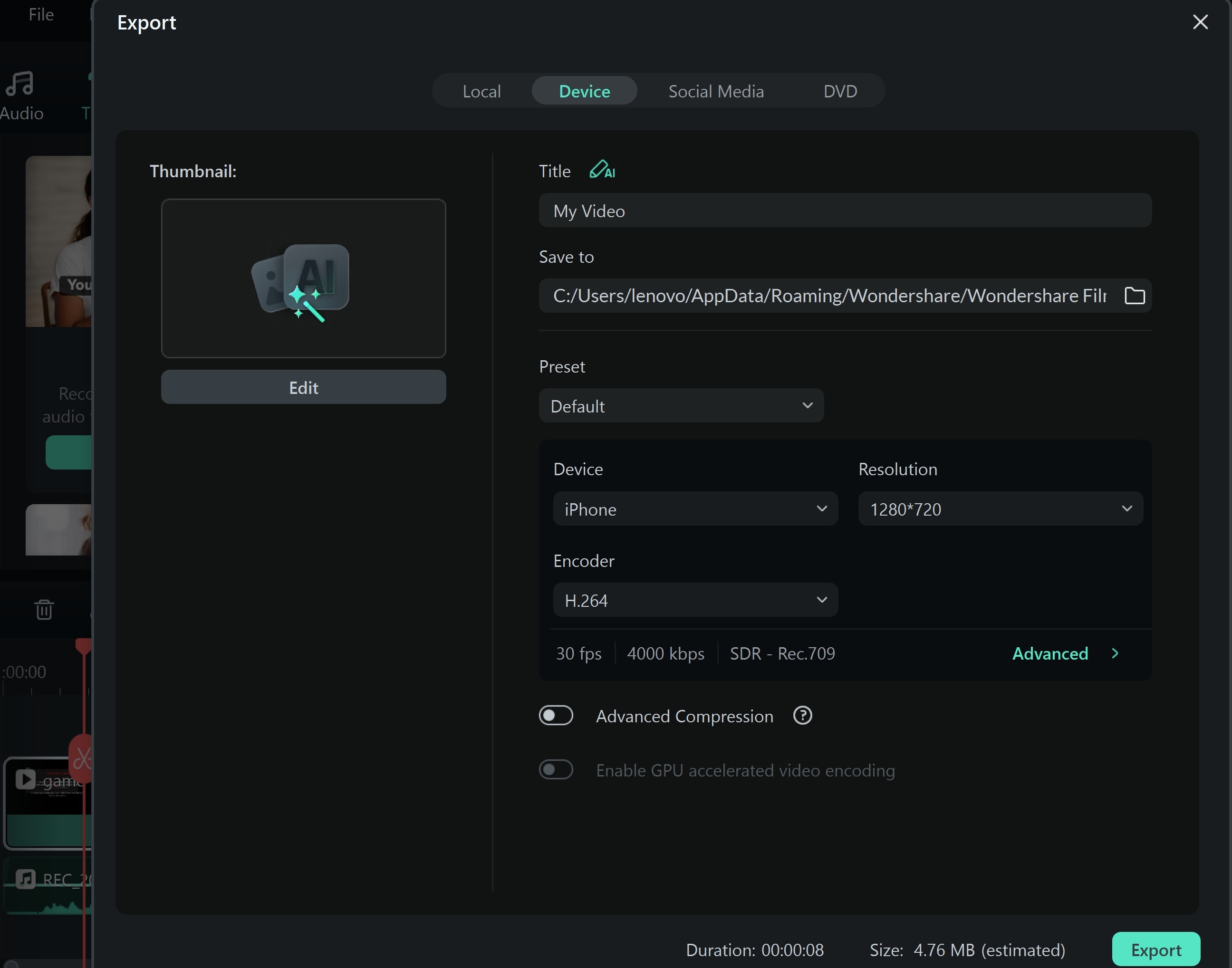
Part 4: Auto vs. Manual Game Translators
Both auto and manual game translate tools have their strong points, depending on how and when you need the translation. An auto translator for games is best for real-time gaming. It works live while you play and instantly displays translations over the screen.
Manual translation, on the other hand, is great for content creators. If you’re editing gameplay for YouTube or Twitch, manual methods let you fine-tune subtitles or voiceovers. It’s also ideal for games with stylized fonts or when you want to explain text in your own words.
If you're an active gamer who wants translations on the fly, go with an auto translator for games. But if you're a content creator looking to caption or dub game footage, manual methods are best.
Can I translate multiplayer games in real time?
Yes, you can translate multiplayer games in real time using an in-game translator. However, the experience depends on the game’s interface and how the text is displayed. Real-time OCR tools like Screen Translator for games on PC work best with static dialogue boxes, menus, or chat windows. Fast-moving subtitles or effects-heavy overlays might be harder to detect.
For example, in games like Genshin's Impact or Blue Protocol, the UI often uses clean fonts that auto-translators can detect easily. When you press a hotkey, the tool captures the screen region and overlays the translated text. This keeps the gameplay flowing without switching screens.
But note: if other players are chatting using slang, short forms, or memes, the translator might give mixed results. In those cases, real-time tools are helpful but not flawless. Use them for quests, NPC dialogue, and menus—not for live chat translations.
Which Game Translator Works Best for Subtitles?

When it comes to adding subtitles to game videos, manual methods offer the most control. While auto-translate game tools are great for live play, they don't save translations for editing. That’s why a screen translator for games on PCs like Google Translate (image upload feature) works better for post-game subtitle work.
First, you screenshot the scene with foreign text. Then, you upload it to Google Translate or a similar OCR tool. Once translated, you can manually add subtitles using video editors like Filmora or Premiere Pro. This lets you adjust the timing, font size, and placement.
However, if you want full accuracy and polish, manual translation plus editing wins. For creators uploading to YouTube or Twitch, this method ensures your subtitles match the gameplay's pace and context perfectly.
Conclusion
If you want to try a foreign game, you no longer have to guess what the dialogue means. With the right game translate tools, you can unlock entire storylines and understand item descriptions.
For real-time immersion, an auto-translate game for PC, like Screen Translator or Gaminik, is your best bet. These let you follow quests and dialogues as they happen, making gameplay smooth and enjoyable. But if you're a content creator or want better accuracy, manual tools combined with editors like Filmora give you complete control.
If you're creating videos to share with friends or building content for YouTube, tools like Filmora can do more than just record gameplay. You can add translated subtitles, record high-quality voiceovers, and sync captions to match on-screen actions. This not only helps non-native speakers follow your gameplay but also makes your videos look polished and professional.



 100% Security Verified | No Subscription Required | No Malware
100% Security Verified | No Subscription Required | No Malware


