With so much funny content on social media, every user strives to become a creator. The best way to get noticed on social platforms quickly is by posting meme content. As easy as it sounds, editing a meme can be a real hassle. However, with a green screen meme, the process of tweaking gets many folds easier.
The following article explores the top green screen meme ideas to get easy likes. We will also lean into the editing procedure of these images.
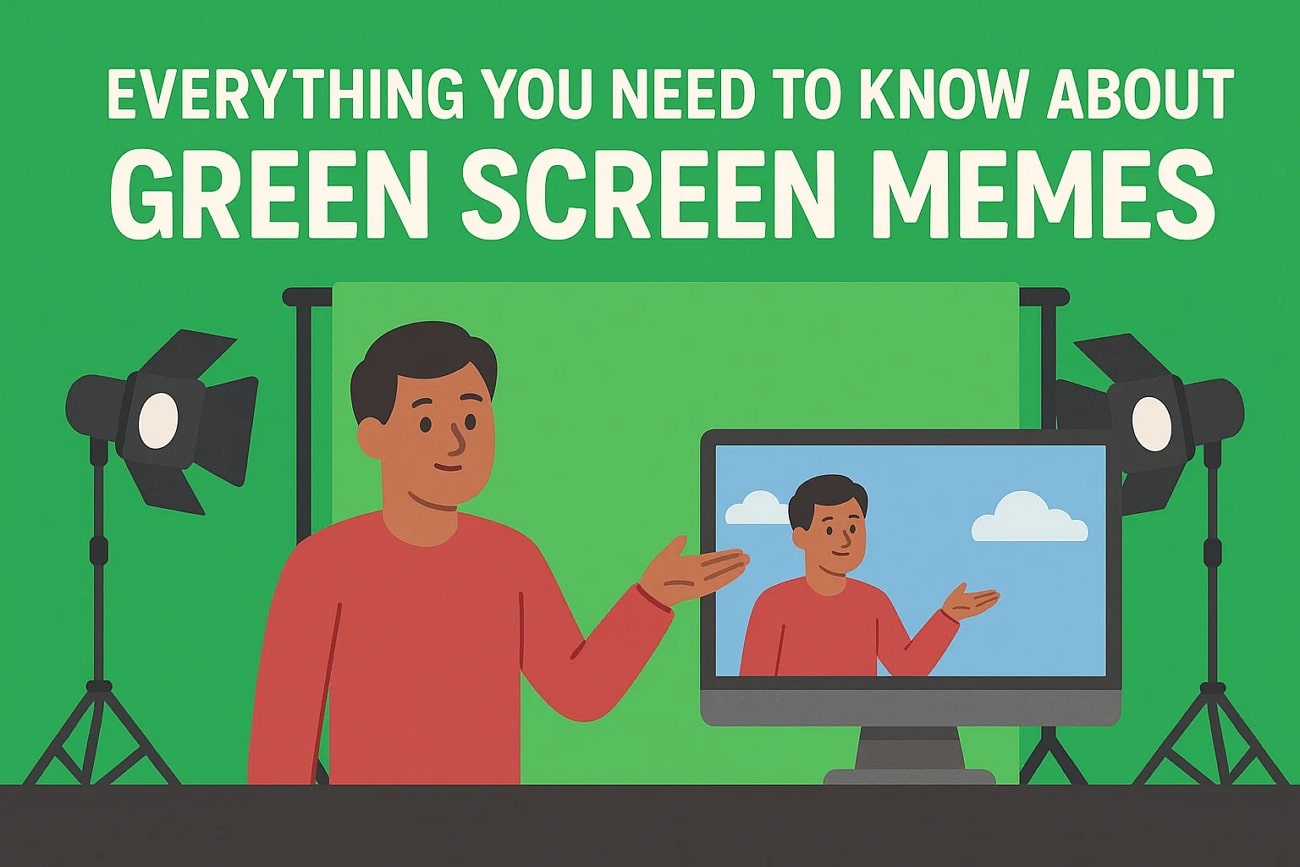
In this article
Part 1. History and Evolution of Green Screen Memes and How They Work
The use of green screens dates back to early film production, where chroma key technology was first used to create visual effects in movies. As editing software became cheaper and more accessible, YouTubers and online creators began experimenting with green screen clips to make humorous skits and parody content.
With time, meme culture embraced green screen effects, creating popular clips that were shared online as templates. To help you understand better, the following section discusses how memes green screen work:
- The Concept of Chroma Key: Green screen memes rely on chroma keying, a technique where the green background is digitally removed. This lets creators isolate the subject in a video or image. The removed area can then be replaced with any background, making the meme more versatile.
- Significance of Green: Bright green is typically chosen because it contrasts strongly with skin tones and most clothing. This makes it easier for editing software to detect and remove without affecting the main subject.
- Working in Layers: After the green is removed, editors can layer the subject onto new images, GIFs, or video clips. This creates the illusion that the subject is part of a completely different scene.
- Accessibility Through Editing Tools: Users do not need professional skills; they just select the green parts and swap them out with creative visuals. This accessibility is why green screen video memes spread so quickly online.
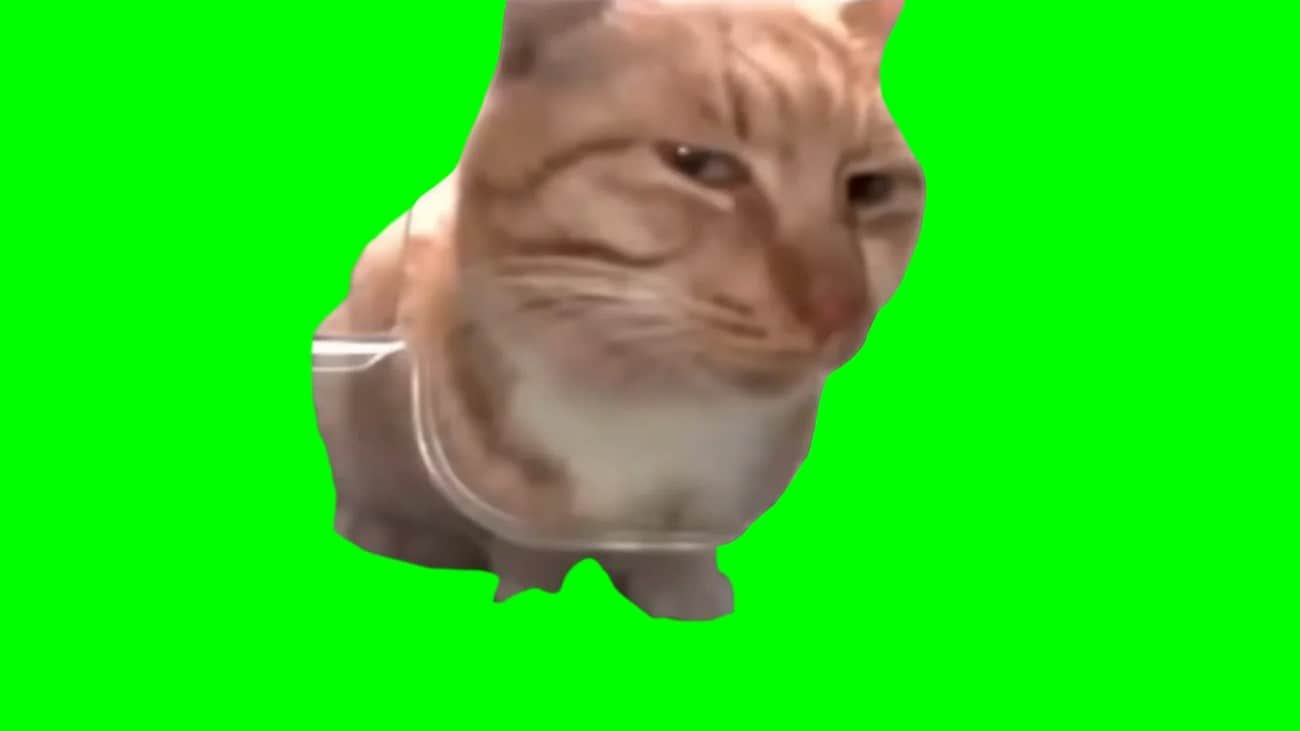
Part 2. 15 Creative Green Screen Meme Ideas to Try
Now that you have an idea about this concept, the next step would be to think of a practical application. The list below features 15 creative ideas that can put your green screen meme knowledge to good use:
Reaction Meme
To make this idea work, take a funny or exaggerated reaction clip and place it over a trending video or relatable scenario. The green screen lets you insert the reaction exactly where it has the most comedic impact.
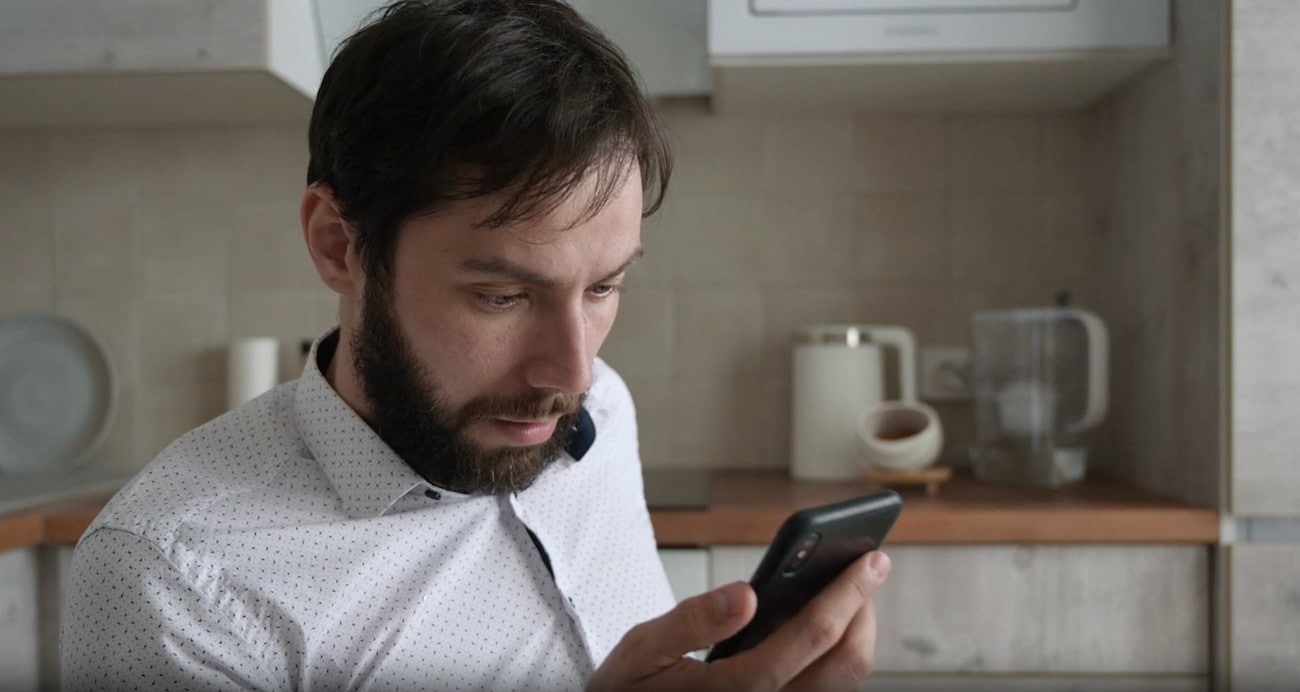
Movie Scene Remix
You can replace the background of a famous movie scene with something absurd, like a classroom or your living room. It adds contrast between the seriousness of the acting and the silliness of the new setting, gaining you views.
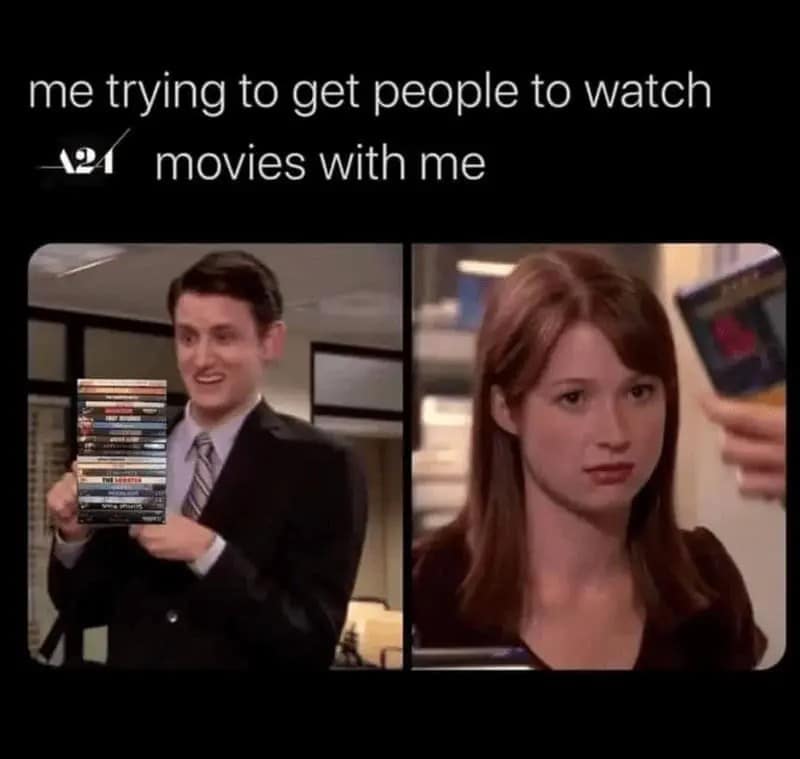
Relatable Work/School Moments
Try inserting yourself into office meetings, boring lectures, or stressful exams using a green screen. These green screen meme videos work well because everyone relates to the awkwardness of school or work life.
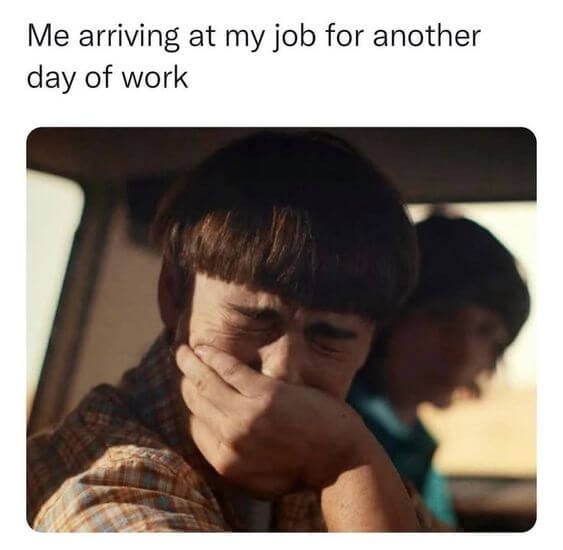
Pet Memes
Put your pet in hilarious green screen settings, like outer space or a dance floor. Pets in such content become the star of the show and get you quick likes. This kind of meme blends cuteness with creativity, which is necessary for virality.
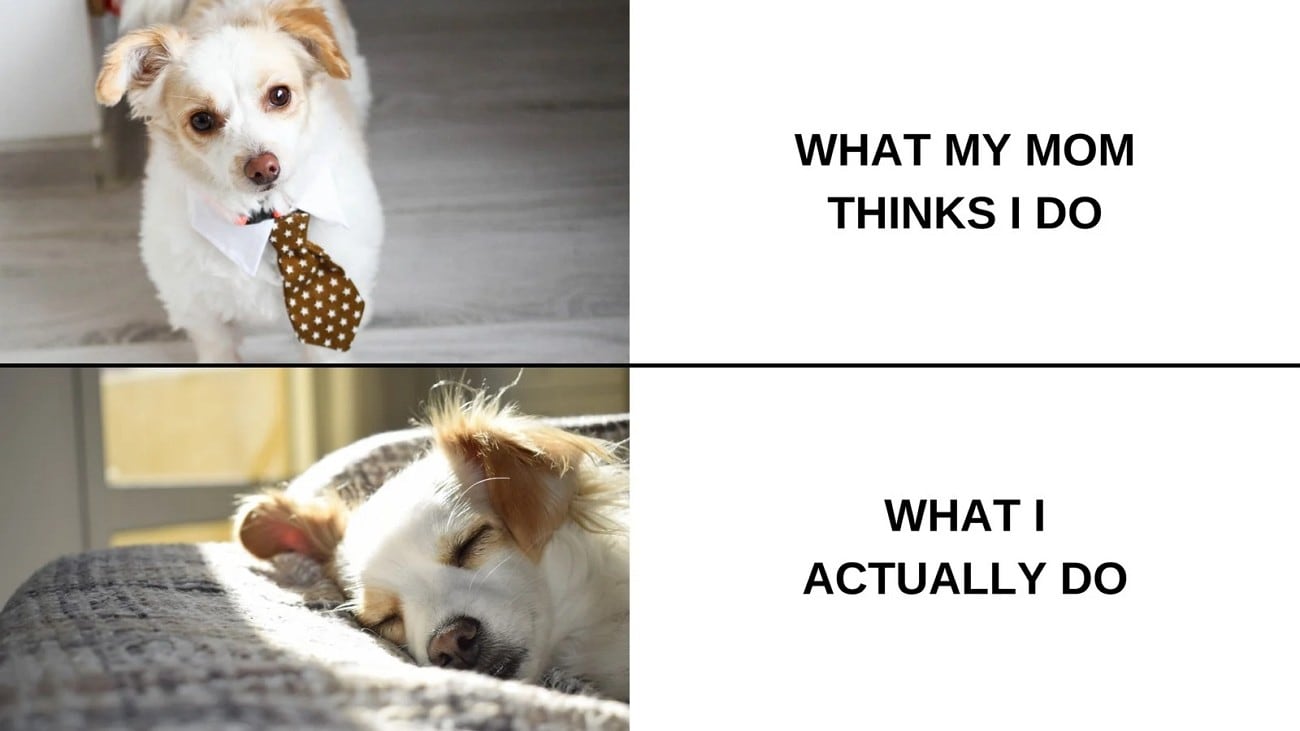
Dance Challenge Meme
Green screens give endless freedom to transport dancers in the meme video green screen anywhere. Take a viral dance and change the background to unexpected places like a grocery store or an underwater scene.
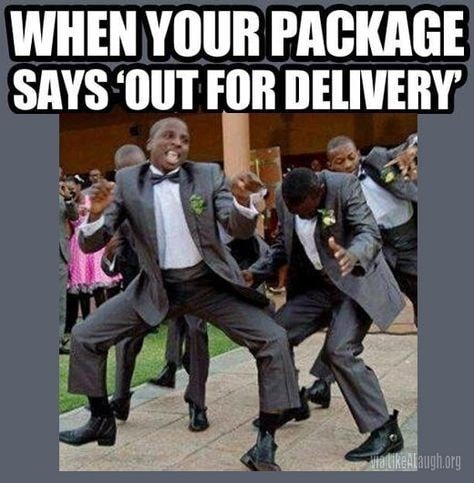
Before-and-After Meme
People love visual contrasts that exaggerate everyday changes, creating acceptance for sudden transformation videos. To breathe life into this idea, show a "before" clip with a plain or dull setting, then switch to an exaggerated "after" using a wild green screen background.
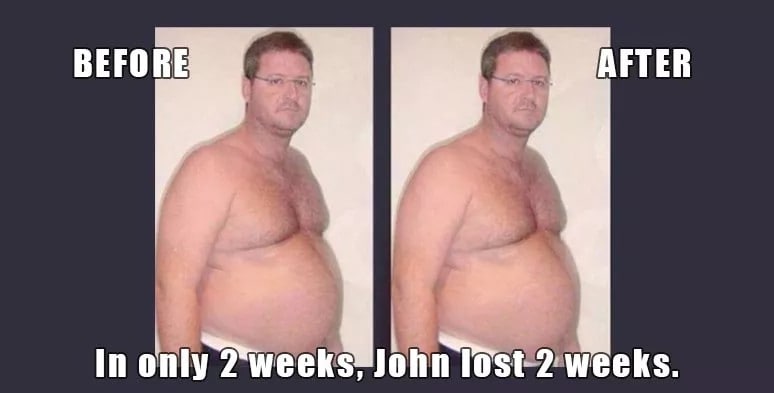
News Clip Parody
These memes green screen mimic the seriousness of journalism while being completely silly with a straight face. You can pretend you are a news anchor reporting on ridiculous stories and use green screen backgrounds of live news broadcasts to create the illusion.
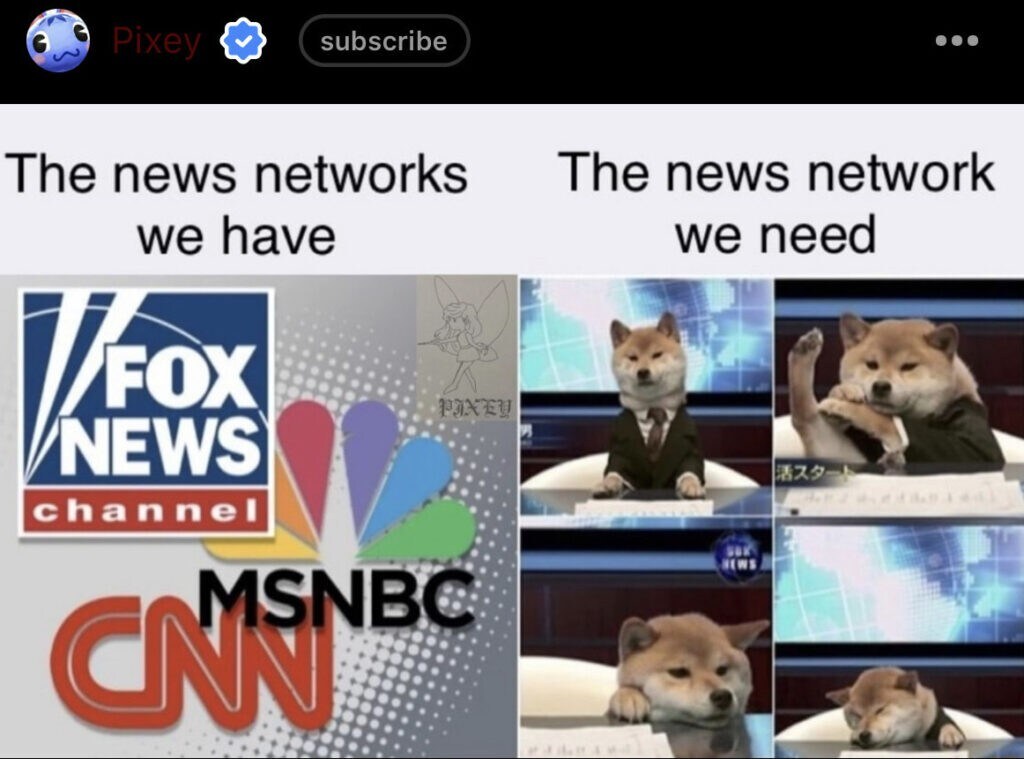
Gaming Reaction Meme
Green screens let you blend any media seamlessly with the gameplay footage, captivating the massive gaming community. Overlay yourself reacting to epic gaming moments and share your raw emotions with the audience.
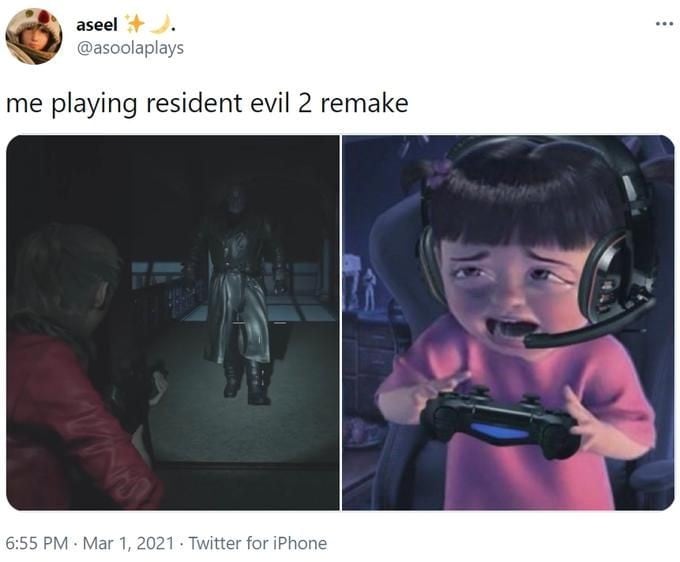
Travel Meme
Traveling is not easy, but with a travel green screen meme, you can put yourself in front of exotic locations without leaving home. The humor comes from exaggerating how easy it is to travel using green screen effects.

Historical Meme
Make a historical meme by putting yourself in an ancient building or an iconic moment from the past. You can make modern jokes about the old events and gather appreciation from people who admire history.
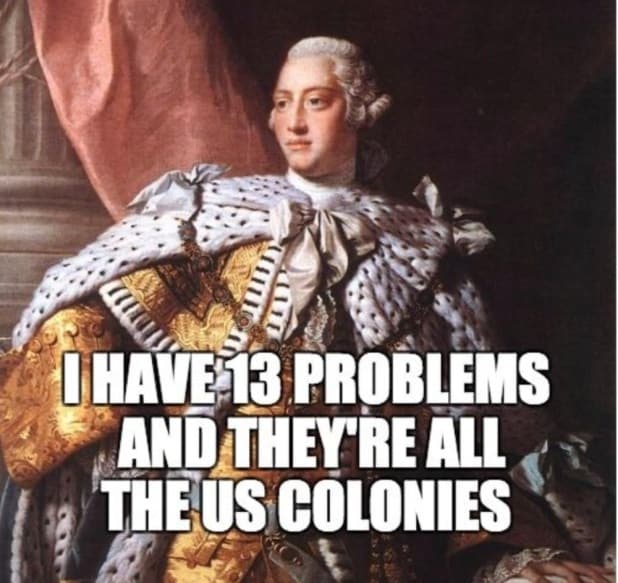
Celebrity Meme
Imagine running into Beyonce in a shopping mall while you are dress hunting. This never-going-to-happen situation can come true using greenscreen and creating a meme green screen out of it.

Movie Quote Meme
Overlay a character delivering a dramatic line, but replace the background with something unrelated. The mismatch between tone and setting creates instant humor, captivating the movie fans. This type of content is likely to get popular because it gathers parody and tribute in one.

Animated Background Meme
Instead of using real backgrounds, insert cartoon or animated scenes and blend reality with fantasy in a playful way. Such green screen meme templates add nostalgia to the image while opening endless creative options.
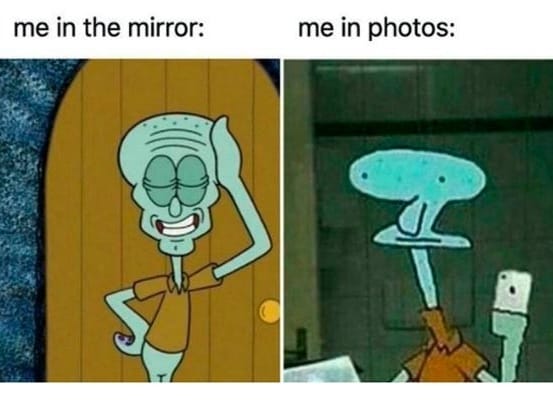
TikTok Trend Remix
Take a popular TikTok challenge or sound and put it in a new context with a green screen twist. The remix makes your content stand out from the thousands of similar videos, showing creativity while still following the trend wave.
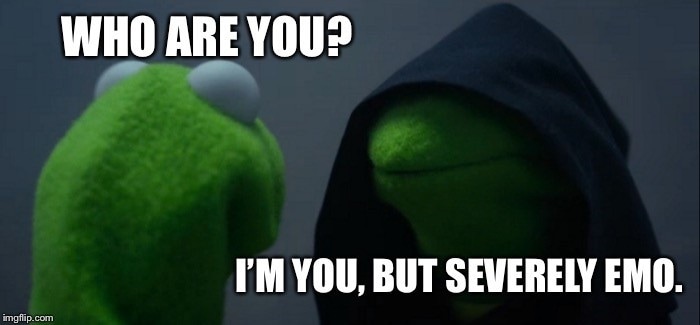
"Expectation vs Reality" Food Meme
In this meme video green screen, show a perfect cooking tutorial in the "expectation" part, then switch to your kitchen disaster in the "reality" part. Green screens let you exaggerate the differences by adding dramatic backgrounds or effects.
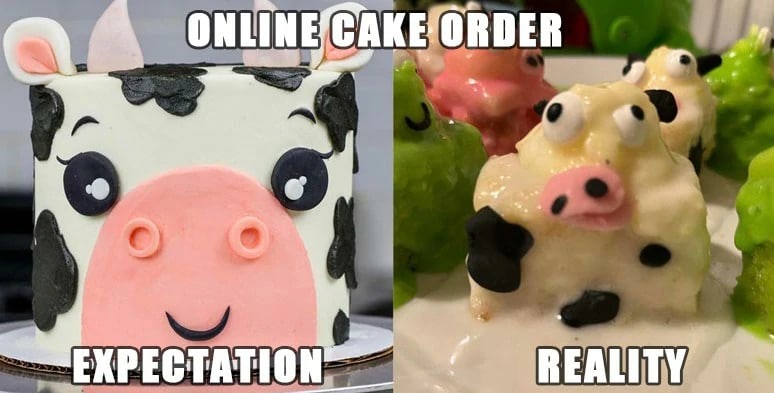
Part 3. Need Better Stickers for Green Screen Memes? Use Filmora AI Stickers for Desktop
The text is essential in a meme, but media elements are of equal importance. Visual assets like emojis and stickers help you gather the audience before they even read the text. With an outstanding collection of stickers, Wondershare Filmora stands out as a video editor. It offers you over 30 categories of stickers that can be used to find the relevant asset. Your favorite sticker resources have a special place in the Mine section.
The green screen memes can be enhanced using the video-enhancing AI features. If your media lacks text, utilize the built-in text templates to make your message clear. The text can be animated to add a visual attraction to gather viewers. Moreover, you can customize the written content to your liking by selecting your desired font style, size, color, and more.
Key Features
- Enables you to generate stickers as you enter your desired type, such as 3D, hand-drawn, and more.
- Let's you access the recently used AI stickers in a designated Downloads section.
- Offers a color picker that can be used to replace any background in the Chroma Key feature.
- Allows you to adjust the tolerance, edge thickness, and feather to deliver precise Chroma Key results.
- Provides an Alpha Channel toggle to whiten the selected objects in the Chroma Key feature.
Exploring Wondershare Filmora to Work with a Green Screen Meme
This platform provides an extensive range of features and resources to breathe life into your media. The following section explores how to make green screen memes using Wondershare Filmora:
- Step 1. Start with a New Project. To begin with, launch the main interface of Filmora and start a "New Project."
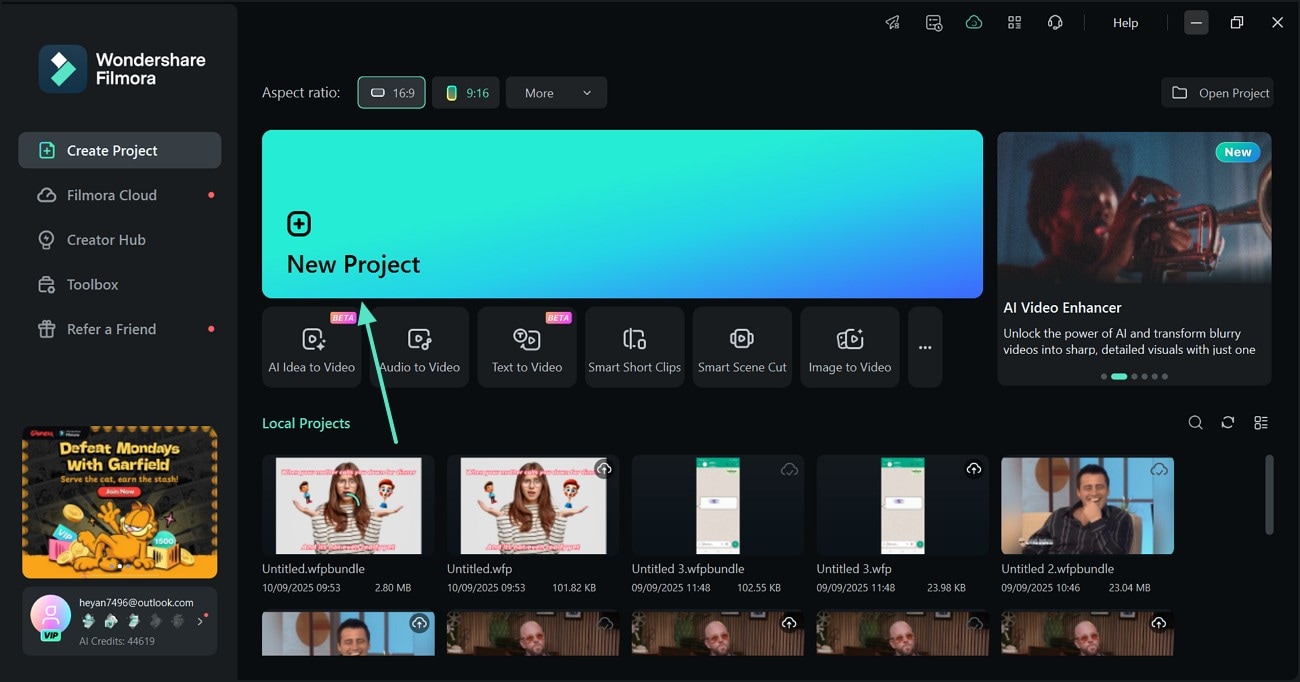
- Step 2. Generate an AI Sticker of Relevance. Using the "Stickers" tab at the top, enter the "AI Sticker" panel and type the desired prompt in the designated field. After specifying the type in the 3D menu, select the Generate button to apply the suitable AI sticker.
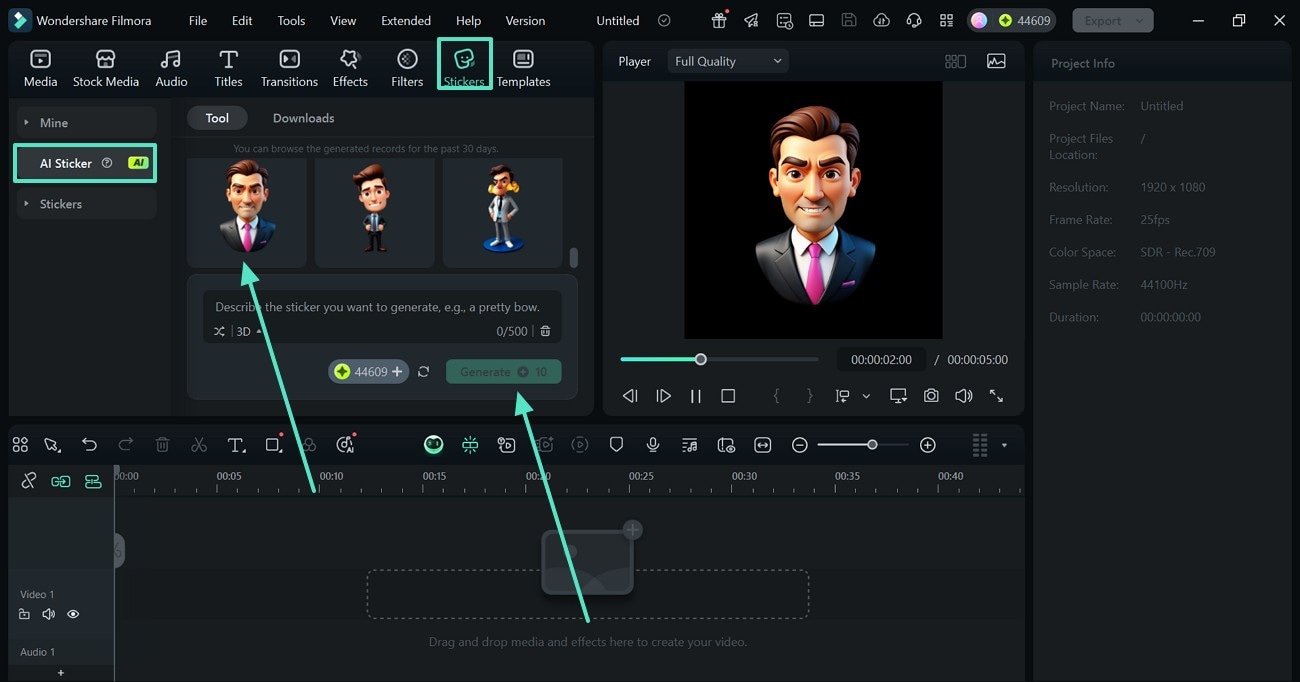
- Step 3. Import an Image or a Video to Continue. As you select the "Media" tab from the top toolbar, select the "Import Media" icon and drop the media to the timeline.
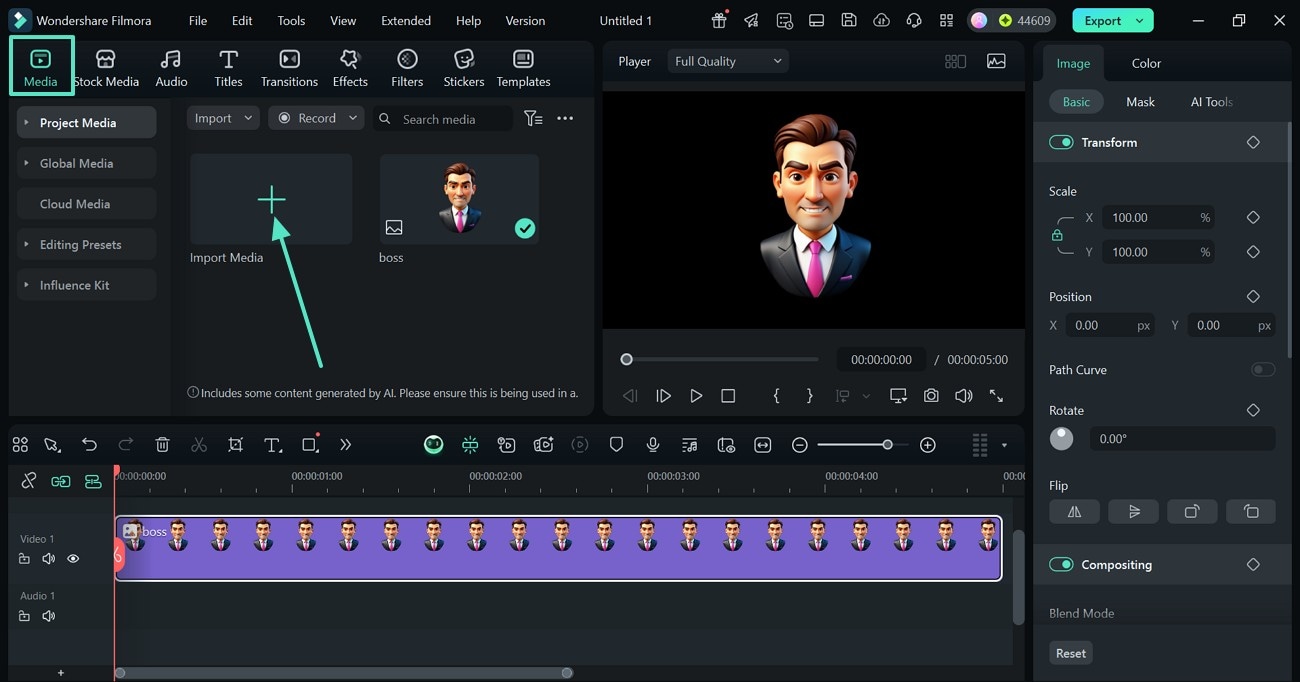
- Step 4. Explore the AI Tools to Apply Chroma Key. Using the panel on the right, enter the "AI Tools" section and enable the "Chroma Key" toggle.
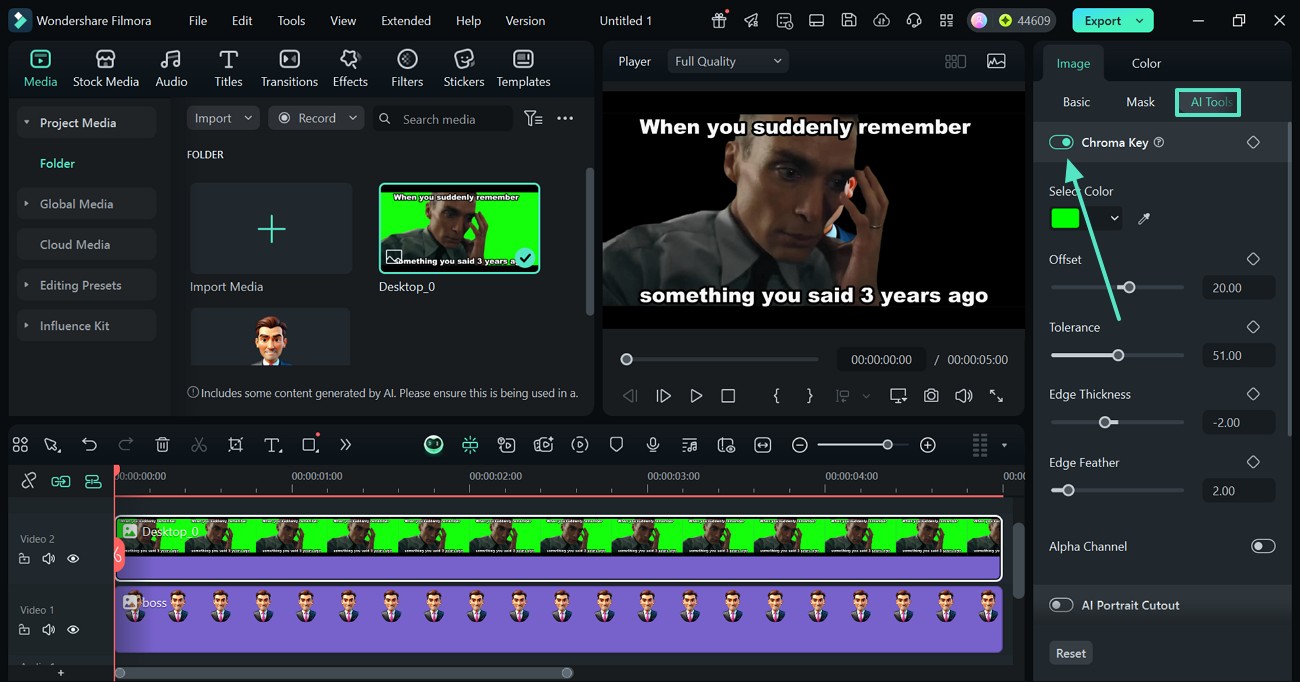
- Step 5. Adjust the Sticker and Export Project. As the green screen is removed, adjust the location of the sticker and use the "Export" button to save the project.
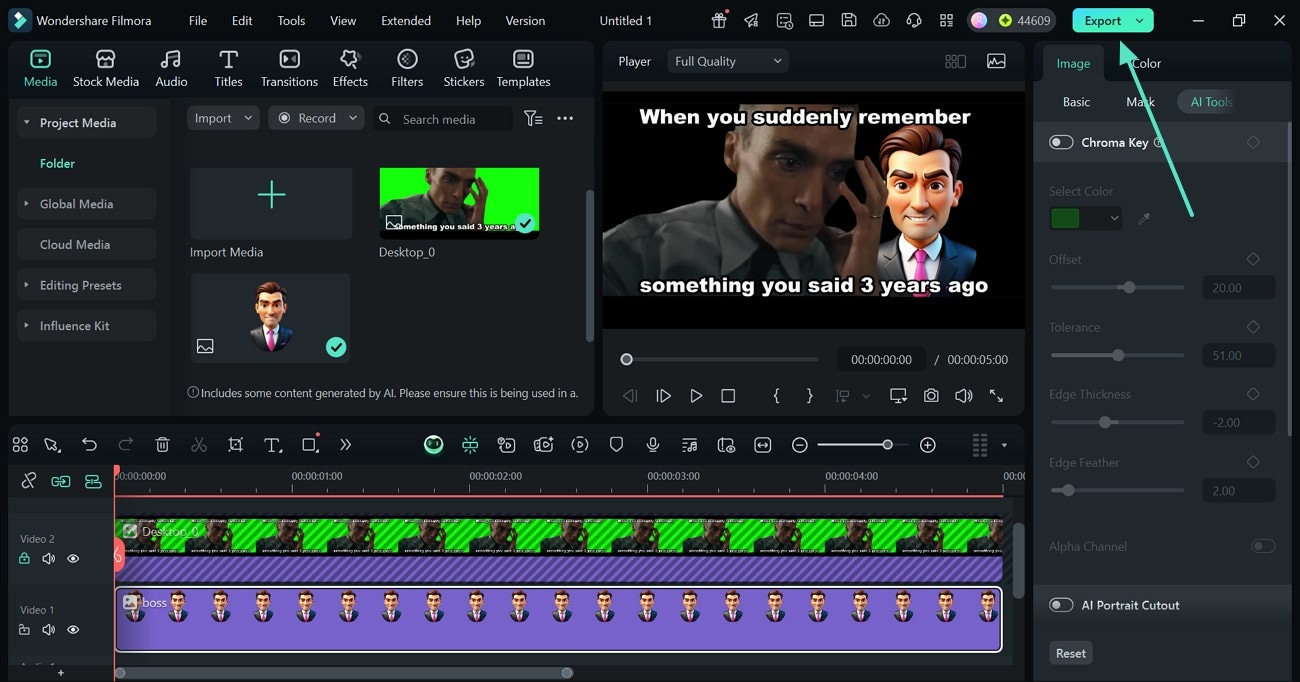
Conclusion
To conclude, green screen memes help you edit content easily without needing extensive processes. This article helped you by sharing the top 15 ideas that can make your green memes viral. Once you have created this type of funny image, you can use Filmora to polish it.
Its AI stickers can be used to enhance the message of the meme. In contrast, the Chroma Key feature helps you isolate the subject from the green screen, creating a smooth blend.



 100% Security Verified | No Subscription Required | No Malware
100% Security Verified | No Subscription Required | No Malware


