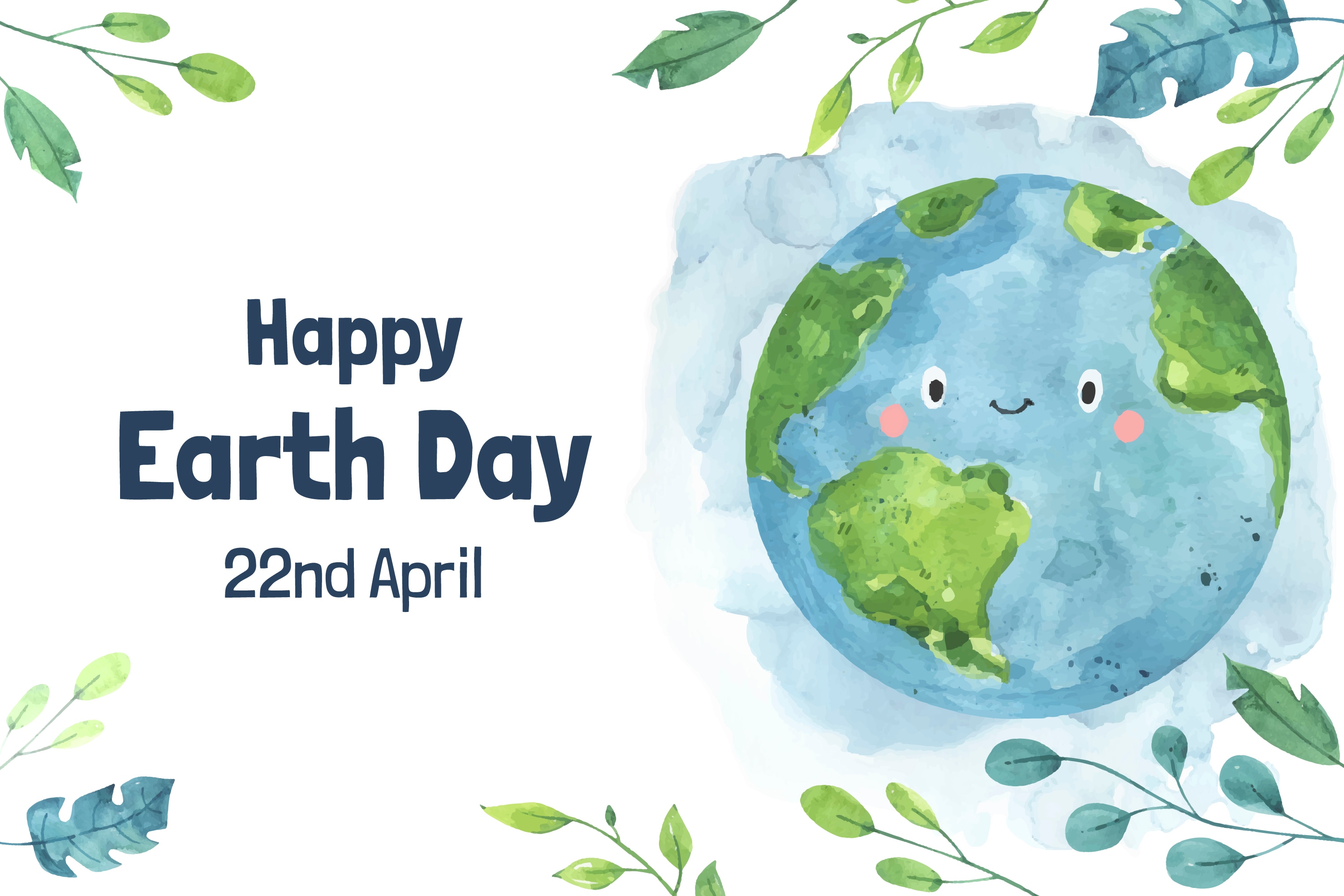What makes a birthday reel truly unforgettable? 🎉 Is it the joyful smiles, the heartfelt wishes, or the perfect blend of music and memories? A great birthday reel isn't just a video—it's an emotion-packed highlight that makes someone feel truly special.
Gone are the days of simple photo slideshows. Now, high-energy transitions, trending effects, and AI-powered editing are setting the new standard. Platforms like like TikTok and Instagram are shaping birthday reel trends, making it easier than ever to craft a viral-worthy birthday reel.
In this guide, we'll explore must-have creative tools, trending music selections, and pro editing techniques to help you create a scroll-stopping birthday reel that stands out on social media. Let's make memories that last! 🚀
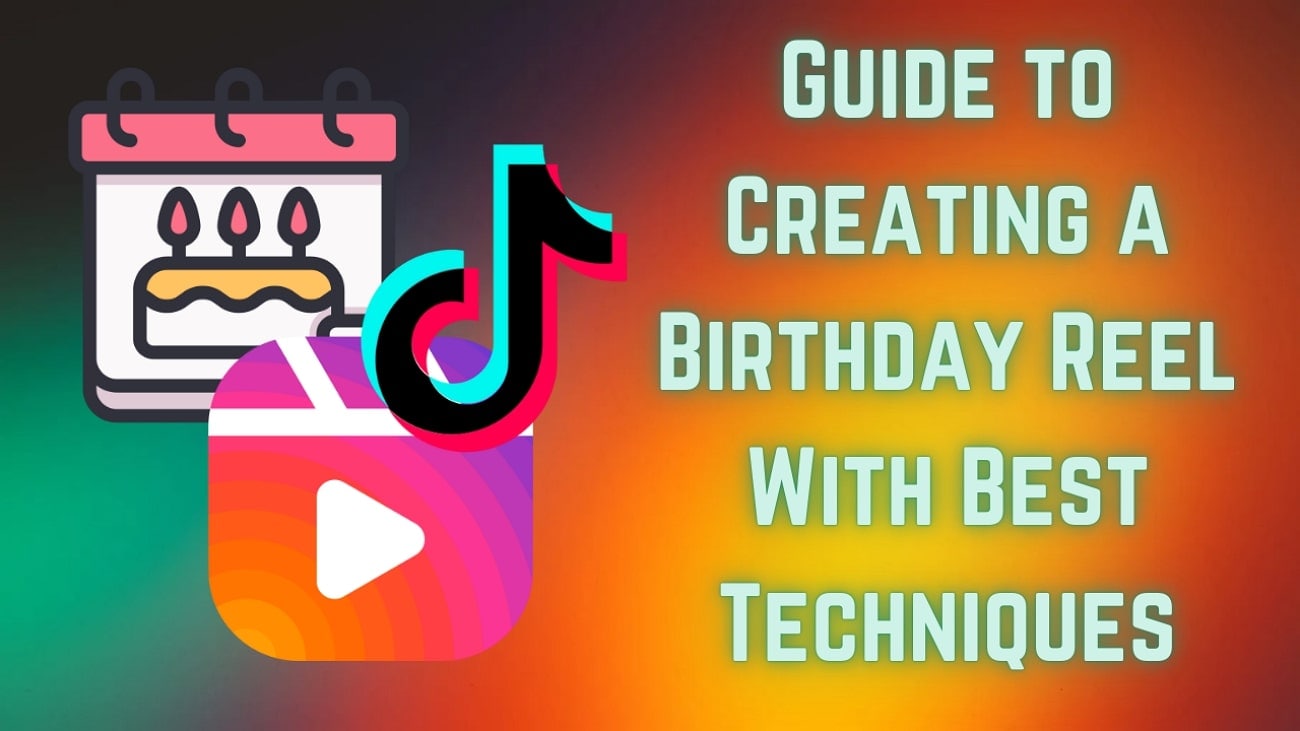
In this article
Part 1. Making Birthday Reels With Perfect Elements: The Right Methods To Follow
Creating perfect birthday reels is hard for beginners, and with several ideas floating online, execution becomes challenging. Another major reason might be the struggle to bring your vision to life because of the inability to come across the right video tools. In such circumstances, even the most creative ideas can fall flat, ultimately destroying your special day.
Finding it difficult to execute your birthday reel video? With Filmora's intuitive editing tools, you can edit a stunning happy birthday reel easily today!
▸Mobile(iOS/Android)– Edit on the go
▸Desktop– Full advanced features
- Transform basic photos/videos into cinematic reels: Image to Video
- Auto-color correction + smart cropping
✅ Zero Learning Curve
- Drag-and-drop editing
- One-tap social optimization (Instagram/TikTok ready)
✅ Trending Templates
- 100+ birthday-themed templates
- Pre-loaded transitions, titles, and birthday songs (no guesswork)
In the next section, we'll discuss the exact methods to guide you in creating a birthday reel that matches your vision.
- Method 1: Instantly Turn Photos into a Cute Birthday Reel
- Method 2: Stunning Vertical Reels (Made for Social Media)
- Method 3: Highlight Reel (Auto Captures Your Best Moments)
- Compatible for Mobile & Desktop devices
Part 2. Method 1. Generating Cute Birthday Reel With Image-to-Video in Filmora App
Best For: Creating fun and quick birthday reels from your photos.
Highlights
- Offers various templates, including Cake Smash, to create memorable and vibrant visuals for celebrations.
- Users can add heartfelt birthday wishes to their reels using the Happy Birthday reel templates of text.
- You can use the Image-to-Video feature to convert photos into dynamic videos instantly.
Step-by-Step Guide for Creating Birthday Reels from Images Using Filmora App
- To initiate the project, launch the application on your smartphone and access the "Image-to-Video" feature from the homepage. This feature instantly transforms your photos into dynamic videos using AI.
- Conversely, get quick access to this feature by tapping on the "Explore" icon on the left and searching for the "Cake Smash" template using the app's search bar within the "Template" section.
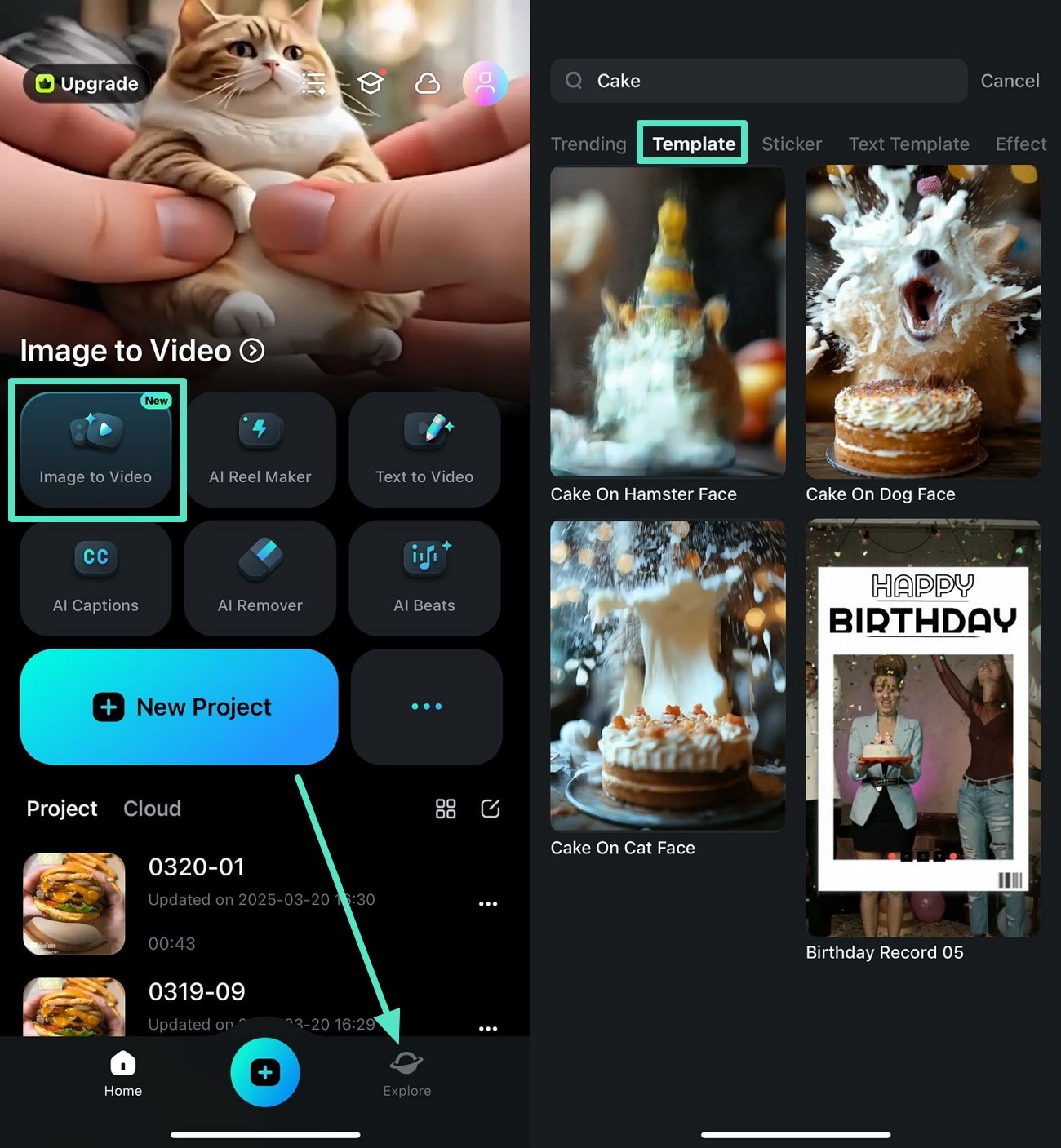
- Once you have selected the template from the options, continue and press the "Generate" button.
- Next, import the image from your device's gallery to convert your images into a video by hitting the "Import" button.
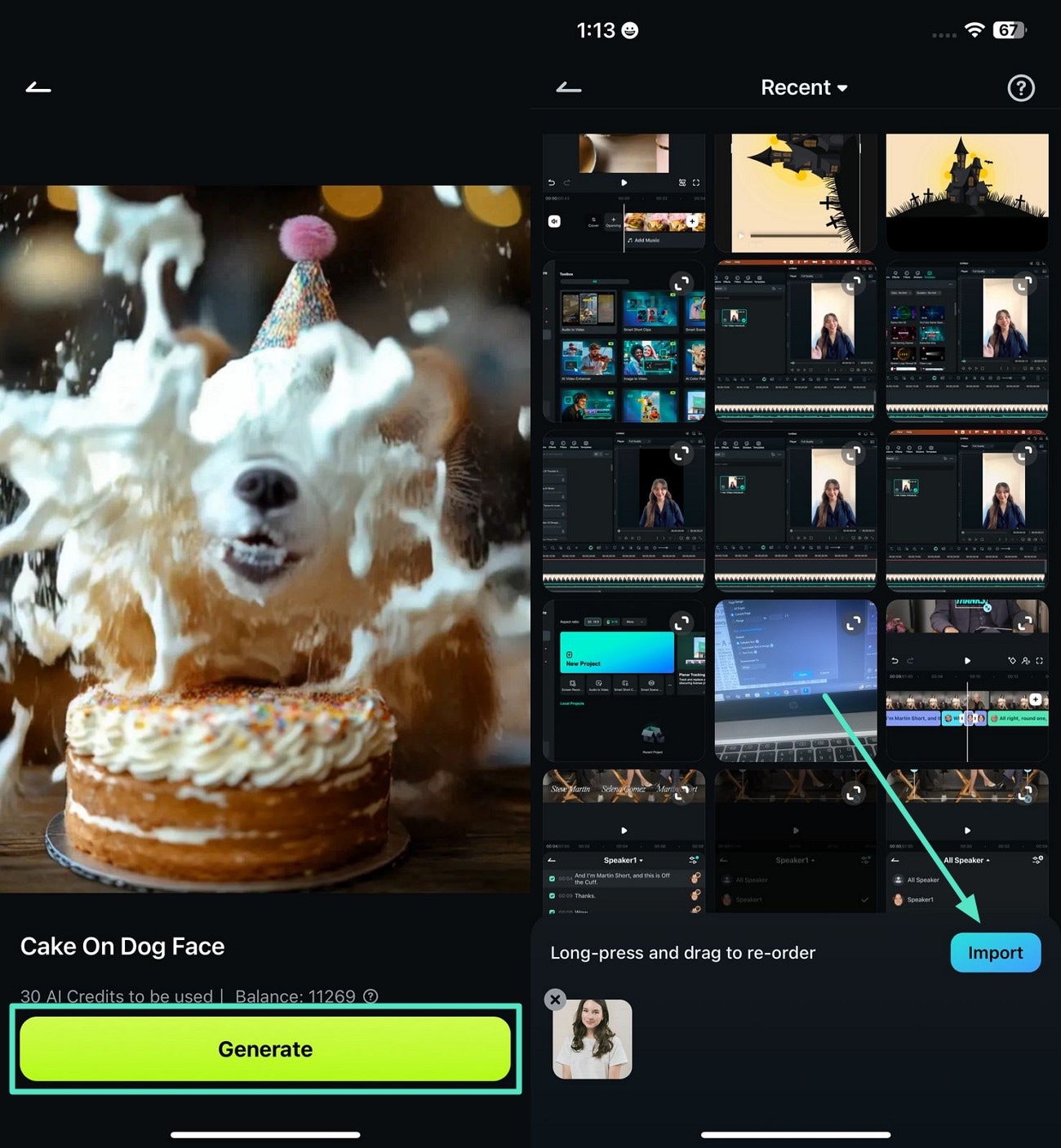
- After the photo is converted into an AI-powered video, locate the "Project Edit" button at the bottom and tap on it.
- In the next interface, tap on the "Text" icon located at the bottom toolbar to add a title.
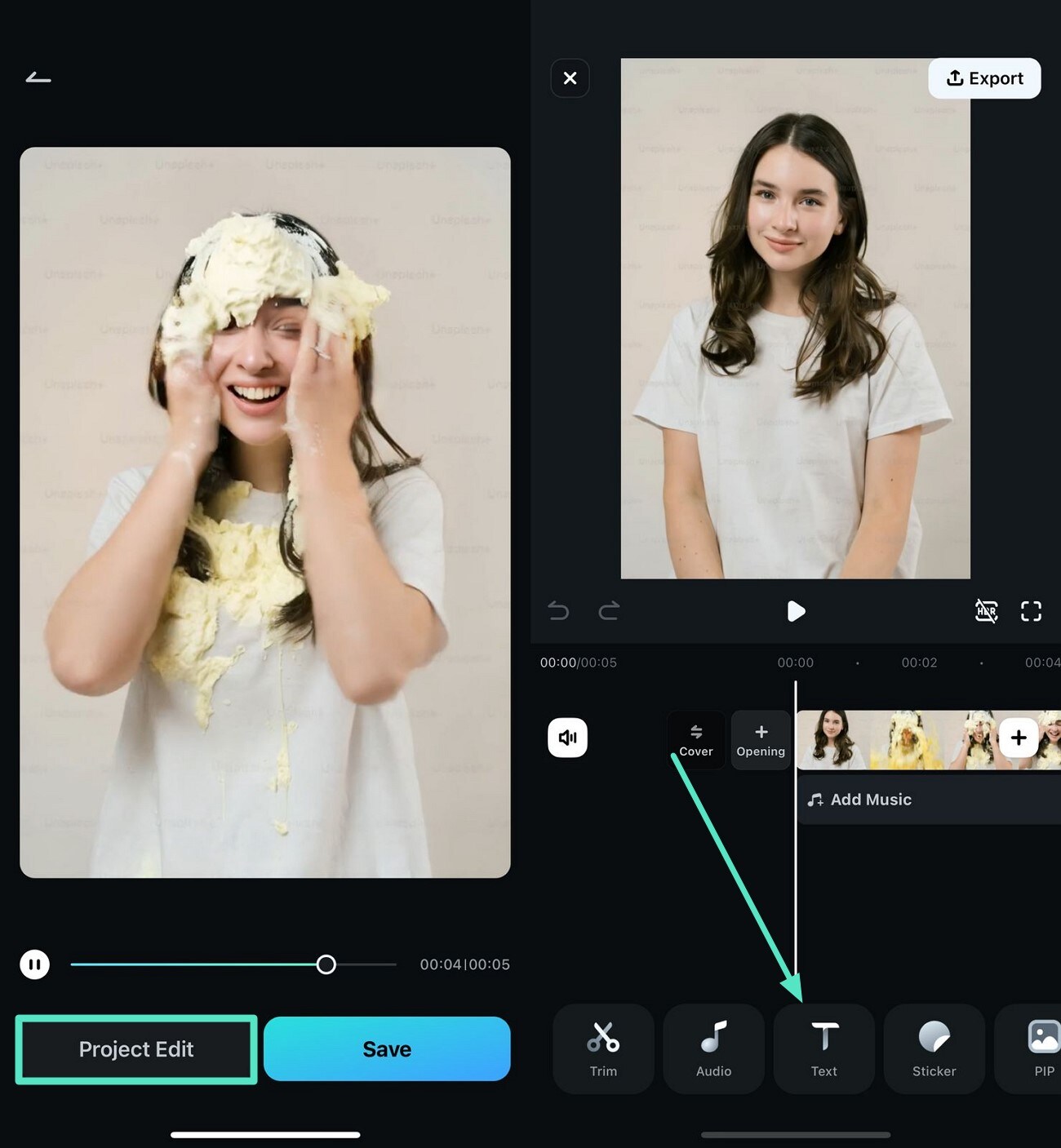
Part 3. Method 2. Creating Vertical Birthday Reels For Posting in Filmora App
Best For: Creating stylish and engaging birthday reels with minimal effort.
Highlights
- Offers various birthday templates, including "Birthday Record 05," to create visually appealing birthday videos without starting from scratch.
- The "Explore" section contains ready-made themes that ensure quick and hassle-free editing.
- Users can enhance their birthday reels for Instagram with stickers, filters, and birthday title effects.
- The AI Music feature enables users to generate customized soundtracks and match them with your video's mood.
Detailed Steps for Creating Vertical Birthday Reels For Posting
- Step 1: Find the Right Template
- Step 2: Start Editing Your Birthday Reel
- Step 3: Generate an AI Audio
- Step 4: Fix the Audio and Export
- To initiate, tap "Create Project" to add a clip, and access the "Explore" option located at the bottom right of the homepage.
- Now type "Birthday" in the top search bar to get different birthday templates. Tap on your chosen one to generate a reel across it.
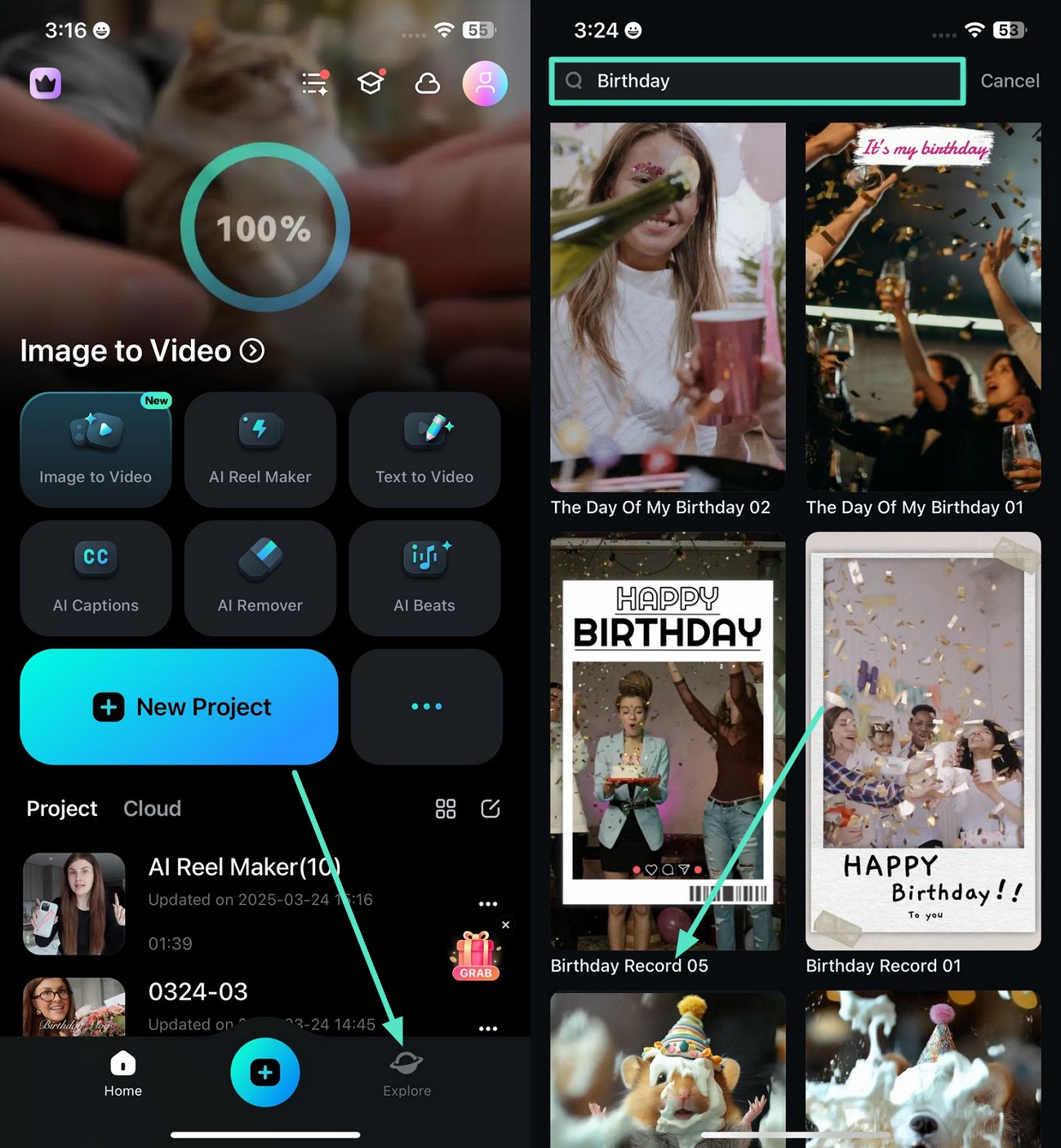
- Once you've imported a clip and aligned it with the birthday template, hit the "Project Editing" button from the bottom right.
- In the following interface, head to the "Audio" option located at the bottom toolbar to fix your reel's music.
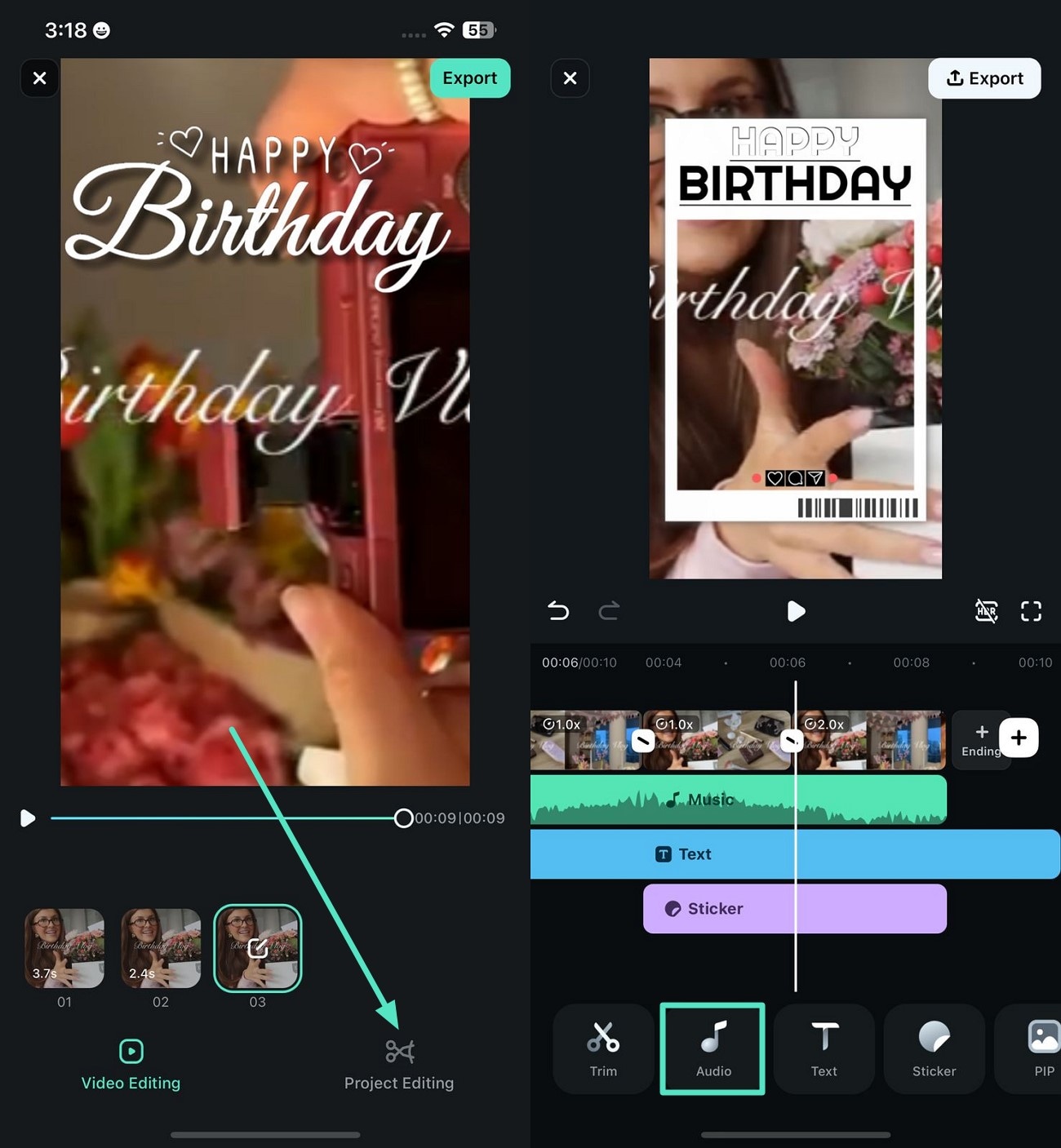
- Locate the "AI Audio" feature from the bottom right, select music, theme, time, and number, and press the "Generate" option from below to create personalized music.
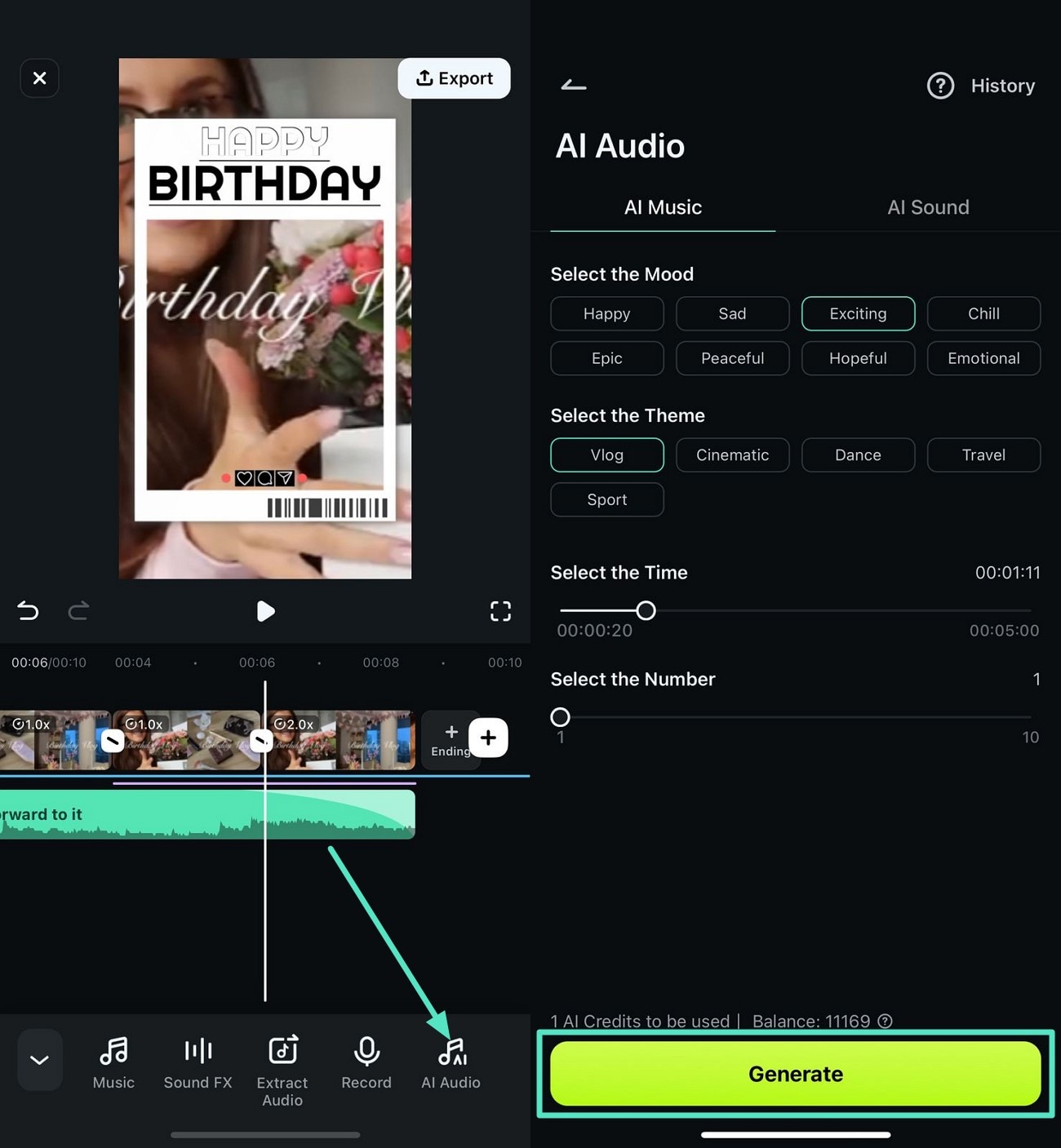
- Finally, after generating audio, do settings like "Fade," "Beats," "Speed," "Voice Effect," and "Noise Reduction" to finalize it and click "Export" to save the final video.
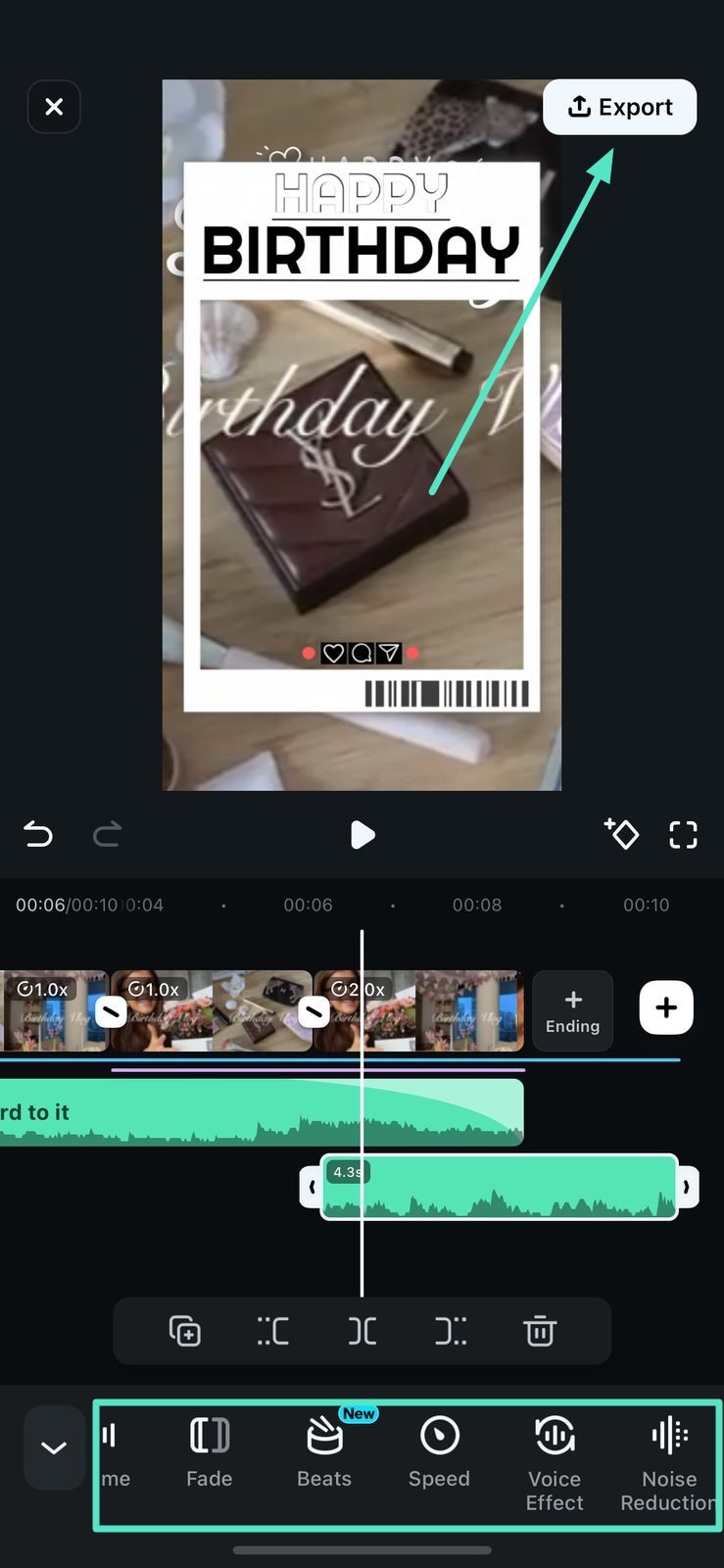
Part 4. Method 3. Edit Birthday Scene Highlights Using AI Reels Maker
Best For: Creating reels to share on social platforms from lengthy videos automatically.
Highlights
- The AI Reels Maker detects the best birthday moments in different clips and compiles them.
- Lets you specify the mood, theme, and other attributes of the reels before generation.
- Even beginners can create professional-level reels with zero-threshold editing offered by the AI functions of the app.
- The AI video enhancer eliminates the need for manual enhancement.
- With the auto frame adjust capability, the frames for the Happy Birthday Instagram reel are automatically optimized for social platforms.
Comprehensive Steps for Creating Highlights For Birthday Reels
- Once you have launched the Filmora App on your smartphone, locate the "AI Reel Maker" on the homepage and tap on it.
- Next, import your video to the app's interface using the "Import" button.
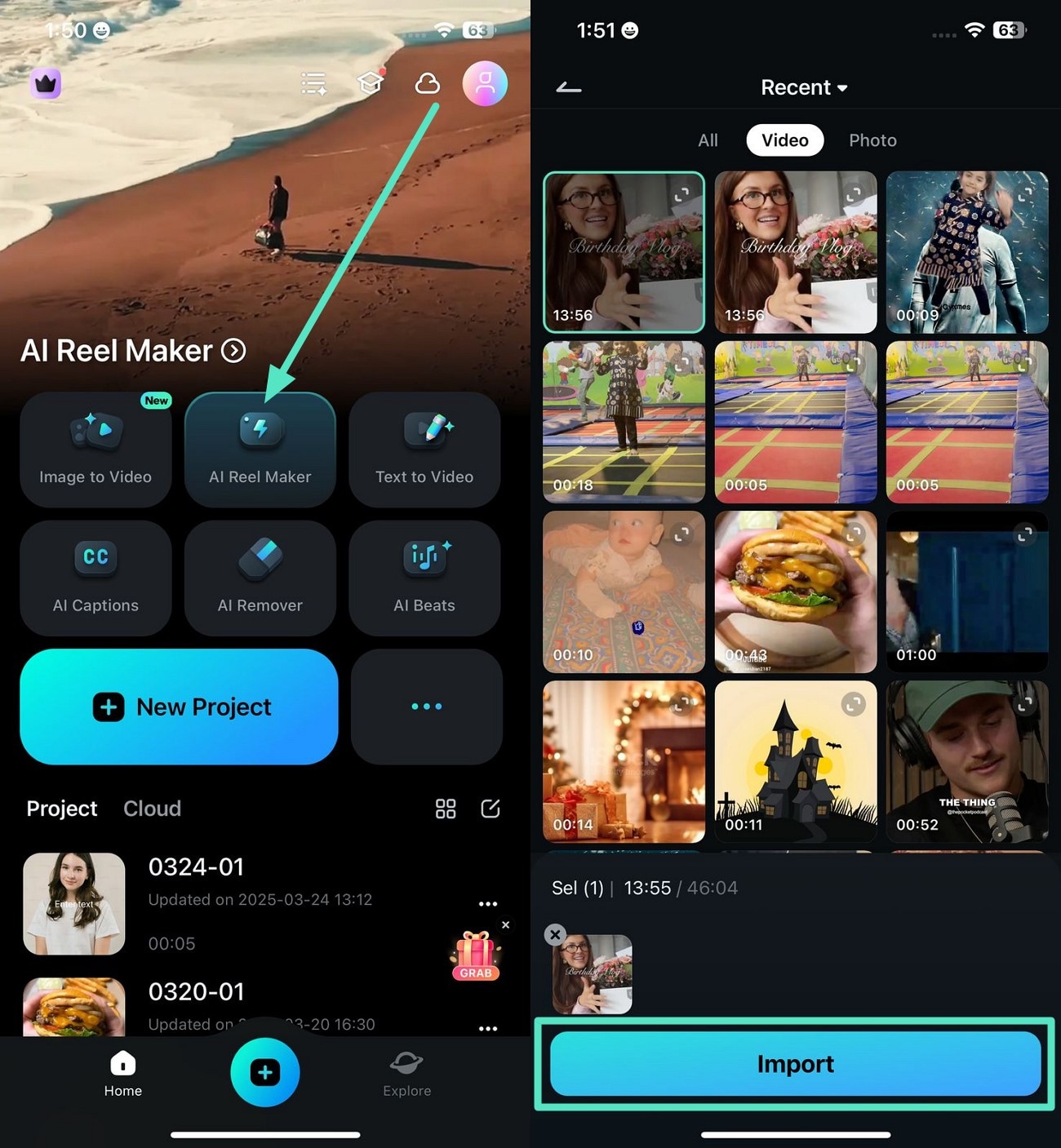
- In the following screen, select the video "Theme," "Mood," and "Sound" by tapping on them.
- After that, specify "Sound" and aspect ratio as per your requirements.
- Moving forward, choose your desired "Music Style," "Musical Instrument," and finally hit the Generate button to execute the process.
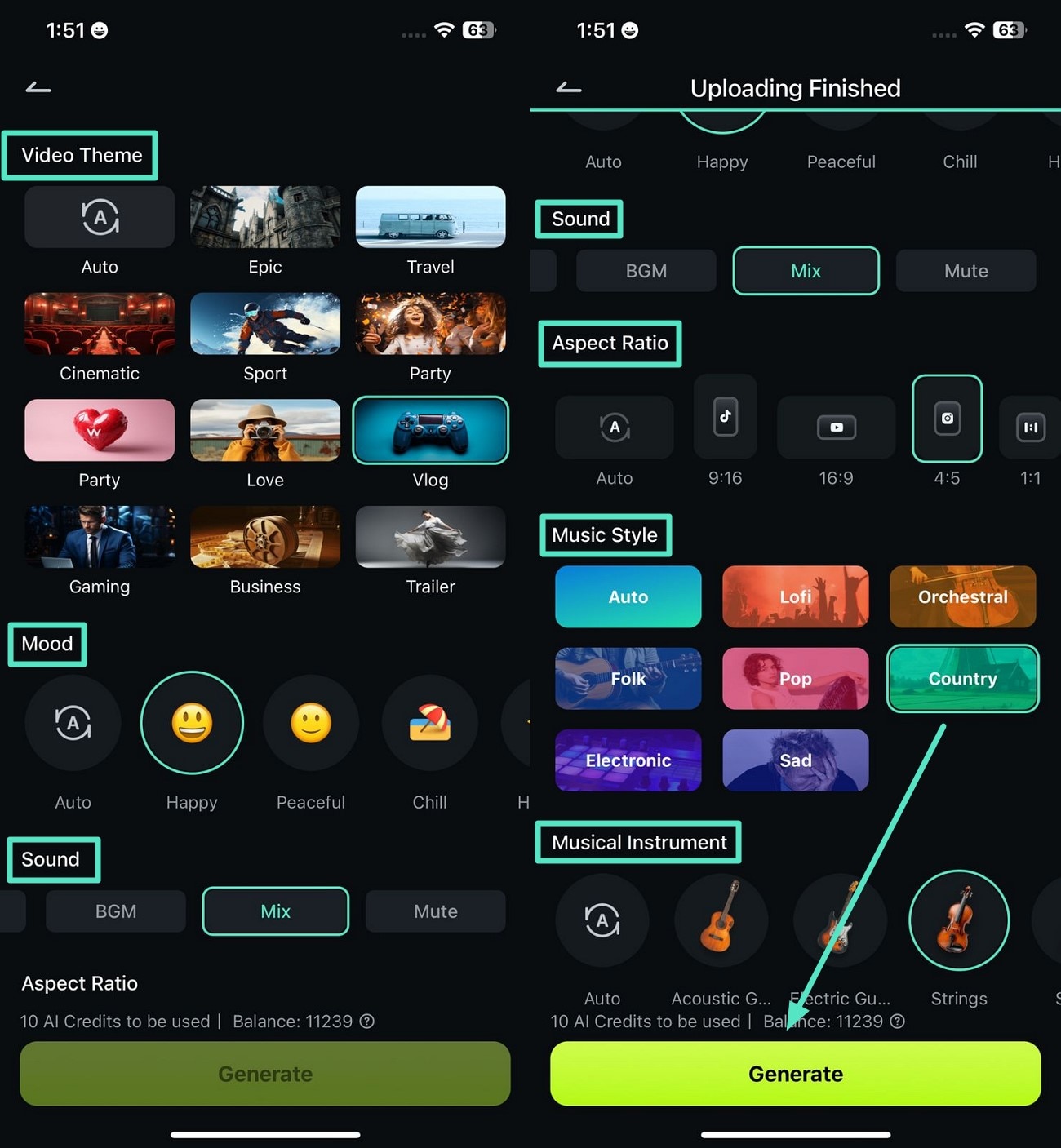
- Once the highlight is generated, press on the "Project Edit" button located below.
- After that, tap on the "Sticker" to expand the sticker library and choose your required sticker from the options provided.
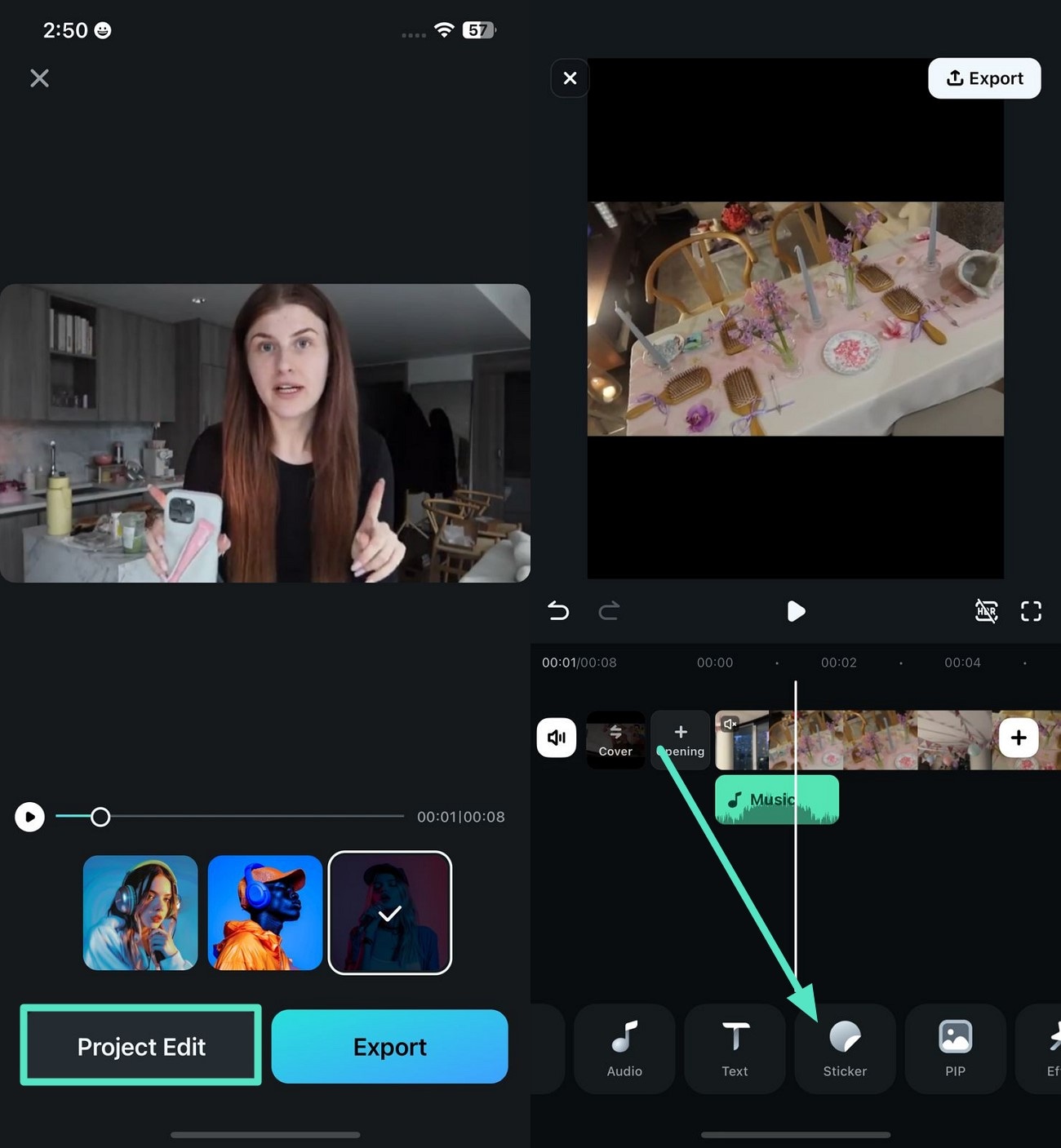
- After choosing the right sticker from this birthday reel maker, apply it using the small "Tick" icon on the right.
- Next, hit on the "Filter" option from the toolbar located below to extend the filters library and select as per your reel requirements.
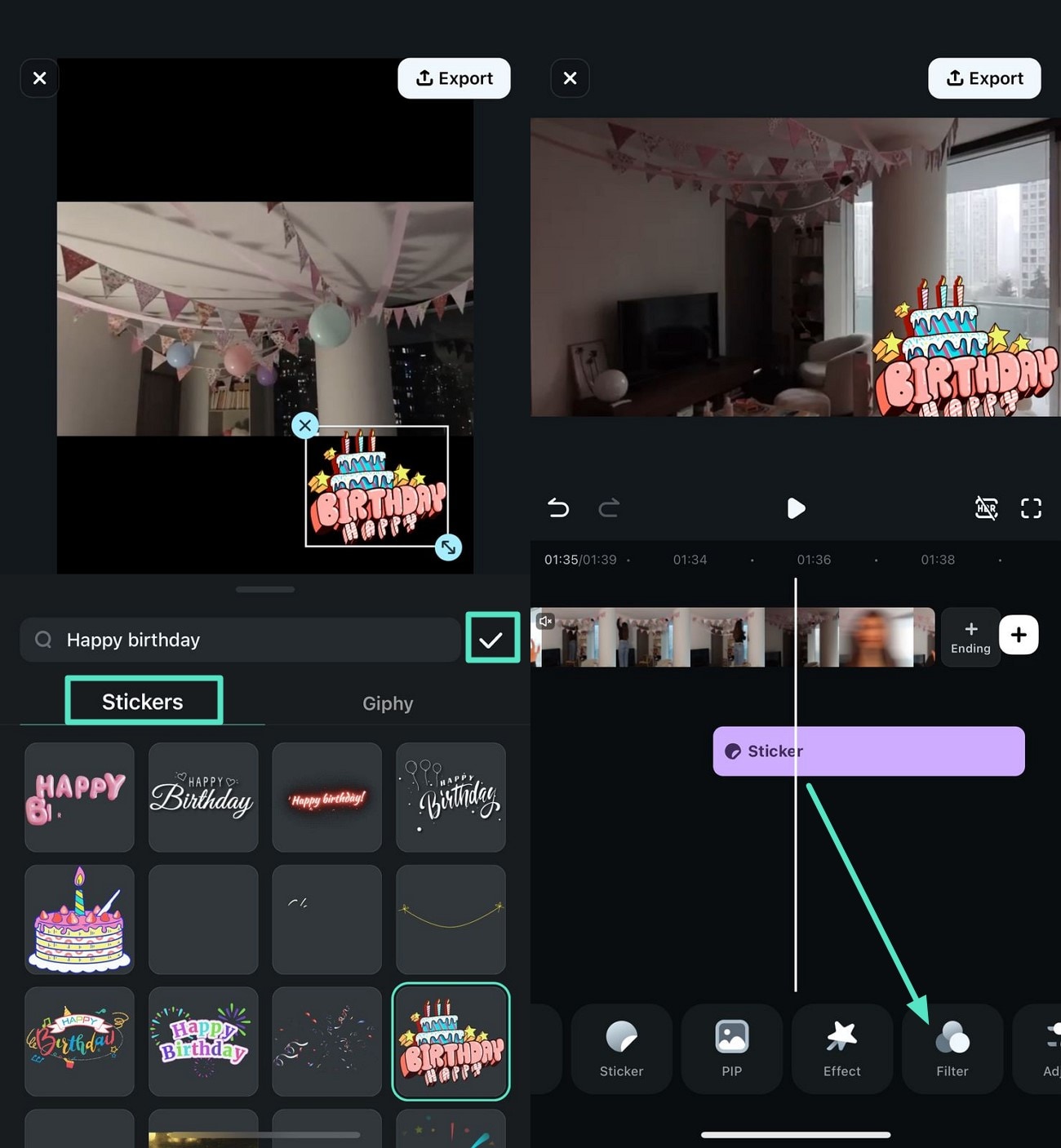
- When you have selected your required filter as per the video, tap on the "Tick" button to complete the process.
- Finally, hit the "Export" button to save the reel on your phone.
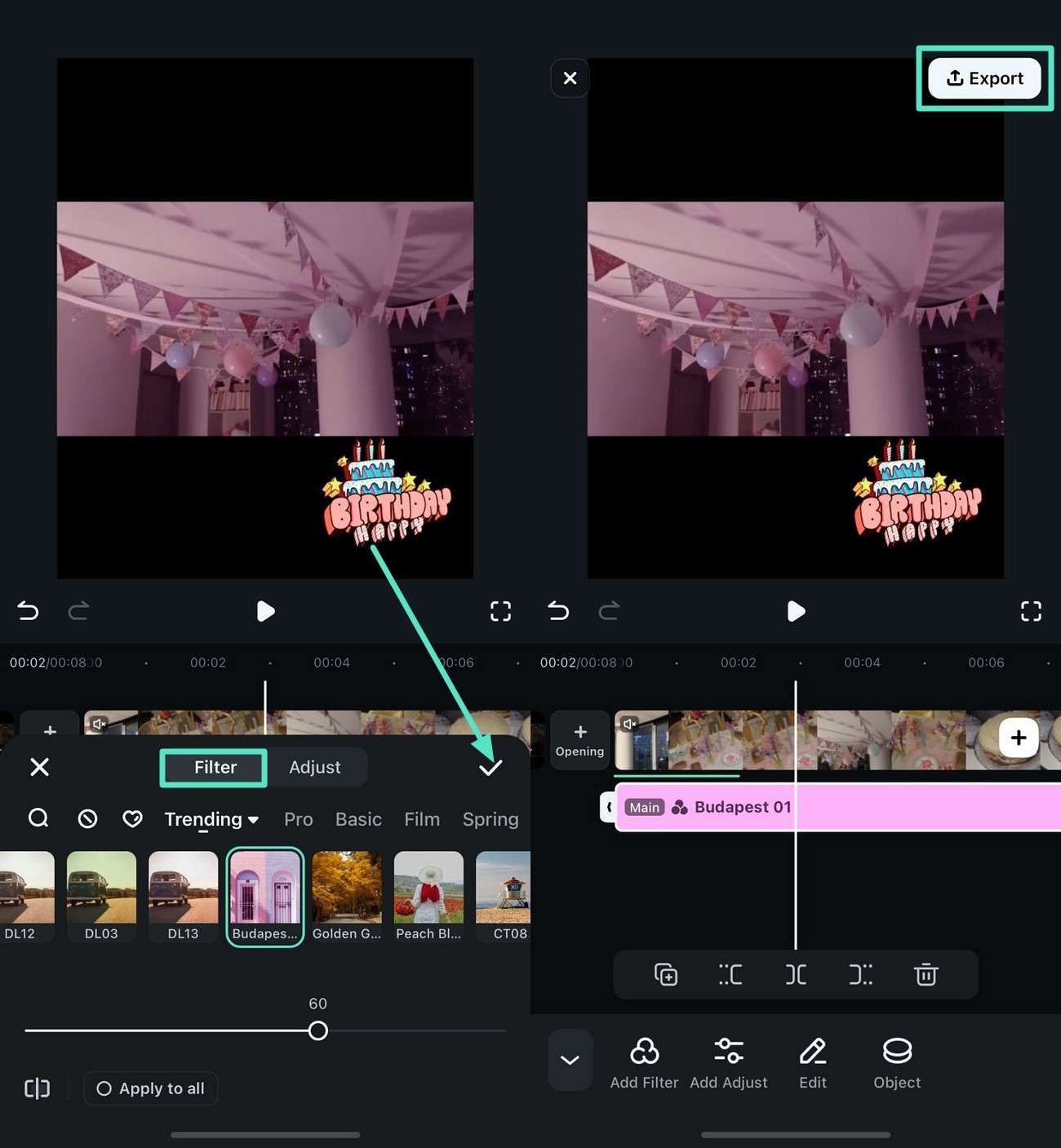
Part 5. Checklist to Ensure in a Birthday Reel - Quick Guide For Beginners
To create a perfect birthday reel, check out the checklist that guides you in editing and creating an incredible birthday reel.
- Planning the Reel: Show a person's personality by choosing the fun, emotional, or trendy style and combine multiple high-quality photos and video clips of different moments of your life. By using the Reel Maker feature of the Filmora App, you can make your long videos short and extract the best parts instantly.
- Enhance the Visuals: Apply creative transitions like slide transitions for a seamless flow and adjust brightness and colors to maintain a consistent look. With the help of the Filmora App, you can add transition and editing features to the reel, making it stunning and admirable.
- Heartfelt Birthday Captions: Transform the spoken words in your happy birthday reel into text by generating captions in your desired language to share on multiple platforms or with your friends. To create captions, utilize the Filmora App and create customizable subtitles in your required language with multiple styles and filters.
- Catchy Text Overlays: You can make your birthday reel catchier and more engaging using text overlays. Use fun and emotional phrases that highlight the celebration. Users can create eye-catching text overlays using the Filmora App to enhance the visuals effortlessly.
- BGM Music: To make your birthday reel livelier and more emotional, choose background music for your birthday reel. Using the Filmora App, you can access a music library and beat detection to make your reel smooth and professional.
Conclusion
In conclusion, this article explored the best techniques to create stunning birthday reels with the Filmora App. This guide discovered the essential steps from choosing templates, effects, music, and captions using the app's advanced features. With the help of these features, you can create the perfect birthday reels to share with your friends and family on different social platforms.



 100% Security Verified | No Subscription Required | No Malware
100% Security Verified | No Subscription Required | No Malware