Have you ever watched a one take music video that felt so real and smooth, making you feel like you were right there with the artist? This single take music video style is filmed in one continuous shot—no cuts or edits—creating an immersive experience. It’s a bold, challenging technique that, when done right, leaves a lasting impression. In this article, we’ll explore one shot music video ideas and share 10 of the best one take music videos you must watch. Discover what makes these one shot music videos so powerful and unforgettable. Stay tuned for behind-the-scenes insights!

In this article
Part 1. 10 Best One-Take Music Videos You Must Watch
You've seen how powerful a music video in one shot can be. Now, let's look at some of the most iconic ones. These videos show how creative and precise a single take can be and how much impact it can have. Here are 10 one-shot music videos that have impressed millions of viewers around the world:
OK Go – "Here It Goes Again"
This viral hit is a perfect example of a one-shot music video done right. With a simple setup and perfectly timed treadmill choreography, OK Go proved you don't need a big budget to create something unforgettable. It's clever, creative, and incredibly fun to watch.
One-Take Music Video Editing Highlights in Filmora
- Creative Use of Simple Setups: Use minimal equipment and clever choreography to create visually engaging content, just like OK Go's treadmill setup. Filmora's basic editing tools can enhance the simplicity of your setup.
- Perfect Timing and Syncing: Ensure that every action is perfectly timed with the music. Use Filmora's frame-by-frame editing and slow-motion tools to sync movements and beats seamlessly.
- Dynamic Camera Movements: Experiment with creative camera angles and movement to keep the video dynamic. Filmora's stabilization and cropping tools can help smooth out any shaky footage while maintaining energy.
Hozier – "Cherry Wine"
A hauntingly beautiful live performance filmed as a one-take music video, this piece feels intimate and emotional, with Saoirse Ronan delivering a subtle yet powerful presence.
One-Take Music Video Editing Highlights in Filmora
- Emotional and Subtle Storytelling: Create a raw, intimate atmosphere by focusing on subtle details. Use Filmora’s color grading tools to enhance mood and create a warm, soft visual tone that matches the emotional depth of the performance.
- Natural Lighting and Soft Focus: Achieve a soft, dream-like effect by adjusting exposure and using Filmora's blur effects or vignette tool to create a focus on key moments without distracting elements.
- Simple yet Powerful Framing: Use minimalist framing techniques to highlight emotions and expressions. Filmora's cropping and resizing tools can help you center on the most important visual aspects without overwhelming the viewer.
Justin Timberlake – "Say Something" (feat Chris Stapleton)
This one-take music video was filmed live inside the iconic Bradbury Building in LA, blending acoustic beauty, architectural elegance, and flawless camera movement—all captured in one breathtaking continuous shot.
One-Take Music Video Editing Highlights in Filmora
- Seamless Camera Movement: Use Filmora’s motion tracking and keyframing to replicate smooth camera transitions.
- Architectural Focus: Highlight stunning locations with strategic framing and stabilization tools to ensure clean shots.
- Natural Lighting: Leverage Filmora’s exposure adjustments to mimic natural lighting and create a raw, authentic look.
Sia – "Big Girls Cry"
Starring Maddie Ziegler in a raw, emotional performance, this minimalist one-take music video focuses entirely on facial expressions and hand gestures.
One-Take Music Video Editing Highlights in Filmora
- Minimalist Focus: Use Filmora’s cropping and zoom effects to keep the attention on the subject’s expressions and movements.
- Emotional Close-ups: Utilize Filmora’s advanced zoom tools to enhance close-up shots for an intimate, emotional connection.
- Dynamic Transitions: Apply subtle transitions between scenes to maintain flow without distracting from the performance.
Miley Cyrus – "Wrecking Ball"
Though not fully a one-take music video, many key scenes—especially the close-ups—are filmed in long, uninterrupted takes that highlight the raw vulnerability.
One-Take Music Video Editing Highlights in Filmora
- Raw Vulnerability: Use Filmora’s slow-motion effect to emphasize emotional moments and add depth to raw expressions.
- Uninterrupted Shots: Leverage Filmora’s seamless cutting and blending tools to mimic long, uninterrupted takes within your edit.
- Close-up Focus: Enhance close-ups using Filmora's zoom and sharpening tools for a more intimate feel during emotional scenes.
Pharrell Williams – "Happy"
The original video was a 24-hour interactive experience, made up of hundreds of one-shot music videos featuring Pharrell and everyday people dancing through LA. The main 4-minute version is a seamless, feel-good ride.
One-Take Music Video Editing Highlights in Filmora
- Seamless Transitions: Use Filmora's transition effects to create smooth, continuous cuts between scenes, mimicking the flow of the original video.
- Interactive Style: Add text or interactive elements using Filmora’s text animations to engage viewers, similar to the interactive nature of the original video.
- High-Energy Vibe: Enhance the upbeat tempo by syncing video cuts with the beat using Filmora’s beat detection feature for energetic rhythm edits.
Robyn – "Call Your Girlfriend"
Filmed as a single-take music video inside a warehouse, Robyn's emotional solo dance is raw and mesmerizing, perfectly capturing the heartbreak at the core of the song.
One-Take Music Video Editing Highlights in Filmora
- Emotion-Driven Cuts: Use Filmora’s precise cutting tools to highlight emotional moments, syncing with key parts of the song to emphasize Robyn’s expressive dance.
- Minimalist Aesthetic: Create a raw, stripped-back vibe with Filmora’s simple color grading options to keep the focus on the performance and emotion, much like the original video.
- Seamless Camera Movement: Utilize Filmora's smooth transitions and slow-motion effects to mimic the fluid, continuous camera work that complements Robyn's dance.
Taylor Swift – "We Are Never Ever Getting Back Together"
Taylor Swift's colorful, theatrical one-take music video features quick costume changes, quirky props, and a playful vibe that perfectly matches the song's high energy.
One-Take Music Video Editing Highlights in Filmora
- Theatrical Editing: Use Filmora's transition effects and quick cuts to create a playful, high-energy vibe, mimicking the rapid costume changes and props of the video.
- Vibrant Color Grading: Enhance the video's colorful tone using Filmora's color correction tools to make the visuals pop and match the upbeat, theatrical atmosphere.
- Syncing with Energy: Sync the video’s rhythm with the music using Filmora's beat detection feature, ensuring that each costume change and movement aligns with the song's pace.
One Direction – "You & I"
A cleverly edited music video in one-shot style, creating the illusion of each band member seamlessly transforming into the next. It's visually captivating and impressively smooth.
One-Take Music Video Editing Highlights in Filmora
- Seamless Transitions: Use Filmora’s keyframing and masking tools to create smooth transitions between subjects, mimicking the illusion of seamless transformations between band members.
- Precision in Editing: Utilize Filmora's split-screen and reverse video effects to achieve precise timing and flawless continuity between each transformation.
- Captivating Visuals: Enhance the visual appeal with Filmora’s advanced filters and color grading tools to make the transformation effect stand out and look professional.
The Weeknd – "Try Me" (Vevo Live Performance)
With moody lighting and fluid camera work, this single-take music video draws you in, spotlighting The Weeknd's live vocals in one seamless, immersive performance.
One-Take Music Video Editing Highlights in Filmora
- Moody Lighting: Use Filmora's lighting and color correction tools to create dramatic, atmospheric effects, adding depth and mood to your footage.
- Fluid Camera Work: Achieve smooth camera transitions with Filmora's motion tracking and pan-and-zoom effects, making your shots feel dynamic and continuous.
- Immersive Performance: Enhance live performance videos by focusing on sound quality with Filmora’s audio adjustment tools, ensuring vocals and music are crisp and clear.
Part 2. Behind The Making of One-Shot Music Videos
Does a one-shot music video mean you just hit record, walk through the song, and you're done? Not quite. These videos might look smooth and natural, but they take a lot of work. Behind the scenes, there's careful planning, smart camera work, and often many tries to get it just right.
The goal is to create the illusion of a perfect, continuous moment, like everything fell into place effortlessly. A video editor like Wondershare Filmora can help bring your one-shot vision to life. It offers frame interpolation, speed ramping, stabilization, and scene trimming tools, making it easier to stitch moments together or polish a nearly perfect take into a professional-looking final cut.
Plan Every Second Using Storyboards
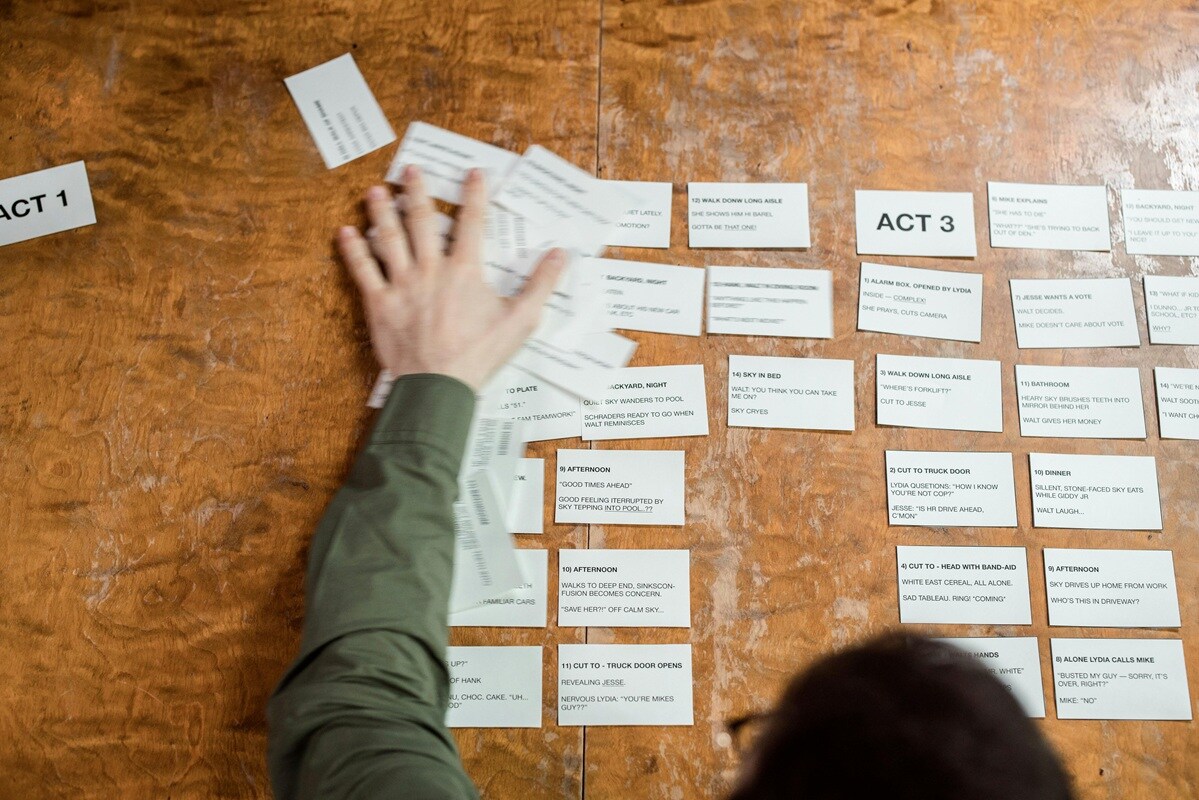
Before you even hit record, map out every movement, transition, and emotion using storyboards or shot lists. When you only get one chance (or at least, pretend you do), there's no room for improvisation.
Even if you're filming on a tight schedule, compiling visual beats helps ensure smooth transitions and keeps camera operators, performers, and lighting technicians in sync.
Smooth It Out with Frame Interpolation
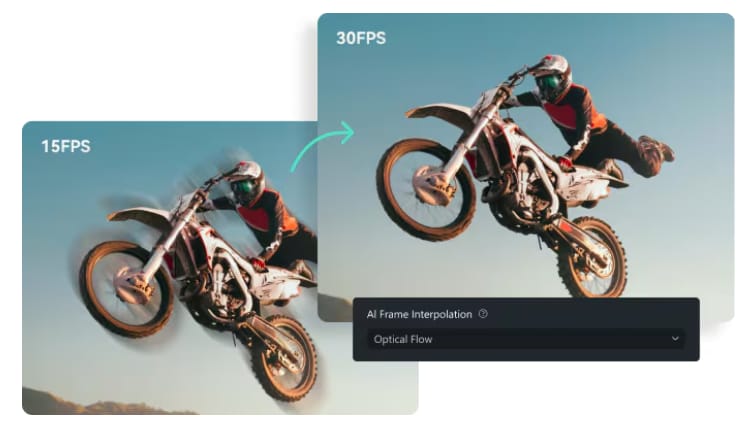
Even the best camera operator can't avoid small shakes in a one-take shot. That's why you might need frame interpolation.
Frame Interpolation can be found in Filmora for desktop. It helps smooth out shaky movements, clean up tricky transitions, and refine your video without ruining the one-take feel. It works by adding smart in-between frames, making the motion look natural, fluid, and cinematic.
How to use Filmora Frame Interpolation:
Step 1 Download and Install Filmora
First, download and install Filmora if you haven't done so yet. Then, open the program and click New Project to get started.
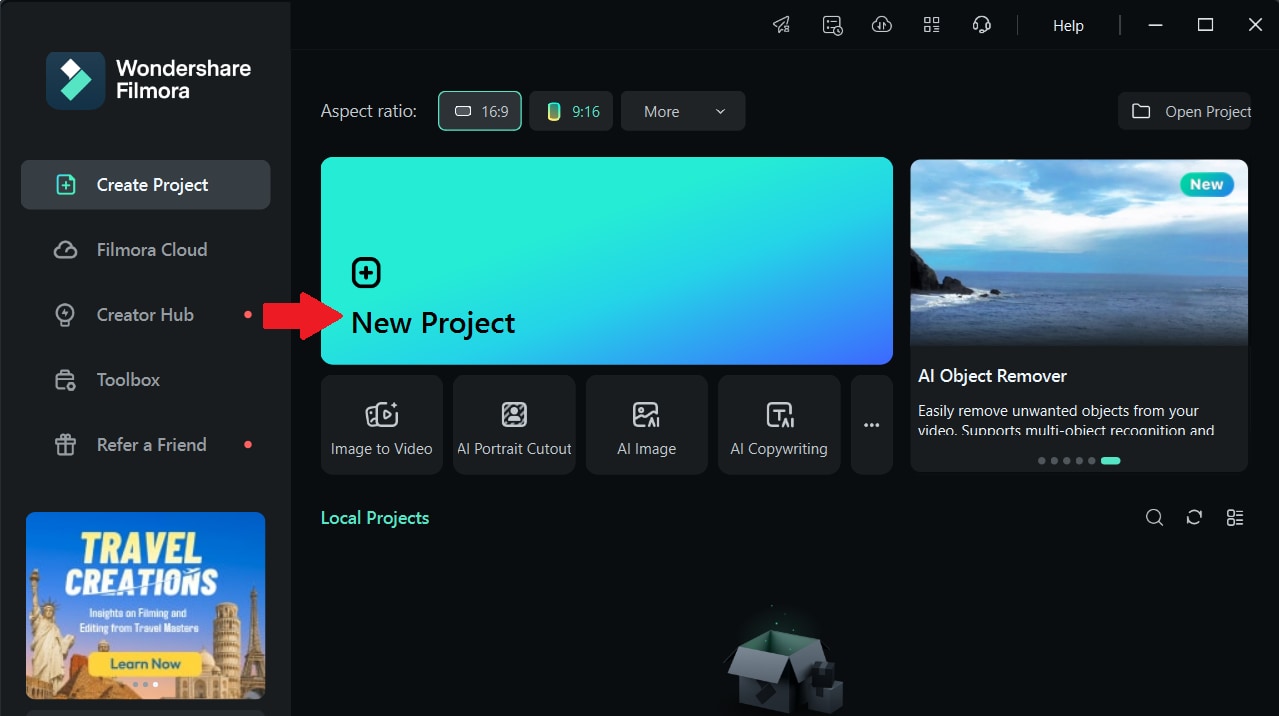
Step 2 Import Your Clip
Import the clip you want to edit from your computer, then drag and drop it onto the timeline.
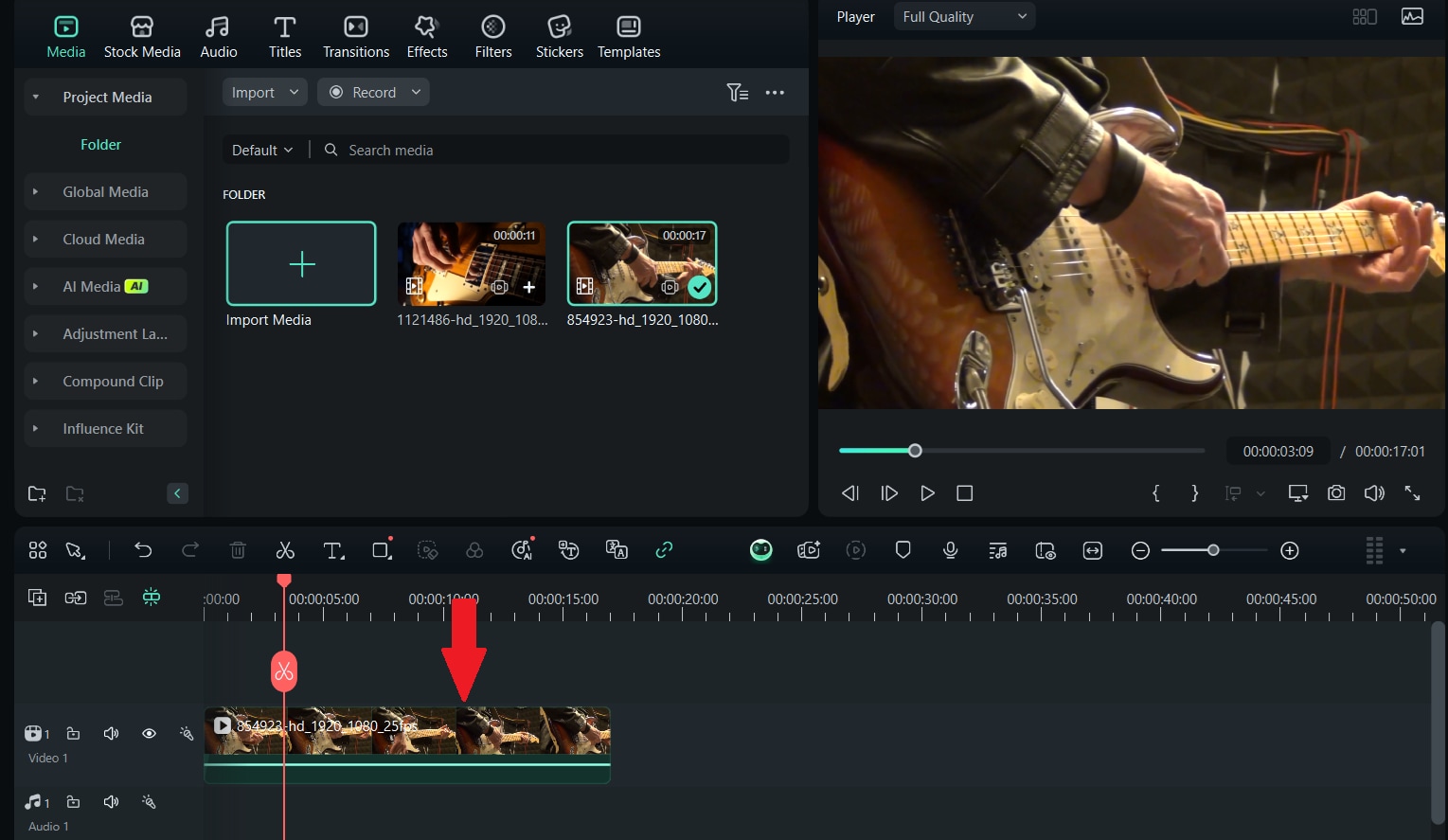
Step 3 Select Uniform Speed
Next, go to the Speed tab and select Uniform Speed.
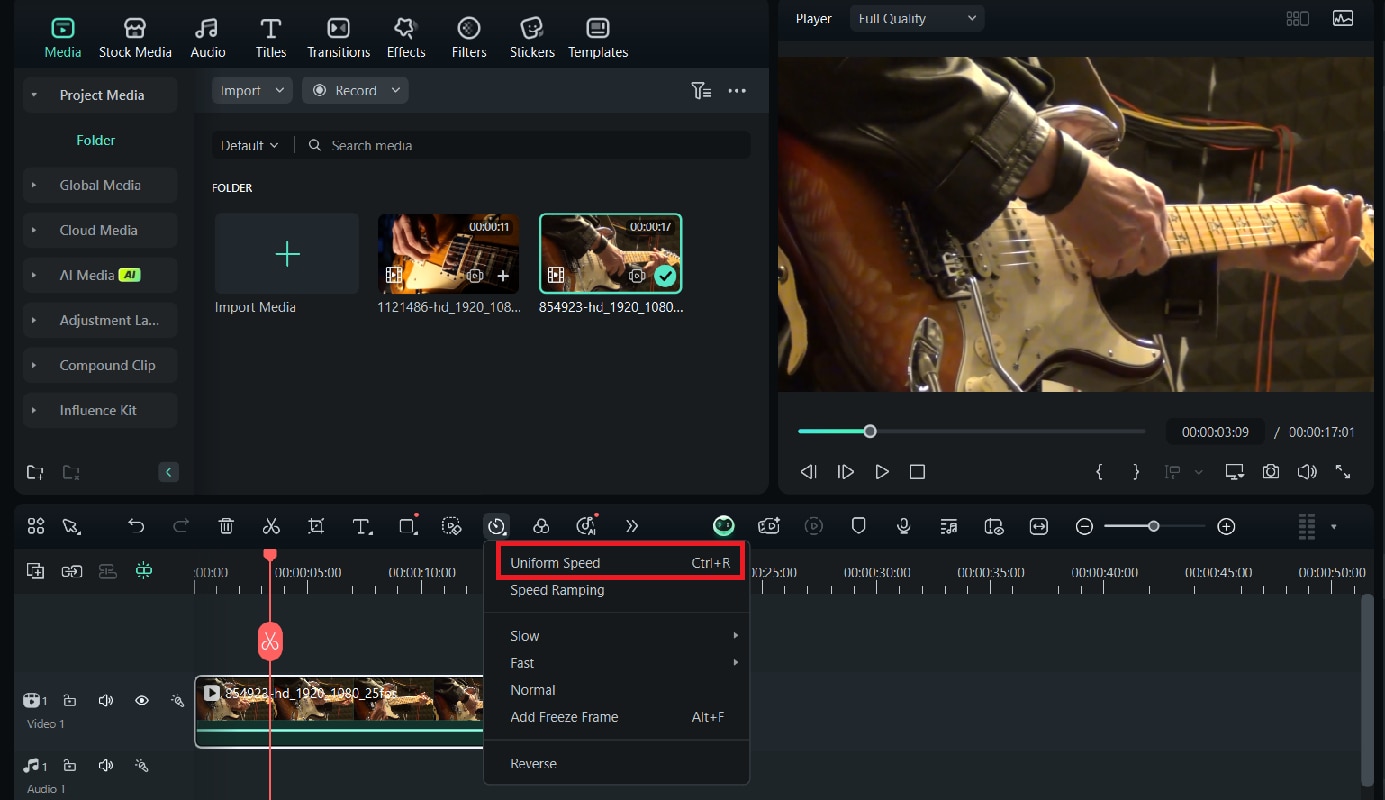
Step 4 Enable Optical Flow
Open the AI Frame Interpolation menu and select Optical Flow.
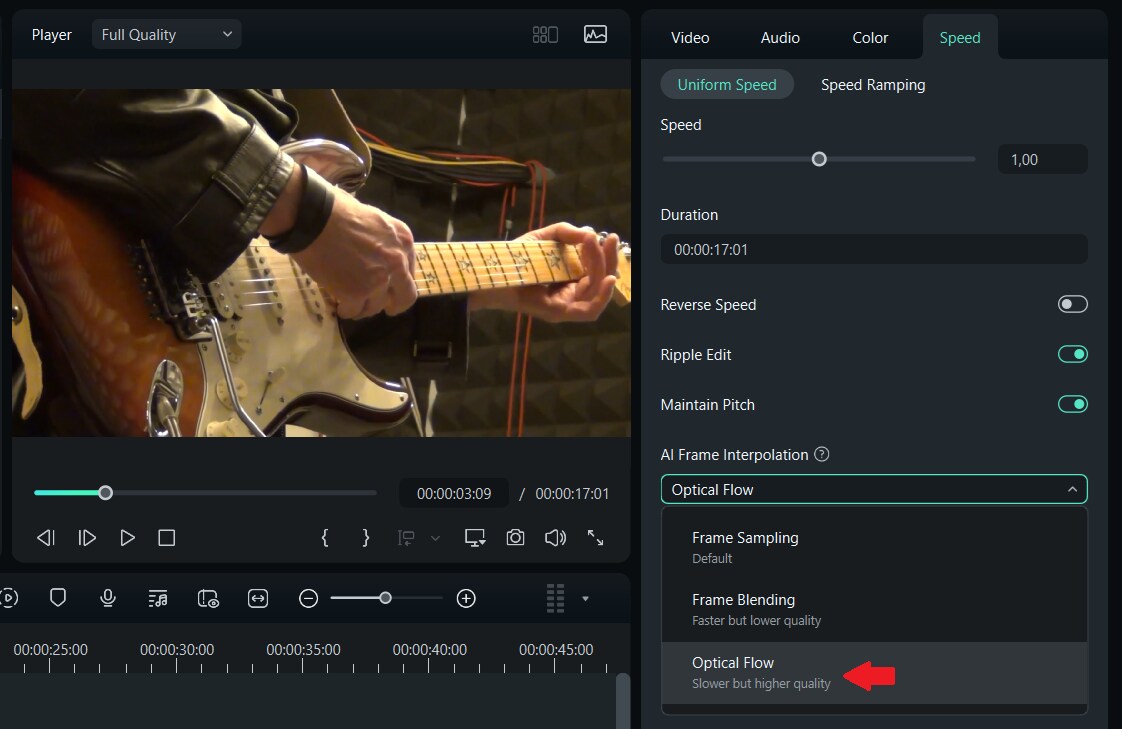
Step 5 Preview and Export
To review your results, click Render Preview in the timeline toolbar. From there, you can either keep editing or export your smoother video.
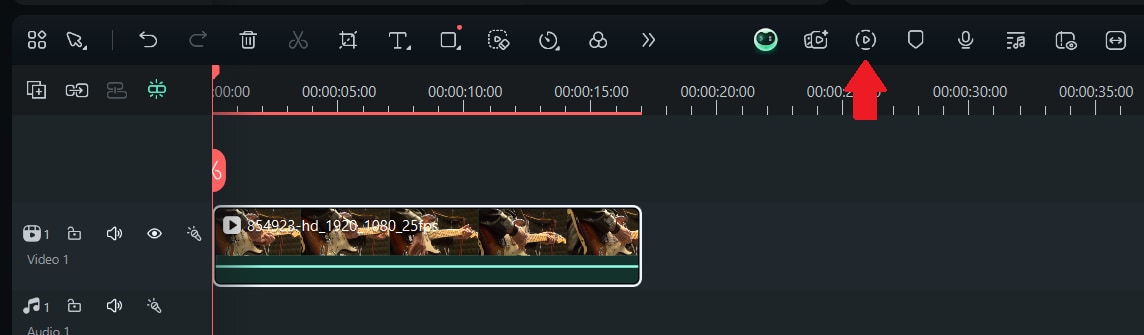
Rehearse Like Crazy

Rehearsals are key to pulling off a great one-take video. Everyone—from the artist to the camera crew—needs to be perfectly in sync. That means practicing the choreography, timing, and cues again and again.
Some of the most iconic one-take music videos, like OK Go's famous treadmill routine, took dozens of rehearsals before they nailed the perfect take.
Record in the Best Conditions

Lighting, weather (for outdoor shoots), and overall environment control are crucial in a one-take video. Since you can't rely on cuts or post-production fixes, the right setup can make or break your shot.
Tip: If you're filming indoors, use consistent lighting and make sure the space is soundproofed to avoid distractions and visual inconsistencies.
Keep the Sound Level Balanced Across the Whole Take

In a single-shot video, consistent audio is essential. Whether it's lip-syncing or live vocals, the sound needs to stay clear and balanced from start to finish. For this, you can get help from Filmora's Audio Normalization feature. It automatically evens out volume levels, so your audio stays smooth and professional with no sudden spikes or drop-offs.
How to do it using Filmora's Audio Normalization:
Step 1 Open the Audio Editing Panel
Right-click the video or audio clip, then go to Audio > Adjust Audio to open the audio editing panel.
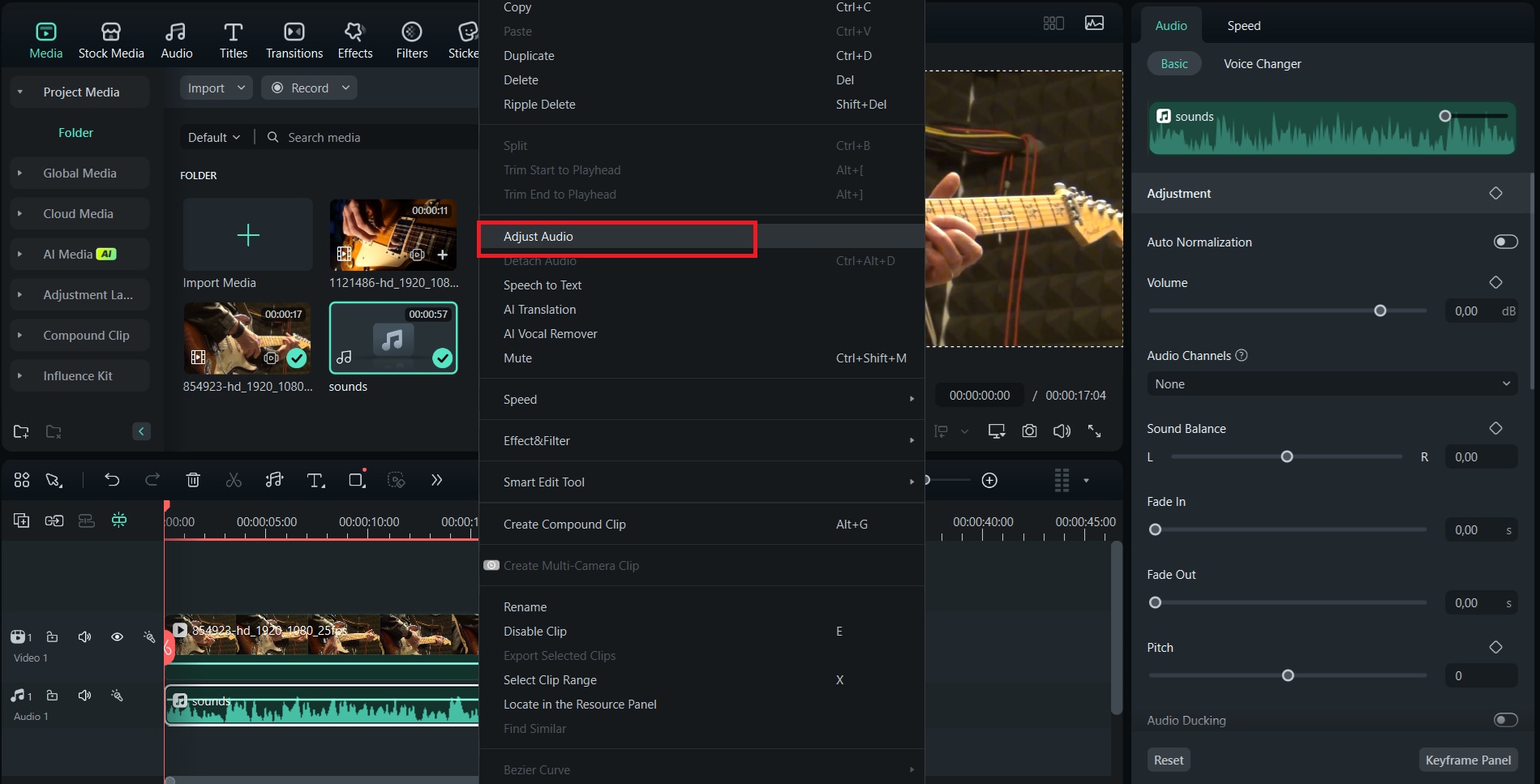
Step 2 Enable Auto Normalization
Once you locate the Auto Normalization option, click the button to enable it.
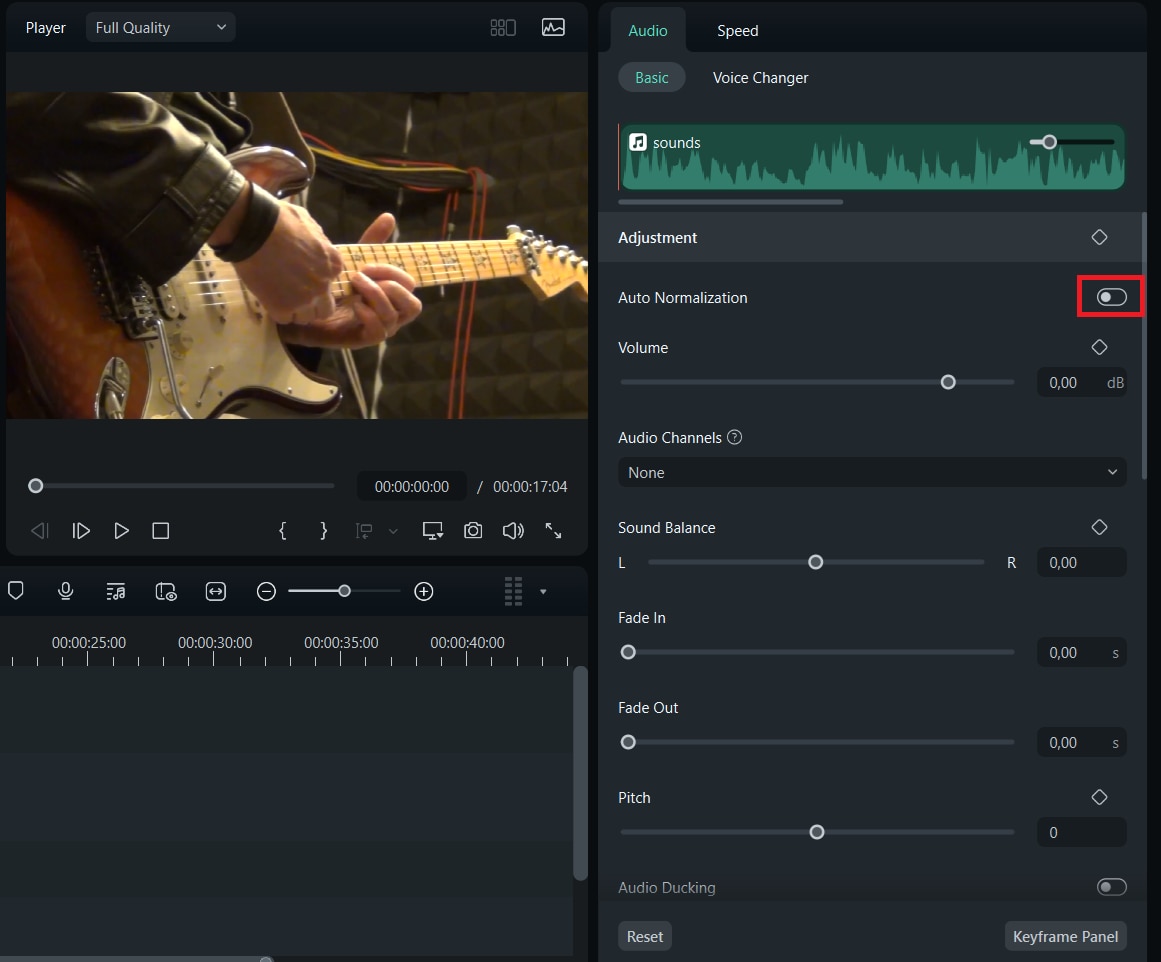
Step 3 Automatic Volume Adjustment
Filmora will automatically analyze and adjust the volume of your clip(s).
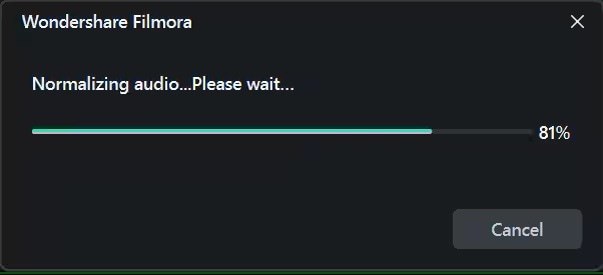
Conclusion
Making a one-shot music video is a bold choice. With the right tools, preparation, and patience, it is possible to create something unforgettable. Videos like OK Go's treadmill routine or Hozier's "Cherry Wine" show how simplicity can leave a big impact.
But to make it look easy, you need careful planning, practice, and the right tools. Filmora helps smooth out shaky shots, balances audio, and makes transitions seamless—all without a big budget. From indie artists to content creators, Filmora's pro-level features like frame interpolation, audio normalization, and an easy-to-use timeline will help bring your one-take visuals to reality and improve your storytelling.



 100% Security Verified | No Subscription Required | No Malware
100% Security Verified | No Subscription Required | No Malware


