Creating a Thanksgiving video for elementary students is a great way to bring the spirit of the holiday into the classroom while teaching important lessons about gratitude. By showing gratitude through stories, examples, or even a short TED Talk on gratitude for students, kids can see how being thankful makes a difference in their lives, both at school and at home.
So, whether you’re a teacher or a content creator looking to make a Thanksgiving video for students to share on social media, we’ve got you covered! In this guide, we’ll walk you through everything—from planning and editing to tips for making it heartwarming and effective. Let’s get started!
In this article
Part 1. What You Need to Prepare Before Creating the Video
Before diving into creating your Thanksgiving video for students, there are a few important things you’ll need to get ready. After all, proper preparation can make all the difference in making your video truly engaging and heartwarming. Here’s what you should have in place before hitting that record button:
- Storyline or Script: Think about the key message you want to share. For example, you could focus on gratitude, the meaning of Thanksgiving, or encourage students to express what they're thankful for. Having a clear direction will make your video more meaningful.

- Equipment: You don’t need anything fancy—a smartphone with a good camera can work just fine. If you want to improve audio quality, consider using a simple microphone.

- Editing Software: Once you finish shooting your gratitude video for students, you’ll need something to edit your video. Canva or iMovie are good options, but Wondershare Filmora is our top pick. It’s easy to use and has all the features you need to make a polished video, even if you’re new to editing.
- Gather Visuals and Music: Download some Thanksgiving-themed visuals (like autumn leaves or a turkey illustration) and find some royalty-free background music to add a festive touch. Thankfully, Filmora even offers built-in royalty-free music to make things easier!
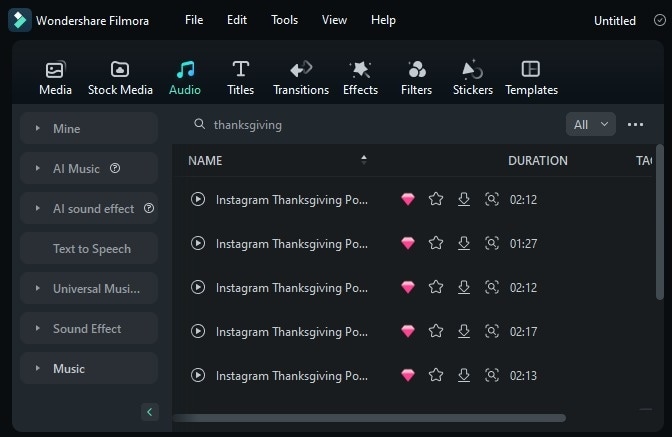
Part 2. How to Create Thanksgiving Video for Elementary Students Using Top Software: Wondershare Filmora
Now that you’ve got everything prepared, it's time to create your Thanksgiving video for elementary students. As mentioned above, to make it truly impressive, you'll need reliable editing software, and Wondershare Filmora is your best option.
Filmora offers royalty-free background music and images, including Thanksgiving-themed ones, so you won’t have to look for them elsewhere. It's also affordable, with different subscription plans and a free trial, so you can test it out before paying. Plus, it’s really flexible—you can use it on both your computer and phone, making it easy to edit videos whenever and wherever you want.
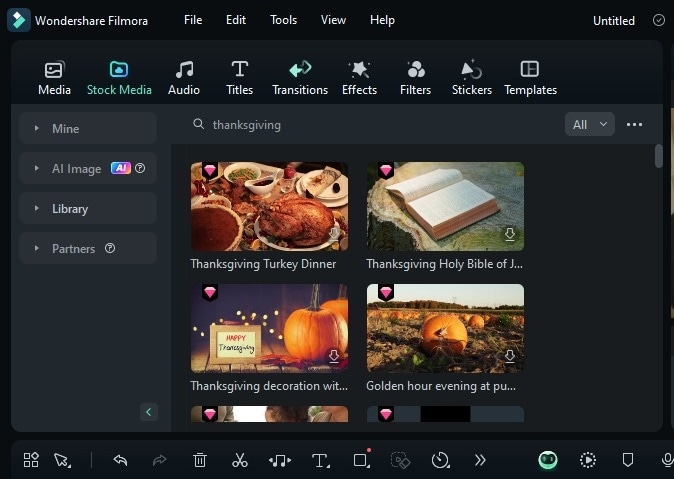
And that’s not all—Filmora also comes packed with powerful features like the AI Sticker Generator to add fun elements, Text Animation to make your messages pop, and even Automatic Captioning to make sure your video is accessible for everyone. Plus, it offers an AI Music Generator that creates the perfect soundtrack for your video.
So, why wait? With all these amazing features, Filmora makes it easy to create a high-quality, heartwarming Thanksgiving video for your students. Just follow this simple guide to get started and make the perfect video for elementary students using Filmora!
Step1Launch Filmora and start a new project
Before starting, make sure you upgrade to v14 and above, which includes the newest features and updates.
Once installed, open Filmora by double-clicking the icon on your desktop. Next, find the control panel on the left side of the screen. Click "Create Project", and then select "New Project" from the menu to get started.
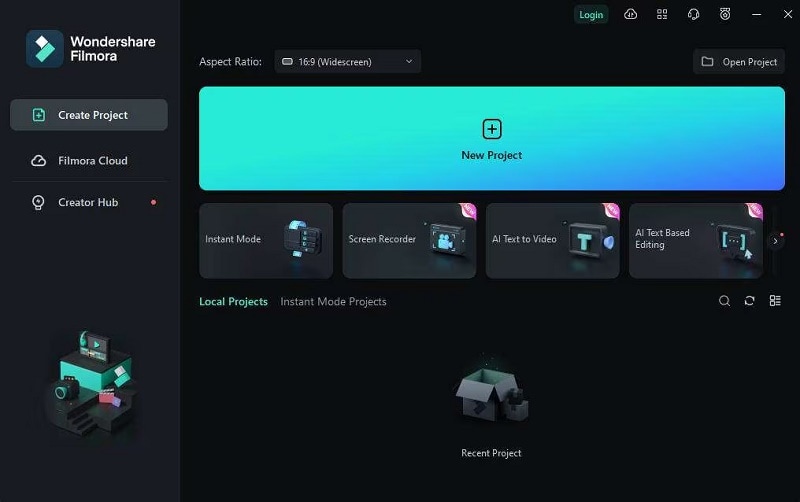
Step2Import your Thanksgiving video clips
Next, upload the video clips you want to use. Head to the "Media" tab, click "Import", and then drag your files onto the editing timeline.
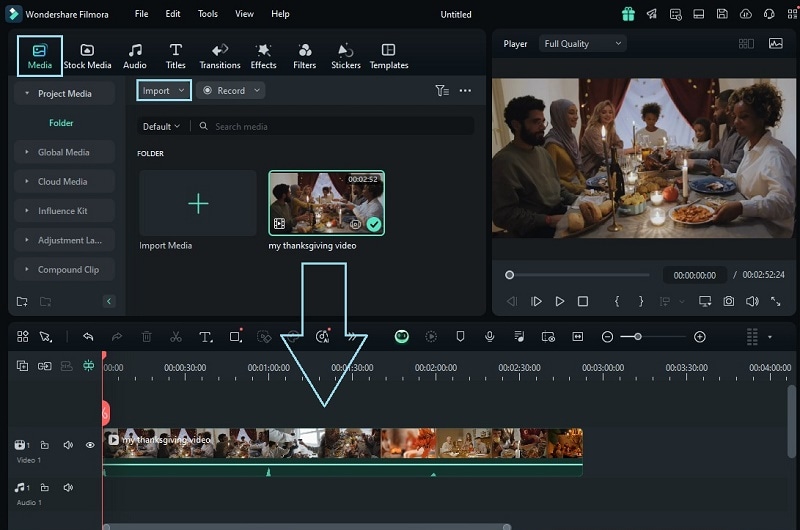
Step3Add automatic captions
Next, make your video more kid-friendly by adding Automatic Captions. Simply right-click on your video in the timeline, and from the drop-down menu, choose "Speech-to-Text" to automatically generate captions.
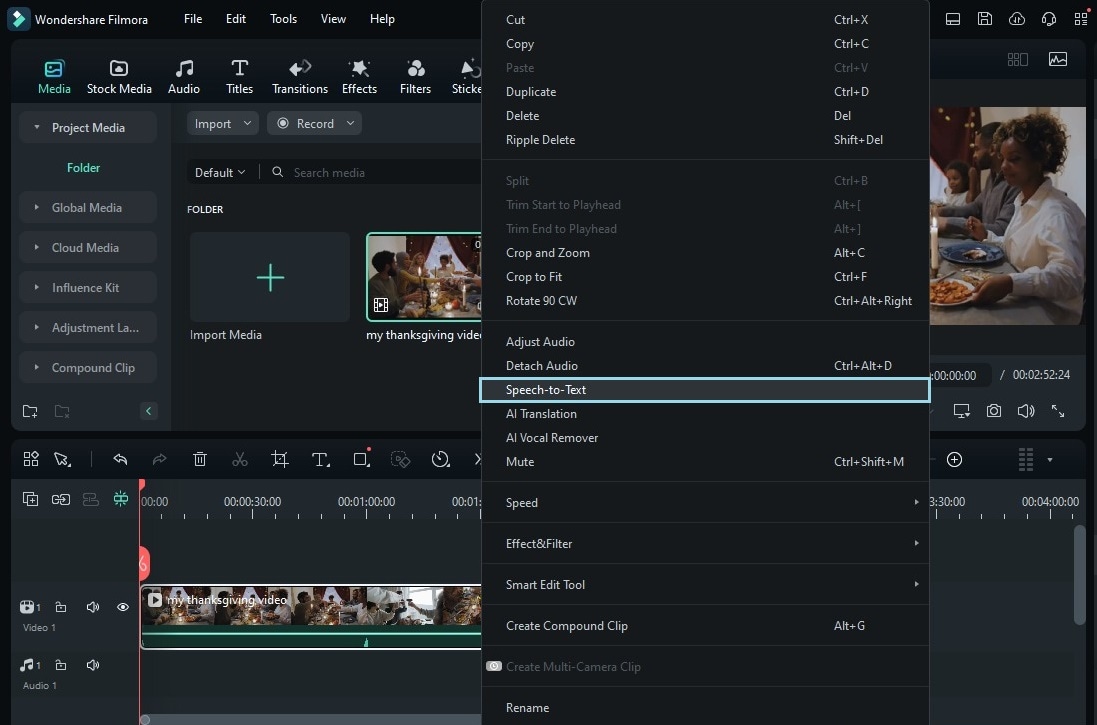
When the pop-up window appears, make sure to enable the "Add automatically active words" option and adjust any other necessary settings. This will activate the Auto Caption feature in the Speech-to-Text tool. Once everything is set, simply click the "OK" button at the bottom to apply the changes.
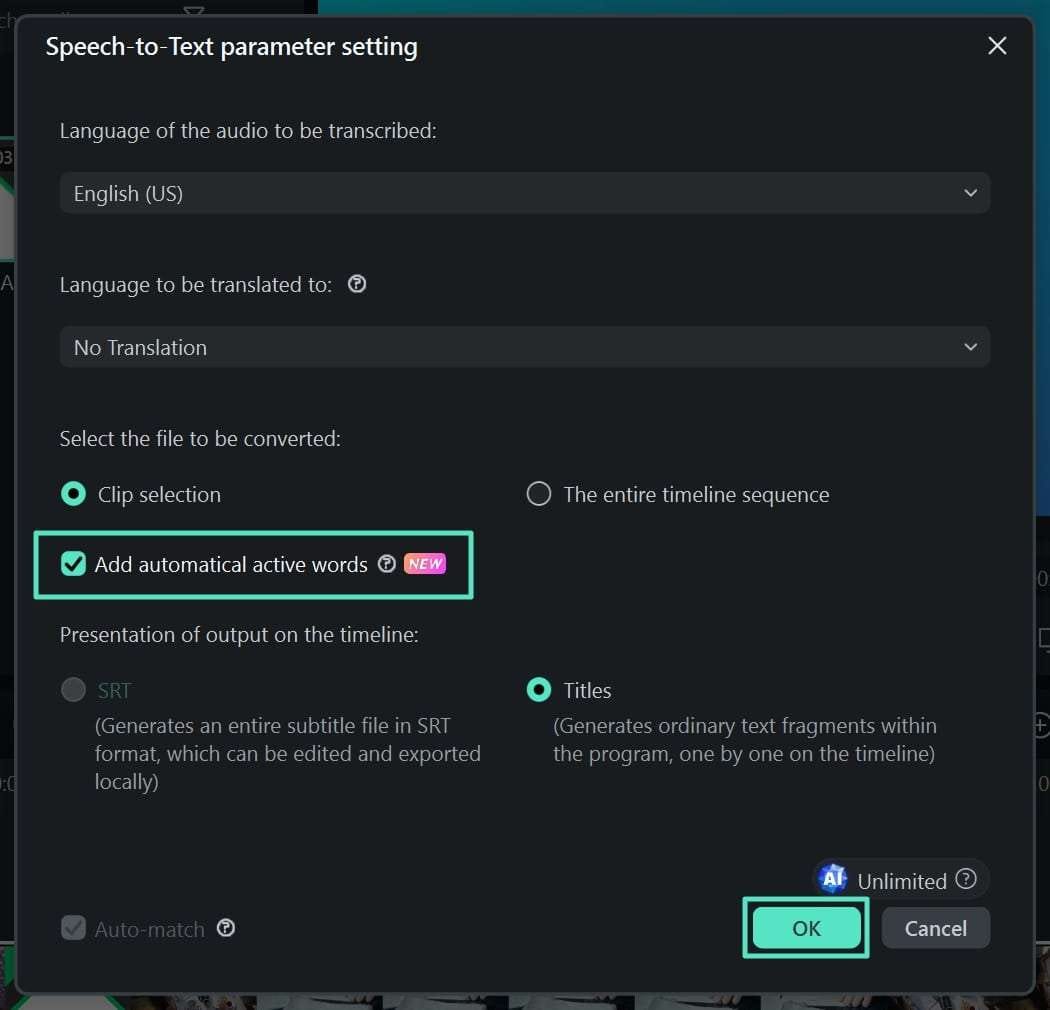
Once the video is transcribed, the speech will automatically appear as text on the timeline. The subtitles will be added accurately as captions. To change the style of your subtitles, head to the "Titles" section and explore the options in the "Templates" sub-section. Pick the style you like and click "Apply to All" to update all the captions in your video.
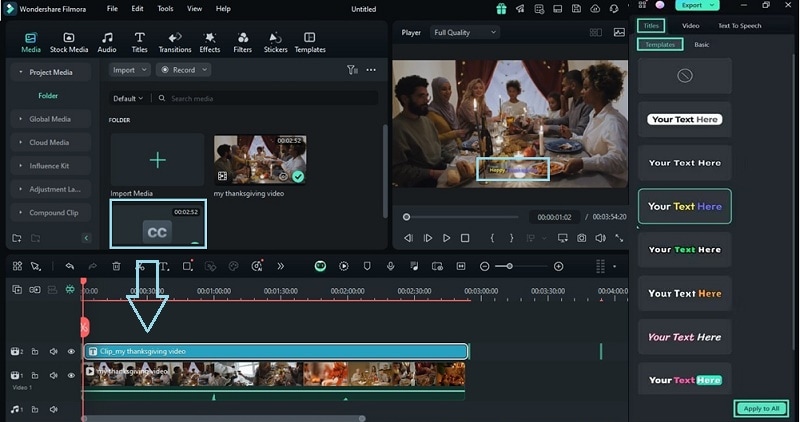
Step4Use Thanksgiving-themed music
After that, go to the "Audio" tab and select "Music" to choose royalty-free music from Filmora’s library. You can type "Thanksgiving-themed tracks" into the search box to quickly find relevant music. Browse through the available options and select the one that fits your video best.
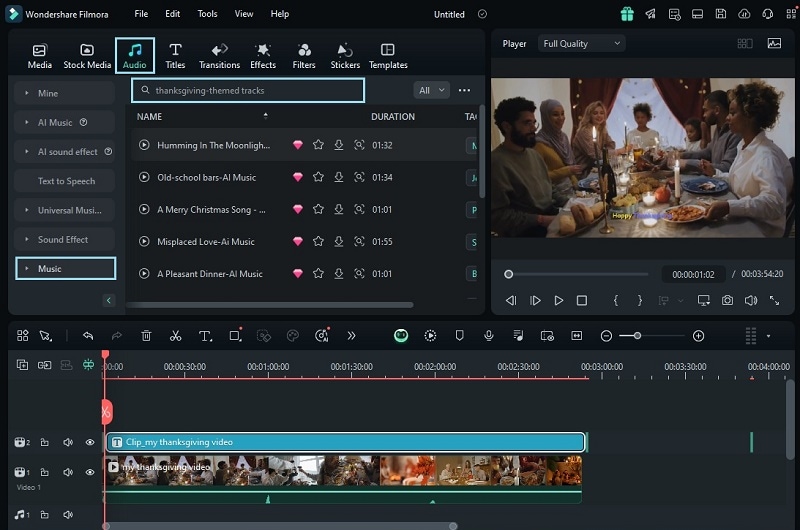
You can also create custom background music with the AI Music Generator. To use this feature, go to the "Audio" tab in the toolbar at the top. Then, on the left panel, select "AI Music".
You can customize the music by selecting options like Mood, Theme, and Genre. And if you click "Settings", you can modify Tempo and Music Duration. Once you've set all your preferences, click "Generate" to let the AI generate the music for you.
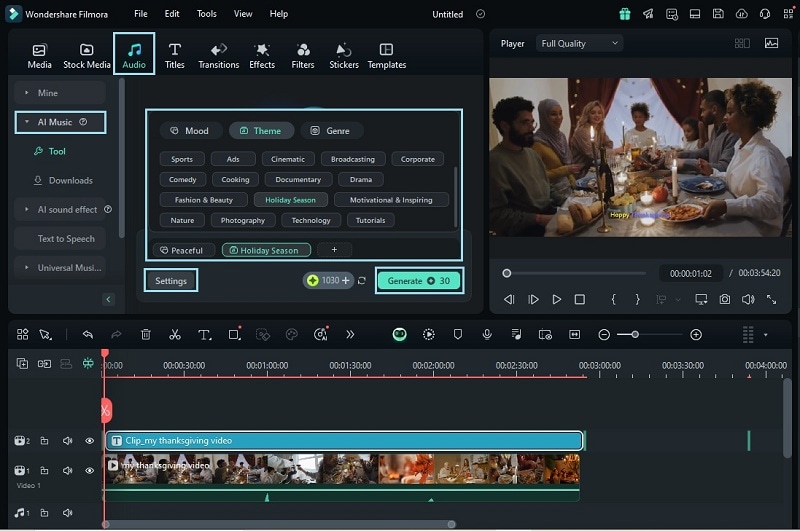
Once the music is generated, you can see the results in the column next to it. To download the track for commercial use, simply click the Download arrow and add it to the timeline.
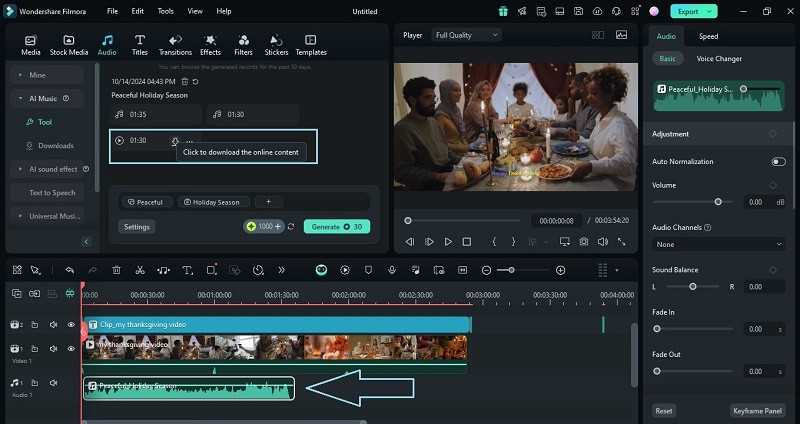
Step5Apply transitions and effects
Make your video more exciting by adding transitions, filters, and effects, and customize them however you like! For example, head to the "Transitions" tab, pick your favorites and drag them between clips for smoother flow.
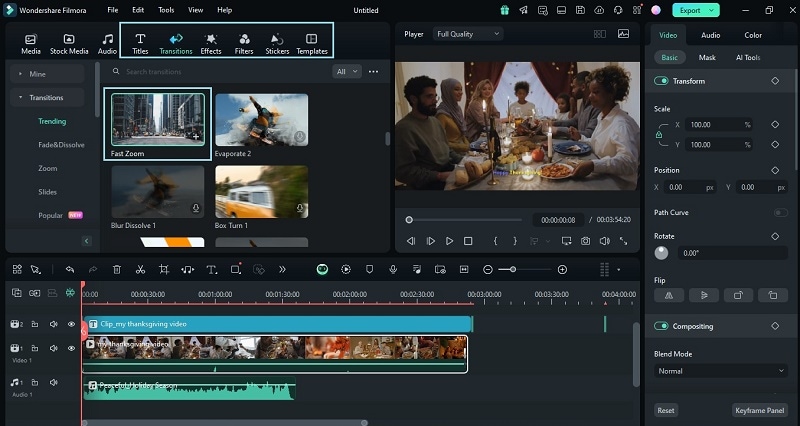
Don’t forget to explore Filmora’s advanced features, like the AI Color Palette and Text Animation, to make your visuals stand out even more. For more details on using these features, check out Filmora’s guides: AI Color Palette Guide and Text Animation Guide, or watch video tutorials provided by Filmora’s team: AI Color Palette Tutorial and Text Animation Tutorial.
Step6Save and share your Thanksgiving video
Once your video is ready, preview it to make sure everything looks good. Then, click "Export" in the top right corner of the screen.
In the pop-up window, choose the social media platform where you want to upload your video. You can also customize the title, description, category, resolution, and other settings to make sure everything is just right before sharing it.
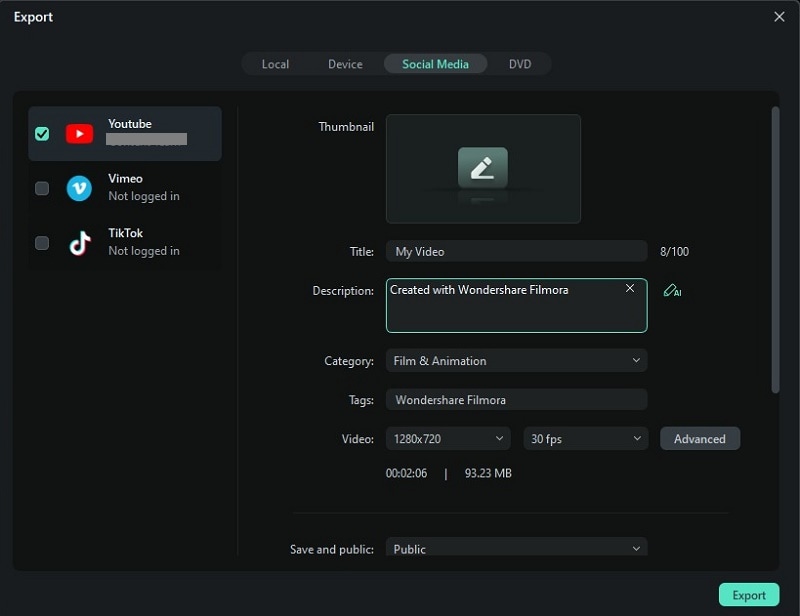
Part 3. Tips for Making an Effective Thanksgiving Video for Elementary Students
As you can see, making a gratitude video for students is easy with Filmora. The steps are simple, and they help you create a high-quality video. However, just knowing how to make one doesn’t guarantee it will be effective for students. After all, elementary students are still in the process of learning how to focus and understand new ideas, so it’s important to keep their attention.
To really capture their attention, there are a few tips you’ll want to follow:
Keep It Simple and Fun
Kids respond best to short videos and simple language. Avoid overloading them with complicated messages—focus on keeping them light and easy to understand.
Make It Visually Engaging
Use fun visuals to keep them interested. In that case, you can try Filmora’s AI Sticker Generator to add playful elements that will make the video more exciting for young viewers. For more details on how to use the feature, you can learn it on the Official Guide provided by Filmora’s team.
Use Memorable Music
Pick music that instantly makes people think of Thanksgiving. Filmora’s royalty-free music library has some great options to set the right tone for your video. You can also create and customize your own by using Filmora's AI Music Generator.
Make It Personal
Share stories that kids can relate to. For example, talk about a time when a friend helped someone, and how saying "thank you" made them feel good. You can also mention simple things they can be thankful for, like their family, friends, or their favorite snack.
Encourage Classroom Discussions
After showing the video, get the students to talk about what they learned or how they can express gratitude themselves. This helps reinforce the message in a fun and interactive way.
Part 4. Thanksgiving and Gratitude Resources for Teachers
Now that you’ve got the basics down for creating a great Thanksgiving video, let’s look at some extra inspiration. There are plenty of helpful resources out there, whether it be a gratitude video for elementary students or even some TED Talks on gratitude for students. Here are a few recommendations:
1. Gratitude For Kids - How To Develop The Attitude Of Gratitude
This video explains why it's important for children to develop a thankful attitude early on and offers fun, simple activities to help them recognize and express gratitude in their daily lives. It also shows ways to encourage kids to appreciate the little things and the people around them. Great for both parents and teachers looking for ways to nurture gratitude in children!
2. Kid President’s 25 Reasons To Be Thankful!
This video is a fun and uplifting reminder of the little things we can be thankful for. The kid in the video humorously shares 25 reasons to be grateful, offering insights that both kids and adults can relate to. It’s a great way to inspire viewers to appreciate everyday joys and spread a positive message. Perfect for families, classrooms, or anyone looking for a feel-good boost.
3. Thanksgiving Story for Kids - The First Thanksgiving Cartoon for Children | Kids Academy
This video is a fun and educational cartoon that introduces kids to the story of the first Thanksgiving. It simplifies how the Pilgrims and Native Americans came together to celebrate, making it easy for young viewers to understand. It's a great resource for teachers or parents wanting to teach kids about the history and meaning of Thanksgiving.
Conclusion
Making a Thanksgiving video for elementary students can be tricky, but with a bit of preparation, it’s totally doable! You’ll need a solid storyline, the right equipment, good editing software, and fitting visuals and music to capture the holiday spirit.
Luckily, Filmora makes it easier with built-in royalty-free music and images, including Thanksgiving-themed ones. Plus, it has tons of cool features like Automatic Caption and AI Music Generator to enhance your video and make it fun for kids.
If you follow the tips and take inspiration from the examples in this article, you’ll be able to create the perfect Thanksgiving video for your students!



 100% Security Verified | No Subscription Required | No Malware
100% Security Verified | No Subscription Required | No Malware

