Weddings are a once-in-a-lifetime event that deserves to be documented so you can look back on and reminisce on the feeling of bliss that comes with that day. However, beyond simply shooting the wedding videos, you need some knowledge to highlight key moments during the wedding and trigger memories from your special day.
The good news is that you can easily create and edit wedding video compilations like a pro using accessible tools like Wondershare Filmora. In this article, you will find out how to do this easily, as well as what you need to get started. Let’s begin!

In this article
Part 1: What Do You Need to Edit Wedding Videos?
For your wedding, creating videos and video clips is one thing. However, to get the best quality for your videos, you’d need proper editing. But first, you should know what to set in place for a smooth editing process. Here are some of the tools and items you need to get started on your wedding videography editing:

- Footage Quality & Shooting Requirements
- Resolution Requirements: Minimum 1080p, 4K recommended for post-production flexibility
- Frame Rate Selection: 24fps for cinematic feel, 60fps for slow-motion effects
- Stability Assurance: Use gimbals or stabilizers to avoid handheld shake
- Audio Quality: External microphones for clear vows and speeches recording
- Hardware Configuration & Performance Requirements
- CPU: Intel i5-8400 / AMD Ryzen 5 2600 or higher
- RAM: 16GB (32GB recommended for 4K editing)
- Graphics Card: Dedicated GPU with hardware acceleration (GTX 1660 or equivalent)
- Storage: At least 500GB available SSD space for project files
- Software Selection & Skill Assessment
Essential Shooting Standards:
Footage Management Strategy:
Recommended Footage Organization:
01_Pre-Ceremony (makeup, dressing, preparation)
02_Guest_Arrival (reception, sign-in, interactions)
03_Ceremony_Core (processional, vows, ring exchange)
04_Celebration (champagne, cake cutting, dancing)
05_B-Roll (detail shots, venue footage, ambient clips)
Minimum System Requirements:
Choose the Right Tool Based on Experience Level:
|
User Type |
Recommended Software |
Learning Curve |
Use Cases |
|
Any users with or without editing skill |
Filmora |
Within 3 hours |
Family keepsakes, simple editing |
|
Professional |
Premiere Pro, DaVinci Resolve |
1-2 weeks |
Commercial projects, complex post-production |
Part 2: How to Edit Wedding Videos Using the Best Tool
Creating and editing wedding videos should be an enjoyable and seamless process with the right editing tool and guidance. Our top recommendation is Wondershare Filmora, an all-in-one video editing platform designed for all skill levels, from beginners to experienced editors. Filmora provides an extensive collection of templates, effects, filters, and multicam editing that are easy to understand and use, making video editing effortless and enjoyable.
In this section, we will go over how to create and edit wedding videos using effects, transitions, music, and even captions.
- Vast video/audio effects and creative assets.
- Powerful AI for effortless content creation.
- Intuitive, professional yet beginner-friendly.
- Works on Mac, Windows, iOS, and Android.

Here are the general steps to edit your wedding video with Filmora:
- Step 1:Install and open the Filmora app on your PC. Then, click on New Project to begin your editing process.
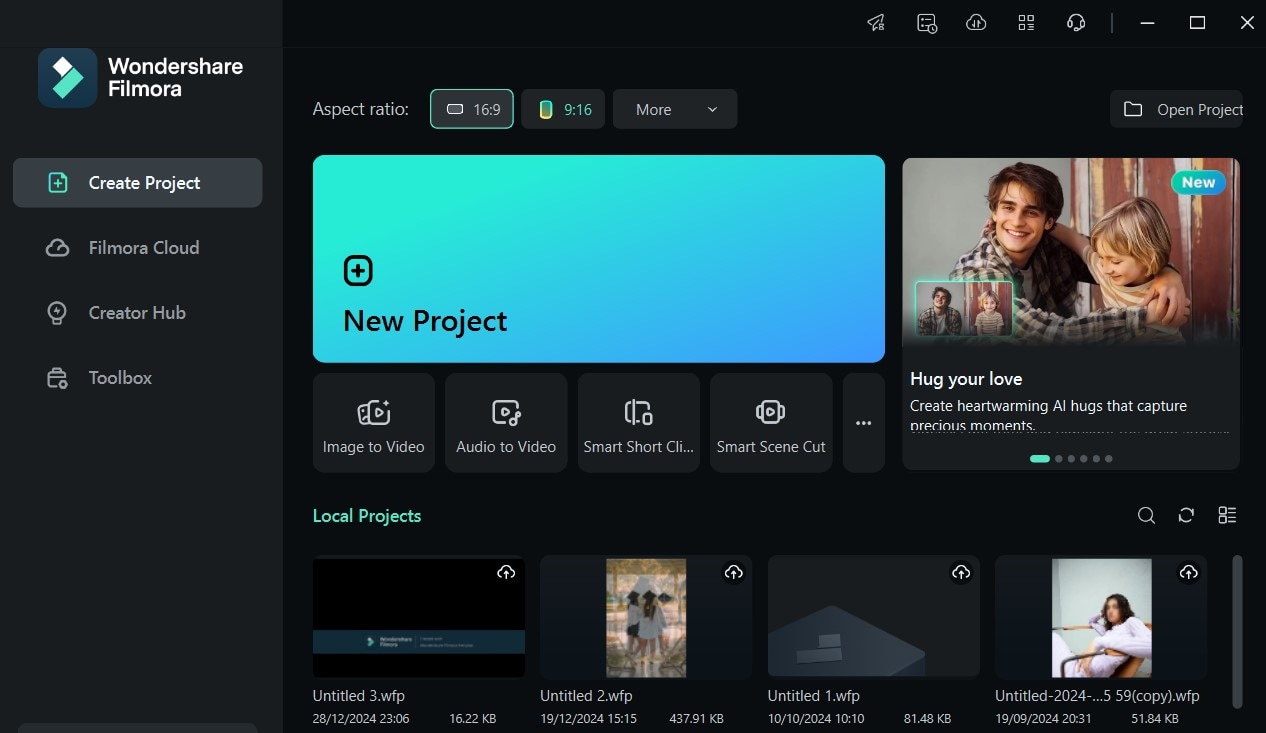
- Step 2: Click on Import to select the videos you want to edit or put together to create a wedding video. Then, drag and drop it into the editing timeline.
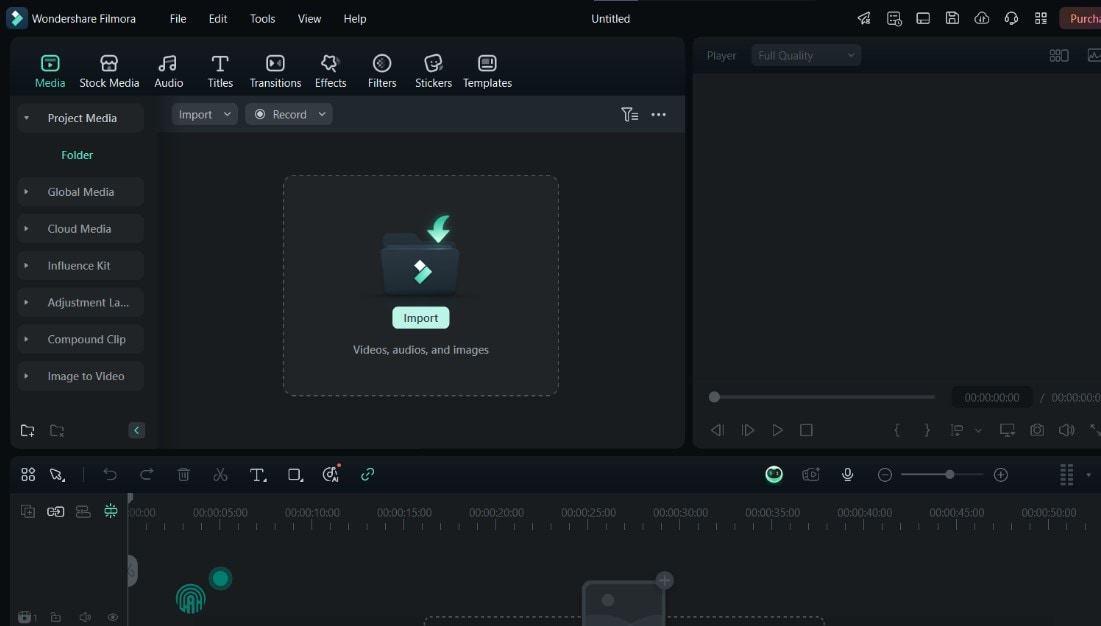
- Step 3: To reduce the duration of a video clip, click on any of the clips on the timeline and move your cursor to the edge. Then, hold down on the edge and drag forward to reduce the duration. To access this, you can also right-click on the clip and select Cut from the options.
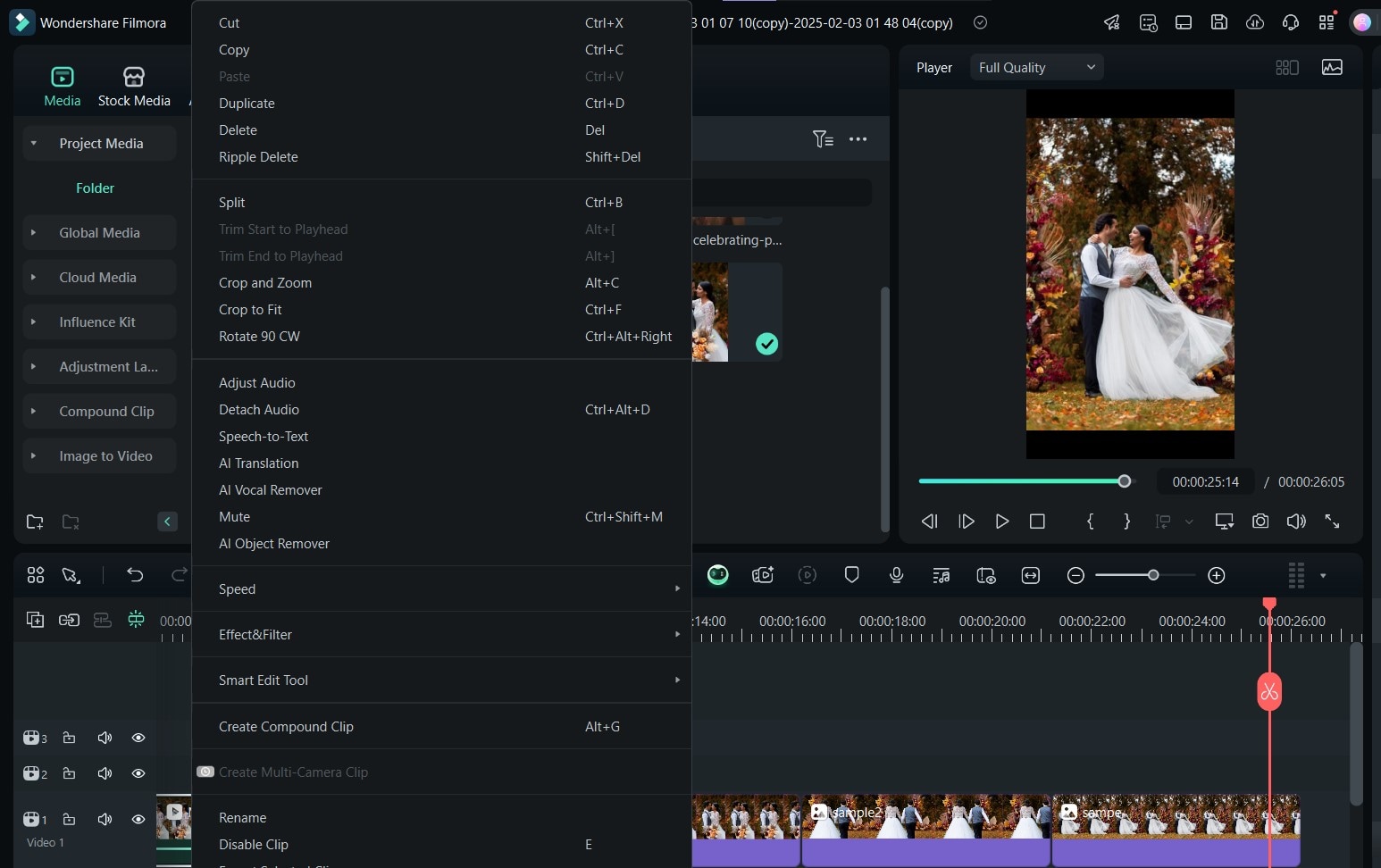
Once your clips are set, you can explore Filmora’s extensive features to add more magic to your wedding video, including:
- Wedding Effects: Filmora offers a comprehensive library of effects designed with flowers, sparkles, and even abstract elements to make your video look even more radiant.
- Wedding Transitions: You can improve how your clips seamlessly blend into each other using Filmora’s transition library. It contains numerous options, so your creativity isn’t limited!
- Wedding Audio and Sound Effects: To optimize your wedding video even more, Filmora offers specialized audio for your wedding, such as emotional music. You can also add sound effects, like church bells, drums, and even glitter sounds.
- Wedding Captions: To make your wedding video even more engaging, Filmora lets you add catchy and beautiful captions to it, from simple text to 3D captions for your special day’s content.
- Multicam Editing: Additionally, Filmora offers multicam editing, which lets you combine footage from multiple cameras so you can capture all the angles of your wedding without missing any special moments. with this feature, you can integrate up to 16 camera footage angles for a more detailed and immersive wedding video.
In all, Filmora isn’t just a basic video editing tool; it's a comprehensive innovation suite complete with features to streamline your wedding video editing even more.
Steps to Add Romantic Wedding Effects and Transitions
Below are the steps to execute a great marriage video editingprocess, complete with effects and transitions:
- Step 1: After arranging the clips in order on the timeline, click on Effects at the top of your screen to access Filmora’s extensive effect library.
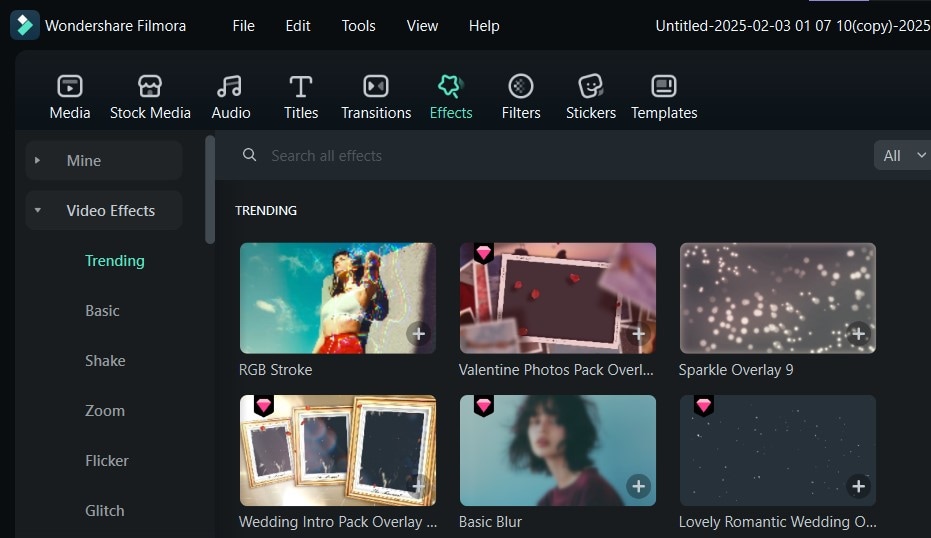
- Step 2: You can now search for Wedding in the search bar to get a wedding-themed effect for your video.
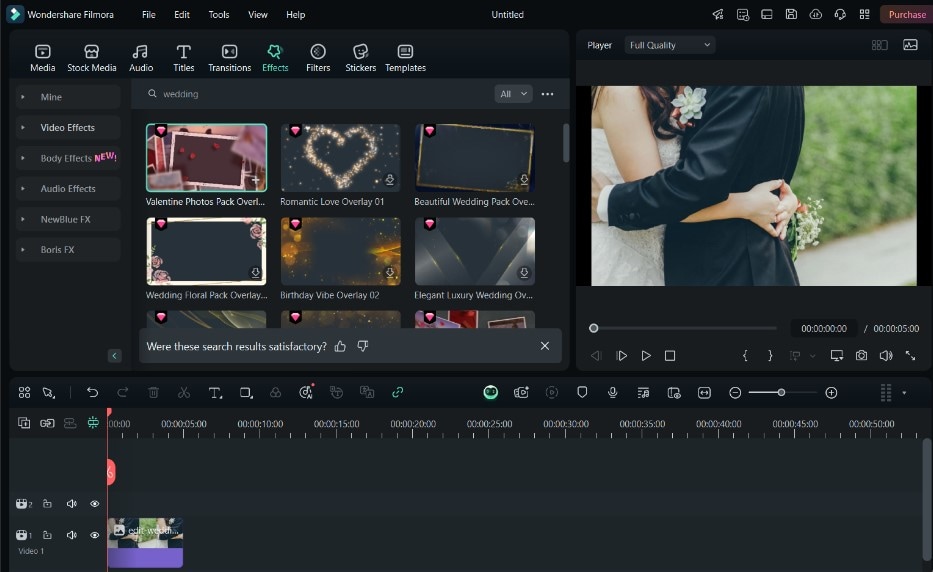
- Step 3: Apply your preferred wedding effect to the timeline by dragging and dropping it in place.
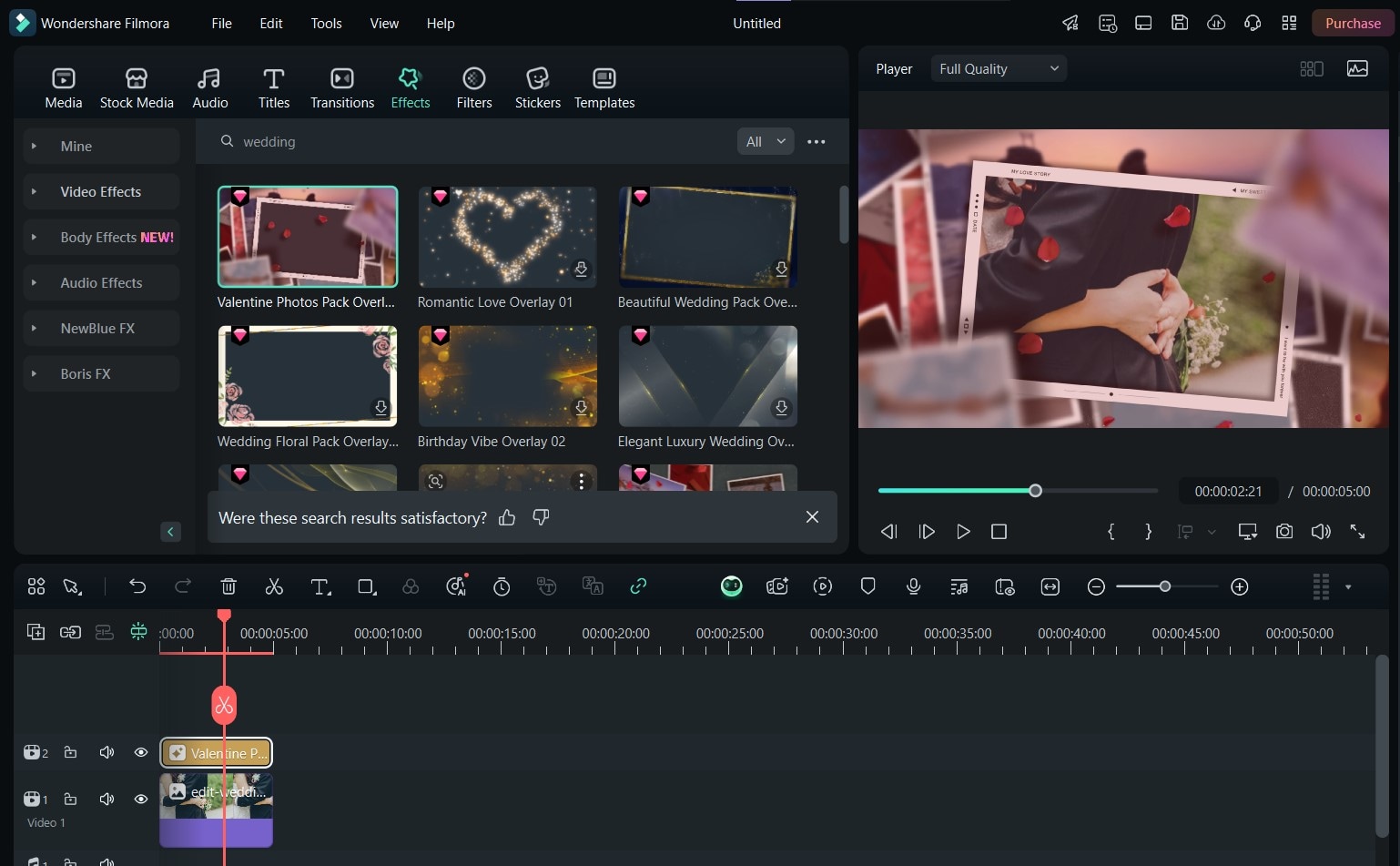
- Step 4: Go to the Transitions panel and choose the transition you want for your video clips. Now, apply it to the specific clip you want before previewing and exporting the final video.
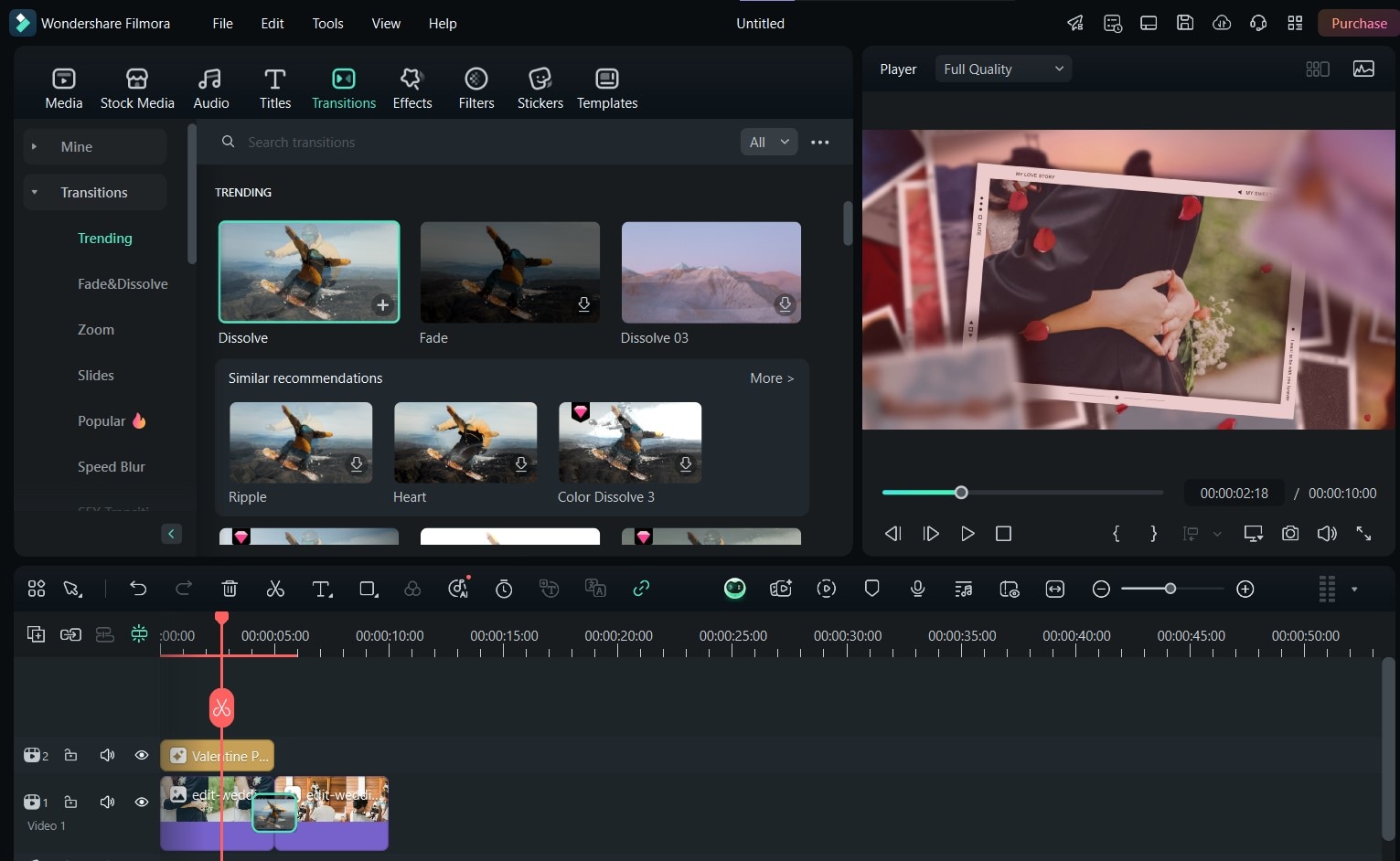
Steps to Improve Sound in Wedding Videos
After creating and editing the base wedding video, you can improve the sound by following the steps below:
- Step 1: From the editing suite, after launching Filmora and importing your base video, click Audio at the top panel.
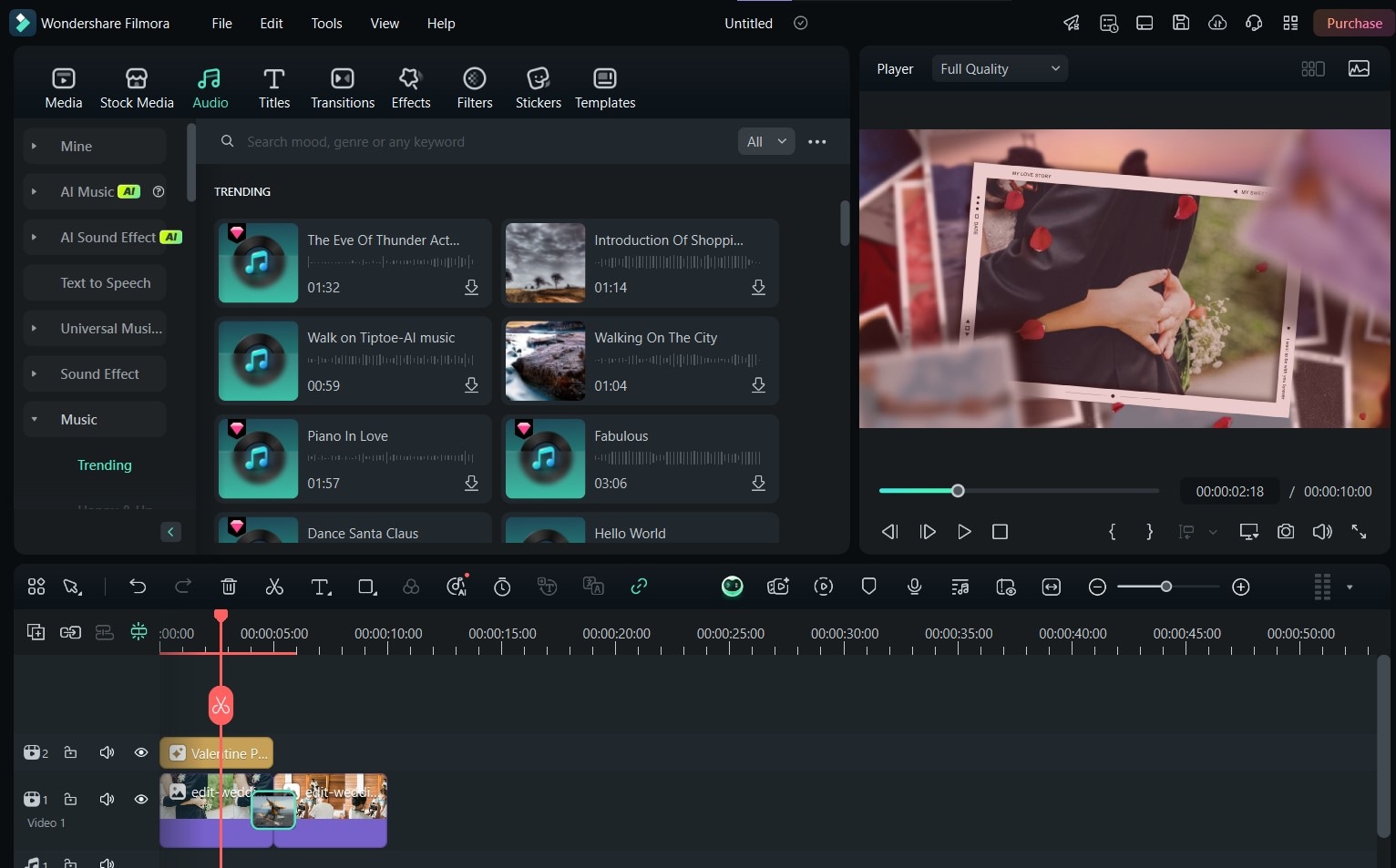
- Step 2: From here, you can click on Music to add wedding music to your video.
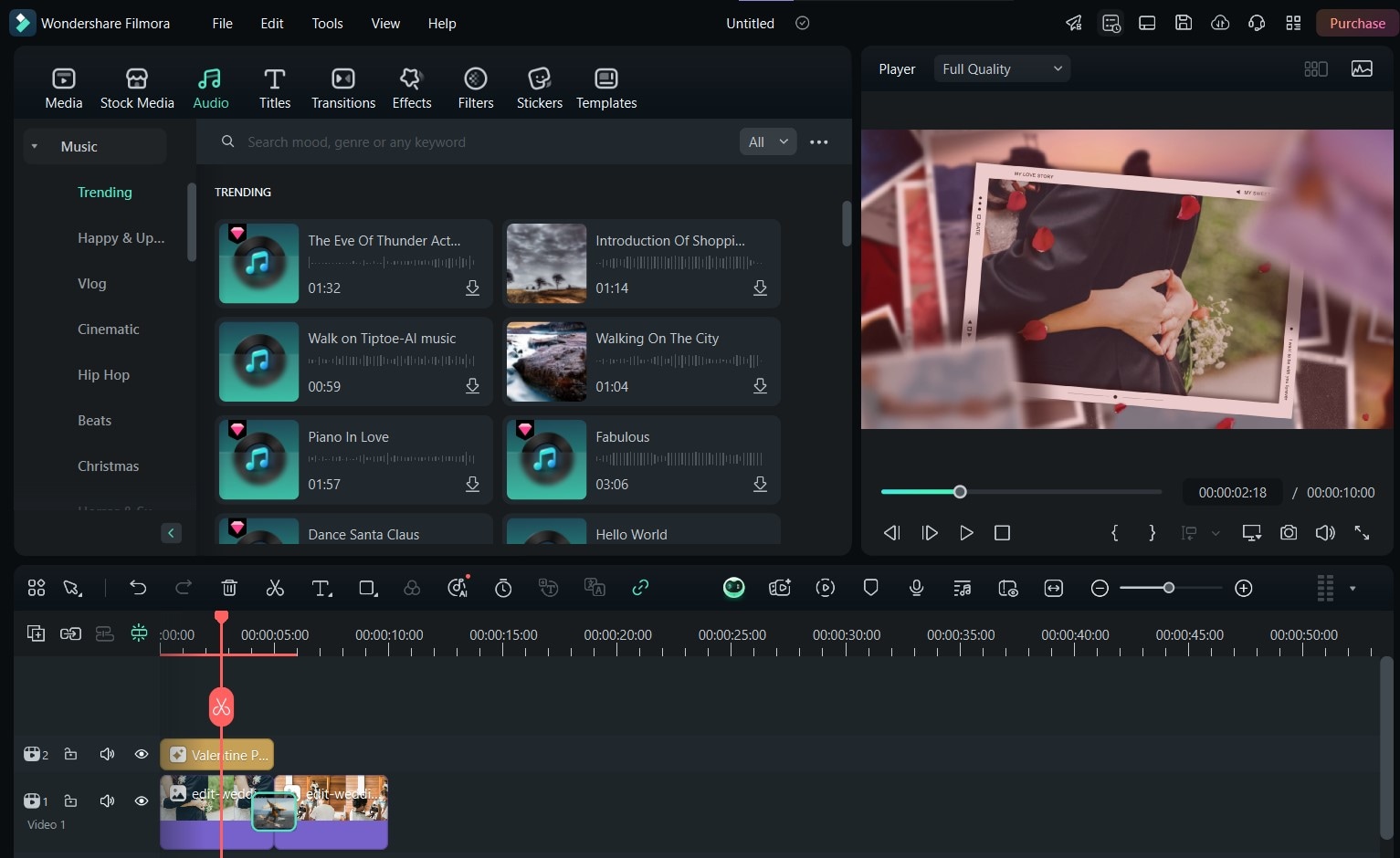
- Step 3: You can also click on Sound Effect to drag and drop your preferred wedding sound effect onto the video. For example, you can add a subtle glitter sound effect or even church bells.
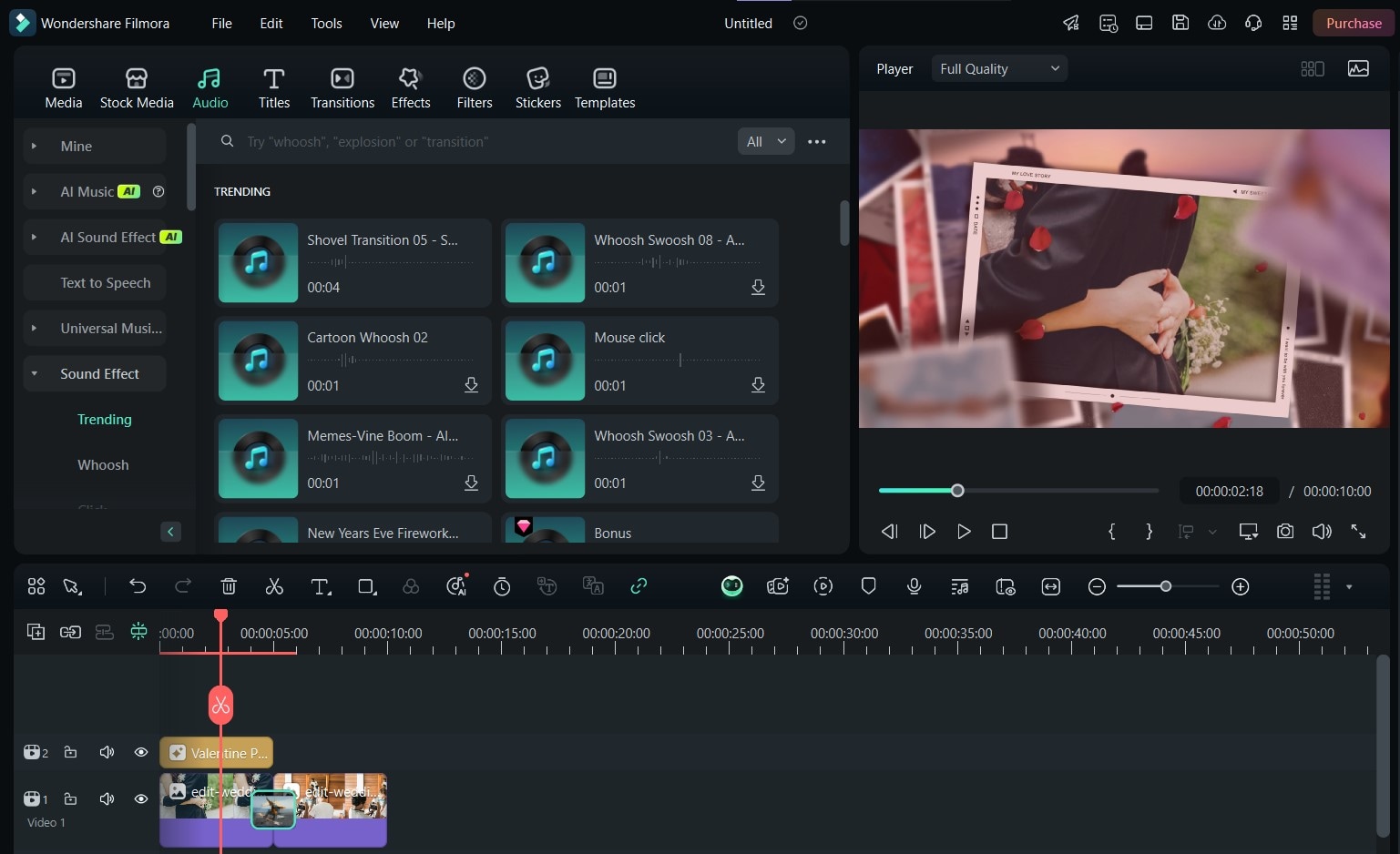
- Step 4: If you can’t find an effect that best suits your news, click on AI Music and select the genre, theme, and mood of your sound to create a custom one.
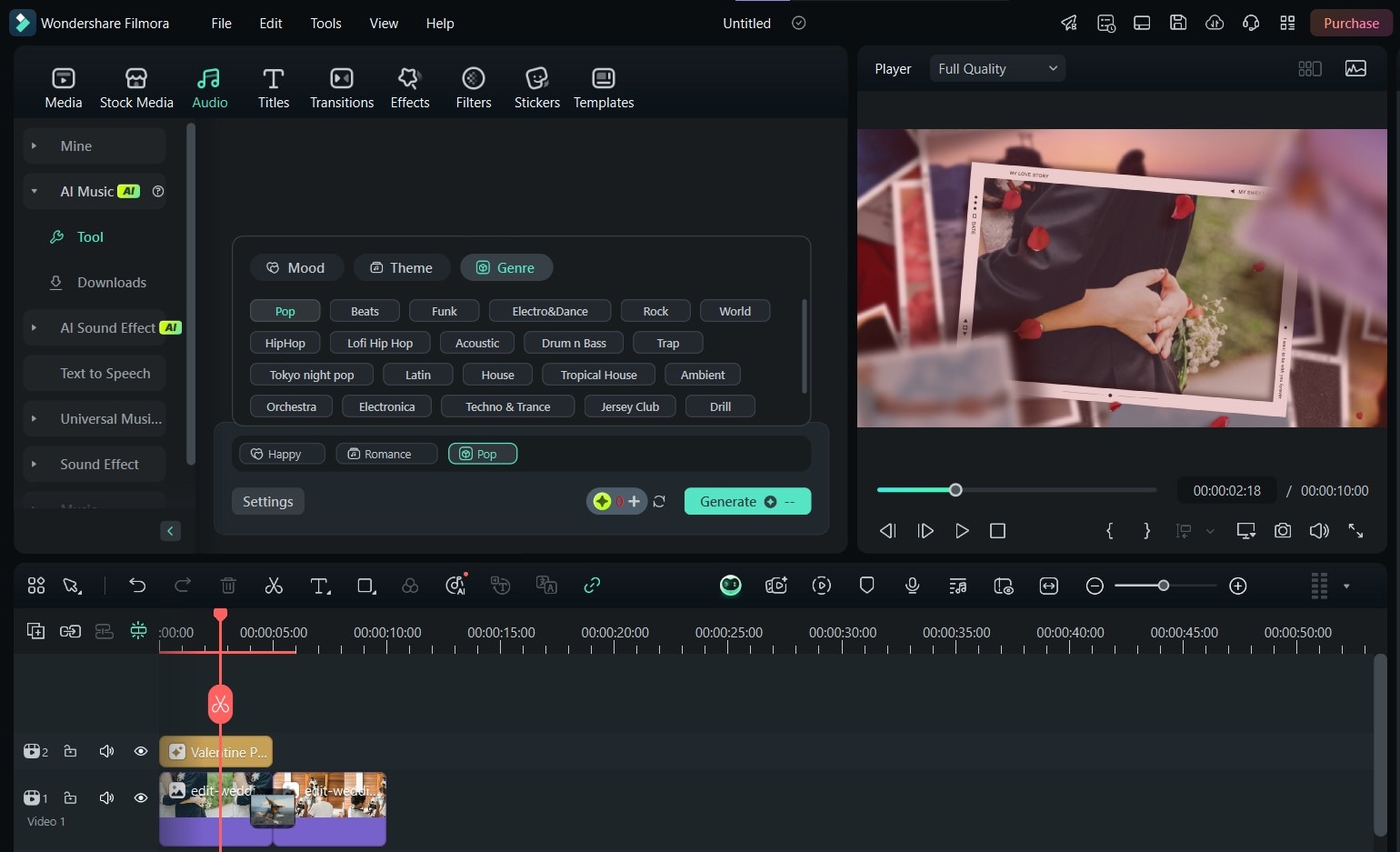
- Step 5: Finally, you can use the AI Sound Effect button to create your own sound effect from a text description. Then, you can preview it before you export the final video.
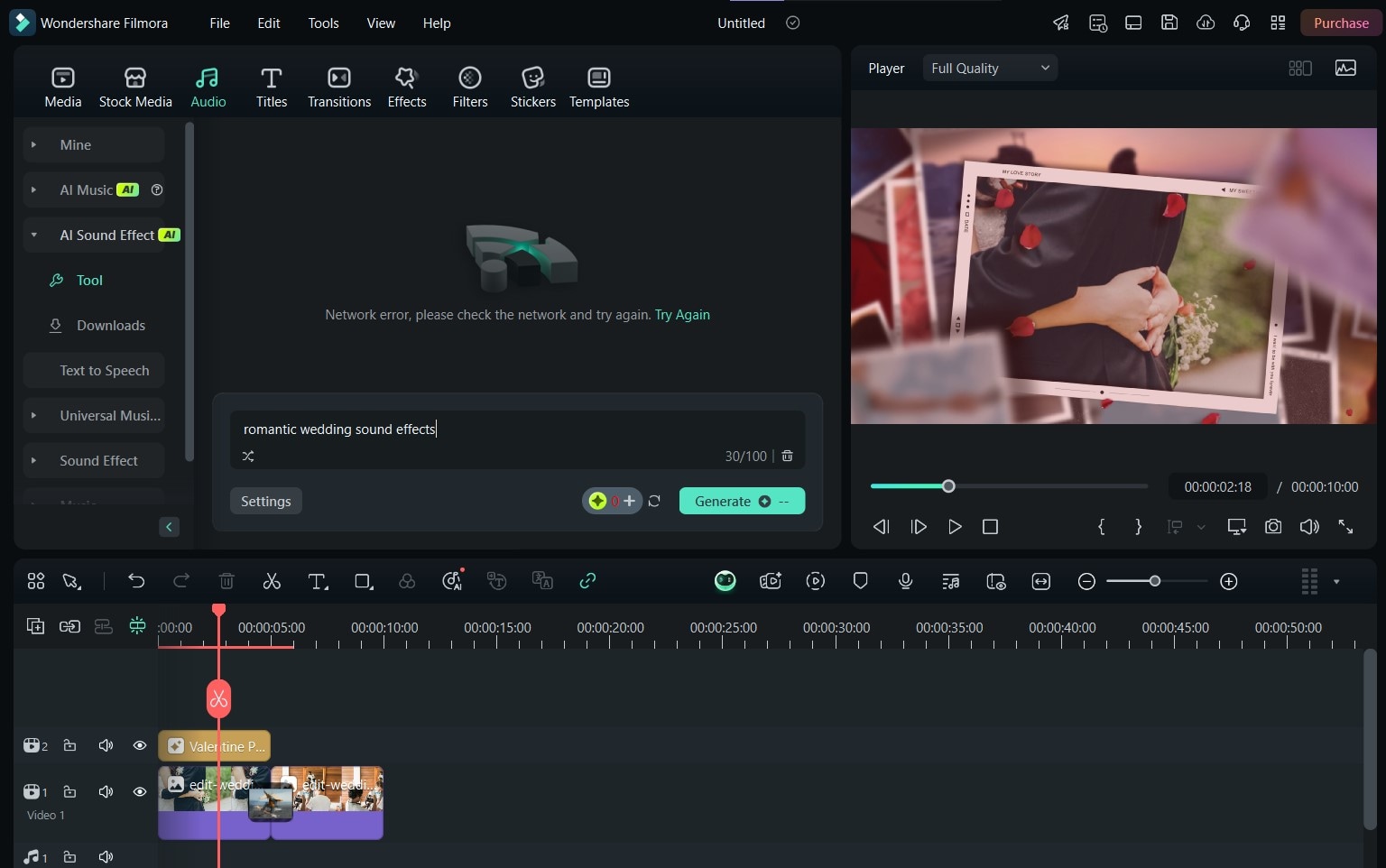
Steps to Add Captions to Your Wedding Video
Now that your video is all set with the appropriate sound, you can add captions so it’s easier for your audience to follow. Here’s how to do it by adding captions when you edit wedding videos:
- Step 1: After editing and adding audio, select Titles from the top panel.
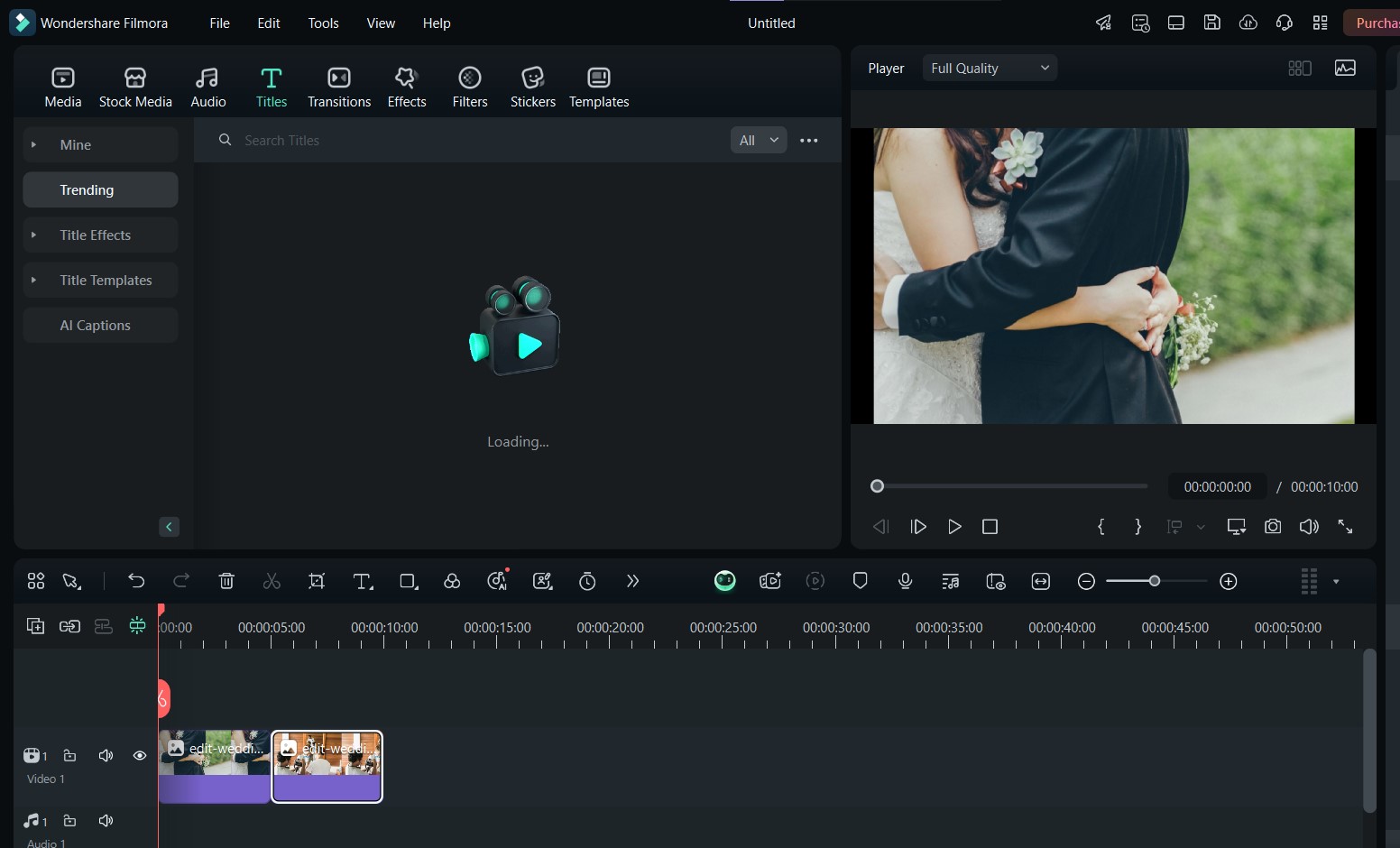
- Step 2: You can now explore different styles, fonts, templates, and animations. You can also customize the appearance of your text with borders, shadows, and backgrounds.
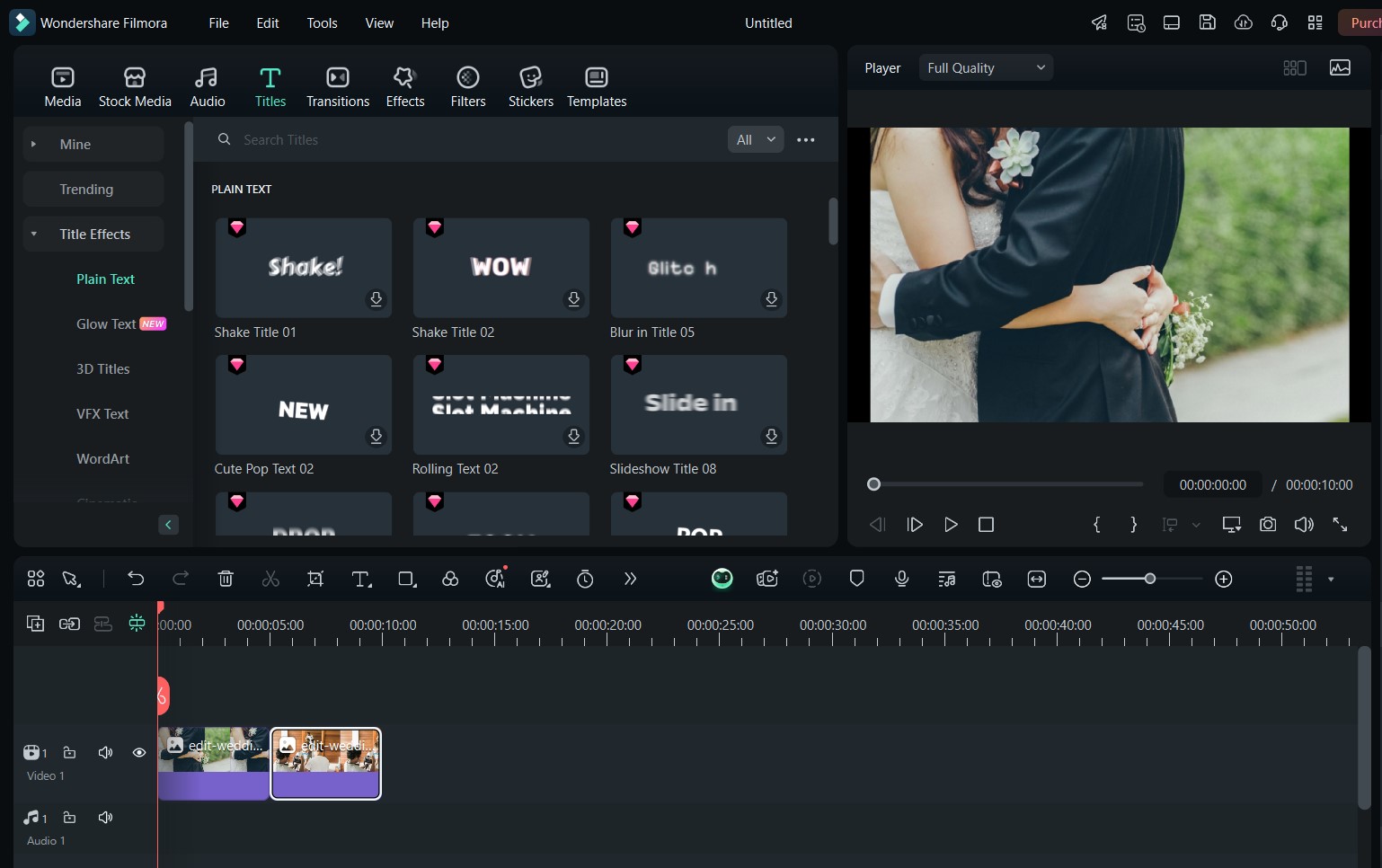
- Step 3: You can also click Quick Text at the top of your editing timeline to add captions to your video in another way. When using this method, be sure to keep the text simple and aligned with the romantic theme. Then, drag the text to the desired position on the video.
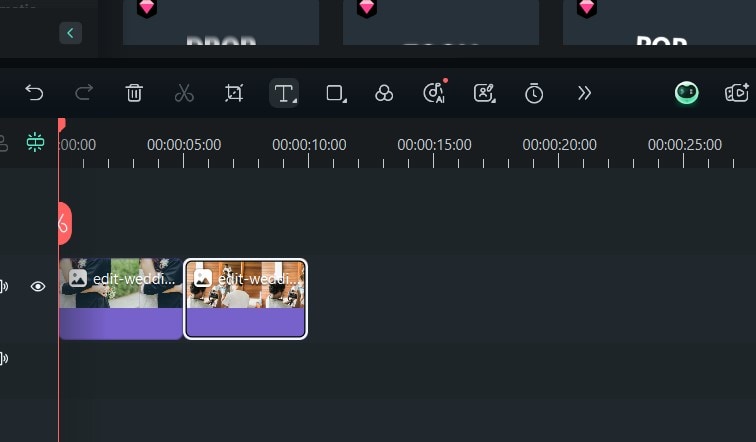
- Step 4:Once you’re satisfied, click Export to save the video to your PC.
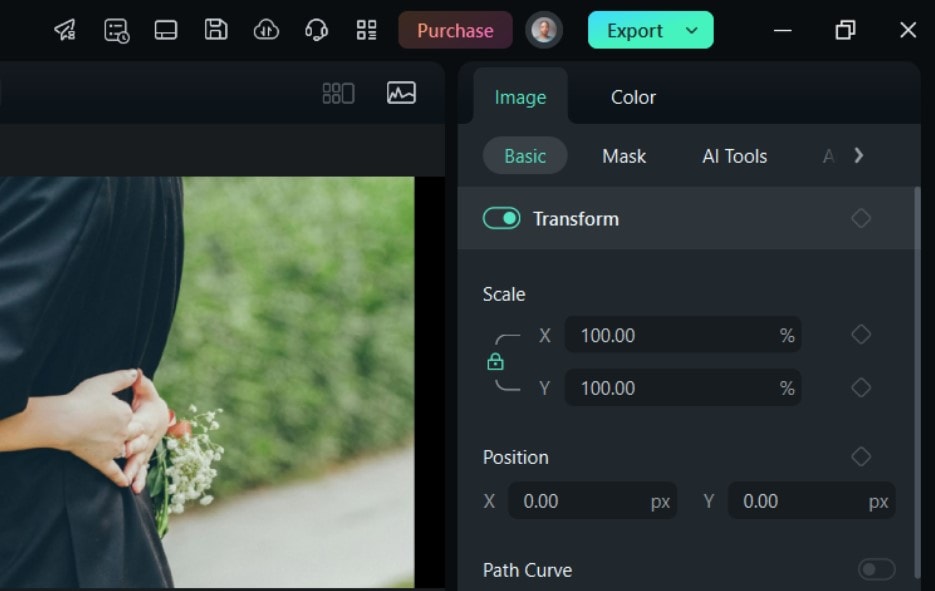
Steps to Use Multicam Editing Your Wedding Video
Here are the steps to use multicam editing to boost your wedding videos:
- Step 1: After importing your video clips into the editing suite, select all the videos you want to use.
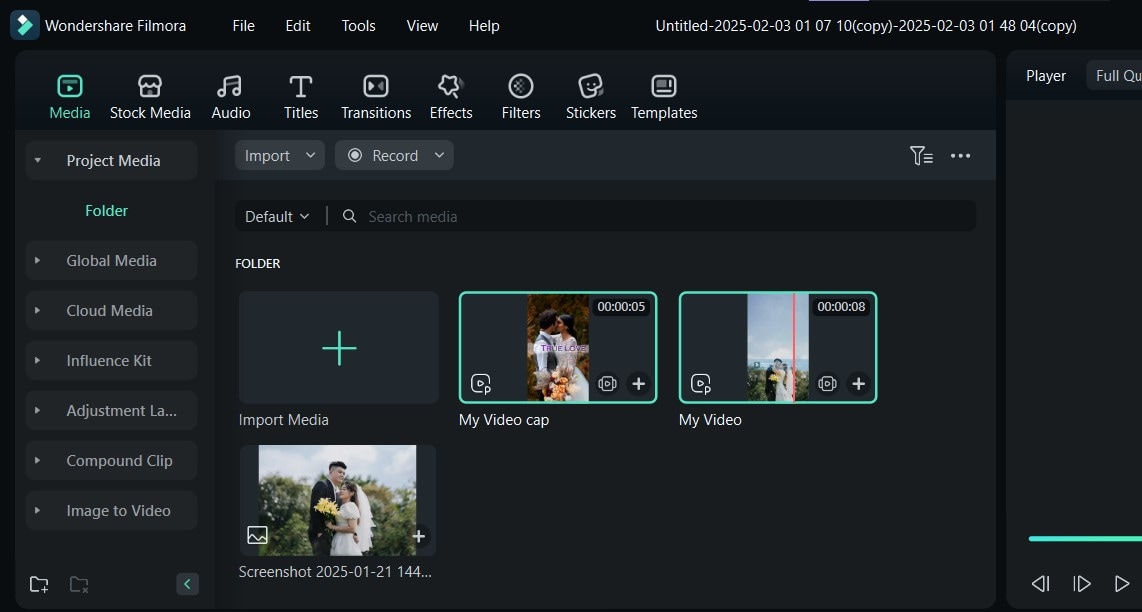
- Step 2: Right-click to access the options and select Create Multi-Camera Clip.
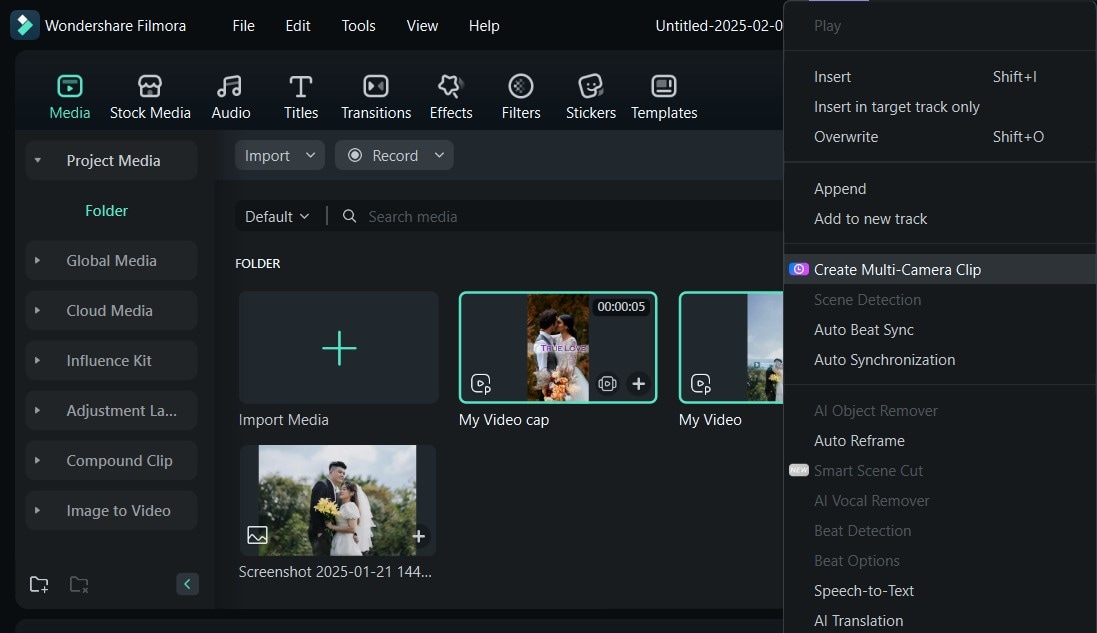
- Step 3: Now, name your multi-cam clip and choose the synchronization type you want. Set it to First Frame to continue.
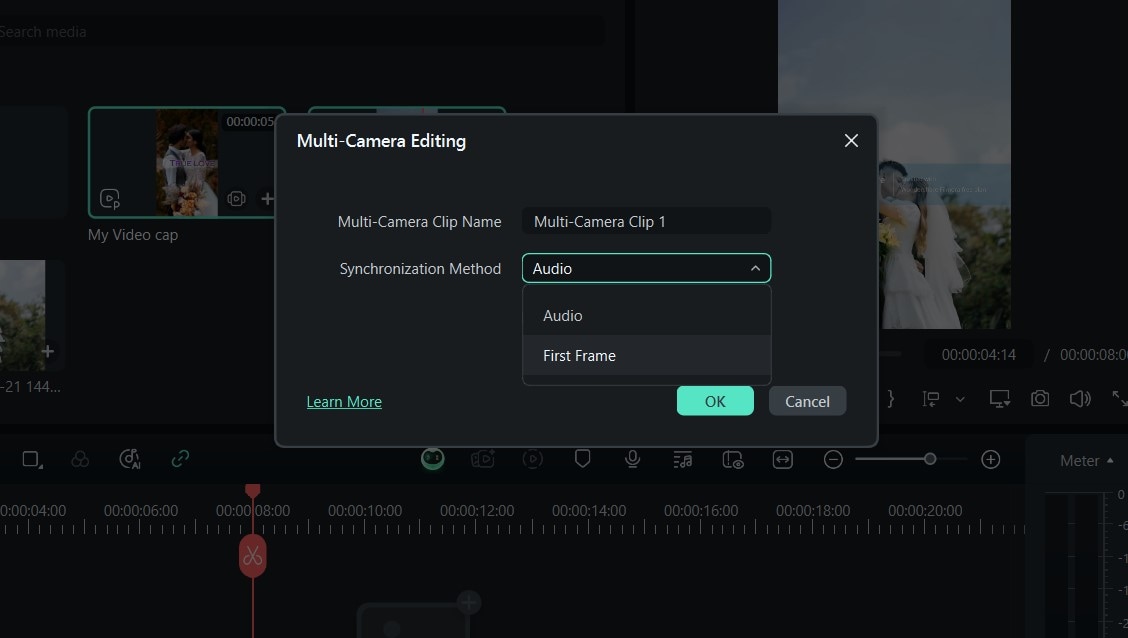
- Step 4: Now, you can triple-click on the clip to open the Multi-Cameral View button. This lets you view and edit the individual footage, switching between clips to create the final video.
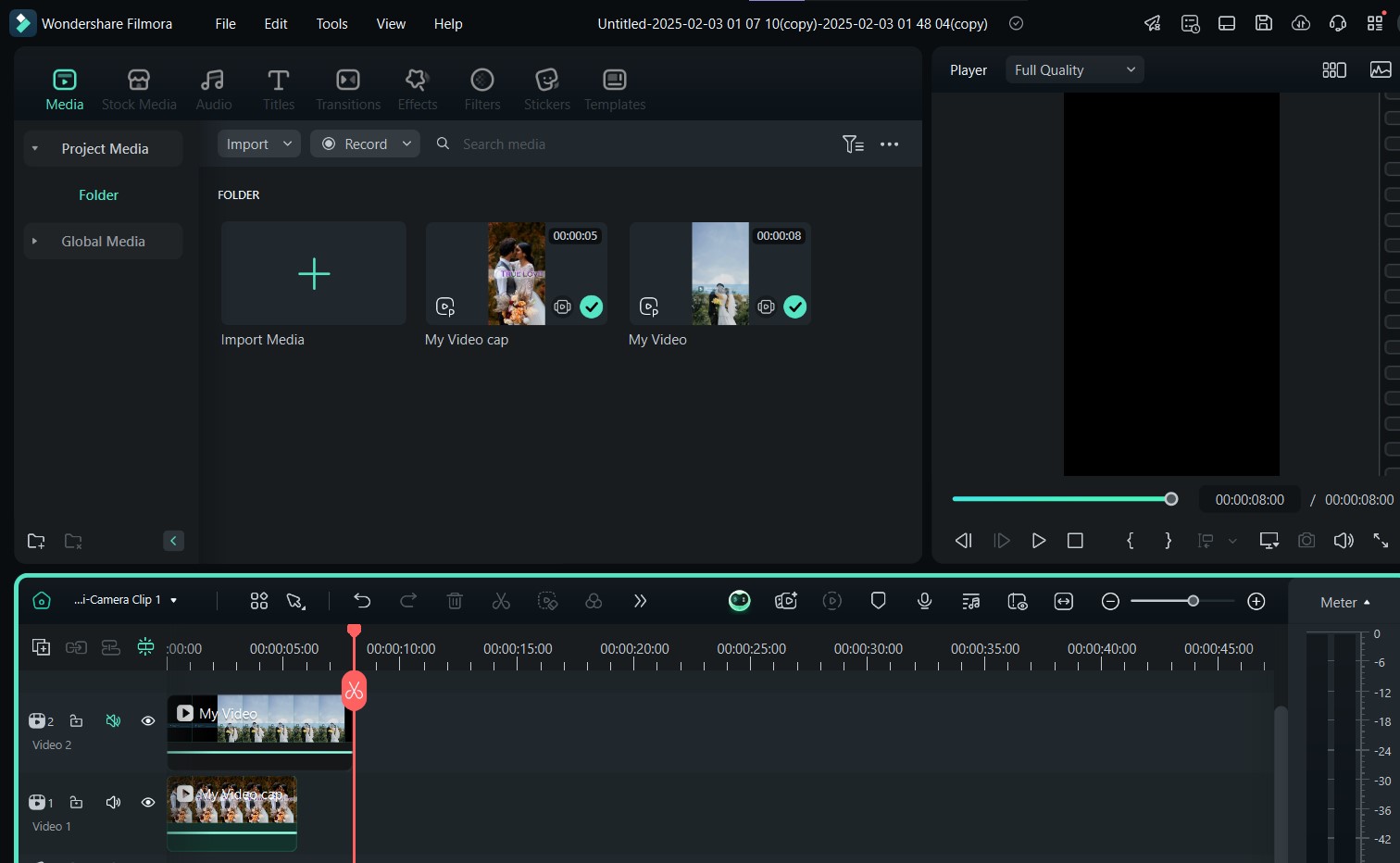
- Step 5: Click on Main Timeline exit multicamera-view. Then, click Play preview your final video, then export it or continue editing.
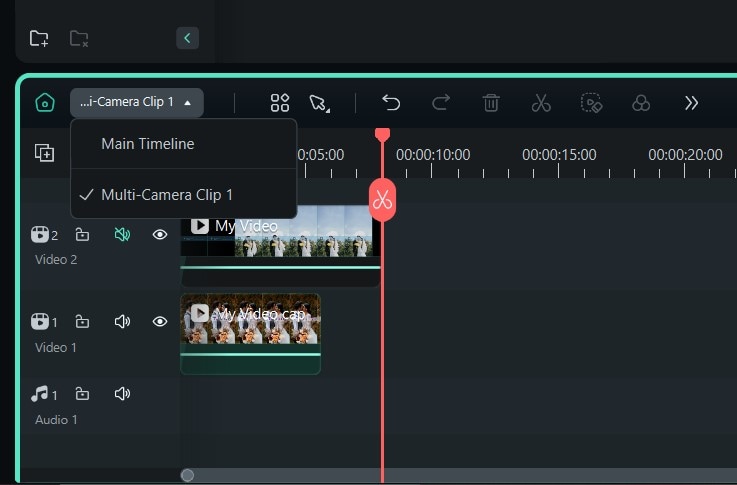
Part 3: Want More Kissing and Hugging Shots for Your Wedding Video?
If you're looking to add more romantic moments like kissing and hugging shots to your wedding video, Wondershare Filmora has you covered. With its advanced AI feature, Filmora allows you to generate additional hugging and kissing clips by detecting faces and creating AI-enhanced images and animations. You can also generate random AI kissing and hugging images to use as memes or stickers. Here's how to perform AI wedding video editing with Filmora:
- Step 1: Open the Filmora app on your PC. On the home page, locate the Image to Video feature. You can also find it in the Toolbox drop-down menu at the end of the options at the top of the homepage.
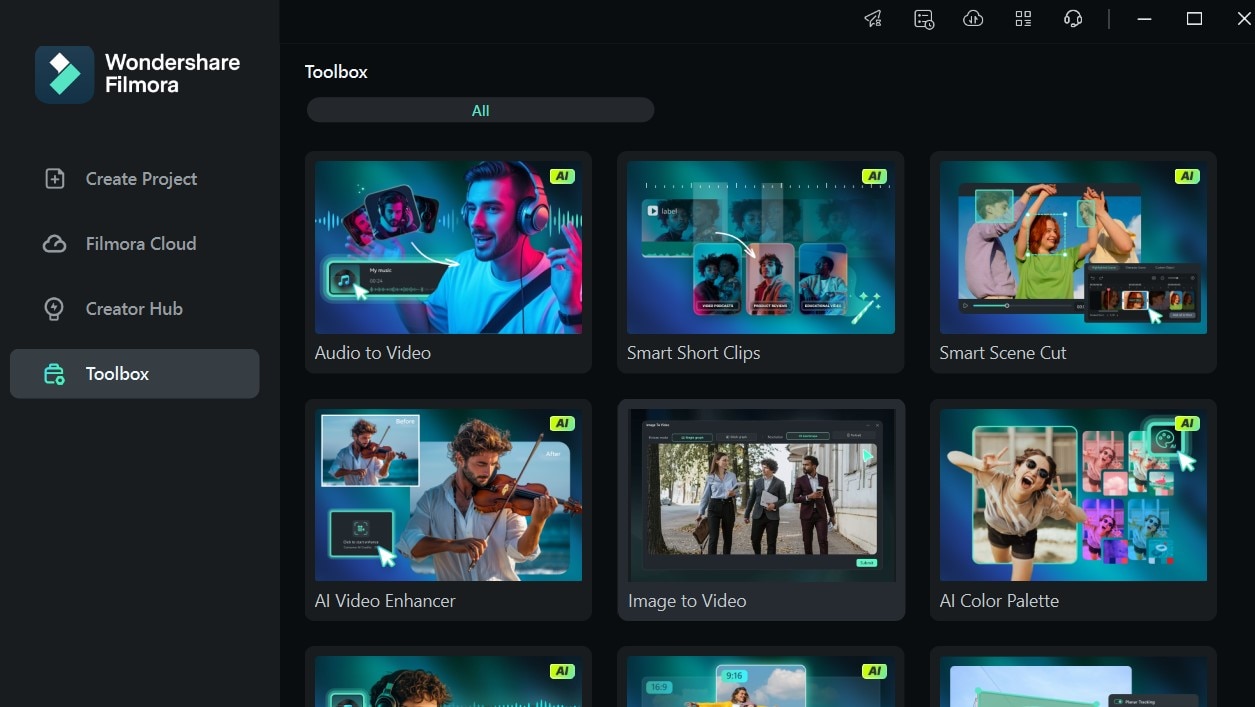
- Step 2: From the options on the next panel, select AI Kiss or AI Hug to add a more romantic scene to the video.

- Step 3: Click the plus sign (+) to access your gallery and upload your desired wedding photos.
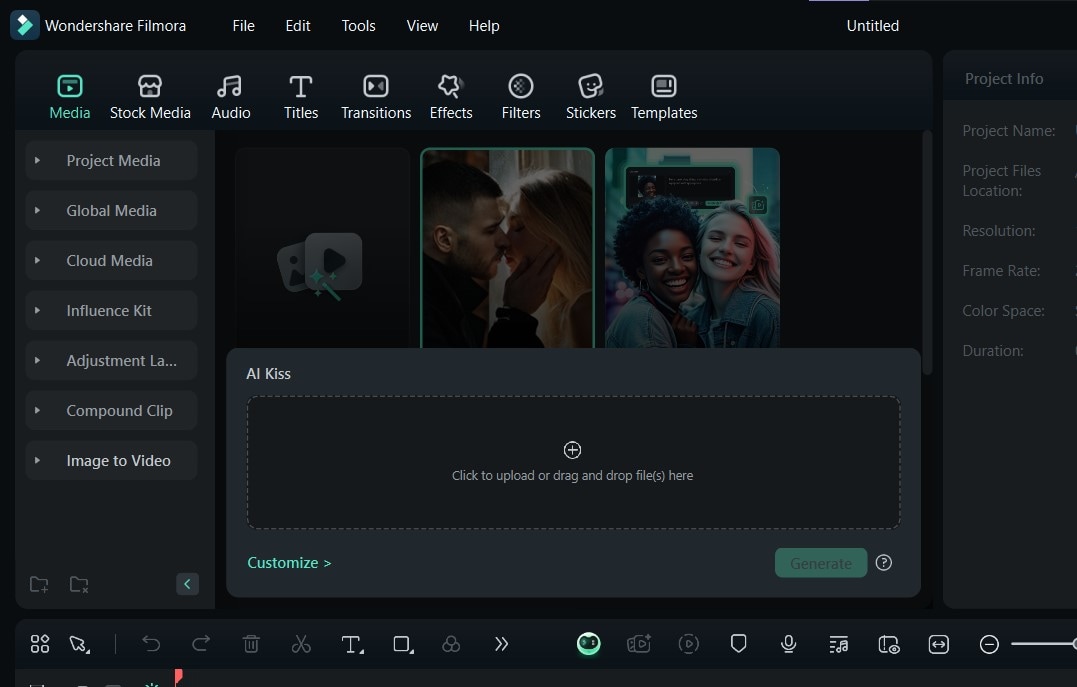
- Step 4: When you’re done, click on Generate to create your AI kissing or hugging scene to add to your video.
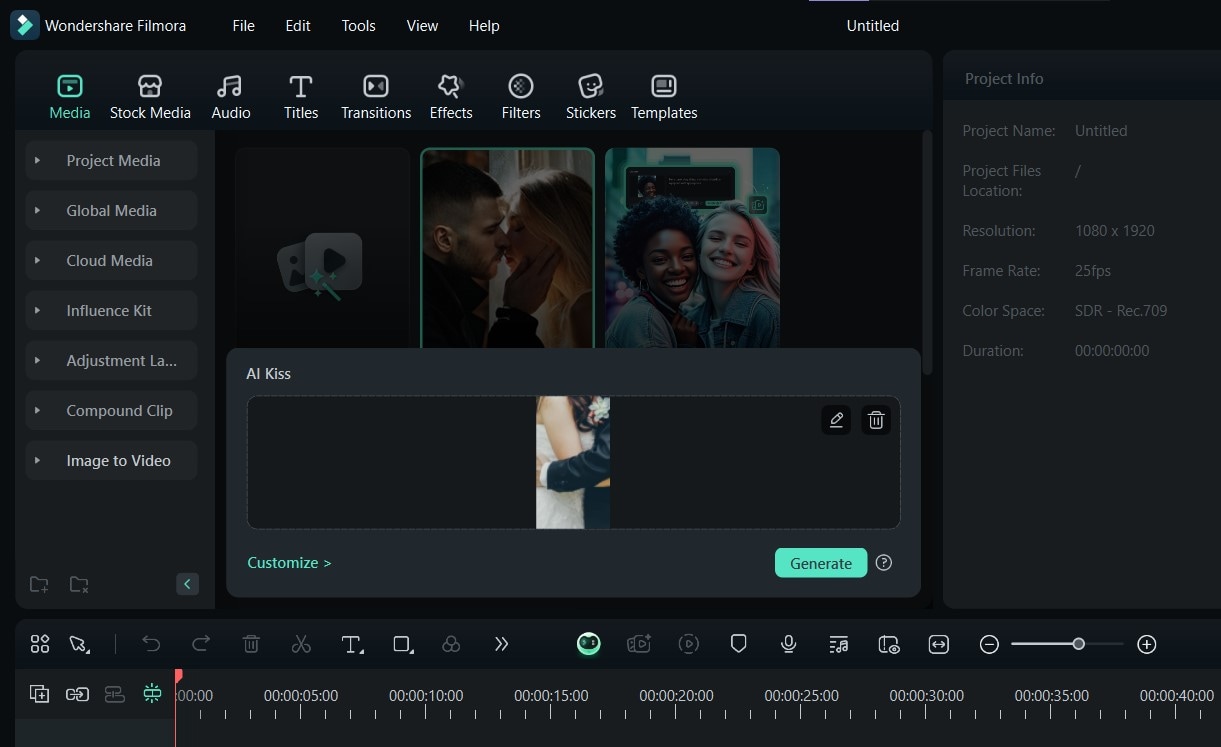
Once you’re done, you can add more video clips to the editing suite before adding music or sound effects to enhance the video. Then, you can save it to your PC.
Note: You can also generate the AI kissing or hugging videos on your mobile phone with Filmora. This feature is available on both iOS and Android smartphones.
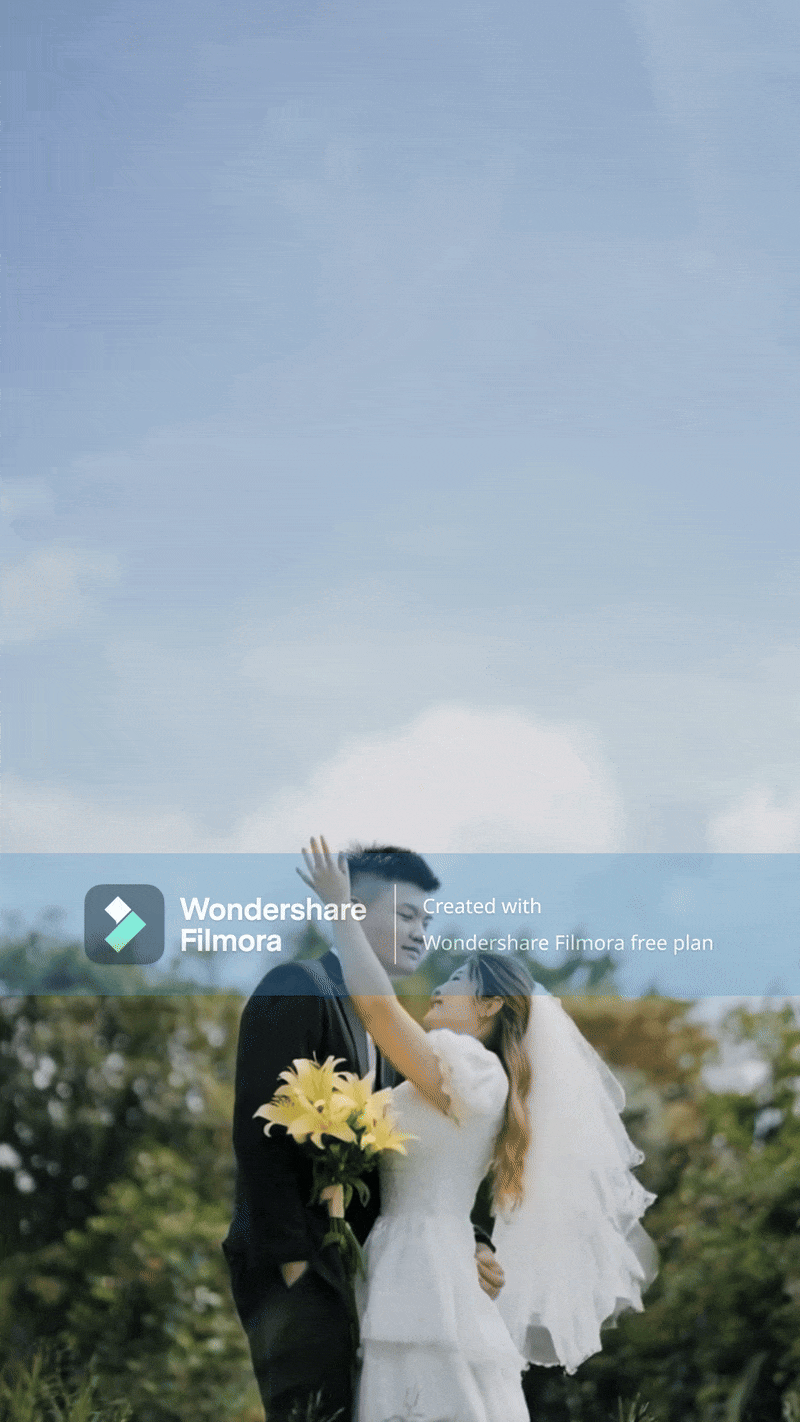
And there you have it! Your video features more romantic scenes, including kissing, dancing, and hugging shots, and it looks like a professional designer edited it!
Conclusion
Editing your wedding videos to perfection doesn't have to be complicated. With the right tools, a stable internet connection, and a well-shot video, you can easily achieve professional-quality results. Wondershare Filmora is the ultimate solution for creating seamless, high-quality wedding videos. Its extensive features, user-friendly interface, and powerful AI capabilities make it the ideal choice for both beginners and experienced editors.
Whether you want to add romantic effects, improve sound, or create custom captions, Filmora has everything you need to edit wedding videos that would leave a positive mark on your audience. Don’t hesitate to download Wondershare Filmora today and start bringing your dream wedding videos to life!





