Blurry photos can be quite annoying, especially, if you have nice photos only that they aren't as clear as you would like them. They can definitely take away from the experience of capturing and reliving a moment in time. Luckily there are ways to make blurry photos clear using the right tools. Here is a comprehensive guide on how to unblur photos using the best AI image editors in the market.
In this article
Common Causes of Blurry Photos
Before we even delve into how to make a blurry image clear, it is important to understand what actually causes blurry photos in the first place. Here are some of the common causes of blurry photos:
- Low-Quality Lenses- Different camera lenses have different properties. High-quality lenses are superior in terms of photo quality, while low-quality lenses tend to produce softer and less sharp images.
- Inappropriate Camera Settings- Certain camera settings can impact the quality/blurriness of the image. For example, incorrect autofocus, ISO, and exposure can cause blurry images.
- Camera Shake- This is one of the most common causes of blurry photos,especially when the camera is handheld. Those shakes, however slower, can significantly cause the details of the scene to be smeared across the image. This makes the picture unclear and less sharp.
- Object Movement- When taking a photo, the subject should be still and steady. Any movements with the shutter open can cause feathery edges and a generally blurred image.
- Incorrect focus- When you don't focus correctly on the target image, the camera sensor won't properly get the rays from the subject. This light is spread across several directions and your image appears blurred.
- Dirty lenses- Dirt obstructs proper light flow for clear snapshots. Therefore, dirt and fingerprints on the lenses can cause significant blur on your photo.
- Low Light Conditions- If you are shooting in low light conditions, the light may not be sufficient to give sharper photos. Additionally, you might be obliged to go for a slower shutter speed, yet this can increase the chances of camera shake and, subsequently, photo blur.
Now that you have a brief idea about the causes of blurry photos, let's dive into the fixes! With the quick development of photo adjusting and AI, there are two distinctive methods to make photos clearer.
How to Unblur Photos Manually?
As a powerful video editor, Filmora's advanced features can also be used for photos. However, there are also some differences. For example, Filmora provides an AI-powered feature named AI video enhancer to unblur videos intelligently, it currently doesn't support images, but it will support soon.
To unblur photos, you can use Filmora to adjust the color, brightness, contrast, sharpness, and other parameters from 0 to 100, like other powerful image editors. You can also apply the auto enhancement feature to increase photo visibility with preset parameters in one click. In addition to sharpening images, Filmora provides many more photo editing features.
Key Features
- AI Color palette - recolor images from reference images or videos in clicks.
- Image stylizer - transfer image styles to 45+ options, whether cartoon, anime, witch, barbie, pixel art or more.
- Lens correction - boost the resolution of your image, especially if you shoot with a low-quality lens.
- AI portrait cutout – cutout persons from images so you can replace image backgrounds easily.
- Tons of Photo assets- Add filters, effects, and stickers to let you make your photo more appealing.
- Chroma Key- Remove and add a suitable background to your image.
- Photo Mask- Protect some sections of images or create creative effects for images.
How to Unblur Images with Filmora?
In this section, we will focus on two effective methods to unblur images in Filmora.
Option 1: Unblur Images with Filmora Auto Enhance Feature
Filmora 's Auto Enhance feature automatically enhances your blur image, making it look clearer and sharper. You can then adjust some basic color parameters to make it more appealing.
- Launch Wondershare Filmora and proceed to "Create New Project > Import Media to upload the target photo.
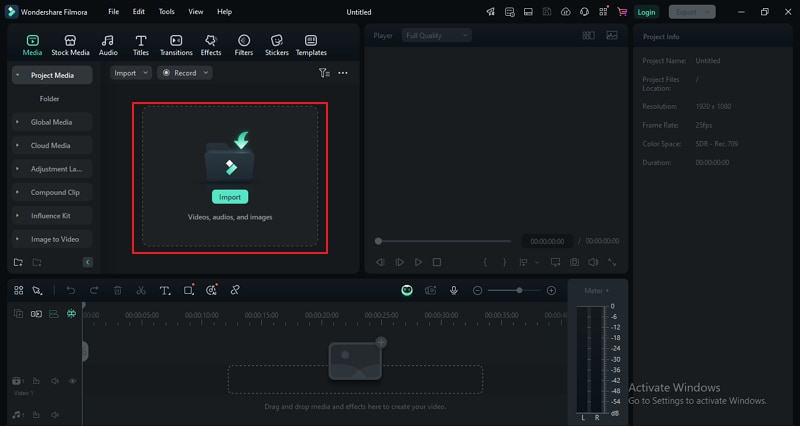
- Once the photo is uploaded, drag it to the timeline. Select it and head to Image > Basic on the editing panel.
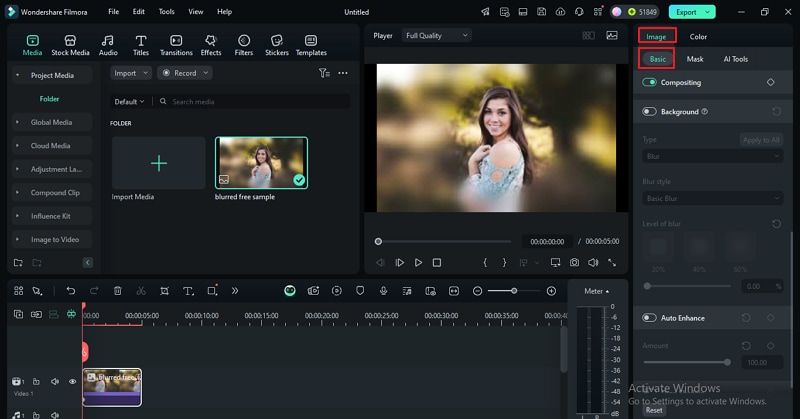
- Slide to enable the "Auto Enhance" feature, then drag the "Amount" slider to choose the desired enhancement level.
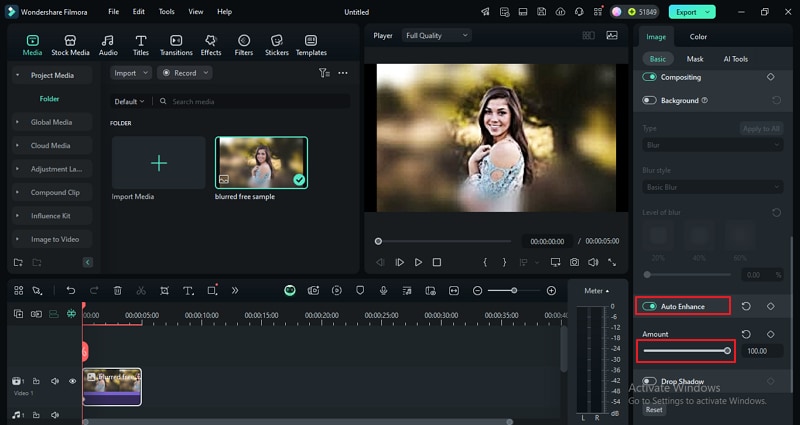
- Go to Color > Basic > Light to adjust the various parameters to make your photo more appealing.
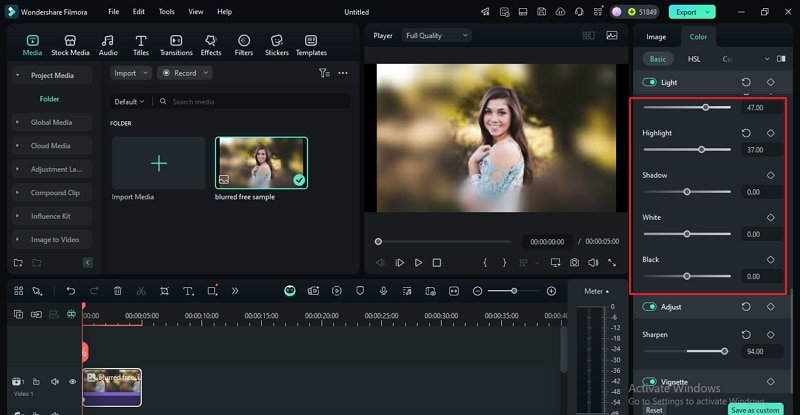
- Preview the effect on the preview window. Once satisfied, click "Export" and choose the desired output options.
Option 2: Unblur Images with Basic Editing
With this option, you adjust the sharpness level of the blurry image and add some color lighting to make it clearer and more attractive. Here is how to unblur images with Filmora using basic editing:
- Launch Filmora and head to the "Import Media" tab. Select and upload the blurry photo you want to unblur. Add it to the timeline at the bottom of the screen.
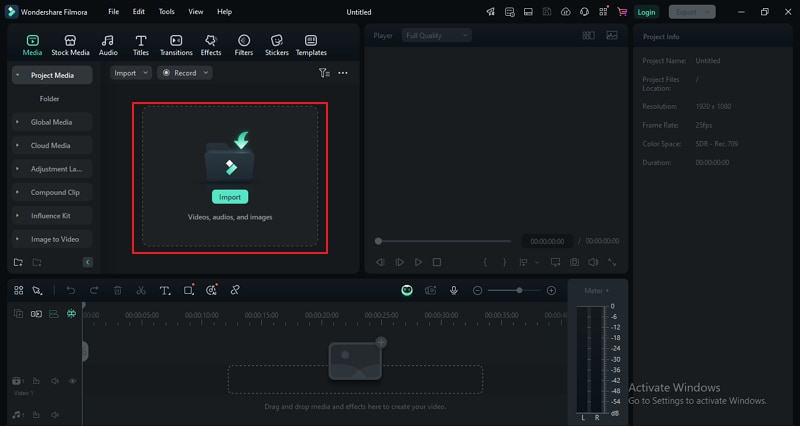
- Select the image on the timeline and navigate to Color > Basic.
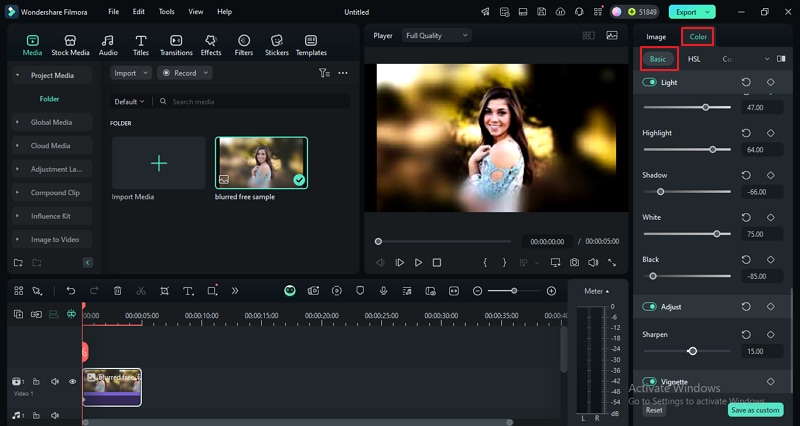
- Scroll down and enable the "Adjust" feature. Drag the "Sharpness" slider to select the desired sharpness level.
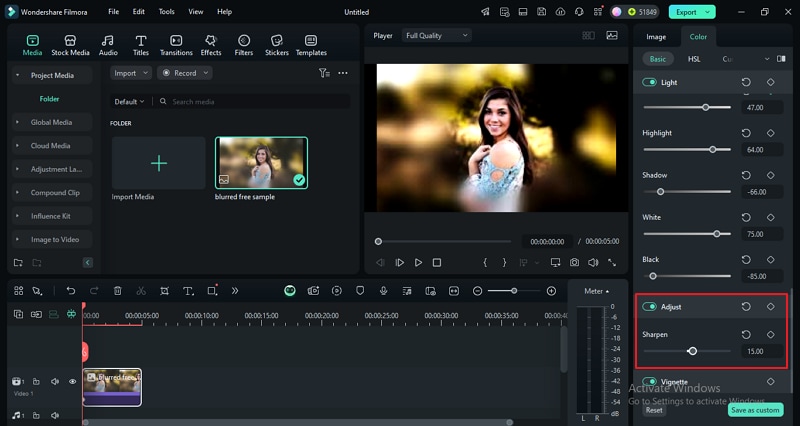
- You can also enable the "Light" feature and then adjust the respective light parameters to suit your needs.
- Finally, click "Export" and choose preferred output options.
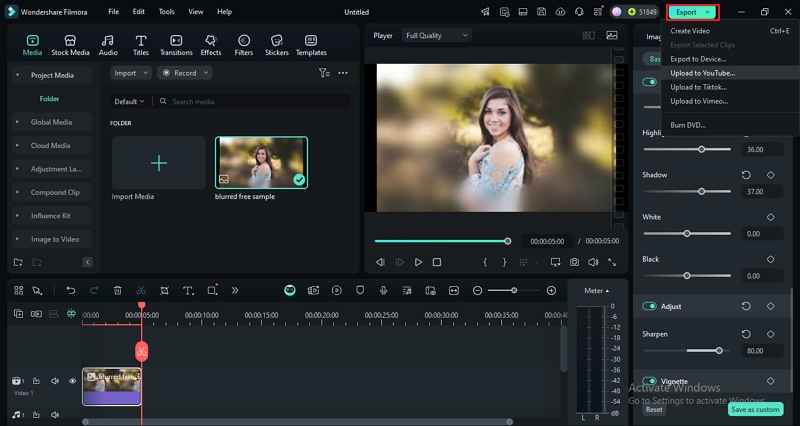
How to Unblur Photos with Modern AI Ways?
With the development of AI, unblurring photos becomes easier and also produces quick and good-quality results. All you need to do is to find a good tool. Here, we have picked two ways to fix blurry pictures with AI.
1. Topaz Labs
Topaz Labs is an online tool that fixes blurry photos online using professional-grade AI. It can remove blur in a matter of seconds and also enhance the quality of your image. Even if your image has text, it can sharpen that text and make it clearer and readable. Other features include upscale, denoise, lighting, and starlights. However, if you want to get the best experience, you need to subscribe to the premium version.
How to Unblur Photos with Topaz Labs?
Step 1. Using your browser, navigate to Topaz Labs Unblur photos page and sign up. Drag and drop the image onto the background or click the "Upload an Image" button.
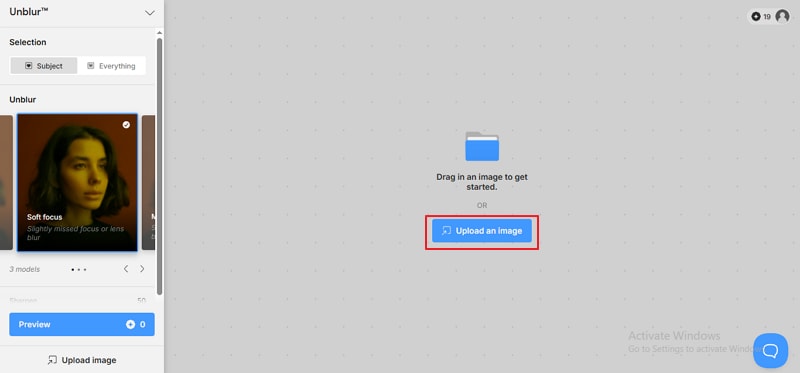
Step 2. Choose a suitable blur option then click "Preview".
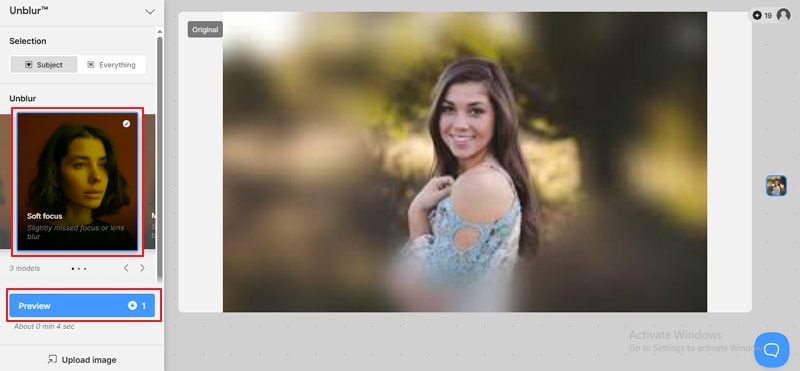
Step 3. Finally, click the "Download" icon to fetch your sharp image.
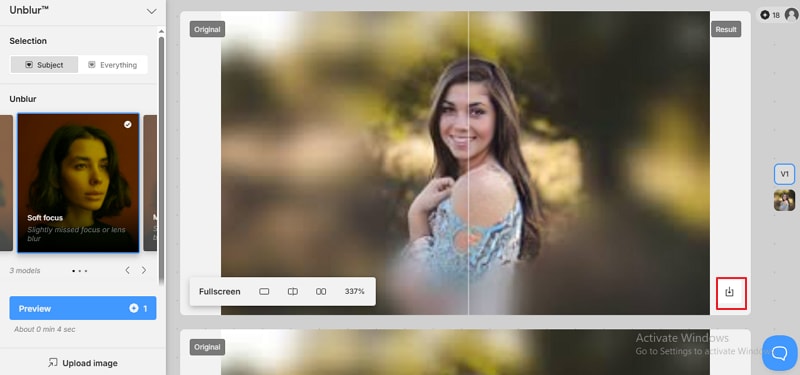
2. Unblur-AI Photo Enhancer App
Unblur-AI Photo Enhancer App is a powerful app to enhance photos that can seamlessly transform your blurry image into a crystal-clear HD photo. You can use it to repair, restore, and sharpen images for different needs. Additionally, it can colorize old black-and-white photos, upscale image resolution, and remove scratches from photos. This app offers weekly, monthly, and yearly subscriptions.
How to Unblur Photos with Unblur-AI Photo Enhancer App?
- Install the app on your phone, then open the blurry image with this app. Tap the "Enhance" option then "Try Now".
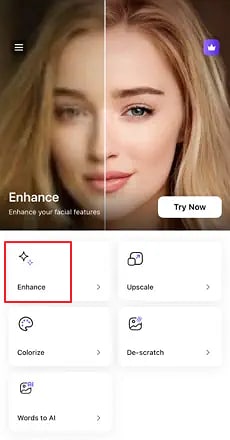
- Once the blurry image is enhanced, tap "Save" or "Share" depending on your needs.
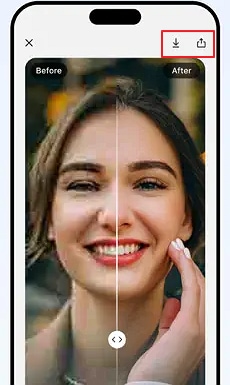
Bonus Tips: How to Avoid Blurry Photos
Here are a few tips that can help you avoid blur and take some clear and sharp photos:
- Clean the camera lenses with a suitable cloth to free them from dust, fingerprints, and other dirt.
- Focus the object correctly when doing it manually or using autofocus.
- Use a tripod to get better stability and avoid shaking especially in low light conditions.
- Capture photos in good light conditions so that you don't have to adjust ISO to high values that can introduce noise and blur.
- You're better off using a camera that has high-quality lenses.
- Use faster shutter speeds, especially when photographing moving objects.
Conclusion
That's it on how to unblur photos for your projects. The key is to use the right unblur tool. We have discussed different methods to remove blurriness from photos, whether for manual adjustments or using AI-powered tools. Just pick your favorite method and give it a try! If you also want to fix blurry videos, try Wondershare Filmora.
FAQs
-
How do you unpixelate an image?
You need to use an image upscaler to unpixelate the images; Photoshop could be a good choice. -
Can AI unblur an image?
Yes, AI can unblur an image in a matter of seconds. It uses top-grade algorithms to scan and remove blur from your image with ease. -
Can you remove blurred pictures on mobile?
Yes, you can remove blurred pictures on mobile using a dedicated blur remover like the AI photo enhancer in our list. With this app, you can effortlessly remove all levels of blur from your image on your phone.



 100% Security Verified | No Subscription Required | No Malware
100% Security Verified | No Subscription Required | No Malware


