The top-text-bottom-text meme is a true internet classic that refuses to fade away, no matter how many trends come and go. It's been around since the early meme days, and it's making a strong comeback!
Thanks to multiple handy top-text-bottom-text meme makers out there, creating your own memes is way simpler than it used to be. This old-school format still hits hard, whether you're making a quick GIF, a funny video, or a bold Instagram post.
So scroll down, have some fun, and test out the best top-text-bottom-text generators to bring your meme ideas to life.
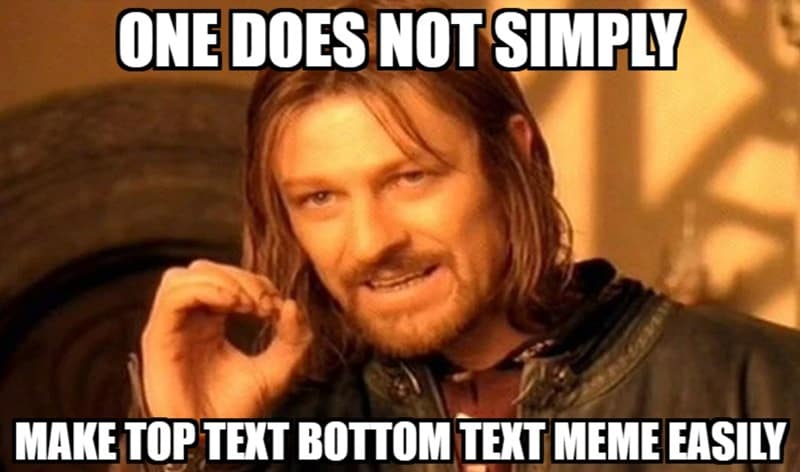
In this article
Part 1. Turn Any Pic into a Meme with These Top-Text-Bottom-Text Maker Generators
These days, there are tons of top-text-bottom-text maker tools out there. Just pick a tool, drop your photo, and let the meme magic begin. But with so many choices, it can actually be harder to figure out which one's the best for you.
So, without further ado, let's turn your favorite pics into memes that scream classic internet energy. Below are our top picks for a top-text-bottom-text meme generator that gets the job done fast. Each one is easy to use and completely online, so you won't need to install anything on your device.
1. Filmora Free Online Meme Maker
Our top pick for a top-text-bottom-text meme maker goes to Wondershare Filmora. While it's usually known for video editing, Filmora also has a super handy online meme maker that's fun, simple, and ready to go right in your browser. And it doesn't stop at images. Filmora also works great as a top-text-bottom-text GIF maker, or even for short meme videos.
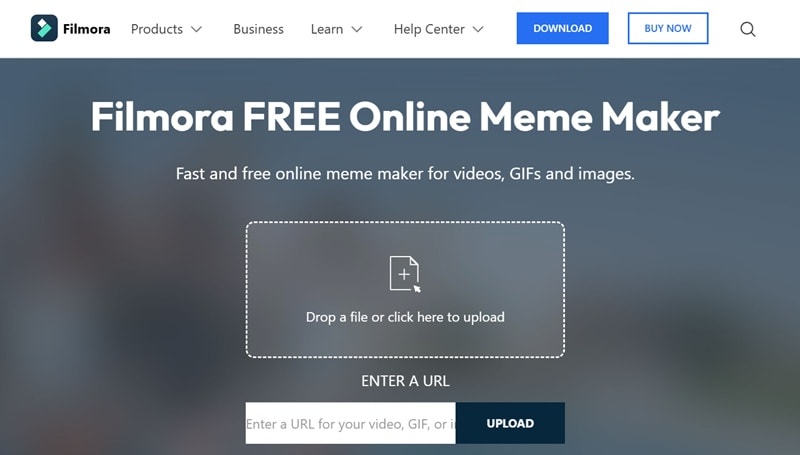
How to Make a Meme with Filmora Meme Maker:
Step 1. Visit Filmora meme maker page.
Step 2. Upload your image and crop it to your liking. Then, click "OK" to continue.
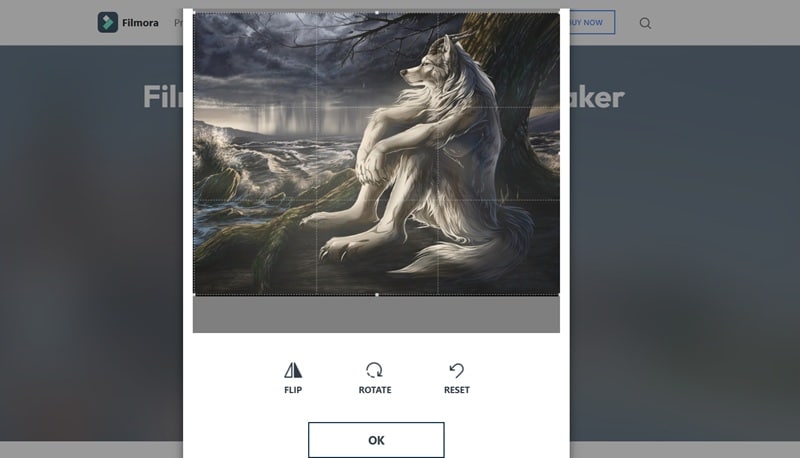
Step 3. Write your top and bottom text for the meme. You can choose to put the text inside the photo or outside of it.
If you go with "Text Inside", the captions will show up directly on the image.
If you pick "Text Outside", the text will sit above and below the photo like it is shown below. Make your text as funny and as relatable as possible.
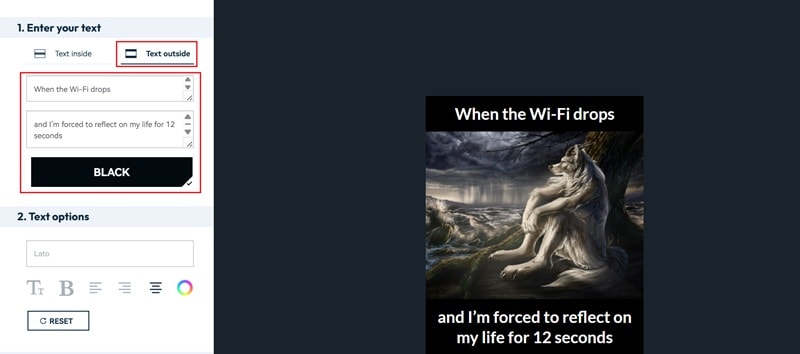
Step 4. If you want, you can also change the font, size, and color, or move the text around until it looks just right. Once you're happy with how your meme looks, just pick the file type (JPG or PNG) and hit "Create".
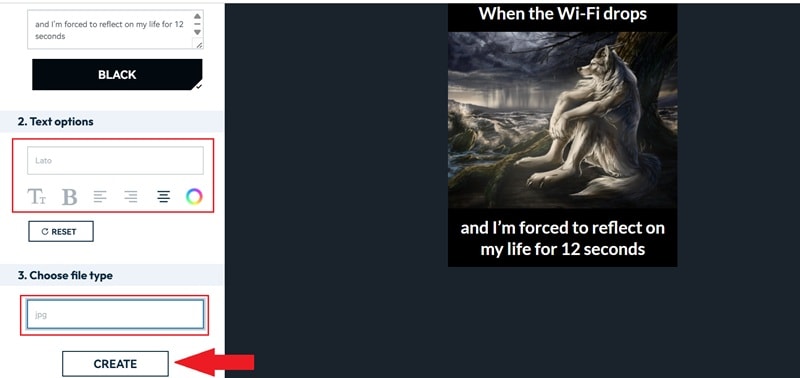
Step 5. And just like that, now you can see the result right away! Click "Download" to add the image to your device.
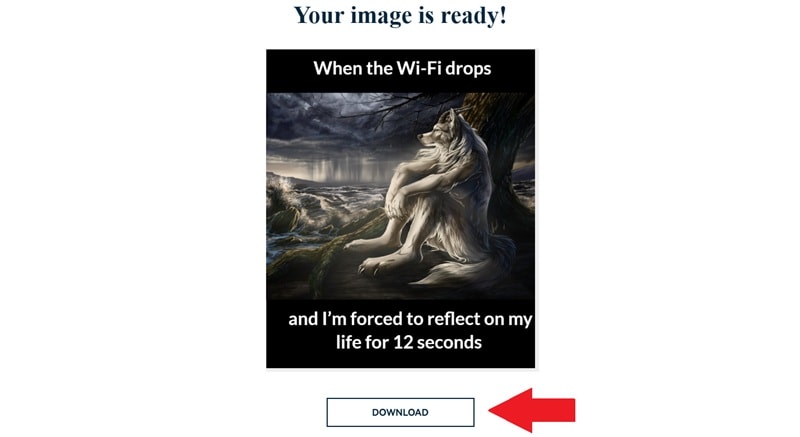
2. Imgflip
Next up, we've got Imgflip, one of the most popular spots online to make a meme. This top-text-bottom-text meme generator gives you access to over a thousand meme templates. Literally, every classic and trending format you can imagine, they have it, including the legendary top-text-bottom-text style.
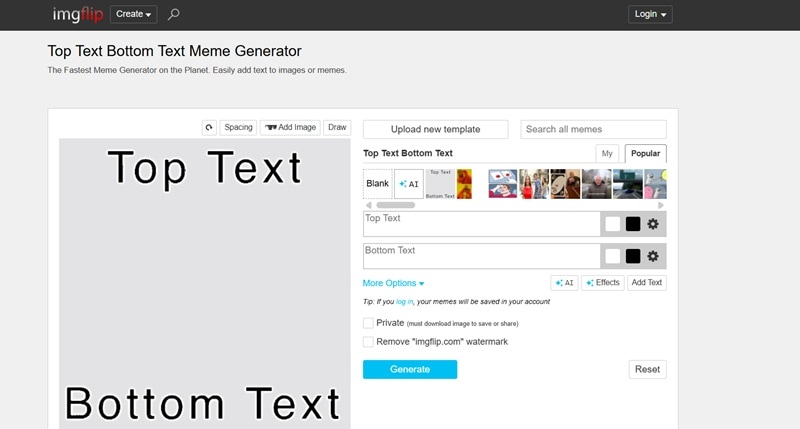
Create a Custom Meme Online in Minutes:
- Head to the site.
- Upload your photo or pick a meme template.
- Add your top and bottom text.
- Throw in some effects or stickers if you want.
- Hit "Generate" and grab your meme.
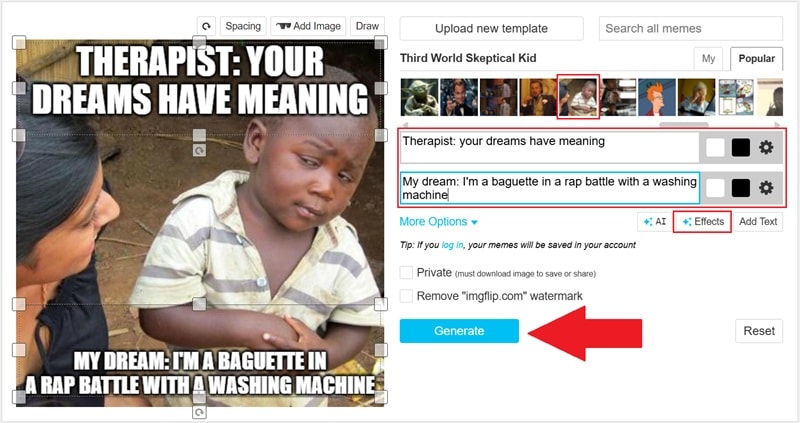
3. Make a Meme
Just like the name says, Make a Meme keeps things simple for anyone wanting that classic top-text-bottom-text look. You can upload your own image or pick from a bunch of ready-to-go templates. It's clean, quick, and totally beginner-friendly.

Step-by-Step: Create and Save a Meme Online
- Visit the site.
- Upload your image or pick a meme template.
- Type in your top and bottom text.
- Click "Preview" to check it out.
- Click "Make the Meme" to create and save it.
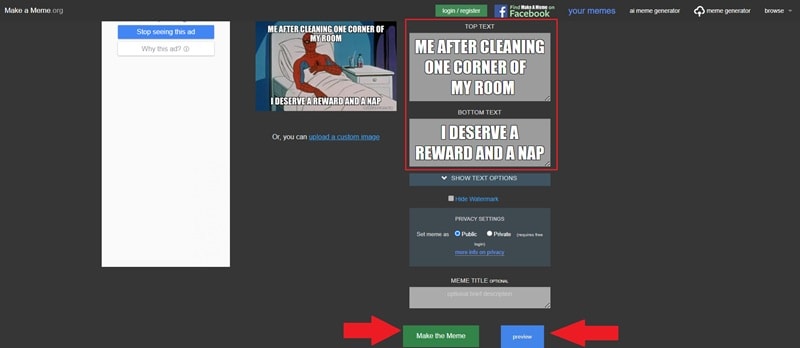
4. MemeBetter
If you're hunting for a solid top-text-bottom-text meme generator, MemeBetter is one to keep on your radar. It's got over 150 meme templates ready to go, and you can search for any classic format you have in mind. Just type a meme name in the search bar and they most likely have it. It's quick, no fuss, and kinda addictive once you start scrolling through the options.
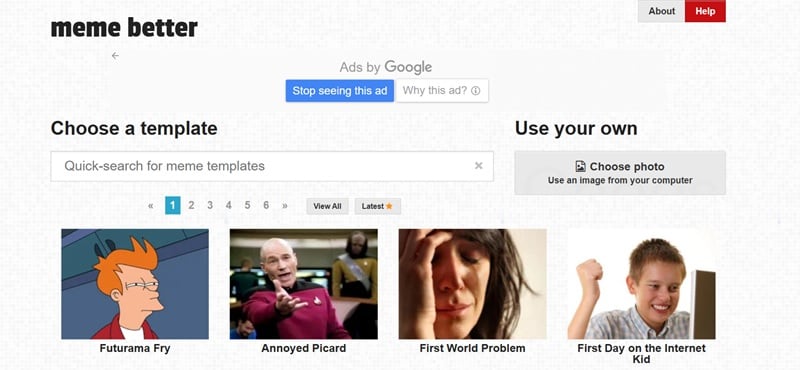
Quick Guide: Make a Meme Online in Just a Few Steps:
- Go to the site.
- Upload your pic or pick a template, and you'll be taken straight to the editor.
- Write your top-text-bottom-text, and preview it live.
- Click "Save Image" to download your meme.
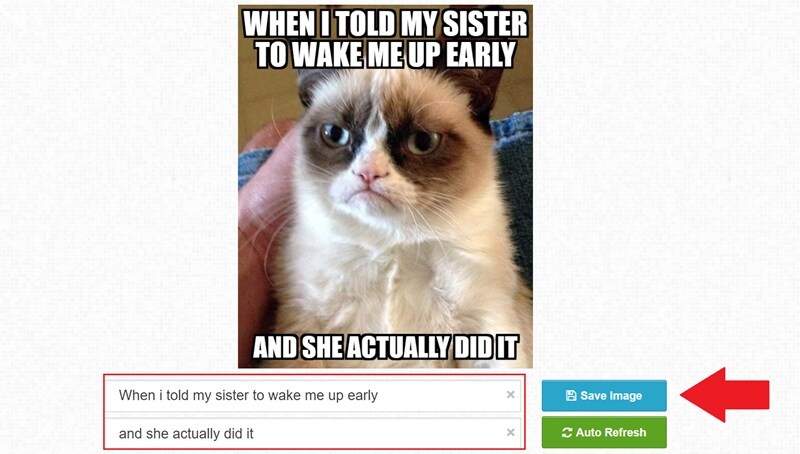
5. Canva
Last but definitely not least, Canva slides in as a powerful top-text-bottom-text meme maker that almost everyone's already familiar with. Yup, aside from resumes and Instagram posts, Canva also has a built-in meme generator. It comes with ready-made templates and a massive library of fun elements, so you can spice up your meme however you like. Simple or chaotic, the choice is yours.
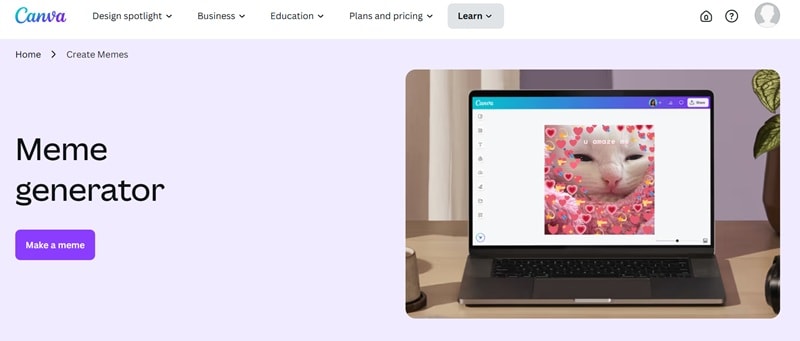
How to Create a Meme in 5 Easy Steps with Canva:
- Head to Canva's meme generator page.
- Upload your photo or pick a template.
- Add your top-text-bottom-text
- Drop in effects, stickers, or anything else from the library.
- Click "Share", pick your file type, then hit "Download".
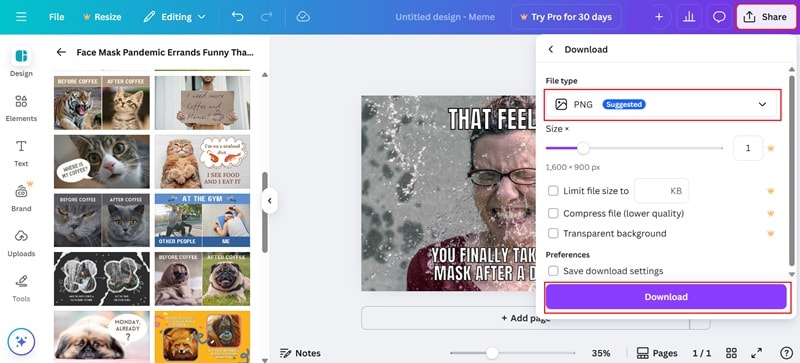
Part 2. How to Add Top Text and Bottom Text to a Video
Alright, image memes are fun, but sometimes a video just says it louder. Now is the part where you learn how to add top text and bottom text to a video and make your memes move.
While all the tools we mentioned earlier are great, Filmora still stands out as the best pick, and for good reason. It's not just a top-text-bottom-text meme maker, it's also a full-on video editor packed with creative tools.
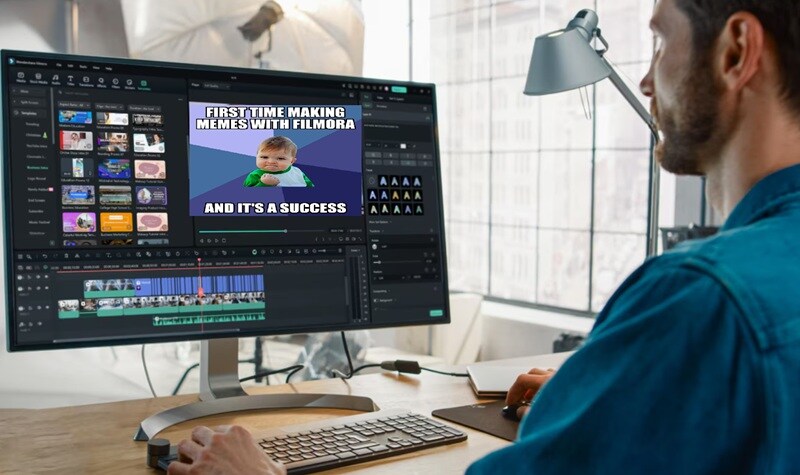
Adding top text and bottom text to a video is perfect when a still image just doesn't capture the chaos. Maybe it's your cat doing parkour or a friend giving Oscar-worthy reactions. Whatever the moment, Filmora lets you drop bold captions right onto your video, tweak the font, color, and timing, and make it feel like the meme was born to go viral.
So, let's jump into this easy guide on how to add top text and bottom text to a video using Filmora:
Step1Launch Filmora and import your video
If you haven't already, download the latest version of Filmora and install it on your device. Then, open the program and click "New Project" to start new.
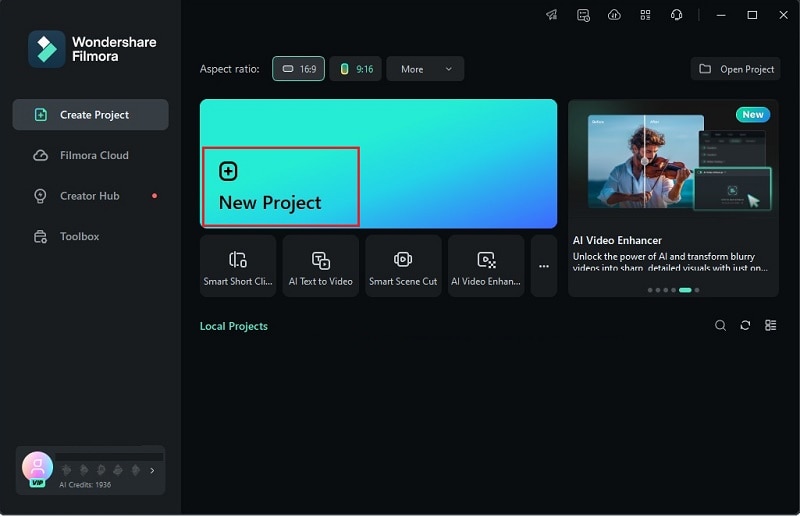
Once you're in the main editing interface, go to the "Media" tab, click "Import" and upload the video for your meme. Then, drag them to the editing timeline below.
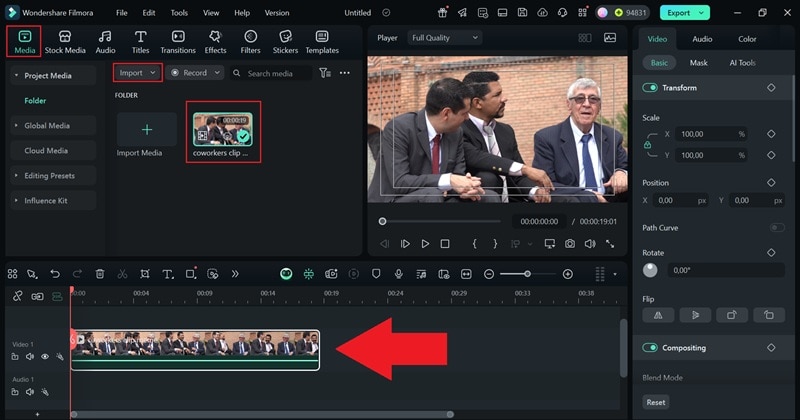
Step2Add text to your video
If the video feels a bit too long, you can trim out the parts you don't need using the "Split" tool. Just move the playhead to the spot where you want to cut, click the scissors icon, and delete the section you want to remove.
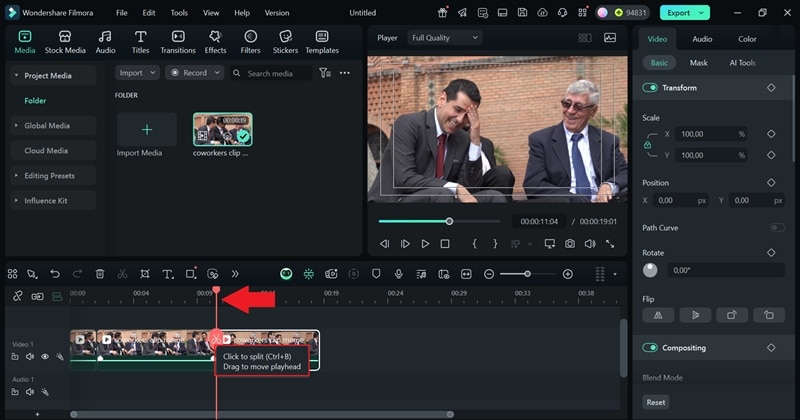
Next, head over to the "Titles" tab and pick a style you like. Drag it onto the timeline above your video.
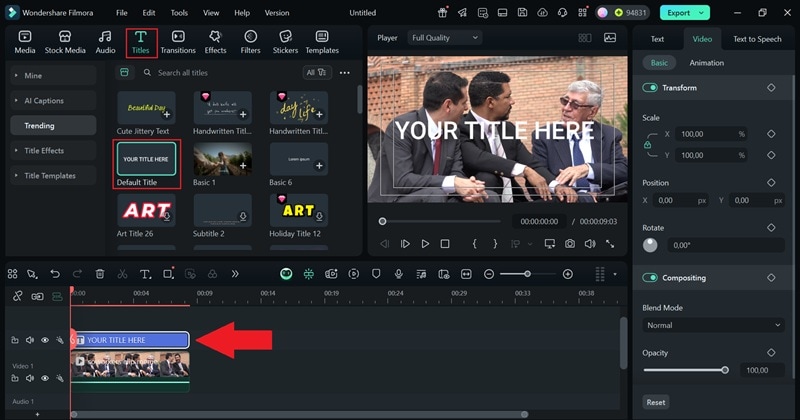
Then, on the right-side panel, click on "Text" and type in your meme caption. You can move the text around and tweak the font, size, or color to match the vibe you're going for.
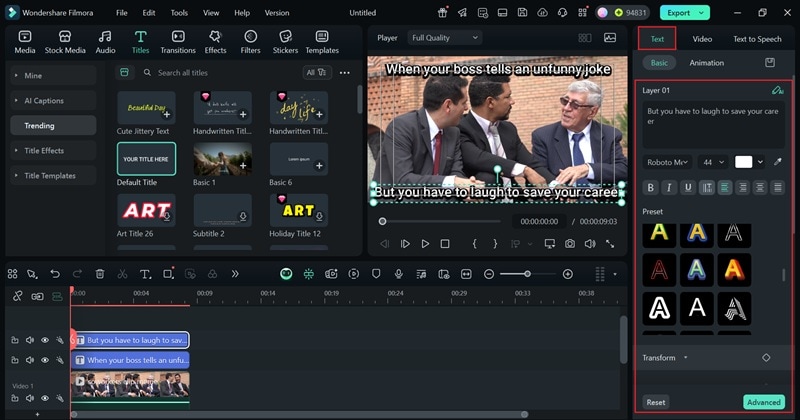
Step3Edit and save your video
Now, go ahead and explore all the fun stuff in Filmora's library. You can add filters, funny stickers, sound effects, and more to spice things up. Just don't go too wild, too much can take the funny out of the joke.
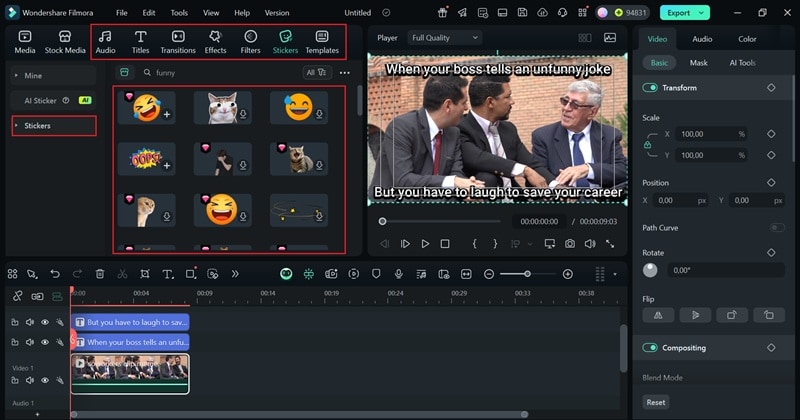
Once you're done editing, hit the "Export" button in the top right corner. Choose "Local" to save it to your device, or pick "Social Media" to post it straight to your favorite platform.
Make sure to save it as a video file. You can also change the resolution, rename the video, and pick where it gets saved. When everything looks good, click "Export" again to finish it up.
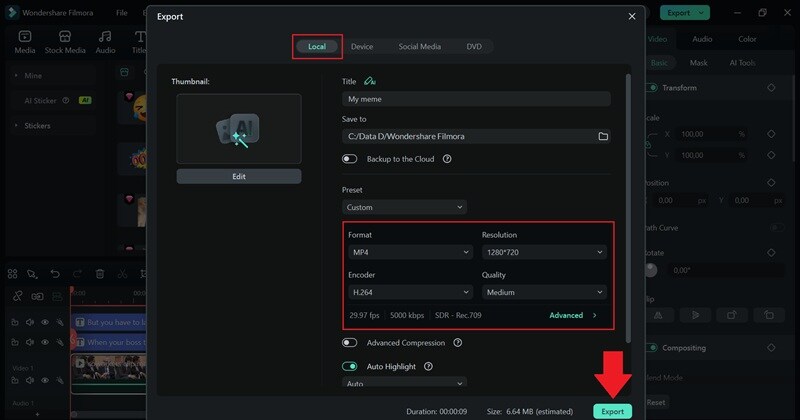
And just like that, you're done! As you can see, turning a top-text-bottom-text meme into a video is super effective with Filmora. Check out the final result below.

It's not only simple to do, but you also get plenty of options to customize the font, and text color, and even add stickers or filters if you'd like.
Conclusion
top-text-bottom-text is a classic meme style that never goes out of style. That's why we've rounded up some of the best top-text-bottom-text meme generator tools online including Filmora, Imgflip, Make a Meme, MemeBetter, and Canva. They all get the job done, but Filmora easily takes the crown.
Filmora's top-text-bottom-text meme maker is super simple to use and gives you full control over your text's font, size, color, and position. Plus, Filmora is also a powerful all-in-one video editor. You can make top-text-bottom-text memes for videos and GIFs too, using its creative features and massive media library to level up your memes.



 100% Security Verified | No Subscription Required | No Malware
100% Security Verified | No Subscription Required | No Malware


