Celebrating Independence Day just feels more complete when you share a video status that captures the moment. It could be a short clip of fireworks, your flag waving in the wind, or even a quick montage of your favorite patriotic quotes.
And to create one, you don't have to spend hours editing or a fortune on fancy tools. Let us introduce you to one of the best Independence Day video makers that makes it incredibly easy to create a happy Independence Day video.

Part 1. Best Video Makers to Make Independence Day Videos
Are you ready to create your own Independence Day video? First, it's important to choose the right editing software, one that's not only easy to use but also gives you the creative freedom to make something memorable.
A great option to consider is Wondershare Filmora. It strikes a balance between simplicity and creativity, making it ideal for anyone who wants to make a festive video without spending hours figuring things out.

Here's what makes Filmora a solid choice:
- 🎞️ Built-in Templates - Perfect for quick edits with a professional look, especially around holidays like Independence Day.
- 📽️ Stock Footage Library - Browse a wide selection of clips, from fireworks to waving flags, all ready to use.
- ✨ Creative Effects - Add a unique touch with text overlays, transitions, and themed assets that bring energy to your video.
- 💬 Animated Text Tools - Insert quotes, greetings, or captions with smooth animations that match the tone of your video.
Let's start by exploring some stock footage to set the scene for your Independence Day video. Filmora makes it easy to find what you need right within the edits.
Part 2. Find Independence Day Videos Stock Footage
Once you've chosen your editing tool, the next step is to gather the visuals for your video. Strong imagery helps tell a story, so include high-quality clips that reflect patriotism, celebration, or historical moments.
If you're using Filmora, this process is simple. The built-in stock library gives you access to a wide range of Independence Day video clips, including fireworks, waving flags, parades, and more. You can search, download, and add footage directly to your timeline without leaving the app.

Additional Sources to Find Independence Day Videos
Even if you don't find the footage you need, you can still create a great Independence Day video using free resources from these websites:
- YouTube - Look for royalty-free or Creative Commons clips that match the theme of your video.
- Pexels - It offers a free stock video collection with a clean and professional look.
- Videezy - Provides a variety of patriotic and festive clips, many of them free to use.
Part 3. How to Make a Happy Independence Day Video Status
With your footage ready, it's time to turn it into a meaningful video. Whether sharing a quick greeting, a heartfelt tribute, or a festive highlight, a short video status is a great way to celebrate Independence Day with others.
Follow a simple step-by-step guide below to help you create a Happy Independence Day video status using Filmora.
1. Plan What You Want to
Think about the purpose of your video. Is it meant to say "Happy Independence Day," honor the country's history, or simply share the joy of the day? Knowing your goal will help guide the editing process.

2. Make a Storyboard
Before jumping into the timeline, sketch a quick outline of how you want the video to flow. This could be as simple as deciding what clip comes first, what text you want to show, and where the music will start.

3. Start Editing
Once you have a plan, open Filmora and start creating your video. This is what you can do:
- Arrange Your Clips: Add your chosen clips and arrange them in the order that matches your storyboard.
- Add Animated Text: Insert messages like "Happy Independence Day," "Proud to Be Free," or "Celebrate Freedom."
- Include Music: Add background music — national anthem, festive beats, or voiceover narration for impact.
- Keep It Short: Ideally under 30 seconds, especially if you're posting to WhatsApp or Instagram Status.
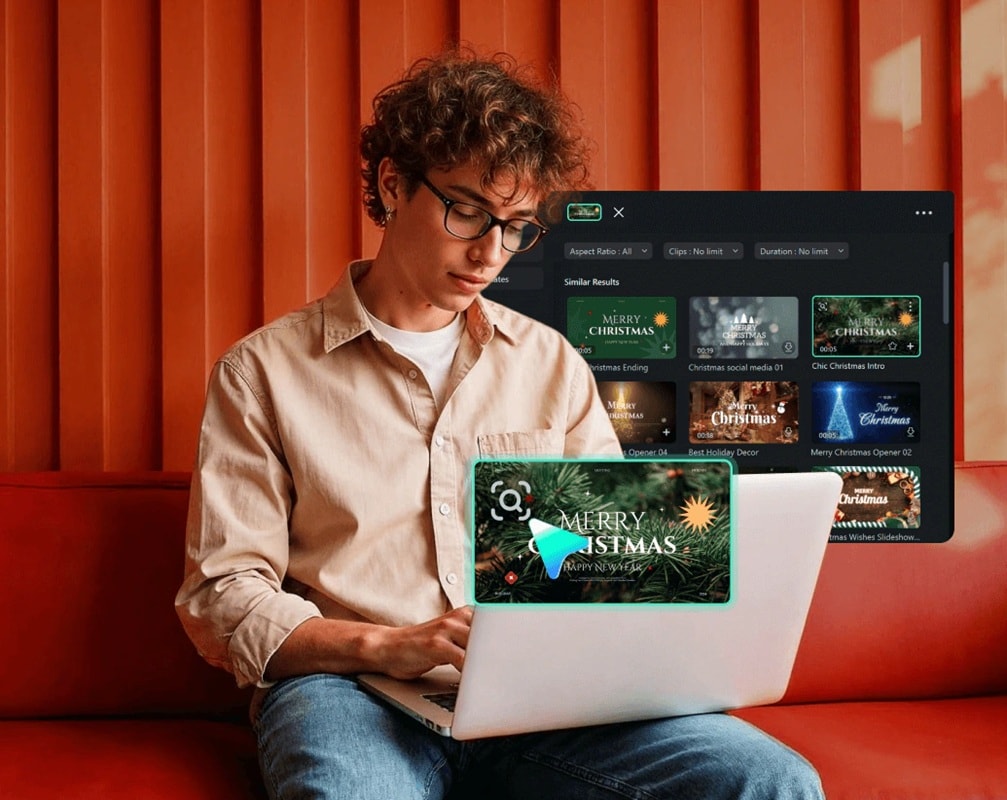
Part 4. Create a Happy Independence Day Video from Templates
If you're short on time or prefer a quicker way to create your video, using ready-made templates is a great option. Filmora offers a variety of video templates designed for celebrations, including Independence Day video themes.
These templates come with pre-set transitions, text animations, and music, so all you need to do is add your clips and customize the details to make your own. Here's how to use and customize a template in Filmora:
Step 1Open Filmora and go to the Template section
Browse through the available templates and look for ones that match the Independence Day vibe.

Step 2Choose a template and import your media
Once you select a template, upload your videos or images to replace the default content.
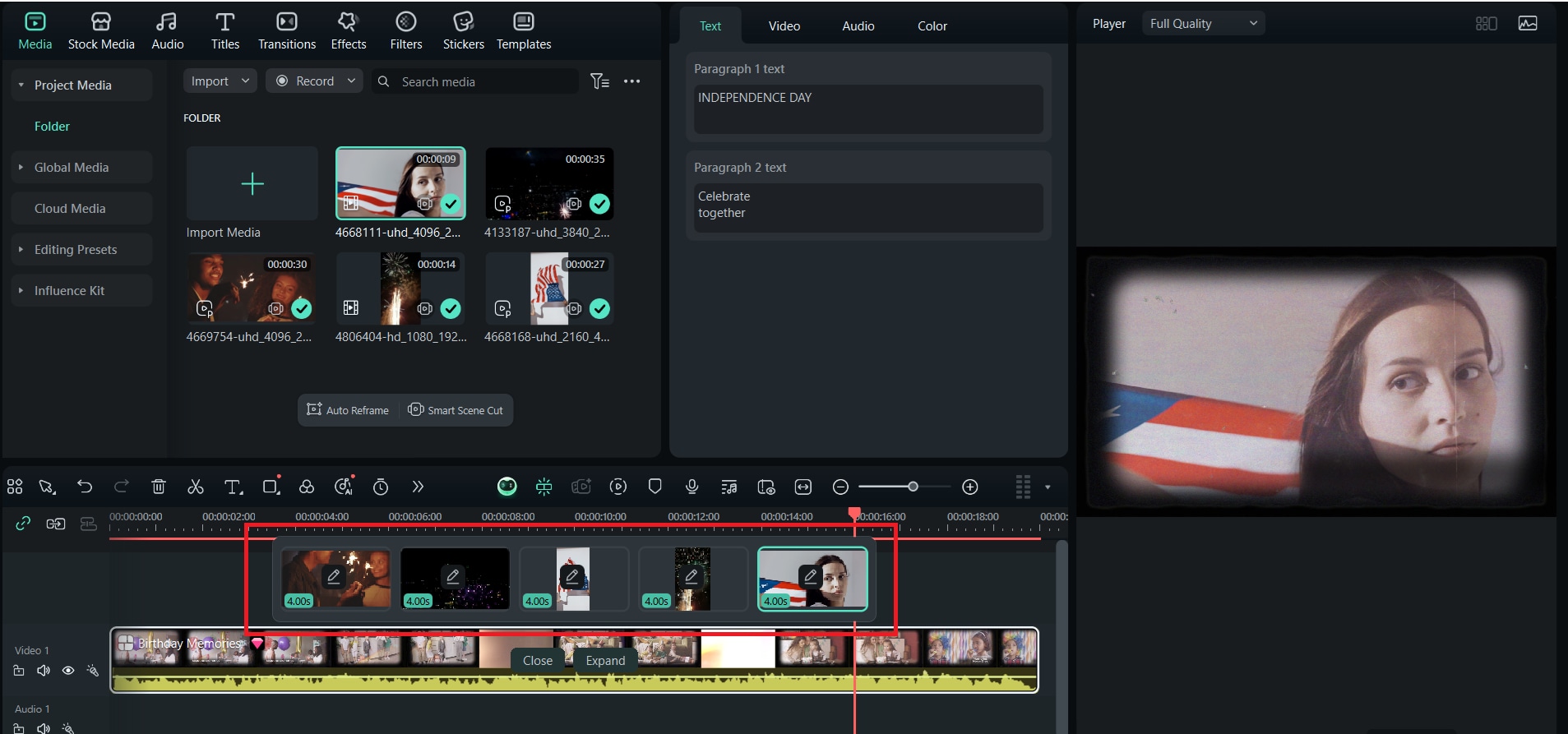
Step 3Customize the text and music
Personalize the message to something personal, like "Happy Independence Day!". You can also swap in background music or voiceover.

Step 4Preview and fine-tune
Make any final adjustments to the timing, effects, or layout to match your style.
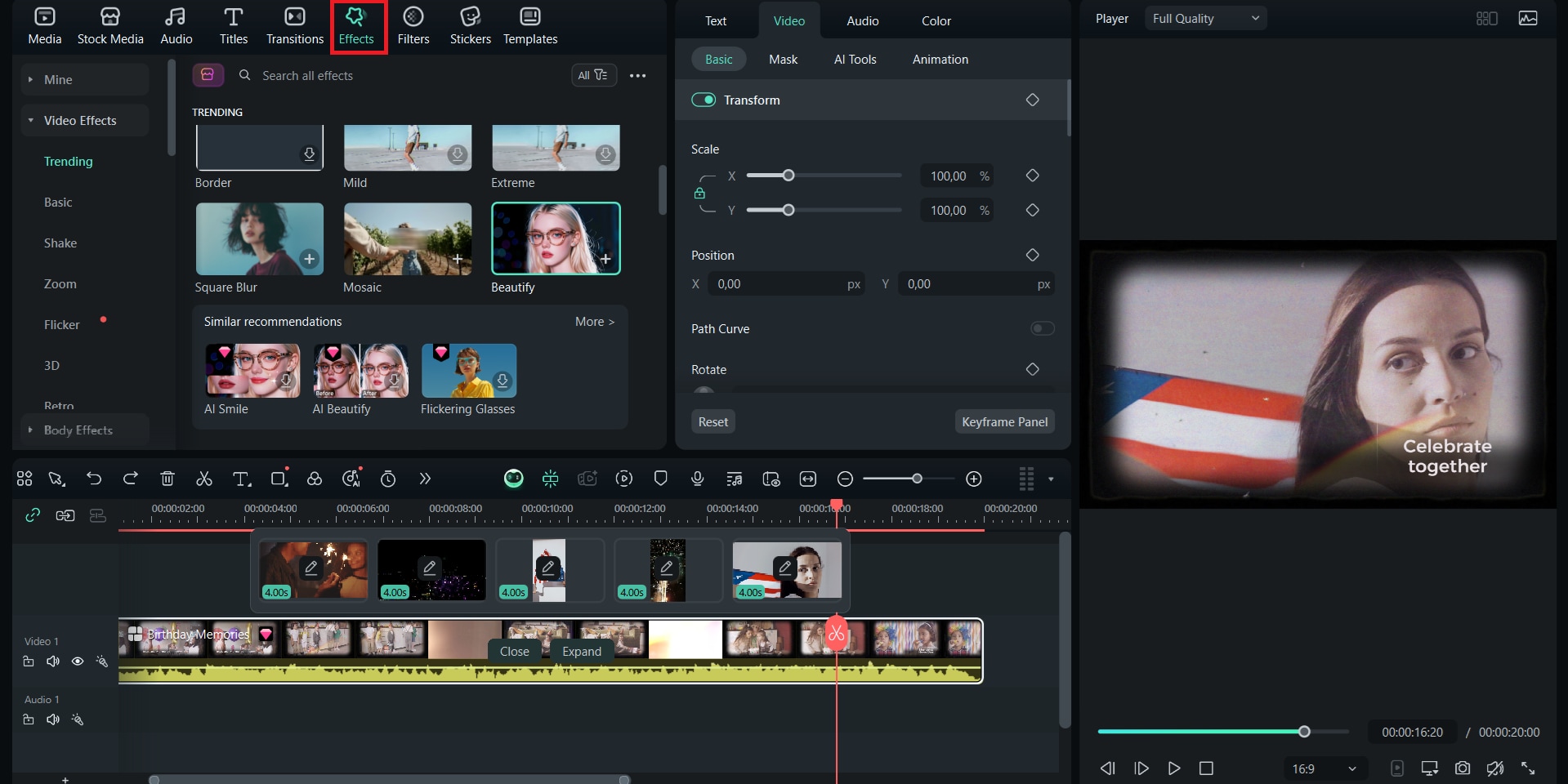
Part 5. How to Make Your Independence Day Video More Impactful
As your video is coming together, you can add some thoughtful touches to make it more meaningful and memorable. These little details help set the mood, create an emotional connection with your audience, and give your video a more personalized feel.

A few simple ways you can do to enhance your Independence Day video are:
1. Choosing the Right Emotional or Cinematic Music
Music plays a big role in how your video feels. Choose something emotional, cinematic, or patriotic to match the mood you want to create. Whether it's a national anthem, instrumental background, or something more upbeat, the right music can instantly elevate your video and stir emotion.

2. Add a Voiceover or Quote from an Important Figure
Consider including a short voiceover or a quote from a historical figure or national leader. A message from a president or former president, for example, can add depth and meaning. You can record your voice or add text on the screen with a voiceover to match.
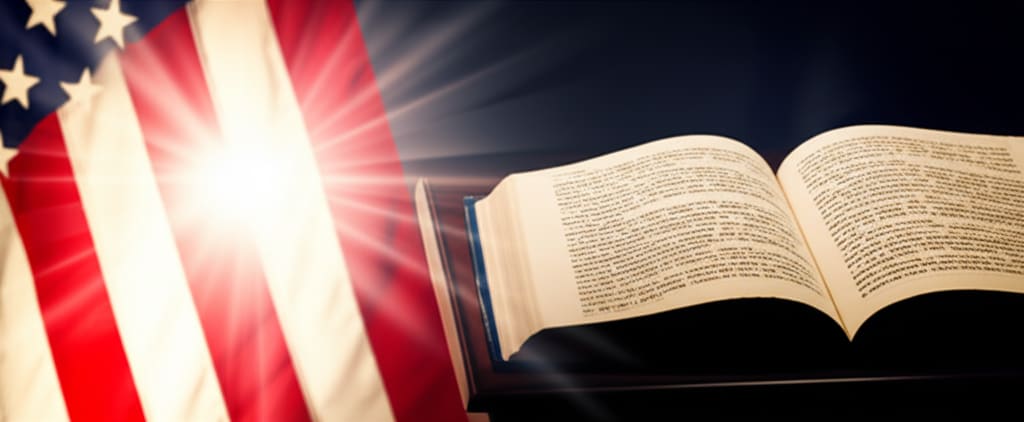
3. Include a Personal Message
Don't forget to make it your own. A simple message like "Wishing everyone a proud and peaceful Independence Day" can make the video more heartfelt. This is impactful if you're sharing it with friends, family, or your social media followers.

Conclusion
An Independence Day video is a simple way to share what the day means to you. From a short status or a thoughtful tribute, your video can highlight the pride, hope, or gratitude you feel. With Filmora, it's effortless to put together something that looks powerful.
You don't need to be an expert, just focus on telling a story that feels real to you. A few clips, the right music, and a personal message can go a long way in capturing the spirit of celebration.



 100% Security Verified | No Subscription Required | No Malware
100% Security Verified | No Subscription Required | No Malware


