Are you a small business owner struggling to boost sales in today's competitive market? Have you tried to make a video ad to promote your products or services? Video advertisements are one of the most powerful ways to showcase your products. It lets you connect with your audience, showcase your brand, and drive sales. Yet, many business owners shy away, thinking they're too costly or complicated to create.
But, fret not! This article will guide you in learning how to create an advertisement video without a hefty budget or professional expertise. This guide will break it down into three simple steps: planning, producing, and editing. Let's get started!

In this article
Part 1. Planning to Make a Video Ad
Before you make a video ad, you need to plan your ads with careful attention. A well-thought-out plan helps ensure your video communicates the right message and achieves your business goals. Here's how to get started:

Define Your Goals: The first step when making an advertisement video is to identify its purpose. You need to determine what you want to achieve with your video ad. Are you introducing a new product, building brand awareness, or driving sales? Knowing your objective will shape your content and strategy.
Know Your Audience: Next, identify who is your target audience. Create a detailed profile of your ideal customer details like age, preferences, and challenges. For example, if your target audience is young people, focus on modern, sleek visuals and relatable messaging.
Determine Platforms for Your Ad: Different platforms have their own unique requirements for video ads. For example:
- Instagram Stories: Short, vertical videos with a 15-second limit.
- YouTube Ads: Horizontal videos, often longer, with a focus on storytelling.
Understanding these specifications will help you tailor your content and maximize its impact.
Try Using AI Tools for Scriptwriting : Writing a great script doesn't have to be difficult. You can use tools like Wondershare Filmora's AI Copywriting feature to help you craft a compelling script in minutes. This AI tool can save you time by generating ideas and refining your message.
Visualize Your Video with a Storyboard: A storyboard acts as a visual plan for your video ads. Sketch out each scene to ensure your message flows smoothly. Consider including:
- Product Shots: Showcase your product's features in action.
- Customer Scenarios: Illustrate how your product solves problems.
- Testimonials: Highlight positive experiences from satisfied customers.
With these steps, you'll have a solid foundation to make a video ad that captures attention and drives results. Ready to move on to the next section? Let's start producing your ad!
Part 2. Producing a Product Advertisement Video
Now, it's time to turn your ideas into reality by filming your product advertisement video. With the right preparation and techniques, you can create a professional-looking ad, even on a budget. Here's how:

Get Your Equipment Ready: You don't need expensive gear to make an impactful video. A smartphone with a good camera can do the job. To enhance quality, consider adding:
- Lighting Equipment:Use an affordable ring light for consistent brightness.
- Audio Gear:A clip-on microphone for clear and crisp sound.
- Stabilization Tools: A tripod or stabilizer to keep your camera steady and prevent shaky footage.
Tips for Shooting Your Video: To ensure your product advertisement videos look polished and professional, keep these tips in mind:
- Use Natural Lighting: If you don't have any lightning equipment, shoot during the day or near windows for bright and soft lighting.
- Keep Backgrounds Simple: Choose clean, uncluttered backgrounds to make your product the center of attention.
- Focus on Product Features: Use close-up shots to showcase product features or unique elements selling points.
Make Your Video Video Ads Relatable: Connect with your audience by showing how your product fits into their daily lives. Include scenes that demonstrate:
- Everyday Use: Show your product being used in real-life situations.
- Problem-Solving Moments: Highlight how your product addresses a common need or challenge.
Film Multiple Angles: To ensure the best results, film each scene multiple times from different angles. This variety will give you more options during editing and make your ad more dynamic and visually appealing.
By now, you have the raw footage needed to create a compelling product advertisement video. Next, let's learn how to edit your footage and finalize your ad!
Part 3. Edit Your Video: How to Create an Advertisement Video
With your footage ready, it's time to bring everything together and finalize your video ad. Editing is a crucial step in learning how to create an advertisement video that grabs attention and conveys your message effectively.
While some people rely on a free advertising video maker, opting for an advanced tool like Wondershare Filmora offers significant advantages. Filmora provides a complete package of features, making it an ideal choice for small business owners.
Here's how to edit your ad using Filmora:
01of 08Open Filmora, Set the Aspect Ratio and Start a New Project
Launch Filmora, navigate to Create Project, and select the appropriate Aspect Ratio for your video ad. Choose 9:16 for vertical platforms like TikTok or Instagram Stories, and 9:16 for horizontal platforms like YouTube or Facebook. Then, click on the New Project button to start making a video ad.

02of 08Import Footage and Arrange on the Timeline
Go to Media > Project Media > Import, select the clips, and import your video footage to Filmora. Then, drag and drop them onto the timeline in the desired sequence. Arrange the clips following the script and storyboard you've made before to ensure your message flows smoothly.

03of 08Split and Trim the Clips as Needed
To split a clip, select the video clip on the timeline and position the playhead at the exact point where you want to split it. Then, click the Scissors icon located above the timeline to split the clip into two separate parts.

To trim a clip, select the video on the timeline you want to trim, and hover your mouse over the left or right edge of the video until the trim tool shows. Then, click and drag the edge of your clip forward or backward to trim off the unwanted portion.

04of 08Create Animated Logo
Navigate to the Media > Influence Kit section. Select Start Creating below the Brand Transmission, Logo Reveal option to begin.
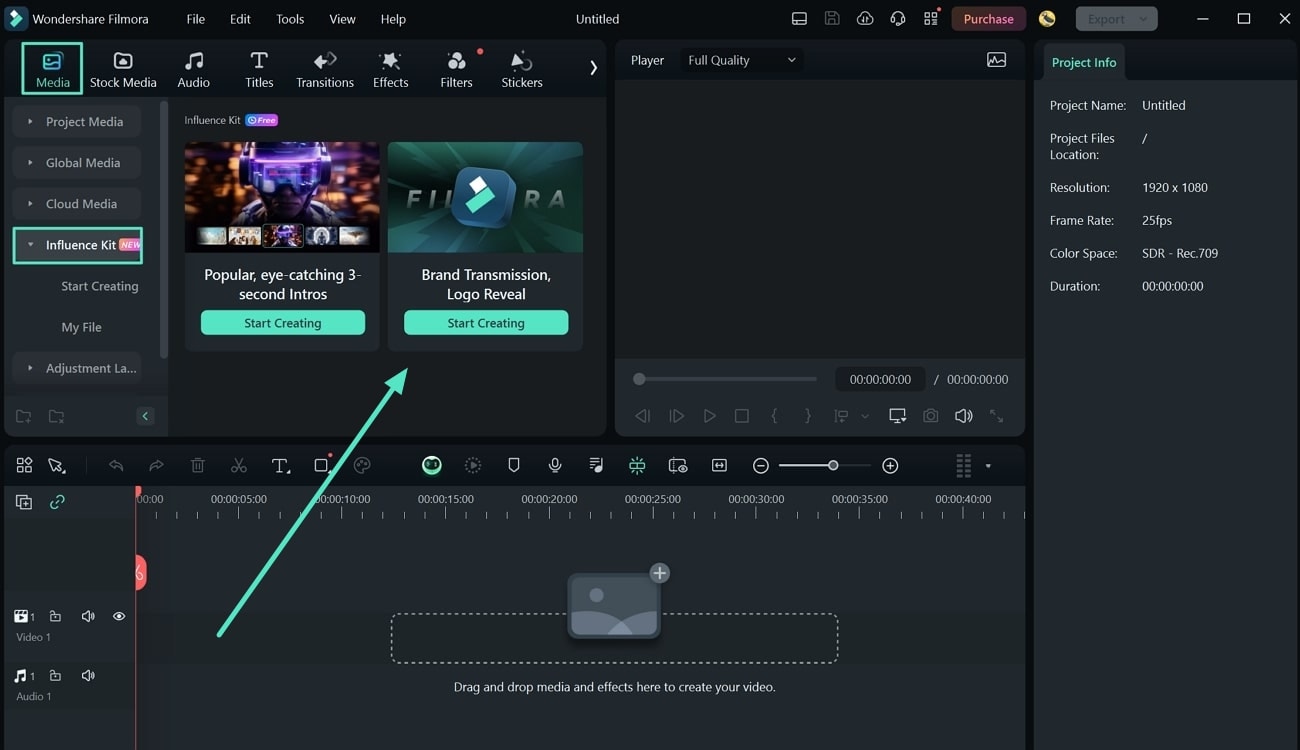
Then, a new window will open where you can choose the logo animation that suits you. Click Start Creating to continue.
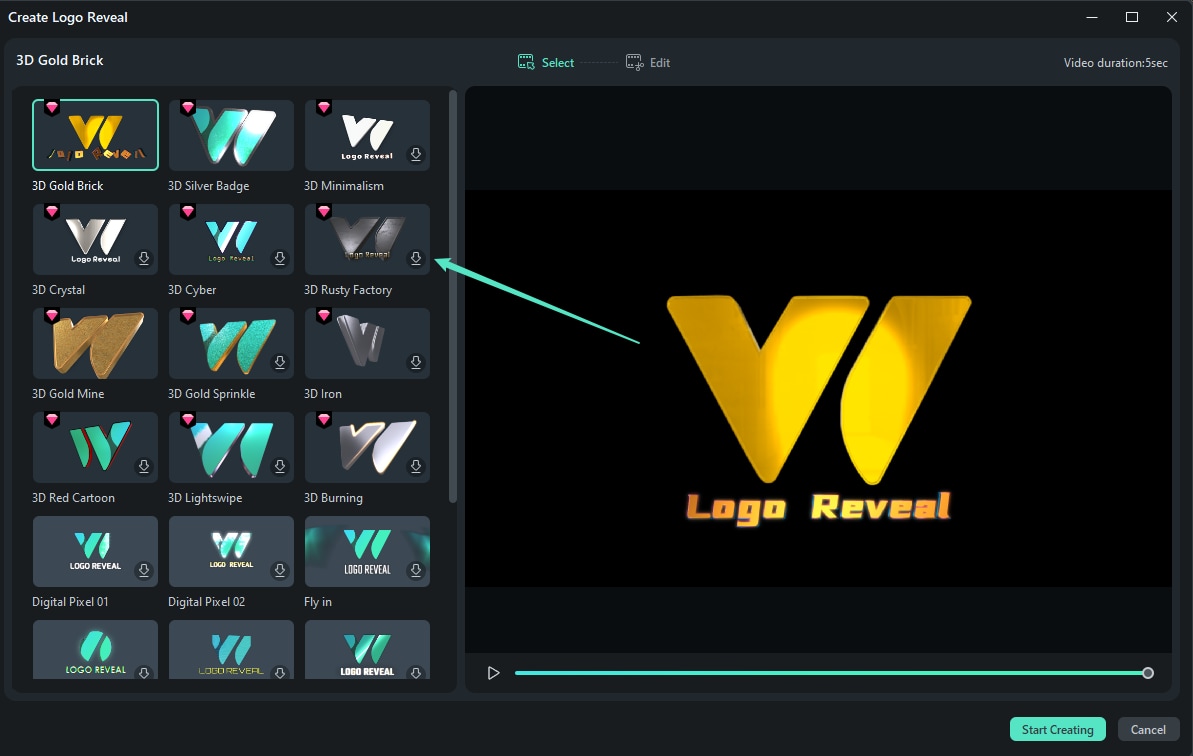
Add Your Logo and use the Edit Text section to customize any accompanying text for the animation. When you're satisfied with the edits, click Finish to add the animated logo to your project timeline.
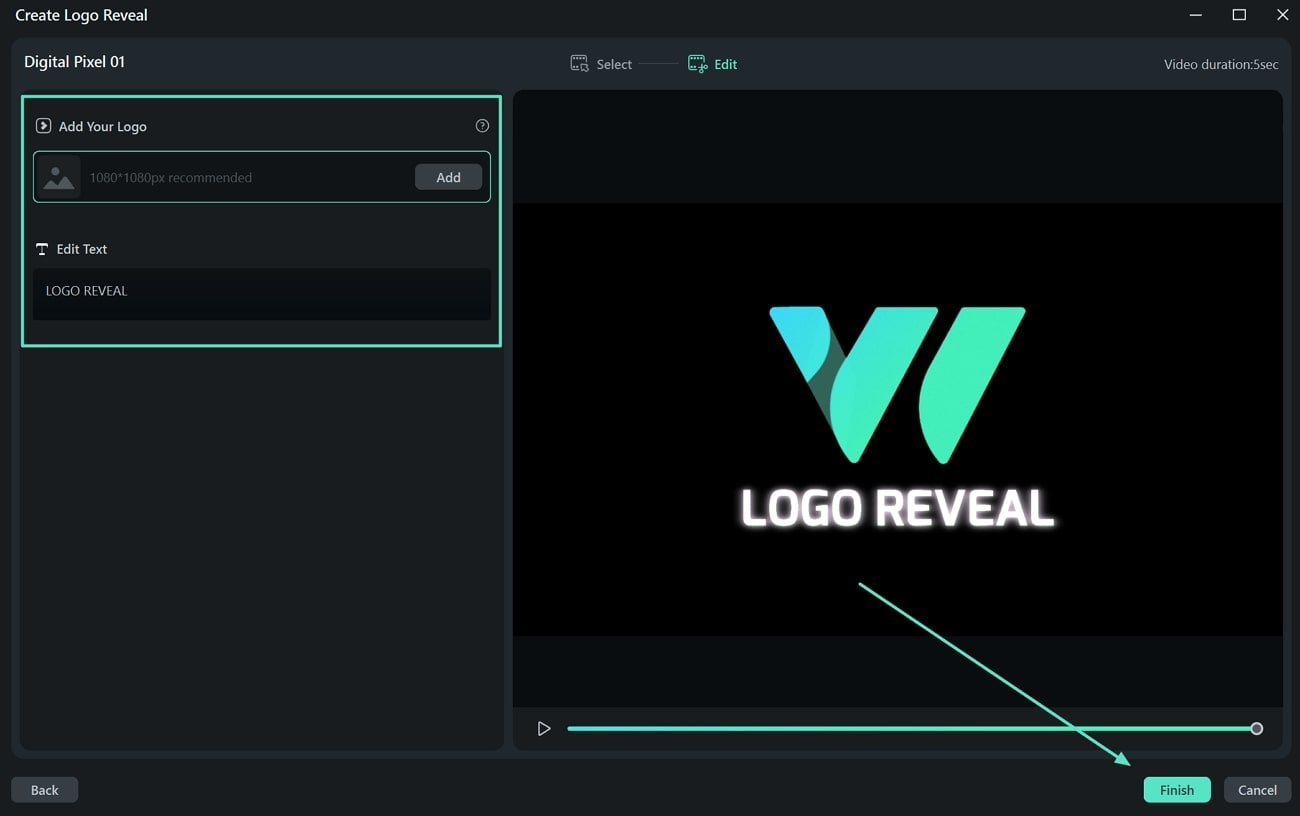
05of 08Use Preset Templates
Enhance your video by applying preset templates for lower thirds, title cards, or transitions. Go to the Templates tab > Templates menu and type what template you looking for in the search box. Select one of the templates to preview it, then drag the template to the timeline.
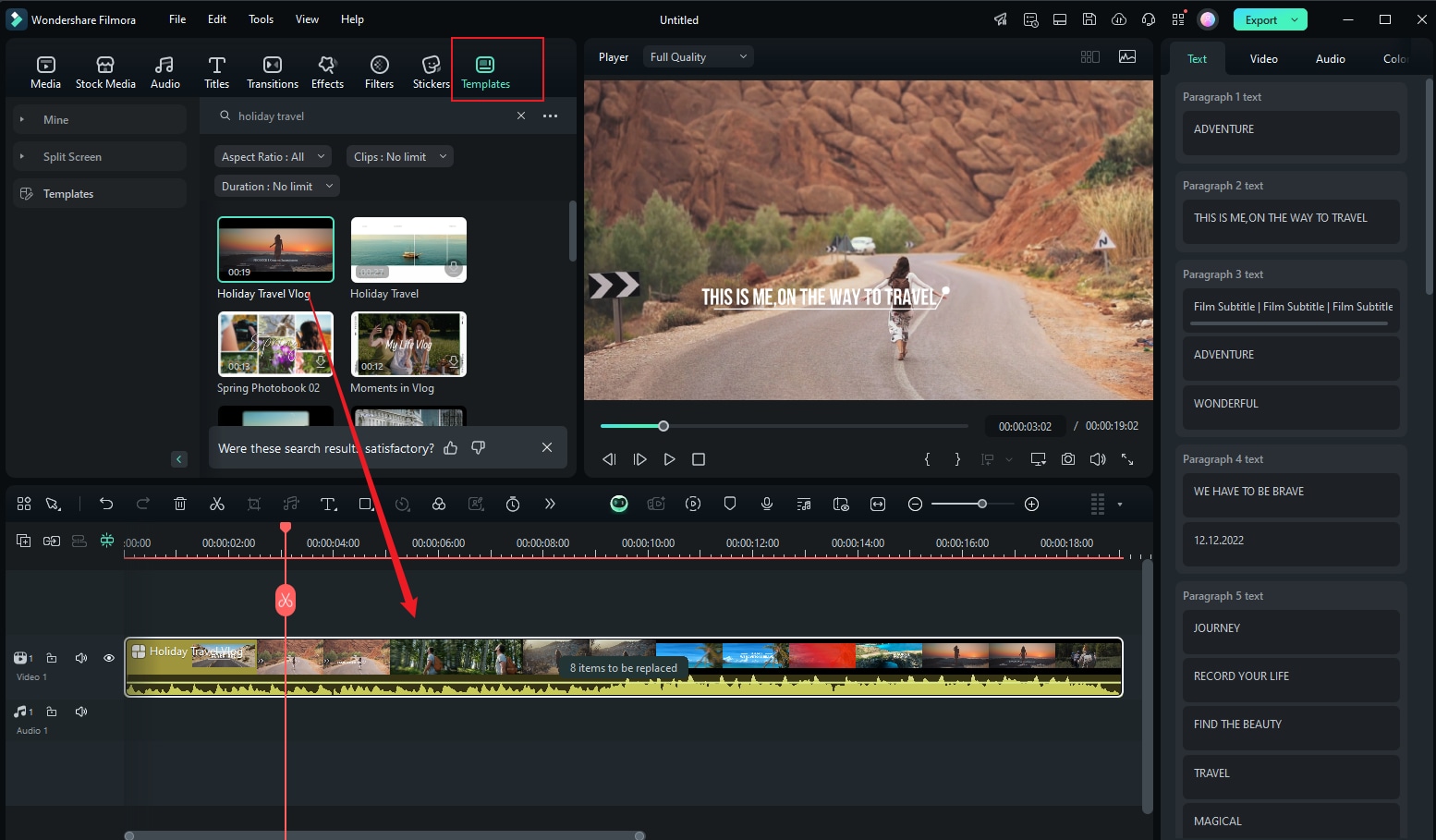
06of 08Add Text and Apply Text Animations
Include text in your product advertisement video to highlight key points. You can use Filmora's Text Animation feature to add dynamic effects for product features, promotions, or a call to action.
First, add a Text to the timeline, then click it to open the editing options. Navigate to Text > Animation and select either In, Out, or Loop. Then, select the animations to apply the effect.

07of 08Add Background Music with the AI Music Generator
Go to Audio > AI Music and click Plus to select the Mood, Theme, and Genre. You can also adjust the Tempo and Music Duration in the Settings option. Click Generate and drag the result to the timeline.

08of 08Finalize and Export
Review your video for any errors or inconsistencies. Make final adjustments to transitions, audio, or text animations. Once you're satisfied with the video result, click Export.
In the export window, select Local, and then set the video settings before clicking Export to save it to your computer.

Conclusion
Making a video ad might seem challenging at first, but with the right steps and tools, it becomes a straightforward process. This guide has shown you how to make a video ad by planning, producing, and editing, using Wondershare Filmora.
Now that you've learned how to create an advertisement video, it's time to take action. Use Filmora to bring your ideas to life and boost your small business with a product advertisement video!



 100% Security Verified | No Subscription Required | No Malware
100% Security Verified | No Subscription Required | No Malware

