Some employers may require you to make a video CV or resume when applying for jobs because let's be real—a traditional resume might not be enough, especially in creative and service fields. They want to see not just your experience, but your personality and passion too.
Besides, creating a video resume gives you the benefit of standing out from other applicants. You can impress them by showing off your communication skills, creativity, and enthusiasm through your CV video.
But if this is your first time creating one, or if you are unsure how to make a good resume video, our guide below will walk you through each step of the process and help you land the job you want.
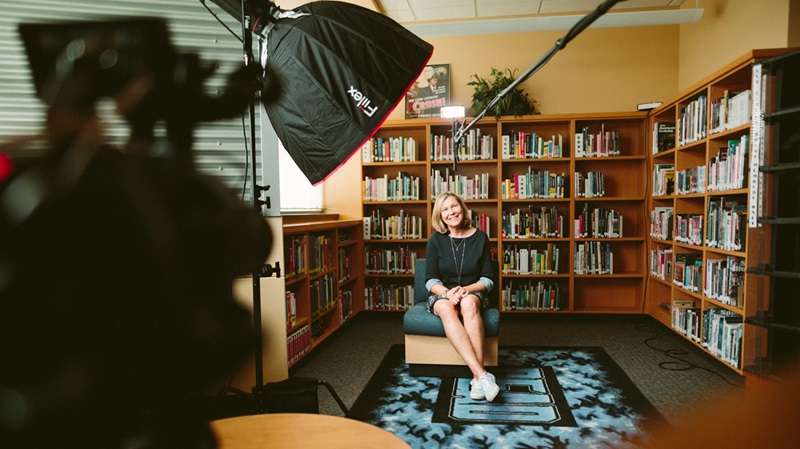
In this article
Part 1. Writing Script and Planning for Video Resume
A video resume is a short video where you get to introduce yourself to a hiring manager or recruiter. It's usually submitted along with your resume and cover letter. Unlike a traditional resume, it lets you highlight your personality, skills, and enthusiasm—all on screen.
Plus, making a video resume gives you a chance to show employers who you are beyond your qualifications. It helps employers get a better sense of you before meeting you in person and seeing if you'd be a good match for their company culture.

How long should a video resume be?
Ideally, a video resume should be between 30 seconds and two minutes long. But before you start recording, it's important to plan ahead and write a solid script. This way, you can stay focused, confident, and concise in delivering your message.
Content Structure of a Video Resume
- Introduction: Who You Are
Start with a strong hook in the first few seconds—introduce yourself by stating your name and the job you're applying for. Briefly explain why you're making the video and what sets you apart as the ideal candidate for the position.
- Body: Your Skills and Experiences
Highlight the skills and experiences that make you a great fit for the job. Provide specific examples of your work, and feel free to include visual or audio elements to support your points.
- Conclusion: Your Career Aspirations
Wrap up by summarizing your key points and reinforcing why you're a great fit for the role. Thank the employer for watching and include your contact details for easy follow-up.
Script Examples for Video Resume
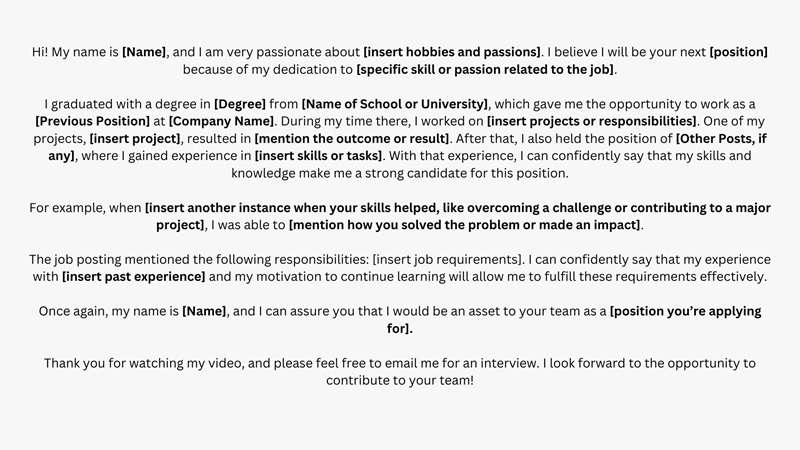
Even better, you can use AI Copywriting in Wondershare Filmora to help you with the script, as we will also use the same software to create and edit your CV video.
Part 2. Recording Professional Video Resume/CV
After your script is ready, the next step for creating a video resume is to start recording. Before you hit the record button, ensure everything is set up to reflect a professional atmosphere. Here are a few key aspects you should focus on to ensure your recording goes smoothly:
- Equipment and setup: Make sure your camera or smartphone is positioned at eye level and secured on a stable surface or tripod. Good framing is crucial, so adjust the camera to capture from your upper chest to just above your head.
- Invest in a good microphone if possible: Even the best video won't make up for poor sound quality. Check for echo and background noise before starting. You can also use a denoise tool when editing later.
- Maintain eye contact: While it might feel a bit awkward at first, aim to look directly at the camera lens when you speak. This simulates direct eye contact with the viewer.
- Make a confident gesture: Use hand gestures to emphasize points, but be mindful of overdoing it. Practice in front of a mirror or record yourself to see how your gestures come across.
- Dress properly: Dress as you would for a formal job interview. Choose professional attire that looks neat on camera. Avoid overly bright colors and complex patterns that might not translate well on video.
If you choose PC camera to record your resume, then Filmora screen recorder is a good choice. It can capture any area of the PC screen and webcam, record audio from both microphone and system, and edit recordings with built-in tools and effects.
Powerful screen recorder and AI video editor for all creators

Part 3. How to Make and Edit Your Video Resume or CV
Once you have recorded your video resume, the next step is to edit it to ensure it looks polished and professional. A recommended tool for making and editing your video resume is Wondershare Filmora.
Filmora offers a range of features that are particularly useful for making a video resume and CV with ease. You have the option to edit your video from scratch or start with one of the many professionally designed templates that can be customized to suit your needs.
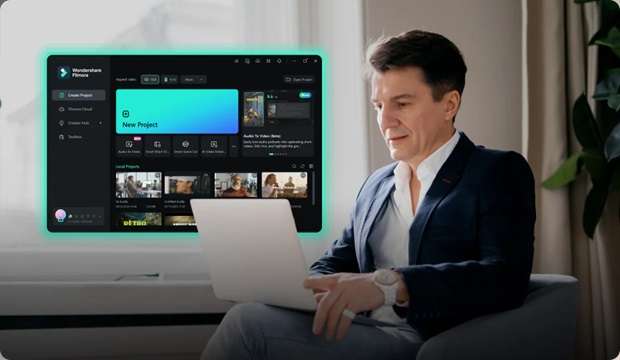
Some of Filmora's features that are helpful for creating a resume video are:
- AI Voice and Video Enhancer: Improve the audio and visual quality of your video with Filmora's built-in enhancement tools. These are perfect for ensuring your voice is clear and the picture is sharp.
- Extensive Library of Creative Assets: Filmora includes access to thousands of stock videos, images, and music tracks, which can be incredibly useful for your vide.
- Automatic Subtitles: Increase the accessibility of your video with automatic subtitles. Filmora's speech-to-text feature adds subtitles to your v.
- Built-in Recorder: If you need to showcase a project video within your CV video, you can add a voiceover using the built-in recorder in Filmora. You can narrate your achievements and explain the details of your projects directly within the application.
How to Make a Video Resume or CV
Step 1: Create a new project and import your video
After opening Filmora, start by creating a new project. Select the aspect ratio that best suits the platform where you plan to share your video resume. A 16:9 aspect ratio works well for most professional video resumes.

Once your project is set up, import your recorded video footage into Filmora. You can do this by dragging and dropping your files into the project media library or using the Import option to select files from your computer.

Step 2: Trim and cut the footage
Next, review your footage on the timeline and trim any parts that aren't necessary. Use the Split tool to split and cut pauses, redundant information, or any sections that do not enhance your resume. You can also trim the video for more precision. Keep your video concise.
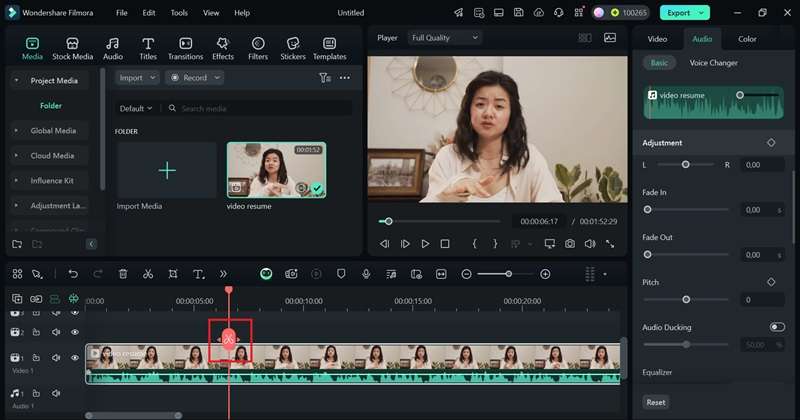
Step 3: Add titles and stickers to emphasize points
To highlight key accomplishments or skills and make your videos more appealing, add text overlays and stickers from Filmora's built-in library. Navigate to Titles and choose the text template you like. Drag it to the timeline and edit the text.
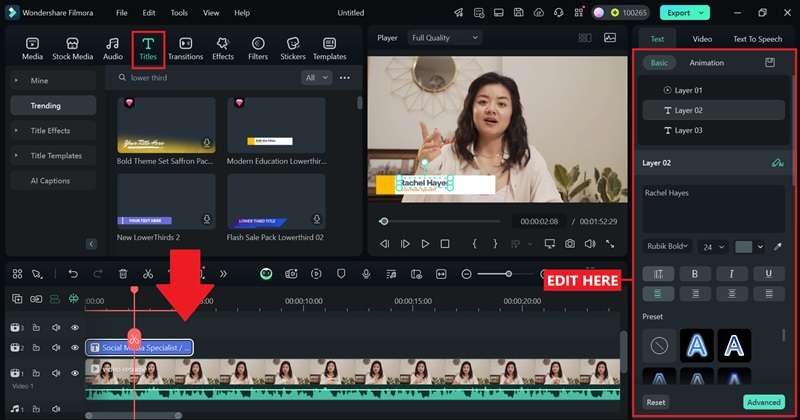
To add stickers, go to Stickers and choose the ones that are relevant to the points you are emphasizing. Or, you can also generate one using AI Stickers Generator. Add it to the timeline and adjust the position.
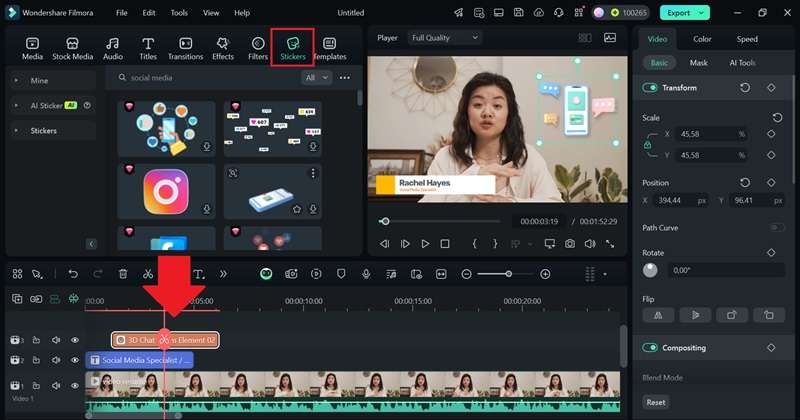
Step 4: Add subtitles to the video CV
To insert subtitles, right-click the video or audio track on the timeline and choose "Speech to Text."
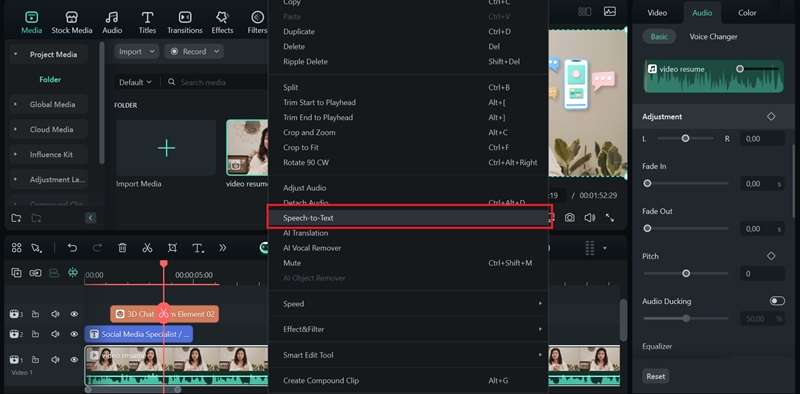
Next, specify the language and decide if you want to translate the speech as well. For separate subtitle files, opt for "SRT" as the output format. Click on Generate to start the process.
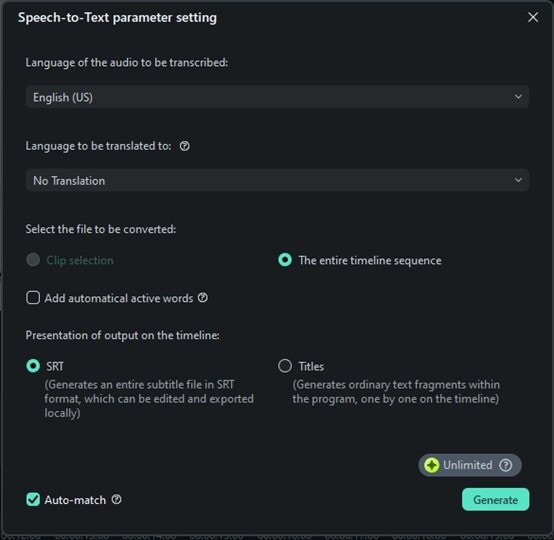
After the subtitle generation is complete, you can add the subtitles to your timeline. Review and check for mistakes. If adjustments are necessary, double-click on the subtitle track to edit it.
Step 5: Record voiceover (if necessary)
If you want to add a voiceover, you can start recording your voice by clicking the recorder. Set the settings as needed.
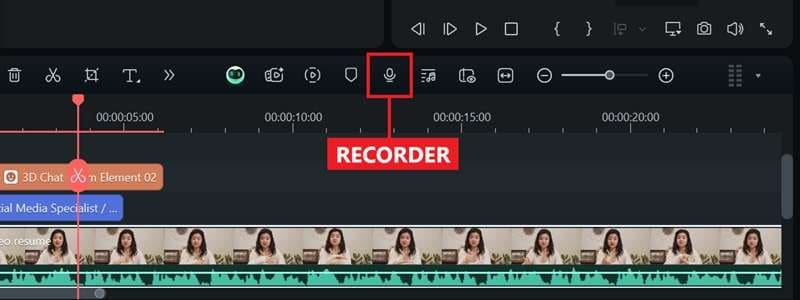
To improve your audio quality, select the voice track on the timeline, then navigate to Audio > Basic in the property panel. Activate the "AI Voice Enhancer" feature and fine-tune the settings using the slider.
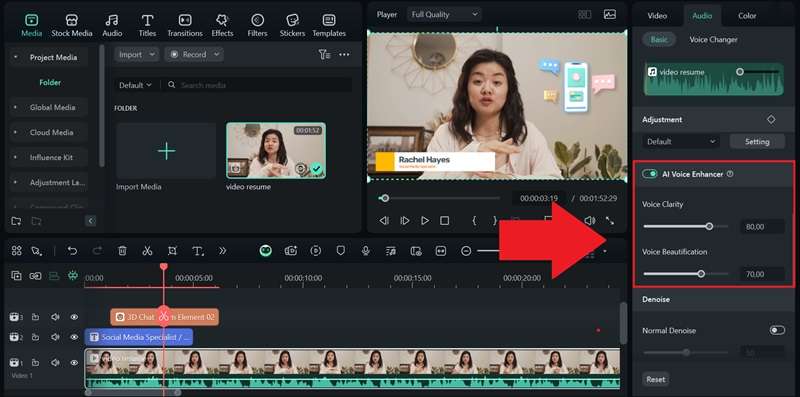
Make Video Resume with Templates
Aside from editing from scratch, you can also make a CV video using templates in Filmora. Go to the Templates menu and use the search bar to find templates specifically for resumes or professional introductions.
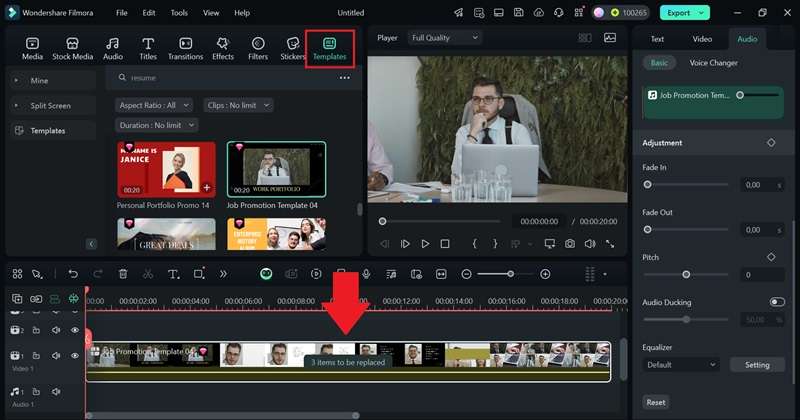
To customize it, click on "items to be replaced" and use the switch button to replace them with your own video clips.
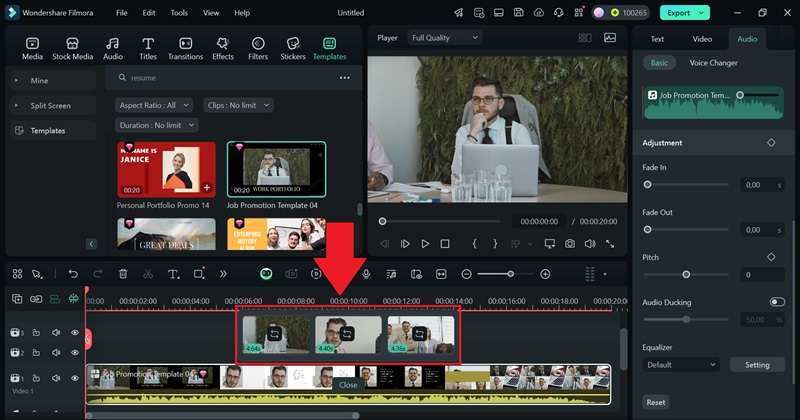
Optimize Your CV Video File Size
Since you'll need to send your video resume to your potential employer, you may need to optimize the size to ensure it's easy to download but still maintaining the quality. For this purpose, you can use the Filmora Advanced Compression feature.
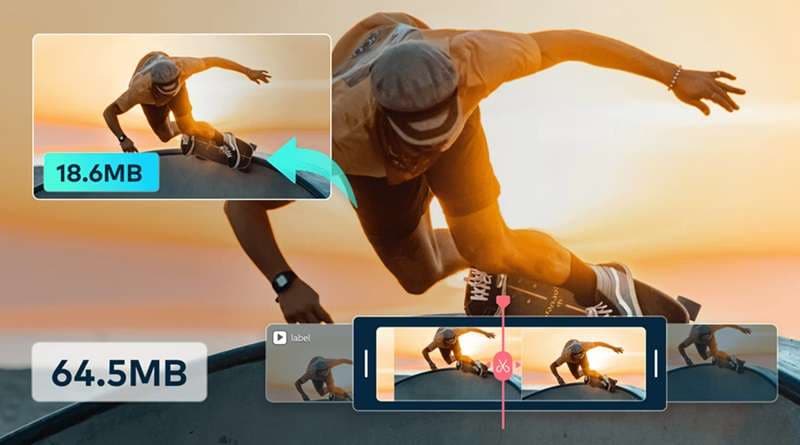
After clicking Export , enable Advance Compression and select "By Quality." Choose the percentage of compression you need. Click Export again to save your file.
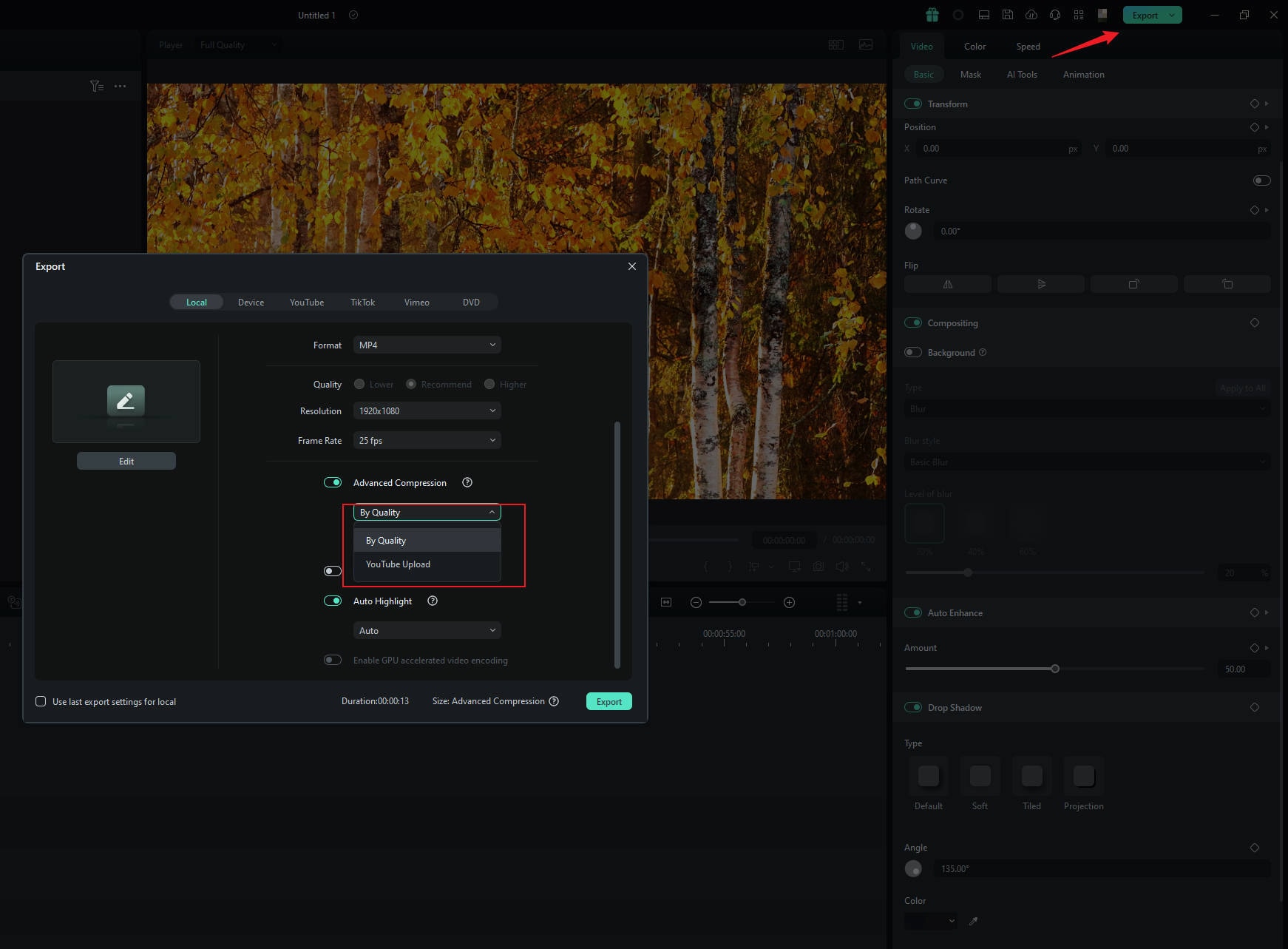
Conclusion
Now that you know how to make a video resume that stands out, it's time to put your knowledge into action! Use this opportunity to highlight what makes you the perfect fit for the role and leave a lasting impression.
Start with creating a script that highlights your strengths and personality and setting up your recording space with a professional backdrop. Then, you can edit with confidence using Filmora. You can take advantage of features like AI Voice Enhancer, automatic subtitles, and creative assets to make your video resume or CV look professional and impressive.



 100% Security Verified | No Subscription Required | No Malware
100% Security Verified | No Subscription Required | No Malware



