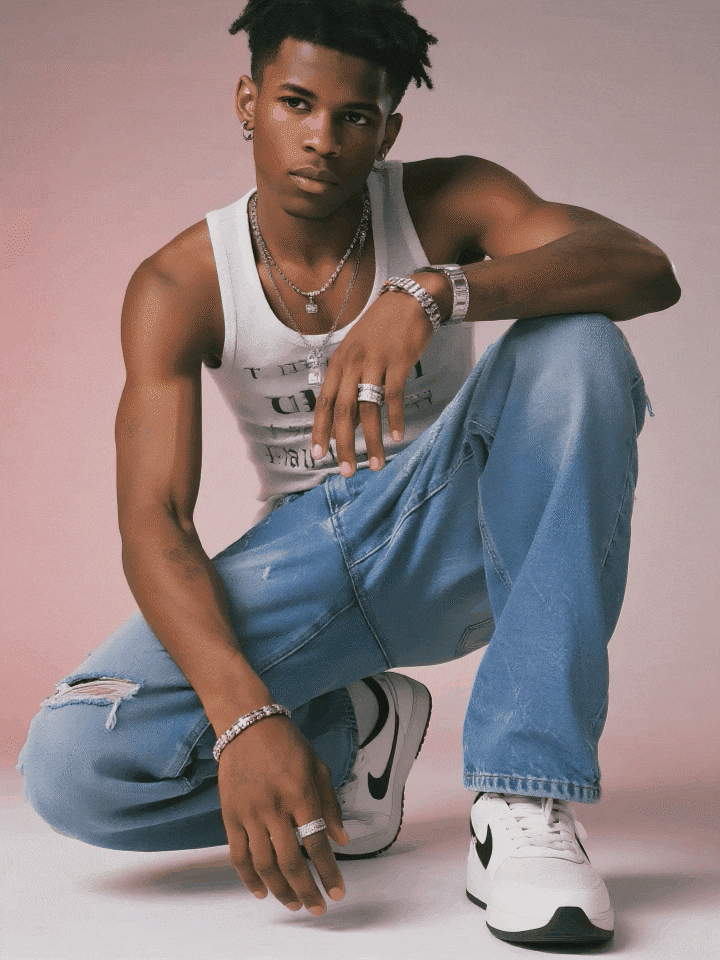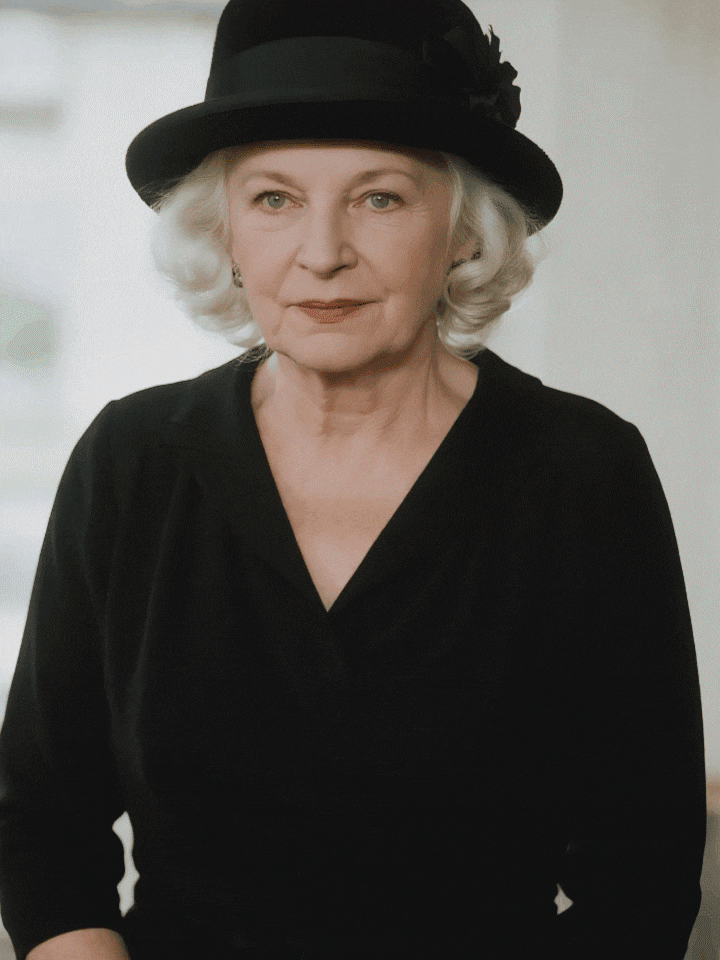Do you want to enrich the Halloween mood with some of the creepy videos? Then get ready this Halloween and take your scary videos to the next level while enjoying the fun as well as the scary effects.
Whether you want to put tricky ghostly shadows, eerie sound effects, or vibrant Halloween-themed overlays, there is something for everyone. So why don't you show your creativity and turn the basic videos into masterpieces that your friends and your family would be amazed at? Just go through this article and discover how to make this Halloween extraordinary with these amazing Halloween video filters!
In this article
Part 1: How Video Filters Can Transform Your Halloween Videos?
Before we start the topic, it is essential to know how those scary Halloween filters will assist you in turning your ordinary videos into really extraordinary masterpieces. Here are some of the important factors you must go through. So, let's check it out!

- Creates Spooky Atmosphere: These filters help you enhance scary tones and shadows, and your videos will be as spooky as you want on Halloween.
- Enhance Effects: Adding layering elements can enhance your videos, and even simple scenes can turn into horror ones.
- Adds Fun Elements: If you plan to use these filters this Halloween, well, you're practically cherishing your videos. These filters can help turn friends into funny monsters fitting for Halloween.
- Enhance Creativity and Engage Your Audience: Different filters allow you to show the intention to celebrate Halloween in different ways. Moreover, these creative filters can attract and enable your viewers to share your content with their friends.
Part 2: Types of Halloween Video Filters to Get Engaging Videos
Though there are many scary filters available, it is important to select the best one that suits your video content and makes it more engaging. So, explore the best Halloween video filters mentioned below:
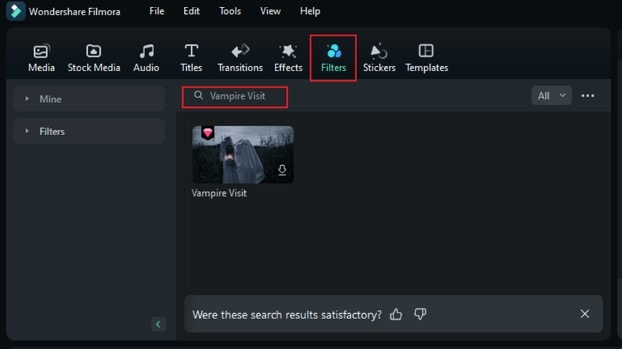
Popular Halloween Video Filters to Enhance Your Clips
These are some of the most popular Halloween filters in Filmora, which are continuously updated with new effects and templates to keep your videos fresh and engaging.
- Vampire Visit: Give your videos horrifying backgrounds and take your audience back to horror movies.
- Retro VHS: If you are looking for a pinch of horror, try using color grading that resembles the old films people used before.
- Ethereal Fear: Add something unusual to create a feeling of mystery, and use soft glowing effects and mist for that purpose.
- Death Rock: Get this classical look with an edgy color palette and clear contrasts and depth—this design is ideal for a Halloween theme.
- TV Glowing: Get that old, grainy, blue hue effect that makes your video more suspenseful and frightening.
- Fading World: Use this filter to blur the videos and make them look otherworldly.
- Eerie Glow: Add a certain eerie glow when combined with scenes, making it more eerie.
- Dark Whispers: Make your videos scary or give any kind of content a spooky feel using this filter.
- Hollywood Star: Give a sophisticated elegance of Halloween feel to your video, as creepy as it sounds.
🎃 Bonus: Trending Wednesday Filter
The Wednesday Filter has become extremely popular this year, especially for Halloween-themed social media content. Inspired by the iconic character, the Wednesday Addams Filter brings a gothic, mysterious aesthetic to your photos and videos.
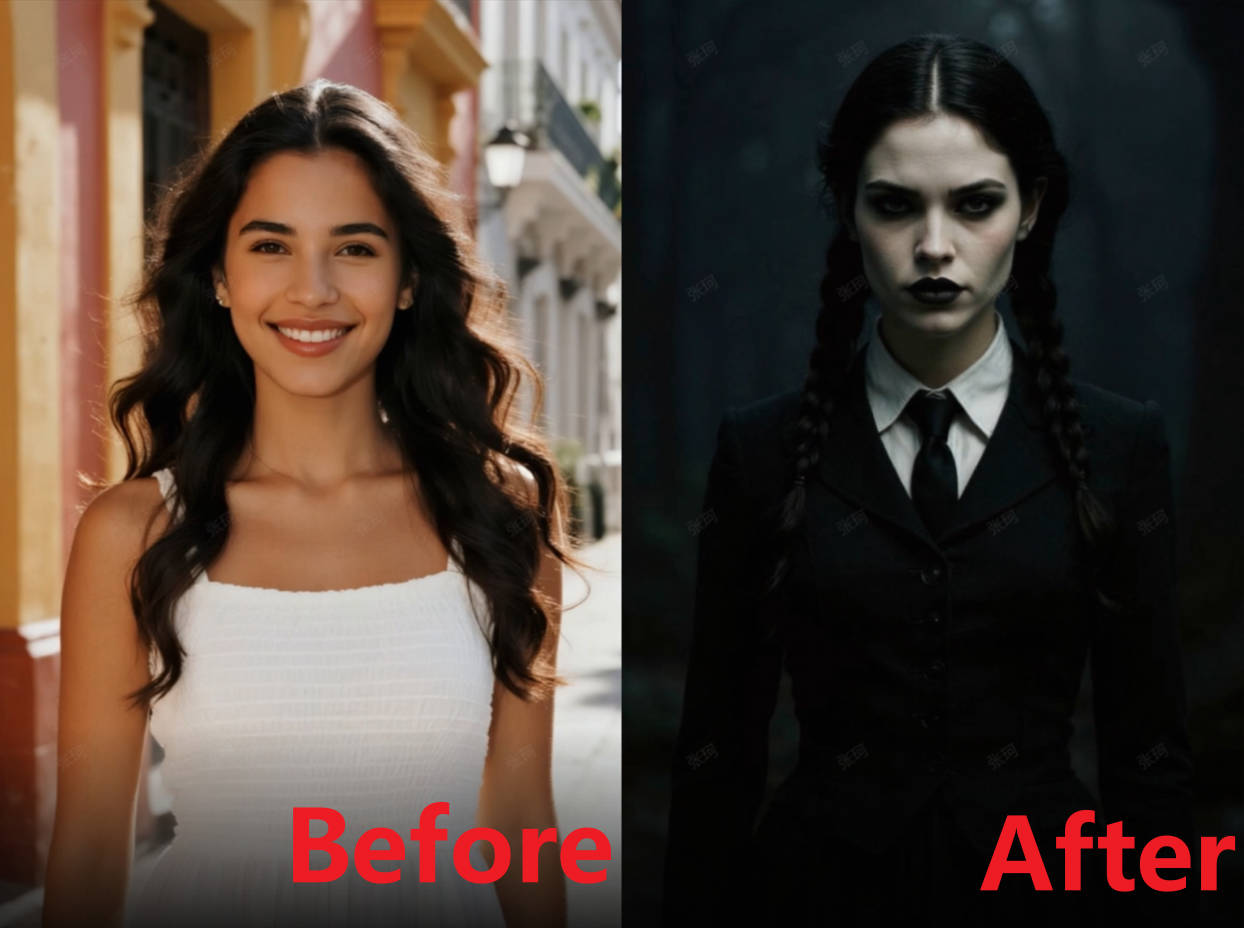
📸 How to Use the Wednesday Addams Filter
Step 1: Open the Filmora Mobile App and go to the Templates section. Search for "Halloween" and select a template that fits your video style.
Step 2: Upload your photo or video clip. Make sure the face is clear and well-lit to achieve the best effect.
Step 3: Apply the Wednesday Addams Filter within the template, adjust settings if needed, then export and share your video on TikTok, Instagram, or other social platforms to engage your audience with spooky Halloween vibes.

🌟 Features of the Wednesday Face Filter:
- Signature Makeup: Dark lips, smokey eyes, and a cold expression for a spooky, gothic vibe.
- Iconic Hairstyle: Braids that perfectly capture Wednesday Addams' classic look.
- Gothic Tone: Adds a dark, moody aesthetic to your photo or video, enhancing the mysterious Halloween atmosphere.
- Face Transformation: Automatically adjusts facial features to resemble Wednesday Addams, creating a convincing spooky effect.
📌 Tips for Best Results:
- Upload high-quality, well-lit photos to get a perfect Wednesday Filter effect.
- Share the results on social media platforms to participate in trending Halloween challenges using the Wednesday Addams Filter.
Part 3: Wondershare Filmora: Stunning Halloween Video Filters You Need
As there are many tools available online, getting confused is quite obvious if you really want to make amazing videos to capture memories and grab views this Halloween season. But you don't need to get confused anymore! We bring a stunning tool that will get you a professional video: Wondershare Filmora.
Yes, this tool is a complete suite of audio and video editing. It offers ease and shows compatibility with operating systems such as Windows, Mac, iOS, and Android. Moreover, it offers engaging yet horror filters. So, what else do you really want?





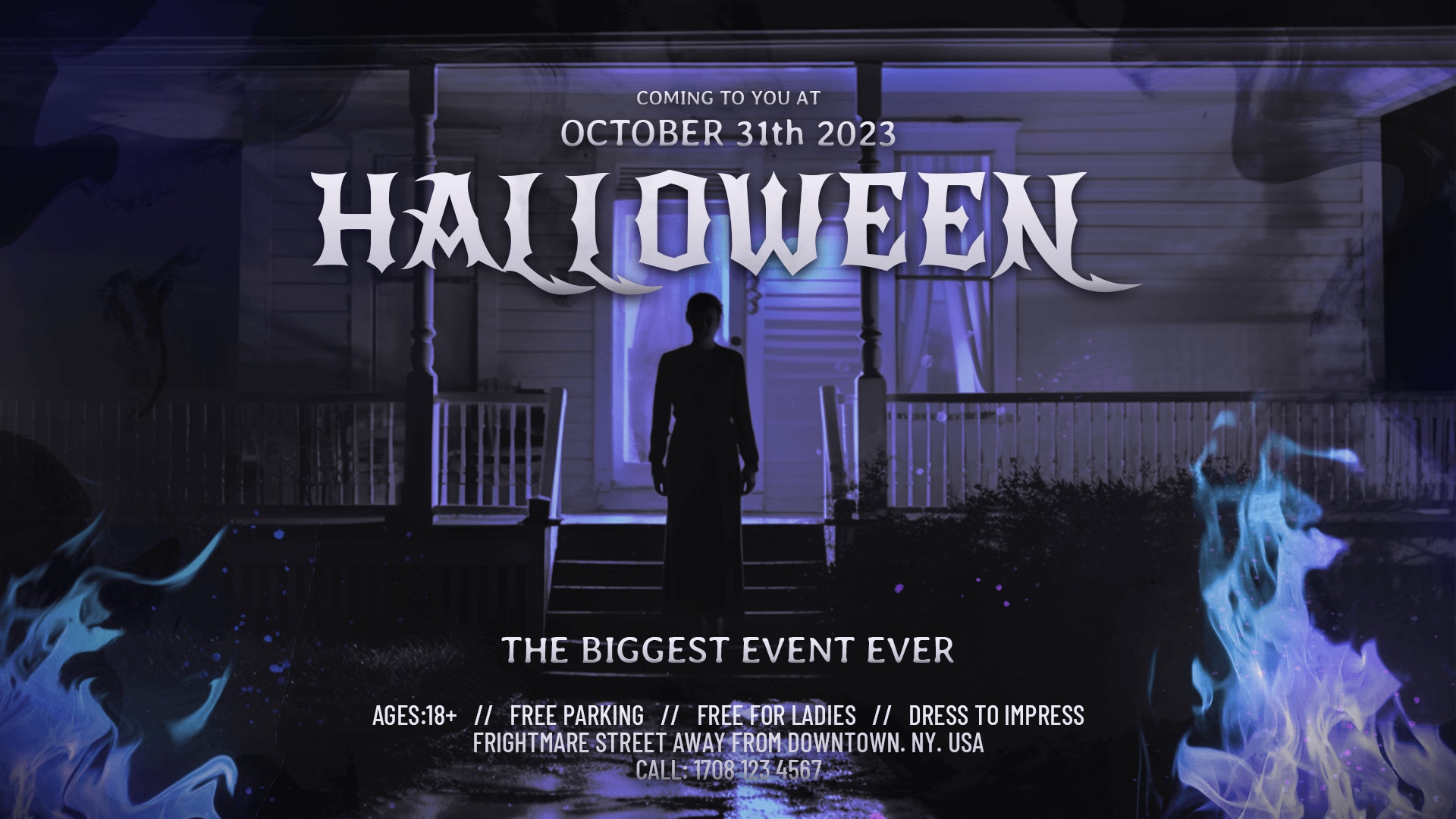
Key Features:
- Rich resources: Provides various types of filters such as Vampire Visit, Sinister Chill, Retro VHS, Ethereal Fear, Death Rock, TV Glowing, Fading World, and more. Moreover, it also offers various effects such as Bat Ambush, Ghost Flash, Neon Nightwing, Blink Bat, Eerie Pumpkin, etc.
- Easy to change the size: Its autoframe, project aspect ratio, and crop tool allow you to resize your video hassle-free.
- Social media joint: Showcase your video directly on social media platforms such as Vimeo, TikTok, and YouTube with ease.
- Rich AI features: Use its AI features, such as AI stickers, to enhance the quality of the video, and AI object remover to remove unwanted things from your video. Moreover, its AI portrait cutout feature removes the background so you can add another according to your needs. These AI features give your video a unique and engaging presentation to your audience.
Pricing:
- Offers a free version for users who have a tight budget.
- Its basic plan comes with US $49.99/year.
- For an advanced plan, pay US $59.99/year.
- Subscription for the perpetual plan costs US $79.99.
Now, move forward to its step-by-step guide. It will help you know how it works to get stunning Halloween video content. So, let's check it out!
Step 1: Download Wondershare Filmora's latest version on your PC, launch, and install it. Then move towards the New Project and click on it.
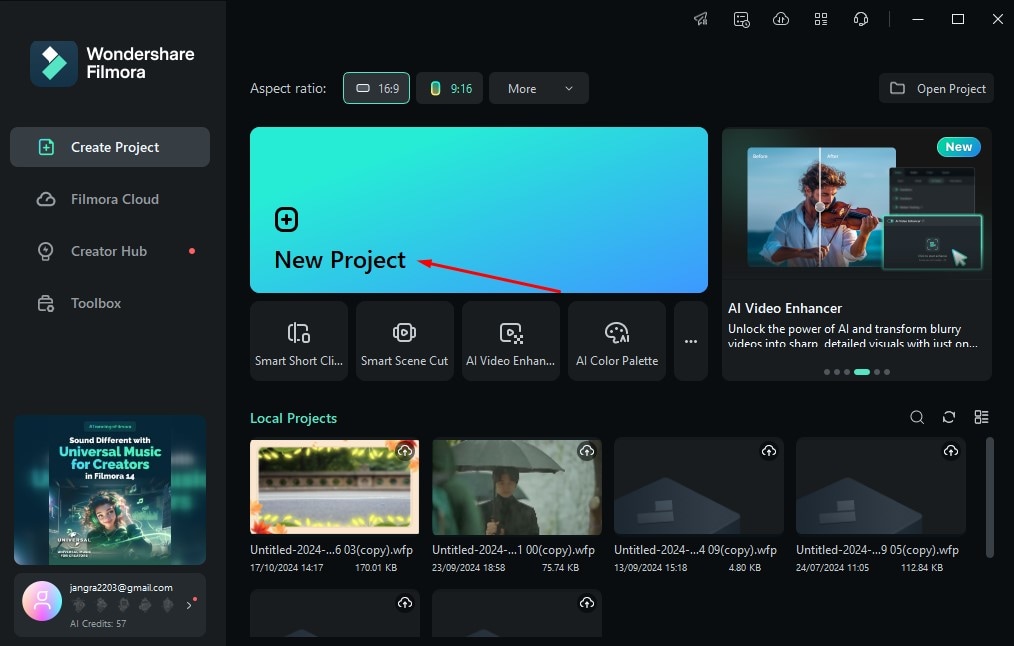
Step 2: Navigate to the Import option to import the video you want to make changes.
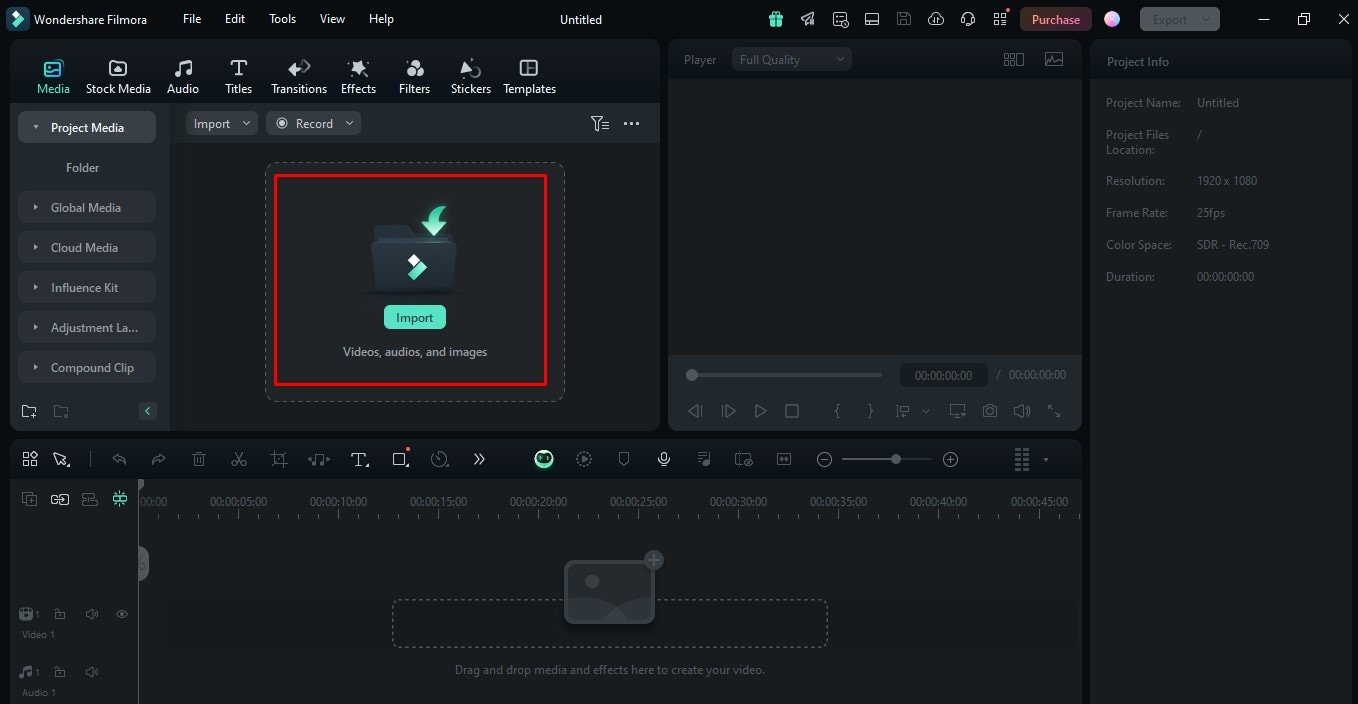
Step 3: Drag and drop the imported video in the editing interface.
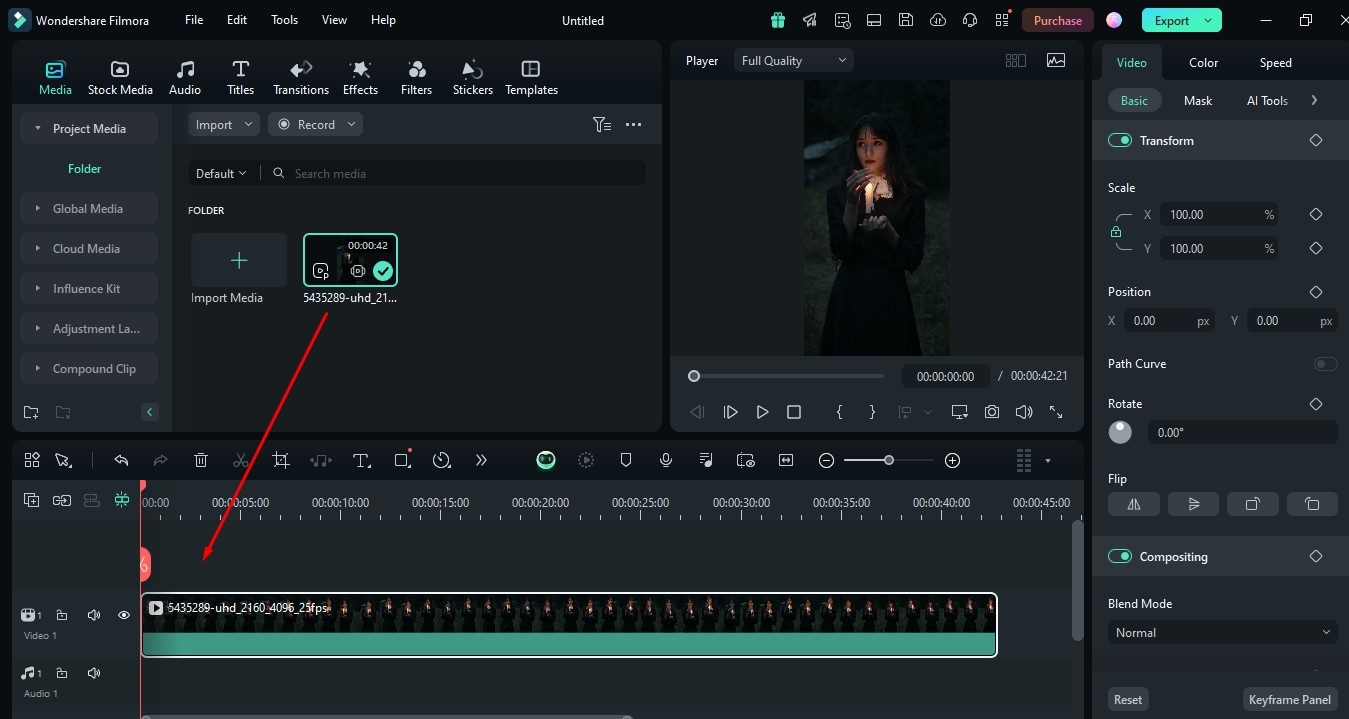
Step 4: Navigate to the Filter option and enter the filter name you want to apply.
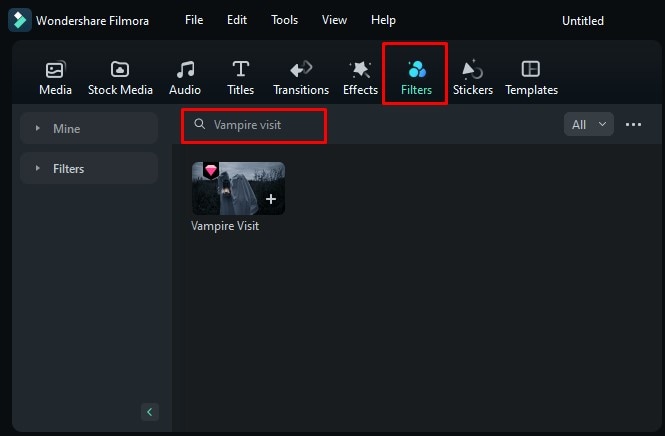
Step 5: Place the selected filter in the editing interface.
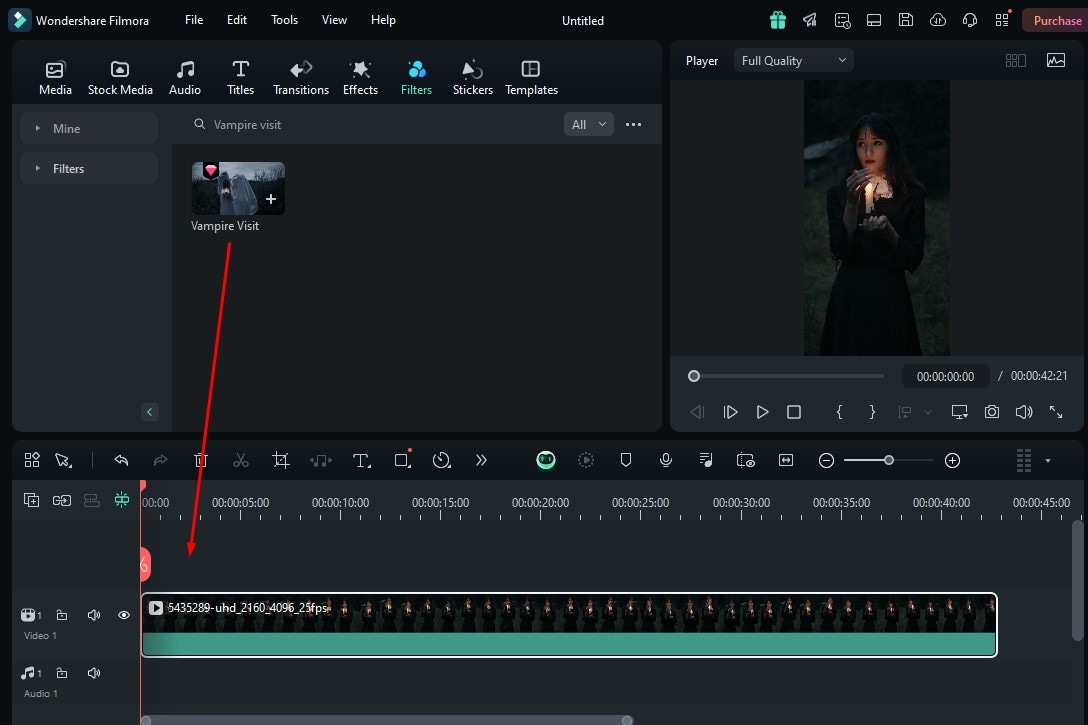
Step 6: To add an effect, navigate to the Effects option and search for the desired effect.
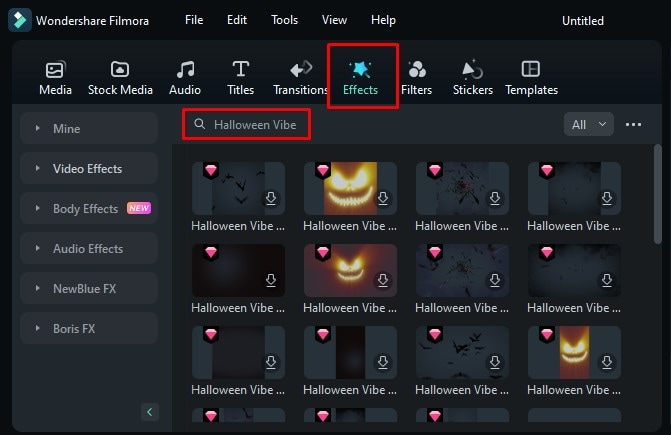
Step 7: After that, place the selected effect in the editing interface.
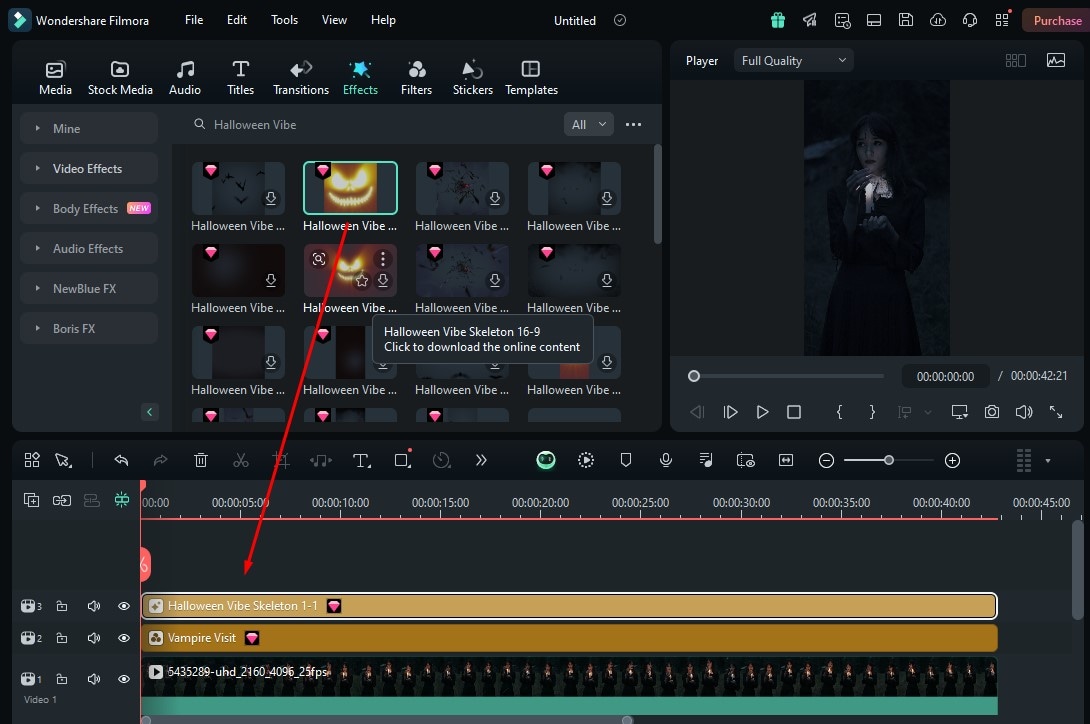
Step 8: You can also select the transitions of your choice.
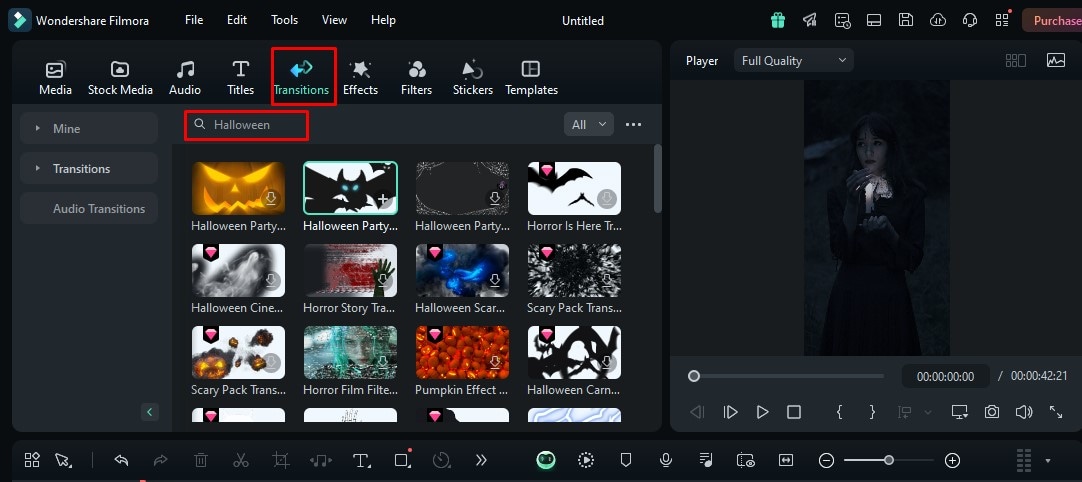
Step 9: To add the sound effect to your video, click on the Audio option and go to the Sound Effect option.
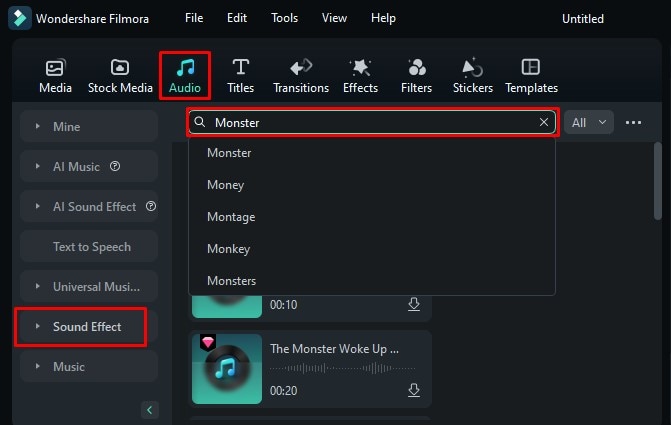
Step 10: Drop the select sound effect in the editing interface.
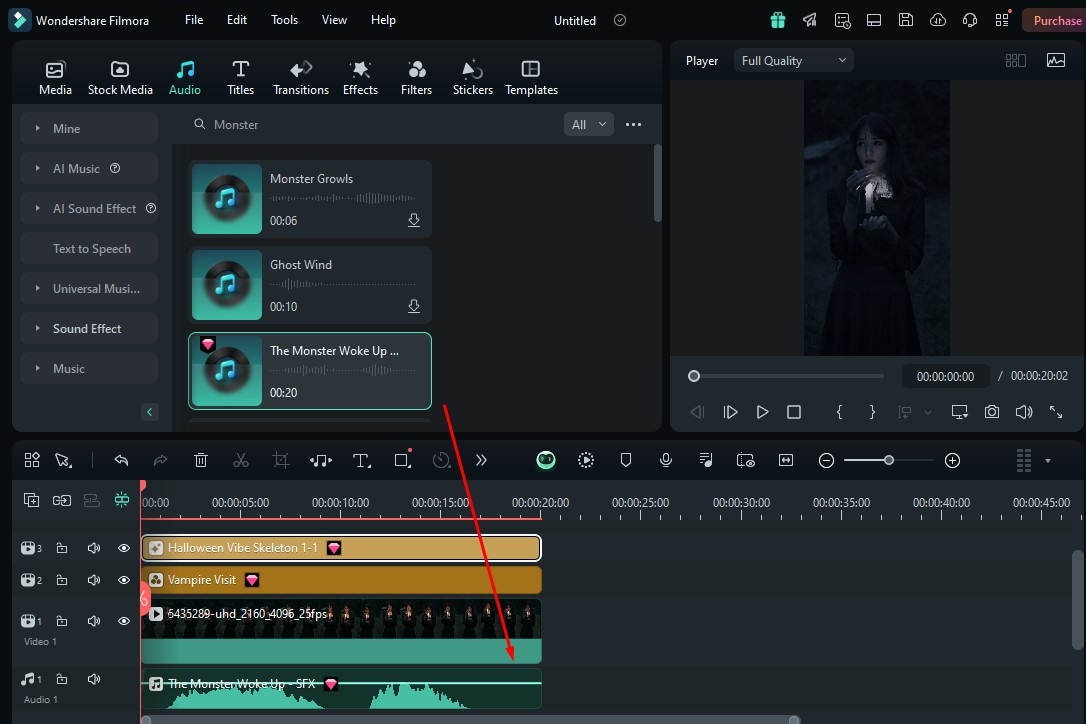
Step 11: Once your editing task is completed, click on the Export option to export your video.
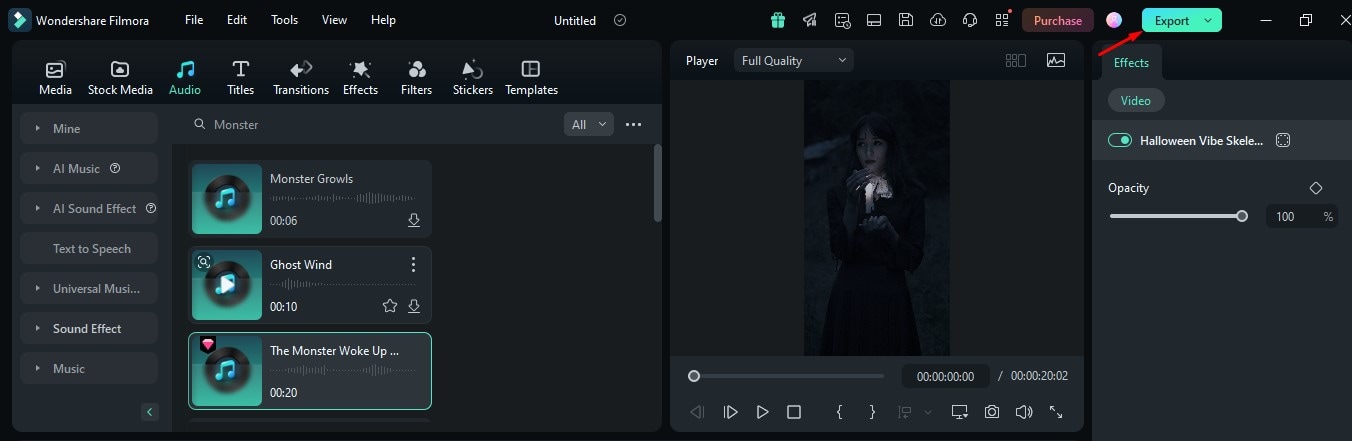
Step 12: Here, you will navigate to the pop window, where you can change the format, resolution, frame rate, and quality according to your needs.
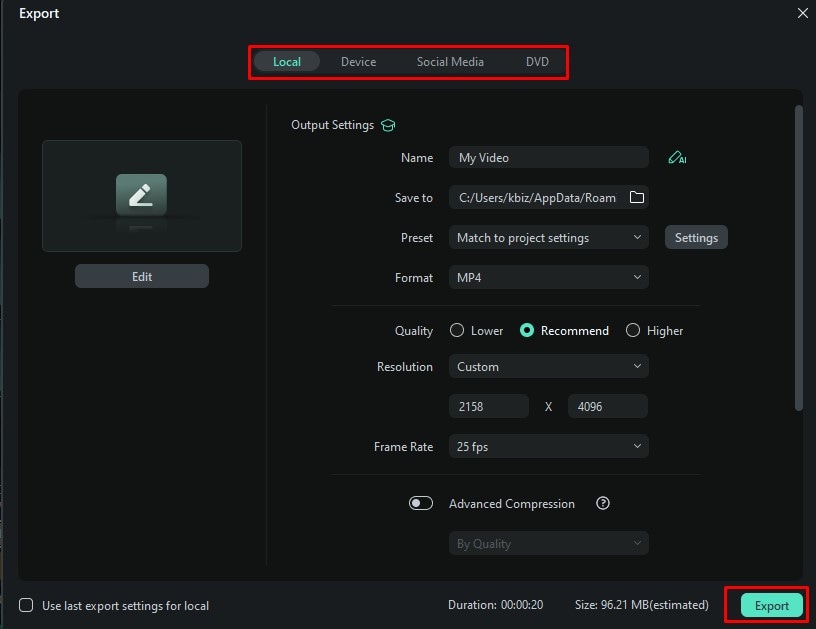
Moreover, you can directly share your video on social media, such as YouTube, Vimeo, and TikTok. To save the video, click on the Export option again.
Hope, you enjoyed this step-by-step guide well and find it useful!
Part 4: Additional Tips for Creating Engaging Halloween Videos
In the previous section, we introduced a tool that can ease your work and enhance your Halloween videos. But what if you can do more with your videos? Yes, you can do it by following additional tips that will make your videos more appealing. So, go through these additional tips to make your content stand out:
- Choose a Theme: You should opt for a unique theme—whether it's classic horror or family-friendly fun, a clear theme helps focus your content.
- Storytelling: Adding stories, such as mini-horror films, creates curiosity, attracts viewers, and makes them want to see what happens next.
- Add Sound Effects: Using spooky soundtracks or Halloween-themed music is good to set the mood. So, make sure that you have selected the perfect sound effect for your video.
- Smart Scene Cut Feature: You can create a festive atmosphere ahead of time by using Filmora's Smart Scene Cut feature, which helps you intelligently clip highlights from your videos and play them with ease.
- Blend Creativity with Fun Templates: Filmora offers a variety of Halloween templates to make your videos stand out. Try spooky options like Vampire Cosplay, Cute Pet Cosplay to quickly create entertaining and shareable clips. These templates come with pre-set animations, overlays, and effects, so you can achieve professional-looking results without complex editing.
- Spooky Skeleton
- Cute Pet Cos
- Vampire Cos
By combining these tips with Filmora's Halloween features, your content can be more engaging, shareable, and visually striking—perfect for social media or family celebrations.
Conclusion
Well, individuals who are fond of capturing live moments on occasion generally seek something different to enhance those memorable moments. So how can you forget about Halloween, which you celebrate with your family and friends? As many tools are here to help you get your Halloween video done, it is quite confusing which one to choose. But we have made your work easier and introduced the tool Wondershare Filmora. This tool specialty offers many Halloween video filters and effects. This is not enough yet; this tool has advanced audio and video editing features to make your work stand out. So, visit its official site and explore Wondershare Filmora today!