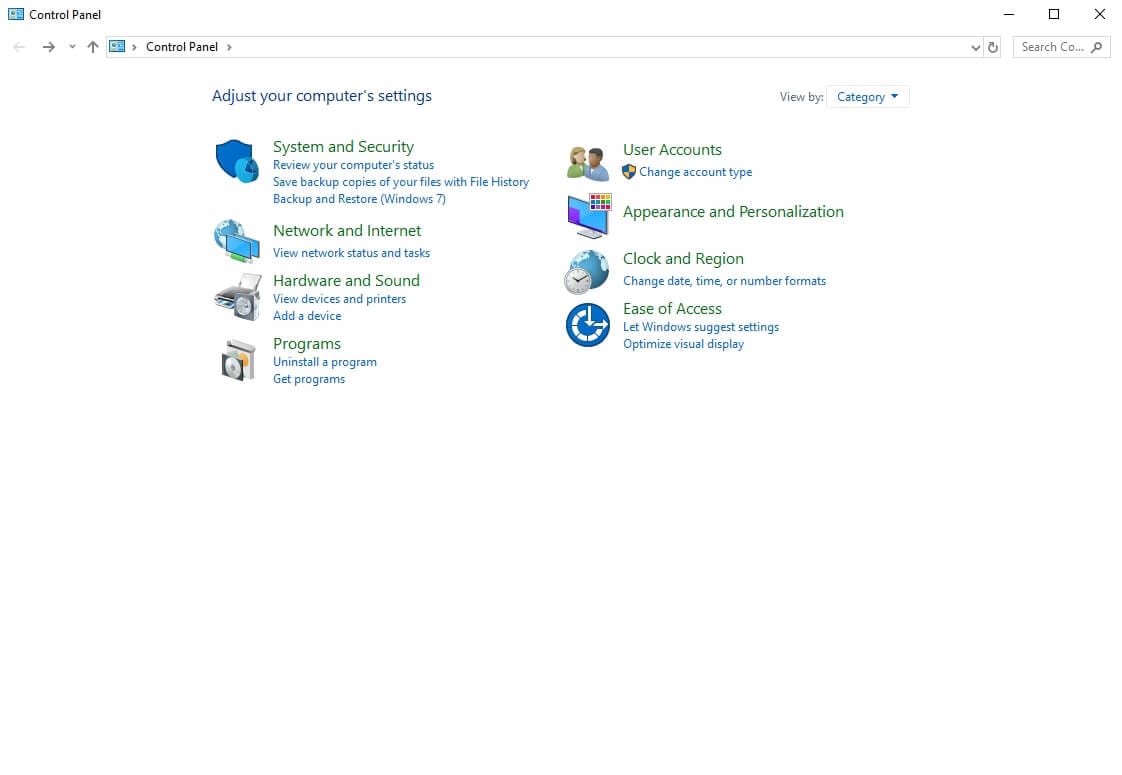If you don't have Filmora yet, click the button below to download it. Choose Windows or Mac depending on your OS, and then follow the instructions to finish the installation process.
After installation, open the program and choose New Project.
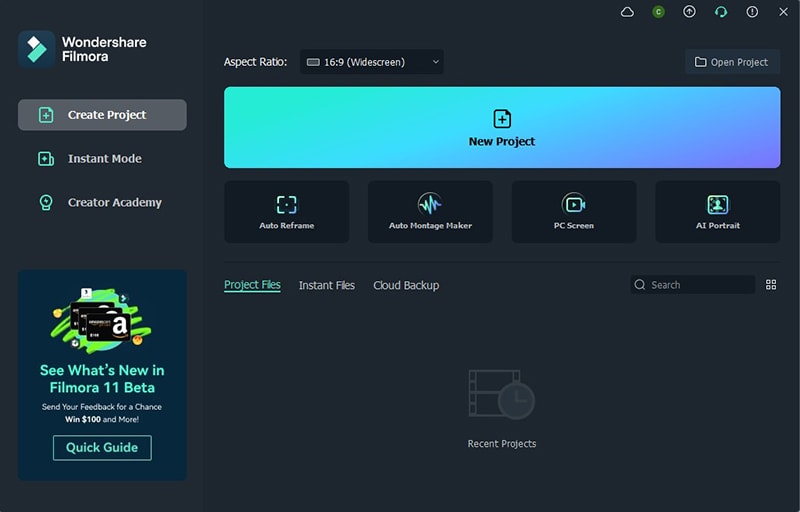
You will see the editing mode window. Click the Login button in the upper right corner.
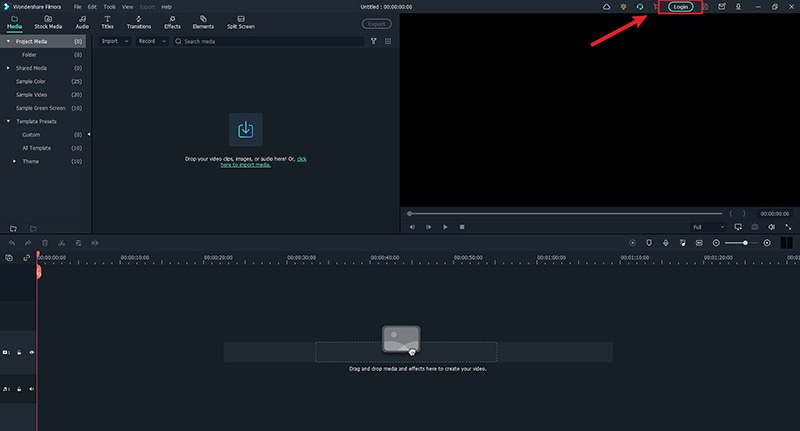
A login panel will pop up, log in with your Wondershare ID (the email you used to place the order) and your password. You will find your Wondershare account and password in the confirmation email you receive after the purchase. You can also sign up and log in with Facebook, Google+, or Twitter.
If you don't have a Wondershare ID yet, read this guide to learn how to create a Wondershare ID.
Note: You can use Filmora without logging in, but any videos you export will have a watermark on them, unless you are logged into a Wondershare ID that has a paid license associated with it.
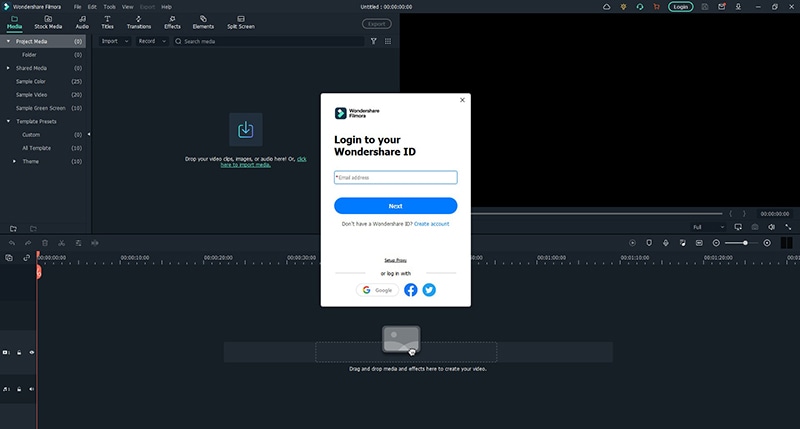
Once you log in successfully, you can click the Avatar icon and check your activation status.
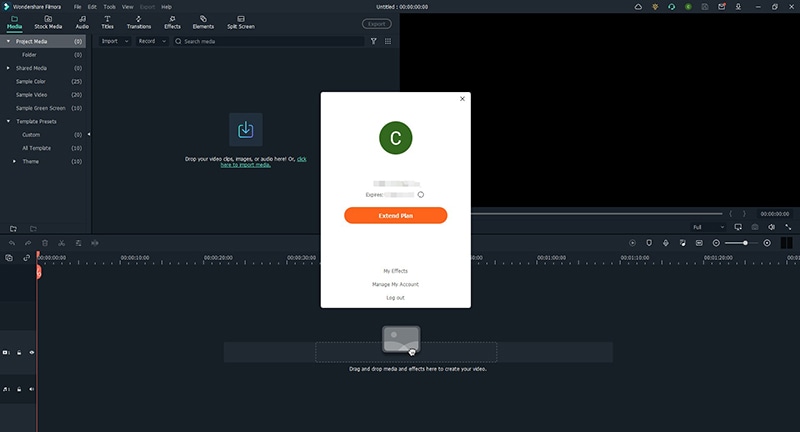
There are two ways to keep Wondershare Filmora up to date: check automatically for updates or check for updates manually. Follow the steps below to automatically check for updates:
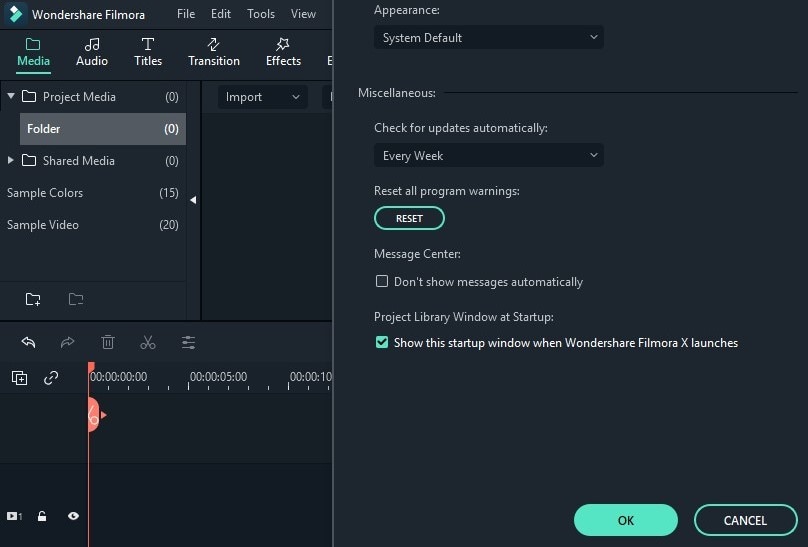
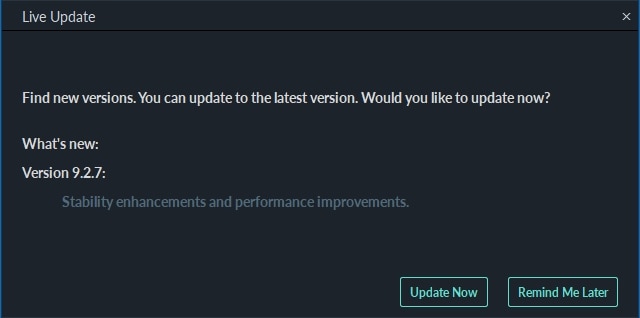
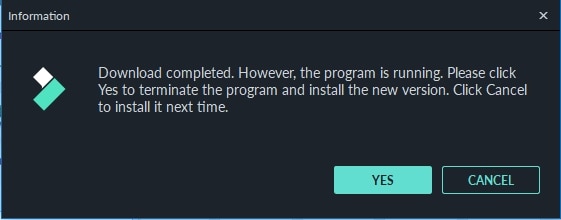
If you don't want to be prompted to update, set the Check for updates menu to Never. When you want to update manually, select Check for Update on the Help menu to check if there is a new version of Filmora available.
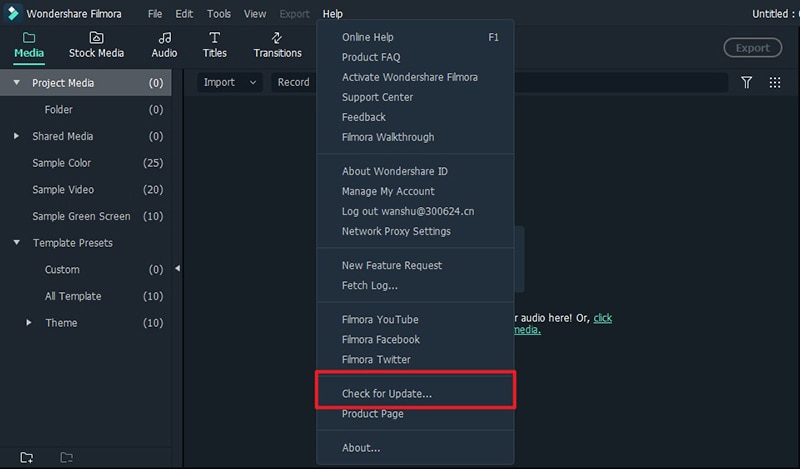
Tips: Please save your project manually before updating Filmora to ensure you never lose your work.
To remove Filmora from your system, go to Control Panel> Programs> Uninstall a program, and then right-click the Filmora icon and select Uninstall. Once the "Are you sure you want to completely remove Wondershare Filmora X and all of its components?" window pops up, click on Yes to continue the uninstallation.