Creating explainer videos used to take hours and cost a fortune. You need to consider hiring professionals, scripting, editing, and fine-tuning every detail. But now, AI explainer videos make the process easier, faster, and way more affordable.
With an AI explainer video maker, you can turn ideas into high-quality content in minutes without needing advanced editing skills. From scripts to voiceovers and animations, AI handles it all. So, keep reading to find the best AI tool and follow the step-by-step instructions to make the process easy.
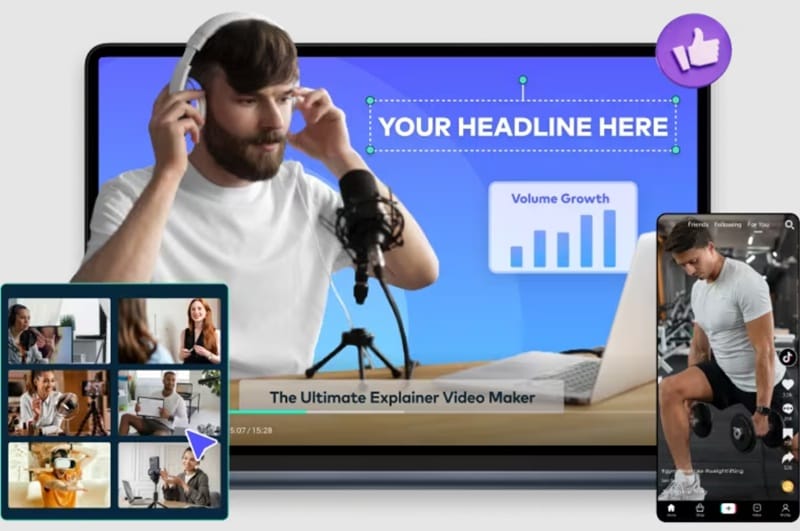
In this article
Part 1. Finding the Best AI-powered Explainer Video Maker for Your Needs
AI-generated explainer videos are all about making things simple and engaging. The best ones have eye-catching animations, clear and easy-to-follow scripts, and natural-sounding voiceovers that keep viewers hooked. However, not all AI explainer video makers are built the same. Some are great at only generating smooth animations, while others focus on realistic voiceovers or automatic scriptwriting.
To make sure your AI explainer video is of the best quality, you need an AI explainer video maker that does all of these things seamlessly. Luckily, you don't have to spend hours searching for the perfect solution because Wondershare Filmora's AI-powered features bring everything together in one place, making it easy to create explainer videos with AI through minimal effort.

Here's what makes Filmora stand out as the best AI explainer video maker:
- Create Explainer Video from Text: Filmora's AI Text-to-Video feature takes your words and turns them into a fully animated AI video explainer in just a few clicks. No need to start from scratch.
- Create Explainer Video from Audio: If you already have a voice recording, Filmora's AI Audio-to-Video feature can automatically generate an AI explainer video based on your audio file. It's a quick way to bring your ideas to life.
- Complete Editing Toolkit: Trim clips, add effects, adjust timing, and polish your video with Filmora's simple editing tools. No complicated software or advanced skills are required.
- Extensive Media Library: Filmora offers a huge collection of filters, stickers, effects, and templates to make your AI explainer videos more engaging. Whether it's for YouTube, social media, or a business presentation, you'll have plenty of creative options.
- Easy Sharing: Once your video is ready, export it in high quality or share it directly to YouTube, Instagram, TikTok, and more. You can even schedule automatic uploads by setting the date and time in your settings.
And if that wasn't already enough, Filmora works on both Windows and macOS, so it's good to go no matter what device you're using. On top of that, even with all these powerful features, it's still budget-friendly. With flexible pricing plans and a free version, you can test it out before committing to a purchase or subscription.
All of this makes Filmora the best AI explainer video maker out there. Everything you need to create high-quality explainer videos with AI is built into one easy-to-use software, so there's no need to jump between multiple apps.
Part 2.Easy Steps to Make an Explainer Video with AI in Filmora
Now that you know why Filmora is the perfect AI explainer video maker, it's time to put it to work. Based on everything covered so far, let's break down the simple step-by-step process to create an engaging AI explainer video using Filmora's AI-powered tools. These steps will guide you through the entire process, from creating a video script to saving them on your device.
Step 1: Start with a Clear Script
A great AI explainer video starts with a strong, easy-to-follow script. Your script should break down key points in a simple and engaging way.
💡AI Tools You Can Use: Filmora's AI Copywriting
✨How this feature helps:
- Generate well-structured scripts for your explainer video.
- Refine existing text for better clarity and engagement.
- Save time by automating the writing process.
🛠 How to Use It:
To use this feature, make sure you've downloaded and installed the latest version of Filmora on your device. Once it's set up, open the program and go to the "Toolbox" section on the left panel. Then, click on "AI Copywriting", and a new window will pop up, ready for you to start creating.
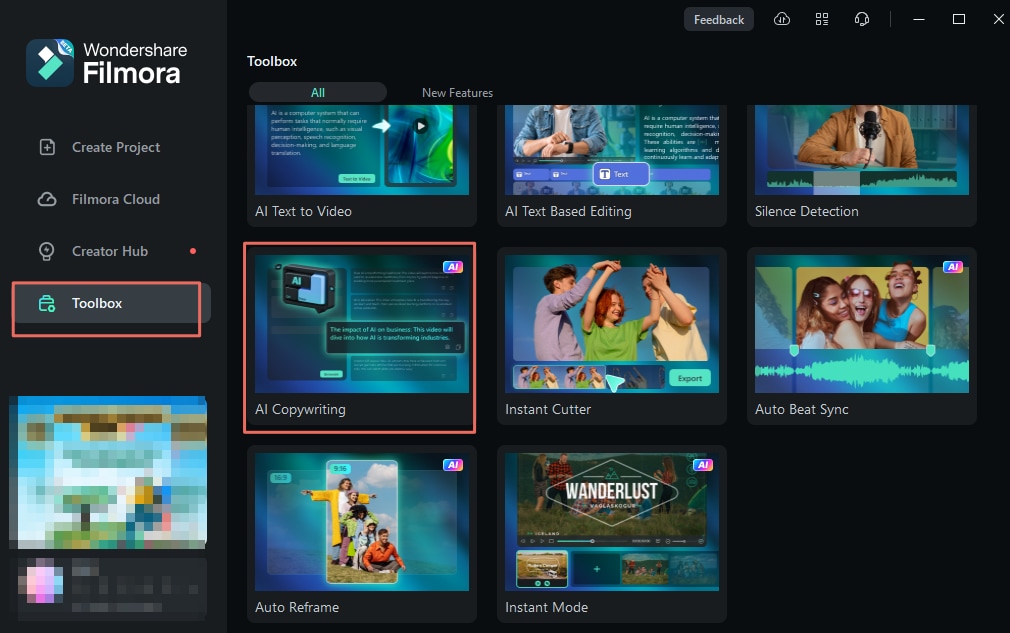
In the next window, select "Video Oral Script" as the content type, then type your description in the "Video Topic" box. Don't forget to choose your preferred output language. Once everything looks good, hit "Generate", and the AI will create your script for you.
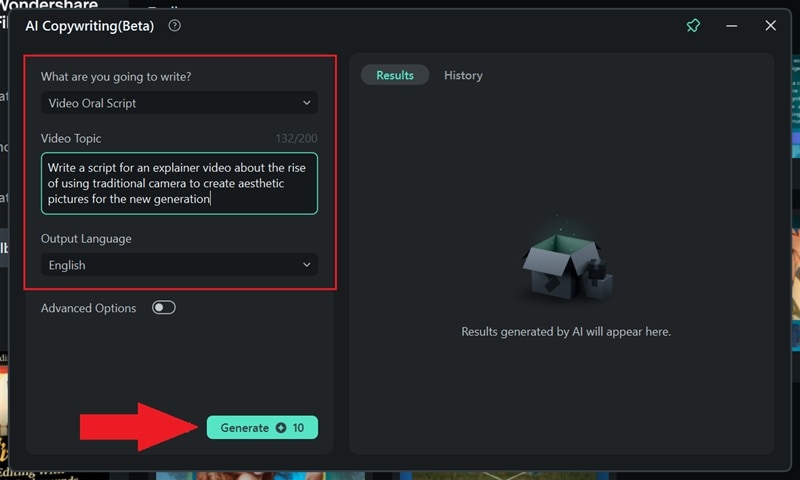
You'll see the results on the right side of the screen. As you can see, Filmora's AI Copywriting tool creates unique and reliable scripts, making it super easy to get started on your AI video explainer.
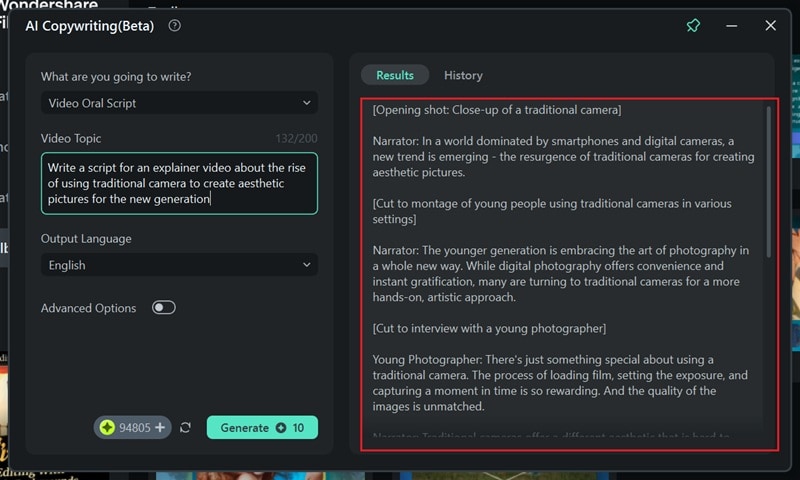
Step 2: Transform Text into Dynamic Video Scenes
Once you have your script, it's time to bring it to life. You can either manually create a video using the script as a guide or let Filmora's AI automatically generate an AI explainer video from your text.
💡AI Tools You Can Use: Filmora's AI Text-to-Video feature
✨How this feature helps:
- Instantly converts your script into an engaging video.
- Automatically selects visuals that match your content.
- Saves time by handling the editing process for you.
🛠 How to Use It:
To access this feature, go to the "Toolbox", find "AI Text to Video", and click on it to get started.
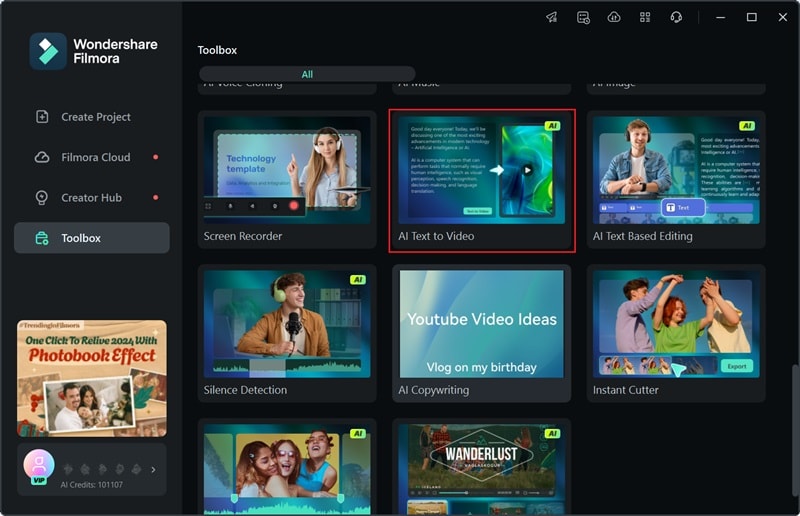
In the next window, paste the script you created earlier with Filmora's AI Copywriting. Customize the settings by selecting your Text Language, Video Ratio, and Video Voice to match your needs. You can even try the Clone Voice feature to make the voiceover sound like you! Once everything looks good, hit "Text to Video", and Filmora will generate your video in seconds.
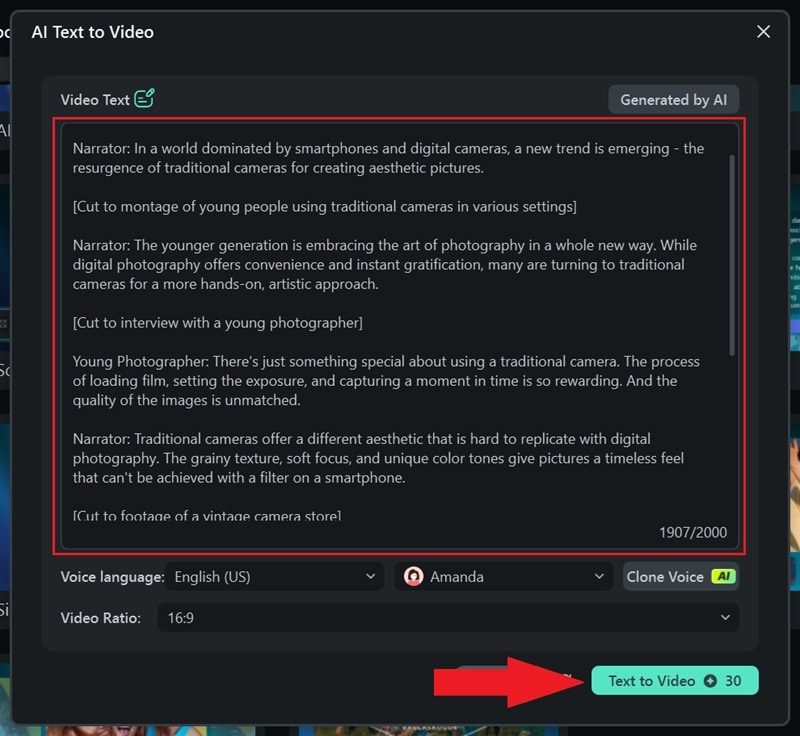
Step 3: Enhance Videos with AI Editing
Now that your AI explainer video is ready, it's time to polish it up. It will automatically be added to the timeline, so you can preview it right away. Play the video to see how it looks, and use the timeline to make any tweaks. Trim long scenes, add captions, and adjust colors to give it a smooth, professional finish.
💡AI Tools You Can Use:
- AI Translation / AI Caption to automatically generate captions and translate them into different languages.
- AI Emojis (Mobile) to add expressive emojis to make your video more engaging.
- AI Color Palette to instantly enhance colors and improve video aesthetics.
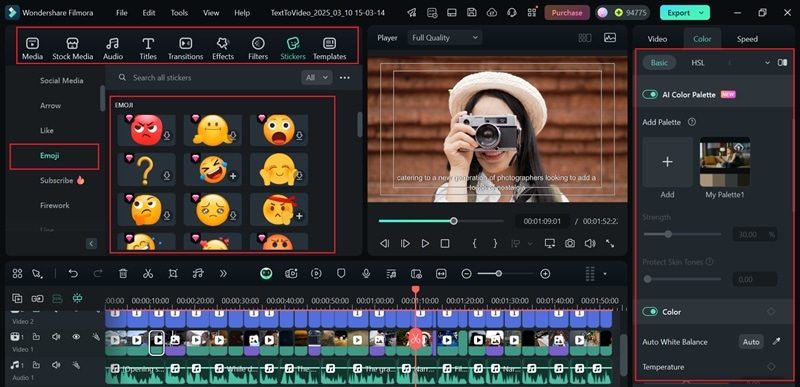
Step 4: Add the Perfect Background Music
Music plays a huge role in making AI explainer videos more engaging. Instead of searching for the right track, let AI create a custom soundtrack that fits your video perfectly.
💡AI Tools You Can Use:
- AI Music Generator to generate original music based on your video's theme and mood.
- Smart BGM Generation will automatically match background music to your video's pacing.
🛠 How to Use It:
As you can see, the explainer video generated by Filmora AI already includes background music. But if it doesn't quite fit the vibe you're going for, you can easily replace it with your own track. Just click on the existing audio track in the timeline and press "Delete" on your keyboard.
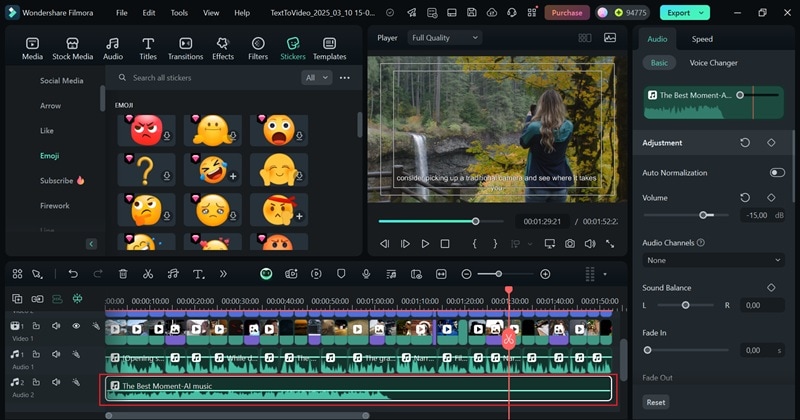
Next, click on the "Audio" menu, go to "AI Music", and choose the mood, theme, and genre that best fits your video. Once you've customized it to your liking, hit "Generate", and Filmora will create a track that matches your selection.
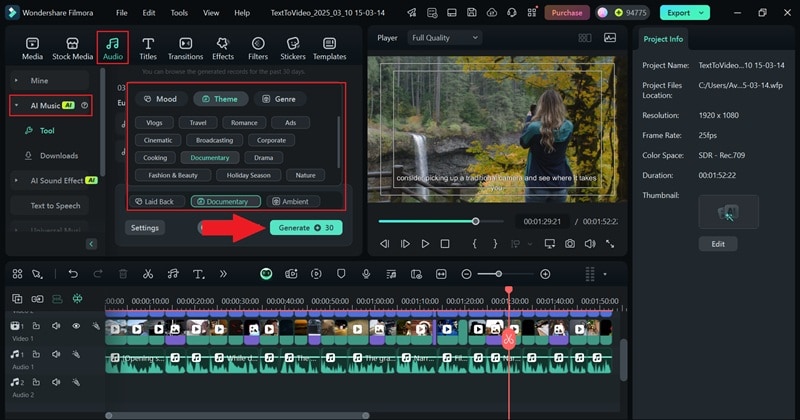
Once the AI music is generated, download the track and drag it onto the editing timeline. You can adjust the volume and other audio settings in the property panel on the right.
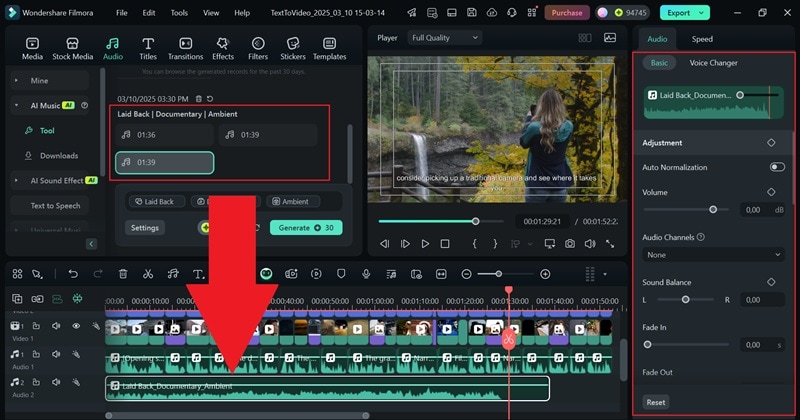
Step 5: Fine-Tune Your Video with AI Editing Tools
To make your AI explainer video look and sound even better, use AI-powered tools to enhance video and audio quality. Clean up background noise and sharpen visuals for a professional finish.
💡AI Tools You Can Use:
- AI Voice Enhancer to remove background noise for clearer voiceovers.
- AI Video Enhancer to improve video resolution and overall quality.
🛠 How to Use It:
To remove background noise and make your narration sound crystal clear, tag all the narration tracks on "Audio 1". Then, go to the property panel on the right and turn on the "AI Voice Enhancer" feature. Use the sliders to adjust the effect until it sounds just right for your video.
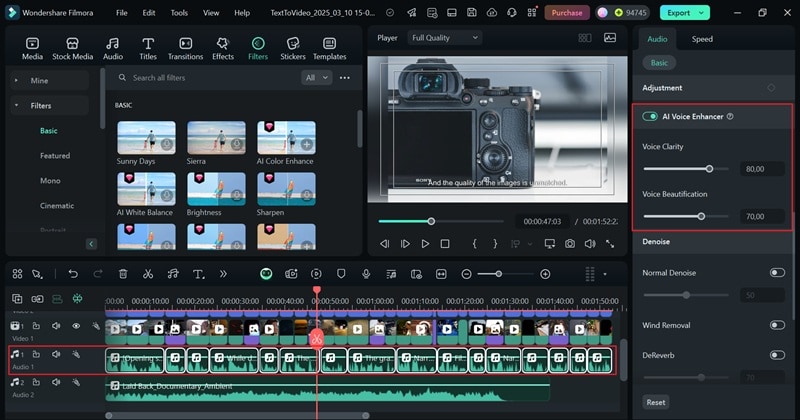
Meanwhile, to sharpen blurry footage and bring out every detail with just one click, select all the video tracks, then go to "AI Tools" in the property panel. Scroll down to find the "AI Video Enhancer" option, then hit "Generate" to apply the effect.
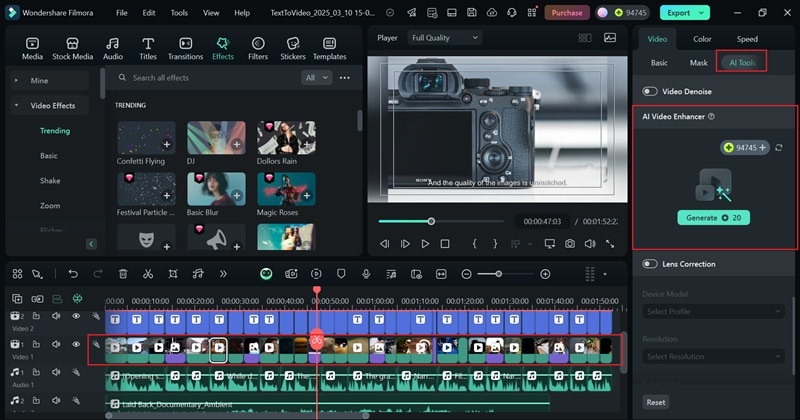
Step 6: Export and Share Your Explainer Video
Once your AI video explainer is ready, make sure it stands out with an eye-catching thumbnail and optimize it for different social platforms. Thankfully, Filmora makes it easy to export and share directly to YouTube, Instagram, TikTok, and more.
💡AI Tools You Can Use:
- AI Thumbnail Maker to automatically generate attention-grabbing thumbnails.
- Social Video Planner to schedule and optimize your video for different platforms.
🛠 How to Use It:
To create an eye-catching thumbnail, start by clicking "Export" in the top right corner. Once you open the thumbnail generator, Filmora's AI will automatically suggest the best frames from your video, just pick the one you like and choose a category from AI-powered templates.
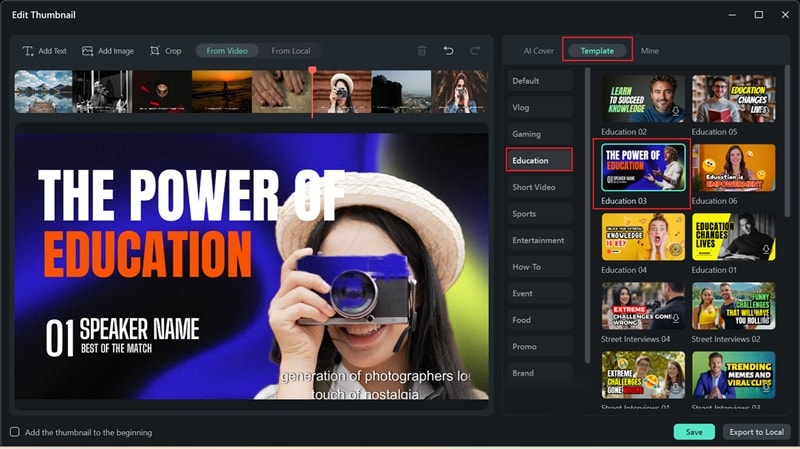
Once you customize your thumbnail, hit "Save" to finalize it.
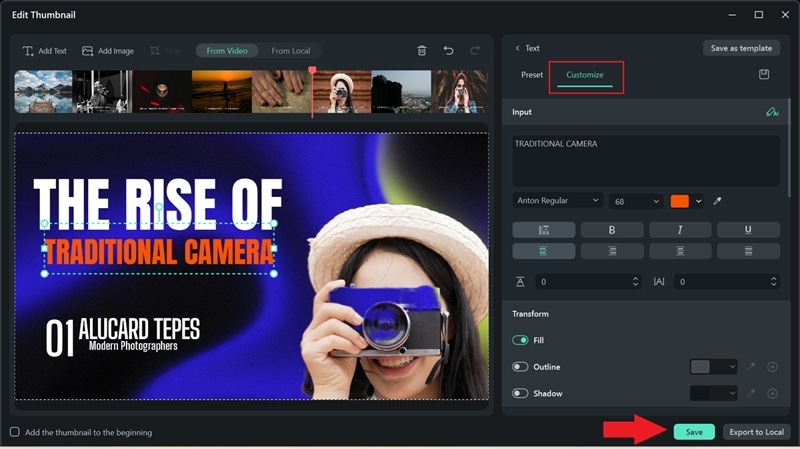
In the export window, head over to "Social Media" and choose the platform where you want to upload your AI explainer video. If you want to schedule your post, just turn on the Schedule option and set the date and time. Before uploading, you can also customize details like the title, description, category, resolution, and more to make sure everything looks just right.
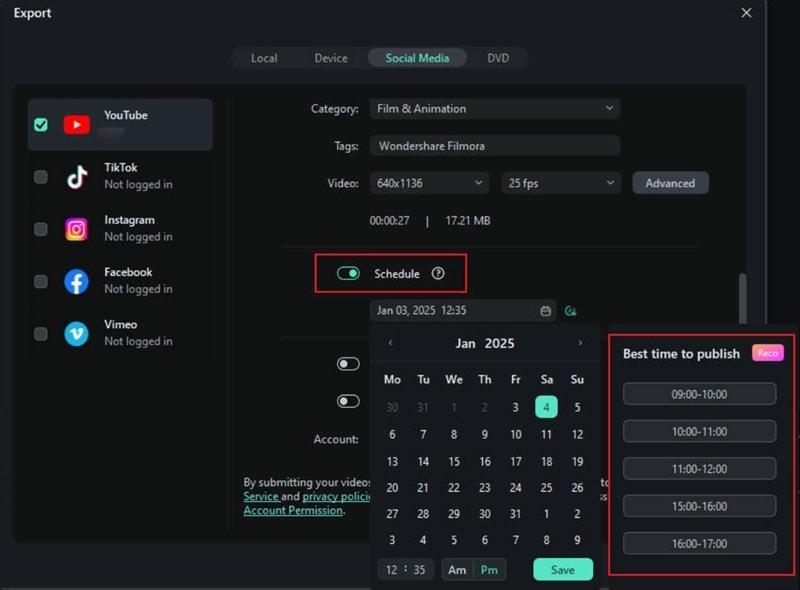
Part 3. Promote Your AI Explainer Video
As you can see, creating AI explainer videos with Filmora is not only easy and fun, but it also helps you get your message across in a clear and engaging way. Whether you're explaining a product, service, or concept, your video is now polished, optimized, and ready to be seen. But where should you share it?
Social media is an obvious starting point, and with Filmora, you can easily share your video directly on various platforms, as mentioned earlier. But there are also plenty of other ways to expand your reach and maximize your video's impact. So, let's break down some of the best places to publish your AI explainer video:
- Company Website or Blog: Embedding your AI explainer video on your website or blog can increase engagement and improve SEO, keeping visitors on your page longer.
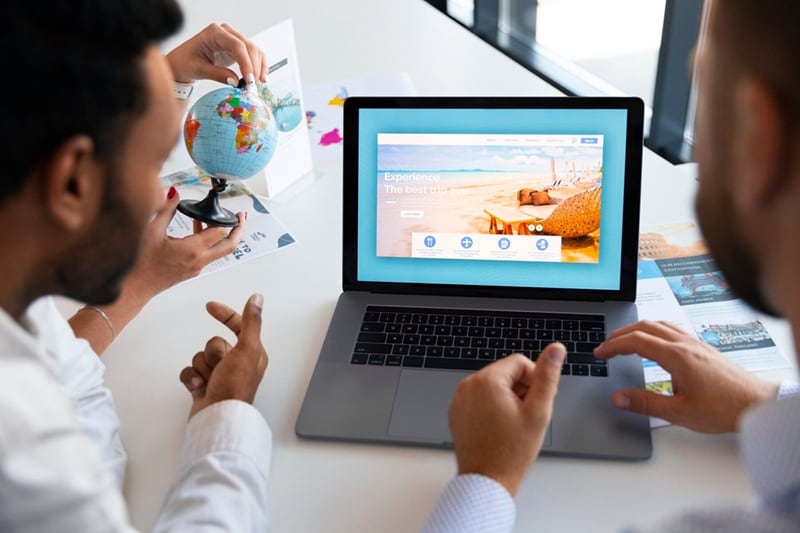
- Email Marketing Campaigns: Videos in emails boost click-through rates and keep your audience engaged. Adding an AI-generated explainer video makes your message clearer and more compelling.

- Online Course Platforms: If your video is educational, platforms like Udemy and Teachable are great places to share it, helping learners understand complex topics with ease.
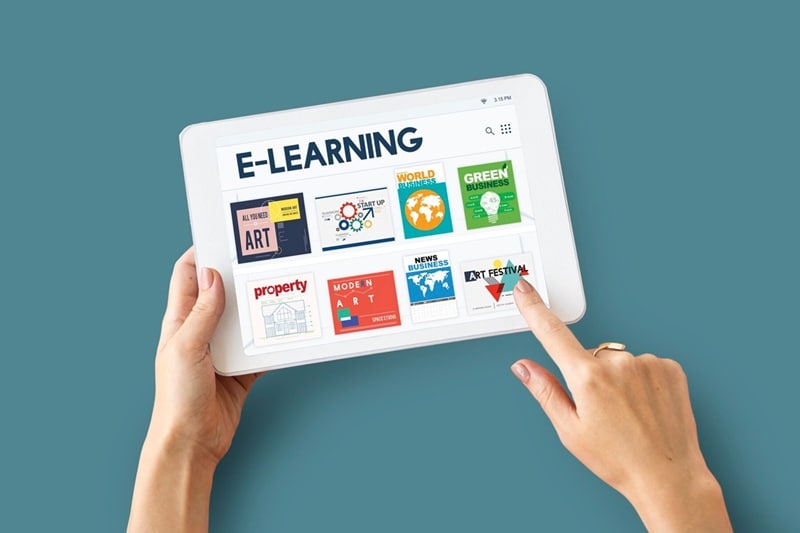
- Customer Support & FAQ Sections: Answer common questions with clear, visual explanations. Instead of long blocks of text, a short AI explainer video can quickly guide customers through a solution.
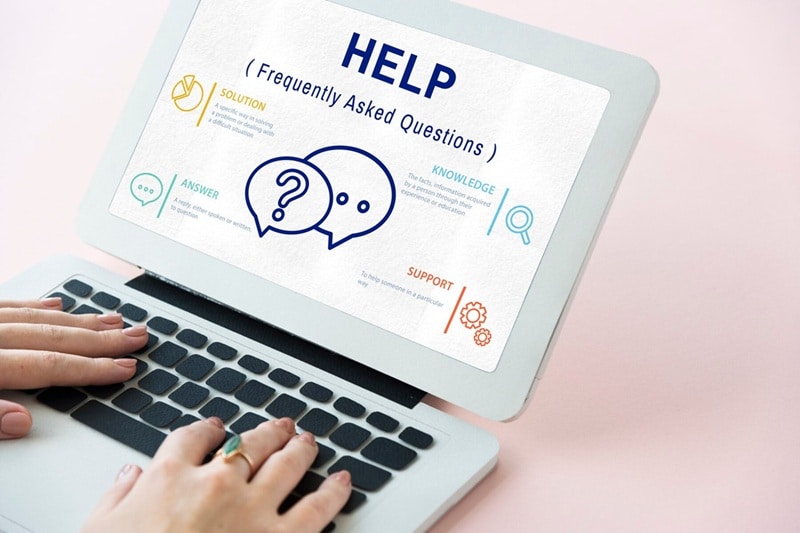
Conclusion
These days, creating explainer videos with AI is easier, faster, and way more affordable than ever. So, this guide walks you through the process of making AI explainer videos using one of the best AI explainer video makers out there, Wondershare Filmora. With Filmora's AI Text-to-Video feature, you can create AI-generated explainer videos with minimal effort.
Filmora also comes packed with AI tools to make your AI explainer video even better from start to finish. You can use AI Copywriting to generate a solid script in seconds, AI Translation to create captions and translate them into different languages, and the AI Music Generator to produce custom background music that fits your video's mood. With Filmora, making professional AI explainer videos is fast, easy, and completely stress-free.



 100% Security Verified | No Subscription Required | No Malware
100% Security Verified | No Subscription Required | No Malware


