Karaoke videos are super popular on YouTube because they're fun and easy to enjoy. You can sing your heart out wherever you are—at home, with friends, or even on the go. All you need is the music, the lyrics, and you're good to go. No wonder more people are searching for how to create a karaoke video.
The good news is: it's not as complicated as it sounds. Even if you're not into editing, today's tools make it simple to create karaoke videos with lyrics.
Continue reading this article to find the trick of how to make a karaoke lyrics video that looks clean and sounds great. You will also learn that you can create a karaoke lyrics video both on desktop and mobile, and the video is ready to share anywhere.
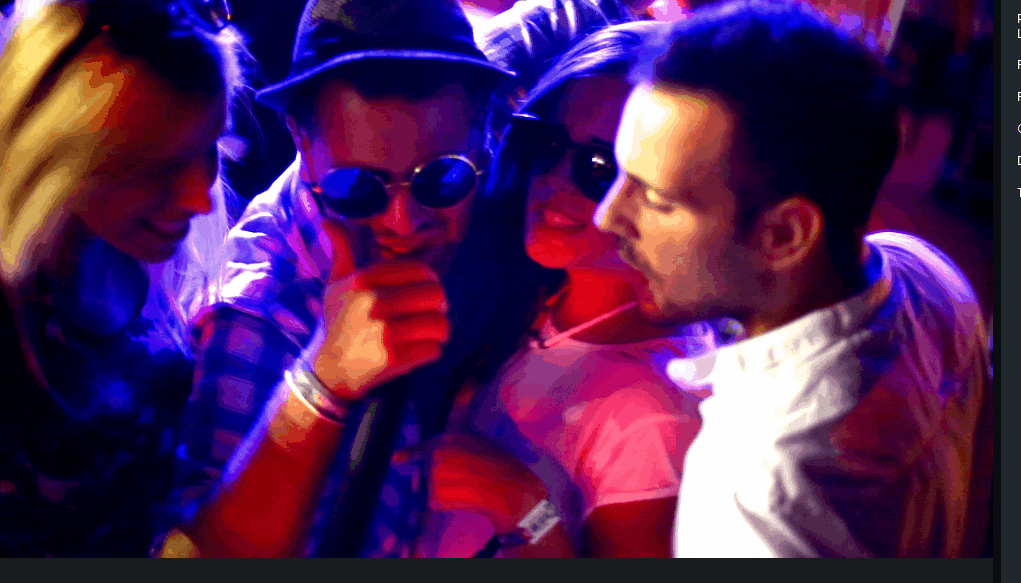
In this article
Part 1. How Do You Make a Karaoke Video? Find the Best Tool
A karaoke video usually includes a backing track with lyrics shown on screen, timed to the music so viewers can sing along. Depending on the style, the lyrics might be displayed line-by-line or word-by-word. Some videos keep it simple with plain text over a background image, while others add motion like bouncing words, light effects, or even live performance clips.
One key detail about learning how to create a karaoke video is that the vocals are either removed entirely or replaced with a guide melody. That's why you need an editing tool that supports multi-track audio and makes syncing easy.
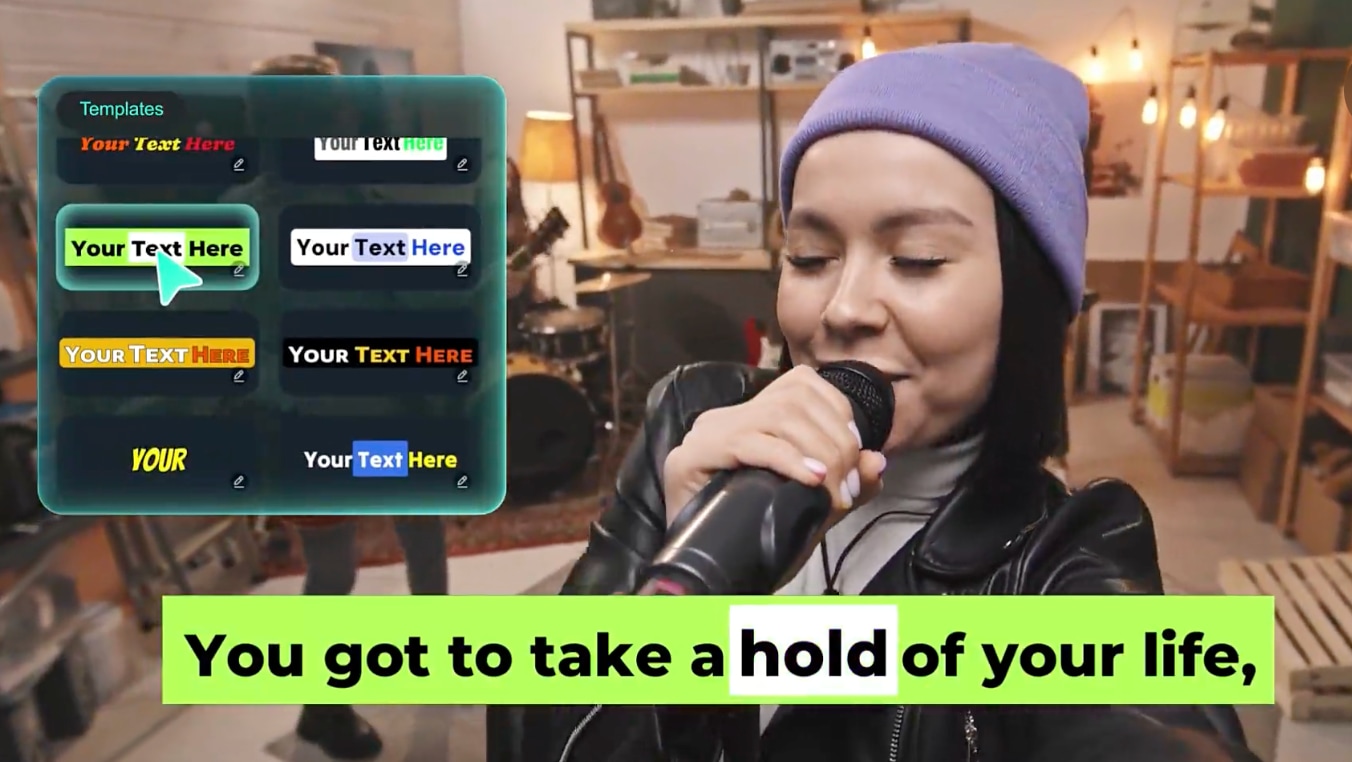
Many online karaoke makers or manual subtitle editors get the job done, but they often lack flexibility, customization, and creative control. Here, Wondershare Filmora can be a great option.
Filmora has an AI Lyric Video Maker feature that provides the things you need to make professional-looking karaoke videos. Unlike basic editors, it offers smart syncing tools, animation presets, and full creative freedom. It works on both Windows/Mac and iOS/Android, so you can edit anywhere.
Top Features in Filmora for Karaoke Video Editing
| Feature | What It Does |
| Accurately Synchronized Lyrics | Line or word syncing using precise timeline control |
| Animated Subtitle Effects | Add bounce, glow, or highlight effects to lyrics |
| Background/Color Matching | Match visual tones and styles using built-in color tools |
| High Quality Backing Tracks | Clean up audio and import professional-sounding instrumentals |
| Audio/Video Optimization | Use AI Denoise, audio sync, and visual enhancement tools for a polished finish |
| Template Materials | Built-in overlays, effects, and themed intros/outros for karaoke video vibes |
Part 2. How to Make Karaoke Lyrics Video on Your Desktop
To start making a karaoke lyrics video, you'll need a few essentials:
How to Make a Karaoke Lyrics Video
Step 1. Upload Your Song
Import your instrumental or karaoke track (MP3 or WAV) into Filmora. You can also browse Filmora's royalty-free music library for clean backing tracks that won't trigger copyright issues.
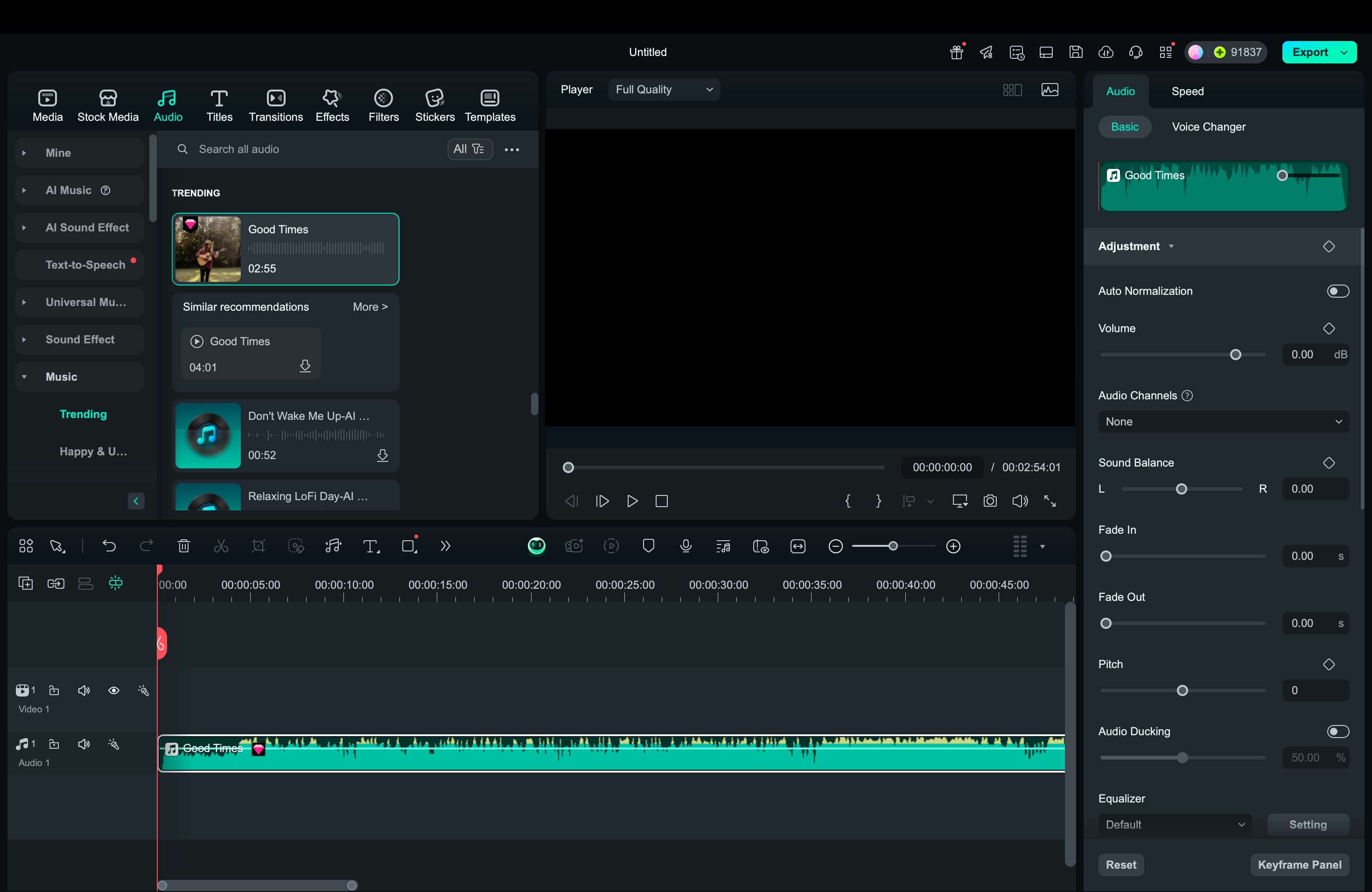
Step 2. Generate and Add Your Lyrics
Use AI Dynamic Captions to auto-generate lyrics from your song, or manually input them using the Title tool. You can sync them line-by-line or word-by-word for accuracy.
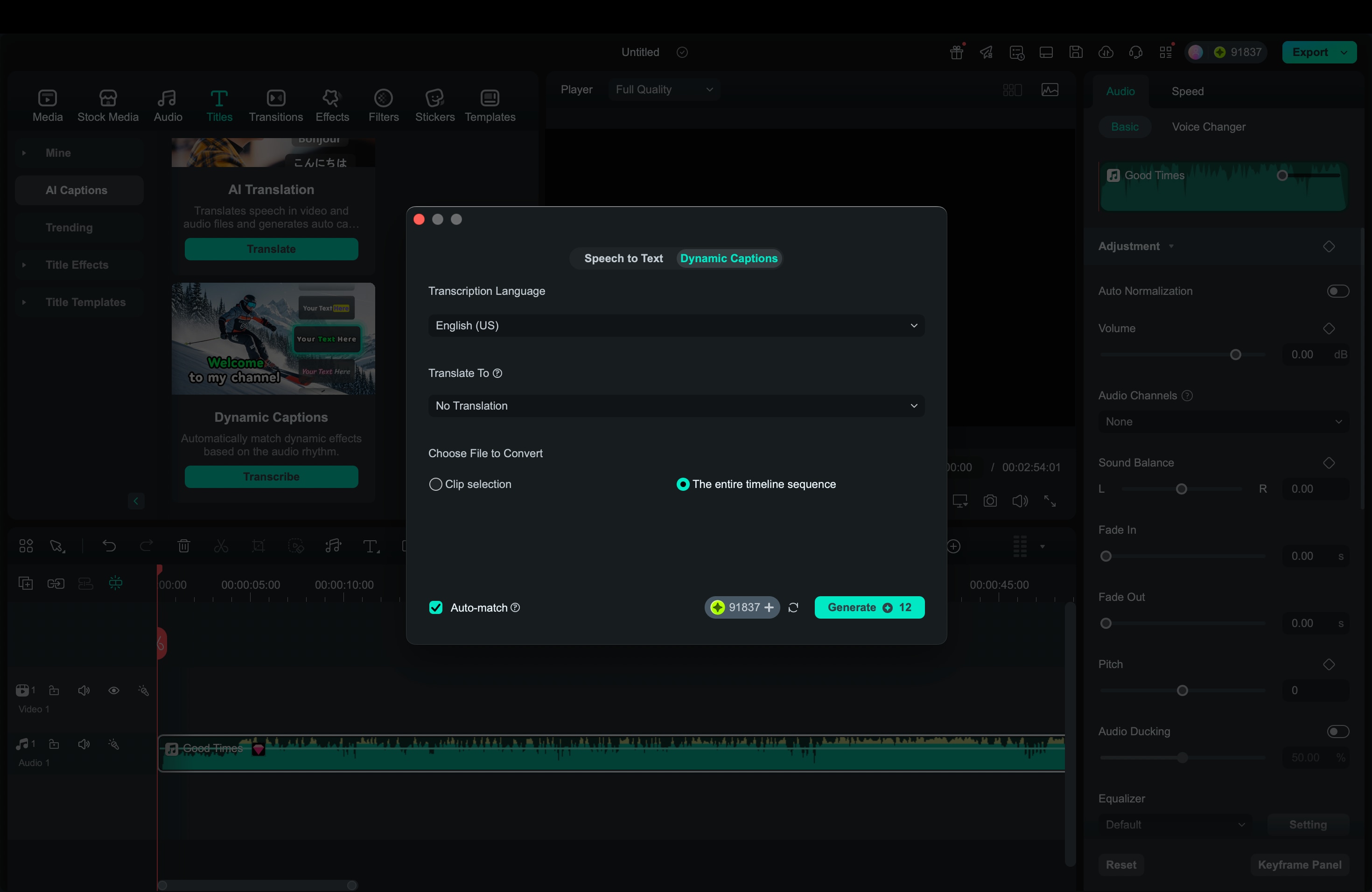
Step 3. Style the Lyrics with Animation
Customize your lyrics with animated subtitle effects: bounce, glow, fade, highlight, and more. Filmora also supports AI Highlight, which automatically highlights words in sync with the music. It's ideal for karaoke videos.
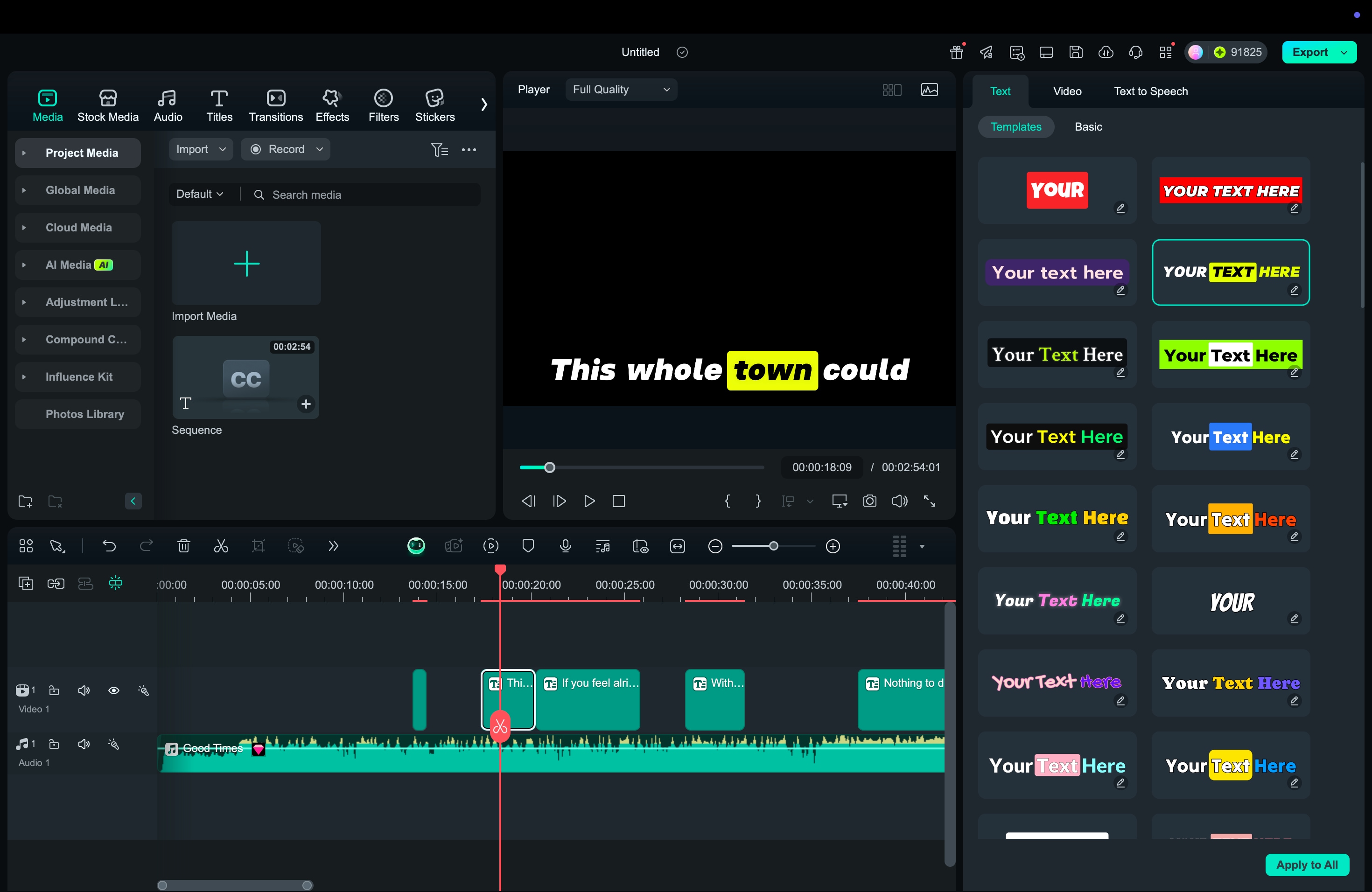
Step 4. Add Background Visuals and Effects
Insert a video or image as your background. Enhance it with lyric visualizer effects, transitions, or overlays. Adjust the background color to keep the visuals clean and cohesive. You can trim or add clips as needed.
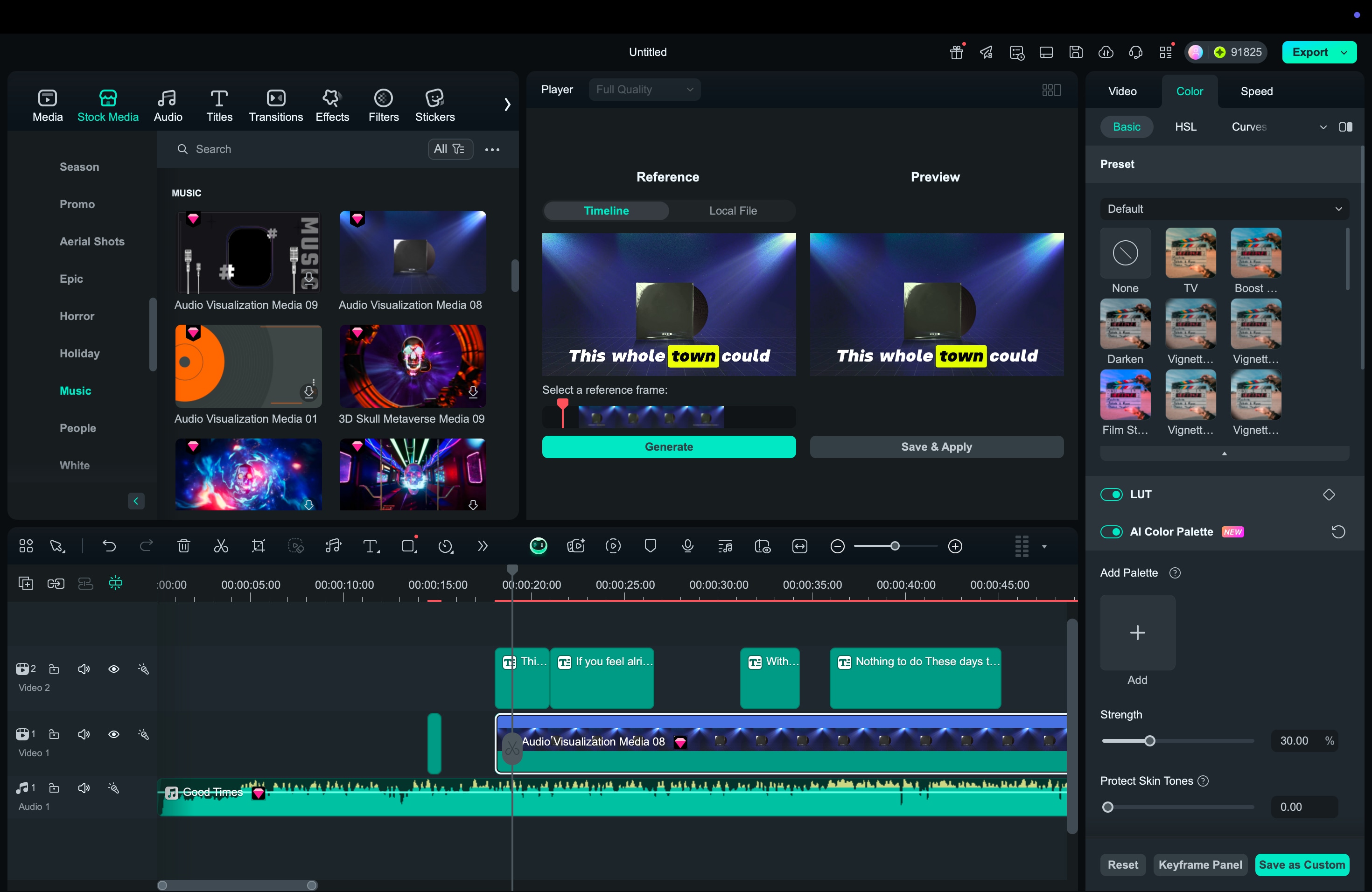
Step 5. Include Your Brand (Optional)
Personalize your karaoke video by adding your logo, brand colors, or custom fonts. This is especially useful if you're sharing content on a channel or with an audience.
Step 6. Preview and Export
Watch the video to ensure your lyrics are synced, styled, and the visuals flow smoothly. Export your video in HD or choose a format optimized for YouTube, TikTok, or Instagram. You can also share it directly from Filmora.
Bonus: Turn a Photo into a Fun Karaoke Video
Want to add a creative twist to your karaoke video? Here's a fun idea: use Filmora's AI Image-to-Video feature to transform a single photo into an animated karaoke clip. Simply upload an image—like your pet holding a microphone or a friend striking a pose—and let Filmora's AI generate a short video that looks like they're singing along to your karaoke track.

This playful approach is perfect when you want to create a shareable karaoke video that stands out from typical lyric videos.
The best part? You don't need video footage at all. Just pick a high-quality image with clear subjects, sync it with your karaoke backing track, add animated lyrics using the same steps mentioned earlier, and you've got a shareable AI karaoke video that's both creative and engaging.
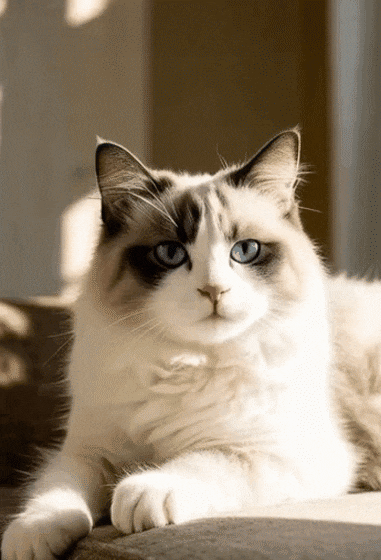
Part 3. How to Create Karaoke Video with Lyrics on Your Phone
Overall, the steps to create karaoke videos using Filmora Mobile App are similar to the desktop version. However, making a karaoke lyrics video on mobile is much faster and simpler compared to desktop editing.
How to Create Karaoke Video with Lyrics on Mobile
Step 1. Import Your Video
Open Filmora on your phone (Android or iOS). Tap AI Captions or find it under More. Choose your video from the gallery and tap Import to load it into the timeline.
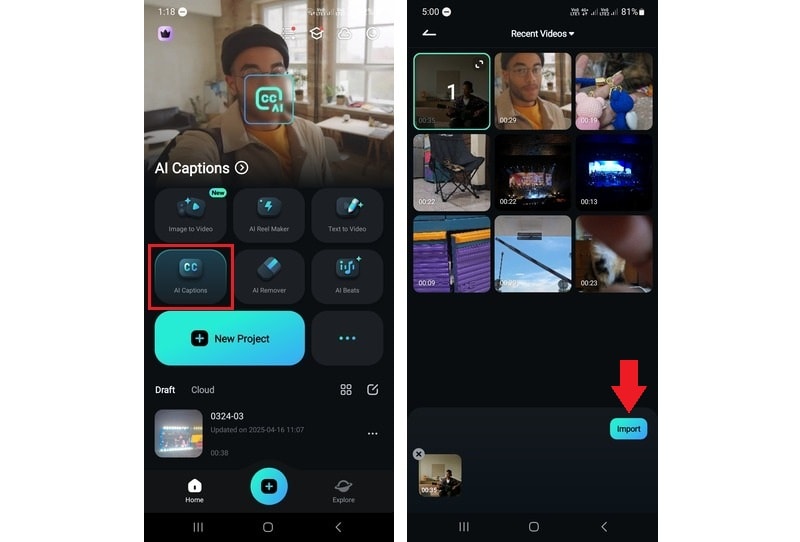
Step 2. Set AI Caption Preferences
Select your audio language or let Filmora auto-detect it. Enable smart tools like AI Highlight to emphasize the lyrics. You can also turn on Bilingual Captions if you want lyrics in two languages.
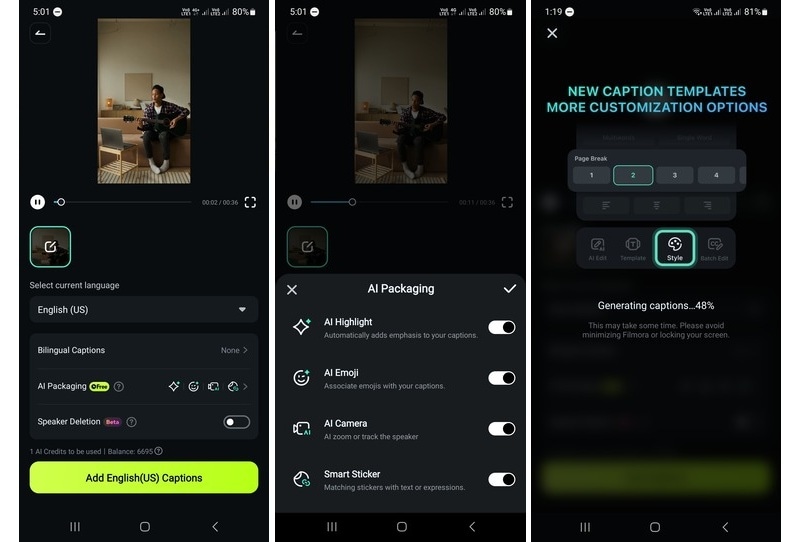
Step 3. Style Your Lyrics
Pick a subtitle style that fits your video. Tap Edit Project to customize font, animation, position, or color. Use Batch Edit to adjust multiple lines at once.

Step 4. Export and Share
Tap Export in the top-right corner to save or post your karaoke video directly to TikTok or other platforms.
Create Karaoke Video with Lyrics on Desktop vs Mobile
While Filmora Desktop gives you frame-level control and advanced tools like multi-track editing and keyframing, Filmora Mobile focuses on speed and convenience.
Here's how the experience compares:
| Editing Steps | Filmora Desktop | Filmora Mobile |
| Lyric Syncing Method | Timeline-based control with optional AI Dynamic Captions for frame-accurate timing | Auto-sync with AI Captions, including Bilingual Captions for translations |
| Text Styling Options | Full control over font, animation, keyframe timing, and screen placement | Pre-set subtitle styles, Batch Edit for fast global changes |
| Visual Styling & Effects | Add lyric visualizers, overlays, transitions, and matched backgrounds manually | One-tap filters, AI Emoji, and Smart Stickers to match mood or tone |
| Audio Editing Tools | Multi-track timeline, AI Denoise, pitch adjustment, vocal remover | Basic volume control and fade-in/out; no pitch or voice separation |
| AI Features for Karaoke | Both support AI Highlight for real-time lyric emphasis during playback | |
- Choose Filmora Desktop: For precise lyric syncing, layered audio, and full creative control.
- Choose Filmora Mobile: For quick karaoke videos with great visuals and instant sharing — no laptop needed.
Bonus Tips for Making Better Karaoke Videos
Once you've learned how to make karaoke lyrics video, a few small tweaks can help your video stand out and feel more professional:
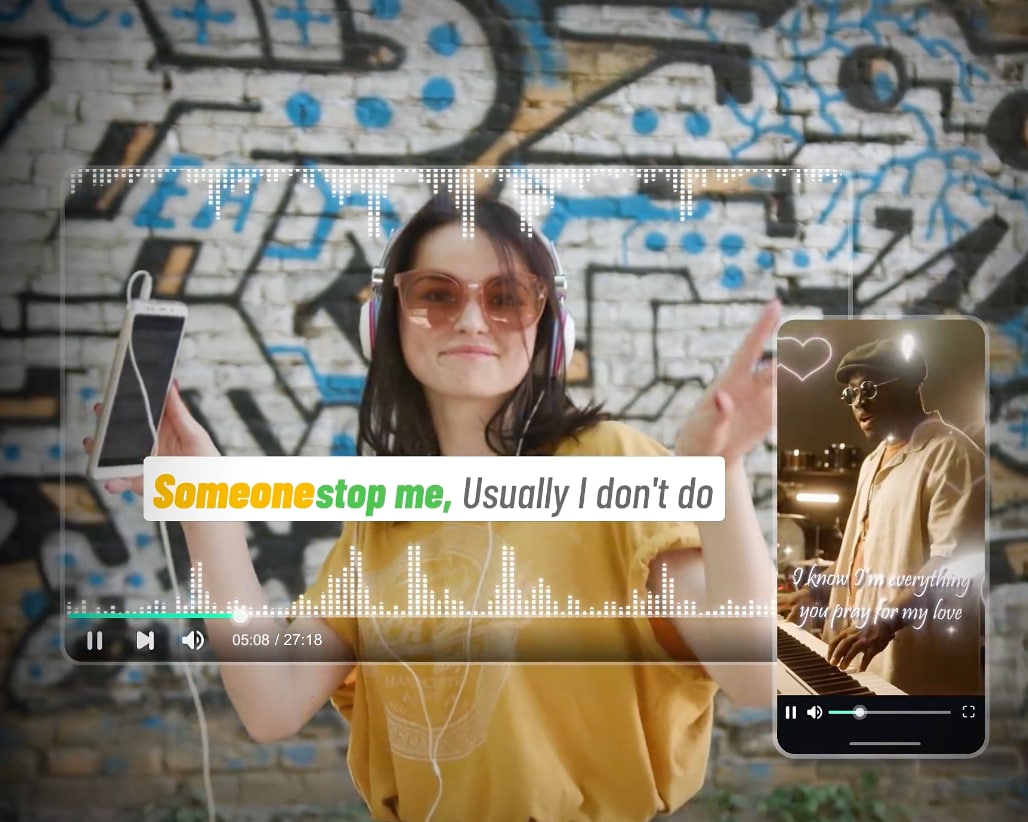
- Make your lyrics easy to read: Use large, clear fonts and choose colors that contrast well with the background. Avoid fancy fonts that are hard to follow.
- Keep the background simple: A calm video loop or still image works better than something too flashy. Your lyrics should always be the focus.
- Sync the timing carefully: Editing on desktop or mobile, make sure the lyrics match the music exactly. Filmora's timeline tools make this easier, especially on desktop.
- Try duet or split-screen formats: If you're making a karaoke video for two or more voices, consider using a split-screen effect to show each singer separately. Filmora has templates to help you set this up quickly.
These small touches make a big difference in how smooth, enjoyable, and share-worthy your karaoke video turns out.
Conclusion
Now you know exactly how to create a karaoke video with lyrics, both on desktop and mobile. With the right tools, like Wondershare Filmora, making karaoke videos becomes a smooth and creative process. You can sync lyrics perfectly, add animated text, clean up your audio, and create a visually engaging background. All in one place.
Filmora's AI-powered features and ready-to-use templates save time and let you focus on making your karaoke video fun and easy to sing along to. Give it a go and turn your favorite song into a karaoke experience worth sharing.



 100% Security Verified | No Subscription Required | No Malware
100% Security Verified | No Subscription Required | No Malware


