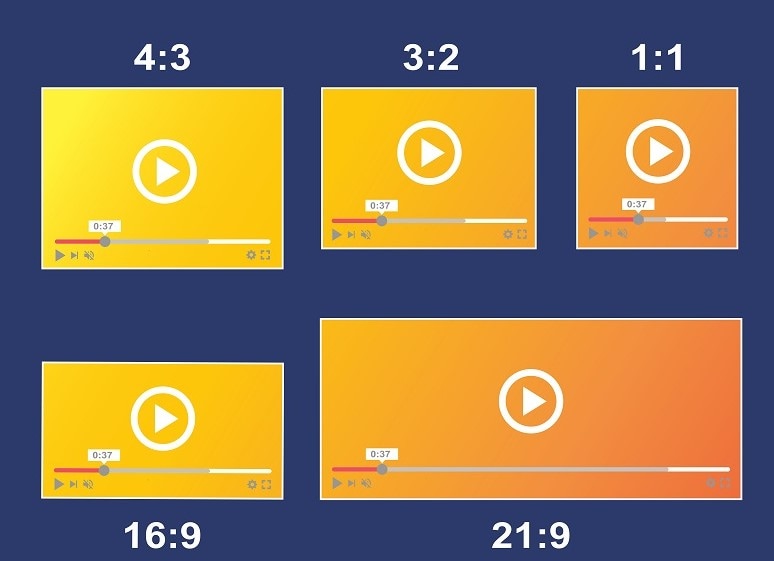
A user on Reddit ask, "It's hard these days figuring out which size/aspect ratio to do videos especially if they're used on social media. I still see a lot of horizontal, a lot of vertical too. Some re-use the same footage for horizontal and vertical, some shoot video twice, I've seen a trend of stacking 2-3 horizontal footage for vertical videos, a mix of both. I've been thinking of doing 1:1 (1080x1080) so it's more social media friendly and also doesn't look as tight as a vertical shots. What is your opinion? What do you think is ideal aspect ratio?"
Mastering the aspect ratios of videos is the way to go to get great content. The best aspect ratios differ on different platforms. If you pick the right one, you can be assured that your videos will come out best. This guide will help you master video aspect ratios for all platforms. From YouTube to Instagram, you will learn the best practices. Get ready to make your videos look professional and polished on every platform.
In this article
Part 1: What are Aspect Ratios and Why are They Important?
The aspect ratio indicates the relationship between a video's height and width. It helps in determining how your video would look on different screens. Choosing a suitable aspect ratio is important as it ensures your video looks good and fits the screen the way you want.
16:9 (Widescreen Standard)

The most common of these is the 16:9 ratio. It's often used with movies, YouTube videos, or any video. It is perfect for audiences that need a broad view with much detail. Most modern TVs and monitors use this aspect ratio.
4:3 (Traditional TV Format)

The 4:3 ratio used to be the standard for old TVs. Many early television shows and videos were in this ratio. It is more square-shaped and was popular before widescreen formats became common.
9:16 (Vertical)

The 9:16 ratio is very famous and used on mobile phones. This vertical format is very suitable for platforms like Instagram Stories and TikTok. This fits into the natural way of holding a phone. It also provides users with an easy viewing of videos.
21:9 (Cinematic Widescreen)

The 21:9 ratio is often used to give a theater-like experience. It's very wide, so one feels the immersion. This aspect ratio is great for epic movies and gaming. It makes the viewer feel like they are part of the action.
Mastering the right aspect ratio will give your videos a professional look. Each media platform has a best aspect ratio. Knowing these will help you to come up with videos that capture the attention of your audience.
Part 2: How to Match Your Video to Each Social Media Platform
Matching your video to the right aspect ratio for each social media platform ensures it looks good and engages viewers. Here's a table to help you know the best aspect ratios for popular platforms:
| PLATFORM | ASPECT RATIO | USAGE |
| 4:3 (Feed) | These aspect ratios work perfectly for the Facebook feed. They ensure your video is easily viewable and well-placed with other content. | |
| 16:9 (In-stream ads) | The normal widescreen ratio works well with video-playing ads. | |
| 9:16 (Live stories) | This vertical format works well for mobile view time, especially in live videos and stories. | |
| YouTube | 16:9 (Standard) | This is YouTube's most common aspect ratio. Perfect for widescreen. |
| 9:16 (Shorts) | This vertical format is used by YouTube Shorts to match the same mobile-first approach of other platforms. | |
| 21:9 (Cinematic) | It's big-screen, cinematic, and allows the audience to feel like they're in a theater. Perfect for immersive content. | |
| 9:16 (Reels, stories) | This vertical format dominates on Instagram. Best for short-form engaging content. | |
| 4:3 (Feed ads) | This ratio is used for ads in the feed, making them stand out. | |
| 1:1 (Feed) | The square format is a staple for Instagram feed posts, providing a balanced look. | |
| TikTok | 16:9 (Organic feed) | This is a widescreen ratio for regular feed videos. |
| 9:16 (Ads) | These formats ensure ads fit well on mobile screens. |
The right aspect ratio on each platform will make your videos look great and keep viewers engaged. This makes it easy to ensure that your content stands out.
Part 3: Wondershare Filmora: Your Aspect Ratio Ally
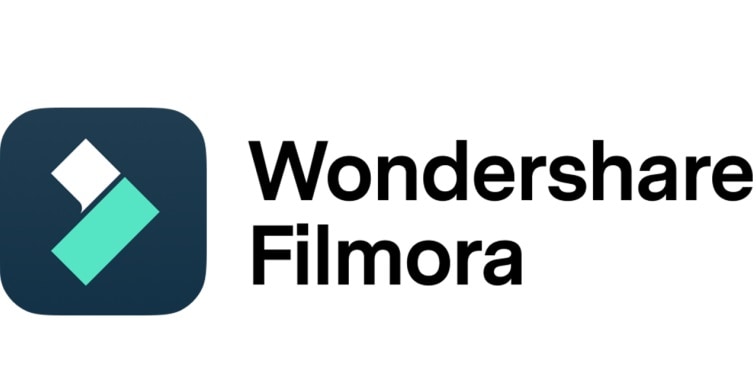
Wondershare Filmora is a very powerful video editing software. It is also helpful in adjusting the aspect ratios. Wrong aspect ratios can blur the video footage, stretch it, or distort it. That makes the video blurred and viewers cannot watch properly. Filmora finds the perfect balance between clarity and focus, which is a prime requirement for making quality videos.
Filmora offers a range of features that make adjusting aspect ratios easy. You can:
- Change the resolution, aspect ratio, or frame rate to suit various needs.
- Select from various popular aspect ratios, such as 16:9 for widescreen, 1:1 for square videos, and 9:16 for social media vertical videos.
- Input custom aspect ratios in case you need a certain size.
- Resize video clips in the timeline to fill the frame and remove black bars around the edges.
Guide to Changing Aspect Ratios in Filmora
The steps for changing the aspect ratio using Wondershare Filmora are as follows:
1. Open Project Settings
In the top menu, click "File." Then select "Project Settings." All your aspect ratio options are located here.
2. Select Aspect Ratio
Look for an aspect ratio option in the "Project Settings" window. Click on the drop-down to display options, which include 16:9 for widescreen, 1:1 for square videos, and 9:16 for vertical videos.
3. Choose Your Desired Ratio
Select from the list the aspect ratio that your project requires. If you have a custom ratio, then fill in your numbers.

4. Adjust Video Clips
If you have changed your aspect ratio, you will now have black bars surrounding your video. To do so, first select your video clip in the timeline. Then, in the "Video" tab, adjust the scale slider to fit the frame properly.

5. Finalize and Export
Once satisfied, hit the "Export" button to save the video with the new aspect ratio. This will ensure it's perfectly rendered and ready for the chosen platform.

Why Use Filmora?
Using Filmora on your video editing tasks can help you a lot! Here are some of the reasons:
User-Friendly Interface
Filmora is easy to use, even for beginners. The interface is simple and intuitive, making finding the necessary tools easy.
Versatile Editing Tools
It has other versatile editing tools apart from adjusting the aspect ratios. You can add effects, transitions, and music to make your videos more appealing.
High-Quality Output
Filmora ensures your videos are of high quality. This is important for keeping viewers engaged and making your content stand out.
Support for Different Platforms
Filmora helps you tailor your videos for different platforms. Whether you are creating content for YouTube, Instagram, or TikTok, Filmora has the tools to give your videos a nice outlook.
Conclusion
Knowing video aspect ratios will help make your content look exquisite on any platform. Knowing what to use and when will ensure your videos appear clear and engaging. Since different platforms accommodate different best aspect ratios, it's important to make sure you edit your videos appropriately.
Wondershare Filmora makes adjusting aspect ratios simple and effective. With its easy-to-use tools, you can create professional-looking videos that fit perfectly on any platform. Try Wondershare Filmora today and see how it can enhance your video content.



 100% Security Verified | No Subscription Required | No Malware
100% Security Verified | No Subscription Required | No Malware

