
Proper color management is pivotal to producing and sharing top-grade video content across online streaming and social media platforms. It allows you to determine the right color scheme for each video, setting the mood for your content.
Thanks to that, colors can enhance your storytelling, allowing you to captivate your viewers and convey the message you wish to deliver. That’s where HSL color grading comes into the picture. It helps you set the creative tone for your visuals by adding custom-made tints to your footage.
By adjusting the HSL color grading parameters, you can personalize your video content according to your specific requirements. Keep reading to learn more about HSL colors and their role in color grading.
In this article
What Are HSL Colors?

HSL is short for hue, saturation, and luminance – three key elements that define any color. When combined, these elements allow you to specify any color you desire. HSL colors are based on the RGB (red, green, blue) color wheel, meaning that each HSL color has a percentage value and an angle for the luminance and saturation values.
Once you obtain the angle of an HSL color, you can use it to fine-tune the brightness and saturation settings as per your requirements. HSL colors use hue, saturation, and luminance values to define colors and all their variants represented in a video.
This color format allows you to create a lifelike color scheme for your footage, bringing all the colors in your video as close as possible to their real-life counterparts. Compared to RGB, HSL color values are much more intuitive and, therefore, easier to work with.
Thanks to that, the HSL color system helps you visualize the differences between the main colors in your video so you can make the necessary adjustments and make your footage as realistic as possible.
Basics of HSL Color Grading

To understand the basics of HSL color grading, we must delve deeper into the three main color-defining elements that allow you to color-grade your videos:
- Hue – often referred to as color, hue is the color spectrum that allows you to visualize the difference between red, blue, green, and all the variations in between.
- Saturation – an element that defines the intensity of the hue; higher values make the color more vivid, while lower saturation settings make the color appear faded.
- Luminance – refers to the levels of brightness and darkness of a particular color and can help tweak the lightness and shadow of specific colors in a video.
HSL is critical to color grading your video properly. It helps you enhance the visual appeal, tone, and style of your footage by tweaking the hue, saturation, and luminance, giving you full control of the visual appearance of colors in your content.
In addition, HSL color grading comes right after color correction in the video editing process, allowing you to fix any color imperfections, highlight specific elements, and set the right mode for your video. Aside from visually enhancing your footage, HSL color grading also boosts your storytelling, allowing your viewers to establish an emotional connection with your content.
With that in mind, we can safely say that HSL color grading is the foundation of the color editing process, allowing you to custom-tailor and manipulate the colors in your video according to your unique requirements.
Now, let’s summarize the basics of HSL in color grading to help you understand the role of HSL in the color editing process:
- Tap into video editing versatility – HSL color grading offers unprecedented video editing versatility. It empowers you to make the necessary adjustments quickly and easily, whether a quick color correction or a tailor-made vintage look.
- Tweak HSL for enhanced color accuracy – HSL color grading helps you achieve perfect color accuracy by fine-tuning hue, saturation, and luminance. It can transform the color scheme in your footage into realistic, lifelike colors, giving your video a true-to-life appearance.
- Transform raw footage into professional content – getting ahead of the HSL color grading settings can help you generate professional-grade video content using adjusted and well-balanced color schemes across all your video clips.
- Set the tone and mood for your footage – HSL colors help you set the tone and style of your video content by managing different HSL settings. This allows you to set the mood for your footage and help viewers connect with your content.
- Enhance storytelling to evoke emotional connections – HSL color grading is paramount to building your storytelling. It allows you to captivate your viewers with your message by using colors to highlight key takeaways.
- Help your viewers focus on your content – once you have your audience's attention, HSL color grading helps immerse them in your storytelling by guiding them further down the video funnel.
- Accomplish consistency across frames – HSL color grading helps you unify all video frames into lifelike footage using the right color settings to balance out the visual appeal of your content.
- Make your video more visually appealing – the final touch is taking your video content to the next level using HSL color grading to make your footage more visually appealing. Turn raw and dull footage into visually stunning content with enhanced colors, consistent frames, and video highlights.
Tools You Can Use for HSL and Color Grading Adjustments
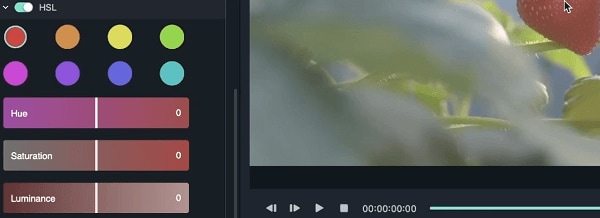
The best tool for HSL and color grading is professional video editing or dedicated color grading/correction software. Such tools help users accomplish the desired visual aesthetics without wasting money hiring a professional colorist or a skilled video editor.
HSL color grading tools lend you the power of the latest technology to manipulate the colors and enhance your video content, allowing you to generate attention-grabbing visual impact.
Instead of spending time and effort on capturing the desired natural lighting conditions, you can use an HSL color grading tool like Wondershare Filmora to polish your video coloring to perfection using sophisticated HSL color grading settings.
Thanks to that, tools like Filmora empower you to turn raw video footage into a cinematic masterpiece using your expression and creativity to convey the message and tell your story in an engaging way.
Filmora is the ultimate tool to make your videos look more professional, consistent, vibrant, and natural using HSL color grading to mix and adjust different colors and their corresponding intensities, allowing you to accomplish the perfect combo of color for each video frame of your footage.
Tips for Effective Color Grading

Since color grading allows for creativity, here are some HSL color grading tips to get your creative juices flowing:
- Allow yourself to experiment with different grading settings, values, and techniques to achieve the desired style, tone, and mood for your footage.
- Seamlessly shift between vibrant colors, vintage vibes, and cinematic-look templates to make your video stand out.
- We recommend determining the look and feel of your video before you start color grading your footage using HSL colors to get a sense of visual direction.
- Use different hue, saturation, and luminance settings to adjust individual color ranges in your video;
- Make sure you get a properly calibrated monitor for HSL color grading to achieve accurate colors for your video;
- Use vectorscope tools to finetune HSL color grading parameters of color hue, saturation, and luminance to ensure you get the desired tone for all colors in your video;
- Pick key HSL color grading elements and use them strategically to show the desired emotional tone;
- Don’t overuse HSL settings to bathe the entire scene in one color, as it could create the opposite effect with the viewers;
- Rely on LUTs to create a starting point, but avoid using pre-made LUTs too much throughout your storytelling;
- Make sure the footage you wish to color grade is taken under the proper lighting conditions.
- Do your due diligence to understand the correlation between colors and human emotions and use that knowledge to enhance the effectiveness of your HSL color grading efforts.
How to Select a Tool for HSL and Color Grading Adjustments
The effectiveness of your HSL color grading adjustments depends on the available scope of features the color grading tool you use provides.
So, look for the following data, parameters, and settings in an HSL color grading tool:
- White balance – enables you to set the baseline color for your footage with neutral shades of white by adjusting the overall video color temperature.
- Saturation control – allows you to manipulate and fine-tune the natural look and vividness of colors in your video. Avoid oversaturating your footage to maintain natural appeal throughout the frames.
- Gamma correction – the tool you select should give you access to gamma correction controls to manage contrast, brightness, and the luminance of mid-tones in your video.
- Vignette – this feature lightens or darkens the edges of each video frame in your footage, allowing your viewers to shift focus to the center. It’s essential to creating a cinematic effect with your video content.
- Color grading LUTs and presets – create a personalized video style by manipulating Look-Up Tables and color grading presets to create a specific look using pre-defined HSL color grading parameters.
- Curves – adjusting the curves allows for making sophisticated changes to the total range of your video with surgical precision. It enables you to manipulate individual colors by channel.
- Color grading wheels – manipulate the overall temperature of your footage to set the mood for your video by achieving the perfect balance between highlights, mid-tones, and shadows.
- Advanced HSL settings – fine-tune individual color ranges of specific colors in your video to accomplish a custom-made look.
- Exposure/contrast – ensure your footage is neither too bright nor too dark by adjusting the overall contrast and brightness of your video.
These settings, features, and tools are paramount to achieving the right balance of colors and tones across each video frame in your footage.
🤩 Posts You Might Be Interested In: A Complete Guide to Adobe Premiere HSL Secondary Editing >>
Why Use Filmora for HSL and Color Grading

Wondershare Filmora is an all-encompassing video editing software platform with a comprehensive suite of advanced HSL color grading and color correction options.
Thanks to these advanced video color grading capabilities, Filmora streamlines the HSL color grading and editing process by letting you color-adjust and color-manage your footage with advanced tools like Color Wheels, HSL, and Curves.
Each tool offers an expandable menu where you can fine-tune individual color settings for each function, allowing you to transform raw video footage into professional, visually appealing, shareable video content for online streaming and social media platforms.
With Filmora HSL color grading software, you can accomplish the desired video aesthetics without being an experienced colorist or tapping into tedious post-production tutorials. Thanks to its intuitive user interface and transparent HSL and color grading features, Filmora brings you closer to accomplishing your color grading goals by streamlining the color editing process.
How to Use Filmora for Color Grading

Download and install Filmora on your computer, then follow the steps below to use Filmora to develop a custom-made tint for your footage with HSL color grading.
Step 1. Launch Filmora and navigate to Create Project > New Project;
Step 2. Select Media > Project Media > Import > Import Media Files;
Step 3. Import your video footage and drag and drop it onto the timeline;

Step 4. Double-click the video in the timeline to open the Editor panel;
Step 5. Navigate to Color > HSL;

Step 6. Adjust the hue, saturation, and luminance settings, add a tint of specific color to your footage, and experiment with different available colors until you achieve the desired look;

Step 7. Once you’re satisfied with the results, save your HSL color grading settings as a custom preset by navigating to the Save as custom option;

Step 8. Click Export to export and save the color-edited video on your computer in a preferred file format and location.

Conclusion
HSL color grading is much more than adjusting a few visual elements in your video footage. It’s an integral part of the professional color and video editing process, allowing you to set the style, tone, and mood for your video content.
More importantly, HSL color grading is key to establishing a meaningful connection between your footage and the target audience by delivering visually stunning content that resonates with their expectations and preferences.
In addition, color grading/correction software like Wondershare Filmora empowers you to get ahead of the top-grade HSL color grading techniques without mastering a steep learning curve. Filmora streamlines the color editing process using transparent HSL color grading settings and options, allowing you to make high-end color adjustments and enhancements with a few mouse clicks.



 100% Security Verified | No Subscription Required | No Malware
100% Security Verified | No Subscription Required | No Malware

