In this article
Understanding B-roll
Understanding how to organize a whole bunch of clips at the beginning of a long video editing project is a tough nut to crack. Deciding which scene to use and when is very important, and properly labeling and organizing your material is crucial. One of the most general ways to divide clips is to put them in the A-roll or B-roll category.
Let's talk about B-roll clips, why they are important, and how to use them in video editing.
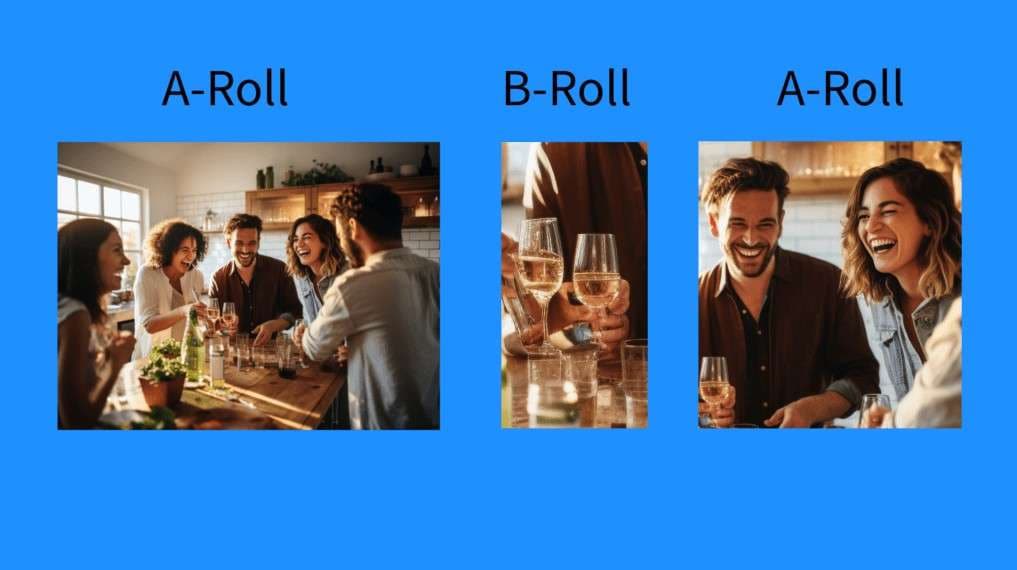
B-roll is defined as secondary video footage used to support and enhance the main content of a video, which is known as A-roll. While A-roll footage focuses on the main subject, B-roll provides context. For example, if you are making an interview video, A-roll would be footage of people talking, while B-roll would be something that illustrates what is being said in the interview.
"B-roll isn't just 'filler'—it's the breath of your narrative. It gives viewers time to absorb the A-roll's message while keeping their eyes engaged." — Walter Murch, Oscar-Winning Film Editor ("The Godfather", "Apocalypse Now")
The Visual Characteristics of B-roll Footage
- Convey Meaning in Cutaways: This type of footage is often used to cut away from the main footage to show related visuals. For instance, if you are making a video about remote work, you can use B-roll footage of hands typing on the keyboard to provide context without dialogue.
- Showcase Important Details: B-roll is usually slow-motion close-ups or wide shots with a lot of ambiance. This type of footage focuses on movement. Think of a slow-panning camera over a city landscape, a camera slowly moving through nature, or a close-up of somebody hard at work.
- Focus on Unscripted Natural Movement: Most B-roll footage is usually something candid or natural. It is secondary footage, so there is no need to plan anything. There is no need for specific acting and direction. You need naturally flowing actions that make the video feel organic and real.
A-Roll vs. B-Roll: What's the Difference?
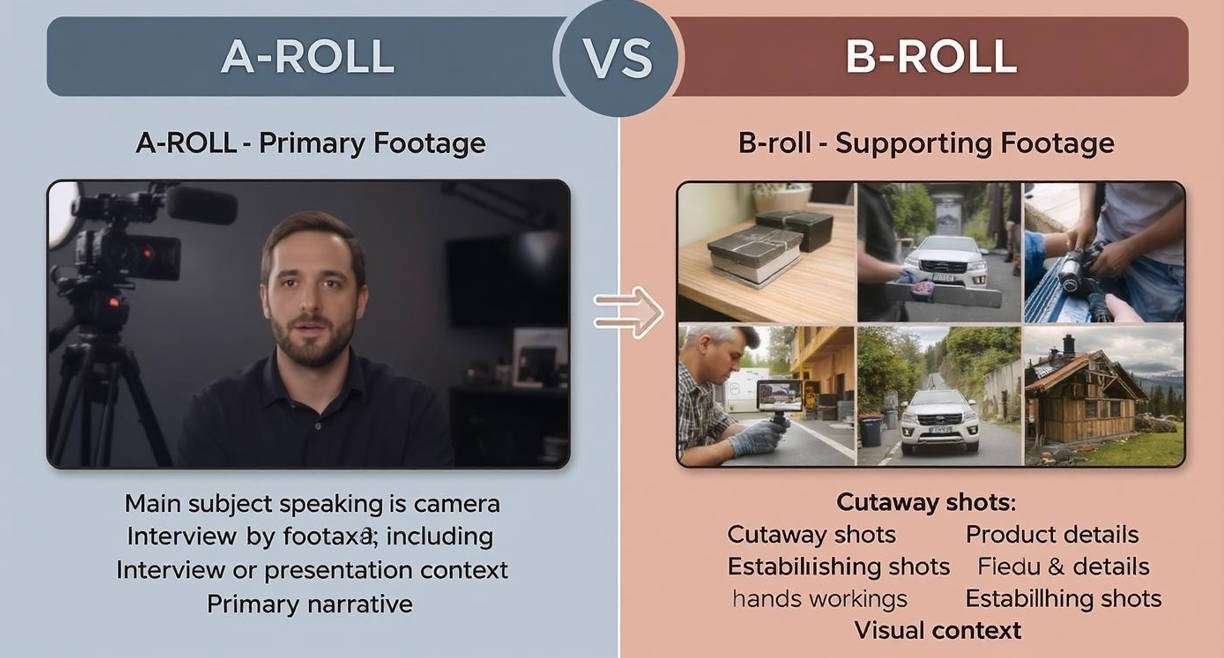
If you are curious about the difference between A-Rolls and B-Rolls, here is a simple comparison table for your reference.
| Feature | A-Roll | B-Roll |
| Role | Primary Footage (Main story) | Secondary Footage (Contextual) |
| Content | Interviews, main action, dialogue | Cutaways, establishing shots, details |
| Audio | Primary audio source | Usually silent or ambient sound |
What are the Most Popular Types of B-roll Footage?
There are many different types of B-roll footage. Let's explore some of the more high-frequency B-roll categories.
Establishing Shots
Subject-less environmental footage that sets the scene. E.g., a wide shot of a city skyline for a travel vlog opening, or a forest panorama to ground a documentary.
Slow-Motion Shots
Footage captured at 120–240fps to emphasize texture. E.g., slow-mo of sauce drizzling over food in a cooking vlog, or a musician's fingers on guitar strings for a music video.
Process Shots
Footage showing a complete action sequence. E.g., product assembly steps in a corporate video, or chopping vegetables in a recipe tutorial.
Reaction Shots
Footage of people responding to events, boosting emotional resonance. E.g., an audience's smile during an interview, or an interviewee's thoughtful pause in a documentary.
AI-Generated B-roll
B-roll created via AI tools for creators without filming access. E.g., Use Filmora's AI Text to Video Generator—input "autumn park at golden hour" to instantly generate matching B-roll. The following clip is generated by Filmora.
Object Close-Ups
When describing a particular type of object, you can introduce some B-roll footage that depicts the object in question. Here is a short video of a bus engine working, which can serve as B-roll when talking about it.
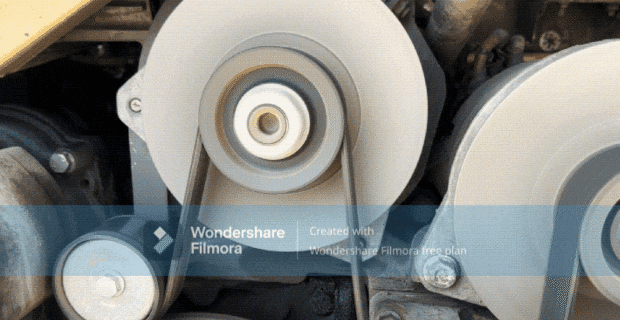
Time-lapse Videos
There is no better way to tell an audience that time is passing than to actually show it passing very fast. That's what makes time-lapse videos so popular. Here is a time-lapse that actually depicts the passage of time on a clock.

Hands Working on Something Important
B-roll footage is very important for showing how someone is taking care of a delicate task. Here is a short B-roll clip of someone handling expensive jewelry in a shop.
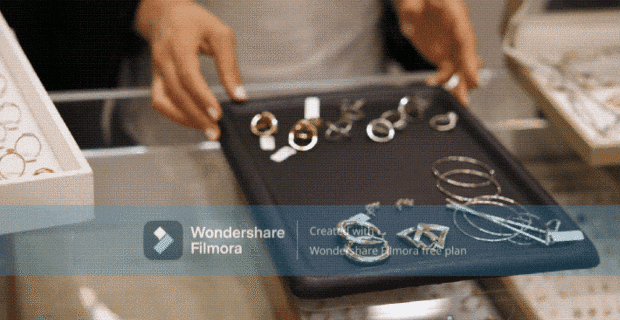
All these B-roll videos are available in Filmora's video library.
When and Where Should You Use B-roll?
If you were wondering what B-roll footage is used for, here's an easy explanation.
Genre-Specific Applications for the B-roll Technique
Take a look at some specific video genres that can take advantage of B-roll footage.
B-roll Creative Combinations and Uses
What is a B-roll video if not an excellent shot that you can use in unison with other video editing techniques? Let's explore some of them.
There are many more examples and use cases where you can combine B-roll with other techniques, and you will certainly find your own creative way of using it.
A Few Artistic Considerations Concerning B-roll Film
Here are a few things to pay attention to when working with B-roll.
- Pay attention to the composition and framing: The fact that it's called "B-roll" does not mean that it is any less important than A-roll footage. Make sure that you treat them the same, applying proper composition and framing techniques like the rule of thirds and proper lighting, and generally put in the same care as you would with A-roll.
- Make sure that the A-roll and B-roll have the same color grading: You must also apply the same filters and color correction techniques to both your B-roll and A-roll clips. They are all part of the same video, so you need to think about consistency when editing. If you are aiming for a warm color tone, stick to it throughout the entire video.
B-Roll Gear & Settings & Shooting Tips: From Budget-to-Pro
Once you've nailed down the types of B-roll that fit your video (e.g., close-ups for beauty vlogs, process shots for corporate content), the next step is translating that vision into high-quality footage. The right gear and camera settings can turn average B-roll into clips that elevate your entire project—and in 2025, there are options for every budget, plus pro-level tweaks to make your shots stand out.
Entry-Level (Under $1,500)
- Camera: Sony ZV-E10 (fast autofocus for hand/object close-ups)
- Stabilizer: DJI RS 3 Mini (lightweight, ideal for on-the-go vlogging)
- Mic: Rode Wireless GO II (cancels background noise for syncing with A-roll)
Pro-Level (Over $5,000)
- Camera: RED Komodo 6K (cinematic quality for documentaries/films)
- Stabilizer: Zhiyun WBS 3 Pro (360° rotation for dynamic tracking shots)
- Lens: Sigma 24-70mm f/2.8 (versatile for wide establishing shots and tight close-ups)
Critical Camera Settings
Even the best gear won't shine without the right settings. Tailor these to the B-roll type you're shooting:
| Shot Type | Aperture | Shutter Speed | Frame Rate | Key Tip |
| Close-Ups | f/1.8–f/2.8 | 1/100s | 24fps | Use a wide aperture for blurred backgrounds |
| Time-Lapses | f/8–f/11 | 1/50s | 24fps | Set interval: 1–5s (traffic), 10–30s (sunset) |
| Slow-Motion | f/2.8–f/4 | 1/250s | 120–240fps | Boost ISO slightly (up to 800) for brightness |
More Tips for Shooting B-Rolls
- Plan Your B-roll with a Purpose: Before you start shooting, figure out the best angle and camera motion to complement the other scenes in the movie or video. Also, pay attention to the lighting and color scheme, and match it to the A-roll footage when shooting.
- Film Multiple Angles and Lengths: Capture 3-5 seconds per shot to give yourself flexibility in editing.
- B-roll Footage with Movement Increases Interest: Short panning shots that depict the main subject in a conversation are perfect B-roll. You can go for steady-frame B-rolls as well, but if you add motion, you will add a sense of intrigue.
- Emphasize Small Details and Textures: Like in nature documentaries, when they are talking about a particular insect, they show extreme close-ups in their B-roll to take us as close to the subject as possible. The more detail and textures you have in your B-roll, the better.
Master Your B-Roll Footage
Now that we have learned about the purpose of B-roll footage and some practical applications, it's time to master your B-roll footage. The powerful video editor Filmora allows you to merge A-Rolls and B-Rolls seamlessly. Transition is one of the most effective editing techniques; here are the key steps.
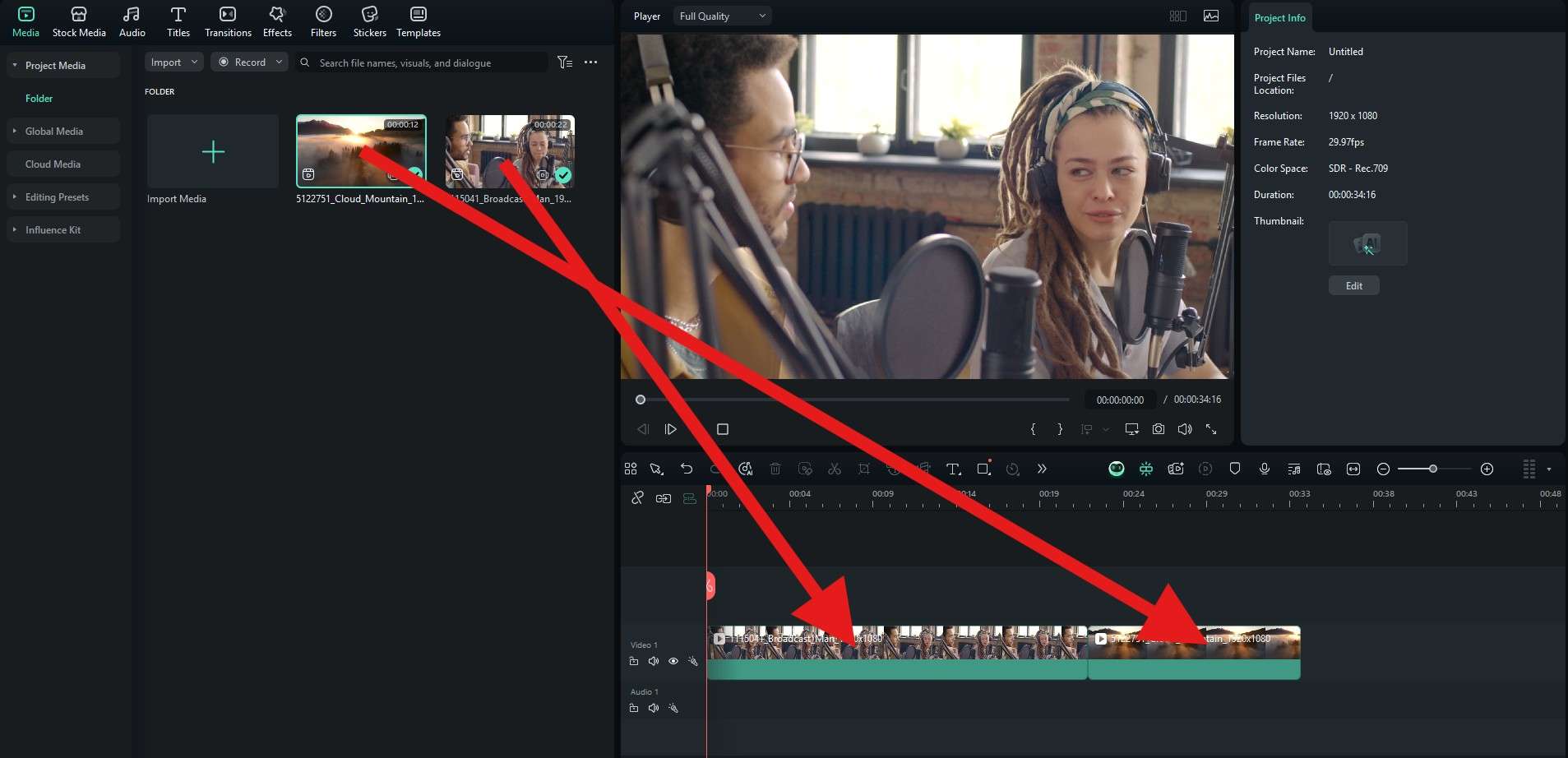
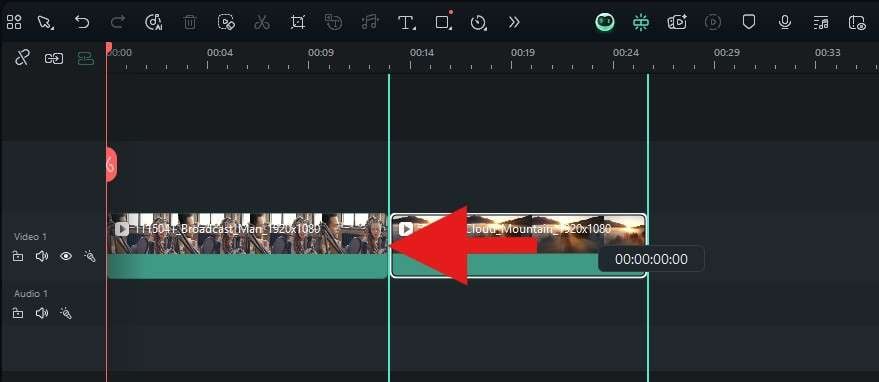
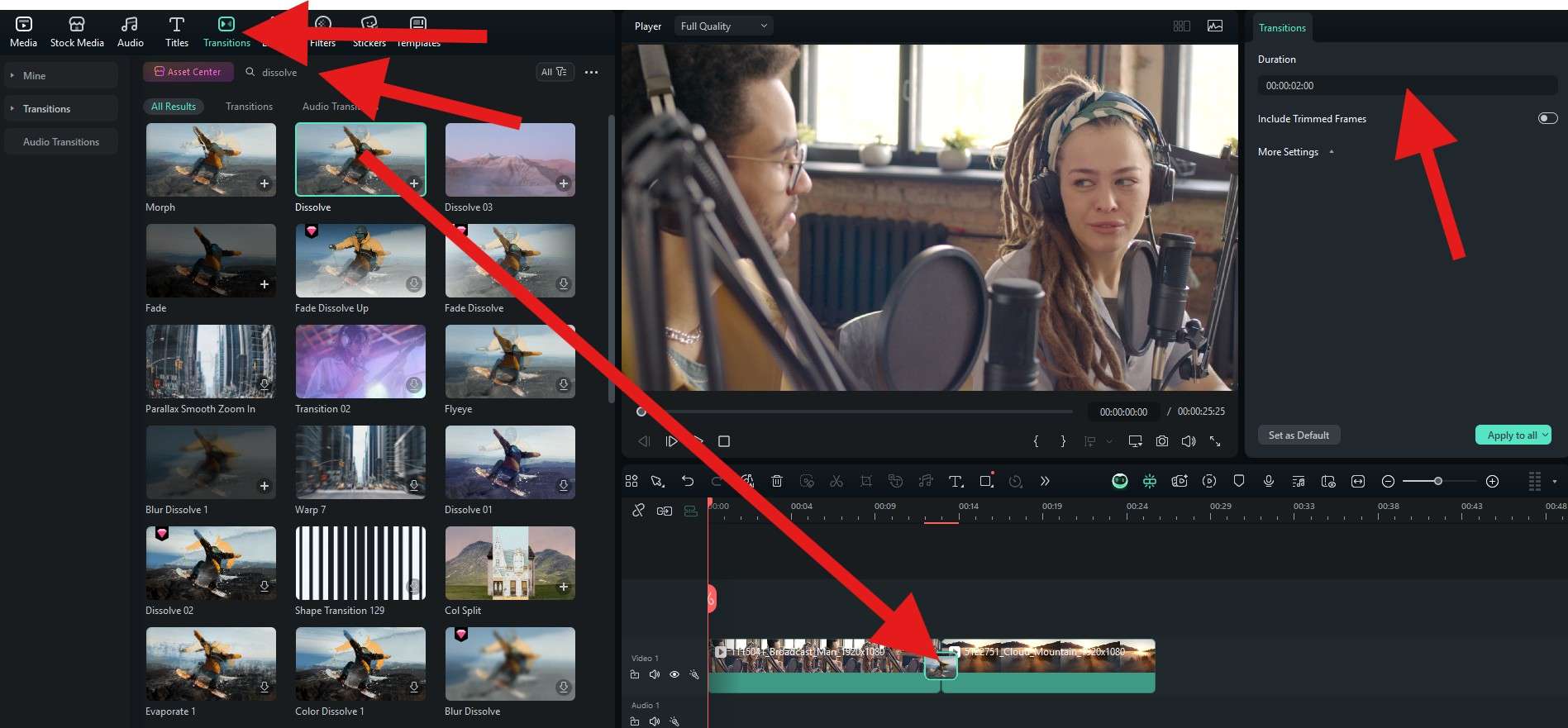
Take a look at how it turned out for us. Imagine that we are editing a podcast, and at this exact moment, the person talking is mentioning a beautiful location.

Troubleshooting Common B-roll Issues
Newbie video editors make some common mistakes when working with B-roll. Here are the two most common ones and how to avoid them.
In some instances, video creators use B-roll footage that is completely unrelated to the video's subject.
Plan your video before you start making it, and find B-roll clips that are directly related to the main talking points.
If you use the same type of B-roll shot too many times, your video will become a bit boring.
Use B-roll footage from a variety of angles and always include motion to keep the viewer engaged.
Real Creator Success Stories



FAQs
-
What does B-roll mean in filmmaking?
B-roll is supplemental or alternative footage intercut with the main A-roll footage. It's used to illustrate, add context, or make videos visually engaging, such as cutaways, establishing shots, or close-ups. -
How is B-roll different from A-roll?
A-roll contains the main subject, like interviews or primary scenes, while B-roll provides supporting visuals that enhance storytelling and cover edits. -
Why is it called B-roll?
The term originated from the early film industry, where the "A-roll" was the main footage and the "B-roll" was secondary footage printed on a separate reel, used to complement the A-roll. -
How long should B-roll clips be?
Generally, 3–10 seconds is ideal, long enough to convey context but short enough to maintain pace and viewer engagement. -
Can you create B-roll using AI tools?
Yes. Tools like Filmora's AI text-to-video allow you to create B-roll footage according to your descriptions or prompts.



