Can add video in emails improve engagement? Absolutely! Integrating videos into email campaigns helps capture attention and connect with your audience. For example, in real estate email marketing, showcasing property videos can increase buyer interest and response rates. However, there's a key difference between attaching and embedding video in emails.
Embedding allows recipients to view content without downloading large files. This method ensures better deliverability and a smoother experience. And in this guide, we'll walk you through how to embed video in an email. Let's get started!
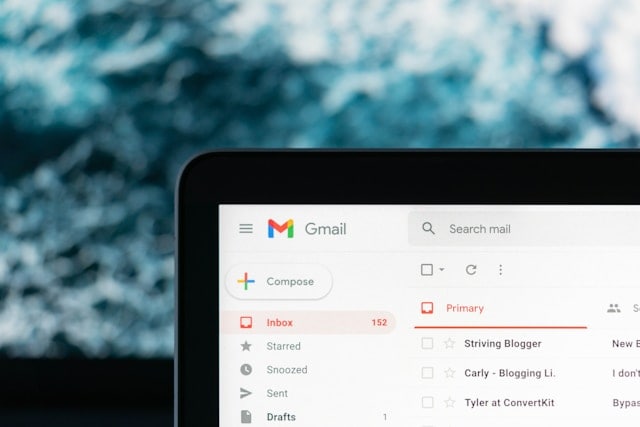
In this article
Part 1. Edit a Video for Email Marketing
Before embedding a video in an email, making sure it's optimized is essential. A well-edited video can capture attention, encourage engagement, and fit seamlessly into your email marketing strategy. This is where Wondershare Filmora comes in—an intuitive video editing tool packed with features that help you create high-quality video content for your emails.

Key Features of Filmora for Email Marketing Videos
- 🚀AI Thumbnail Creator: Generate eye-catching video thumbnails with ease. Use this feature to create clickable preview images for embedding videos in emails.
- 🎞️GIF Export: Convert Animated GIF from Video easily by exporting your video clips in GIF format. This allows you to create eye-catching animated previews, perfect for embedding in emails to grab attention instantly.
- 🎥Video Compressor: Compress large videos for email without losing quality. This is especially useful if you want to attach a small-sized video or ensure faster loading times when embedding via HTML5.
- 🎬Preset Templates: Use customizable video templates to speed up the editing process. With this feature, you can produce professional-looking marketing videos without starting from scratch.
- 🎵AI Music Generator: Enhance your videos with copyright-free, AI-generated music in Filmora that can match the mood and tone of your content. This feature helps create marketing videos without worrying about licensing issues.
Watch this Filmora tutorial to learn more!
Part 2. Can You Send Videos Through Email?
Are you wondering if you can send a video in an email? The answer is yes, you can! However, there are a few challenges to consider before you send them. You need to understand the potential obstacles and how to work around them.
Challenges of Sending Videos via Email
While embedding videos in emails can boost engagement, certain obstacles may arise when sending them. Here are some common challenges you might encounter:
- Compatibility Issues: Not all email clients (such as Outlook and Gmail) support embedded videos. This means recipients may not always see the video as intended.
- File Size Restrictions: Many email services limit attachment sizes. For example, both Gmail and Outlook have a limit of 25MB for outgoing emails. This limitation can make it difficult to send large video files via email.
- Deliverability Problems: Large or embedded media might trigger spam filters or cause slow loading times. Proper formatting helps ensure your messages reach the inbox.
Despite these challenges, embedding video in emails remains a highly effective marketing tool when done correctly. Before we explore how to embed video in email, let's take a look at the best types of videos in email marketing.
Best Types of Videos for Email Marketing
Not all videos work well in email campaigns, so choosing the right type of content is key. Here are a few options:
| Video Type | Description |
| Product Demos and Tutorials | Show product features and guide customers on how it works. |
| Personalized Welcome or Onboarding Videos | Greet and guide new customers through your product or service. |
| Event Invitations and Announcements | Increase attendance for events with video invitations. |
| Promotional or Sales Videos | Highlight offers, new products, or deals to boost conversions. |
Part 3. The Best Methods to Embed Videos in Emails
Since not all email clients support direct video playback, choosing the right embedding method is crucial. So, how to embed video in an email without compatibility or file size issues? Below are the best techniques to ensure your video content reaches your audience without deliverability issues.
Method 1: Use a Thumbnail with a Link (Most Recommended)
The easiest and most reliable way to include a video in an email is by using a clickable thumbnail. This approach involves taking a screenshot of the video and adding a play button overlay to the image. Then, we link it to a landing page where the full video can be watched.
Why It Works:
- Ensures fast loading times and doesn't affect email deliverability.
- Works across all email clients, eliminating compatibility concerns.
- Allows you to track click-through rates to measure engagement.
- You can avoid file size limitations and ensure a seamless user experience.
How to Do It:
Step 1: Take a screenshot of the video as the thumbnail.
Step 2: Go to a photo editor to insert a play button as an overlay on it
Step 3: Upload your video to a hosting platform (YouTube, Vimeo, or your website).
Step 4: Insert the image into the email and link it to the hosted video.
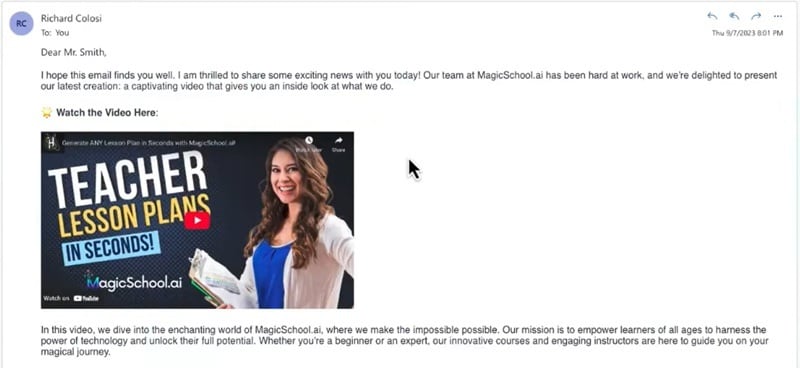
Method 2: Use an Animated GIF as a Video Preview
Using a GIF is a great choice to add movement to your video email marketing without embedding a full video. Since GIFs autoplay in most email clients, they provide a preview of your video without requiring users to press play.
Why It Works:
- GIFs play automatically, immediately catching the reader's attention.
- They are lighter in size compared to full videos, avoiding email size restrictions.
- No need for special plugins—GIFs are widely supported.
How to Do It:
Step 1: Use tools like Giphy, Photoshop, or EZGIF to convert a short portion of your video into a GIF. Keep GIFs short (3-5 seconds) to maintain quality and avoid slow loading times.
Step 2: Insert the GIF directly into your email body.
Step 3: Insert the GIF into the body of the email to grab attention.
Step 4: Include a Call to Action (CTA) with a link to the full video for viewers who want more details.
Tip: Since GIFs don't include sound, use subtitles or text overlays to highlight key messages.
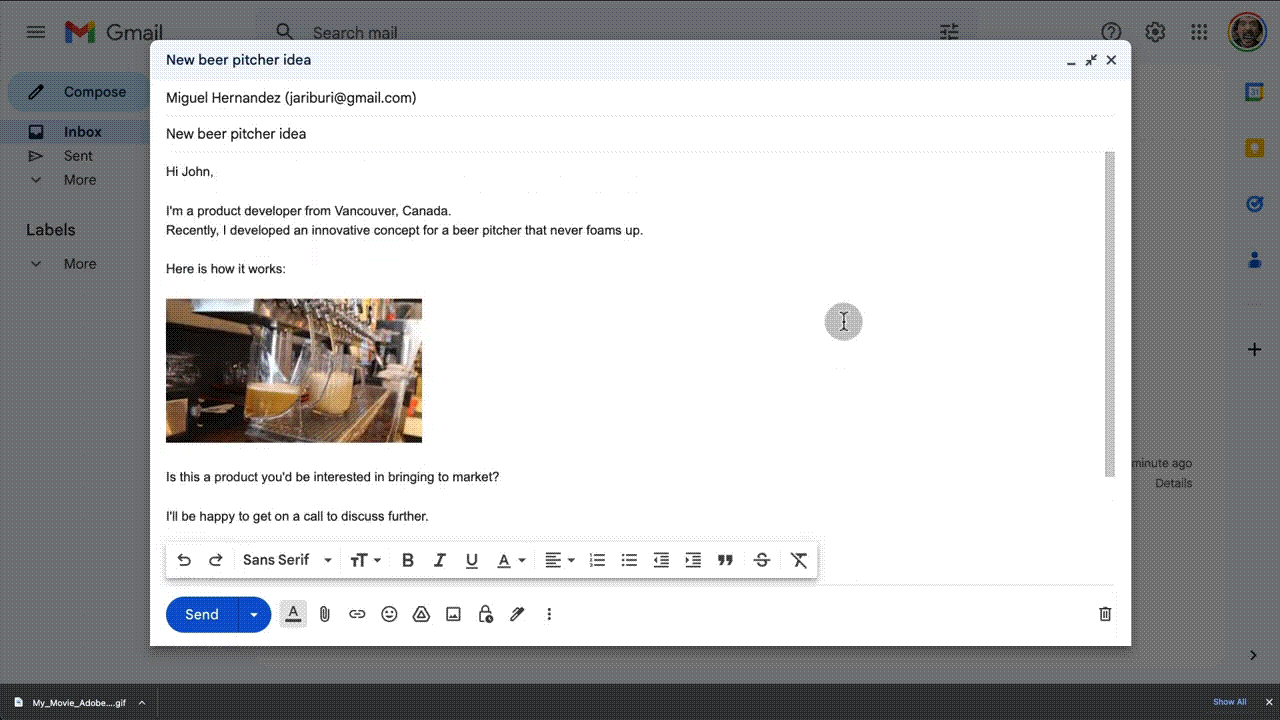
Method 3: Embedding Video with HTML5 (Limited Support)
If you prefer a more direct approach, embedding video using HTML5 allows recipients to play the video in the email. However, only a few email clients (like Apple Mail, Outlook for Mac, and Thunderbird) support this feature.
Limitations:
- Not all email clients support HTML5 video playback. Most of them will show a fallback image instead.
- Can trigger spam filters, affecting deliverability.
To learn how to embed video in an email with HTML5, you can watch the video below:
Which Method Should You Use?
Clickable Thumbnail with Link
- Safest and most effective for video email marketing.
- Best for reaching a wide audience with full compatibility, fast loading, and reliable tracking.
Inserting GIFs
- Adds visual appeal and previews the video within the email.
- Best for increasing engagement and drawing attention to the content.
HTML5 Embedding
- Allows inline video playback within the email.
- Best for targeted audiences with email clients that support inline video playback.
By using these methods, you can embed video in emails without file size restrictions or compatibility issues. Now that you know how to embed video in email, let's move on to the next step—editing your video to make it email-ready!
Conclusion
Using video in emails is a powerful way to engage your audience and enhance your marketing campaigns. While challenges like file size restrictions and compatibility issues exist, they can be managed by choosing the right method. For instance, embedding video in emails with a clickable thumbnail, GIF preview, or HTML5 (where supported).
Now that you know how to embed video in an email, optimizing your video before sending it is the next step. With tools like Wondershare Filmora, you can create engaging and high-quality videos. It lets you create AI-generated thumbnails, export in GIF format, and compress video to ensure smooth playback and better email deliverability.



 100% Security Verified | No Subscription Required | No Malware
100% Security Verified | No Subscription Required | No Malware



