Video content has become one of the most versatile methods of spreading information as well as entertainment to the audience. Whether it's commercial or personal use, one would require video editing software to process the videos they want to be exported. One such function of video editing applications is to zoom in and pan videos for the users.
Often the users are required to produce a cropped section of the video as a final output for their projects. Sometimes the Zoom effect is used as a way of focusing on a particular subject by filmmakers. But the abundance of different video editing applications seems very overwhelming for users. In this article, we are going to discuss the best available zoom video editor application and how to zoom in video editing using those applications.
How We Test
- We tested each tool's ease of use, evaluating both simple "crop-to-zoom" presets and more advanced keyframe controls for dynamic panning and zooming.
- Each tool was tested on how well it maintains image quality after zooming. We looked for excessive pixelation or blurring.
- We evaluated performance, noting how smoothly the software could preview the zoom effect and how quickly it rendered the final video, especially with 4K footage.
- Finally, we checked cross-platform availability and overall value, prioritizing tools that work seamlessly on both desktop and mobile devices.
Our Top 3 Picks for Video Zoom Editor
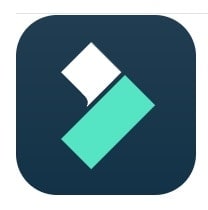

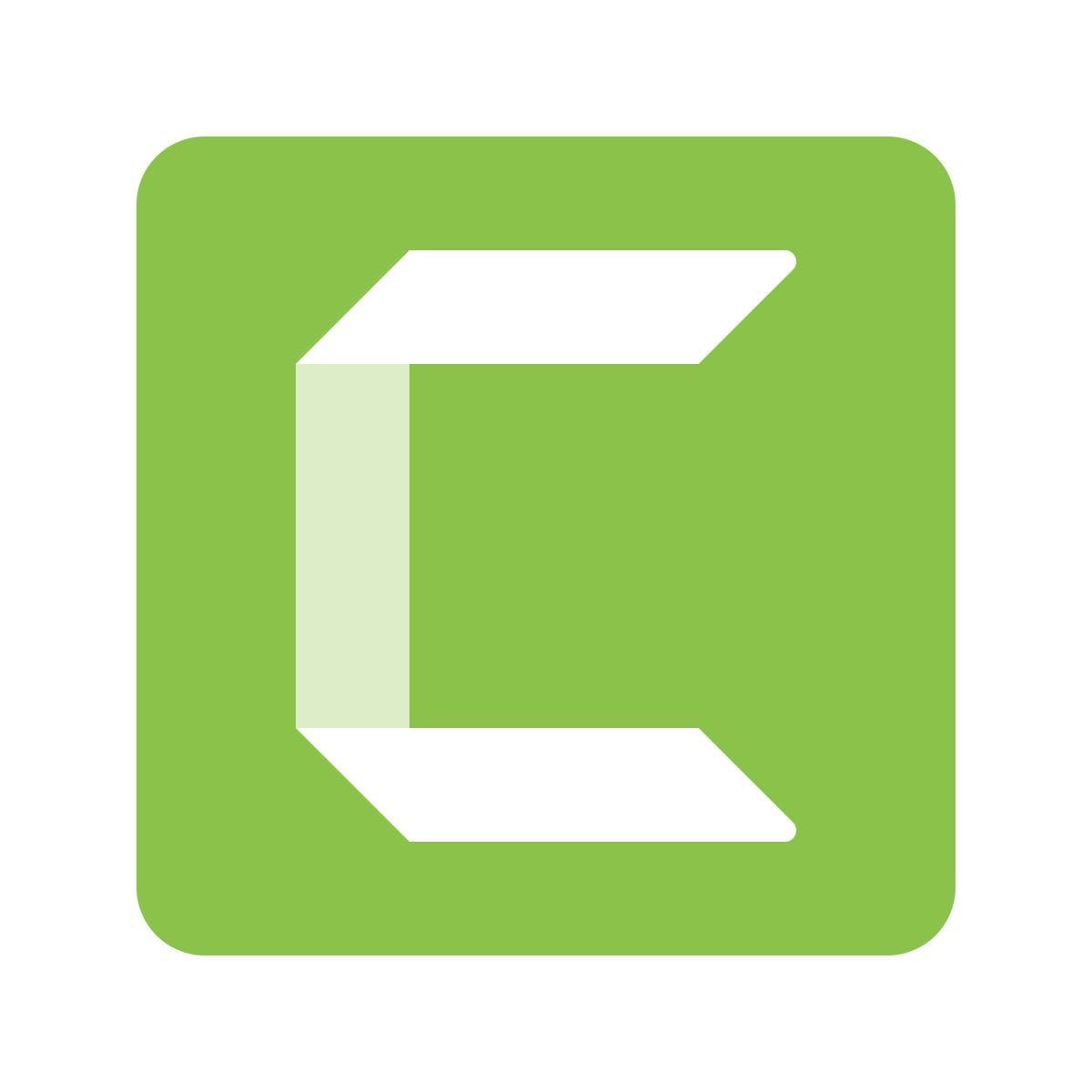
While our top picks offer a great starting point, they are just part of the picture. Many other excellent tools are available, each with unique strengths. Whether you're looking for a free open-source program, a professional-grade editor, or a simple online tool, our full list has you covered. Let's dive into the detailed reviews of the best video zoom editors available this year.
9 Best Video Zoom Editors in 2025
1. Wondershare Filmora
The first application on the list of best Zoom video editors is Filmora, and it is very popular amongst users due to its fast and variable effect options. And when we are talking about zooming in a video editor, the users are allowed to zoom to their preferred part of the video screen, and the editor supports 4K resolutions too. This means that if your imported video is in the highest quality settings, there won't be any loss in the quality of the exported project.
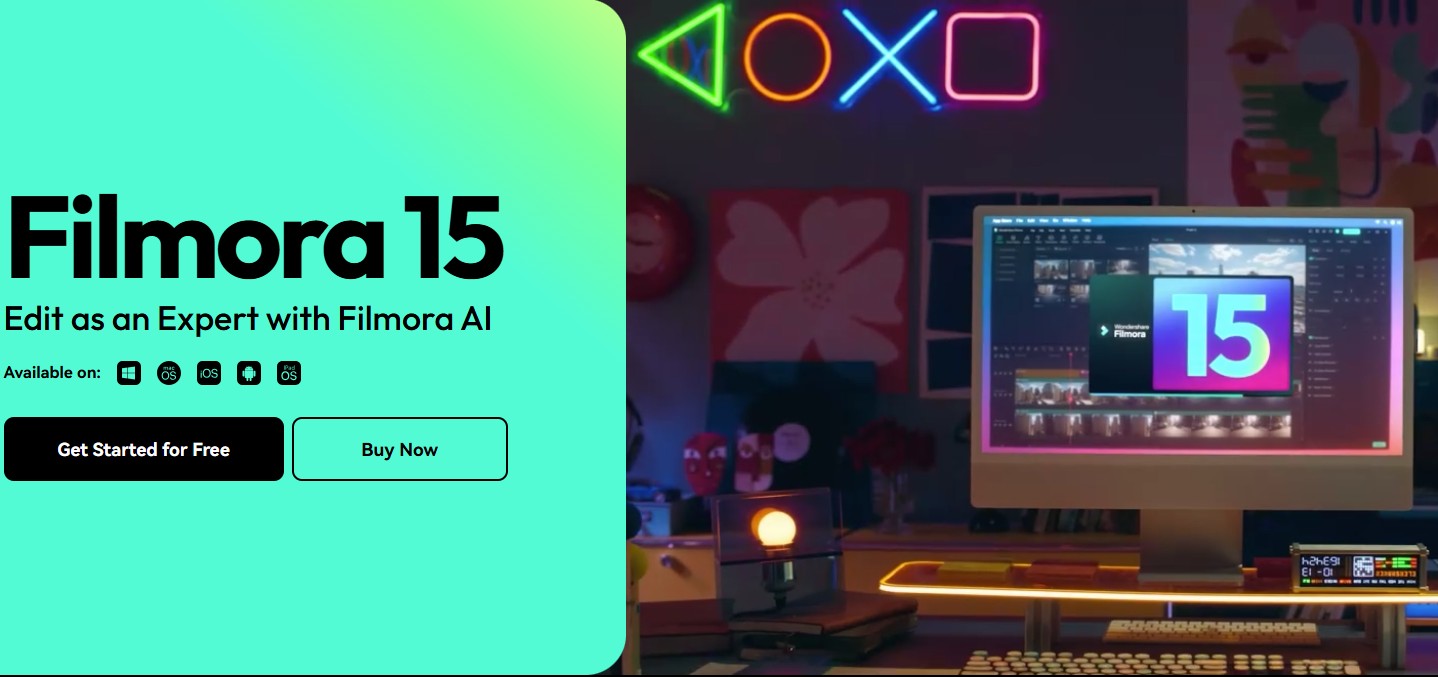
After you have used the zoom-in effect in the Filmora video editor, you can pan with the help of your mouse to highlight specific areas of the video. There is also support for video stabilization and multi-layer editing to boost the quality of output video. And these tools help in making the final output video smoother and clearer.
Here is a quick guide about how you can use it:
- First, open the Filmora application and then import the video you want to edit for your project. After that, you will see a timeline of the video you are working on.
- Select the video timeline where you want to zoom and click on the "Pan and Zoom" function that is available as option 4 in the top right corner of your screen.
- There you can zoom in and out of the screen as per your preference and you can also pan from left to right or vice versa using your mouse. After that save the project and export it to your device.
- Keyframing: Easily add and adjust keyframes to control position, scale, and rotation for smooth, customized zoom effects.
- Crop and Zoom: A simple, dedicated panel for applying static zooms or pre-set "Pan and Zoom" effects (Ken Burns effect).
- Ease of Use: Intuitive drag-and-drop interface that is accessible for beginners while not limiting for pros.
- AI Smart Cutout: Can be combined with zoom to isolate a subject and create dynamic, layered effects.
- Windows 11/10
- macOS
- iOS
- Android
- Offers both simple presets and full keyframe control.
- Clean, user-friendly interface.
- Excellent performance with 4K footage.
- Cross-platform support (desktop and mobile projects).
- Full-featured video editor (effects, titles, audio).
- The free trial includes a watermark on exported videos.
Content creators, YouTubers, students, and anyone who needs a reliable, high-quality pan and zoom video editor that is both easy to learn and powerful.
We recommend Filmora because it solves the "zoom" problem better than any other editor. It understands that sometimes you need a 2-click fix, and other times you need artistic control. Filmora provides best-in-class tools for both, all in one package.
2. VLC Media Player
Another popular zoom video editor that is available on multiple operating systems is the VLC media player. It is a standard media player that supports variable video formats but for advanced users, this application can turn into a video editing application. There are different frame rate supports as well as support for 4K resolution videos to produce crisp and clear output videos.
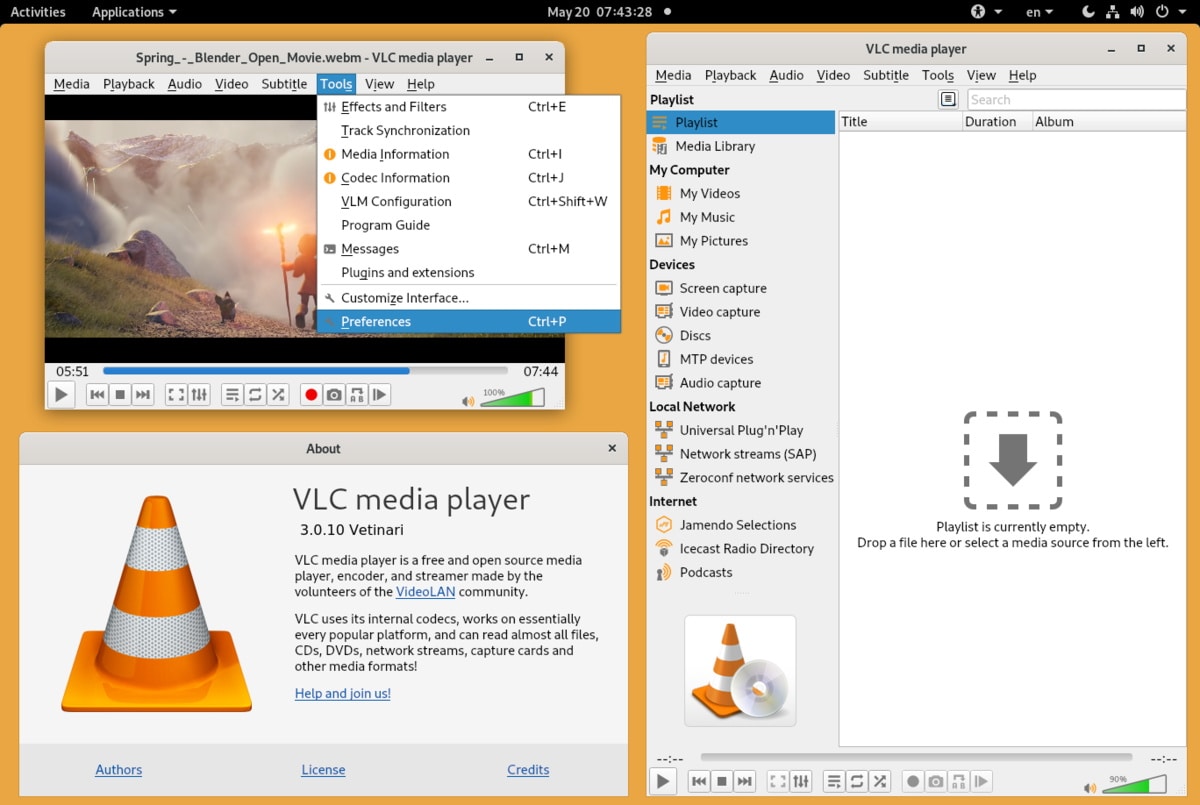
In the video zoom-in effect available inside the application, the users are available with choices to select a particular section of the screen to pan and zoom. This feature helps filmmakers with the ability to focus on specific subjects without much complication. And the pan effect provides a suitable transition from one frame to another with smooth and high-quality video output. Here is how you can use the zoom-in effect in the VLC media player:
- First, open the VLC media player and import the video you want to edit. Now on the top of your screen, you will be able to see the tools section.
- From the tools section navigate to "effects and filters" or you can use the "Ctrl+E" keys to directly access the effect.
- Now click on the "Video Effects" tab and choose the "Interactive Zoom" checkbox. Then use the zoom-in video editor and save the project when you are done.
- Playback Zoom: Magnify parts of a video during playback.
- Crop Filter: Can be used to permanently crop a video (static zoom) via transcoding.
- Windows
- macOS
- Linux
- Great for viewing a video zoomed in.
- Completely free and open-source.
- NOT a video editor.
- Cannot export dynamic pan-and-zoom effects.
- Permanently cropping (zooming) is a complex, slow transcoding process.
- No keyframes or "Ken Burns" effect.
Users who want to *watch* a video in a zoomed-in state, or technical users who need to perform a simple, static crop on a video file.
We include VLC to clarify its function. It is the best media player available, but it is *not* a video zoom editor. If you need to *create* a zoom effect for others to see, you need a true editor like Filmora.
3. Openshot
If you are looking for a zoom out photo editor that helps you with your video editing needs but can also on cross-platforms such as Linux, Mac, or Windows, then Openshot is the best available choice. It has the support for most available audio, video, and image formats. And with this video zoom editor app, you can use its powerful curve-based interface for keyframe animations.
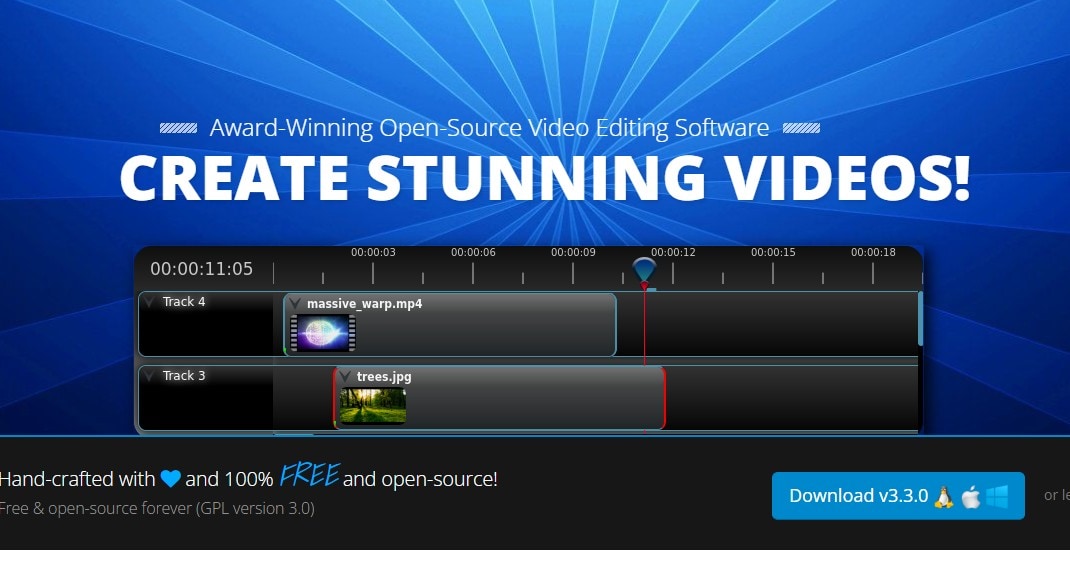
When working with zoom and pan effects in your video, you are allowed to add as many layers as you wish. This application also lets you resize and scale your videos as per your requirements. Another feature that sets it apart is the desktop integration support that allows users to drag and drop the timelines where they want to add effects. Here is how you can zoom in on videos in the Openshot interface:
- First, select the clip that you want to apply the zoom effect and go to "Video settings". From there select "Distort=Yes" and change the height or width as per your requirements.
- Then set the "End of the clip" and if you wish to animate between them, then you can set the beginning height or width with a smaller number.
- Then apply the changes and export your video to the device.
- Keyframe Animation: Powerful, curve-based keyframe system for precise control over zoom, pan, and other motion effects.
- Unlimited Tracks: Add as many video, audio, or image layers as needed for complex edits.
- Resize & Scale: Easily adjust video size and scale with precision.
- Desktop Integration: Seamless drag-and-drop functionality for intuitive editing.
- Windows
- macOS
- Linux
- Completely free and open-source.
- Cross-platform compatibility.
- Supports various audio, video, and image formats.
- Powerful keyframe animation for dynamic effects.
- Can be prone to crashes or stability issues, especially with complex projects.
- Interface might feel less polished compared to paid alternatives.
- Rendering can be slower than professional editors.
Budget-conscious users, Linux enthusiasts, and those looking for a free, capable video zoom editor for creating dynamic pan and zoom effects without investing in commercial software.
OpenShot is an excellent free alternative for dynamic pan and zoom. While it may lack the polish of paid software, its keyframe capabilities make it a strong contender for anyone needing a flexible and free zoom video editor.
4. VSDC Free Video Editor
VSDC is another popular video editing application that is completely free to download and use. This application supports most of the available video or audio formats and codecs and it also has a feature for variable settings for output videos. And zoom and pan effects in this video editor are very smooth and clear.
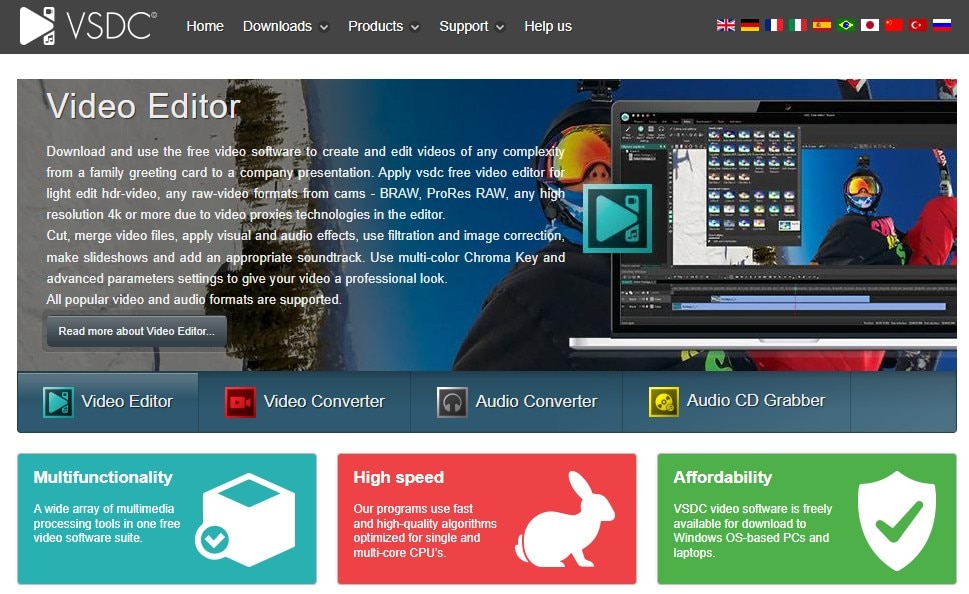
The powerful chroma key can also be used with the zoom effect to add movie magic to subjects in the video or can be integrated with green screens. And since it supports high-resolution videos, the output projects produced with this video editor have very clean and amazing quality even after using crop tools and zoom effects. Here are the steps you can follow to use the VSDC editor:
- After importing the video that you want to edit, take your mouse cursor to the point on the timeline where you want to add a zoom effect.
- Navigate to "Video Effects" click on the "Transformations" tab and then select "Crop". Then drag the borderline of the layer created on the timeline to the left to the point up to where you want to add the zoom effect.
- Then click on the "Apply Effect" option and save the video.
- Non-linear Editor: Offers great flexibility for placing objects anywhere on the timeline.
- Zoom Effect: Dedicated zoom effect with customizable parameters and keyframe support.
- Chroma Key: Advanced green screen functionality for layered effects with zoom.
- High-Resolution Support: Works with 4K and even 8K video, maintaining quality.
- Hardware Acceleration: Utilizes GPU for faster processing and rendering.
- Windows
- Completely free to download and use.
- Offers a wide range of advanced features for a free editor.
- Supports almost all video and audio formats.
- Good quality output for zoom and pan effects.
- The interface can be complex and intimidating for beginners.
- Can be resource-intensive, especially on older computers.
- Pro version offers additional features and support.
Users on a Windows platform looking for a free, feature-rich video zoom editor that offers advanced capabilities like non-linear editing and chroma key, suitable for more complex projects.
VSDC is a highly recommended free option for those who need more than just basic zoom. Its non-linear editing and advanced effect capabilities make it a surprisingly powerful zoom video editor without the price tag.
5. Movavi Video Editor
Most of the video editors that are available on the internet these days come with a lot of features. But what makes Movavi video editor different from the rest of the applications is the fact that it has the option to automatically create videos with keyframe animation support. And even if you are working with 4k resolution videos, the exporting process is really fast.
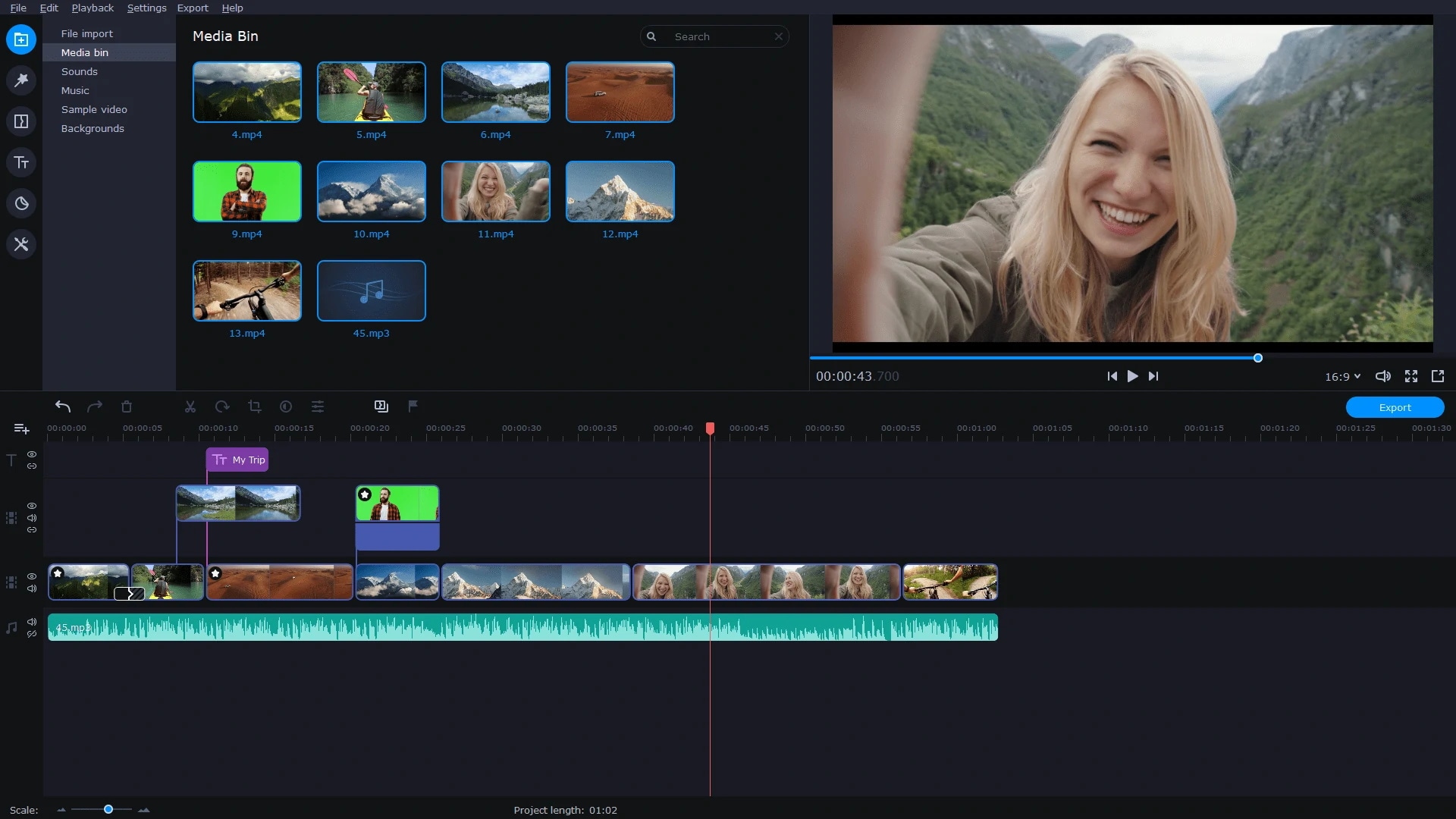
The video zoom and panning option in this application is really easy to use and is smooth. The cutting-edge algorithms used in Movavi video editor help in AI zoom options which automatically scale the scenes that are zoomed or cropped in videos. And the stabilization option produces a cinematic video when the effects are applied. Here is how you can use Movavi to create stunning videos:
- First import the video you desire to edit and select the timeline where you want to add the zoom effect.
- Then open the "More Tools" section from the interface and click the "Pan and Zoom" section. After that select the "zoom" icon and drag the video duration for which you want to apply the zoom effect.
- Then after saving the keyframes, select the frame rate and resolution and export the video.
- AI Zoom Options: Automated scaling for cropped or zoomed scenes.
- Keyframe Animation: Precise control over pan and zoom with customizable keyframes.
- Video Stabilization: Smooths out shaky footage, ideal for zoomed clips.
- Fast Export: Efficient rendering even for 4K video projects.
- Intuitive Interface: User-friendly design, suitable for quick edits.
- Windows
- macOS
- Very user-friendly interface, easy for beginners.
- Fast rendering and export speeds, especially for 4K.
- Smart AI features for automated zoom.
- Comprehensive set of basic to intermediate editing tools.
- Lacks some advanced professional features compared to high-end editors.
- The free trial has limitations, including watermarks.
Casual users, vloggers, and content creators who need a fast, intuitive, and AI-assisted video zoom editor for quickly producing engaging videos with dynamic effects.
Movavi is highly recommended for its excellent balance of ease of use and powerful features, particularly its AI-driven zoom options. It’s a great choice for those who want to create professional-looking zoom effects efficiently.
6. Flexclip
Another great video editing application that is available for free to its users is Flexclip. And it has options such as adding music, voiceovers, adding watermarks, and texts to the video. But the smooth interface that enables users to easily trim, crop, and export video is what makes this application incredible. When you are working with high-definition videos and you are using the zoom effect on the videos, you won't be facing any loss in the quality of the output video.
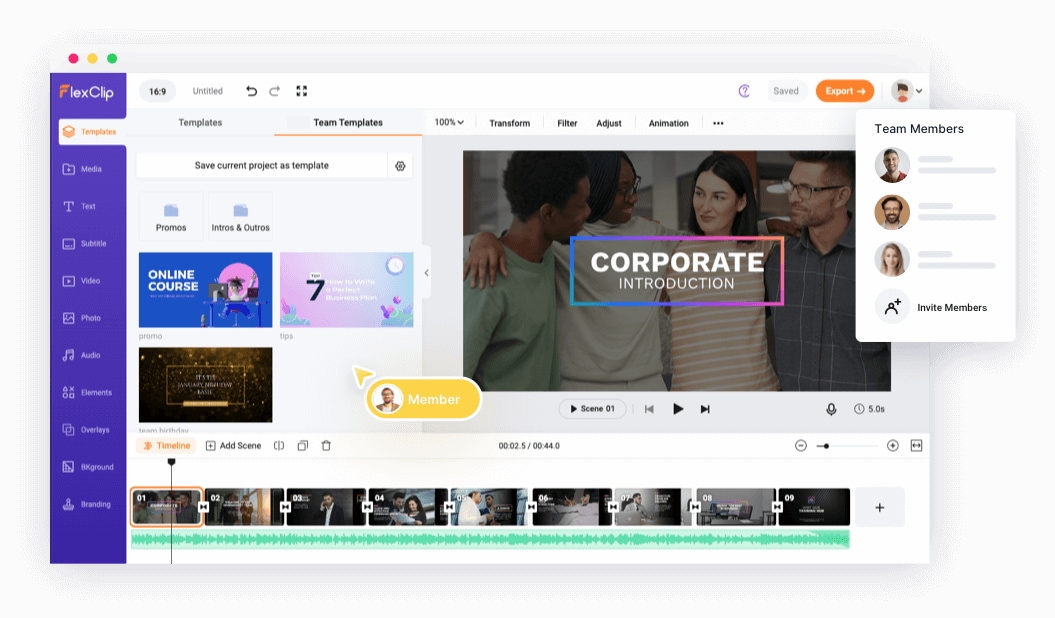
The application also has efficient algorithms that help the users with stabilizing the zoom video as well as maintaining the aspect ratio the same. If you want to use this application to use zoom or pan effect on your video clips, then here is how you can do it:
- First, upload your videos to the application interface in the highest quality and click on the timeline option.
- Then split your videos into more than three sections or clips with the "cut" tool. Then select the "Zoom" tool available on the menu and drag the slider from the right to scale up the right video size.
- Then end the cursor at the position where you want to add the effect. Now save the Jump Cut zoom effect and export your video.
- Simple Zoom Slider: An easy-to-use slider for applying static zoom effects.
- Rich Template Library: A vast collection of templates for quick video creation.
- Stock Media: Access to a large library of royalty-free video clips, photos, and music.
- Text & Overlays: A variety of animated text, overlays, and widgets for social media.
- Web Browser (Online Tool)
- Extremely easy to use for beginners.
- No software installation required.
- Great for template-based social media videos.
- Rich stock media library is included.
- Requires a constant internet connection.
- Free version exports with a watermark and in low resolution.
- No advanced keyframing for dynamic pan-and-zoom.
- Upload and download times can be slow.
Marketers and small business owners who need to create simple, professional-looking promotional videos or social media content quickly, without a steep learning curve.
We recommend Flexclip for its sheer simplicity and speed. It's not a tool for complex editing, but its template-driven workflow makes it one of the fastest ways to create a polished video with text, music, and simple zoom effects directly in your browser.
7. Lightworks
If you are looking for a video editor that has premium features like pro media format support or super-efficient file handling capability, then Lightworks is the best available choice. It also supports the availability of a flexible timeline and a dozen of trimming and proxy-editing tools that can make any video like a movie. Another feature that is appreciated by users is the advanced background processing and custom sequence of output formats that come in very handy while editing.
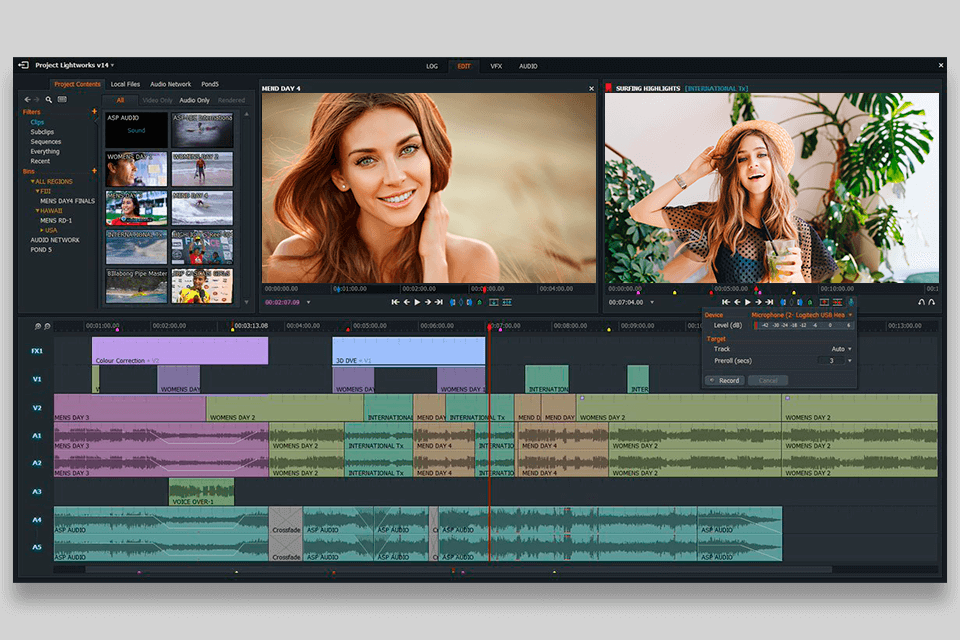
The VFX tab available in the interface lets users edit their videos in multiple ways. For zoom and pan effects in this application, there is a dedicated toolbar for cropping and zoom effects which can be accessed very easily. To use the Lightworks editor:
- After importing the video and selecting the timeline, click the "I" button to set the in time and "o" at the end of the duration where you want the out time.
- Then go to the tool section and select the "VFX" tab and then click on the "DVE Effects" to add a DVE clip to your video.
- Then select the DVE clip under the "Scale" option, and then zoom the video. Pan to the left or the right as per your requirement and then save the settings and export the video in desired quality.
- Advanced DVE Effects: Full keyframe control over position, scale, crop, and rotation via the DVE panel.
- Professional Trimming: High-precision trimming tools (slip, slide, ripple) for frame-accurate editing.
- Wide Format Support: Native support for a vast range of professional video codecs.
- Multi-cam Editing: A robust tool for syncing and editing footage from multiple cameras.
- Windows
- macOS
- Linux
- A professional-grade NLE with powerful features.
- Extremely precise and powerful keyframing for effects.
- Fast and responsive, even on modest hardware.
- The free version is highly capable.
- Very steep learning curve for beginners; unconventional interface.
- The free version limits exports to 720p resolution.
- The node-based VFX workflow can be confusing.
Aspiring professional editors, filmmakers, and technical users who need granular, frame-by-frame control over their zoom and pan effects and are willing to learn a complex interface.
Lightworks is a genuine professional editor, not a simple tool. We recommend it for users who find other editors too limiting. Its DVE system offers complete control for creating complex, cinematic zoom and pan shots that are simply not possible in most consumer-level software.
8. Clideo
Clideo is one of the video Zoom editors online that is simple and robust. The platform allows its users to edit video files along with GIFs and images through an interactive user interface. There are plenty of video editing tools that are available on this online platform and they all are free to use. The support for HD videos in the latest updates allows users to crop and trim videos without the loss of quality.
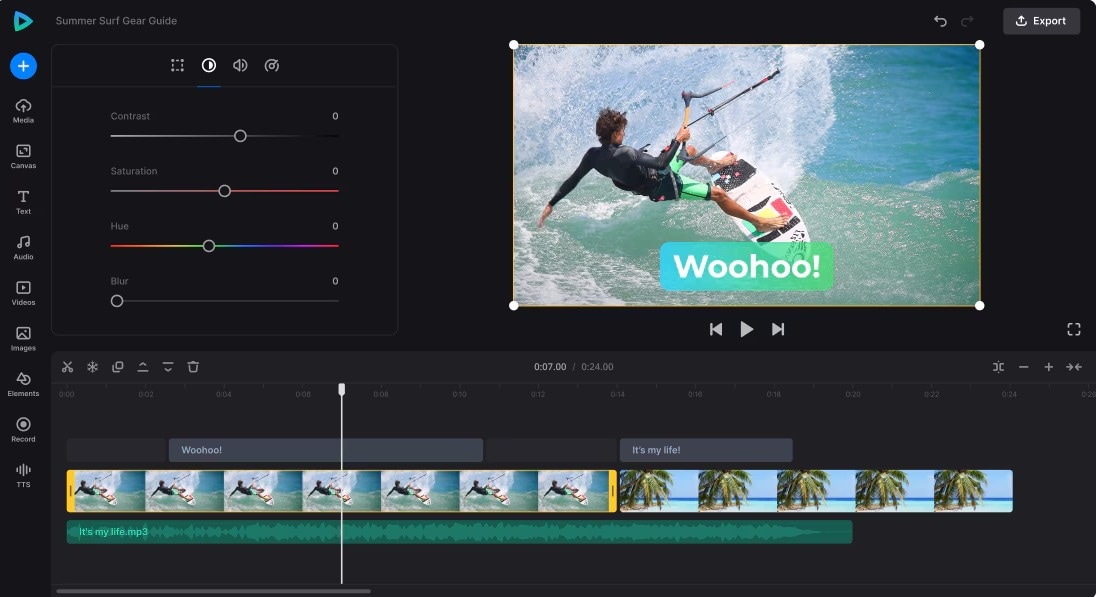
This online platform doesn't need to be installed on your device and you can easily use the effects such as zoom and pan for multiple videos. The option to save the videos in multiple formats and qualities is also another benefit of using this platform. Here is how you can use the Clideo editor to zoom video:
- First, import a clip from any cloud storage and then choose an aspect ratio for the video. Then extend the grid on the interface to select the required portion of the video to zoom in or zoom out.
- Then select the custom aspect ratio for the outpoint on the timeline and select "Custom Aspect Ratio" to adjust the height and width of the outpoint.
- Then save the settings and download the video or share it to your cloud storage.
- Simple Crop Interface: An easy-to-use drag-and-drop grid for static zooming (cropping).
- Aspect Ratio Presets: Pre-set crop sizes for common social media platforms (Instagram, YouTube, etc.).
- Cloud Integration: Directly import files from Google Drive and Dropbox.
- All-in-One Toolkit: Functions as a merger, compressor, resizer, and more.
- Web Browser (Online Tool)
- Incredibly simple and straightforward for single tasks.
- No software installation needed.
- Works on any device, including mobile phones.
- Good for quick resizing or cropping small files.
- Free version adds a watermark to the final video.
- Strictly a static zoom (crop), no dynamic pan-and-zoom.
- Requires uploading and downloading files.
- Not suitable for large files or complex projects.
Users who need a one-time, fast solution to crop a small video file or GIF to a specific aspect ratio without downloading or learning any software.
We recommend Clideo for its convenience. It is the definition of a simple, single-purpose online tool. It's not a true editor, but for a quick, static "zoom and crop" job, it's one of the easiest and most accessible options available online.
9. Camtasia
This modern and compact video editor has over 75 modern effects along with effects like motion blur. And the customizable media clips on Camtasia make it a favorite video editor amongst users. But what sets it apart is its support for 4K video clips in both import and output in different formats. And this high-quality video handling function helps in applying a perfect and smooth trimming, cropping, or zooming effect without losing the quality of the video.
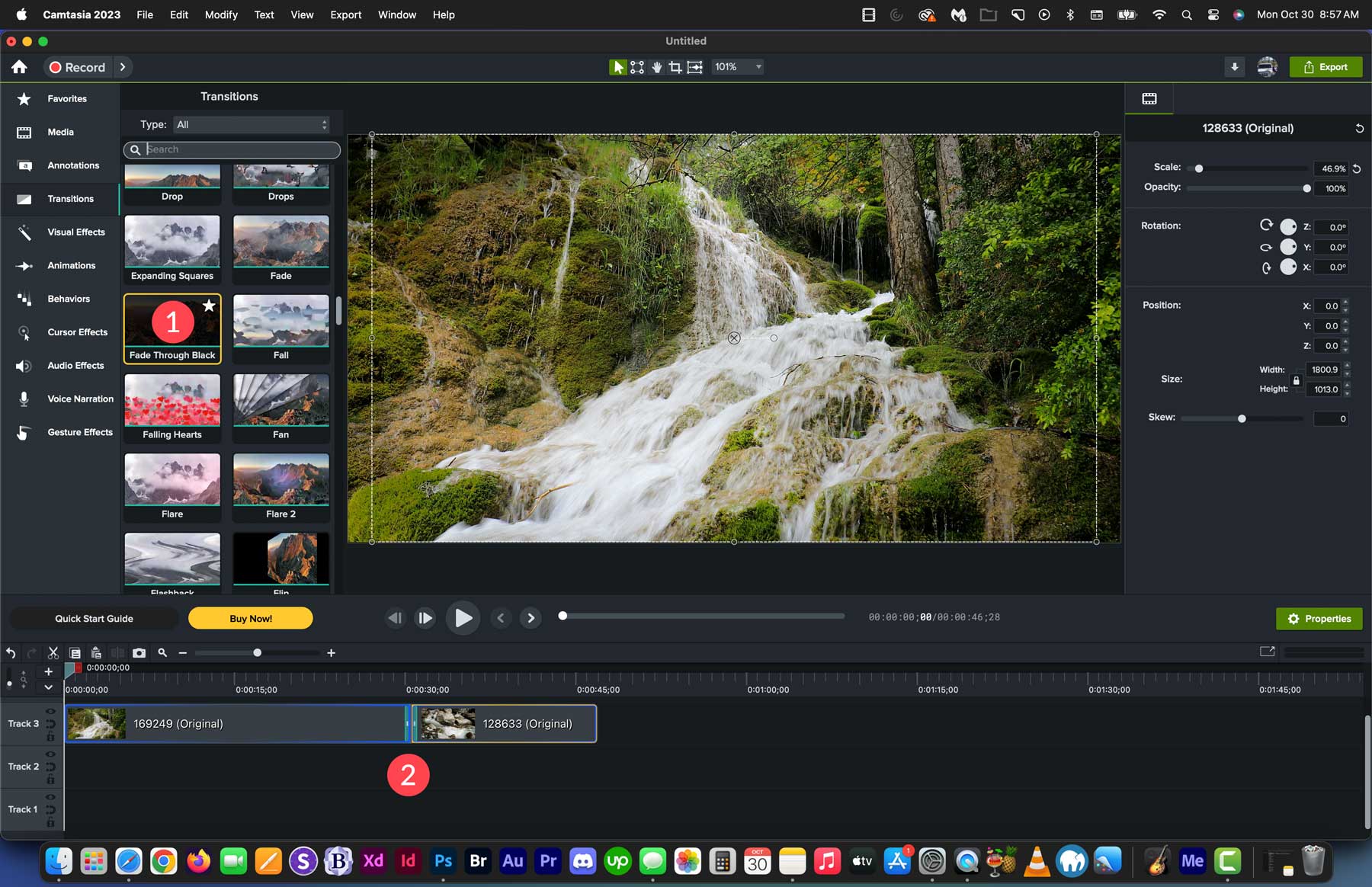
For zoom-in effect in this video editor, the users are available with a dedicated tool section which is very easy to use. Along with the simple Jump in and Jump out zoom effect, the users are also allowed to pan around the screen. Using the following steps, you will be able to use zoom in video editor of Camtasia:
- Import the video and drag the play head to an in point on the timeline. Then click on the "Animation" tab in the interface and select the "Zoom-n-pan" option.
- Now move and change the size of the zoom box to set the zoom effect and drag the arrow on the timeline up to an out point. Now scale the whole project to fit and save the file.
- Then click on the Export option and share the file to your device folders.
- Dedicated "Zoom-n-Pan" Tool: A core feature with an intuitive on-screen canvas and timeline arrows for smooth motion.
- High-Quality Screen Recording: Best-in-class tool for capturing screen activity.
- Cursor Effects: Features to highlight, magnify, or smooth cursor movements, perfect for tutorials.
- Annotations & Callouts: A wide library of professional-looking arrows, text boxes, and shapes.
- Windows
- macOS
- The "Zoom-n-Pan" feature is extremely powerful and easy to use.
- Industry-standard for creating software tutorials and e-learning.
- High-quality screen capture.
- Great library of assets for educational content.
- Very high price point (one-time purchase).
- Not a general-purpose creative video editor.
- Can be resource-intensive, especially when recording.
Educators, corporate trainers, IT professionals, and any content creator who makes software tutorials or presentations and needs to clearly guide the viewer's attention.
Camtasia's "Zoom-n-Pan" feature is its biggest selling point. It is purpose-built for guiding a viewer's eye around a screen recording. If your main goal for zooming is to create clear, professional tutorials, Camtasia is the best tool for that specific job.
Conclusion
In many situations, we are needed to zoom edit the videos and this is where such video editing applications come in handy. The article discussed some of the best video editors that are available in the market for panning and zooming on any video. We also highlighted the steps you will need to follow to zoom in video editor for each application and find it suitable for your use.
Frequently Asked Questions (FAQ)
-
What is the best video zoom editor app for Android?
For Android, Filmora for mobile is widely considered the best for its powerful keyframe controls and trendy effects. -
How can I zoom in on a video without losing quality?
Technically, all "zooming in" (digital zoom) involves some quality loss because you are magnifying pixels. To minimize this:
1. Shoot in a higher resolution (like 4K) than you plan to export in (like 1080p). This gives you extra pixels to "zoom in" on.
2. Use a professional editor like Filmora, which uses high-quality scaling algorithms to keep the video as sharp as possible. -
What is the difference between "Digital Zoom" and "Pan and Zoom"?
Digital Zoom is typically a static crop. The entire video is magnified by a fixed amount.
Pan and Zoom (or the Ken Burns effect) is a dynamic effect. It moves and/s zooms from a start point to an end point, creating a sense of motion. This is the effect most people want.


