YouTube continues to grow in popularity. On this platform, users of YouTube can view and upload videos as well as debate them live. Live chat on YouTube is described in this article.
Let's start off!
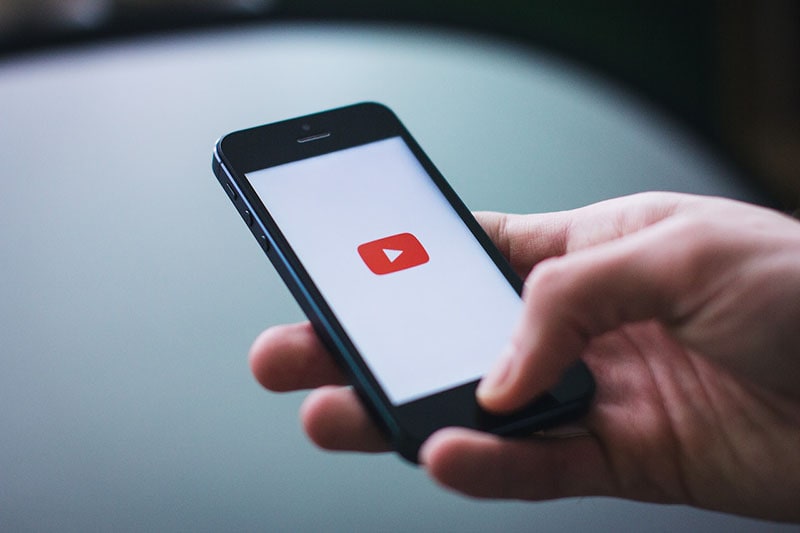
In this article
1. What is YouTube live chat?
Every day, more than 30 million individuals use YouTube to upload and watch entertaining videos. Many individuals are interested in having a conversation with the video's producer or later on discussing these films with others. You can now have live video chats on YouTube using the Google+ Hangouts On Air service because Google's YouTube has opened up its live streaming service to all users in good standing.
The live chat box appears to the right of the video player as soon as the live stream starts. Both the video and the live chat's material will be archived once the live stream stops. People can rewatch the video with live chat if necessary.
On YouTube, there are two different live chat views:
- Best chat: The messages that may hurt you are filtered out in this display.
- Live chat: No messages are filtered in this display.
Additionally, the live chat will not be available if the channel or live stream is intended for children.
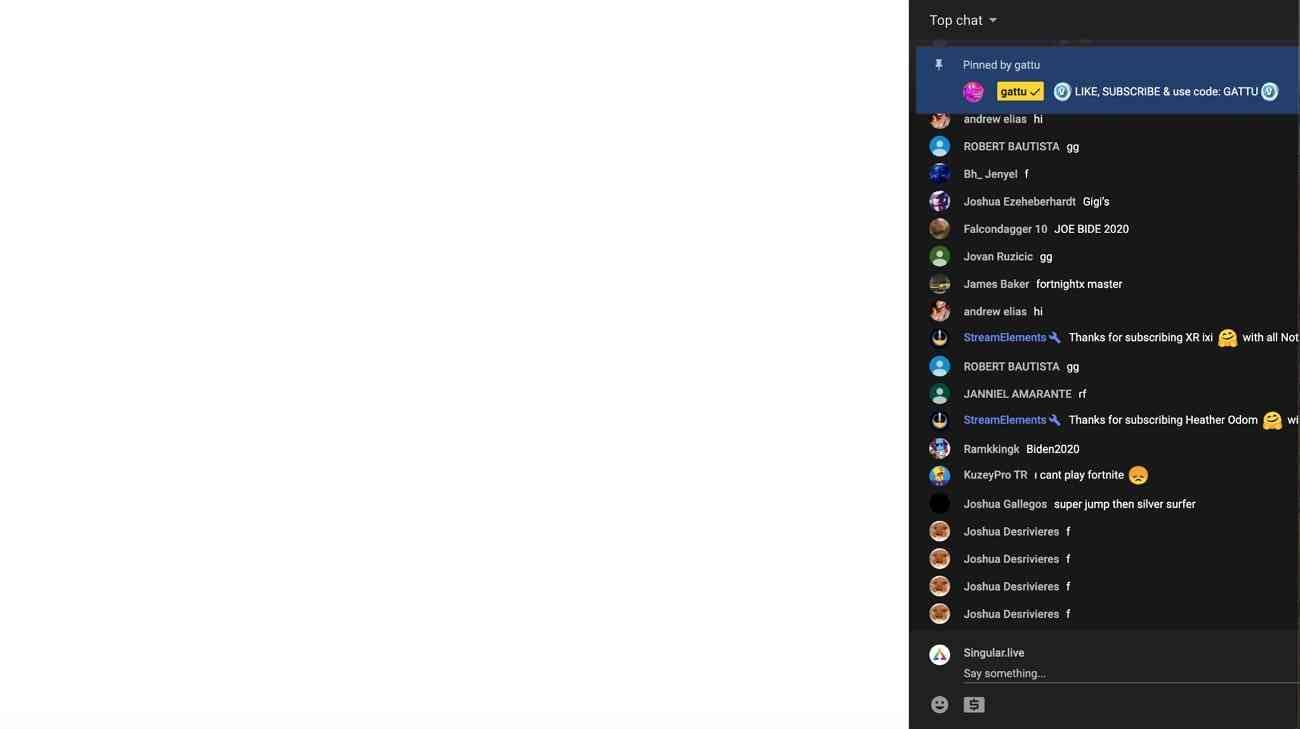
2. How to comment on YouTube live chat?
YouTube users would like to comment on the live chat when the stream starts. Here are the steps for posting a comment in the YouTube Live Chat
Step1Create a YouTube account and sign in using your username and email. You cannot post any messages at tall if you are not signed into your YouTube account.
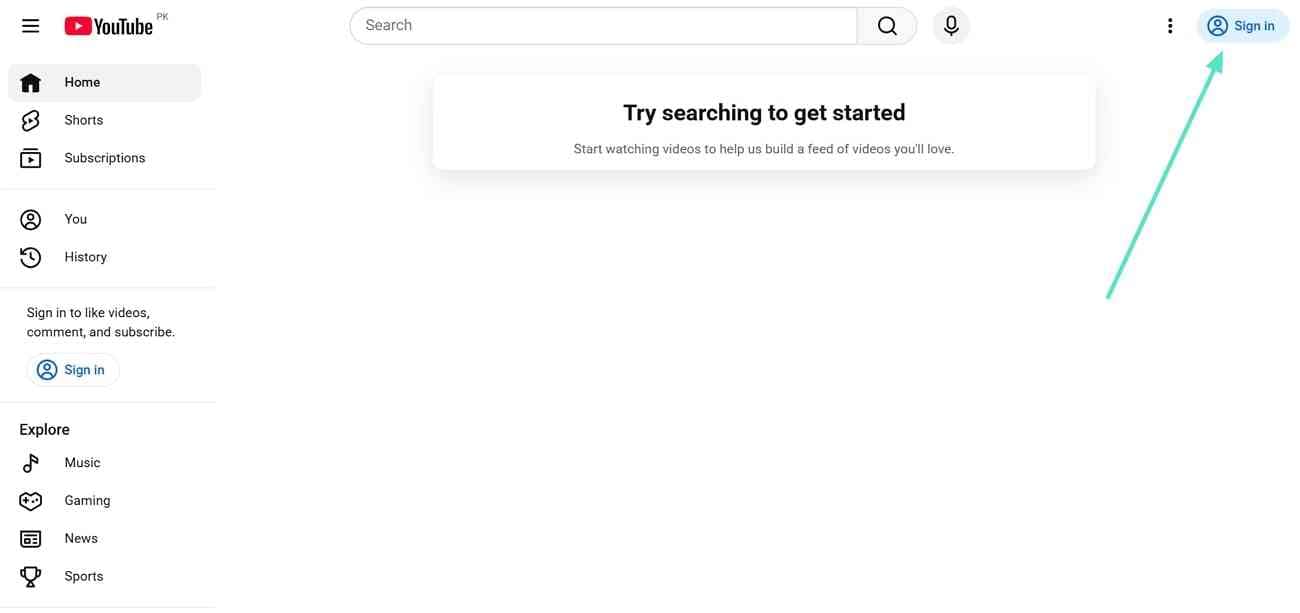
Step2Join the live stream. Click the live stream that you want to watch after selecting it.
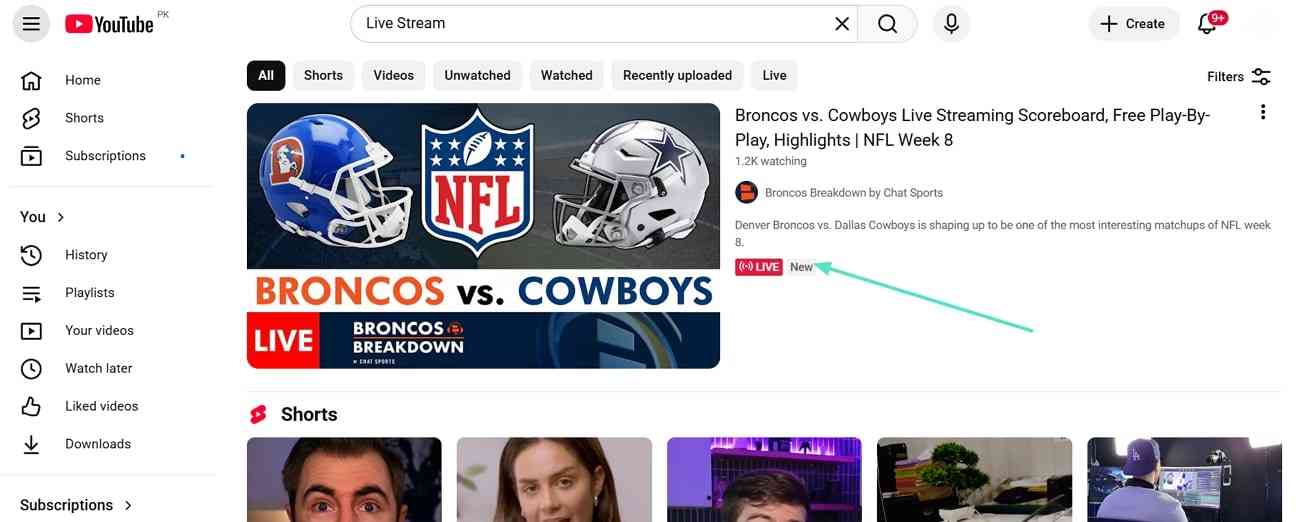
Step3Click where it says, "Live Chat" and start typing anything you want to publish in the chat box. Next, select the
send button.
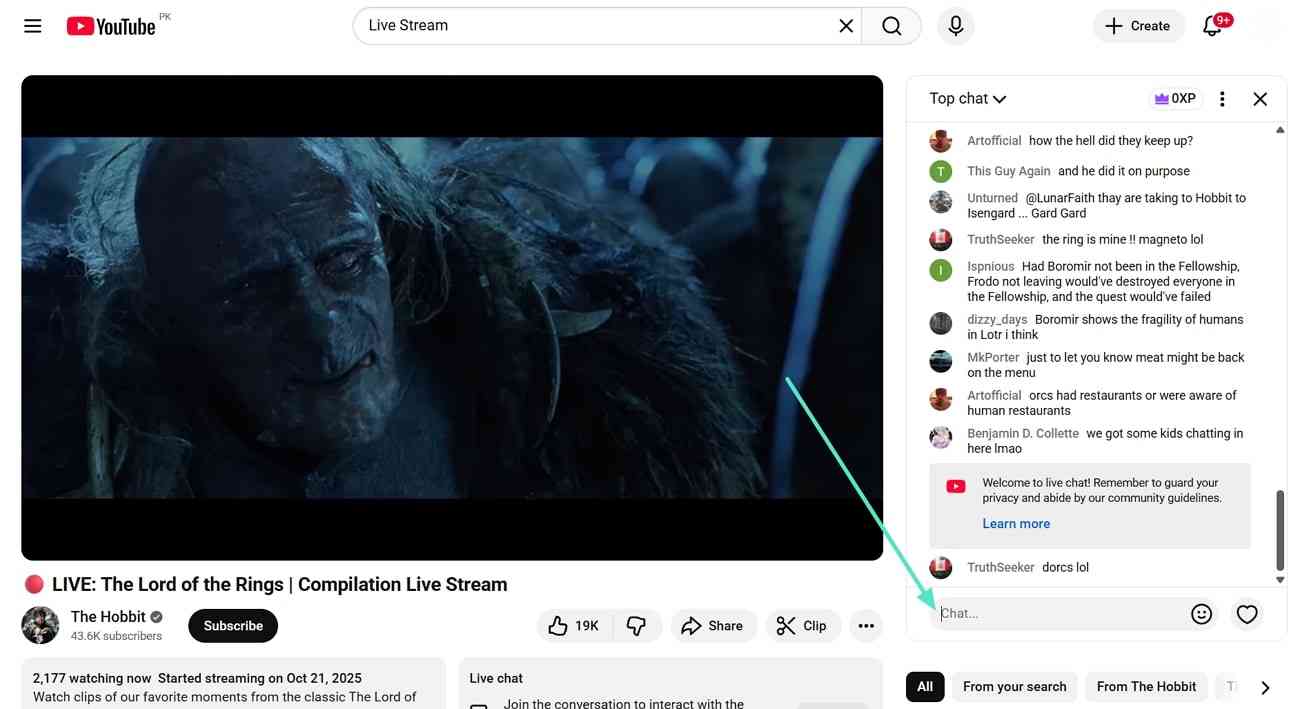
Additionally, a number of YouTube viewers frequently lament their inability to comment on livestreams or the fact that their messages keep disappearing. Because certain comments are flagged as spam and filtered, this is the cause. There is no other option but to post constructive criticism. If the streamer is one you enjoy or if you don't want to miss the author's next live stream. Then choose "HIDE Chat" if you don't want to see any comments at all. The procedures below can be used if you simply want to have a private conversation or reply to someone.
3. How to Comment on YouTube Live on Phone?
Similar to the desktop version of YouTube, the platform allows users to have a similar interactive ecosystem across their smartphones. For those who are addicted to using YouTube Live across their phone can look into the steps for commenting on it as follows:
Step1Upon accessing YouTube, make sure that you are signed up within the application. Navigate to the “Search” button and type in your required live stream that you want to view.
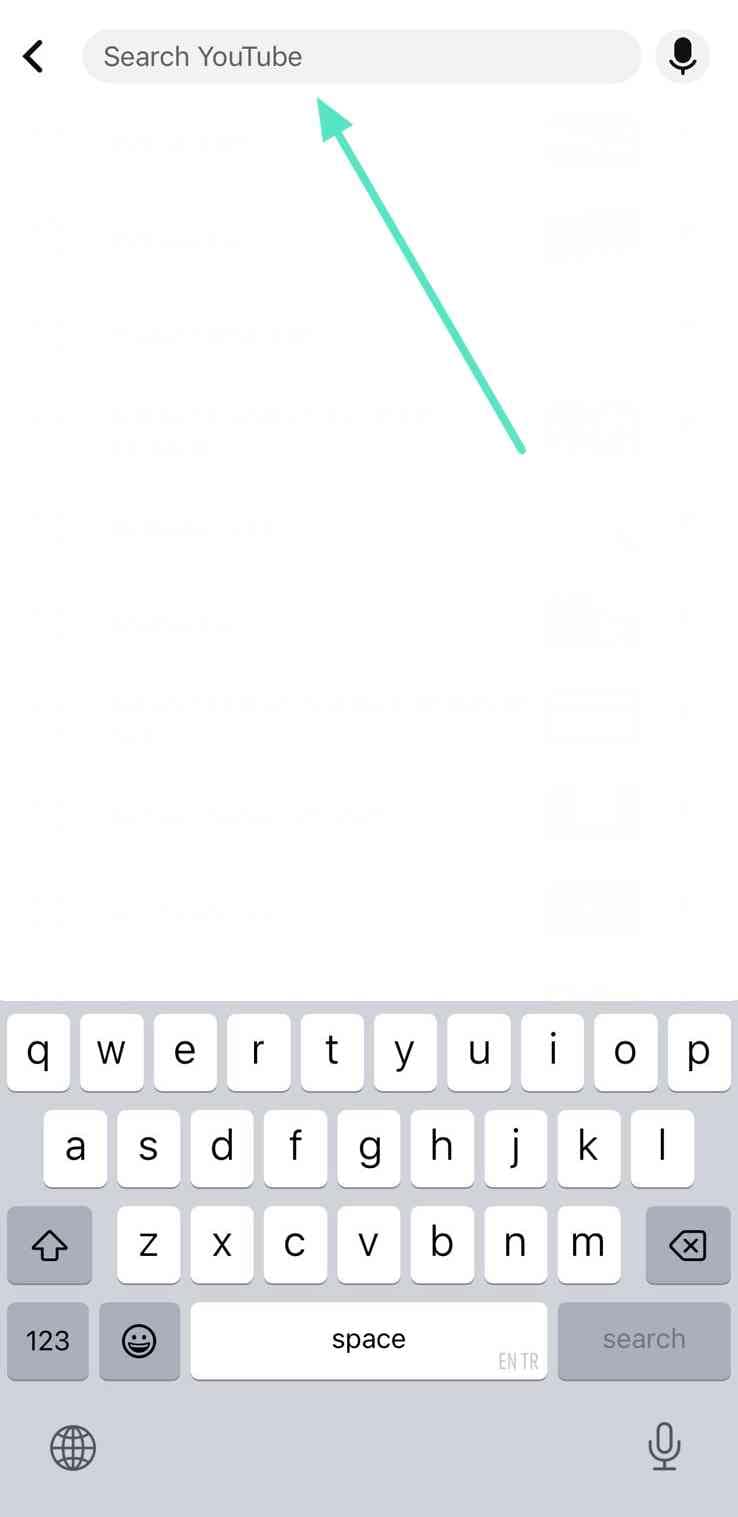
Step2Simply tap on the live stream that you wish to watch and lead into the next screen. There, you can find the “Chat” region on the bottom of the “Live Chat” section that opens up. Type in your comment and hit the “Send” icon to add your comment within the YouTube live stream.
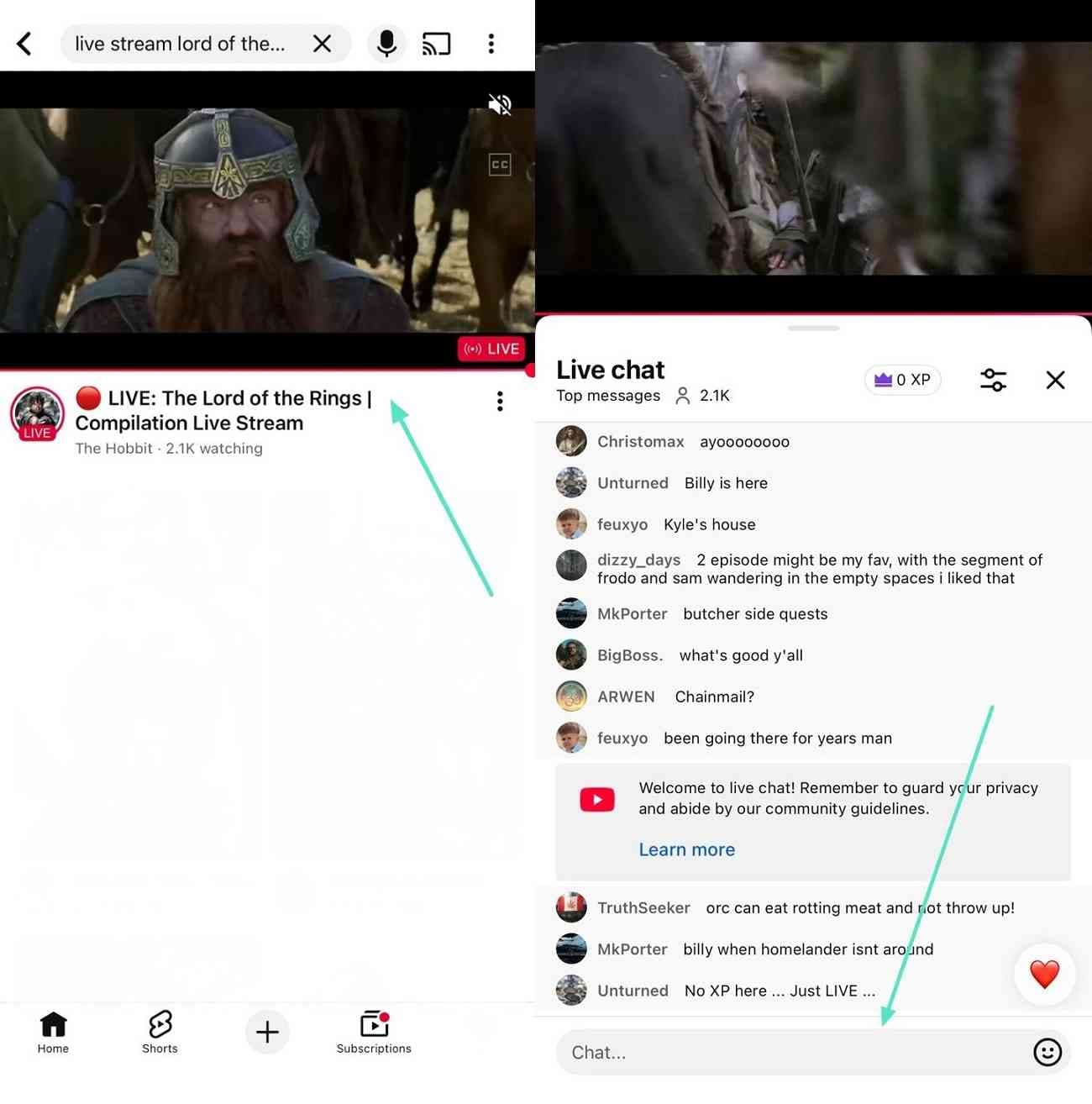
Conclusion
YouTube Live Chat is a powerful tool for connecting content creators and viewers, fostering real-time interaction and community building. Through this article, you've learned how YouTube Live Chat works and how to actively participate in it. Effectively utilizing live chat not only enhances your viewing experience but also helps you build deeper connections with your favorite streamers, jointly creating a vibrant online community.
To produce engaging live content or high-quality videos for YouTube, a robust video editing tool is essential. Filmora is a powerful yet user-friendly video editing software that can help you easily elevate your video quality. Whether you're preparing pre-recorded segments for a live stream or performing post-production editing, Filmora can make your content stand out and attract more viewers.
Frequently Asked Questions (FAQ)
Q: What is YouTube Live Chat and how does it function?
A: YouTube Live Chat allows viewers to interact in real-time with content creators and other viewers during a live stream. The chat box appears to the right of the video player, and both the video and chat content are typically archived for later viewing. It offers "Best chat" (filtered for potentially harmful messages) and "Live chat" (unfiltered) views. However, live chat is not available if the channel or stream is designated "for kids."
Q: How can I post a comment in a YouTube Live Chat?
A: To comment on a YouTube live chat, you must first sign in to your YouTube account. Then, join the live stream you wish to watch, click where it says "Live Chat," type your message into the chat box, and finally, select the send button. If your messages are disappearing, it might be because they're being flagged as spam and filtered out, so always aim for constructive comments.



 100% Security Verified | No Subscription Required | No Malware
100% Security Verified | No Subscription Required | No Malware

