If you're skilled at playing Fortnite, you'll probably want to share your gameplay clips as montages with other players. The popularity of Fortnite montage videos is rapidly growing because millions of people play the game. Tons of people also like watching their peers play this online video game in the form of gaming montages. We'll explain how to make a montage Fortnite that will get views when you upload it on social media platforms.
In this article
What Is Fortnite?
Fortnite is a popular online game developed by the American game studio Epic Games. The video game was released in 2017, and it's available in three-game mode versions with the same game engine and gameplay. These are:
- Fortnite: Save the World: Set on contemporary Earth, Save the World is a co-op hybrid third-person shooter (TPS), tower defense (TD), and survival game. The game allows a maximum of four players to fight off creatures that look like zombies and defend objects with traps or fortifications they have built.
- Fortnite Battle Royale: This is a free-to-play (F2P) battle royale video game that allows up to one hundred players to fight against each other until only one person remains.
- Fortnite Creative: Released in 2018, Fortnite Creative allows players to create battle arenas and worlds. They can then share these predetermined structures with up to 16 other players for a range of multiplayer game modes that have customizable rules.
Since its release, Fortnite has become a worldwide phenomenon, with more than 350 million people playing the game across the globe. In the first year of Fortnite's release, players downloaded its mobile version 78 million times.
The game became such a global hit because it's free to play. It's also available on most gaming platforms and features an engaging theme. Additionally, because Battle Royale allows up to 100 gamers to fight it out until they find the last man standing, this means the replayability of this online video game is infinite. What's more? Each game is unique.
Fortnite has also become popular because users can purchase DLC (downloadable content) to enhance their gaming experience.
Things to Prepare before making a Fortnite Montage video
You have to prepare several things if you want to make an epic Fortnite montage video that will keep your audience watching. These include:
1. Fortnite Gaming Clips
Epic Games developed a system that allows you to save your best gameplay performances. You can then export the Fortnite replays that you have saved.
To save the beautiful moments of the game, you have to know where to find the Replays videos; this is how to find them:
- Head over to Career and select the Replays option. You'll see all the replay clips, including their date, finish, and length.
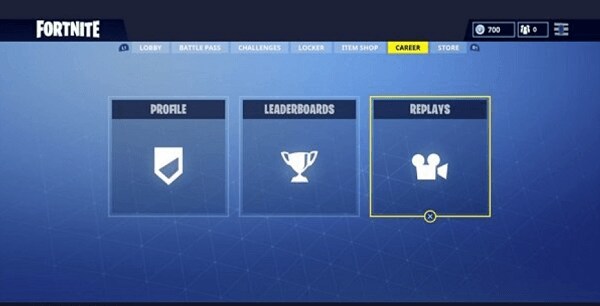
- Select the clips and watch them so that you can choose the ones you want to use in your Fortnite montage video.
Now that you know where the Replay videos are, you have to save them on your computer. You can only save the Replay videos on your PC using a screen capture tool that allows you to record the videos.
ApowerREC is one of the most popular tools that people use to record and download Fortnite's Replays videos. This screen capture tool allows you to create high-quality Fortnite videos with a one-press shortcut.
To start using this software, follow the steps below:
- Launch the software and set some preferences by heading to Settings.
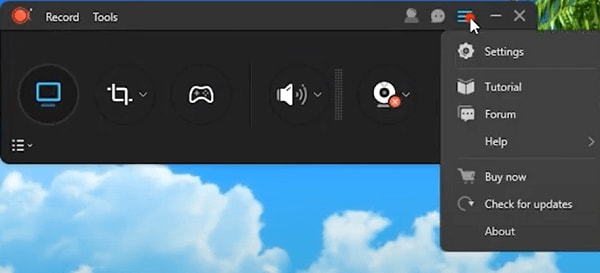
- Set the video and audio quality, hotkeys, and more.
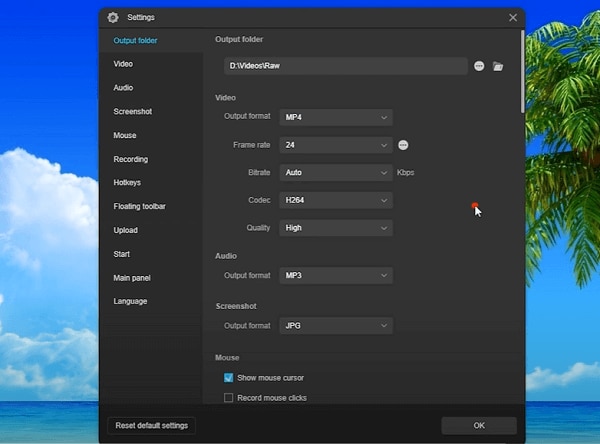
- To record the screen and sound, enable this option.
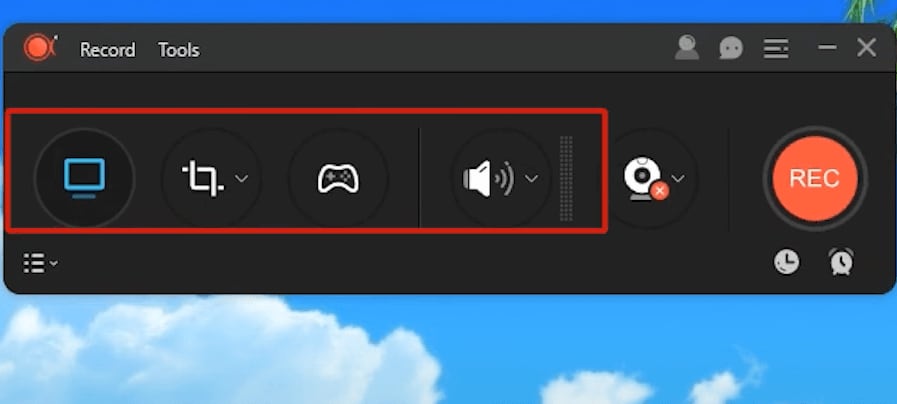
- If you'll be using a microphone, click on the speaker symbol and enable audio boost and noise cancellation.
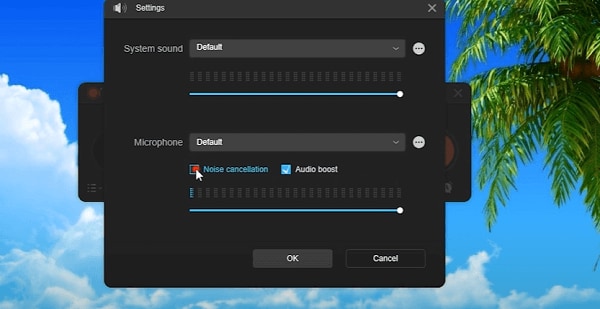
- Set the recording mode that you want. You can use Regional mode or Game mode.
- Open your Fortnite game and got to the Replay videos.
- Play the Replay video you want.
- Click on Regional and set the recording frame along the area you want to record.
- Hit the Recording button to initiate the recording process.
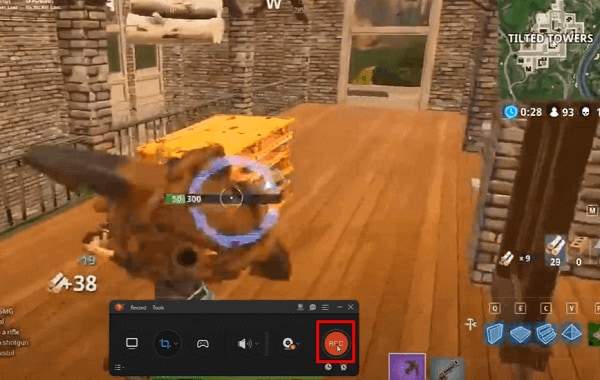
- You can add annotations as you prefer while the tool is recording the Replay video.
- Use the zoom function if you want to look closely at something.
- When you're done, hit the stop button. The recorded file will pop up in the program's recording list.
- Repeat the process for the rest of the video clips you want to use in your montage Fortnite.
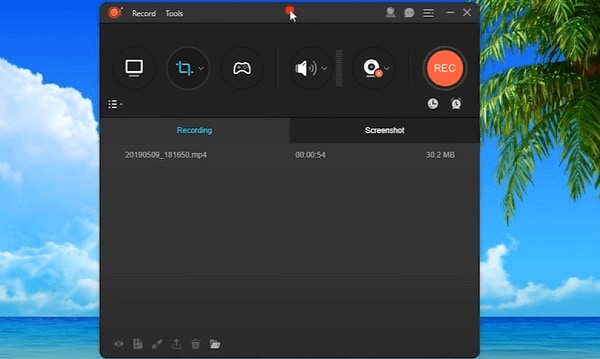
2. Pick the Right Background Music
To make your Fortnite montage video engaging, you'll need to choose background music that fits your montage videos. Music is one of the key elements in creating an exhilarating viewing experience for your audience.
Make sure you pick royalty-free music that fits the genre of your Fortnite montage video. Choose a song that expresses the themes and personality of the game.
You cannot use your favorite song from the radio, as your copyright law prohibits people from using the work of others without permission or paying a royalty.
If you are caught using copyrighted music, you might have to pay the music owner monetary damages. You can also go to jail because of copyright infringement.
There are loads of platforms that offer non-copyrighted music that you can use in your montage Fortnite. These include YouTube, Twitch, and Pixabay.
3. Choose the Correct Video Editing Software
Now that you have downloaded all the Fortnite video clips and saved them on your computer, you need to choose the correct video editing software. Here are three of the most reliable programs that you can use to make a montage Fortnite video.
Filmora
Filmora is a video editing software compatible with Windows and macOS devices. Filmora's Template Mode allows you to create impressive Fortnite montage videos that will get more views on social media platforms.
You'll find ready-made, stylish video templates that you can use to create epic gaming montage videos. It's easy to use this tool, and you do not need any experience to create visually striking montage videos.
Express Better
Achieve More
Grow Together

Premiere Pro CC
Designed for the most demanding users, Premiere Pro CC is a comprehensive video editing program developed by Adobe Inc. The software includes audio editing functionality.
This Fortnite montage editor is a subscription-based version of Adobe Premiere Pro, and the CC represents “Creative Cloud.”
You can use Premiere Pro CC effects to add spice to your montage video. These include spark effects, glitch transitions, and light leak overlay.
VideoProc Vlogger
Developed by Digiarty, VideoProc Vlogger is a multitrack video editing software for Mac and Windows users. The program supports speed ramping effects. You can also use the audio analyzer if you want to mark out the beat and edit the highlight to match the energy of the music. You can also add audio and visual effects, text effects, glitch effects, and light glaring and flashy effects.
How to Make a Fortnite Montage with Filmora
It's easy to make a Fortnite montage with Filmora. The software was designed to be user-friendly and save you time while creating montages. This Fortnite montage editor has tons of tools that make it the go-to software for players who want to share stunning gaming montages with other gamers on social media platforms.
Follow these steps to learn how to make a Fortnite montage video with Filmora:
Step1Import Media File
Choose the New Project option. Import your video clips to Filmora's media library. You can do this by heading to File>Import Media> Import Media Files. You can then locate the video files on your computer and import them to the media library by selecting them and hitting the Open button.

Step2Add Effects to Your Footage
Select your videos and drag them from the media library then drop them on your timeline. Now, right-click on the video in the timeline to make some edits to your video. Essentially, you can trim, split, crop, and zoom your video. You can also add velocity effects.
Navigate to the Stock Media tab, where you can choose royalty-free music and use it as your background music.
Go to the Effects tab, and select the Overlay option, where you can choose the overlay you want to add to your video. Filmora has tons of overlays that you can use to add emotions and set the tone in your Fortnite montage videos.

Step3Add Filters
Under the Effects tab, go to Filters to add filters to your montage video. The program has many filters that you can choose from, such as glitch, shake, and mosaic. Use these two effects to add transitions to your video clip.




 100% Security Verified | No Subscription Required | No Malware
100% Security Verified | No Subscription Required | No Malware

