After years of hard work in college, a graduation party is a great way to celebrate yourself. Capturing this significant moment through video not only preserves memories but also allows you to relive the celebrations for years to come. The life of the film will be as durable as the quality of its visuals. To get help in crafting an ideal video, you can benefit from many graduation video makers in the market.
These tools streamline your workflow by offering a range of built-in assets and editing tools. The article below explores Wondershare Filmora as a cutting-edge video maker for memorable moments.

In this article
Part 1. How to Make an Amazing Video for a Graduation Party
As graduation gatherings are a crucial event in one's life, the video has to be perfect in all aspects. Therefore, follow the tips below to put together an ideal film for your important day:
1. Plan Out the Shots
Start by planning out the entire thing and gathering ideas before jumping right into shooting your video for graduation. From the guest's arrival to the speeches and the cake-cutting ceremony, align everything with your videographer. This pre-visualization cuts on-site stress and ensures the final narrative feels polished and purposeful. You can also consider making a slideshow of the images to display multiple moments in a single montage.

2. Pick the Right Music
Select music that reflects the spirit of a party and celebration. From the guest's entry to each event, cover the moments in unique and relatable music. Consider using medleys that speak of your hard work and the success you are about to achieve in the future. While incorporating music into the film, be careful in syncing it. However, leave some clips with raw audio to hear the conversations taking place in the moment.

3. Take a Great Format for Sharing
Once you are done with your professional graduation videography, export the file in the highest quality. If you know which social media platform to share the film on, optimize the file by selecting a relevant aspect ratio. To make the video compatible across all platforms and devices, ensure to store it in MP4 or some other format.
Check the best video formats for YouTube/Facebook.

4. Using the Right Video Editing Program
Now that you are done shooting the video, it is recommended to refine it using a video editor. Video editing programs like Wondershare Filmora offer a complete suite of AI and basic editing features that make it easier to polish the visuals. In addition to refining your visuals, this platform allows for comprehensive enhancement by editing your audio as well.
From applying built-in media resources to enhancement assets, Filmora offers everything to its users. Furthermore, it offers various one-click enhancement tools that polish your graduation video montage with minimal human effort. Whether you want to make a graduation slideshow or a graduation video with music, you can always follow the core steps below to complete it.

Part 2. How To Make an Amazing Video for Your Graduation with Filmora [Step by Step]
After learning the editing capabilities of Wondershare Filmora, let's dive into its further offerings. This graduation video maker is a versatile editor that enables users to refine the video quality using a one-click feature. If your film ends up having black bars, blur the video background to remove the black bars. Using the built-in transition templates, you can complement the film and smoothly move from one event of the party to the next.
Key Features of Wondershare Filmora [Desktop Version]
- Color Correction: Instead of applying enhancement filters, you can select the color correction tools to get manual control over the hues. You can explore the guide on how to fix the colors of a video and achieve cinematic outcomes.
- AI Portrait Cutout: To showcase multiple memories of your college in a single frame, use this feature and easily paste the stickers in the video. These stickers can be highlighted by adding a neon outline to them, which is a great graduation video idea.
- Speed Ramping: Create a fun element in the video by changing its speed as the music's pace changes. Using Wondershare Filmora, you can adjust the video pace in a linear way or using a graph.
- Auto Synchronization: After adding music to the video, it is important to align it with the visuals using this feature. For more details on how to auto-sync a music track with the film, refer to this guide.
A Comprehensive Demonstration of Finalizing a Graduation Party Video
After a breakdown of the capabilities of this tool, let's explore the guide below and learn how to make a graduation video with pictures and music using Filmora:
- Step 1: Start a New Video Project.
- Step 2: Access and Apply Video Templates.
- Step 3: Use a Built-in Graduation Sticker.
- Step 4: Use the Effects for a Visual Impact.
- Step 5: Smoothly Move from One Frame to the Next.
- Step 6: Open the AI Tools to Stabilize the Shaky Video.
- Step 7: Remove the Noise from Your Video for a Professional Look.
- Step 8: Use Music to Add Life to the Video.
- Step 9: Utilize the AI Tools to Enhance the Quality of Music.
- Step 10: Save the Video Once it is Ready.
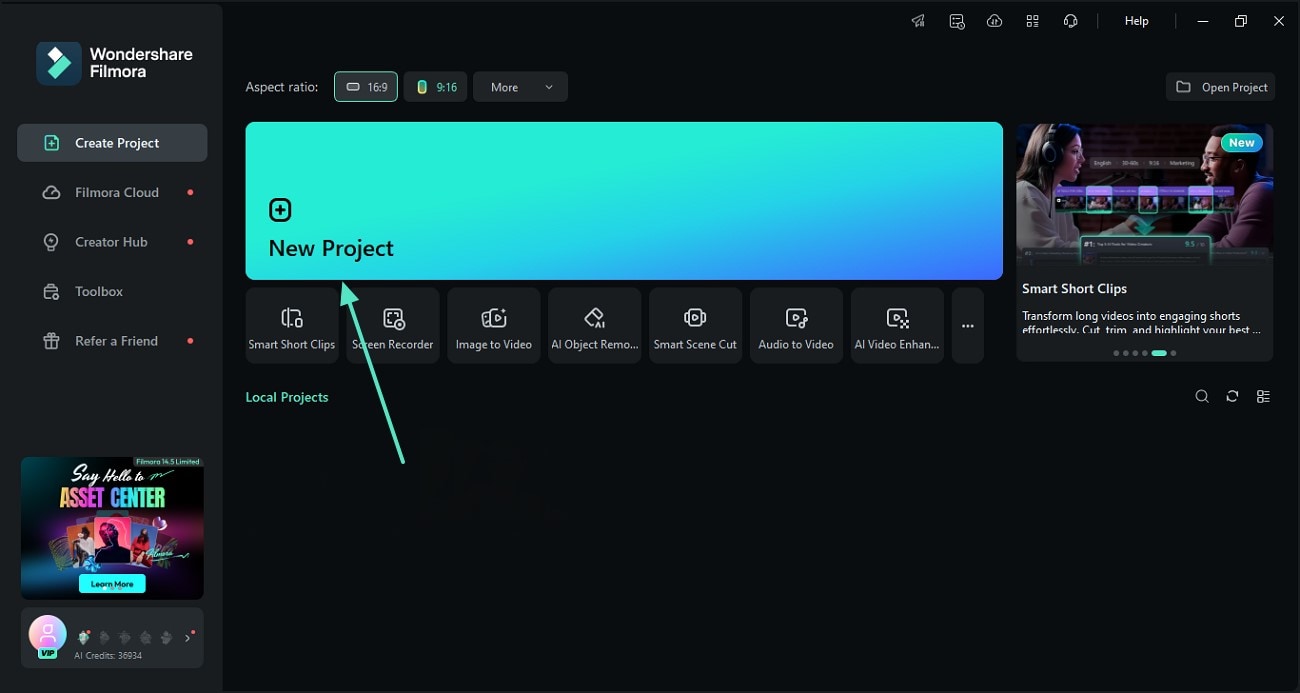
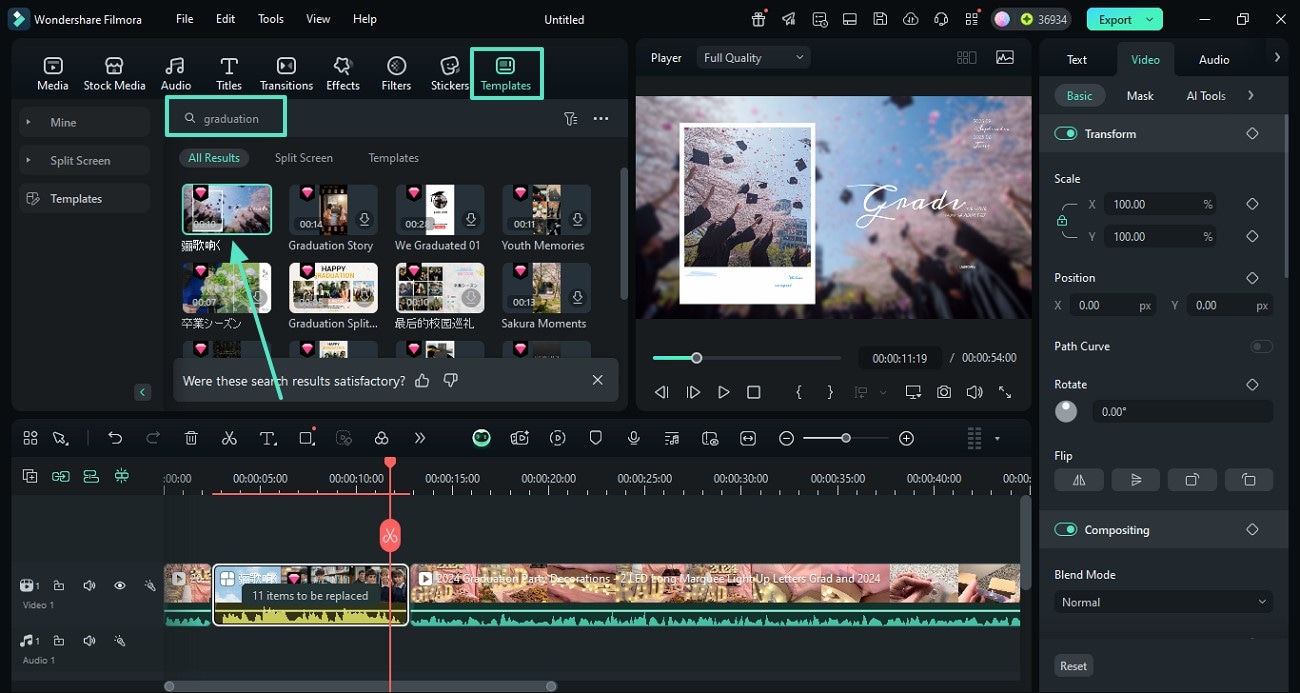
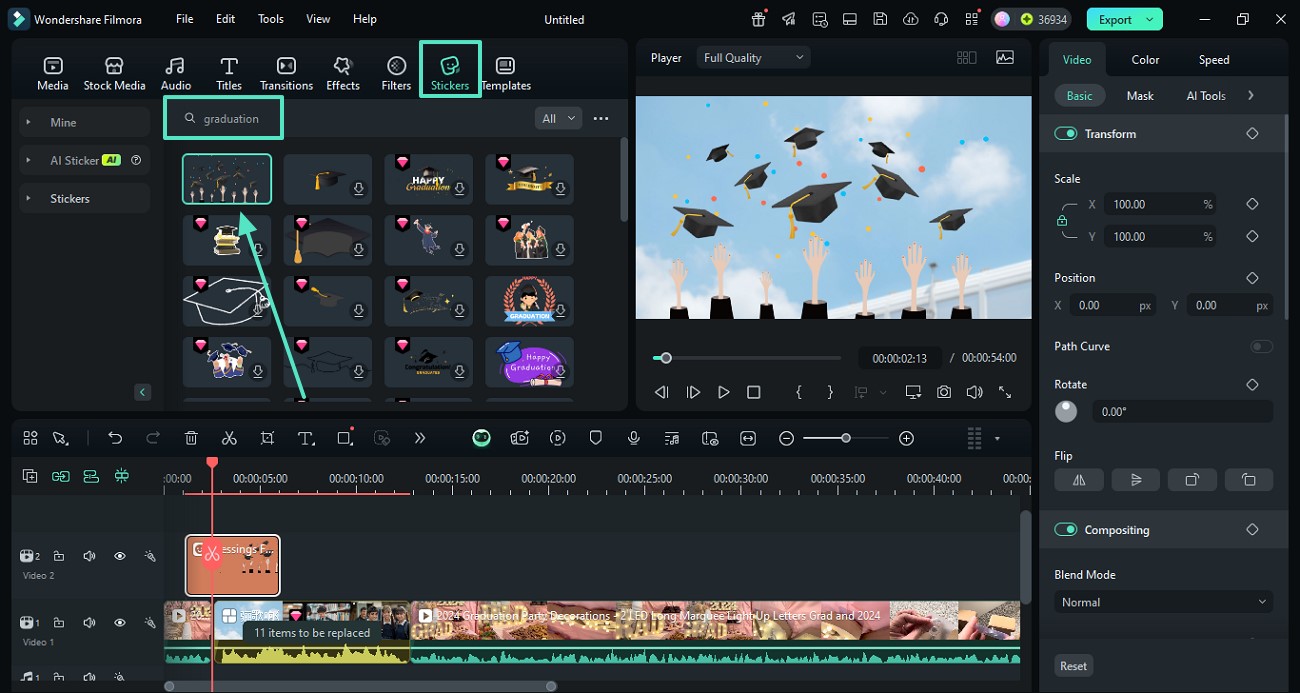
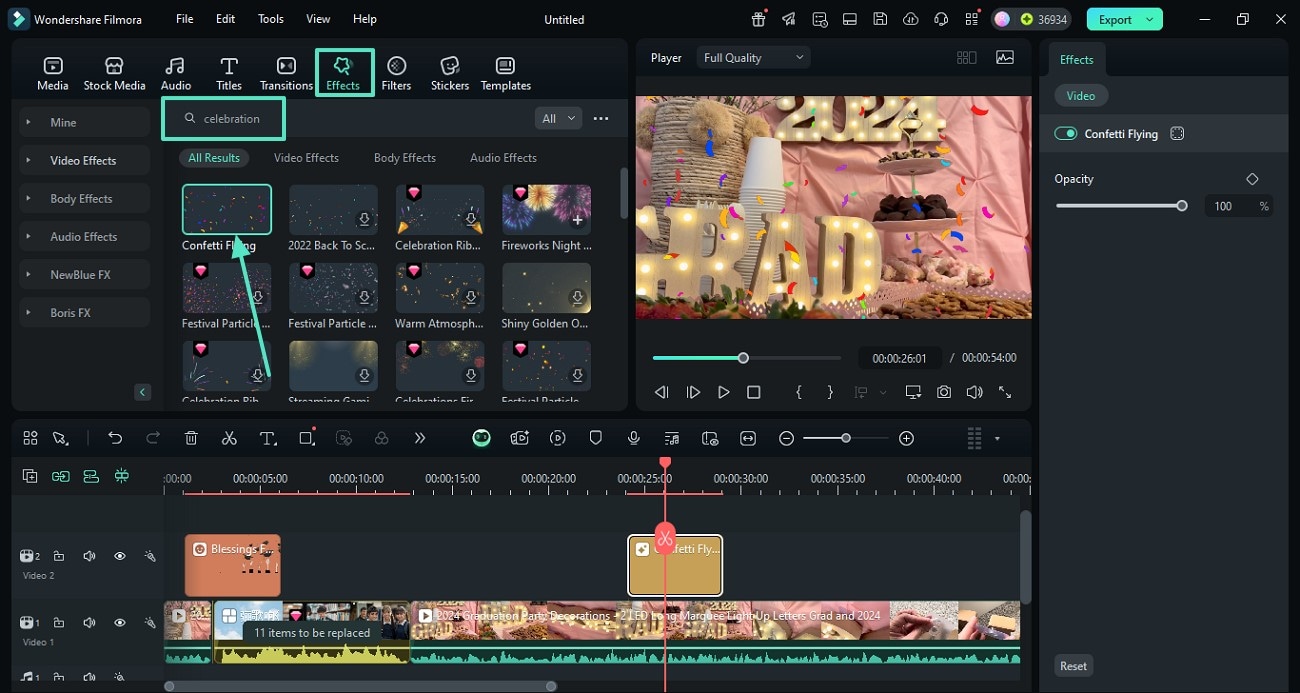
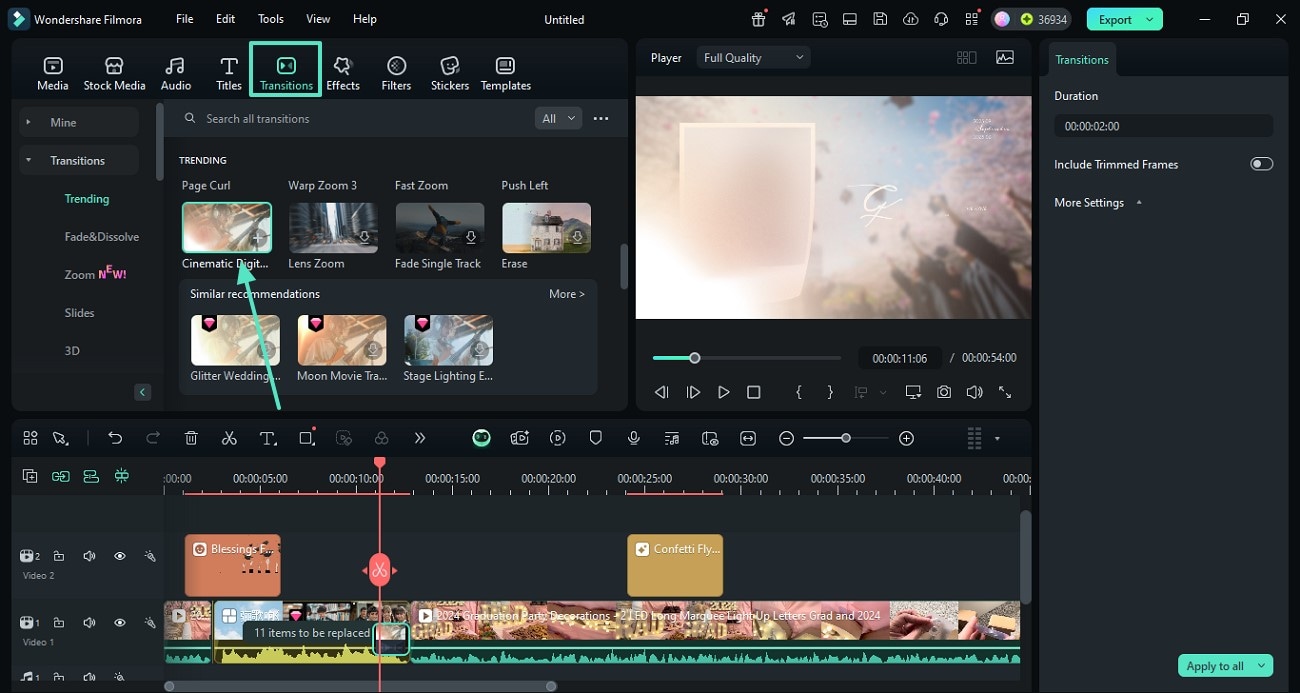
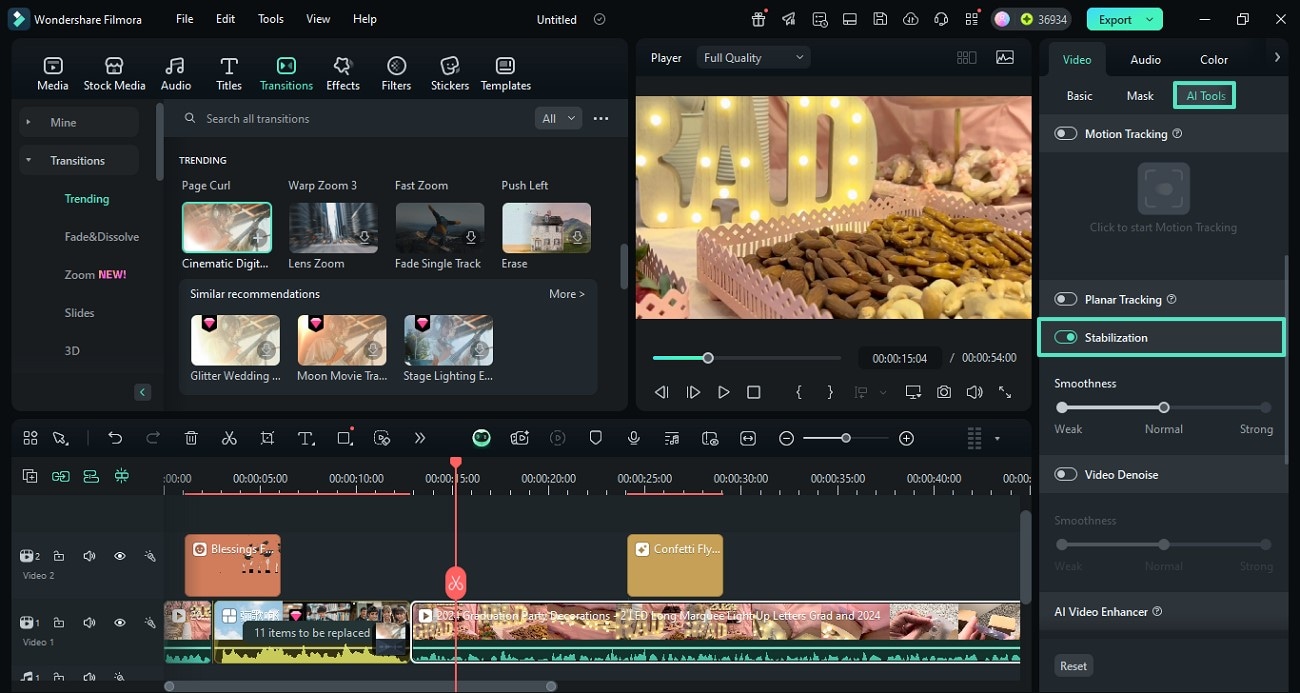
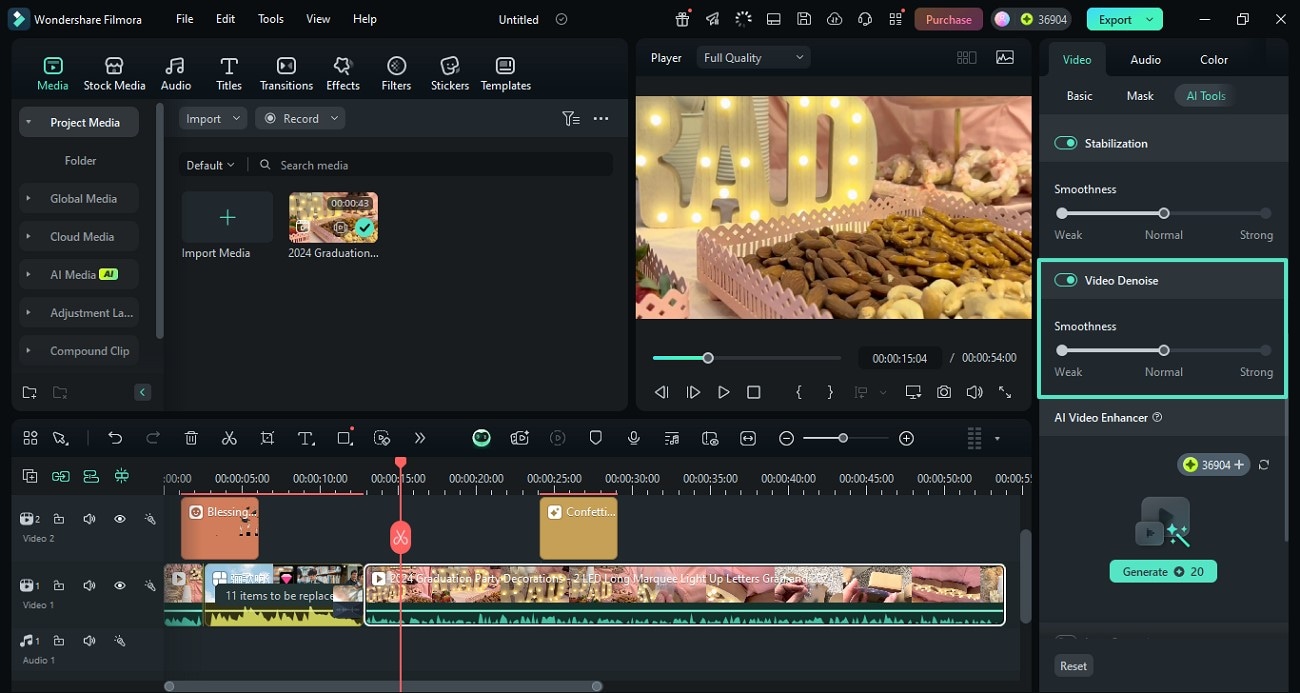
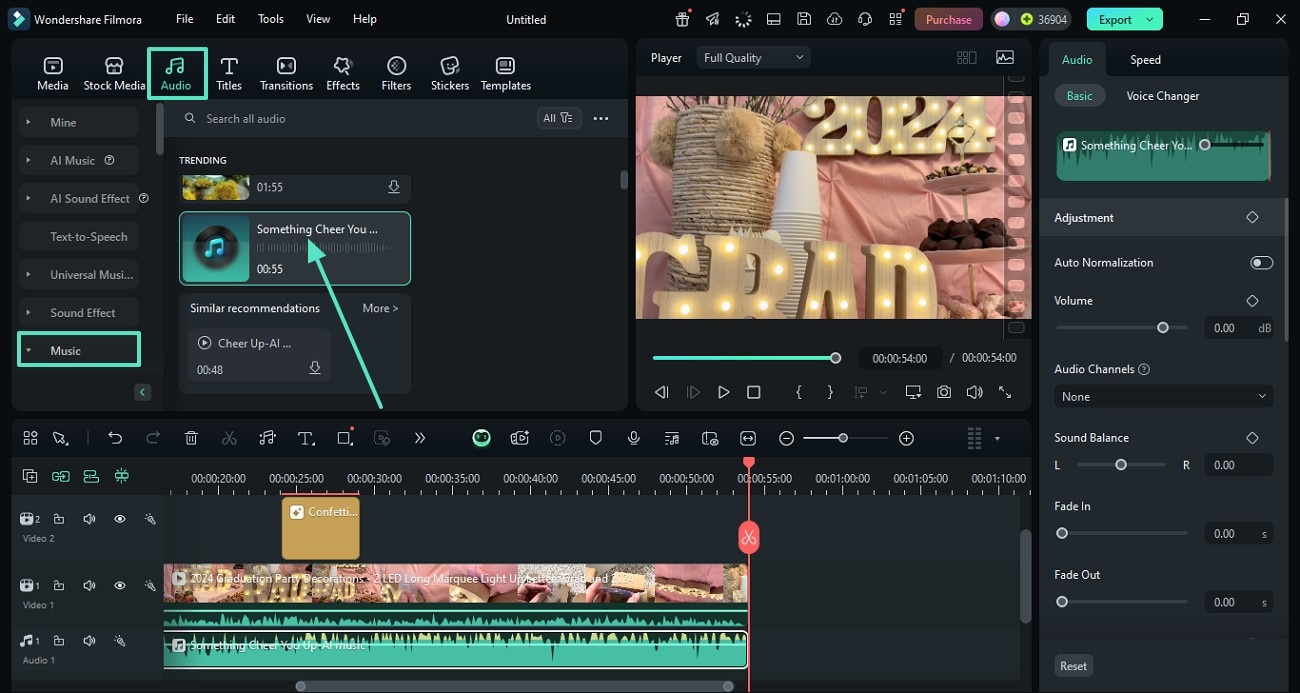
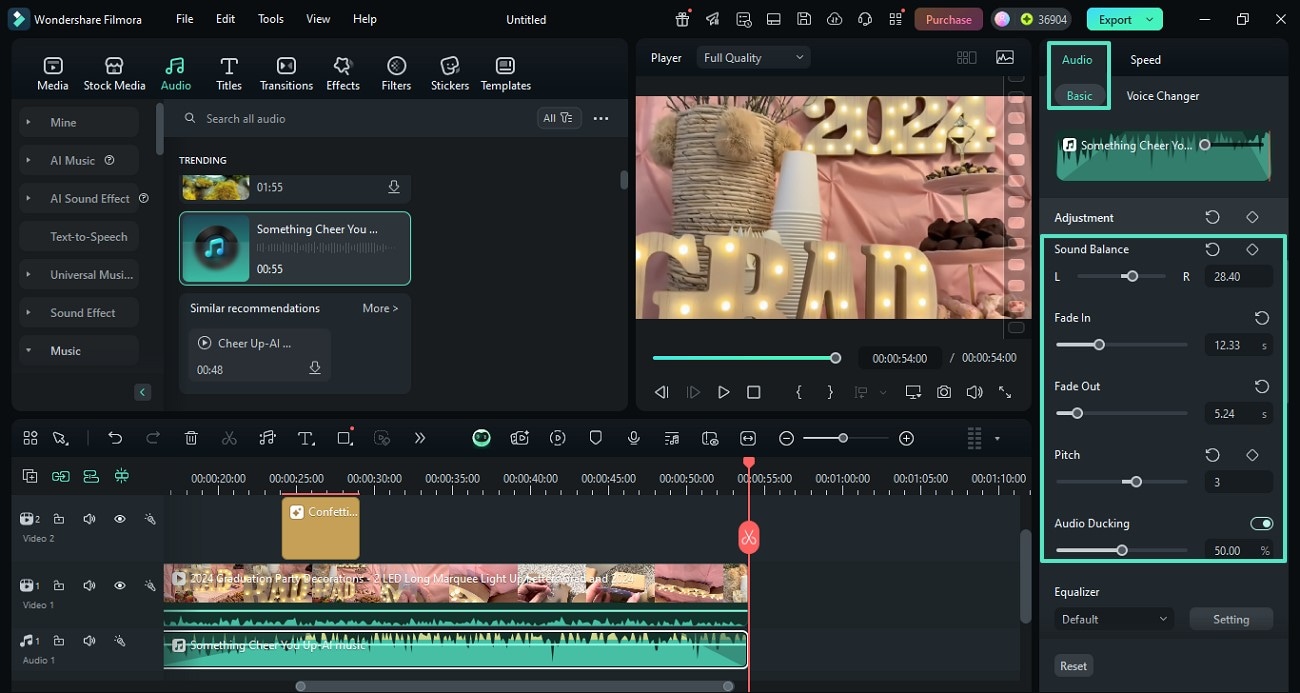
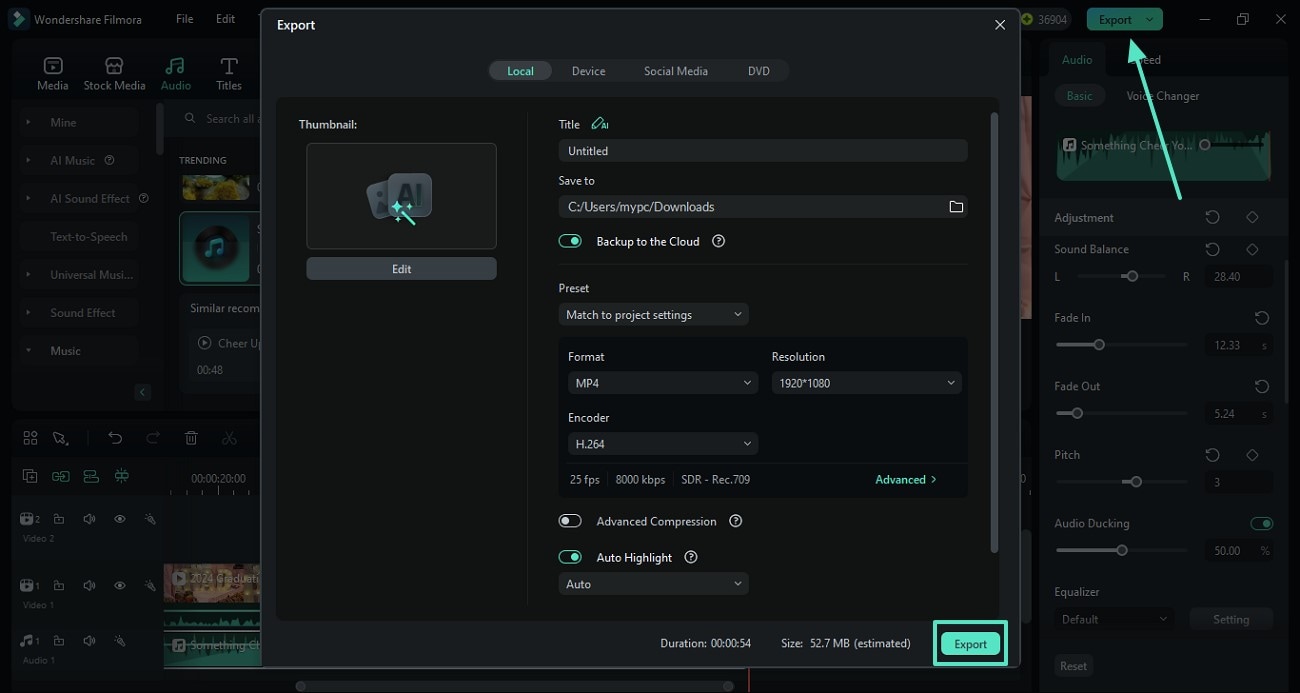
Part 3. Crafting a Memorable Graduation Party Video on Mobile: The Filmora App
Until now, we have shortlisted some graduation videos ideas and learnt using a desktop tool for making it. If you are a beginner and need just a few enhancements in the video, use the Filmora App[iOS/Android]. Although the interface is user-friendly, the features cater to professional editors as well. From the audio to video, you can polish all parts of your media to generate state-of-the-art results.
Key Features of Wondershare Filmora [Mobile Version]
- AI Music: If you do not have a music track on your device, you can use the AI Music feature to generate your own sound. This can be done by entering the intended mood and the number of audio files you need.
- Stickers Library: To make your video visually appealing, use the built-in stickers and adjust their position. You can also resize them to make them fit the video frame of your royalty free graduation videos.
- Text Templates: By adding text to the video, you can enhance its understanding while maintaining the aesthetic. The built-in templates and art text styles allow you to upgrade the video's appeal.
- Export Settings: Once the video has been finalized, users can export them in their desired settings. The Filmora App allows them to select the video quality and framerate to maintain its quality.
- Access a variety of fun and creative AI-powered graduation templates.
- Easily combine photos, videos, and music into a cohesive story.
- Enhance your video with royalty-free music, stickers, and effects.
- Create professional-quality graduation videos in minutes.
Polish a Raw Graduation Party Video Using Video Templates
As mentioned, this application offers easy functionality for making your parties memorable. The guide below explores how to use the Filmora App to create a perfect graduation video montage:
- Step 1: Select a Video Template From the Explore Tab.
- Step 2: Add Transitions Between Clips.
- Step 3: Set the Pace of Your Video As Needed.
- Step 4: Remove the Background Noise from the Video.
- Step 5: Apply a Sticker that Reflects Your Theme.
- Step 6: Locate and Apply an Effect for Enhanced Appeal.
- Step 7: Optimize the Video for Social Media.
- Step 8: Save the Video in Your Desired Settings.
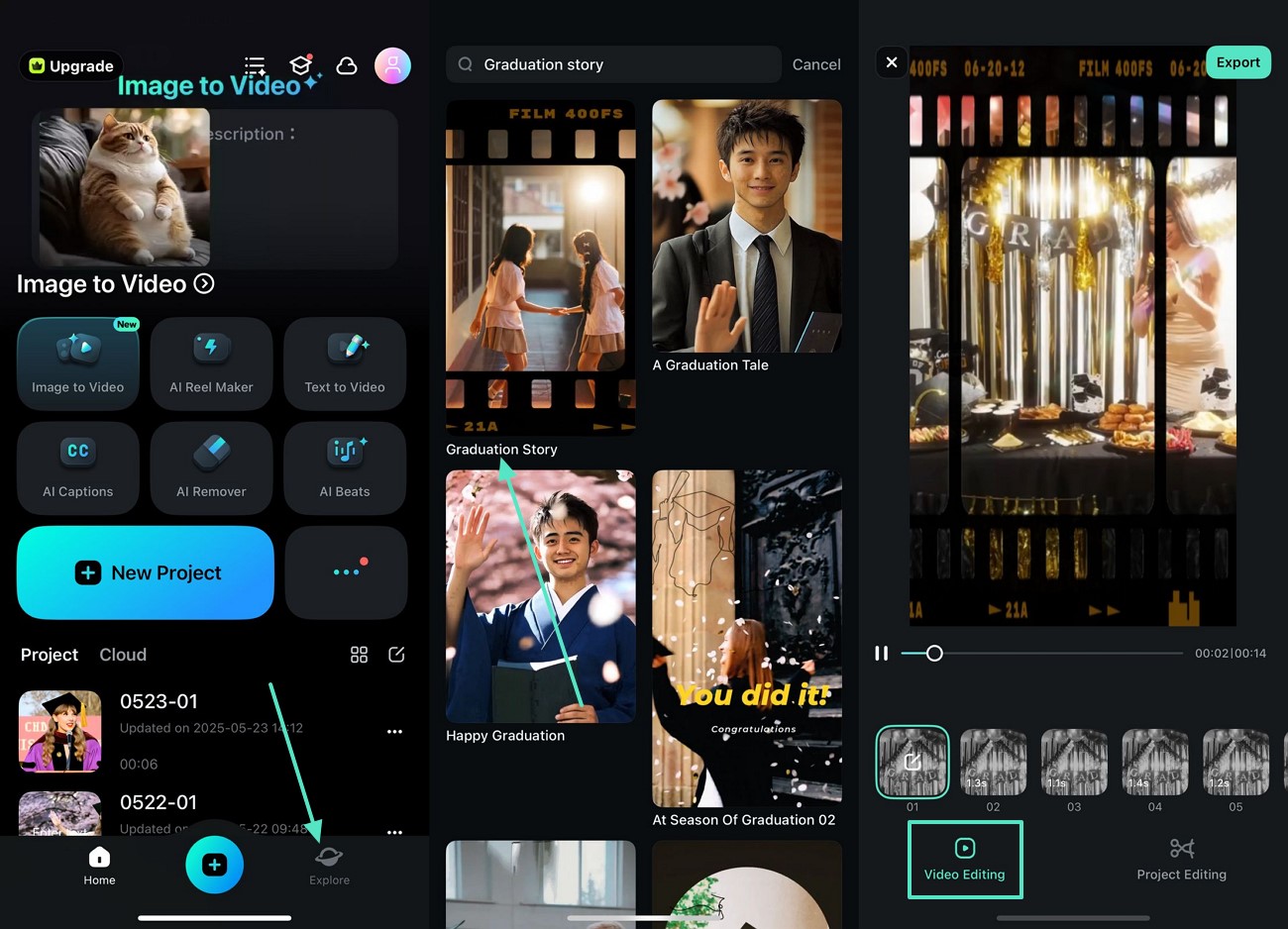
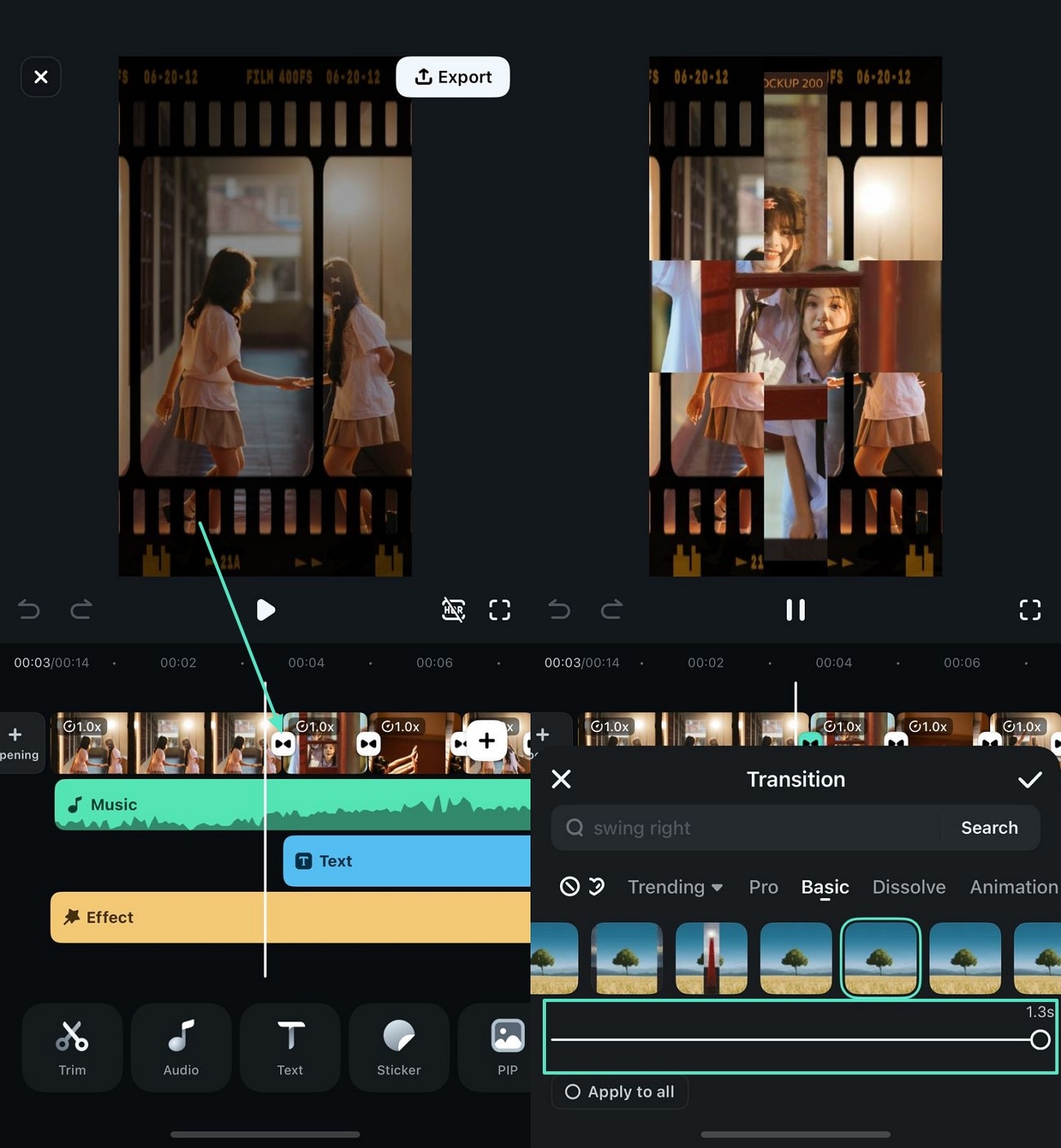
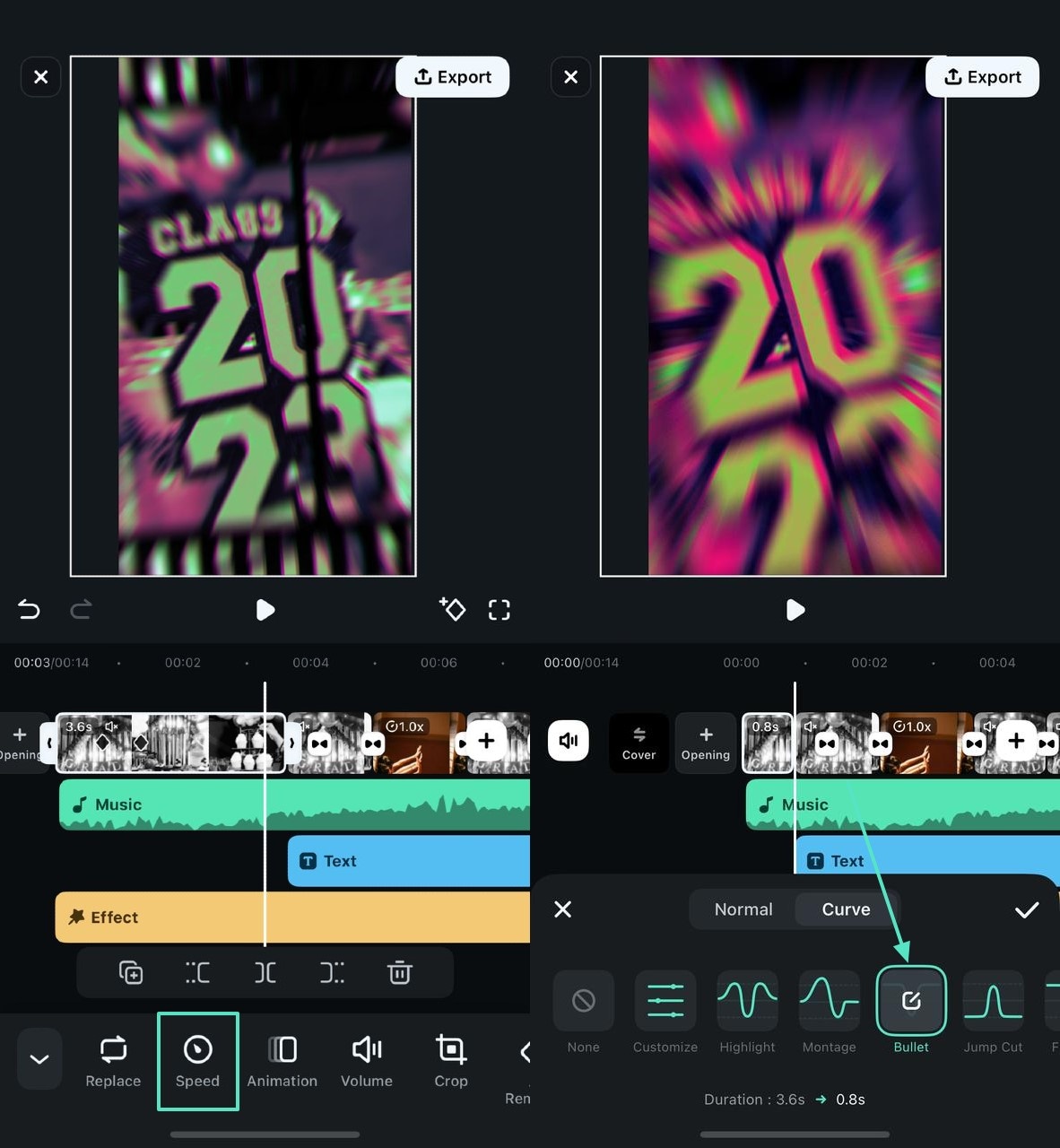
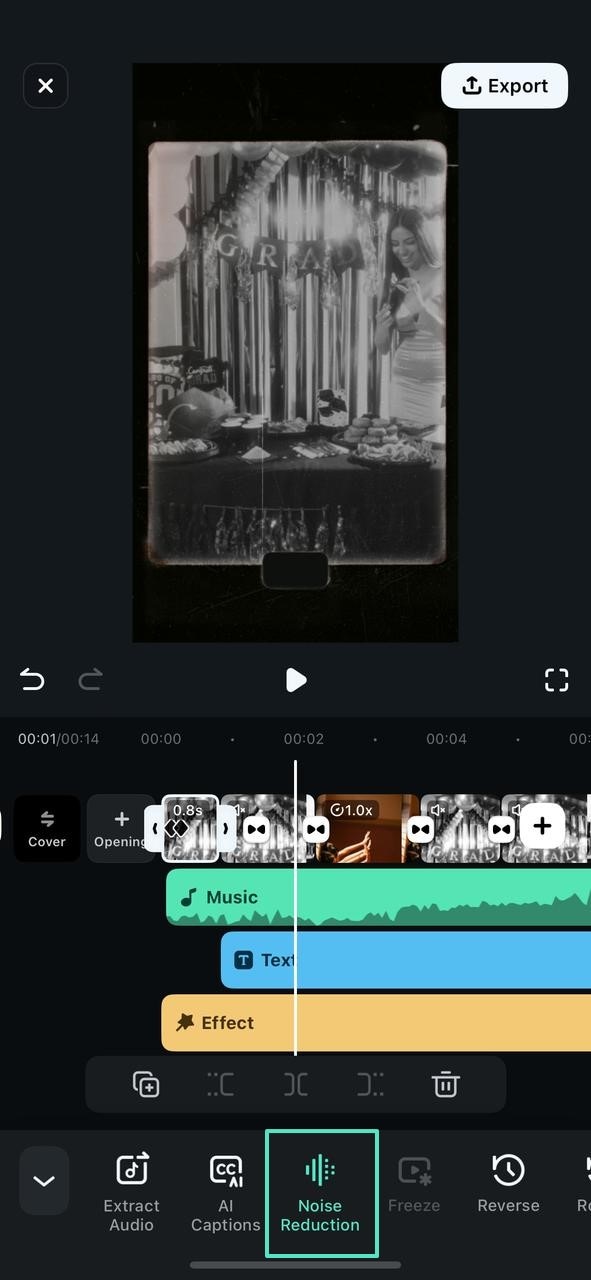
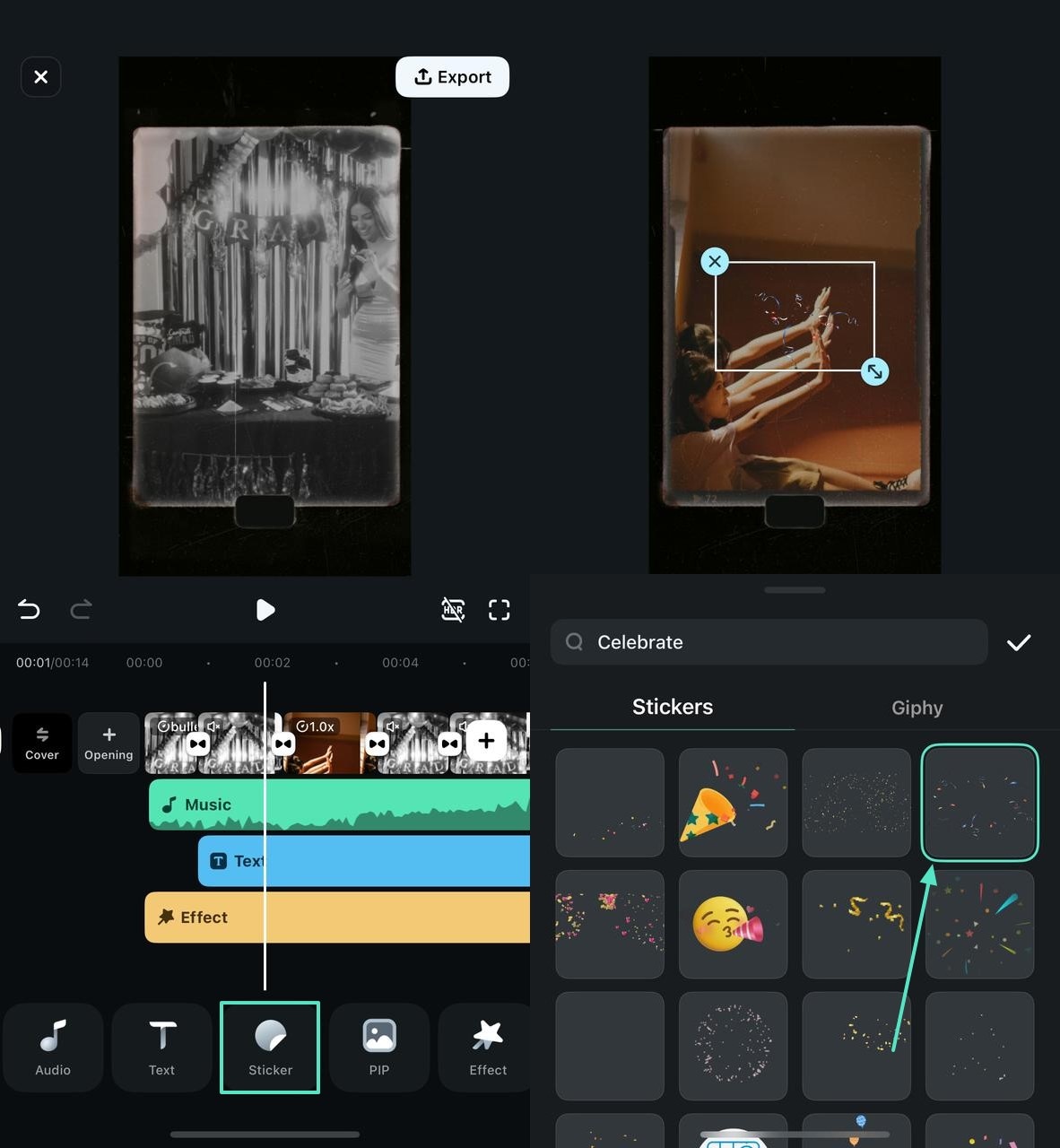
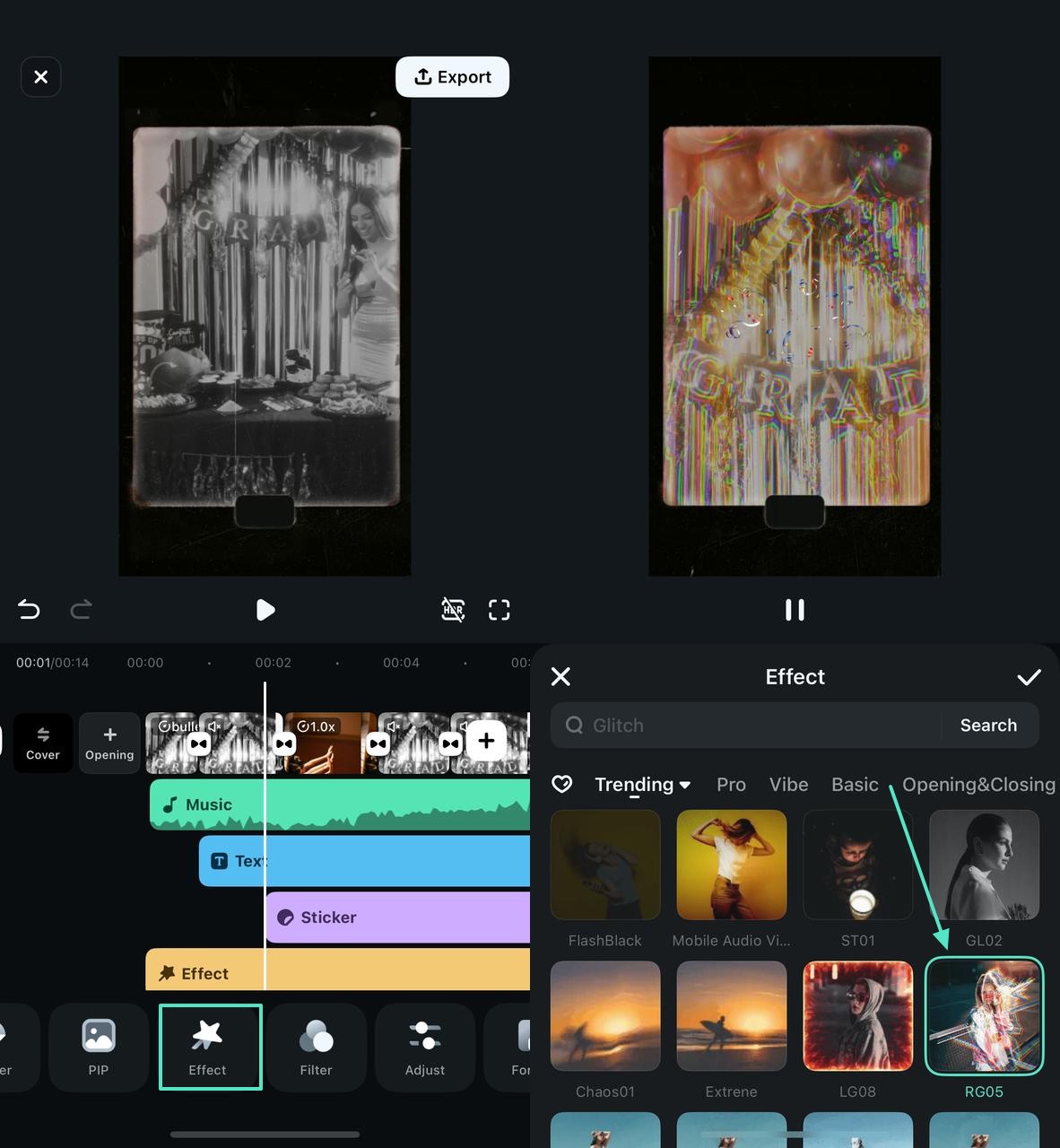
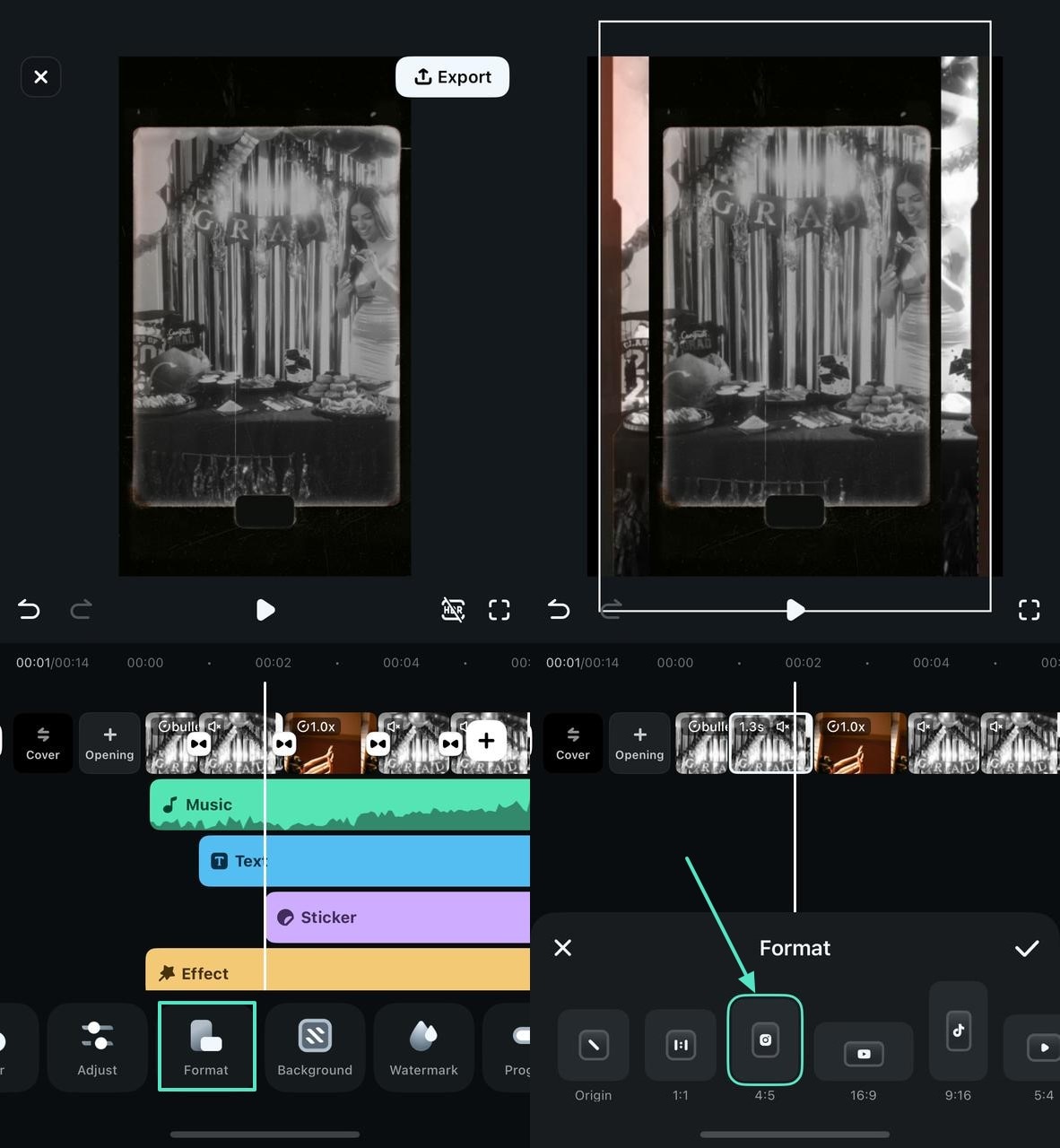
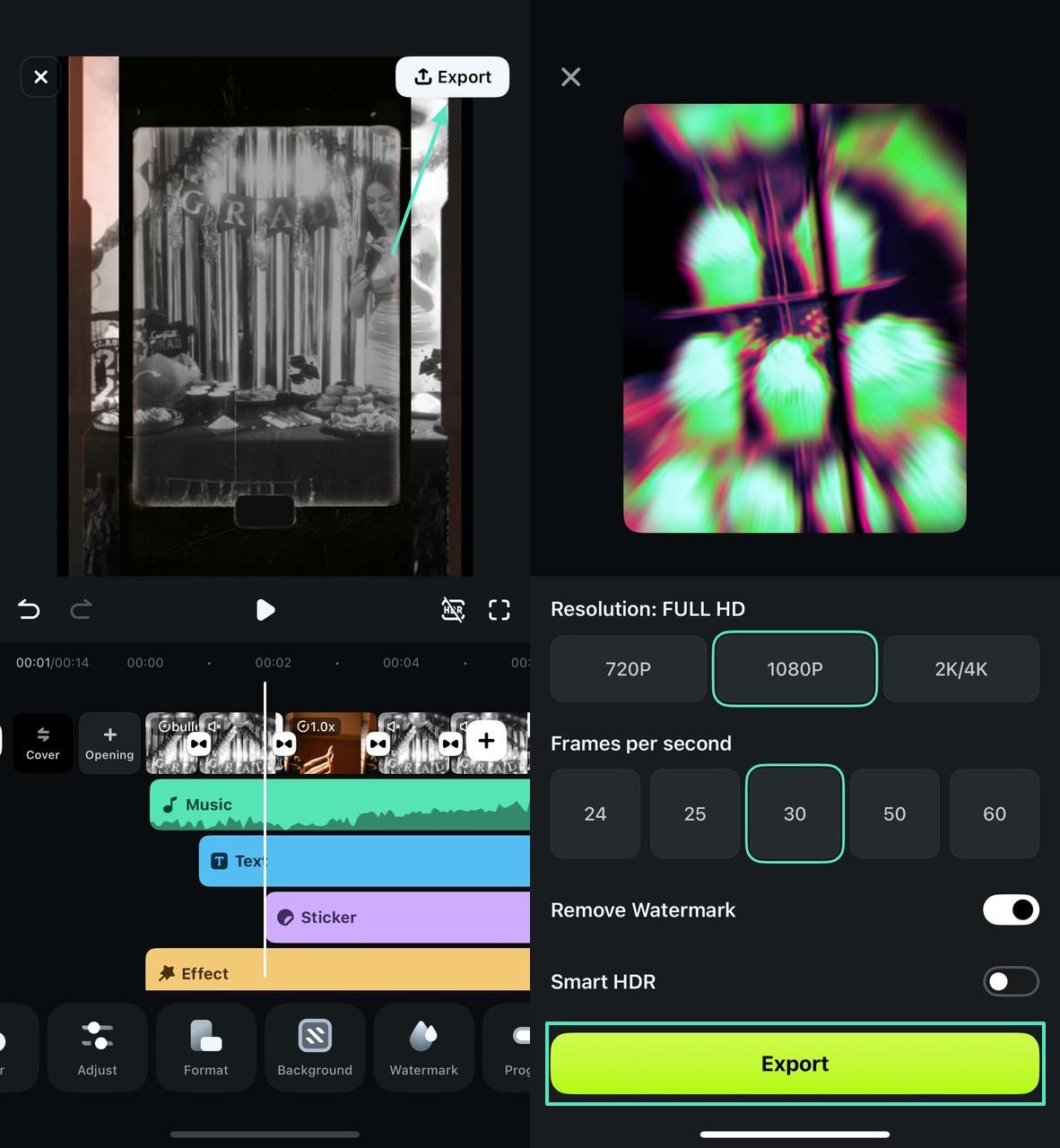
Edit a Creative Graduation Party Video Using Image-to-Video Templates
The above section portrays a demonstration of generating a montage using this graduation video maker. To learn how to create a video using your favorite graduation images, follow the steps below:
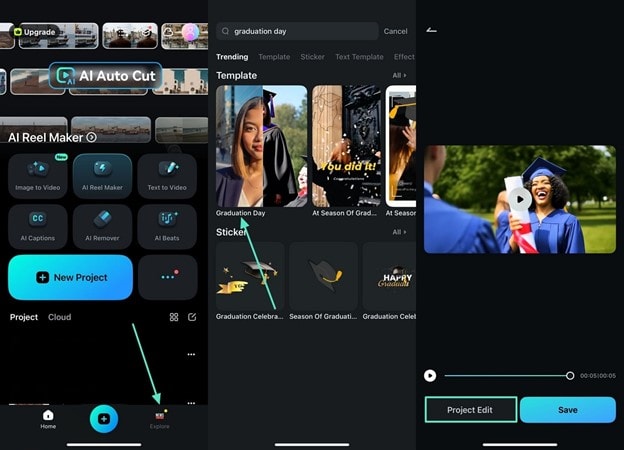
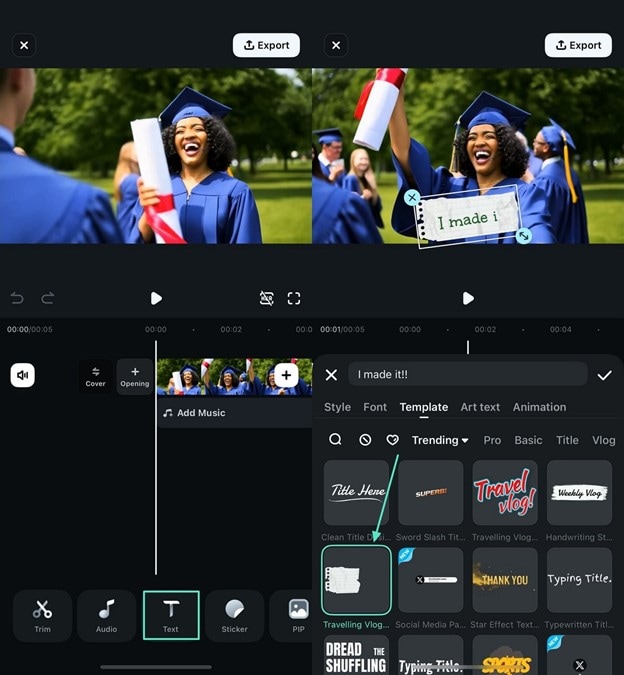
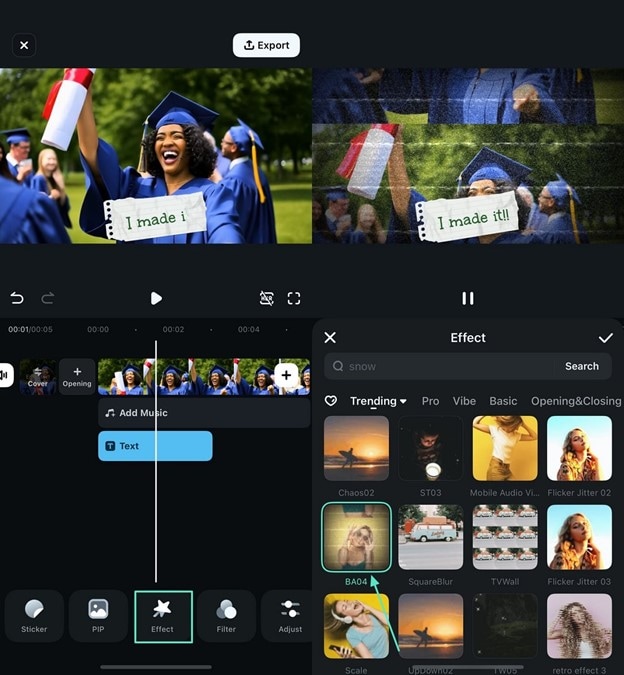
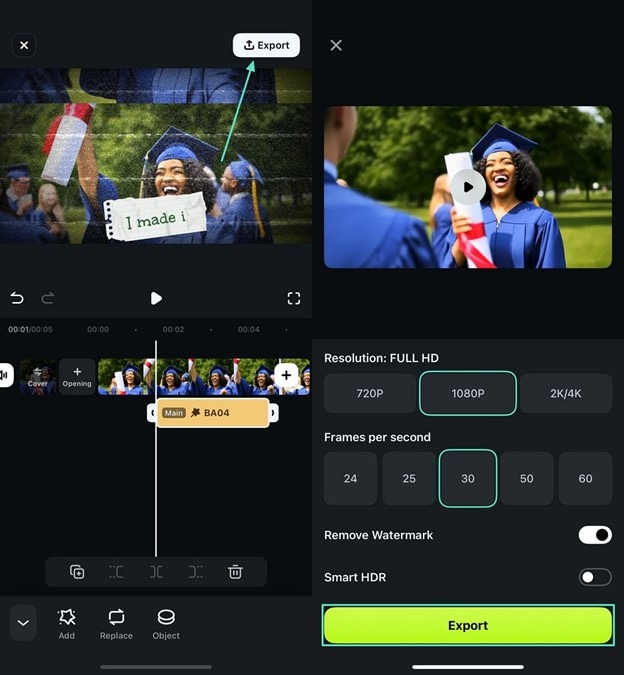
Here is the generated video.
Conclusion
In essence, this article was a complete guide on putting together a perfect graduation party video. After looking into the best workable tips, we explored Wondershare Filmora as an ideal graduation video maker. With a variety of AI and basic editing features, this platform stands out and generates the best results.



 100% Security Verified | No Subscription Required | No Malware
100% Security Verified | No Subscription Required | No Malware


