Every day, millions of Twitter users engage with video content. Whether you are sharing content for fun or advertising your service, products, or business, Twitter is a great social media platform to use. If you are new to sharing your content on X (Twitter), you might be confused about the requirements for uploading videos.
This guide addresses the question of how long Twitter videos can be. You will also learn about Twitter's video limit. In case you have trouble uploading videos to Twitter, this guide will show you how to fix them and upload longer videos on X.
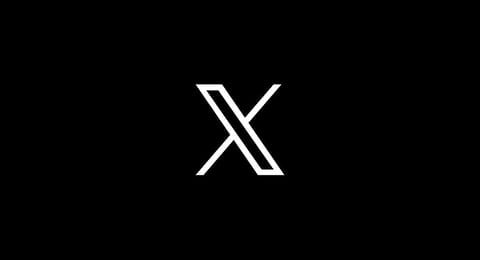
In this article
Part 1: What are Twitter’s (X) Video Limits for Subscribers and Non-Subscribers?
Did you know that Twitter has restrictions and specification guidelines for publishing videos on their platform? These specifications were designed to give users a seamless video viewing experience. If you are wondering how long your Twitter videos can be, we will break it for you in this post.
Twitter Video Length Limit
Twitter premium subscribers and standard users have different video length restrictions.
- X Standard Users: The video length limit for Twitter non-subscribers is 2 minutes and 20 seconds (140 seconds). This limitation can be maximized to upload brief and engaging videos, which is appropriate for the platform's fast-paced nature.
- X Premium Subscribers: Video lengths for X subscribers is 10 minutes on the Android app. For subscribers using Twitter on iOS or on the web, video length can be up to 2 hours, provided the video size uploaded does not exceed 8GB.
X Subscribers can upload videos longer than 2 hours but less than 3 hours. The video must have a resolution of 720p and must not exceed 8GB in size. The increased Twitter video limit is great for long-form content which benefits content creators and businesses.
Twitter Video Size Limit
The video size for Twitter is different for Premium and Standard users.
- Non-subscribers: Video sizes of up to 512MB can be uploaded.
- Twitter subscribers: Increased video size of up to 8GB.
Twitter-Supported Video Format
- Twitter Web app: MP4 and MOV videos are supported.
- Twitter for Android and iOS: MP4 videos
In case your video is in a different format, you have to convert it to the right Twitter video specification using video editing software.
Resolution
Video resolution determines how clear your video appears. The higher the resolution, the clearer video and vice versa.
- Minimum Resolution: 32×32 pixels
- Recommended Resolution: 1280×720 pixels (landscape) and 720×1280 pixels (portrait).
- Maximum Resolution: 1920x1200 pixels
Aspect ratio
Aspect ratio is the width to the height of your video. This determines how your video fits on the screen.
- Recommended aspect ratio: 1:1 (square), 16:9 (landscape), and 9:16 (portrait).
Frame Rate and Bitrate
Frame rate is the number of images or frames that appear in your video per second.
- Recommended frame rate: 30 frames per second (FPS) or less.
Bitrate affects the quality and size of your videos. A higher bitrate leads to higher video quality and larger video sizes.
- The maximum bitrate allowed for Twitter videos is 25 Mbps.
Audio Format
The audio in your videos should be in AAC format.
Twitter Ad Video Limit
Twitter ads can help to attract attention and promote your products or services on Twitter. Similar to uploading regular videos on Twitter, Twitter ads have video specifications. A Twitter ad video can be as long as 2 minutes and 20 seconds. If you want longer ads, the Twitter's ad video limit can be raised to 10 minutes upon request.
How to Upload Longer Videos on Twitter
If the standard Twitter video limit does not suit your needs, there are several ways to work around them. Here are five methods that can be used to increase your Twitter video length limit.
1. Become a Twitter Blue Subscriber
Twitter Blue or X Premium is a subscription service that offers exclusive features and benefits, including an extended video length limit on X (Twitter). To use this premium service, sign up for Twitter Blue with a monthly subscription fee. The subscription fees vary from $3, $11, and $22 for the Basic, Premium, and Premium+ packages.
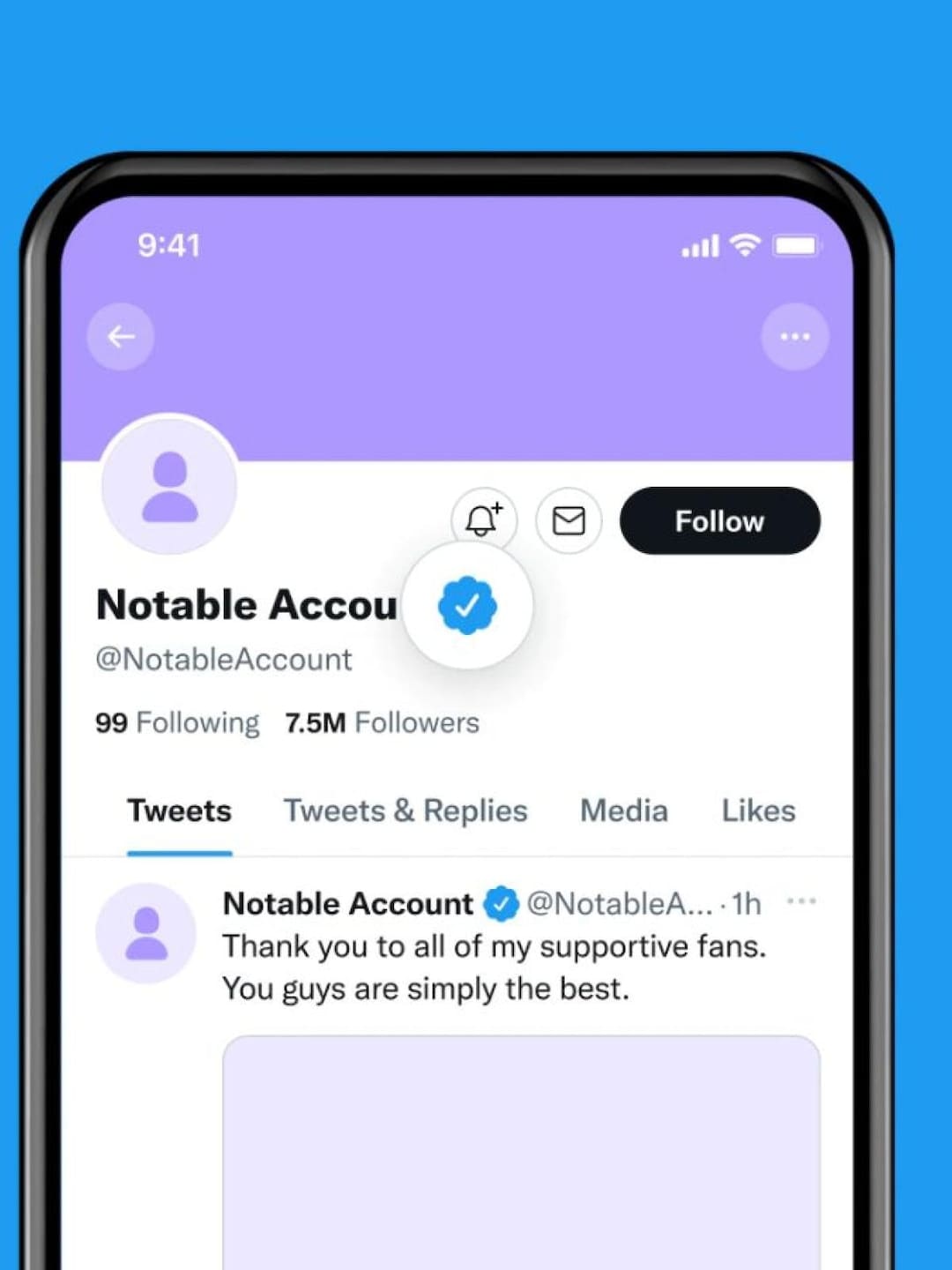
2. Use Twitter Media Studio
Twitter Media Studio is a tool to manage your video and monetize your media on X. Media Studio cannot be accessed randomly by any X user. It is usually available to advertisers or accounts with a history of uploading high-quality content. Media Studio supports high-quality, long-form video uploads. This makes it an excellent choice for professionals and businesses looking to share in-depth tutorials, webinars, or other long-form content.
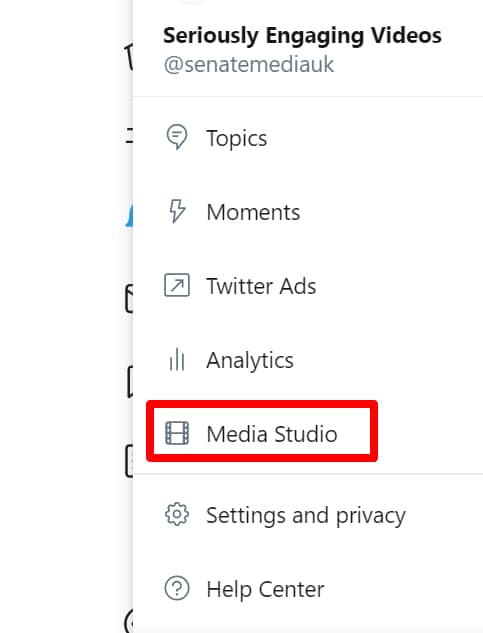
3. Split Your Videos into Segments
If you don’t want to subscribe to Twitter Blue or Media Studio, you might want to consider splitting your videos into shorter parts. The standard video length limit is 2 minutes and 20 seconds. Divide your twitter video into segments of 2 minutes and 20 seconds or less. Upload each segment as a separate tweet and create a thread to maintain continuity.
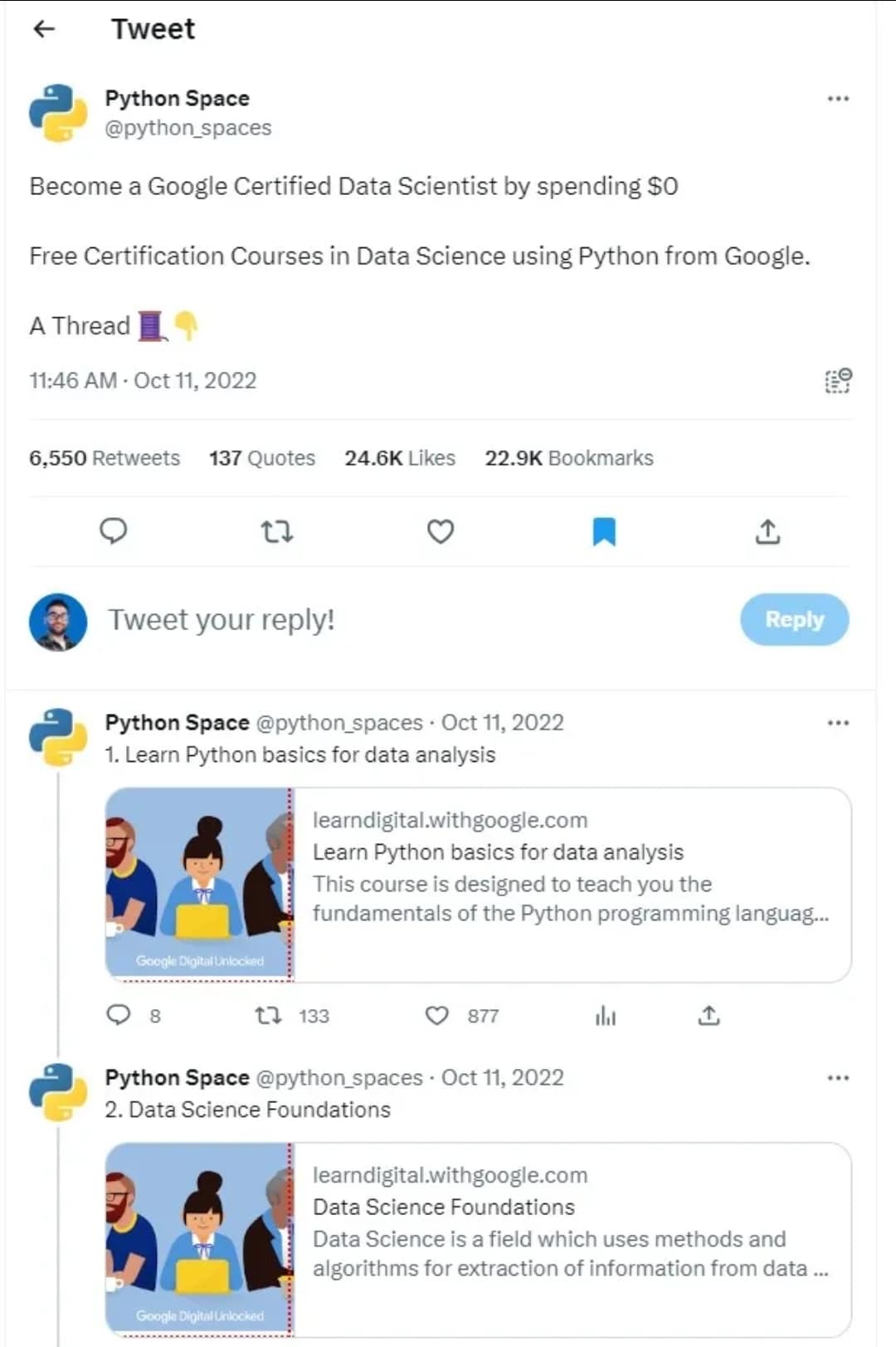
4. Use Twitter Ads for Longer Promotional Content
Twitter Ads provides additional video length leverage for businesses and advertisers. While adhering to Twitter ad specs, you can upload and promote longer videos. To use Twitter Ads, sign up for a Twitter Ads account if you don’t have one already. Upload your videos while ensuring they meet the required specifications for promoted content. Use Twitter Ads targeting features to reach specific demographics and maximize the impact of your ad video.
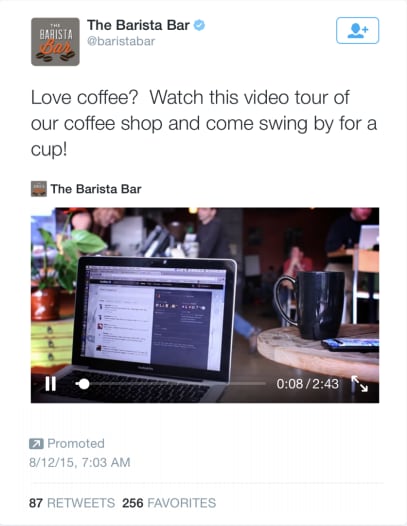
5. Compress Large Videos
Your video might fit into Twitter’s required video length. However, you may run into upload errors if the video exceeds Twitter’s video size requirement. This can be solved by using software to compress the video without a significant loss in quality.
Part 2: How to Optimize Twitter Video Ads for Better Performance
Uploading a suitable Twitter video length or size is usually the easiest step. Take the following steps to maximize the impact of your videos on X.
- Grab Attention Immediately
It can be quite a challenge to sustain the low attention span of individuals especially on a fast-paced platform like X (Twitter). Capturing their attention within the first few seconds of your video is crucial. Use compelling hooks, bold texts, and vibrant colors to get viewers fixated on your videos.
- Optimize for Mobile Viewing
The majority of Twitter users make use of their mobile devices to access the platform. Focus on creating videos that are optimized for smaller screens. Avoid crowding your videos with designs and using overly small fonts. Make use of clear texts and visual elements in your videos. Users are more likely to watch videos that are visually appealing for much longer.
- Add Captions
Many users watch videos on Twitter without sound. Adding captions to your videos makes them easier to understand, especially tutorial videos. This captured attention can make the audience watch the video several times. This in turn, significantly increases the views and engagement on your videos. Captions also make your content accessible to a larger audience, including those with hearing impairment.
- Add Clear Call-to-Action (CTA)
Call-to-action or CTA has been shown to have positive effects on your videos. These encourage viewers to take action such as engaging with your video and following your page. Words like Limited Time Offer can also be used to create a sense of urgency on your Twitter ad video.
- Use Analytics
Twitter Analytics provides insight into your video performance. The analytics show your views, engagements, and watch time. Use this information to refine your videos and content strategy. Studying your analytics gives you a better understanding of the content that resonates more with your audience.
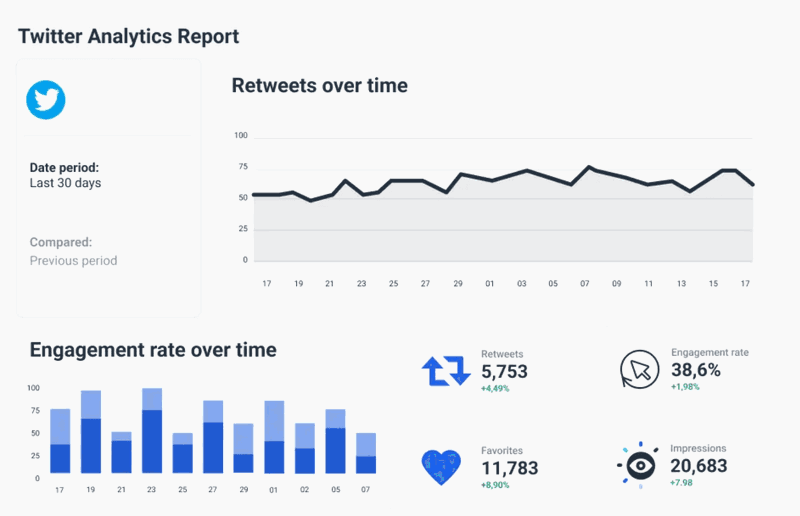
Part 3: How to Use Filmora to Meet Twitter's Video Upload Specifications.
You already know that the most important factor to consider when creating a video for Twitter is the video upload limit. However, if you have already made videos that do not meet Twitter's specifications, do not worry. This section of the guide will teach you how to change those videos to fit into Twitter's media upload guidelines.
Wondershare Filmora has great AI editing features that make it easy to transform your videos with just a few clicks. Even if you have no experience with video editing, you will find it easy to navigate Filmora. The software is designed with both beginner and experienced editors in mind.
Key Features of Filmora
Here are some features of Wondershare Filmora.
- Video Editing: Filmora's features such as speed ramping, split screen, motion tracking, and auto reframe can help you create interesting videos with a cinematic look.
- Audio Editing: Features such as auto synchronization, audio ducking, silence detection, and audio denoise significantly improve the audio quality of your videos.
- Text Editing: Filmora includes a variety of customizable text templates. Use text to communicate with your audience. Add captions automatically to your videos with the automatic captions feature.
- Creative Assets: Filmora offers a variety of video effects, preset templates, footage, and title editing tools to help you transform your videos.
- AI Tools: Edit videos effortlessly with Filmora's AI tools. Explore AI sticker generator, smart scene cut, smart short clips, and AI sound effect generator to create entertaining videos.
How to Convert Long Videos to Short Form
Depending on whether you have a Twitter subscription, you will be able to upload videos ranging from 140 seconds to 2 hours. This does not imply you must upload the maximum Twitter video length limit. Make your videos concise and interesting by uploading shorter videos.
When converting long videos into shorter videos, you have no restrictions. Filmora provides two AI solutions to this problem with a few clicks: Smart short clips and Smart scene cuts.
Here is a video on how to use Smart short clips in Filmora.
Watch this tutorial video to use Smart scene cut in Filmora.
How to Compress Videos Without Losing Quality
Having the required Twitter video length but not the required size can be frustrating. Maintain the quality of your videos even after compression with Filmora.
Here is a tutorial on how to compress your Twitter videos with Filmora’s Advanced Compression.
How to Change Video Dimensions
Filmora allows you to change the dimensions of your video both manually and automatically. You can find Twitter's recommended aspect ratio templates within Filmora. Modify your videos to 1:1(square), 16:9 (landscape), and 9:16 (portrait) within Filmora.
Watch this video to reframe your video with Filmora.
Conclusion
After reading this post, it is safe to assume that you are familiar with Twitter's video limit. Follow the tips and best practices outlined in this guide to upload longer videos on Twitter. We also recommended a great tool to help you upload better videos on Twitter. With Filmora, you can upload quality videos on Twitter thanks to its amazing AI features.



