Nowadays, quiz videos are frequently used in different scenarios, such as business education, academic research, and social media, as they play an essential role in teaching, presenting, and covering many other aspects.
But how to make quiz videos? To answer this, we've provided a list of the 10 best quiz video makers.
Let's get started with our review without any further delay!
Part I. 4 Tips To Make A Quiz Video
Here are four tips to help you make a quiz video that will engage your audience and get them to participate.
- The Order Of Quiz Questions: The first tip is to make sure you order your quiz questions correctly. You don't want to start with the easy ones and then gradually get harder - this will make your quiz too easy and boring. Instead, start with the most challenging questions and then work your way down to keep your audience engaged and challenged throughout the video.
- Valid bases for questions: Make sure you have a valid basis for your questions. This means researching and ensuring that they are based on factual information.
- Clear questions and answers: Keep your questions short, to the point, clear, and grammatically correct. Also, avoid jargon, slang, or “trick” questions in your quiz designed to trip up your viewers. This will help ensure that your audience understands them and can answer correctly.
- Check out the final work: Always ensure that you check your final work before posting it on YouTube. Avoid misspelled characters or confusing sentences, and add an element of fun to make your quiz interesting.
Part II. Best 3 Quiz Video Makers On Desktops
Here are the 3 best video quiz makers available for desktops that can help you make exciting quizzes every time:
1. Camtasia
Camtasia is an all-in-one video editor and screen recorder that can enable you to create fun and engaging quizzes on your Windows or Mac system. You can use this software to test viewer knowledge, gauge interest in a topic, or collect grades using unlimited surveys, true/false, or other types of content.

- Offers 30 answers per question
- Provides quiz scores through Camtasia Quiz Service
- Supports grading or upgrading the quiz
- Unlimited surveys, fill-in-the-blanks, and questions
- Easy to use
- Extremely expensive
US$299.99 per user.
- Windows
- macOS
2. Kaltura
With Kaltura, founded by Ron Yekutiel, you can enhance your educational videos by adding a quiz to improve the learning experience. The platform also allows you to measure the participants' understanding/interest and assess their comprehension through grade book integration.

- Easy-to-use creator interface
- Enable you to create quizzes in multiple formats, including true/false, MCQs, and reflection points
- Features mobile playback
- Can record from PowerPoint and webcam simultaneously
- Integrated with the Kaltura video player
- Supports unlimited questions
- Customer support is not up to the par
Free trial and quote-based pricing plan
- Windows
- macOS
- iOS
- Android
3. iSpring QuizMaker
iSpring QuizMaker is a powerful and easy-to-use desktop video quiz maker that lets you quickly design graded quizzes and surveys. With its intuitive interface, both professionals and newbies can create assessments with multiple question types, add multimedia, and randomize questions that can be published to LMS or the web.

- Lets you add media files to the quiz
- Excellent UI and easy-to-use
- Can publish to mobile-ready HTML5 content
- Compatible with most LMS systems
- Works with the PowerPoint interface
- Only available for Windows
14 days free trial and $370/year
- Windows
Part III. Best 6 Online Quiz Video Makers
Compared with desktop software programs, online quiz video makers are more convenient and can be accessed on multiple devices, such as Windows PC, Mac System, iOS, and Android devices.
Therefore, we've compiled a list of the 6 best online video quiz makers to help you pick one that best suits your questioning requirements.
1. Drimify
Priced at $119 per application, Drimify is an interactive HTML5 content-creation platform offering robust video quiz-making capabilities. The tool is super easy to use and helps you create, integrate, and share quizzes within minutes.

- Offers all forms of interactive formats to create quizzes, surveys, and personality tests
- Lets you analyze your quiz stats
- Supports data export
- Rated as 4.9 on Capterra
- Free demos are available
- Not much customizable
$119/per application and $179 per month
- Online (accessible on multiple devices via browser)
2. EducaPlay
EducaPlay - a free educational games-generating web platform where you can quickly design quizzes with multiple choice, true/false, and fill-in-the-blank questions. You can also add images, videos, and audio to your assessments to make them more engaging.

- Free to use
- Can create educational games
- Supports map quizzes, video quizzes, and riddles
- Affordable pricing plan
- Easy integration with Google Classroom, Microsoft Team, and Canvas
- Some features are limited in their use
Free and 4.00 ERU per month
- Online (accessible on multiple devices via browser)
3. Flexclip
Flexclip is a robust online video editor that offers a free video quiz maker, having stylish fonts, text overlays, royalty-free stock images, backgrounds, and preset video quiz templates for you to use.
To create a quiz, you only need to follow three main steps: Add a media file, customize the content, and finally, export your file in various formats or share it online directly.

- Free to use
- Intuitive user interface
- Quick file export and sharing feature
- Extensive media library and preset templates
- Text animations and overlays
- Offers only basic editing tools
Free
- Online (accessible on multiple devices via browser)
4. Edpuzzle
Making quizzes was never as simple and easy before as with the Edpuzzle platform. This free assessment-centered web tool lets you create interactive video quizzes that can be quickly integrated into the LMS or shared online.

- Free to use
- Quickly integrates with LMS
- Flexible and self-paced
- Data-driven and provides instant feedback on responses
- Experiences glitches while integrating with Canvas
100% free for students and teachers
- Online (accessible on multiple devices via browser)
5. Panopto
Panopto is trusted by several universities and other educational institutions for designing educational content. This online tool offers video content management, visual classrooms, video accessibility, screen recording, video editing, and interactive online video quiz-making capabilities.

- Interactive and flexible quizzes
- Lets you create MCQs, true/false, and checkboxes
- Has an excellent online video editor
- Quick and simple configuration
- Instant assessment feedback
- Confusing interface for beginners
Free and $14.99/month
- Online (accessible on multiple devices via browser)
6. Flexiquiz
FlexiQuiz is a cloud-based solution for creating, sharing, and grading quizzes in one app. The platform offers auto-grading, test scheduling, powerful reports, timed tests, and many more robust features.

- Real-time, powerful results and live analytics
- Automatically quiz assign completion certificate
- Access from anywhere
- Offers public and private tests
- Comes with advanced configuration options
- Some features are limited in the free version
Free, paid plans start from $180/year
- Online (accessible on multiple devices via browser)
Bonus Tips: How To Make A General Knowledge Quiz Video In Filmora?
Do you want to add a little extra excitement to your quiz videos with more effects and animations? We'll recommend using Wondershare Filmora to enhance your content.
Here's a complete step-by-step guide to using Filmora to make a general knowledge quiz video:

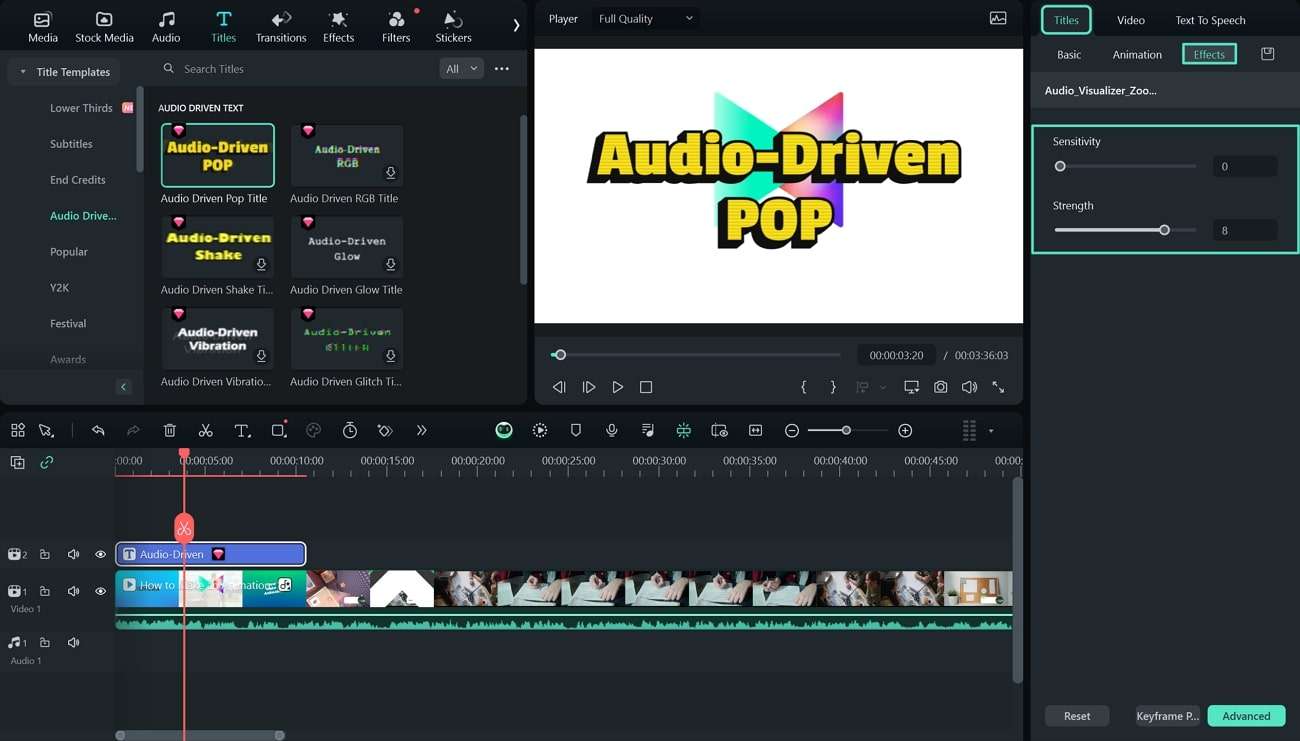
Conclusion
In this guide, we've provided a comprehensive review of the 3 best desktop video quiz makers and the 6 best online quiz tools. We've discussed what they are, their prices, pros, and cons to assist you in selecting the best one.
We've also recommended Filmora to enhance your quiz videos and add an extra flair to keep your audience interested until the end.
Hopefully, you've enjoyed reading this review and can now decide which software program or online tool to create interactive quiz videos.


