SRT to Word: How to Convert an SRT File to Docx file?
The SubRip Text (SRT) format is a popular subtitle format used in many videos. While SRT files are simple text files that can be edited with any text editor, they are not as convenient to work with as MS Word documents.
For one thing, it cannot be easy to format text in a way that is easy to read. In addition, SRT files do not support features such as spell checking and grammar checking.
As a result, converting SRT to Word can be a useful way to improve the quality of subtitles. In addition, it can also make it easier to translate subtitles into other languages.
Other than that, you might need to convert an SRT to a Word document when you need to edit the subtitles for a video you're working on or you want to create a transcript of a recorded conversation.
You might think that converting a speech to text is difficult or impossible. But it's not!
Here's how you can easily convert SRT to DOCX files. Let's begin.
In this article
What is an SRT file?
SRT files are used for subtitles. Subtitles are the audio track of a video or movie. Subtitles are displayed alongside a video or movie on your TV or computer screen. They allow the viewer to understand what is being said in the language they speak.
People have recently begun using online streaming services such as Netflix, Amazon Video, and Hulu to watch movies and television shows. While streaming services offer thousands of movies and shows, there are still many that only exist in a form that can be viewed in their entirety. This requires the user to download the entire file (usually in a format known as a .srt file).
Why do we need to convert SRT files into Word?
Subtitles are a great way to enjoy movies and TV shows in different languages. They provide text on the screen that tells you what the characters are saying, so you can follow along even if you don't speak the language. However, SRT files can be difficult to work with because they are incompatible with all software programs. So, they need to be converted into Word. Some other reasons include:
- It allows your content to be viewed within a web browser or mobile device without downloading .srt file.
- If you need to embed the video into another site, you can do so easily with the.docx file.
- Learning a new language by downloading SRT subtitles from video.
Convert SRT to word file without downloading any software
With the advent of the SRT (SubRip) format, videos can now be enjoyed on both computers and mobile devices. This means that videos can be viewed anywhere and anytime. Converting videos to SRT is relatively easy, but some online converters offer more flexibility than others.
These converters can take an SRT file and convert it into a word document, which can then be edited or saved for future use. Not only do online SRT to word converters save time, but they can also ensure that your captions are accurate and properly formatted. Whether you're captioning a home video or creating professional subtitles for a film, an online SRT to-word converter can be a valuable tool. Some of them include:
Aspose
Aspose is a simple online tool that can be used to convert SRT files to Docx format. The process is quick and easy, and the results are high quality. To use Aspose to convert your SRT file to a DOCX file, follow these steps:
1. Upload the SRT file in Aspose
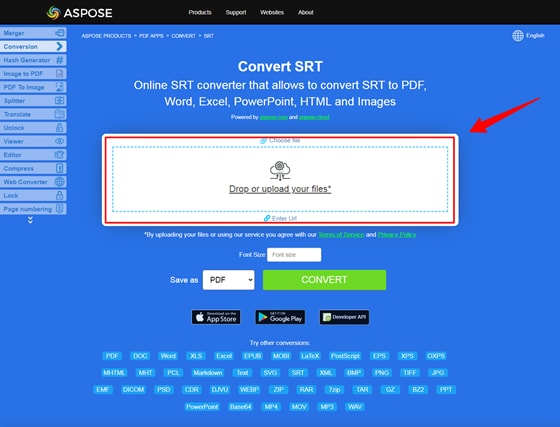
2. Change the font size as you will
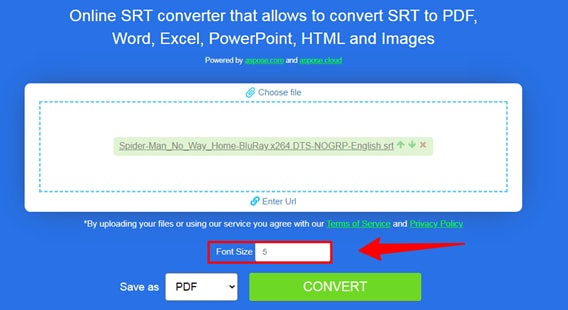
3. In the conversion window that appears, select "DOCX" as the output format and click "Convert".
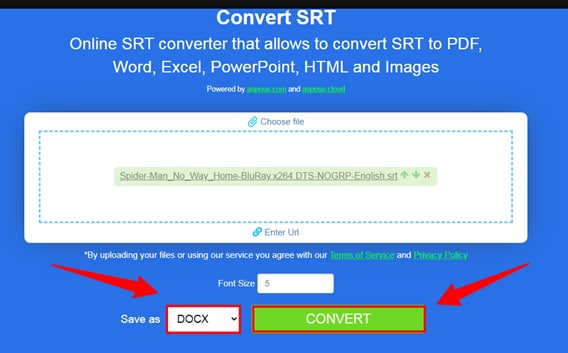
4. The conversion will begin immediately, and when it is finished, you will find the "DOWNLOAD" button to download the file. And below, you'll find a "Send result to:" in which you can email the converted file.
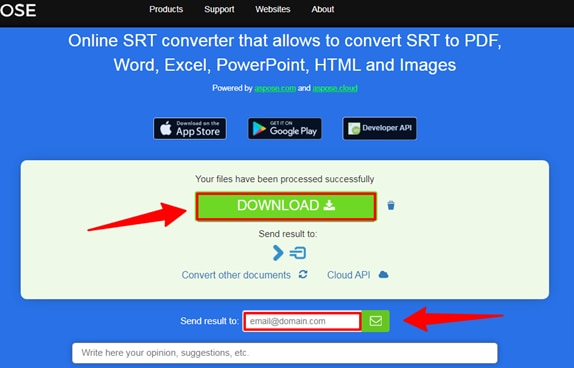
The app is a powerful document conversion tool that supports various formats, making it easy to convert your files for use in different applications. However, its performance is greatly reduced after multiple conversions on the file format.
Happyscribe
With Happyscribe, you can quickly and easily convert SRT files to Docx format. The process is simple with quick results that give high-quality output! Below are the steps to convert an SRT file to a DOCX file using the online tool, Happyscribe.
1. Go to happyscribe
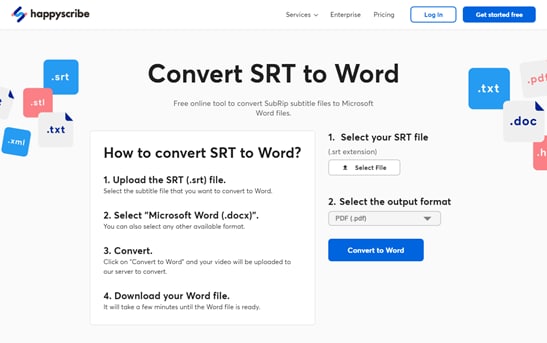
2. First, select your SRT file, second select the format to .docx, and click the convert button.

Using happyscribe converter can also help to reduce your overall costs. By automating the transcription process, you can avoid hiring expensive transcription services. As a result, you can save money while maintaining high quality and accuracy levels. The only drawback of this tool is that it does a poor job at matching times in long videos, resulting in a large amount of reformatting.
Ebby
At first glance, Ebby SRT to DOCX converter may not seem like much. However, this simple tool can be a lifesaver for anyone who needs to convert subtitles from one format to another. Using Ebby is quick and easy; select the file you want to convert, choose your desired output format, and click convert. That's it! Your file will be converted and ready to download in just a few seconds. Here are the steps:
1. First go to Ebby.co
2. Browse and upload your "SRT file" and change the format to "Word (.docx)".
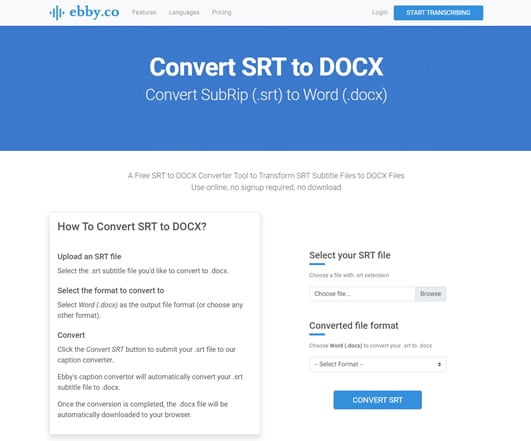
3. Then click "CONVERT SRT" after a few seconds, your .docx file will be downloaded to your browser.
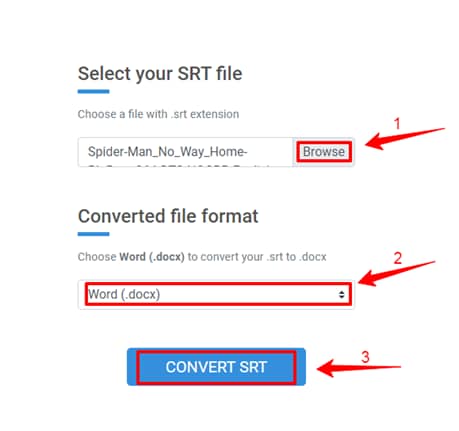
Ebby has 100+ languages and dialects, plus its fast transcription and accuracy make it stand out from its competitors. However, the web interface isn't designed to handle large files. As it has no folder structure and only allows for up to 10 items per page (you can create more by dragging them), you will need another method if your project requires extensive organization or editing before uploading.
Convert .SRT to word file Offline
Converting an SRT file, or SubRip Subtitle file, into a Word document can be helpful if you want to be able to edit the subtitles or captioning for a video.
There are moves online that will do this conversion for you, but you may not want to trust your valuable data to someone else's server.
Fortunately, some great subtitle editing programs will allow you to make this conversion offline.
These softwares are designed specifically for converting SRT files and usually provide a few different options for how the conversion is done.
They also offer a wide range of features for editing subtitles, and they can export the results as a Word document.
However, some of these programs can be difficult to use, so make sure you read the instructions carefully before trying to convert your file. The most popular softwares are:
Subtitle Edit
Subtitle Edit is a very helpful program for any fan of movies and TV shows who wants to see films and shows in their original language.
This free program can correct various subtitle syncing errors so that you can watch movies and TV shows with perfect subtitles.
Now you know what Subtitle Edit is, let's discuss its features.
Features:
- It allows you to create or sync subtitle lines.
- You can convert your files in desired format as it supports 300+ formats such as SRT, SBV, advanced Sub station, etc.
- It has an amazing feature of auto translation via google translation.
- You can merge or split the subtitles.
- It enables you to convert your audio into speech with its speech recognition feature.
- You can also adjust your display time.
One of the best part of this software is that it provides a batch converter tool. This tool allows you to convert multiple SRT files to plain Text subtitles files at once. Let's check out how it works.
Step-by-step guideline to convert SRT to TXT
Step1 Firstly, ensure that Subtitle edit is installed on your device. If not, then download it. After downloading, run this software.
Step2 From its tools menu, open the Batch converter tool.
Step3 Import a folder containing SRT files. You can also drag and drop SRT files to its interface, individually.
Step4 Now, select the output format as Plain Text or any other format and set the encoding option. You can also customize some output configurations including
- Remove formatting
- Add/remove tags
- Redo casing
- Fix some common errors
- Adjust speed, etc.
Step5 Then, provide the output location and hit the convert button to start the conversion process.
Now as we know the method of converting SRT files to Word, let's discuss its advantages as well as disadvantages.
Best for:
Windows devices
Jubler
Jubler is a powerful text editing tool. It allows you to make or edit existing subtitles and work with almost any video format.
The combination of Jubler and Mplayer allows users to see a preview of subtitles in a movie. In addition, Jubler also includes a tool known as ASpell, which corrects grammar and spelling (works with the English language).
After knowing what Jubler is, let's move forward to know about its features.
Features:
- It supports multiple formats such as
- SubStation
- SubStation Alpha
- SubRip
- SubViewer
- MicroDVD
- Etc.
- It supports all encodings that are supported by Java platform.
- Jubler also supports translating mode.
- You can mark subtitles with different colors while editing or playing a video.
- It also checks spelling with the support for dictionary selection.
- It offers basic editing skills such as splitting, joining, time shifting, etc.
How to steps with images
Now you know how to convert SRT to Word format, let's look at its pros and cons.
Best for:
Quick subtitle editing
Subtitle Workshop
Subtitle workshop is a freeware subtitle editing tool that offers a complete, efficient and convenient way to edit subtitles.
It supports all major subtitle formats and provides powerful features such as spell checking, automatic translation, synchronization, timed text preview and more.
Subtitle workshop is constantly being updated with new features and improvements, making it the most complete and convenient subtitle editing tool available.
Features:
- It supports converting, creating, editing and saving over 60 subtitle formats.
- It offers customizable tools and functions for automatic timing and text manipulation.
- It has Multi-Level Undo-Redo system
- It supports the OCR (find-and-replace text) scripts.
- It has comprehensive system for automatically and manually detecting, marking, and fixing subtitle errors.
- It also offers a CPS (Characters per Second) system.
- It supports a variety of audio/video formats.
Now, we're well aware of this software. Let's discuss step-by-step guide to convert SRT to Word file with Subtitle Workshop.
Best for:
Small and short SRT files
Convert SRT to Word file Manually
You must first remove the time codes to convert an SRT file to a Word document. Open the SRT file in a text editor (such as Notepad++ or Sublime Text) and delete all the lines that begin with numbers. These lines will typically look something like "00:00:01,000 --> 00:00: 02,000." Once you have removed the time codes, save the file and open it in Microsoft Word.
The text from the SRT file will now be visible in the Word document. You can then format the text as desired and save the document.
Keep in mind that this manual method will not retain any formatting from the original SRT file, so you may need to do some additional editing to get the final results you want.
How to Edit and merge your Subtitles with Wondershare Filmora
Wondershare Filmora is one of the most popular video editing software programs available today. One of the reasons for its popularity is that it offers a wide range of features, including the ability to convert SRT files to Word format.
This can be a valuable tool for those who need to edit subtitles or create closed captioning for their videos.
In addition, Wondershare Filmora also offers a wide range of other features that make it an essential tool for any video editor, such as the ability to add transitions, effects, and titles.
As a result, Wondershare Filmora is a valuable tool for anyone who needs to edit videos regularly. Here's how to convert SRT to a Word file using Filmora:
1. Download and install Filmora on your computer.
2. Launch Filmora, then click "Import"> "Import files." To start the project, you need to right-click on the timeline and select Advanced Edit.
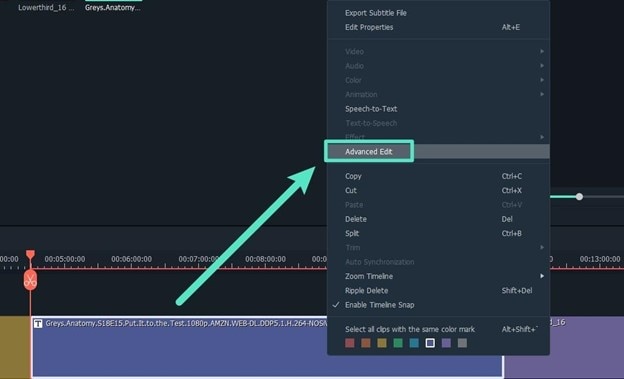
3. At advanced edit you can perform the following tasks:
- Edit Time code.
- Change subtitles.
- Add/remove/merge subtitle strips.
- Change subtitle styles (same as Filmora Advanced Edit Text)
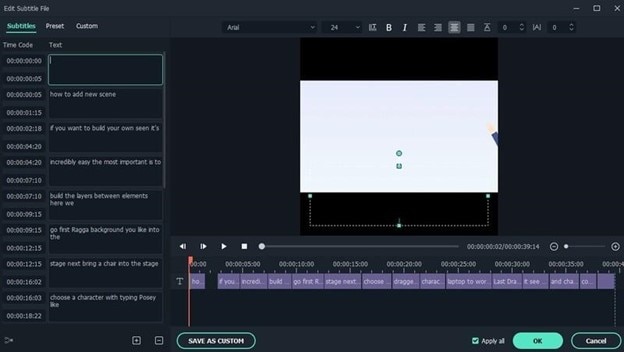
4. Finally, select the SRT file on the timeline, right-click and select “Export Subtitle File”.
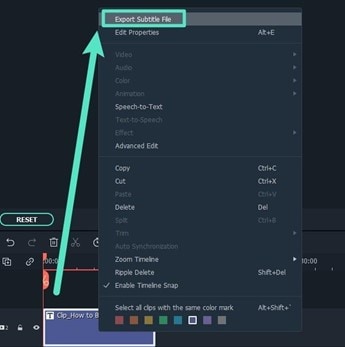
Hot FAQs on Converting SRT to Word
1. How do I edit an SRT file in Word?
First, open the SRT file in Word. You may see some strange characters or formatting issues, but don't worry - these can be fixed later. Next, make your changes to the transcript. Be sure to double-check the timing information to make sure it is still accurate. Finally, save the file and close Word. You should now be able to use the updated SRT file in your video player of choice.
2. How do I open SRT files with text on Mac?
If you have downloaded a movie or TV show with an SRT file, you can open the file using the TextEdit application on your Mac. First, open TextEdit and then go to the File menu. Next, select Open and choose the SRT file you want to open. The text from the SRT file will now be displayed in the TextEdit window. You can then save the file if you wish.
Alternatively, you can use the Quick Look feature on your Mac if you want to view the text from the SRT file. To do this, select the SRT file in the Finder and press the spacebar. The text from the SRT file will then be displayed in a Quick Look window.
Final Words
That's it! You now know how to convert an SRT file into a DOCX. It is easy to convert SRT files to DOCX format with the help of online tools and offline converters.
However, if you want more control over the editing process or an easy-to-use video editing software with all the bells and whistles, try Wondershare Filmora.
This software has all the features you need to edit your subtitles and merge them with your video content.
Plus, it's affordable and comes with a free trial, so you can try it before you buy. Have fun creating beautiful videos with perfect subtitles!



 100% Security Verified | No Subscription Required | No Malware
100% Security Verified | No Subscription Required | No Malware

