Seems like there is no direct way to convert words into an SRT file, a format compatible with all the devices. Still, users are finding a way to convert docs into SRT. You can convert Docx into SRT by using reliable and proper converting software.
We'll help you find a simple and easy way to convert. This article will give you the ultimate guide on converting words into SRT files.
Before diving deep into the article, let's first understand what SRT is.
In this article
Part 1: What is SRT?
An SRT is one of the most common formats used in subtitling or captioning files. 'SRT' refers to a 'SubRip Subtitle' file, which originated from the DVD-ripping software by the same name. SubRip would extract or rip subtitles and timings from live video, recorded video, and DVDs.
SRT has four major components:
- A numeric counter indicates the number or position of the subtitle.
- A Start and end time of the subtitle which is separated by the characters.
- A Subtitle in one or more lines.
- A blank line indicates the ending of the subtitle.
Now that you know about SRT let's understand why you should convert your Word file to SRT.
Part 2: Why Should You Convert Word to SRT?
Most subtitles on the Internet are distributed in SRT format. Moreover, media players, lecture capture software, and video recording software are compatible with the SRT format.
Also, user frequently asks from forum like:
“I received a docx. file with subtitles already translated and the corresponding YouTube video URL. I was asked to proofread and then embed the subtitles into the video.”
To solve this, you can not only save it as a TXT document and change the file extension to .SRT, but also, a much easier way, convert subtitles from Microsoft Word files to SRT format through a easy-to-use SRT converter.
Part 3: How to Convert a Word file to an SRT file without the software?
Before we dive into the concrete steps guide, here are things we need to be considered:
Timestamp issue
Timestamps identify the exact point in an audio or video where the given text was spoken.
Now we know what a timestamp is and why it's important. Let's find out how to add timestamps in the SRT file.
How to add timestamps:
There are two ways to add timestamps in the file.
- Either add timestamps manually in the word document.
To write timecodes, the format used is Hours:minutes:seconds,milliseconds and milliseconds being rounded to 3 decimal places. Separate each timestamp with a two-hash arrow (written as - ->) and a blank line indicates the next caption sequence. After saving, these files are named with .srt extension.
- Or edit the SRT file after creating it using a video editor which has the ability to edit SRT.
You can also edit the SRT file after creating it by using video editing software such as Happy Scribe’s. It has audio-to-text/video-to-text feature that includes multiple timestamps options.
Language Conversion Feature of SRT file:
You can use this to convert each line of your subtitles from one language to another. It also supports language conversion between English, French, German, Italian, Japanese, etc. It's an easy process.
In any of the two cases mantioned above, you need to convert Word document in to SRT. Let’s find out how can you do that without using any software.
Follow the below steps to convert a word file to SRT without any software.
Step1 Open your Docx file
For this, open the word document you want to convert.
Step2 Change it to a .TXT document
Then from the left corner, Click on File>save as> and select the “Text” to convert it.
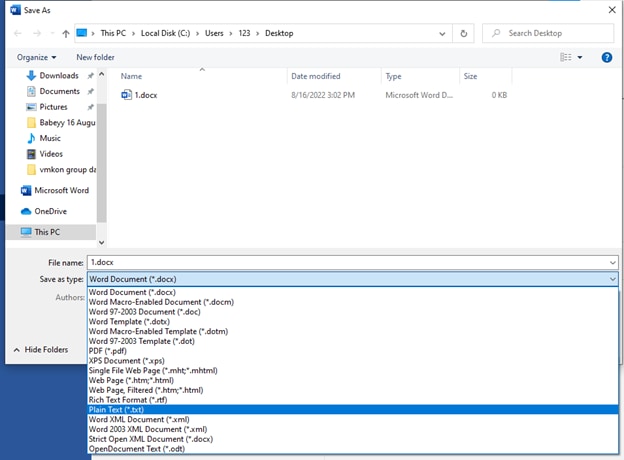
Step3 Save an SRT file
After converting it into a TXT (text) document, rename it by replacing the suffix "Txt '' with "SRT .''
If you do not see the extension in the name of the file,
- Go to the top menu in Windows Explorer
- Go to view
- Click on the check box for “File name extensions”

Now you can easily change the extension from Txt to SRT.
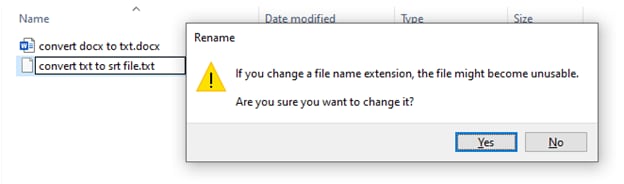
Through this extension, you'll be able to convert a Word document into SRT format without having any software.
Sometimes users face complications while converting Word to SRT without any software. Therefore, it's better to convert Word to SRT files with the software. In the next point, we'll explain it in detail about it.
Part 4: An Alternative Way to Convert a Word file to an SRT file
If you want to convert a word document into SRT format, the above method is straightforward without wasting time. But sometimes, it shows errors.
You might be looking for software through which you can make desired changes and edit it according to your own will. Without software, it's impossible.
There are tons of converting software available. You can use them to transform your word file not only but also into multiple formats. You can also make changes the way you want.
We'll guide you on converting Docx into SRT by illustrating the detailed features of one of the best converters, MConverter.
MConverter:
It is an online video converter application that allows you to convert your documents, videos, audio, and images into any format. The batch can convert large files up to 200 MB. You can directly choose files to convert from other apps through their Share menu.
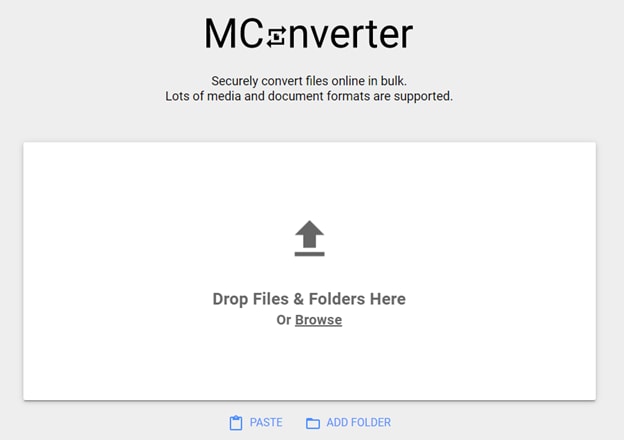
This software supports all popular file formats: convert in bulk between most video, audio, image, e-book, office, and archive formats. The good thing about MConverter is the browser extension. It allows you to install the extension and convert files without any hassle.
You have to right-click on the image, video, and audio to extract it automatically and then convert it to the desired format. Also, it ensures security through SSL. MConverter is also available for mobiles in the form of applications. You can get the application for Windows 10/11.
Before diving deep into how it works, let's look at its features.
Features:
- You can also convert multiple files, including SRT, SSA, AAS, etc.
- It provides you with commendable security.
- It is cross-platforms compatible, you can use it on Windows, Android, Mac, Web, etc.
- It enables you to convert any file whenever you want, such as audio, video, image, document, etc.
Now you'll be aware of MConverter. In the next point, we'll discuss how to convert docs into SRT.
How to convert docs into SRT with MConverter:
You convert TXT to SRT with MConverter in three easy steps without hassle. These are as follows:
Step1 Choose Txt files from your device
From the top of this page, drag and drop your texts. Then select text files using your operating system's file picker. Another way is to press the keyboard shortcut CTRL (⌘+V on Mac) to paste a file (txt) you have copied to the clipboard. Converting TXT files to SRT is also supported: simply paste or drag and drop it.
Step2 Click or tap on SRT from the list of target formats
Alternatively, you can also use the search field to quickly find the form you need, whether it's SRT or something else.
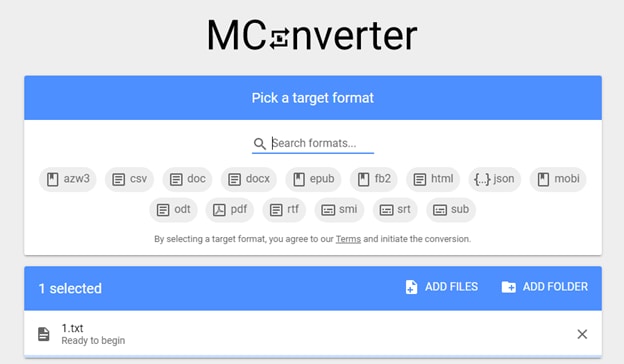
Step3 After MConverter has finished processing
Download your SRT files. There'll also be an option to download the converted SRT files automatically, so you don't need to click the download icon for each SRT file.
On desktop platforms, by clicking on "Save to," you can download the SRT files to a different folder. You will see a share icon as well. You can use it to directly share the SRT files with other apps.
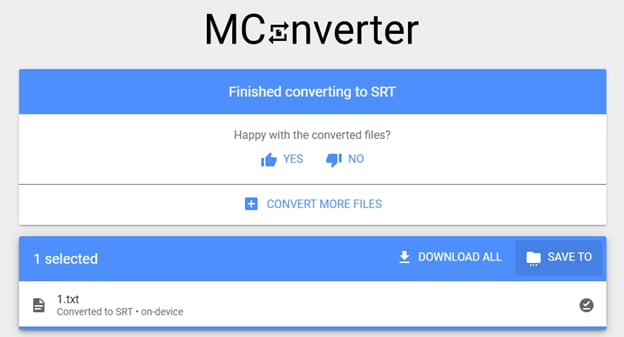
Besides this, every software has advantages as well as disadvantages. Before using this software, you should know about its pros and cons. Let's discuss it.
As we've explained the method to convert Word into SRT format, now we need to edit it. To edit the converted file, all we need is good editing software. In the next point, we'll discuss it.
Part 5: How to Merge and Edit Subtitles with Videos after Converting from Word
After converting the Word into SRT, you can also edit and merge subtitles, but for this, you'll require software having multiple features. Multiple editing software will allow you to integrate and edit files after converting. But one of the best among them is Wondershare Filmora.
SRT files can be exported by other tools and can be imported into Filmora for further editing.
Wondershare Filmora:
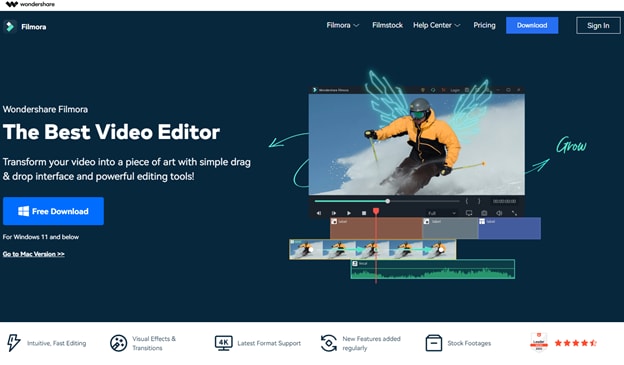
It is a video editing software that allows you to create and edit amazing videos. It includes products for a range of users, from beginners to intermediates.
One of the reasons for its popularity is that it offers a wide range of features, including the ability to convert Word documents to SRT format.
If you are new to video editing, then Wondershare Filmora can be an excellent software to kick off a start. But, before sticking to this software, you must be aware of Filmora's features.
Features of Wondershare Filmora:
- Support SRT file styling and editing including fonts, shadow, bold, italics, etc.
- Except for text editing, it also has stock media for video and audio resource.
- Enable you to use Motion Tracking, Speed Ramping and Keyframing like a pro.
- Creative transitions effects, Chroma Key (Green Screen) & Mask and Blend to your content.
- Convert the video and audio into multiple formats.
If you edit videos regularly then Filmora is best for you. Now let us walk you through the ultimate guide on how to merge and edit subtitles through Filmora. Follow the below steps to edit the converted file: SRT from word.
Step1 Import the SRT subtitle files directly from the Media resource area.
Step2 Then, right-click on the timeline and select Advanced Edit or double-click the selected SRT file to clip.
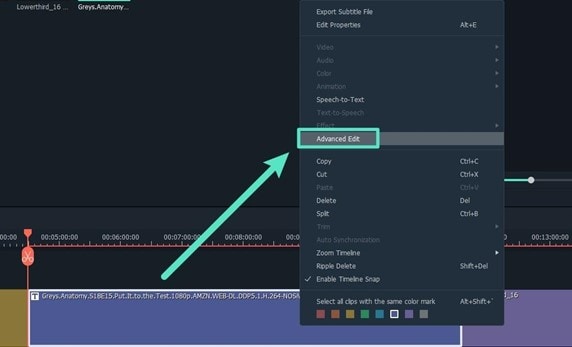
You can perform the following editing operations:
- Edit the time code.
- Change the subtitles.
- Add/remove/merge the subtitle strips.
- Also, change subtitle styles (same as Filmora Advanced Edit Text)
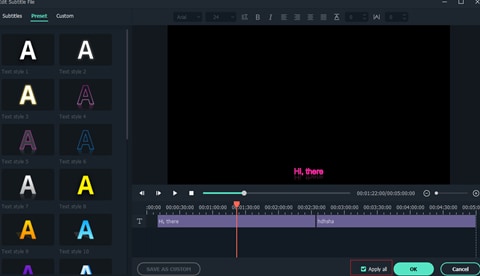
Step3 In the end, Select the SRT file on the timeline, right-click and select Export Subtitle File.
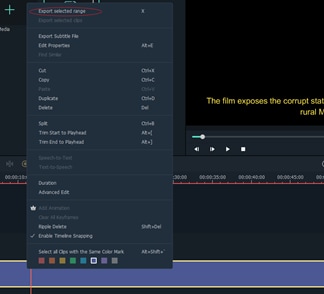
Now you know the method of editing converted SRT files, let's discuss the advantages and disadvantages of Filmora.
Conclusion
As clear from the above-mentioned information, an SRT file is a plain-text file containing critical subtitles information. We’ve provided you with a complete guide on how to convert the word document into SRT.
Sometimes conversion doesn't work without any software. For this, MConverter is the best of all. It allows you to convert your word file into the SRT files with easy steps.
After converting, you'll need software to edit or merge the subtitles. It is time-consuming and challenging for everyone to find software that fulfills your requirements.
But no need to worry; we've provided you with the details of Wondershare Filmora. Give it a try.



 100% Security Verified | No Subscription Required | No Malware
100% Security Verified | No Subscription Required | No Malware

