- Audio Editing Guide
- Try It Free Try It Free
Full Guide to Converting Audio to Editable Text
May 22, 2025• Proven solutions
Offline and online audio-to-text transcription is the thing these days for obvious reasons. Instead of wasting hours transcribing audio files into a written format, you can automatically transform audio into text with a simple button push by using the best tools for converting audio to text. Today, we’ll delve deeper into audio transcription and give you a few solutions to help you meet your online and offline audio transcription needs.
In this article
Popular Tools for Converting Audio to Text
An audio-to-text converter is a tool that leverages AI and machine learning to transcribe spoken words from audio into written text automatically. These converters are essential for quickly and accurately transforming speech into text, enabling the creation of dynamic and accessible video content. With the capability to repurpose content, translate speech into multiple languages, and generate multilingual subtitles, these tools enhance global engagement.
Popular software options like Wondershare Filmora, Rev, and Otter.ai offer robust audio convert-to-text online services, including free transcription audio-to-text options. Each platform has unique features, advantages, and limitations, making them valuable for diverse applications and user needs.
Wondershare Filmora
Filmora's dedicated AI text-based editing feature lets you effortlessly transcribe speech and audio in your videos. The tool automatically converts spoken words into editable text, enabling you to modify and repurpose your video content according to your needs. It also supports an extensive range of audio, video, and text formats, multilingual transcription, and external file imports, including SRT format.
Key features
- Transform audio and spoken words into editable text.
- Text customization (text timing, position, color, size, and font).
- Captions and text effects.
- Multilingual text-based language models and subtitles.
- Speech-to-text with video speech transcription, multilingual options, and subtitles.
- AI-powered text-based audio and video editing.
- An array of supported text, audio, and video formats.
Rev
Rev can convert audio to text with unprecedented accuracy. The audio-to-text converter tool offers extra-fast audio transcription and additional perks, including audio recording, human transcription, top integration options, interactive editing, text summarization, and more.
Key features
- Accurate AI audio-to-text conversion.
- Audio transcription, subtitles, and captions.
- Text summarization with transcript quotes and action items.
- Speaker name modification.
- Text timing adjustment and editing.
- Highlight key insights.
- Multilingual captions.
- Auto-generated copies for headlines, social posts, and promos.
Otter.ai
Otter.ai is a user-friendly free audio-to-text converter with fantastic text editing and correction features. The tool offers automatic and live audio transcription with unmatched accuracy and an array of AI-enabled features, including real-time transcription, text-to-speech, caption translation, speech recognition, filler word removal, AI content summarization, content repurposing, etc.
Key features
- Text-based audio and video editing.
- Real-time transcription with note-taking.
- AI-powered transcription summarization.
- Extraction of action items, questions, summaries, and notes.
- Transform auto-generated transcripts into shareable video clips.
- Real-time annotations with images, comments, text notes, highlights, etc.
- Interchangeable takeaway panel with daily action items and annotations.
- Speaker tags and editable text.
- Speaker detection and identification by name.
All three tools provide quick and accurate AI-enabled audio transcription, making them user-friendly and easy to navigate for reliable audio-to-text service. However, Wondershare Filmora stands out by offering an enhanced range of features in both the audio-to-text conversion and audio/video editing sectors. Filmora's free audio transcription to text service is not only ultra-fast but also highly accurate, allowing for real-time conversion that effortlessly transforms audio into editable text online.
Furthermore, Filmora extends its capabilities with advanced AI text-based editing features. Users can input subtitles directly and edit all elements within the built-in text editor, making it a superior choice for comprehensive audio to text transcription free of charge. Additionally, Filmora offers access to an extensive collection of creative assets and effects, setting it apart from other audio convert to text online tools.
How to Convert Audio to Text on a Desktop
Wondershare Filmora excels as an audio-to-text converter for desktop users, seamlessly integrating AI text-based editing features that allow you to transcribe any audio recording to text for free. This tool leverages AI to analyze the audio in your video clips, detecting speech and converting it into synchronized text scenarios. Once the audio is transcribed, Filmora’s algorithms automatically align the editable text with the corresponding video frames, ensuring the positioning and timing of text elements are perfect.
Filmora simplifies the editing process by allowing users to modify the generated script, including changes to text content, font, size, position, and color to suit their needs. The platform also offers a vast collection of text effects, subtitles, and captions, enhancing the visual appeal of your videos. To convert audio to text on your desktop, simply download and install Filmora on your Mac or Windows device and follow the straightforward steps to transcribe audio into text effortlessly.
Step 1: Launch Filmora and select Create Project > AI Text-Based Editing.

Step 2: In the File Explorer window, double-click the video you wish to edit and select Text-based editing and your preferred language. Click OK to start text-based audio transcription of your video.
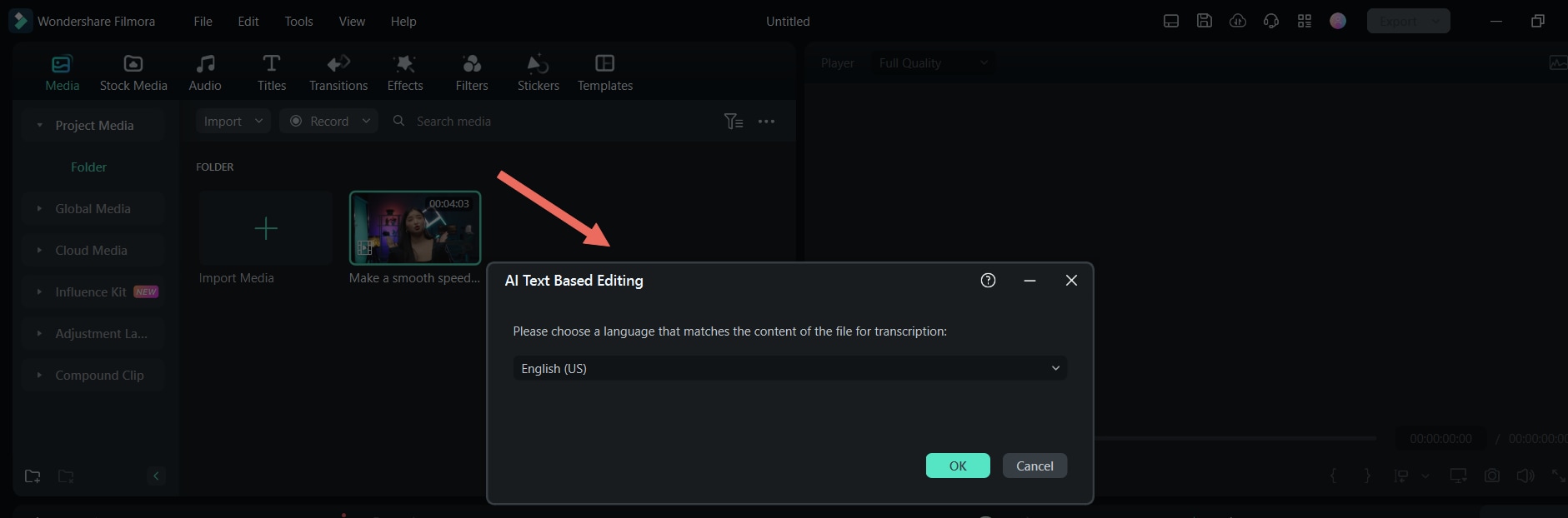
Step 3: Allow Filmora to complete the conversion process. You can further optimize the AI-generated text using the Delete all silent clips feature or highlight a particular keyword or phrase. Select Export to Timeline to make additional adjustments.
Once you position your video in the timeline panel, use available Filmora options to add transitions, apply effects, adjust color, enhance audio quality, etc.
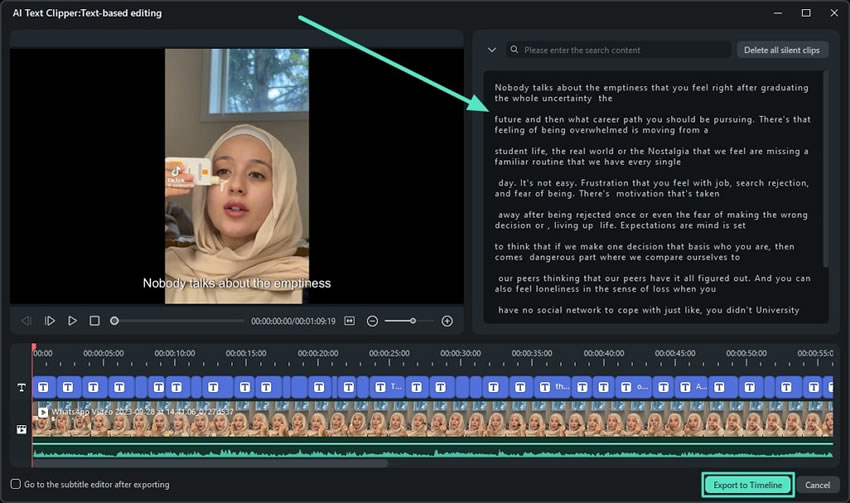
Step 4: Once you make the desired edits, select the Export feature, choose the preferred format, adjust the video quality, modify the resolution, and choose your frame rate. Click Export again to save your clip.
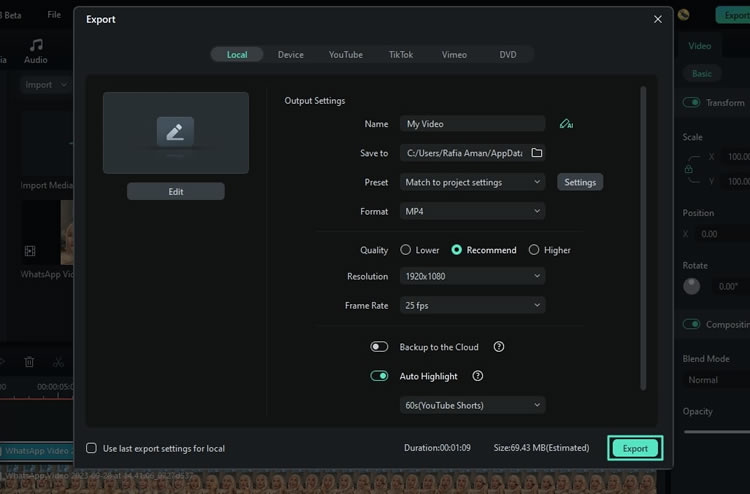
How to Convert Audio to Text Online
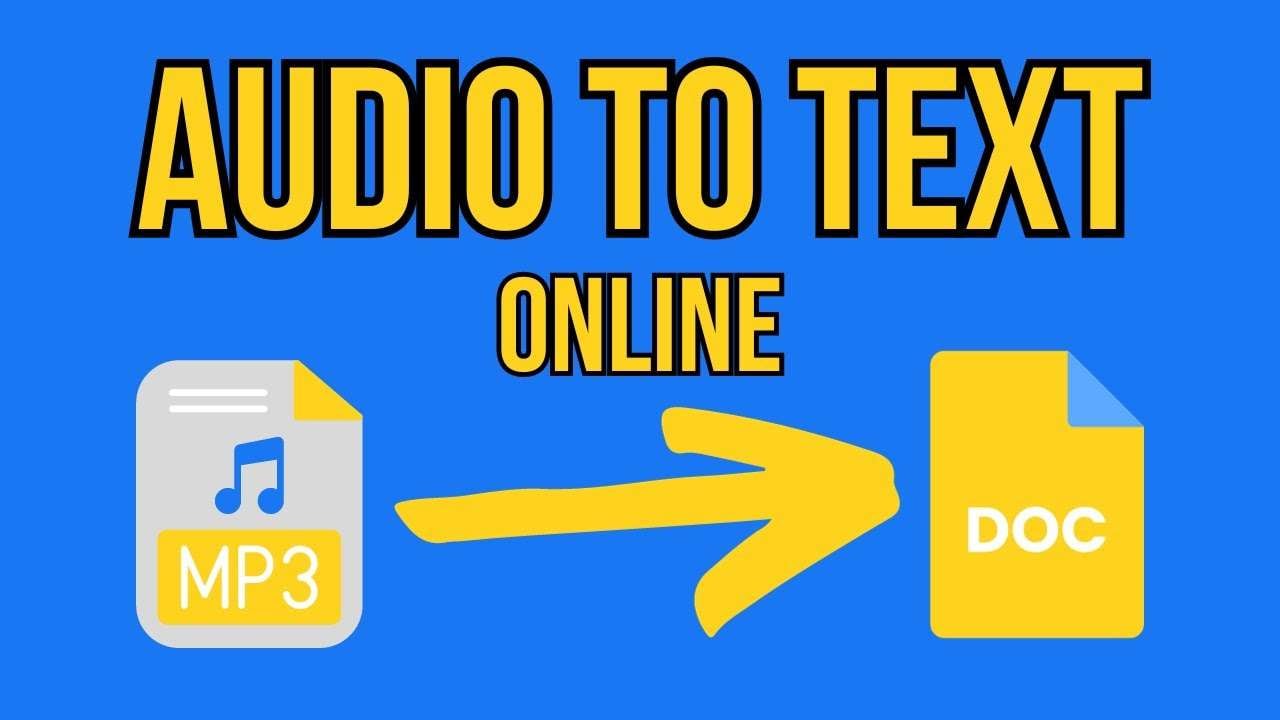
If you don’t want to bother downloading and installing audio-to-text software on your computer, you can convert audio into written content online using your web browser. All you need is a reliable audio-to-text free online converter to change audio into text without spending a dime.
TurboScribe is a fantastic, reliable, accurate, and secure online AI transcription service that offers unlimited audio/video conversion in over 90 languages.
The tool supports massive uploads and an extensive range of audio, video, and text formats, including SRT and VTT. More importantly, TurboScribe’s free access gives you three daily transcripts for files that are up to 30 minutes long. Here’s how to use TurboScribe to transcribe audio recordings to text for free.
Step 1: Visit the official TurboScribe Convert Audio to Text Online website.
Step 2: Click Start Transcribing for Free and use your Google account to sign in.
Step 3: Upload your audio/video file and let TurboScribe convert it to text.
Step 4: Preview the text and download it in a preferred format.

A versatile tool for converting audio to editable text across devices for all users!
Why your audio transcription isn't accurate enough? How about a smarter solution?
- 100 Million+ Users
- 150+ Countries and Regions
- 4 Million+ Social Media Followers
- 5 Million+ Stock Media for Use
Use Cases for Audio-To-Text Converters
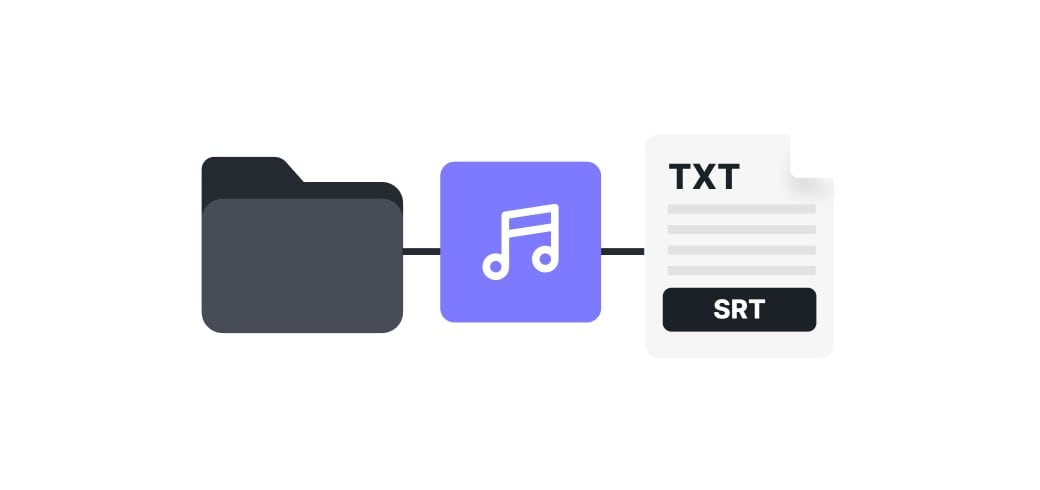
The main applications of audio-to-text converters include:
- Improving the accessibility of digital media;
- Increasing editing efficiency;
- Enhancing content productivity;
- Reducing audio transcription time.
These qualities make these tools quite popular across different industries and business sectors. Here’s a quick overview of the primary use cases for audio-to-text convertors.
Save time with an AI-generated summary
Audio-to-text converters offer AI-powered transcript summarization, allowing you to swiftly locate and highlight the key points in your audio content. You can quickly summarize lengthy audio using action items, bullet points, notes, outlines, overviews, and keywords.
High user flexibility
Audio-to-text converters are extremely user-friendly tools with automated interfaces and streamlined navigation. They are compatible with a wide range of video, audio, and text formats, offering you top levels of flexibility and convenience regardless of the preferred formats you work with.
Faster content creation
Audio-to-text converters help you adjust your content for every communication channel by making content creation more efficient and convenient. You can expedite video-making, repurpose your audio clips for various mediums, transcribe the audio files, and reuse your content on blogs, white papers, articles, etc.
Automated note-taking
From online lessons, training sessions, speeches, and interviews to long podcasts, lectures, and meetings, you often need to revise speech audio for further analysis. You can use an audio-to-text tool to convert spoken words to text and extract the essential parts for studying, sharing, downloading, editing, etc.
Conclusion
We’ve discussed audio-to-text conversion and mentioned offline and online audio transcription tools you can test for free. Audio-to-text converters are incredibly useful software solutions that help you streamline content creation and audio/video editing. They can seamlessly transform any audio in your video to editable, downloadable, and shareable text files.
A free audio-to-text converter like Wondershare Filmora can benefit anyone, from business professionals and journalists to digital marketers, content creators, video makers, podcasters, YouTubers, etc. It helps you add video subtitles and transform spoken words into easily editable and shareable text files.
Thanks to that, a free audio-to-text converter like Filmora can help you make your interviews, podcasts, vlogs, video meetings, online learning lessons, and other video content more accessible and easier to follow across different demographics.
In short, if you’re looking for a way to edit audio to be slower or faster, higher or lower in Adobe Rush, you simply can’t. However, there is an alternative.
by Benjamin Arango May 12, 2025 10:50 AM
Do you know what is echo effect in audio? In this article, we will let you know how to add echo to audio online and on Windows. Check it out!
by Benjamin Arango Jun 19, 2025 17:15 PM




 Secure Download
Secure Download