Adding subtitles to videos is important to ensure everyone can enjoy your content. Especially for accessibility, boosting engagement, or just helping viewers follow along when they watch without sound. If you want to know how to add subtitles to videos in mobile, you've come to the right place!
You don't need complex software to add subtitles to a video on Android devices. With apps like Filmora Mobile, you can add captions to movies, personal videos, or social media clips directly from your phone. This guide will show you how to add subtitles to videos on Android step by step!

In this article
Part 1. Types of Content That Benefit from Subtitles
Subtitles can enhance various types of videos, helping them to improve viewer experience and engagement. Let's look at the types of content that can benefit the most from adding subtitles to videos:
| Type of Content | Description |
| Social Media Content | Social media platforms often autoplay videos without sound. Subtitles allow viewers to understand the content, even with the sound off. |
| Personal Videos | Adding subtitles to personal videos, such as family clips or travel vlogs, makes them more accessible to everyone. It includes friends and family members who may speak different languages or prefer watching without sound. |
| Movies and Downloaded Videos | Subtitles enhance the viewing experience of movies or downloaded content on your Android device. They make it easier to follow the plot and dialogue, regardless of the language in the video. |
By adding subtitles, you can make your videos more engaging and accessible. Now you know the types of content that benefit from subtitles. Let's dive into how to add subtitles to a movie permanently on android and other videos using Filmora Mobile.
Part 2. How to Add Subtitles to Videos on Android – Filmora Mobile
If you're wondering how to add subtitles to a downloaded video in mobile, Wondershare Filmora for Mobile is a great choice. It's a video editing app that you can use to add captions to videos using its AI Captions feature. You can use it to add captions to a movie, personal clip, or content for social media.
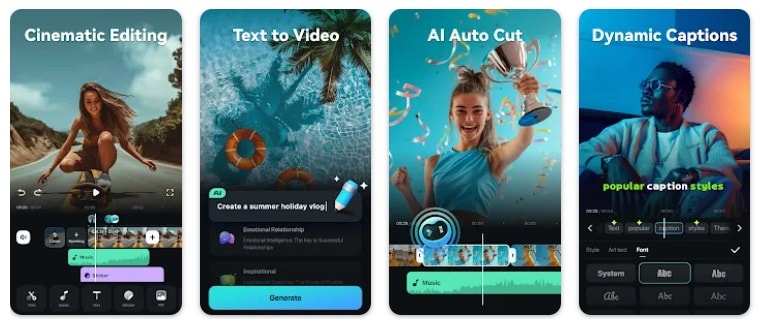
Key Features of Filmora Mobile
- AI Captions: Use the Auto Caption(Mobile) or Speech-to-Text feature(Desktop) to auto-generate subtitles. This feature helps you save time and improve accessibility.
- Supports Multiple Languages: This feature can recognize audio in 16 different languages. These languages are including English, Spanish, French, Japanese, and Korean.
- Wide Variety of Animated Subtitle Templates: There is a diverse selection of animated subtitle templates to add style and creativity to your videos.
Powerful AI video editor for all creators
Here are the steps on how to add subtitles to a video in mobile using Filmora's AI Captions feature.
Step 1. Open Filmora Mobile and Access the AI Captions Tool
First, you need to install Filmora Mobile from the Google Play Store. On the main screen, you can see the Quick Access panel. Tap on the AI Captions tool to start editing.
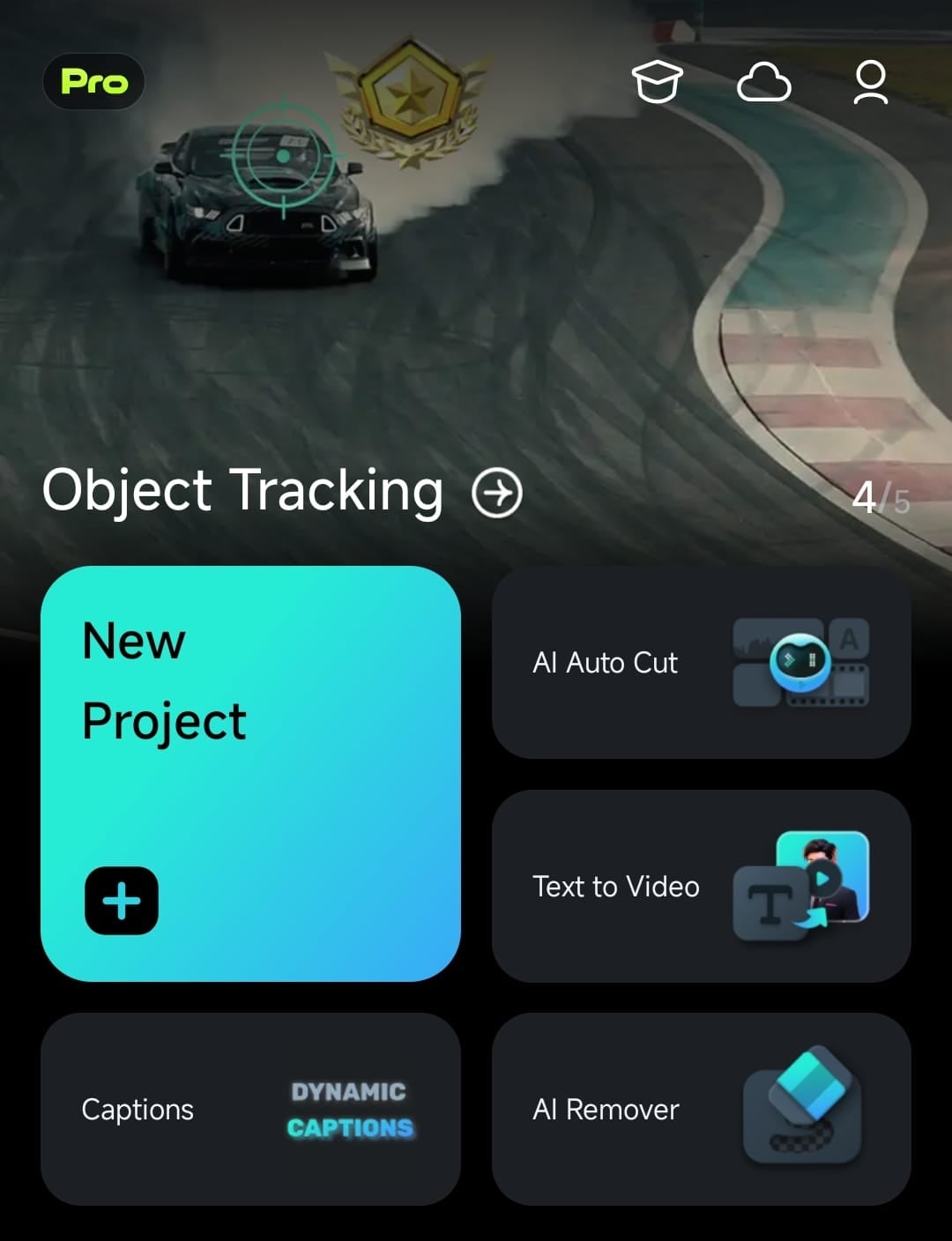
Step 2. Import Your Video
Select the video with an audio track from your phone's gallery. Then, tap the Import button.
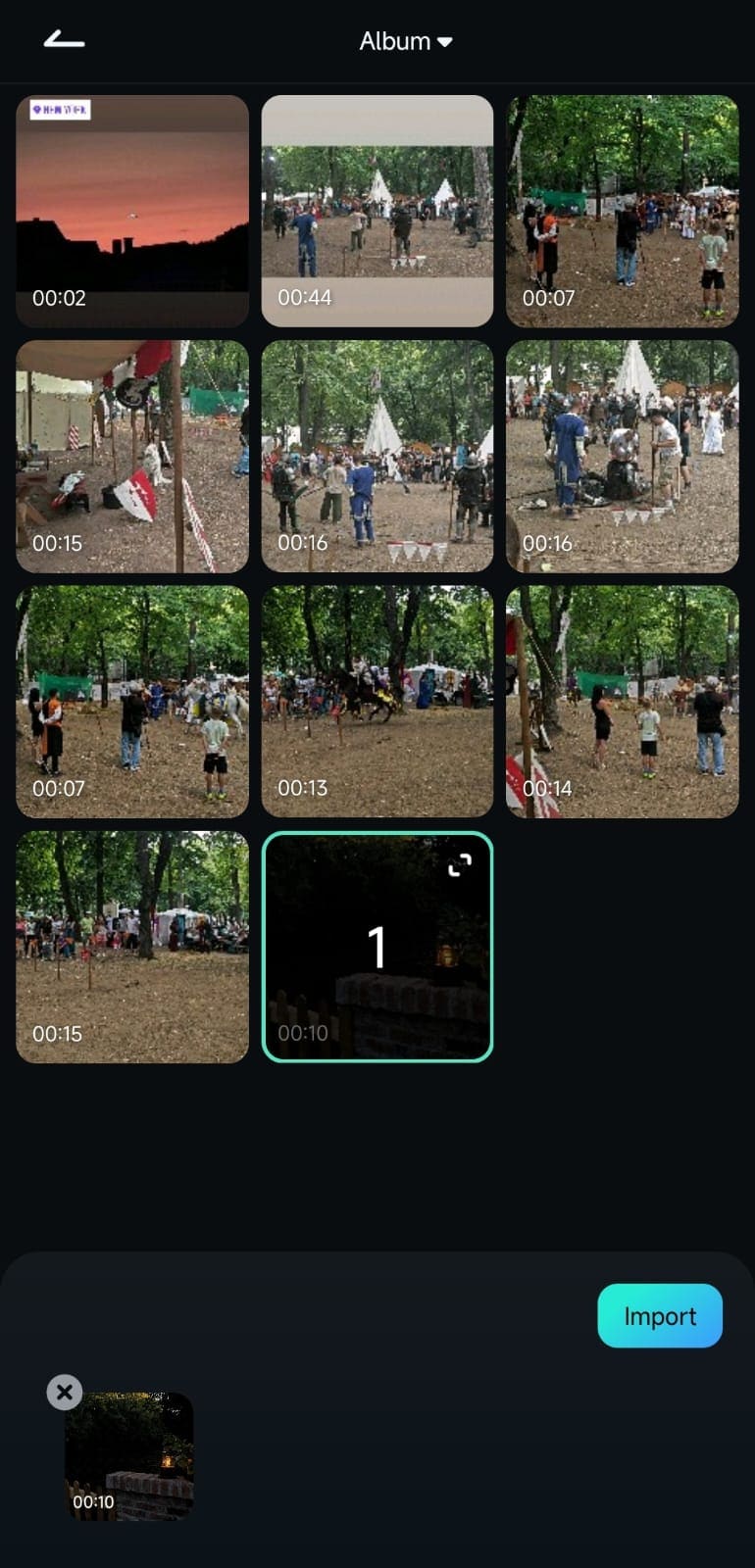
Step 3. Generate the Captions
Choose your preferred language, then tap Add Captions. Filmora will automatically create captions based on the audio.
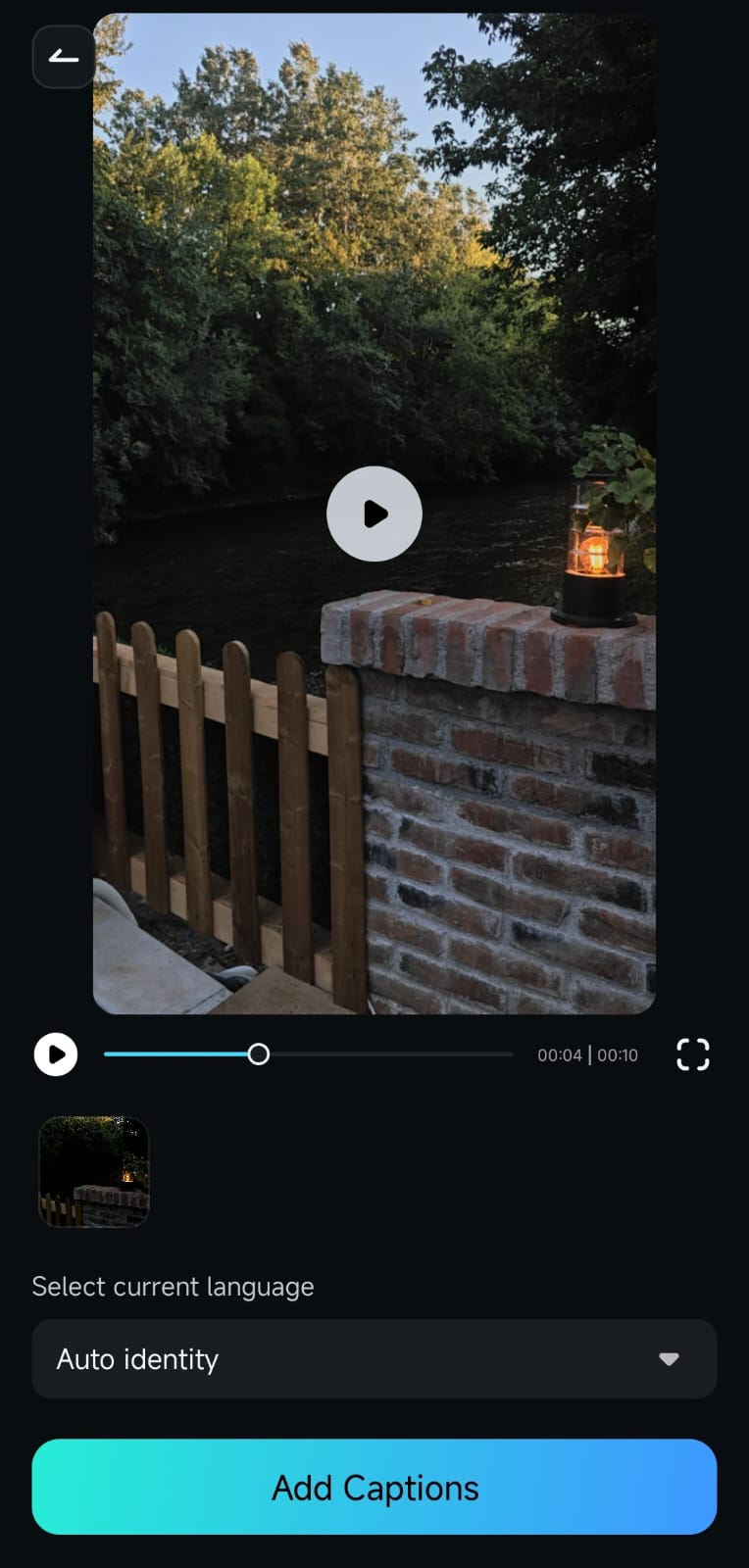
Step 4. Select the Preset Template for the Captions
A pop-up window will indicate that the tool is generating the text. Once it's complete, you can choose the preset template for the captions. If you want to make further edits, tap on Project Edit to open the editing workspace.
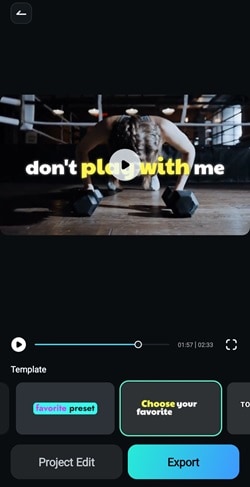
Step 5. Make Any Adjustment to the Captions
Here, you can make further edits to the video. For instance, you can customize the text's font, size, color, and position of your captions to match your video's style. Play the video in the Preview Window to review the AI-generated captions.
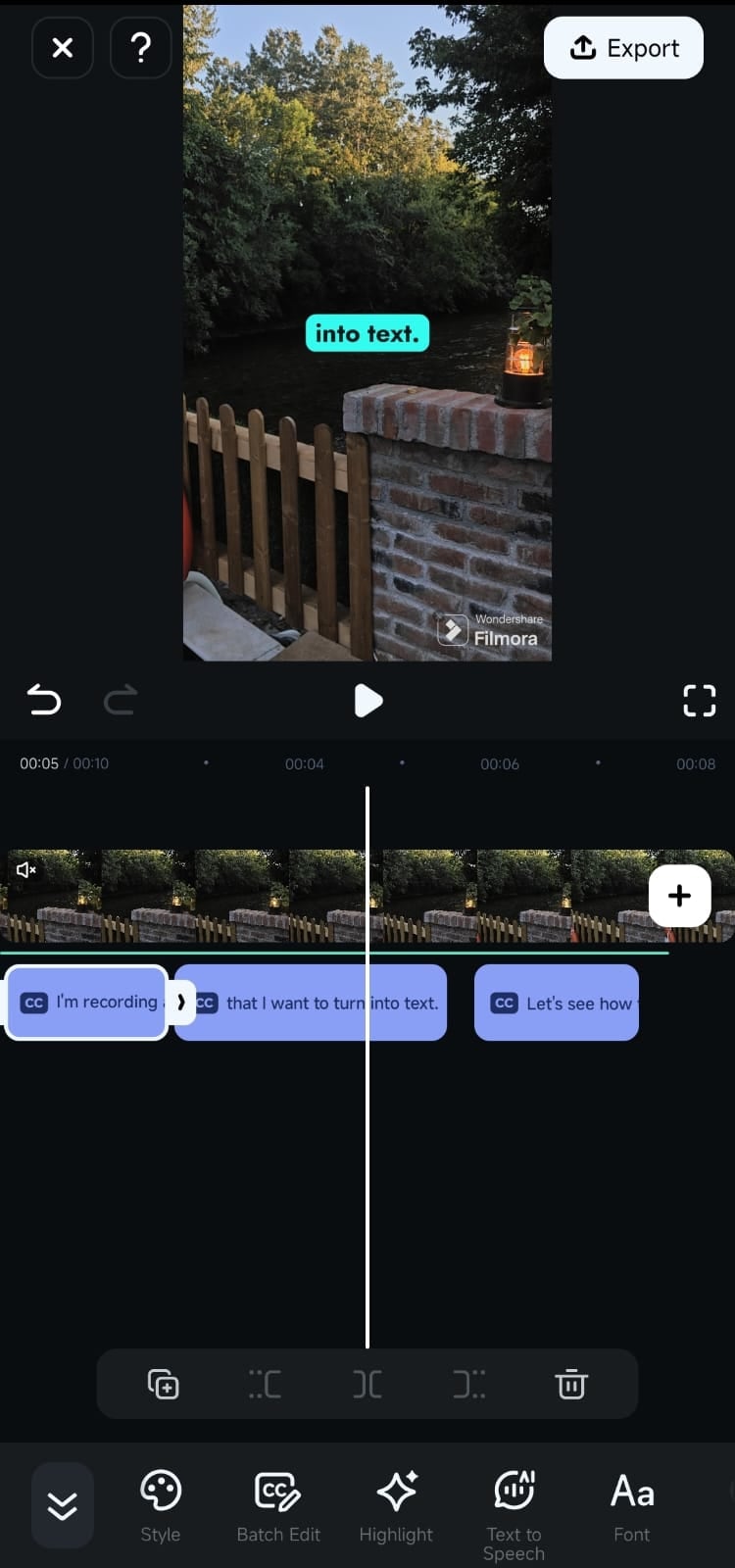
If you spot any errors, use the Batch Edit button in the toolbar to make corrections.[b]
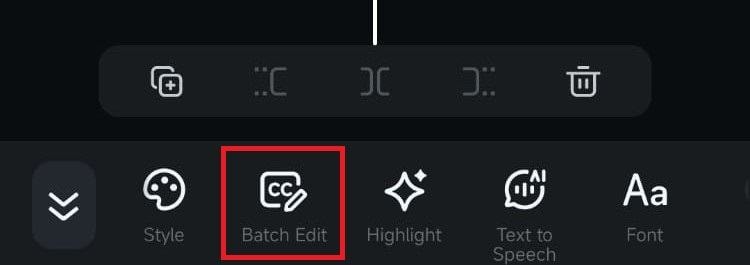
Tip: Filmora is also available on iOS, and you can use similar steps if you want to add subtitles to videos on an iPhone. For more detailed instructions, you can read this link.
Powerful AI video editor for all creators
Part 3. Why Adding Subtitles to Videos Is Important?
Other than making them look polished, there are many reasons why you should add subtitles. Adding subtitles to videos on Android can make them accessible and engaging for everyone. Here's why you should consider adding subtitles to your videos:
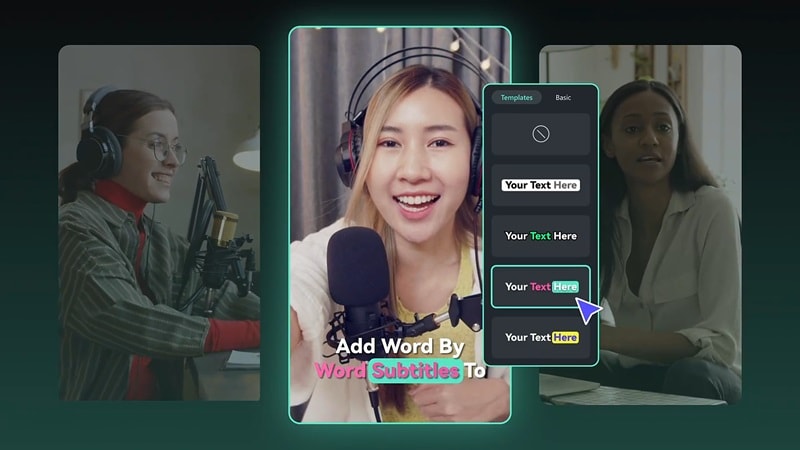
- Many people watch videos on social media with the sound off: It's often due to being in public or default mute settings on platforms. Subtitles help these people to consume your content.
- Subtitles help increase watch time: Subtitles are keeping viewers engaged and more likely to watch the entire video. It can boost your content engagement.
- Enhances video clarity despite poor audio: Captions help viewers understand the message even in noisy environments or when the audio is low in quality.
Conclusion
Adding subtitles to your videos on Android can make your content more accessible and engaging. The subtitle is especially useful for viewers who watch without sound. You can easily add subtitles to a video with Filmora Mobile's AI Captions feature.
This guide has shown you how to add subtitles to a video on Android step-by-step. Now, you can refine your movies, personal clips, or social media posts right from your phone. Give it a try and make your videos more inclusive and engaging for all audiences!
Powerful AI video editor for all creators



 100% Security Verified | No Subscription Required | No Malware
100% Security Verified | No Subscription Required | No Malware


